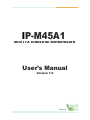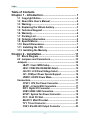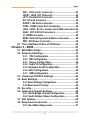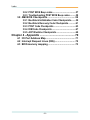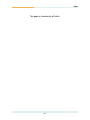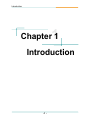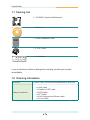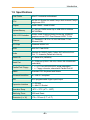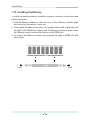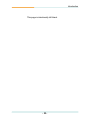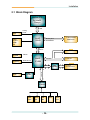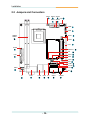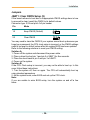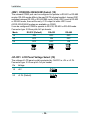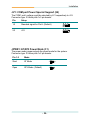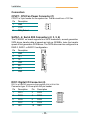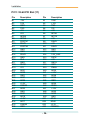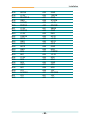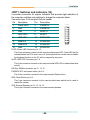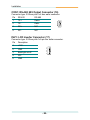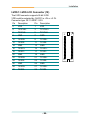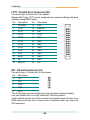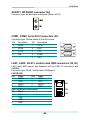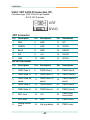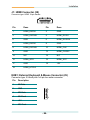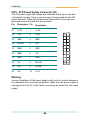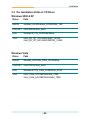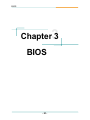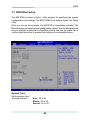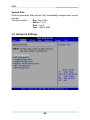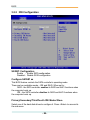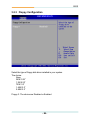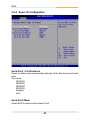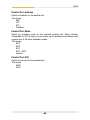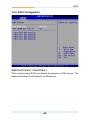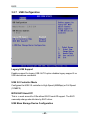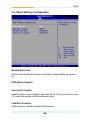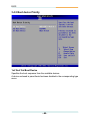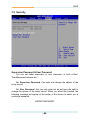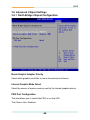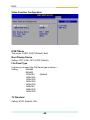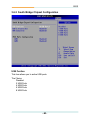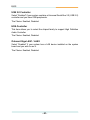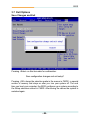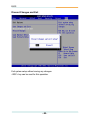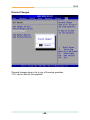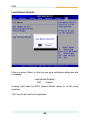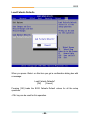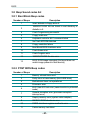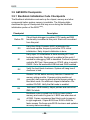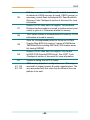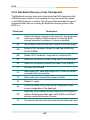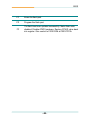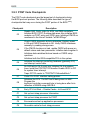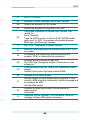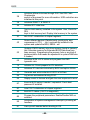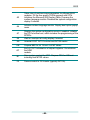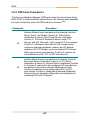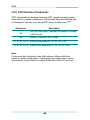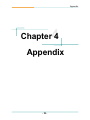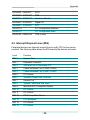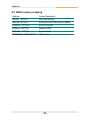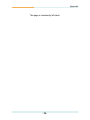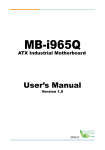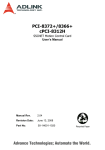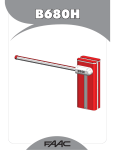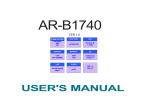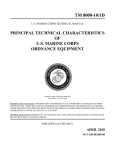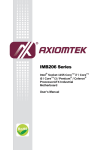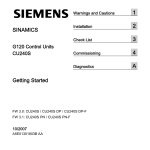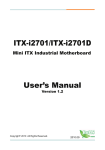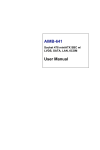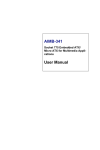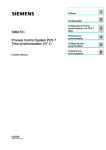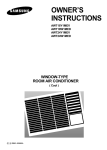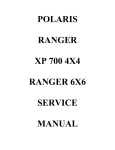Download Manual - Industrial Computers, Inc.
Transcript
IP-M45A1 Mini ITX Industrial Motherboard User’s Manual Version 1.0 2008.09 This page is intentionally left blank. Index Table of Contents Chapter 1 - Introduction............................................ 1 1.1 Copyright Notice .......................................................2 1.2 About this User’s Manual .........................................2 1.3 Warning......................................................................2 1.4 Replacing the lithium battery...................................3 1.5 Technical Support .....................................................3 1.6 Warranty.....................................................................4 1.7 Packing List...............................................................5 1.8 Ordering Information ................................................5 6SHFL¿FDWLRQV............................................................6 1.10 Board Dimensions ..................................................7 1.11 Installing the CPU ...................................................8 1.12 Installing the Memory .............................................9 Chapter 2 - Installation............................................ 11 2.1 Block Diagram.........................................................12 2.2 Jumpers and Connectors.......................................13 Jumpers ..........................................................................14 JBAT1: Clear CMOS Setup.............................................14 JRS1: COM2 RS-232/422/485 Select .............................15 JVLCD1: LCD Panel Voltage Select ..............................15 JV1: COM port Power Special Support ........................16 JPWR1: AT/ATX Power Mode.........................................16 Connectors .....................................................................17 CPUF1: CPU Fan Power Connector..............................17 SATA1 ~4: Serial ATA Connectors.................................17 DIO1: Digital I/O Connector ...........................................17 USB1/ USB2: USB Connectors......................................18 SYSF1: System Fan Power Connector .........................18 PCI1: 32-bit PCI Slot .......................................................19 MiniPCI1: MiniCPI socket...............................................21 TV1: TV-out Connector...................................................21 CON1: RS-422/ 485 Output Connector .........................23 -i- Index INV1: LCD Inverter Connector.......................................23 LVDS1: LVDS LCD COnnector.......................................24 LPT1: Parallel Port Connector.......................................25 IR1: Infrared Connector .................................................25 AUDIO1: HD Audio Connector.......................................26 COM1, COM2: Serial Port Connectors..........................26 LAN1, LAN2: RJ-45 + double stack USB connectors.26 VGA1: CRT & DVI-D Connectors...................................27 J1: HDMI Connector .......................................................28 EKB1: External Keyboard & Mouse Connector ...........28 PW1: ATX Power Connector ..........................................29 2.3 The Installation Paths of CD Driver.......................30 Chapter 3 - BIOS ...................................................... 31 3.1 BIOS Main Setup .....................................................32 3.2 Advanced Settings..................................................33 &38&RQ¿JXUDWLRQ ..............................................34 ,'(&RQ¿JXUDWLRQ ................................................35 )ORSS\&RQ¿JXUDWLRQ ..........................................36 6XSHU,2&RQ¿JXUDWLRQ .......................................37 +DUGZDUH+HDOWK&RQ¿JXUDWLRQ...........................39 $+&,&RQ¿JXUDWLRQ ..............................................40 86%&RQ¿JXUDWLRQ ..............................................41 3.3 Advanced PCI/PnP Settings..................................42 3.4 Boot Settings...........................................................43 %RRW6HWWLQJV&RQ¿JXUDWLRQ.................................44 3.4.2 Boot device Priority...............................................45 3.5 Security....................................................................46 3.6 Advanced Chipset Settings....................................48 1RUWK%ULGJH&KLSVHW&RQ¿JXUDWLRQ...................48 6RXWK%ULGJH&KLSVHW&RQ¿JXUDWLRQ ..................50 3.7 Exit Options.............................................................52 3.8 Beep Sound codes list ...........................................57 3.8.1 Boot Block Beep codes .......................................57 - ii - Index 3.8.2 POST BIOS Beep codes.......................................57 3.8.3 Troubleshooting POST BIOS Beep codes..........58 3.9 AMI BIOS Checkpoints ...........................................59 3.9.1 Bootblock Initialization Code Checkpoints........59 3.9.2 Bootblock Recovery Code Checkpoints ............61 3.9.3 POST Code Checkpoints .....................................63 3.9.4 DIM Code Checkpoints ........................................67 3.9.5 ACPI Runtime Checkpoints .................................69 Chapter 4 - Appendix .............................................. 70 4.1 I/O Port Address Map..............................................71 4.2 Interrupt Request Lines (IRQ)................................72 4.3 BIOS memory mapping ..........................................73 - iii - Index This page is intentionally left blank. - iv - Introduction 1 Chapter 1 Introduction Chapter 1 - Introduction -1- Introduction 1.1 Copyright Notice All Rights Reserved. The information in this document is subject to change without prior notice in order to improve the reliability, design and function. It does not represent a commitment on the part of the manufacturer. Under no circumstances will the manufacturer be liable for any direct, indirect, special, incidental, or consequential damages arising from the use or inability to use the product or documentation, even if advised of the possibility of such damages. This document contains proprietary information protected by copyright. All rights are reserved. No part of this manual may be reproduced by any mechanical, electronic, or other means in any form without prior written permission of the manufacturer. 1.2 About this User’s Manual This User’s Manual is intended for experienced users and integrators with hardware knowledge of personal computers. If you are not sure about any description in this User’s Manual, please consult your vendor before further handling. 1.3 Warning Single Board Computers and their components contain very delicate Integrated Circuits (IC). To protect the Single Board Computer and its components against damage from static electricity, you should always follow the following precautions when handling it : 1. Disconnect your Single Board Computer from the power source when you want to work on the inside. 2. Hold the board by the edges and try not to touch the IC chips, leads or circuitry. 3. Use a grounded wrist strap when handling computer components. 4. Place components on a grounded antistatic pad or on the bag that came with the Single Board Computer, whenever components are separated from the system. -2- Introduction 1.4 Replacing the lithium battery Incorrect replacement of the lithium battery may lead to a risk of explosion. The lithium battery must be replaced with an identical battery or a battery type recommended by the manufacturer. Do not throw lithium batteries into the trashcan. It must be disposed of in accordance with local regulations concerning special waste. 1.5 Technical Support ,I \RX KDYH DQ\ WHFKQLFDO GLI¿FXOWLHV SOHDVH FRQVXOW WKH XVHU¶V PDQXDO ¿UVW in Driver CD Please do not hesitate to call or e-mail our customer service when you still can QRW¿QGRXWWKHDQVZHU http://www.IPOXUSA.com E-mail:[email protected] -3- Introduction 1.6 Warranty This product is warranted to be in good working order for a period of two years from the date of purchase. Should this product fail to be in good working order at any time during this period, we will, at our option, replace or repair it at no additional charge except as set forth in the following terms. This warranty GRHV QRW DSSO\ WR SURGXFWV GDPDJHG E\ PLVXVH PRGL¿FDWLRQV DFFLGHQW RU disaster. 9HQGRUDVVXPHVQROLDELOLW\IRUDQ\GDPDJHVORVWSUR¿WVORVWVDYLQJVRUDQ\ other incidental or consequential damage resulting from the use, misuse of, or inability to use this product. Vendor will not be liable for any claim made by any other related party. Vendors disclaim all other warranties, either expressed or implied, including EXW QRW OLPLWHG WR LPSOLHG ZDUUDQWLHV RI PHUFKDQWLELOLW\ DQG ¿WQHVV IRU D particular purpose, with respect to the hardware, the accompanying product’s manual(s) and written materials, and any accompanying hardware. This OLPLWHGZDUUDQW\JLYHV\RXVSHFL¿FOHJDOULJKWV Return authorization must be obtained from the vendor before returned merchandise will be accepted. Authorization can be obtained by calling or faxing the vendor and requesting a Return Merchandise Authorization (RMA) number. Returned goods should always be accompanied by a clear problem description. -4- Introduction 1.7 Packing List 1 x IP-M45A1 Industrial Motherboard 1 x Driver CD 1 x Quick Installation Guide 1 x CPU Cooler 1 x I/O bracket If any of the above items is damaged or missing, contact your vendor immediately. 1.8 Ordering Information IP-M45A1 Cable Kit (optional) IP-M45A1 Mini-ITX industrial motherboard w/ dual LAN 1 x USB Cable 1 x Parallel to FDD Cable 1 x SATA Cable 1 x LPT Cable 1 x PS/2 Keyboard and Mouse Cable 1 x TV-out Cable -5- Introduction 6SHFL¿FDWLRQV Form Factor Mini-ITX industrial motherboard CPU mPGA 478 Socket for Intel® Penryn dual core and Penryn single core CPU Chipset Intel® GM45 + Intel® ICH9M System Memory 2 x 240-pin DIMM socket Up to 4GB DDR II SDRAM 667/800MHz VGA/ LCD Controller Mobile Intel® Graphics Media Accelerator 4500MHD graphics core w/ CRT/ Dual Channel LVDS/ TV-Out Ethernet 2 x Realtek 8111B PCIe 10/100/1000 Base-T Fast Ethernet LAN I/O Chips Winbond W83627HG BIOS AMI PnP Flash BIOS Audio Realtek ALC888HD Audio Codec, MIC-in/Line-In/LineOut, 7.1 channels (Default w/o Line-In) Serial ATA 4 x Serial ATA (300MB/s) Serial Port 2 x COM port (COM1: RS-232, COM2: RS-232/422/485 selectable) Parallel Port/ Floppy 1 x LPT Port (SPP/EPP/ECP mode selectable) 1 x Floppy connector, shared with Parallel Port #1 KBMS Standard PS/2 Keyboard and Mouse Universal Serial Bus 8 x USB 2.0 compliant DIO 8-bit programmable Digital Input/Output Expansion Interface 1 x PCI slot 1 x Mini PCI Socket Operation Temp. -20oC ~ 70oC (-4oF ~ 158oF) Watchdog Timer 255-level Reset Dimension (L x W) 170 x 170 mm (6.7” x 6.7”) -6- Introduction 1.10 Board Dimensions 34.8 CPU Cooler 6.33 NB Heat Sink 170.00 10.16 33.02 1 154.94 132.08 CPU Cooler mPGA478B 157.48 169.98 LAN2 LAN1 COM1 Line Out COM2 Mic 26.00 VGA HDMI DVI USB USB 9.78 43.98 74.85 22.07 123.78 24.23 Unit: mm 162.16 -7- 31.10 Introduction 1.11 Installing the CPU The processor socket comes with a screw to secure the CPU. As showing in WKHSLFWXUHDVEHOORZORRVHWKHVFUHZ¿UVWEHIRUHLQVHUWLQJWKH&38 Place the CPU into the socket by making sure the notch on the corner of the CPU corresponding with the notch on the inside of the socket. Once the CPU has slide into the socket, lock the screw. Make sure that heat sink of the CPU top surface is in complete contact to avoid the CPU overheating problem. If not, it would cause your system or CPU to be hanged, unstable, damaged. -8- Introduction 1.12 Installing the Memory To install the Memory module, locate the Memory DIMM slot on the board and perform as below: 1. Hold the Memory module so that the key of the Memory module align with those on the Memory DIMM slot. 2. Gently push the Memory module in an upright position and a right way until the clips of the DIMM slot close to lock the Memory module in place, when the Memory module touches the bottom of the DIMM slot. 3. To remove the Memory module, just pressing the clips of DIMM slot with both hands. Lock Lock -9- Introduction This page is intentionally left blank. - 10 - Installation 2 Chapter 2 Installation Chapter 2 - Installation - 11 - Installation 2.1 Block Diagram Socket 478 for Intel® Penryn FSB VGA Analog R.G.B. Intel® GM45 LVDS TV-Out HDMI DVI 2 x 240-pin DDR II DIMM socket Memory Bus 667/800MHz DMI I/F 8 x USB 4 x SATA 1 x MiniPCI Socket USB I/F Serial ATA I/F Intel® ICH9M LAN Controller LPC I/F PCIe x1 Audio 1 x PCI Slot PCI Bus HD Codec Super IO Controller COM1 COM2 LPT1/ FDD KB MS - 12 - IrDA 8-bit DIO 2 x RJ-45 100/1000 Base-T Installation 2.2 Jumpers and Connectors CPUF1 SATA3, SATA4 1 DIMM2 2 DIO1 3 4 SATA1, SATA2 DIMM1 5 6 9 1 10 2 1 1 1 1 10 9 2 1 10 9 1 mPGA478B 7 USB1 8 1 2 1 DIMM2, DIMM1 USB2 JBAT1 9 SYSF1 10 1 32 123 124 PCI1 JPWR1 31 11 1 MINIPCI1 1 11 TV1 PW1 2 20 6 2 5 1 1 2 30 1 1 29 13 26 14 JRS1 15 CON1 16 INV1 LVDS1 18 17 1 1 14 JVLCD1 19 LPT1 20 1 EKB1 29 JFRT1 2 1 1 1 10 1 30 13 1 1 J1 VGA1 LAN2 28 27 26 LAN1 JV1 25 - 13 - 24 COM2 COM1 23 AUDIO1 22 IR1 21 12 Installation Jumpers JBAT1: Clear CMOS Setup (9) If the board refuses to boot due to inappropriate CMOS settings here is how to proceed to clear (reset) the CMOS to its default values. Connector type: 2.54 mm pitch 1x3 pin header Pin Mode 1-2 Keep CMOS (Default) 2-3 Clear CMOS 3 2 1 3 2 1 You may need to clear the CMOS if your system cannot boot up because you forgot your password, the CPU clock setup is incorrect, or the CMOS settings need to be reset to default values after the system BIOS has been updated. Refer to the following solutions to reset your CMOS setting: Solution A: 1. Power off the system and disconnect the power cable. 3ODFHDVKXQWWRVKRUWSLQDQGSLQRI-%$7IRU¿YHVHFRQGV 3. Place the shunt back to pin 2 and pin 3 of JBAT1. 4. Power on the system. Solution B: If the CPU Clock setup is incorrect, you may not be able to boot up. In this case, follow these instructions: 1. Turn the system off, then on again. The CPU will automatically boot up using standard parameters. 2. As the system boots, enter BIOS and set up the CPU clock. Note: If you are unable to enter BIOS setup, turn the system on and off a few times. - 14 - Installation JRS1: COM2 RS-232/422/485 Select (15) 7KHRQERDUG&20SRUWFDQEHFRQ¿JXUHGWRRSHUDWHLQ56RU56 modes. RS-422 modes differ in the way RX/TX is being handled. Jumper JRS1 switches between RS-232 or RS-422/485 mode. When JRS1 is set to RS-422 or RS-485 mode, there will be only +12V output let while JRS1 is set. All RS-232/422/482 modes are available on COM2. ,WFDQEHFRQ¿JXUHG&20WRRSHUDWHLQ5656RU56PRGH Connector type: 2.00mm pitch 2x3 pin header. Mode RS-232 (Default) RS-422 RS-485 1-2 ON OFF OFF 3-4 OFF ON OFF 5-6 OFF OFF ON 1 2 1 2 1 2 5 6 5 6 5 6 JVLCD1: LCD Panel Voltage Select (19) The voltage of LCD panel could be selected by JVLCD1 in +5V or +3.3V. Connector type: 2.54 mm pitch 1x3 pin header Pin Voltage 1-2 +5V 2-3 +3.3V (Default) - 15 - 3 2 1 3 2 1 Installation JV1: COM port Power Special Support (24) The COM1 port’s voltage could be selected by LV1 respectively to +5V. Connector type: 2.54mm pitch 1x3 pin header. Pin Setup 1-2 Standard signal for Pin-9. (Default) 2-3 +5V 3 2 1 3 2 1 JPWR1: AT/ATX Power Mode (31) The power mode jumper selects the power mode for the system. Connector type: 2.54mm pitch 1x2 pin header. Pin 1-2 Mode Short AT Mode 1 2 Open ATX Mode (Default) 1 2 - 16 - Installation Connectors CPUF1: CPU Fan Power Connector (1) CPUF1 is 3-pin header for the system fan. The fan must be a +12V fan. Pin Description 1 GND 1 2 +12V 3 3 FAN_Detect 2 SATA1~ 4: Serial ATA Connectors (2, 3, 5, 6) The IP-M45A1 on board supports four SATA connectors, second generation SATA drives transfer data at speeds as high as 300MB/s, twice the transfer VSHHGRI¿UVWJHQHUDWLRQ6$7$GULYHV7KH6$7$GULYHVFDQEHFRQ¿JXUHGLQD 5$,'5$,'RU5$,'FRQ¿JXUDWLRQ Pin Description 1 GND 2 TX+ 3 TX- 4 GND 5 RX- 6 RX+ 7 GND 1 7 DIO1: Digital I/O Connector (4) DIO1 is a 8-bit DIO connector that supports 4-bit In/ 4-bit Out. Connector type: 2.54 mm pitch 2x5 pin header. Pin Description Pin Description 1 DIO1 2 DIO2 3 DIO3 4 DIO4 5 DIO5 6 DIO6 7 DIO7 8 DIO8 9 +5V 10 GND - 17 - Installation USB1, USB2: USB Connectors (7, 8) The IP-M45A1 CPU board on board supports three headers USB1 and USB2 that can connect up to six high-speed (Data transfers at 480MB/s), full-speed (Data transfers at 12MB/s) or low-speed (Data transfers at 1.5MB/s) USB devices. Connector type: 2.00mm 2x5 pin header Pin Description Pin Description 1 +5V 2 +5V 3 USBD- 4 USBD- 5 USBD+ 6 USBD+ 7 GND 8 GND 9 N/C (Key) 10 N/C 1 2 9 10 SYSF1: Systen Fan Power Connector (10) SYSF1 is 3-pin header for the system fan. The fan must be a +12V fan. Pin Description 1 GND 1 2 +12V 3 3 FAN_Detect 2 - 18 - Installation PCI1: 32-bit PCI Slot (11) Pin B1 B2 B3 B4 B5 B6 B7 B8 B9 B10 B11 B12 B13 B14 B15 B16 B17 B18 B19 B20 B21 B22 B23 B24 B25 B26 B27 B28 B29 B30 B31 B32 B33 B34 Description -12V TCK GND TDO +5V +5V INTB# INTD# PRSTN1 RSVD PRSTN2 GND GND RSVD GND CLK GND REQ# +5V AD31 AD29 GND AD27 AD25 +3.3V C/BE3# AD23 GND AD21 AD19 +3.3V AD17 C/BE2# GND Pin A1 A2 A3 A4 A5 A6 A7 A8 A9 A10 A11 A12 A13 A14 A15 A16 A17 A18 A19 A20 A21 A22 A23 A24 A25 A26 A27 A28 A29 A30 A31 A32 A33 A34 - 19 - Description TRST +12V TMS TDI +5V INTA# INTC# +5V RSVD +5V RSVD GND GND 3.3V_AUX RST# +5V GNT# GND PME# AD30 +3.3V AD28 AD26 GND AD24 IDSEL +3.3V AD22 AD20 GND AD18 AD46 +3.3V FRAME# Installation B35 B36 B37 B38 B39 B40 B41 B42 B43 B44 B45 B46 B47 B48 B49 B52 B53 B54 B55 B56 B57 B58 B59 B60 B61 B62 IRDY# +3.3V DEVSEL# GND LOCK# PERR# +3.3V SERR# +3.3V C/BE1# AD14 GND AD12 AD10 GND AD6 AD7 +3.3V AD5 AD3 GND AD1 +5V ACK64# +5V +5V A35 A36 A37 A38 A39 A40 A41 A42 A43 A44 A45 A46 A47 A48 A49 A52 A53 A54 A55 A56 A57 A58 A59 A60 A61 A62 - 20 - GND TRDY# GND STOP# +3.3V SDONE SBO# GND PAR AD15 +3.3V AD13 AD11 GND AD9 C/BE0# +3.3V AD6 AD4 GND AD2 AD0 +5V REQ64# +5V +5V Installation MINIPCI1: MiniPCI socket (12) TV1: TV Out Connector (13) The TV out connector is for output to a television. Connector type: 2.00mm pitch 1x6-pin box wafer connector Composite Video CVBS 1 2 GND 3 Unused 4 GND 5 Unused 6 GND S-Video Unused 1 2 GND 3 Luminance 4 GND 5 Chrominance 6 GND 2 GND Component Video Pb 1 3 Y 4 GND 5 Pr 6 GND - 21 - 1 2 3 4 5 6 Installation JFRT1: Switches and Indicators (14) It provides connectors for system indicators that provides light indication of the computer activities and switches to change the computer status. Connector type: 2.54 mm pitch 2x8 pin header Pin Description Pin Description 1 Power LED+ 2 PWRBTN- 3 GND 4 PWRBTN+ 5 GND 6 RESET+ 7 HDD LED+ 8 RESET- 9 HDD LED- 10 SPEAKER+ 11 SMBCLK 12 SPEAKER+ 13 SMBDATA 14 SPEAKER- 15 GND 16 SPEAKER- 1 2 15 16 PLED: Power LED Connector, pin 1-3. This 2-pin connector connects to the case-mounted power LED. Power LED can be indicated when the CPU card is on or off. And keyboard lock can be used to disable the keyboard function so the PC will not respond by any input. HLED: HDD LED Connector, pin 7-9. This 2-pin connector connects to the case-mounted HDD LED to indicate hard disk activity. SM Bus: SM Bus connector, pin 11, 13, 15. PWRBTN: ATX soft power switch, pin 2-4. This 2-pin connector connects to the case-mounted Power button. RES: Reset Button, pin 6-8. This 2-pin connector connects to the case-mounted reset switch and is used to reboot the system. SPK: External Speaker, pin 10, 12, 14, 16. This 4-pin connector connects to the case-mounted speaker. - 22 - Installation CON1: RS-422/ 485 Output Connector (16) Connector type: 2.00mm pitch 1x4 box wafer connector Pin RS-422 RS-485 1 TX+ Data+ 2 TX- Data- 3 RX+ N/C 4 RX- N/C 1 2 3 4 INV1: LCD Inverter Connector (17) Connector type: 2.00mm pitch 1x5-pin box wafer connector. Pin Description 1 +12V 2 GND 3 Backlight on/off 4 N/C 5 GND 1 2 3 4 5 - 23 - Installation LVDS1: LVDS LCD Connector (18) The LVDS connector supports 24-bit LVDS. VDD could be selected by JVLCD1 in +5V or +3.3V. Connector type: DF-13-30DP-1.25V Pin Description Pin Description 2 VDD 1 VDD 4 TX2CLK+ 3 TX1CLK+ 6 TX2CLK- 5 TX1CLK- 8 GND 7 GND 10 TX2D0+ 9 TX1D0+ 12 TX2D0- 11 TX1D0- 14 GND 13 GND 16 TX2D1+ 15 TX1D1+ 18 TX2D1- 17 TX1D1- 20 GND 19 GND 22 TX2D2+ 21 TX1D2+ 24 TX2D2- 23 TX1D2- 26 GND 25 GND 28 TX2D3+ 27 TX1D3+ 30 TX2D3- 29 TX1D3- - 24 - 2 1 30 29 Installation LPT1: Parallel Port Connector (20) Connector type: 2.00 pitch 2x13 pin header. 6KDUHGZLWK)ORSS\/37FDQEHFRQ¿JXUHGDVDFRQQHFWRUÀRSS\GLVNGULYH interface through BIOS setup. Pin Description Pin Description 1 STROBE 14 AFD 2 PTD0 15 ERROR 3 PTD1 16 INIT 4 PTD2 17 SLIN 5 PTD3 18 GND 6 PTD4 19 GND 7 PTD5 20 GND 8 PTD6 21 GND 9 PTD7 22 GND 10 ACK 23 GND 11 BUSY 24 GND 12 PE 25 GND 13 SELECT 26 N/C 1 14 13 26 IR1: Infrared Connector (21) Connector type: 2.54mm pitch 1x5 pin header Pin Description 1 +5V 2 N/C 3 IRRX 4 GND 1 2 3 4 5 5 IRTX 7KH,5FRQQHFWRUFDQEHFRQ¿JXUHGWRVXSSRUWZLUHOHVVLQIUDUHGPRGXOH XVHUFDQWUDQVIHU¿OHVWRRUIURPQRWHERRNV3'$DQGSULQWHUV Install infrared module onto IrDA connector and enable infrared function from BIOS setup and make sure to have correct orientation when you plug onto IrDA connector. - 25 - Installation AUDIO1: HD AUDIO connector (22) Connector type: double stack audio jacks (Stereo ø3.50). ren:LineutO G nk:P i ciM COM1, COM2: Serial Port Connectors (23) Connector type: Double stacks D-Sub 9-pin male. Pin Description 6 DSR# 1 DCD# 7 RTS# 2 RXD 8 CTS# 3 TXD 9 RI# 4 DTR# 5 GND 1 9 1 5 5 6 Description 6 Pin 9 LAN1, LAN2: RJ-45 + double stack USB connectors (25, 26) LAN1 and LAN2 support one Ethernet and two USB 2.0 connectors with 480MB/s. Connector type: RJ-45 + double stack USB type A. LAN (RJ-45) Pin Desc. Pin Desc. 1 MDI0+ 5 MDI2+ 2 MDI06 MDI2LAN 3 MDI1+ 7 MDI3+ 4 MDI18 MDI3USB USB (USB type A connector) Pin Desc. USB 1 +5V 2 USB3 USB+ 4 GND LED LED 87654321 1 2 3 4 1 2 3 4 - 26 - Installation VGA1: CRT & DVI-D Connectors (27) Connector type: VGA: D-Sub 15-pin female. DVI-D: DVI-D female. 5 1 15 11 1 8 17 24 CRT DVI-D CRT Connector Pin Description Pin Description Pin Description 1 RED 6 GND 11 N/C 2 GREEN 7 GND 12 VDDAT 3 BLUE 8 GND 13 HSYNC 4 N/C 9 +5V 14 VSYNC 5 GND 10 GND 15 VDCLK DVI-D Connector Pin Description Pin Description Pin Description 1 TMDS Data 2- 9 TMDS Data 1- 17 TMDS Data 0- 2 TMDS Data 2+ 10 TMDS Data 1+ 18 TMDS Data 0+ 3 TMDS Data 2/4 shield 11 TMDS Data 1/3 shield 19 TMDS Data 0/5 shield 4 TMDS Data 4- 12 TMDS Data 3- 20 TMDS Data 5- 5 TMDS Data 4+ 13 TMDS Data 3+ 21 TMDS Data 5+ 6 DDC clock 14 +5V 22 TMDS Data clock shield 7 DDC data 15 GND 23 TMDS clock+ 8 Analog vertical sync 16 Hot plug detect 24 TMDS clock- - 27 - Installation J1: HDMI Connector (28) Connector type: HDMI 19-pin female. 2 18 1 19 Pin Desc. Pin Desc. 1 HDMI_DATA2 2 GND 3 HDMI_DATA2# 4 HDMI_DATA1 5 GND 6 HDMI_DATA1# 7 HDMI_DATA0 8 GND 9 HDMI_DATA0# 10 HDMI_CLK 11 GND 12 HDMI_CLOK2 13 N/C 14 N/C 15 HDMI_SPD 16 HDMI_SPC 17 GND 18 +5V 19 HDMI_HTPLG EKB1: External Keyboard & Mouse Connector (29) Connector type: 2.54mm pitch 1x6-pin box wafer connector Pin Description 1 KB Data 2 GND 3 MS Data 4 KB Clock 5 +5V 6 MS Clock 1 6 - 28 - Installation PW1: ATX Power Supply Connector (30) The ATX power supply has a single lead connector with a clip on one side of the plastic housing. There is only one way to plug the lead into the ATX power connector. Press the lead connector down until the clip snaps into place and secures the lead onto the connector. Pin Description Pin Description 11 +3.3V 1 +3.3V 12 -12V 2 +3.3V 13 GND 3 GND 14 PS-ON 4 +5V 15 GND 5 GND 16 GND 6 +5V 17 GND 7 GND 18 -5V 8 PW-OK 19 +5V 9 +5VSB 20 +5V 10 +12V 11 1 20 10 Warning Incorrect installation of the power supply could result in serious damage to the mainboard and connected peripherals. Make sure the power supply is unplugged from the AC outlet before connecting the leads from the power supply. - 29 - Installation 2.3 The Installation Paths of CD Driver Windows 2000 & XP Driver Path AUDIO \Realtek_HD\Windows_R198\WDM_198 CHIPSET ?,QWHO?,1)?LQ¿QVWBDXWRO LAN \Realtek\8111B_WIN5698\Setup VGA \Intel_2K_XP_32\1434\WINXP_14344 \Intel_2K_XP_64\1434\WINXP64_14344 Windows Vista Driver Path AUDIO \Realtek_HD\Vista_6206_0619\Setup CHIPSET ?,QWHO?,1)?LQ¿QVWBDXWRO LAN \Realtek\8111B_Vista_R198\Vista_R198 VGA \Intel_Vista_32\1598\WinVista_1598 \Intel_Vista_64\1598\WinVista64_1598 - 30 - BIOS 3 Chapter 3 BIOS Chapter 3 - BIOS - 31 - BIOS 3.1 BIOS Main Setup The AMI BIOS provides a Setup utility program for specifying the system FRQ¿JXUDWLRQVDQGVHWWLQJV7KH%,26520RIWKHV\VWHPVWRUHVWKH6HWXS utility. When you turn on the computer, the AMI BIOS is immediately activated. The 0DLQDOORZV\RXWRVHOHFWVHYHUDOFRQ¿JXUDWLRQRSWLRQV8VHWKHOHIWULJKWDUURZ NH\VWRKLJKOLJKWDSDUWLFXODUFRQ¿JXUDWLRQVFUHHQIURPWKHWRSPHQXEDURU XVHWKHGRZQDUURZNH\WRDFFHVVDQGFRQ¿JXUHWKHLQIRUPDWLRQEHORZ System Time Set the system time. The time format is: Hour : 00 to 23 Minute : 00 to 59 Second : 00 to 59 - 32 - BIOS System Date Set the system date. Note that the ‘Day’ automatically changes when you set the date. The date format is: Day : Sun to Sat Month : 1 to 12 Date : 1 to 31 Year : 1999 to 2099 3.2 Advanced Settings - 33 - BIOS &38&RQ¿JXUDWLRQ 7KH&38&RQ¿JXUDWLRQVHWXSVFUHHQYDULHVGHSHQGLQJRQWKHLQVWDOOHG processor. Execute Disable Bit :KHQGLVDEOHGIRUFHWKH6'IHDWXUHÀDJWRDOZD\VUHWXUQ - 34 - BIOS ,'(&RQ¿JXUDWLRQ 6$7$&RQ¿JXUDWLRQ (QDEOH(QDEOH6$7$FRQ¿JXUDWLRQ 'LVDEOHG'LVDEOH6$7$FRQ¿JXUDWLRQ &RQ¿JXUH6$7$DV This BIOS feature controls the SATA controller’s operating mode. There are two available modes - IDE and RAID. When set to: RAID - the SATA controller enables its RAID and AHCI functions when the computer boots up. IDE - the SATA controller disables its RAID and AHCI functions when the computer boots up. Primary/Secondary/Third/Fourth IDE Master/Slave 6HOHFWRQHRIWKHKDUGGLVNGULYHVWRFRQ¿JXUHLW3UHVV(QWHU!WRDFFHVVLWV the sub menu. - 35 - BIOS )ORSS\&RQ¿JXUDWLRQ 6HOHFWWKHW\SHRIÀRSS\GLVNGULYHLQVWDOOHGLQ\RXUV\VWHP The choice: None 360K 5.25” 1.2M 5.25” 720K 3.5” 1.44M 3.5” 2.88M 3.5” Floppy 3: The choice are Disabled or Enabled. - 36 - BIOS 6XSHU,2&RQ¿JXUDWLRQ Serial Port1 / Port2 Address 6HOHFWDQDGGUHVVDQGFRUUHVSRQGLQJLQWHUUXSWIRUWKH¿UVWDQGVHFRQGVHULDO ports. The choice: 3F8/IRQ4 2E8/IRQ3 3E8/IRQ4 2F8/IRQ3 Disabled Auto Serial Port2 Mode Allows BIOS to select mode for serial Port2. - 37 - BIOS Parallel Port Address Select an address for the parallel port. The choice: 3BC 378 278 Disabled Parallel Port Mode Select an operating mode for the onboard parallel port. Select Normal, Compatible or SPP unless you are certain your hardware and software both support one of the other available modes. The choice: SPP EPP ECP ECP + EPP Normal Parallel Port IRQ Select an interrupt for the parallel port. The choice: IRQ5 IRQ7 - 38 - BIOS +DUGZDUH+HDOWK&RQ¿JXUDWLRQ System/ CPU Temperature Show you the current System / CPU fan temperature. CPU Fan Speed Show you the current CPU Fan operating speed. Vcore Show you the voltage level of CPU (Vcore). +1.5V / +3.3Vin / +5Vin / +12Vin / 5VSB Show you the voltage level of the +1.5V, +3.3Vin, +5Vin, +12Vin and +5V standby. - 39 - BIOS $+&,&RQ¿JXUDWLRQ AHCI Port 0 / Port 1 / Port 2/ Port 3 While entering setup, BIOS auto detects the presence of IDE devices. This displays the status of auto detection of IDE devices. - 40 - BIOS 86%&RQ¿JXUDWLRQ ACPI Function ,WVXSSRUWV$&3,$GYDQFH&RQ¿JXUDWLRQDQG3RZHU,QWHUIDFH Setting: Enabled (Default), Disabled. Legacy USB Support Enables support for legacy USB. AUTO option disables legacy support if no USB devices are connected. USB 2.0 Controller Mode &RQ¿JXUHVWKH86%FRQWUROOHULQ+LJK6SHHG0ESVRU)XOO6SHHG (12MBPS). BIOS EHCI Hand-Off This is a work around for OSs without EHCI hand-Off support. The EHCI ownership change should claim by EHCI driver. 86%0DVV6WRUDJH'HYLFH&RQ¿JXUDWLRQ - 41 - BIOS 3.3 Advanced PCI/PnP Settings Plug & Play O/S 1R/HWVWKH%,26FRQ¿JXUHDOOWKHGHYLFHVLQWKHV\VWHP <HV OHWV WKH RSHUDWLQJ V\VWHP FRQ¿JXUH 3OXJ DQG 3OD\ 3Q3 GHYLFHV not required for BOOT if your system has a Plug and Play operating system. PCI Latency Timer Value in units of PCI clocks for PCI device latency timer register. Allocate IRQ to PCI VGA Yes: Assigns IRQ to PCI VGA card if card requests IRQ. No: Does not assign IRQ to PCI VGA card even if card requests an IRQ. - 42 - BIOS 3.4 Boot Settings Boot Device Priority Press Enter and it shows Bootable add-in devices. Removable Drives Press Enter and it shows Bootable and Removable drives. - 43 - BIOS %RRW6HWWLQJV&RQ¿JXUDWLRQ Bootup Num-Lock 6HWWKLVYDOXHWRDOORZWKH1XPEHU/RFNVHWWLQJWREHPRGL¿HGGXULQJERRW up. PS/2 Mouse Support Interrupt 19 capture Enabled: Allows option ROMs to trap interrupt 19. This is required by some PCI cards that provide a ROM based setup utility. LAN Boot Function Set this option to LAN add-on Boot ROM function. - 44 - BIOS 3.4.2 Boot device Priority 1st/ 2nd/ 3rd Boot Device 6SHFL¿HVWKHERRWVHTXHQFHIRUPWKHDYDLODEOHGHYLFHV A device enclosed in parenthesis has been disabled in the corresponding type menu. - 45 - BIOS 3.5 Security Auto Detect PCI Clk It enables or disables the auto detection of the PCI clock. Setting: Enabled (Default), Disabled. Supervisor Password & User Password You can set either supervisor or user password, or both of then. The differences between are: Set Supervisor Password: Can enter and change the options of the setup menus. Set User Password: Just can only enter but do not have the right to change the options of the setup menus. When you select this function, the following message will appear at the center of the screen to assist you in creating a password. ENTER PASSWORD: - 46 - BIOS 7\SHWKHSDVVZRUGXSWRHLJKWFKDUDFWHUVLQOHQJWKDQGSUHVV(QWHU! The password typed now will clear any previously entered password from &026PHPRU\<RXZLOOEHDVNHGWRFRQ¿UPWKHSDVVZRUG7\SHWKHSDVVZRUG DJDLQDQGSUHVV(QWHU!<RXPD\DOVRSUHVV(6&!WRDERUWWKHVHOHFWLRQ and not enter a password. 7R GLVDEOH D SDVVZRUG MXVW SUHVV (QWHU! ZKHQ \RX DUH SURPSWHG WR HQWHU WKH SDVVZRUG$ PHVVDJH ZLOO FRQ¿UP WKH SDVVZRUG ZLOO EH GLVDEOHG Once the password is disabled, the system will boot and you can enter Setup freely. PASSWORD DISABLED. When a password has been enabled, you will be prompted to enter it every time you try to enter Setup. This prevents an unauthorized person from FKDQJLQJDQ\SDUWRI\RXUV\VWHPFRQ¿JXUDWLRQ Additionally, when a password is enabled, you can also require the BIOS to request a password every time your system is rebooted. This would prevent unauthorized use of your computer. You determine when the password is required within the BIOS Features Setup Menu and its Security option. If the Security option is set to “System”, the password will be required both at boot and at entry to Setup. If set to “Setup”, prompting only occurs when trying to enter Setup. - 47 - BIOS 3.6 Advanced Chipset Settings 1RUWK%ULGJH&KLSVHW&RQ¿JXUDWLRQ Boots Graphic Adapter Priority Select which graphics controller to use as the primary boot device. Internal Graphic Mode Select Select the amount of system memory used by the Internal graphics device. 3(*3RUW&RQ¿JXUDWLRQ This item allows you to control the PEG or on-chip VGA. The Choice: Auto, Disabled. - 48 - BIOS 9LGHR)XQFWLRQ&RQ¿JXUDWLRQ DVMT Mode The choice: FIXED, DVMT (Default), Both. Boot Display Device Setting: CRT, LVDS, CRT+ LVDS (Default). Flat Panel Type It allows you to select the Flat Panel type as below --Setting: 640x480 800x600 1024x768 (Default) 1280x1024 1400x1050 1400x1050 1600x1200 1280x768 1680x1050 1920x1200 TV Standard Setting: NTSC (Default), PAL. - 49 - BIOS 6RXWK%ULGJH&KLSVHW&RQ¿JXUDWLRQ USB Funtion This item allows you to active USB ports. The Choice: Disabled 2 USB Ports 4 USB Ports 6 USB Ports 8 USB Ports - 50 - BIOS USB 2.0 Controller Select “Enabled” if your system contains a Universal Serial Bus 2.0 (USB 2.0) controller and you have USB peripherals. The Choice: Enabled, Disabled. HDA Controller 7KLV LWHP DOORZV \RX WR VHOHFW WKH FKLSVHW IDPLO\ WR VXSSRUW +LJK 'H¿QLWLRQ Audio Controller. The Choice: Enabled, Disabled. Onboard Giga LAN1 / LAN2 Select “Enabled” if your system has a LAN device installed on the system board and you wish to use it. The Choice: Enabled, Disabled. - 51 - BIOS 3.7 Exit Options Save Changes and Exit 3UHVVLQJ(QWHU!RQWKLVLWHPDVNVIRUFRQ¿UPDWLRQ 6DYHFRQ¿JXUDWLRQFKDQJHVDQGH[LWVHWXS" 3UHVVLQJ2.!VWRUHVWKHVHOHFWLRQPDGHLQWKHPHQXVLQ&026DVSHFLDO section of memory that stays on after you turn your system off. The next WLPH\RXERRW\RXUFRPSXWHUWKH%,26FRQ¿JXUHV\RXUV\VWHPDFFRUGLQJWR the Setup selections stored in CMOS. After saving the values the system is restarted again. - 52 - BIOS Discard Changes and Exit Exit system setup without saving any changes. (6&!NH\FDQEHXVHGIRUWKLVRSHUDWLRQ - 53 - BIOS Discard Changes Discards changes done so far to any of the setup questions. )!FDQEHXVHGIRUWKLVRSHUDWLRQ - 54 - BIOS Load Optimal Defaults :KHQ\RXSUHVV(QWHU!RQWKLVLWHP\RXJHWDFRQ¿UPDWLRQGLDORJER[ZLWK a message: /RDG2SWLPDO'HIDXOWV" [OK] [Cancel] Pressing [OK] loads the BIOS Optimal Default values for all the setup questions. )!NH\FDQEHXVHGIRUWKLVRSHUDWLRQ - 55 - BIOS Load Failsafe Defaults :KHQ\RXSUHVV(QWHU!RQWKLVLWHP\RXJHWDFRQ¿UPDWLRQGLDORJER[ZLWK a message: /RDG)DLOVDIH'HIDXOWV" [OK] [Cancel] Pressing [OK] loads the BIOS Failsafe Default values for all the setup questions. )!NH\FDQEHXVHGIRUWKLVRSHUDWLRQ - 56 - BIOS 3.8 Beep Sound codes list 3.8.1 Boot Block Beep codes Number of Beeps Description 1 ,QVHUWGLVNHWWHLQÀRSS\GULYH$ 2 µ$0,%227520¶ ¿OH QRW IRXQG LQ URRW GLUHFWRU\ RI diskette in A: 4 Flash Programming successful 5 Floppy read error 6 Keyboard controller BAT command failed 7 No Flash EPROM detected 8 Floppy controller failure 9 Boot Block BIOS checksum error 10 Flash Erase error 11 Flash Program error 12 µ$0,%227520¶¿OHVL]HHUURU 13 %,26520LPDJHPLVPDWFK¿OHOD\RXWGRHVQRW PDWFKLPDJHSUHVHQWLQÀDVKGHYLFH 3.8.2 POST BIOS Beep codes Number of Beeps Description 1 Memory refresh timer error. 2 3DULW\HUURULQEDVHPHPRU\¿UVW.%EORFN 4 Motherboard timer not operational 5 8 Processor error 8042 Gate A20 test error (cannot switch to protected mode) General exception error (processor exception interrupt error) Display memory error (system video adapter) 9 AMIBIOS ROM checksum error 10 CMOS shutdown register read/write error 11 Cache memory test failed 6 7 - 57 - BIOS 3.8.3 Troubleshooting POST BIOS Beep codes Number of Beeps Description 1, 2 or 3 Reseat the memory, or replace with known good modules. 4-7, 9-11 Fatal error indicating a serious problem with the system. Consult your system manufacturer. Before declaring the motherboard beyond all hope, eliminate the possibility of interference by a malfunctioning add-in card. Remove all expansion cards except the video adapter. • If beep codes are generated when all other expansion cards are absent, consult your system manufacturer’s technical support. • If beep codes are not generated when all other expansion cards are absent, one of the add-in cards is causing the malfunction. Insert the cards back into the system one at a time until the problem 8 If the system video adapter is an add-in card, replace or reseat the video adapter. If the video adapter is an integrated part of the system board, the board may be faulty. - 58 - BIOS 3.9 AMI BIOS Checkpoints 3.9.1 Bootblock Initialization Code Checkpoints The Bootblock initialization code sets up the chipset, memory and other components before system memory is available. The following table describes the type of checkpoints that may occur during the bootblock initialization portion of the BIOS (Note): Checkpoint Before D0 Description If boot block debugger is enabled, CPU cache-as-RAM functionality is enabled at this point. Stack will be enabled from this point. D0 Early Boot Strap Processo (BSP) initialization like microcode update, frequency and other CPU cirtical initialization. Early chipset initialization is done. D1 Early super I/O initialization is done including RTC and keyboard controller. Serial port is enabled at this point if needed for debugging. NMI is deisabled. Perfrom keyboard controller BAT test. Save power-on CPUID value in scretch &026*RWRÀDWPRGHZLWK*%OLPLWDQG*$HQDEOHG D2 Verify the boot block checksum. System will hang here if checksum is bad. D3 Disable CACHE before memory detection. Execute full memory sizing module. If memory sizing module not executed, start memory refresh and do memory sizing in Boot block code. Do additional chipset initialization. ReHQDEOHG&$&+(9HULI\WKDWÀDWPRGHLVHQDEOHG D4 7HVWEDVH.%PHPRU\$GMXVWSROLFLHVDQGFDFKH¿UVW 8MB. Set stack. D5 Bootblock code is copied from ROM to lower system memory and control is given to it. BIOS now executes out of RAM. Copies compressed boot block code to memory in right segments. Copies BIOS from ROM to RAM for faster access. Perfroms main BIOS checksum and updates recovery status accordingly. - 59 - BIOS D6 %RWKNH\VHTXHQFHDQG2(0VSHFL¿FPHWKRGLVFKHFNHG to determine if BIOS recovery is forced. If BIOS recovery is QHFHVVDU\FRQWUROÀRZVWRFKHFNSRLQW(6HHGBootblock Recovery Code Checkpoints section of document for more information. D7 Restore CPUID value back into register. The BootblockRuntime interface module is moved to system memory and control is given to it. Determine whether in memory. D8 The Tuntime module is uncompressed into memory. CPUID information is stored in memory. D9 Store the Uncompressed pointer for future use in PMM. Copying Main BIOS into memory. Leaves all RAM below 1MB Read-Write including E000 and F000 shadow areas but closing SMRAM. DA Restore CPUID value back into register. Give control to BIOS POS (ExecutePOSTKernel). See POST Code Checkpoints section of document for more information. DC System is saking from ACPI S3 state. E1 - E8 EC - EE 2(0PHPRU\GHWHFWLRQFRQ¿JXUDWLRQHUURU7KLVUDQJHLV reserved for chipset vendors & system manufacturers. The error associated with this value may be different from one platform to be next. - 60 - BIOS 3.9.2 Bootblock Recovery Code Checkpoints The Bootblock recovery code gets control when the BIOS determines that a BIOS recovery needs to occur because the user has forced the update or the BIOS checksum is corrupt. The following table describes the type of checkpoints that may occur during the Bootblock recovery portion of the BIOS (Note): Checkpoint Description E0 ,QLWLDOL]HWKHÀRSS\FRQWUROOHULQWKHVXSHU,26RPHLQWHUUXSW vectors are initialized. DMA controller is initialized. 8259 interrupt controller is initialized. L2 cache is enabled. E9 6HWXSÀRSS\FRQWUROOHUDQGGDWD$WWHPSWWRUHGIURPÀRSS\ EA Enable ATAPI hardware. Attempt to read from ARMD and ATAPI CDROM. EB Disable ATAPI hardware. Jump back to checkpoint E9. EF Read error occurred on media. Jump back to checkpoint EB. F0 6HDUFKIRUSUHGH¿QHGUHFRYHU\¿OHQDPHLQURRWGLUHFWRU\ F1 5HFRYHU\¿OHQRWIRXQG F2 6WDUWUHDGLQJ)$7WDEOHDQGDQDO\]H)$7WR¿QGWKHFOXVWHUV RFFXSLHGE\WKHUHFRYHU\¿OH F3 6WDUWUHDGLQJWKHUHFRYHU\¿OHFOXVWHUE\FOXVWHU F5 Disable L1 cache. FA &KHFNWKHYDOLGLW\RIWKHUHFRYHU\¿OHFRQ¿JXUDWLRQWRWKH FXUUHQWFRQ¿JXUDWLRQRIWKHÀDVKSDUW FB 0DNHÀDVKZULWHHQDEOHGWKURXJKFKLSVHWDQG2(0VSHFL¿F PHWKRG'HWHFWSURSHUÀDVKSDUW9HULI\WKDWWKHIRXQGÀDVK SDUWVL]HHTXDOVWKHUHFRYHU\¿OHVL]H F4 7KHUHFRYHU\¿OHVL]HGRHVQRWHTXDOWKHIRXQGÀDVKSDUWVL]H - 61 - BIOS FC (UDVHWKHÀDVKSDUW FD 3URJUDPWKHÀDVKSDUW FF 7KHÀDVKKDVEHHQXSGDWHGVXFFHVVIXOO\0DNHÀDVKZULWH disabled. Disable ATAPI hardware. Restore CPUID value back into register. Give control to F000 ROM at F000:FFF0h. - 62 - BIOS 3.9.3 POST Code Checkpoints The POST code checkpoints are the largest set of checkpoints during the BIOS pre-boot process. The following table describes the type of checkpoints that may occur during the POST portion of the BIOS (Note): Checkpoint Description 03 Disable NMI, Parity, video for EGA, and DMA controllers. Initialize BIOS, POST, Runtime data area. Also initialize BIOS modules on POST entry and GPNV area. Initialized CMOS as mentioned in the Kernel Variable "wCMOSFlags." Check CMOS diagnostic byte to determine if battery power is OK and CMOS checksum is OK. Verify CMOS checksum manually by reading storage area. 04 If the CMOS checksum is bad, update CMOS with power-on default values and clear passwords. Initialize status register A. Initializes data variables that are based on CMOS setup questions. Initializes both the 8259 compatible PICs in the system. 05 06 Initializes the interrupt controlling hardware (generally PIC) and interrupt vector table. Do R/W test to CH-2 count reg. Initialize CH-0 as system timer. Install the POSTINT1Ch handler. Enable IRQ-0 in PIC for system timer interrupt. Traps INT1Ch vector to "POSTINT1ChHandlerBlock." 07 Fixes CPU POST interface calling pointer. 08 Initializes the CPU. The BAT test is being done on KBC. Program the keyboard controller command byte is being done after Auto detection of KB/MS using AMI KB-5. C0 Early CPU Init Start -- Disable Cache - Init Local APIC C1 Set up boot strap processor Information C2 Set up boot strap processor for POST C5 Enumerate and set up application processors C6 Re-enable cache for boot strap processor - 63 - BIOS C7 Early CPU Init Exit 0A Initializes the 8042 compatible Key Board Controller. 0B Detects the presence of PS/2 mouse. 0C Detects the presence of Keyboard in KBC port. 0E Testing and initialization of different Input Devices. Also, update the Kernel Variables. Traps the INT09h vector, so that the POST INT09h handler gets control for IRQ1. Uncompress all available language, BIOS logo, and Silent logo modules. 13 Early POST initialization of chipset registers. 20 Relocate System Management Interrupt vector for all CPU in the system. 24 8QFRPSUHVVDQGLQLWLDOL]HDQ\SODWIRUPVSHFL¿F%,26 modules. GPNV is initialized at this checkpoint. 2A Initializes different devices through DIM. See DIM Code Checkpoints section of document for more information. 2C Initializes different devices. Detects and initializes the video adapter installed in the system that have optional ROMs. 2E Initializes all the output devices. 31 Allocate memory for ADM module and uncompress it. Give control to ADM module for initialization. Initialize language and font modules for ADM. Activate ADM module. 33 Initializes the silent boot module. Set the window for displaying text information. 37 Displaying sign-on message, CPU information, setup key PHVVDJHDQGDQ\2(0VSHFL¿FLQIRUPDWLRQ - 64 - BIOS 38 Initializes different devices through DIM. See DIM Code Checkpoints section of document for more information. USB controllers are initialized at this point. 39 Initializes DMAC-1 & DMAC-2. 3A Initialize RTC date/time. 3B Test for total memory installed in the system. Also, Check for DEL keys to limit memory test. Display total memory in the system. 3C Mid POST initialization of chipset registers. 40 Detect different devices (Parallel ports, serial ports, and coprocessor in CPU, … etc.) successfully installed in the system and update the BDA, EBDA…etc. 52 Updates CMOS memory size from memory found in memory test. Allocates memory for Extended BIOS Data Area from base memory. Programming the memory hole or any kind of implementation that needs an adjustment in system RAM size if needed. 60 Initializes NUM-LOCK status and programs the KBD typematic rate. 75 Initialize Int-13 and prepare for IPL detection. 78 Initializes IPL devices controlled by BIOS and option ROMs. 7C Generate and write contents of ESCD in NVRam. 84 Log errors encountered during POST. 85 Display errors to theuser and gets the user response for error. 87 Execute BIOS setup if needed / requested. Check boot password if installed. 8C Late POST initialization of chipset registers. 8D Build ACPI tables (if ACPI is supported) 8E Program the peripheral parameters. Enable/Disalbe NMI as selected. 90 Initialization of system management interrupt by invoking all handlers. A1 Lian-up work needed before booting to OS. - 65 - BIOS A2 Takes care of runtime image preparation for different BIOS modules. Fill the free area in F000h segment with 0FFh. Initializes the Microsoft IRQ Routing Table. Prepares the UXQWLPHODQJXDJHPRGXOH'LVDEOHVWKHV\VWHPFRQ¿JXUDWLRQ display if needed. A4 Initialize runtime language module. Display boot option popup menu. A7 'LVSOD\VWKHV\VWHPFRQ¿JXUDWLRQVFUHHQLIHQDEOHG,QLWLDOL]H the CPU’s before boot, which includes the programming of the MTRR’s. A9 :DLWIRUXVHULQSXWDWFRQ¿JGLVSOD\LIQHHGHG AA Uninstall POST INT1Ch vector and INT09h vector. AB Prepare BBS for Int 19 boot. Init MP tables. AC End of POST initialization of chipset registers. De-initializes the ADM module. B1 Save system context for ACPI. Prepare CPU for OS boot LQFOXGLQJ¿QDO0755YDOXHV 00 Passes control to OS Loader (typically INT19h). - 66 - BIOS 3.9.4 DIM Code Checkpoints The Device Initialization Manager (DIM) gets control at various times during BIOS POST to initialize different system buses. The following table describes the main checkpoints where the DIM module is accessed (Note): Checkpoint Description 2A Initialize different buses and perform the following functions: Reset, Detect, and Disable (function 0); Static Device Initialization (function); Boot Output Device Initialization (function 2). Function 0 disables all device nodes, PCI devices, and PnP ISA cards. It also assigns PCI bus numbers. Function 1 initializes all static devices that include manual FRQ¿JXUHGRQERDUGSHULSKHUDOVPHPRU\DQG,2GHFRGH windows in PCI-PCI bridges, and noncompliant PCI devices. Static resources are also reserved. Function 2 searches for and initializes any PnP, PCI, or AGP video devices. 38 Initialize different buses and perform the following functions: Boot Input Device Initialization (function 3); IPL Device Initialization (function 4); General Device Initialization (function )XQFWLRQVHDUFKHVIRUDQGFRQ¿JXUHV3&,LQSXWGHYLFHV and detects if system has standard keyboard controller. )XQFWLRQVHDUFKHVIRUDQGFRQ¿JXUHVDOO3Q3DQG3&, ERRWGHYLFHV)XQFWLRQFRQ¿JXUHVDOORQERDUGSHULSKHUDOV WKDWDUHVHWWRDQDXWRPDWLFFRQ¿JXUDWLRQDQGFRQ¿JXUHVDOO remaining PnP and PCI devices. - 67 - BIOS While control is in the different functions, additional checkpoints are output to port 80h as a word value to identify the routines under execution. The low byte value indicates the main POST Code Checkpoint. The high byte is GLYLGHGLQWRWZRQLEEOHVDQGFRQWDLQVWZR¿HOGV7KHGHWDLOVRIWKHKLJKE\WH of these checkpoints are as follows: HIGH BYTE XY The upper nibble “X” indicates the function number that is being executed. “X” can be from 0 to 7. 0 = func#0, disable all devices on the BUS concerned. 2 = func#2, output device initialization on the BUS concerned. 3 = func#3, input device initialization on the BUS concerned. 4 = func#4, IPL device initialization on the BUS concerned. 5 = func#5, general device initialization on the BUS concerned. 6 = func#6, error reporting for the BUS concerned. 7 = func#7, add-on ROM initialization for all BUSes. 8 = func#8, BBS ROM initialization for all BUSes. The lower nibble 'Y' indicates the BUS on which the different routines are being executed. 'Y' can be from 0 to 5. 0 = Generic DIM (Device Initialization Manager). 1 = On-board System devices. 2 = ISA devices. 3 = EISA devices. 4 = ISA PnP devices. 5 = PCI devices. - 68 - BIOS 3.9.5 ACPI Runtime Checkpoints ACPI checkpoints are displayed when an ACPI capable operating system either enters or leaves a sleep state. The following table describes the type of checkpoints that may occur during ACPI sleep or wake events (Note): Checkpoint Description AC First ASL check point. Indicates the system is running in ACPI mode. AA System is running in APIC mode. 01, 02, 03, 04, 05 Entering sleep state S1, S2, S3, S4, or S5. 10, 20, 30, 40, 50 Waking from sleep state S1, S2, S3, S4, or S5. Note: Please note that checkpoints may differ between different platforms EDVHGRQV\VWHPFRQ¿JXUDWLRQ&KHFNSRLQWVPD\FKDQJHGXHWRYHQGRU UHTXLUHPHQWVV\VWHPFKLSVHWRURSWLRQ520VIURPDGGLQ3&,GHYLFHV - 69 - Appendix 4 Chapter 4 Appendix Chapter 4 - Appendix - 70 - Appendix 4.1 I/O Port Address Map Each peripheral device in the system is assigned a set of I/O port addresses which also becomes the identity of the device. The following table lists the I/O port addresses used. Address Device Description 00000000 - 0000000F DMA Controller 00000080 - 0000009F DMA Controller 000000C0 - 000000DF DMA Controller 00000020 - 00000021 Programmable Interrupt Controller 000000A0 - 000000A1 Programmable Interrupt Controller 00000040 - 00000043 System Timer 00000044 - 00000047 System Timer 00000060 - 00000064 Keyboard Controller 00000070 - 00000073 System CMOS/Real Time Clock 000000F0 - 000000FF Math Co-processor 000001F0 - 000001F7 Primary IDE 00000274 - 00000277 ISAPNP Read Data Port 00000279, 00000A79 ,6$313&RQ¿JXUDWLRQ 000002E8 - 000002E7 Communications Port (COM4, If use) 000002F8 - 000002FF Communications Port (COM2, If use) 00000378 - 0000037A Parallel Port (If use) 000003B0 - 000003BF MDA/MGA 000003C0 - 000003CF EGA/VGA 000003D4 - 000003D9 CGA CRT register 000003E8 - 000003EF Communications Port (COM3, If use) 000003F0 - 000003F5 Floppy Diskette 000003F6 - 000003F6 Primary IDE 000003F7 - 000003F7 Communications Port (COM1, If use) 00000400 - 0000041F South Bridge SMB 00000480 - 0000041F South Bridge GPIO 000004D0 - 000004D1 IRQ Edge/Level Control Ports - 71 - Appendix 00000800 - 0000087F ACPI 00000A00 - 00000A07 PME 00000A10 - 00000A17 Hardware Monitor 00000A20 - 00000A27 Digital I/O 00000A30 - 00000A37 SFIF 00000CF8 3&,&RQ¿JXUDWLRQ$GGUHVV 00000CFC 3&,&RQ¿JXUDWLRQ'DWD 00004700 - 0000470B TPM (If use) 4.2 Interrupt Request Lines (IRQ) Peripheral devices use interrupt request lines to notify CPU for the service required. The following table shows the IRQ used by the devices on board. Level Function IRQ 0 System Timer IRQ 1 Keyboard Controller IRQ 2 VGA and Link to Secondary PIC IRQ 3 Communications Port (COM2/ COM4) IRQ 4 Communications Port (COM1/ COM3) IRQ 5 PCI Device IRQ 6 Standard Floppy Disk Controller IRQ 7 Parallel Port IRQ 8 System CMOS/real time clock IRQ 9 Microsoft ACPI-Compliant System IRQ 10 PCI Device IRQ 11 PCI Device IRQ 12 PS/2 Compatible Mouse IRQ 13 FPU Exception IRQ 14 PCI Device IRQ 15 PCI Device - 72 - Appendix 4.3 BIOS memory mapping Address Device Description 00000h - 9FFFFh DOS Kernel Area A0000h, BFFFFh EGA and VGA Video Buffer (128KB) C00000h - CFFFFh EGA/VGA ROM D0000h - DFFFFh Adaptor ROM E00000h - FFFFFh System BIOS EFD40000h - FED44FFFFh TPM (If use) - 73 - Appendix This page is intentionally left blank. - 74 -