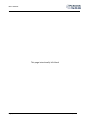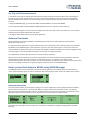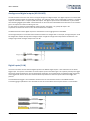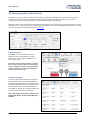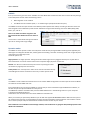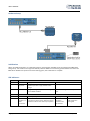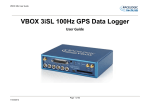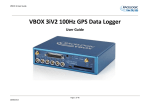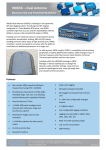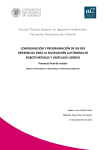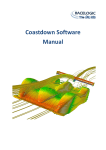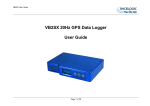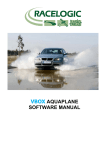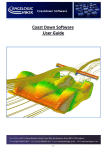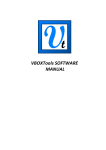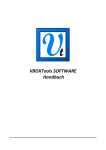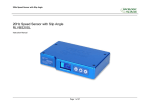Download VB3iSL Dual Antenna 100Hz GPS Data Logger User Guide
Transcript
VB3iSL Dual Antenna 100Hz GPS Data Logger User Guide VB3iSL MANUAL This page intentionally left blank Page | 2 22 May 2014 VB3iSL MANUAL Contents EC declaration of conformity ...................................................................................................... 5 Introduction ............................................................................................................................... 5 Features ..................................................................................................................................... 5 Inputs/outputs ........................................................................................................................... 6 Standard inventory .................................................................................................................... 6 Optional accessories .................................................................................................................. 6 Quickstart guide ......................................................................................................................... 7 For Slip and Pitch measurements ................................................................................................................................... 7 For Slip and Roll measurements ..................................................................................................................................... 8 Antenna Placement .................................................................................................................... 8 How to setup Dual Antenna VB3iSL using VBOX Manager ........................................................... 8 Antenna Separation ........................................................................................................................................................ 8 Roll Mode (optional) ....................................................................................................................................................... 9 Align Antennas ................................................................................................................................................................ 9 Level Antennas.............................................................................................................................................................. 10 Slip Angle Translation ................................................................................................................................................... 10 Operation ................................................................................................................................ 12 Power ............................................................................................................................................................................ 12 Buttons ......................................................................................................................................................................... 12 LOG ...............................................................................................................................................................................................12 FUNC .............................................................................................................................................................................................12 Default setup ................................................................................................................................................................................12 Logging .......................................................................................................................................................................... 13 Log continuously: ..........................................................................................................................................................................13 Log only when moving: .................................................................................................................................................................13 Advanced: .....................................................................................................................................................................................13 LED indicators ............................................................................................................................................................... 13 SATS: .............................................................................................................................................................................................13 DGPS: ............................................................................................................................................................................................14 DUAL: ............................................................................................................................................................................................14 PWR: .............................................................................................................................................................................................14 D IN: ..............................................................................................................................................................................................14 CAN: ..............................................................................................................................................................................................14 SER: ...............................................................................................................................................................................................14 BLUETOOTH: .................................................................................................................................................................................14 CF: .................................................................................................................................................................................................14 LOG: ..............................................................................................................................................................................................14 IMU: ..............................................................................................................................................................................................14 Memory cards ............................................................................................................................................................... 14 GPS antenna ................................................................................................................................................................. 15 Satellite elevation mask ................................................................................................................................................ 15 Analogue and digital outputs (AD1 & AD2) .................................................................................................................. 16 Digital inputs (D IN) ....................................................................................................................................................... 16 Analogue inputs (A IN) .................................................................................................................................................. 17 RS232 serial / CAN ........................................................................................................................................................ 18 VCI CAN input (vehicle CAN interface) ..........................................................................................................................................19 CAN termination ...........................................................................................................................................................................19 CAN pass through ......................................................................................................................................................... 19 CANVEL ......................................................................................................................................................................... 20 Dynamic modes ............................................................................................................................................................ 20 USB................................................................................................................................................................................ 20 Bluetooth ...................................................................................................................................................................... 21 Page | 3 22 May 2014 VB3iSL MANUAL Pairing your computer with the VB3iSL ........................................................................................................................................21 Audio............................................................................................................................................................................. 21 Recording a sound wav .................................................................................................................................................................21 VBO file format ............................................................................................................................................................. 21 VBOXTools software ................................................................................................................ 22 Software installation ..................................................................................................................................................... 22 Local DGPS Basestation ............................................................................................................ 22 Enabling the DGPS modes. ........................................................................................................................................... 22 IMU integration ....................................................................................................................... 23 Required equipment ..................................................................................................................................................... 23 Setup ............................................................................................................................................................................. 23 Hardware Setup ............................................................................................................................................................ 24 Initialisation .................................................................................................................................................................. 24 LED indicators ...............................................................................................................................................................................24 Kalman Filter calibration – High dynamic tests ............................................................................................................ 25 Recommended procedure ............................................................................................................................................................25 Re-running the calibration ............................................................................................................................................................25 What happens if this isn’t done? ..................................................................................................................................................25 Additional IMU channels (IMU04 only) ........................................................................................................................ 26 IMU Attitude .................................................................................................................................................................................26 RMS Channels ...............................................................................................................................................................................26 Required equipment ..................................................................................................................................................... 26 Setup ............................................................................................................................................................................. 26 Mounting the IMU ................................................................................................................... 27 Upgrading VB3iSL firmware ...................................................................................................... 28 How to upgrade the firmware ...................................................................................................................................... 28 Troubleshooting ....................................................................................................................... 28 VB3iSL V3 specification............................................................................................................. 30 Connection data ....................................................................................................................... 31 Analogue input connector V2 ................................................................................................... 32 Analogue input connector V3 ................................................................................................... 32 CAN output .............................................................................................................................. 33 Contact details ......................................................................................................................... 34 Page | 4 22 May 2014 VB3iSL MANUAL EC declaration of conformity We declare that this product has been tested to and meet the requirements of: EC directive 2004/104/EC “Adapting to technical progress council directive 72/245/EEC relating to the radio interference (electromagnetic compatibility) of vehicles and amending directive 70/156/EEC on the approximation of the laws of the member states relating to the type-approval of motor vehicles and their trailers.” And has also been assessed, via technical construction File, by an independent DTI competent body and found to be in conformance with the essential requirements of: EC directive 89/336/EEC (and amending directives) “Council directive of 03 May 1989 on the approximation of the laws of the member states relating to electromagnetic compatibility.” DTI competent body responsible for issuing certificate of compliance: 3C Test Ltd, Silverstone Technology Park, Silverstone, Northants NN12 8GX Introduction VBOX 3i dual antenna (VB3iSL) is Racelogic’s most powerful GPS data logging system. By utilising two GPS engines configured in a ‘fixed baseline RTK setup’, the VB3iSL combines high level accuracy and test repeatability with the ability to measure slip and pitch/roll angles at 100Hz. The data can be shown live (using USB/RS232 serial connection) and be logged data directly on to a compact flash card for easy transfer to PC. The VB3iSL also includes 4 high-resolution analogue input channels to record data from external sensors and 2 CAN bus interfaces to allow connection of Racelogic input modules while simultaneously transmitting GPS data on the second CAN bus. In line with previous VBOX models, the VB3iSL is compatible with existing peripherals, including Multifunction display, ADC03, TC8, FIM03, IMU03 and Yaw rate sensor. To use the IMU integration feature of the VB3iSL, an IMU03 / IMU04 module is required. The VB3iSL package includes a VBOX Manager, which enables the user to setup the dual antenna separation, change the dynamic modes, level and align the antennas, show speed and control file creation and logging. Features Non-contact 100Hz speed and distance measurement IMU integration with GPS data (with optional IMU) 6.75ms latency 4 x 24bit synchronous differential analogue inputs ±50v Brake/Event trigger input of 10ns resolution Voice tagging of data 2 x CAN bus interface RS-232 serial interface USB interface Bluetooth interface Dual antennas for 100Hz vehicle attitude measurement Compact flash interface 2 x 16bit User configurable analogue outputs 2 x Digital outputs Brake trigger Input with 100KHz scan rate Wide 7V to 30V operating range *See Note Low current consumption Logging rate selectable from 100, 50, 20, 10, 5 or 1Hz Can be used with a differential basestation for positional accuracies of up to 2cm** *RACELOGIC external modules operate from a 12v vehicle supply. Therefore, when using external modules, VBOX supply must not exceed 15vDC **2cm 95% CEP positional accuracy, (requiring RTK VBOX upgrade and RTK enabled Basestation) Page | 5 22 May 2014 VB3iSL MANUAL Inputs/outputs Standard inventory Description Qty RL Part # Description Qty Racelogic Part # VB3iSL data logger 1 RLVB3iSL Serial PC cable 1 RLCAB001 Mains power supply 1 RLVBACS020 25 Way D connector 1 ADC25IPCON Cigar lighter power supply 1 RLCAB010L RLVB3iSL Car Roof Mount 1 RLACS171 GPS/GLONASS antenna 2 RLACS158 VB3iSL Bluetooth antenna 1 RLACS119 4GB compact flash card 1 RLACS098 USB A – mini Lead 2m 1 RLCAB066-2 Media Card Reader 1 RLACS163 VBOX padded carry case 1 RLVBACS013V4 VBOX Tools installation CD 1 RLVBACS030 VB3iSL audio headset 1 RLACS120 VBOX File Manager 1 RLVBFMAN VBOX Tape Measure 1 RLACS091 SMA – SMA Antenna cables 1 RLCAB071-4 Optional accessories Description RL Part # Description RL Part # RLVBTC8 Brake pedal trigger RLVBACS004 8 Channel thermocouple interface Hand-held brake trigger RLVBACS009 Can to analogue output module RLVBDAC01 Logging start/stop switch RLVBACS010 Single YAW rate sensor + 2 axis G sensor RLVBYAW03 Multifunction display RLVBDSP03 RLVBIMU03 8 Channel (16bit) analogue interface RLVBADC03 4 Channel frequency input module RLVBFIM03 Inertial measurement unit. 3 YAW rate sensors & 3 accelerometers* Inertial Measurement Unit. 3 Yaw Rate Sensors & 3 accelerometers* RTCM DGPS Basestation for 40cm positional accuracy 16 Channel vehicle CAN interface RLVBCAN02 RTK DGPS Basestation for 2cm positional accuracy RLVBBS4RG RLVBIMU04 RLVBBS4 *RLVBIMU03/04 required for IMU integration Page | 6 22 May 2014 VB3iSL MANUAL Quickstart guide For Slip and Pitch measurements Required equipment (All supplied as standard unless specified) VB3iSL Cigar lighter 12v adapter lead 2 x GPS & GLONASS antenna VBOX File Manager + RLCAB005-C RLCAB001 or RLCAB066-2 (for PC connection) Blank compact flash card Laptop PC (not supplied) Tape measure 1. Place VBOX in vehicle then mount the GPS/GLONASS antennas on the vehicle roof in-line with the direction of motion, and clear from any obstructions (see image right). Connect the primary antenna (normally at rear of vehicle) to port A, and the secondary antenna to port B on the VB3iSL. NB: It is important to connect the antennas to the VB3iSL before power is connected. The VB3iSL adjusts the signal gain to the antenna based on the current incoming GPS signal strength. 2. Note that any alignment error can be zeroed using the ‘ALIGN ANTENNAS’ option on the VBOX Manager. 3. Make sure the antennas are rotated so the wires exit in the same direction as each other. 4. Accurately measure separation distance to the nearest 5 millimetres, for best accuracy measure from the point at which the cable exits the antenna. 5. For normal operation, place the primary antenna (Socket A) at the rear of the car, and the secondary antenna (Socket B) at the front. All measurements are made from the primary antenna. 6. Power up VB3iSL. 7. Connect VBOX Manager to VB3iSL port dedicated to Racelogic CAN bus (determined in CAN tab of VBOX Tools Setup). 8. Go into SETUP>DUAL ANTENNA->SEPARATION and enter the separation of the antennas 9. Allow the unit time to acquire full satellite lock. The number of satellites in view is indicated by the SATS LED; the total of green flashes indicates GPS count, whilst an orange flash indicates the GLONASS satellite count. If the VBOX has not used for a long time, or the location where it is being tested has changed drastically, a GPS coldstart may be required. NB: See troubleshooting section for more info on carrying out a GPS coldstart. 10. Move forward in a straight line, in an open area, and the DUAL LED should turn green to indicate dual antenna lock has been obtained. Once the DUAL LED is lit (green) you are ready to begin testing. Note that it takes around 30s-1m to reach full accuracy on the pitch measurement. Page | 7 22 May 2014 VB3iSL MANUAL For Slip and Roll measurements 1. Follow the same steps as ‘Slip & Pitch measurement’ guide, but mount the antennas 90° to the true heading of the vehicle such that the primary antenna (Port A) is on the left hand side of the roof. Minimum recommended separation between the antennas is 0.5m on a level plane, but the greater the separation distance, the better the accuracy. 2. Using the VBOX Manager, go into SETUP->VBOX->DUAL ANTENNA-> and tick ‘ROLL MODE’. 3. Go into SETUP->VBOX->DUAL ANTENNA->SEPARATION and enter the separation of the antennas. 4. Try to avoid placing the antennas close to the edge of the roof as this may result in poor dual lock. This is because reflections from the ground will disturb the signals. 5. Driving forward should now bring on the green DUAL LED. Antenna Placement Whilst installation and use of the VB3iSL is intended to be fast and simple, careful attention must be paid to placement of the antennas. It is essential that the separation of Antenna B from Antenna A is exactly the same as the separation value set inside the VB3iSL via the VBOX Manager. If the separation is incorrect, data may not be given or may be inaccurate. The measured distance between the antennas should be the straight-line distance between the antennas regardless of the mounting angle. It is not the 2D distance between the antennas as viewed from above. The supplied tape measure will help ensure an accurate antenna separation. Antenna A is the primary antenna, from which all calculations are based. Therefore the primary antenna should be placed relative to where you wish to make your measurements from. For example, If you wish to make measurements from the centre of the vehicle, this can be achieved by placing the primary antenna at the centre of the vehicle or translating the position using the slip angle translation function in the VBOX Manager. How to setup Dual Antenna VB3iSL using VBOX Manager The VBOX Manager has been developed to control the operating functions of a VB3iSL. Within the Dual Antenna menu, select the enable option in order to see the full dual antenna system menu, with a tick shown next to enable. Antenna Separation The most important factor for dual antenna testing is the correct configuration of the separation distance between the two antenna centre points. This allows the VB3iSL to acquire and maintain dual antenna lock. The physical separation distance between the two antennas should be measured as accurately as possible, and entered in to the Separation option of the Dual Antenna menu. Distances can be incremented in millimetre steps. Note: Whenever the physical antenna separation is altered, this should be changed accordingly within the VBOX Manager. Page | 8 22 May 2014 VB3iSL MANUAL Roll Mode (optional) The VB3iSL allows the user to separately test roll and pitch measurements during their testing. By default, the VB3iSL will be setup for pitch determination. If the user wishes to setup their antennas across the width of the car to measure roll angle, then the Roll Mode option must be toggled in the Dual Antenna menu. Click this option to toggle between Pitch Mode (no-tick), and Roll Mode (tick). Align Antennas To measure the slip angle with the most precision, try and get the alignment of the antennas as close as possible to the centreline of the vehicle. Any residual errors in this alignment can be removed using the AUTO ALIGN feature available in the VBOX Manager. The calibration process requires the driver to drive in a straight line for a short period of time, whilst maintaining a constant speed, greater than 25km/h. Note that any camber on the road or a strong side wind will affect this alignment. The calculated alignment offset will be applied to the determined heading of the secondary antenna (True Heading). Note: You must have dual antenna lock to be able to perform this calibration. Selecting the CLEAR option will remove any offset applied to the slip channel. Page | 9 22 May 2014 VB3iSL MANUAL Level Antennas The Pitch measurement uses the relative height difference between the antennas to calculate the Pitch Angle relative to the ground. If the roof of your vehicle is not perfectly flat in relation to the ground, then this will show up as a Pitch offset. You can automatically remove any offset by performing the AUTO LEVEL feature available on the VBOX Manager. It is recommended that you perform the AUTO LEVEL on a flat, level section of road. Selecting the Clear option will remove any offset applied to the pitch channel. Slip Angle Translation In twin antenna mode you may wish to take slip measurements from other locations on the vehicle, for instance the centre of gravity or slip over the wheels. This can be set using the SLIP TRANSLATION function in the VBOX Manager. The five additional locations are set using longitudinal and lateral offsets from the primary antenna location (antenna 1 in the picture below). Longitudinal translation offsets should be defined as positive when forward of the primary antenna, negative when behind the antenna. Latitudinal translation offsets should be defined as negative when to the left of the antenna, positive when to the right. IMU assistance: when an IMU module is connected to the VB3iSL, the yaw rate channel will be used in the calculated slip channels as the signal to noise ratio is much lower than the GPS derived yaw rate. Therefore no extra noise is added during the slip translation process. Page | 10 22 May 2014 VB3iSL MANUAL In section 1 on the diagram below there is a lateral offset between the primary antenna and the target area for slip measurement. Same again for section 2, there is a longitudinal offset. These offsets will need to be applied to the VBOX Manager (ensure you apply the correct sign when entering the offsets). Each calculated slip point will require two offsets (LAT & LNG) or (lateral & longitudinal) for the VBOX to calculate the channels correctly. Note: if the primary antenna moves the offsets will need to be measured again, for example swapping between a pitch and roll setup. Page | 11 22 May 2014 VB3iSL MANUAL Operation Power Included with the VB3iSL is a cigar lighter power cable, which is the primary source of power input. This is terminated in a 2-way connector and mates with the 2-way ‘PWR’ socket on the VB3iSL. The VB3iSL can be powered from a wide range of voltage sources, when considering batteries as a power source please note that the minimum operating voltage of the VB3iSL is 7V. The maximum operating voltage input must not exceed 30V DC. Failure to observe this could result in damage to the VBOX. Warning The VBOX can be connected to other Racelogic input modules including the ADC03, ADC02, TC8, FIM02/3 and multifunction display. Please note that the voltage supply to Racelogic modules connected to the VBOX will be at the same level as the VBOX power input. Therefore when using any of the Racelogic peripherals with VB3iSL, the input voltage must not exceed 15 volts. Failure to observe this could result in damage to the module and possibly the VB3iSL. When running the VBOX from a battery pack, the VBOX will sound a warning tone to indicate when the battery voltage is reaching the minimum operating voltage level. When this tone is heard, the battery pack requires recharging or replacing. The VB3iSL has been designed to generate as little heat as possible and it has a wide operating temperature range, however it is good practice to mount the VB3iSL in a position where it has sufficient airflow around the case. You must connect the GPS antenna before connecting power to the VB3iSL. This is necessary because on power-up the VB3iSL will look for a connected GPS antenna and automatically adjust its gain for optimum performance. Buttons VB3iSL has two membrane buttons on the front panel, LOG and FUNC. LOG is used to start and stop logging to the compact flash card, and FUNC is used to switch between two sample rates, 100Hz and 20Hz. LOG The LOG button will override any of the automatic logging thresholds set in the VBOX. For example, if you have set the VBOX to log all the time, the LOG button will toggle logging on and off. If you have set the VBOX to ’log only when moving’ and you are moving, pressing the LOG button will stop the VBOX logging and close the file on the compact flash. Logging will now not continue even if you are moving until the LOG button is pressed again or the compact flash card is removed and reinserted. The VBOX will then continue to log only when moving. - Every time the logging is toggled with the LOG button, a new file is created. - When the VBOX is logging, the blue CF light flashes. - Do not remove the CF card or power down whilst this LED is flashing, if you need to remove the card or power down whilst the CF light is flashing, then press the LOG button first to stop the VBOX logging. Failure to do so will result in data loss or corruption. FUNC Pressing the FUNC button briefly flashes the LED’s to indicate the current sample rate. A slow flash (once per second) on all the LED’s indicates 20Hz, and rapid flashing (5 times a second) indicates a 100Hz sample rate. A running sequence of lights indicates a sample rate other than 100Hz or 20Hz. Pressing and holding the FUNC button for 5 seconds toggles the current sample rate. The sample rate can also be set in the VBOX software. Default setup The default factory settings are restored to the VBOX by pressing and holding the FUNC and LOG buttons for 5 seconds. This will put the VB3iSL into the default factory settings, 100Hz logging when moving, and the standard logging parameters: sats, time, latitude, longitude, velocity, heading, height, vertical velocity, and brake trigger event time. (DGPS will be off by default.). Page | 12 22 May 2014 VB3iSL MANUAL Logging The VB3iSL has three logging modes that are selected and configured via VBOX setup with the supplied VBOXTools software. Log continuously: With ‘log continuously’ ticked the VBOX will log data, regardless of movement. Log only when moving: Without ‘log continuously’ ticked then the VBOX will only log data to the CF card when it detects speed >0.5Km/h. Advanced: The advanced logging option on the VB3iSL allows any of the logged data channels to be used to trigger the logging on the VBOX. This is selected and configured through VBOX setup of the supplied VBOXTools software. This facility allows a threshold value to be set as either > or < so that the logging will start or stop when a data value is exceeded or not. Multiple data channels can be combined in a Boolean ‘OR’ manner to control the logging. LED indicators There are a series of LED indicators on the front panel of the VB3iSL, their functionality is as follows: SATS: Flashing red indicates no satellites in view Flashing green sequence indicates the number of GPS satellites currently being tracked. Each flash indicates a satellite with a short pause between each sequence. Flashing orange sequence indicates the number of GLONASS Satellites currently being tracked. Each flash indicates a satellite with a short pause between each sequence. Sequence showing 1 Satellite 1 1 1 1 Sequence showing 4 Satellites Delay 1 2 3 4 Delay 1 2 3 4 Sequence showing 0 Satellites Delay (Approximately 1 second ) Page | 13 Delay (Approximately 1 second ) 22 May 2014 VB3iSL MANUAL DGPS: Solid orange indicates a DGPS lock (either WAAS/EGNOS or 40cm local DGPS) Solid green indicates a 2cm ‘Fixed’ RTK lock DUAL: Solid orange indicates that dual antenna mode is enabled. Solid green indicates dual antenna lock is fixed. PWR: Solid green indicates that a suitable power source is connected. Solid red indicates that the VBOX is not ready to operate either because it is still booting up or because there is an error condition. D IN: Solid green indicates that the brake trigger input has been activated/triggered. CAN: Flashing yellow indicates that expected incoming CAN data has been decoded properly and is being logged. Flashing green indicates that there is incoming serial traffic through this socket. SER: Flashing yellow indicates that expected incoming CAN data has been decoded properly and is being logged. Flashing green indicates that there is incoming Serial traffic through this socket. BLUETOOTH: Flashing blue indicates Bluetooth is initialising coms with a Bluetooth device. Solid blue indicates the VB3iSL has a Bluetooth connection with another Bluetooth device. Flashes blue when data is being written to the card CF: LOG: Solid green when data is being logged to the CF card. Flashes red indicating current logging rate after ‘FUNC’ button press, fast for 100Hz, slow for 20Hz IMU: Solid orange indicates that IMU integration is enabled but no IMU is connected. Flashing orange shows IMU is connected and integration initialisation is running. This will not complete until the VB3iSL has had a satellite lock whilst stationary for 30 seconds. Flashing green indicates Initialisation complete – movement not yet detected. Solid green indicates movement detected – IMU integration working OK. Memory cards CF cards available from Racelogic are already optimised for use on the VB3iSL and as such do not need formatting before use. The following formats are supported. If the CF card needs formatting, this can be done through Windows. FAT FAT16 FAT32 Page | 14 Racelogic strongly recommends the following media card brands: SanDisk, Kingston, Lexar, Ultra, PQi 22 May 2014 VB3iSL MANUAL GPS antenna The GPS antenna supplied with the VB3iSL is a 5V active antenna. For the best possible signal quality, it is important to maintain a clean connection between the antenna and the VB3iSL. Before fixing the antenna to the VB3iSL, ensure that there are no dust particles in either connector. Replacement antennae are available by contacting your VB3iSL distributor. The antenna is a magnetic mounting type for quick and simple mounting to the vehicle roof. For optimum GPS signal reception, make sure that the antenna is fitted to the highest point of the vehicle away from any obstructions that may block satellite reception. The GPS antenna works best with a metal ground plane underneath (a metallic vehicle roof is perfect for this). Please also note that when using any GPS equipment, a clear sky view is important. Objects in the surrounding area such as tall buildings or trees can block the GPS signal causing a reduction in the number of satellites being tracked, or introducing reflected signals that can decrease the accuracy of the system. Note that clouds and other atmospheric conditions do not affect the VB3iSL’s performance. GPS antennas require a ground plane to operate correctly. This helps to reduce unwanted reflections of the GPS signal caused by nearby objects, and usually the metal roof of a vehicle performs this function. However, if a test requires an antenna to be placed either off the vehicle, or on a vehicle that does not have a metallic roof, a special ground plane antenna must be used. This has an internal ground plane and can operate perfectly without the need for mounting on a metal surface. Ground plane antennas are available from your VB3iSL distributor. Satellite elevation mask This feature can be used to improve GPS signal quality when nearby obstacles like trees and building are reflecting or temporarily obscuring the signal from satellites at low elevation. Raising the mask will cause the GPS engine to ignore satellites below the mask angle, so must be used carefully as it also reduces the total number of received satellites. The elevation mask angle can be changed in the GPS section within VBOX Tools Setup. VBOX Tools Version 2.2.2b42 and above now has an option to change the SEM value for the VB3iSL series. Page | 15 22 May 2014 VB3iSL MANUAL Analogue and digital outputs (AD1 & AD2) The AD1 and AD2 connectors each have 1 analogue voltage and 1 digital output. The digital output on connector AD2 is a frequency/pulse output corresponding to velocity. The pulse per meter range is adjustable in software. The digital output on connector AD1 is a simple on/off state output. This digital output can be associated with any of the data channels being logged by the VBOX. A threshold level can be set for the selected data channel where a true condition gives a 5v output and a false condition gives a 0v. I.e. Data channel –Speed, threshold 40Km/h. When speed is >40 output = 5V, speed, 40 output = 0V A hysteresis and tolerance value can also be associated to this condition. The default function of this digital output is to indicate the current logging status of the VBOX. The analogue outputs on connectors AD1 and AD2 are both user configurable. For example, analogue output 1 could be configured to output velocity while analogue output 2 might be configured to output lateral acceleration. The voltage range of both analogue outputs is 0 to 5v DC. Digital inputs (D IN) The ‘D IN’ connector contains the two digital inputs for the VB3iSL. Digital input 1 is also referred to as the brake trigger input. This input is connected to an event capture input on the GPS engine. This captures precisely the trigger event time (10nS resolution) for use in brake distance calculation. This period of time is called the trigger event time, and is logged and used to correct the measured brake stop distance to the exact point at which the trigger was pressed. A hand-held brake trigger is also available to allow the user to record marker events in the VB3iSL data file. A remote logging on/off switch is also available for ease of use and when the front panel switch is not accessible. Page | 16 22 May 2014 VB3iSL MANUAL Analogue inputs (A IN) The VB3iSL contains four differential 24bit analogue input channels with a maximum sample rate of 100Hz. Each channel has its own dedicated analogue to digital (A/D) converter with all four channels being sampled synchronously to each other. The voltage range of the input channels is ±50volts. Note that unlike the ADC03 module, the analogue channels in the VB3iSL are not electrically isolated from each other. The analogue input connector also contains voltage outputs that can be used to power external sensors. These are a Vbatt connection which is equal to the VBOX input voltage level and a 5V DC out connection which is equal to 5V ±2%. The 5V out connection is internally protected by 350mA thermal fuse. The Vbatt connection is internally protected by a 200mA thermal fuse on V2/V3 units, and 100mA fuse on V1 units. For connector pin configuration see page 16. A screw-terminal connector block is available as an option for easy connection of signal pins. Note: A 25W D-sub to 4W BNC adaptor block is available through your VBOX distributor, part number RLVBACS054 Using the VBOXTools software, logging of the analogue channel data can be switched on or off. It is also possible to change the name of each input channel and configure scale and offset values for calibration of sensors. A scale value of 1 and offset of 0 correspond to a channel reading in volts DC. This means that the value stored on the compact flash card for the channel will also be in volts. When using a sensor such as a load cell, it may be desirable to store a reading in Kg. In this case, changing the scale and offset to suit the sensor data sheet allows the data stored onto the compact flash to be in Kg. When changing settings for an analogue channel using VBOXTools software, a live data view of the current channel is shown. The value shown is the value after scale and offset is applied and can therefore be used to aid sensor calibration. NOTE: The 5V regulated output on pin16 is only good for VBOX power supply voltages >8.5V Using VBOXTools software, logging of the analogue channel data can be switched on or off. It is also possible to change the name of each input channel and configure scale and offset values for calibration of sensors. A scale value of 1 and offset of 0 correspond to a channel reading in volts DC. This means that the value stored on the compact flash card for the channel will also be in volts. When using a sensor such as a load cell, it may be desirable to store a reading in Kg. In this case, changing the scale and offset to suit the sensor data sheet allows the data stored onto the compact flash to be in Kg. When changing channel setup for an analogue channel using VBOX Tools software, a live data view of the current channel is shown. The value shown is the value after scale and offset is applied and can therefore be used to aid sensor calibration. 500Hz logging VB3iSL has the ability to log 4x analogue channels at 500Hz. With this feature enable the file sizes will increase as a result. When loading the VBO file into VBOX Tools ensure you are running the very latest version as older versions are not compatible with 500Hz data. Page | 17 22 May 2014 VB3iSL MANUAL RS232 serial / CAN VB3iSL is equipped with 2 CAN Bus interfaces and 2 RS232 serial ports. The primary RS232 port is used for all communication between the VBOX and laptop PC. The primary port is marked RS232 on the VB3iSL front panel. The primary RS232 port is able to transmit live data from the VBOX to the PC for viewing and performing real-time tests. It is important to note however that due to limitations of the PC serial port, live data transfer of all channels is limited to 20Hz, at 50Hz only standard GPS channels should be transmitted, and at 100Hz only Sats, Time, Speed, and Trigger Event Time should be transmitted. Logging too many channels at too high a rate is likely to cause drop-outs and loss of data. Therefore for maximum accuracy, tests performed at a GPS sample rate above 20Hz should be logged to compact flash and post processed. The secondary RS232 port is used for connection to a Telemetry Radio module allowing the reception of Differential GPS (DGPS) data for local correction from a Racelogic Local DGPS basestation. The secondary RS232 port is located in the connector marked CAN on the VB3iSL front panel. The CAN Bus ports A and B are located in the VB3iSL connectors “CAN” and “RS232” respectively. The function of these ports is configurable by the user for use by either Racelogic external modules or the users own CAN Bus equipment. For dual use of RS232 and CAN from one of the sockets you will require a 5Way Lemo splitter RLVBACS024. Power supplied to external Racelogic CAN modules through the “CAN” or “RS232” cables is at the same voltage as the input power supply. Therefore when using Racelogic external CAN modules (eg; MFD or ADC03), the VB3iSL supply voltage must not exceed 15vDC. Page | 18 22 May 2014 VB3iSL MANUAL VCI CAN input (vehicle CAN interface) The VB3iSL can log up to 16 user defined CAN bus signals on CAN port B. Configuration is performed using the VCI modules tab under log channels in VBOXTools software setup window. CAN signal parameters can be entered manually by the user or imported directly from a CAN database (.DBC) file if available. Racelogic supplies a free encrypted vehicle CAN database, giving the user the ability to log basic CAN data from a large number of current vehicles from a broad selection of manufacturers. All of the CAN database files for vehicles we have reverse engineered can be downloaded from our website. CAN termination The VB3iSL contains an active termination between 0 Ohms and 120 Ohms, the active terminations are selectable via VBOXTools as shown above right. NOTE: When the Usage of the CAN ports is swapped from one output socket to the other the termination resistor setting does not follow. So you should check that the Termination is correctly set for the output socket that you are then using. CAN pass through Ability to output channel data from modules on the secondary bus with user defined identifiers. Eg; VB3iSL can log IMU data on one CAN bus and output the IMU data to third-party equipment on second CAN bus with a user defined identifier. The VB3iSL can output up to 6 CAN messages and 12 CAN channels over the secondary bus. Note: These output CAN channels will be in a 32 bit IEEE float format. 29 bit extended identifiers optional. Page | 19 22 May 2014 VB3iSL MANUAL CANVEL If an input channel is given the name “CANVEL” then the VB3iSL will translate the data of this channel directly through to the GPS speed channel under the following criteria. IMU integration is not enabled The VB3iSL cannot calculate speed, i.e. no satellite signal (complete satellite drop out) The VB3iSL will scale the input channel to the default speed output format of Km/h according to what the units have been assigned to the substitution speed channel. VB3iSL will recognise the following unit names: MPH, KM/H, KPH, Knots, m/s, and ms-1. Note: If no UNITS have been assigned to the input channel then VB3iSL will assume that it is KPH This function is useful while testing around built up areas or driving under large bridges. Dynamic modes The VB3iSL has three dynamic modes. These dynamic modes directly change the SMI smoothing index applied by the GPS engine to all Doppler-derived data, notably speed and heading. The lower smoothing levels have a higher dynamic response but are adversely noisier. The three options are: High dynamics: The ‘High dynamics’ setting should be used for high accuracy trigger brake stops or any test where time and distance are critical and the vehicle test incorporates highly dynamic manoeuvres. Normal: The ‘Normal’ mode should only be used for any testing that does not involve any high dynamic manoeuvres. Low dynamics: The ‘Low dynamics’ mode can be used for smoother velocity and heading data and less acceleration noise only in lower dynamic tests. USB The VB3iSL includes a USB 2.0 connection that can be used for VBOX configuration and the output of real-time VB3iSL serial data at the full 100Hz data rate. Ensure that before you connect your VB3iSL to your PC that you have installed the supplied VBOXTools software, as this will also put the required USB drivers onto your PC. The VBOXTools software installation will place the VB3iSL USB drivers in the following location on your computer. C:\program files\Racelogic\Drivers These drivers can also be found on the actual VBOXTools installation CD. When you connect you powered up VB3iSL to your PC with the supplied RLVBCAB066 USB A to USB mini lead your PC will recognise the presence of new hardware and open the typical Windows install window for new hardware. Follow the on screen prompts and point the Windows installation to the location of your drivers. Note: USB drivers are available on the Racelogic website, also installed into C:\program files\Racelogic\Drivers after VBOX Tools installation. Page | 20 22 May 2014 VB3iSL MANUAL Bluetooth The VB3iSL comes equipped with a Bluetooth radio allowing configuration of the VBOX remotely along with remote output of real-time VB3iSL serial data, at the full 100Hz data rate, to any Bluetooth capable PC or Data logger. Pairing your computer with the VB3iSL The VB3iSL will need the Bluetooth antenna connected and the computer will require a Bluetooth module or dongle to establish a virtual connection. VB3iSL will connect to the computer via SPP (serial port profile) this can be done as a secure or unsecure connection. Note: Pairing code for secure connection is 1234 Audio Voice tagging The VB3iSL has the ability to record audio tags with a GPS ‘synched’ timestamp accuracy of 0.5 seconds along with the .VBO data file. Voice notes regarding test conditions or erroneous runs can be recorded, which can be replayed instantly when viewing logged files in the graph facility of the VBOXTools software. A WAV file will be recorded onto the CF card along with the normal VBOX data file. The supplied headset/microphone includes a switch, which is used to start and stop the recording of an audio tag. Recording a sound wav Pressing the headset switch once will sound an audible beep, through the headset, to confirm that recording of the WAV file has begun. Pressing the switch for a second time will then stop recording, this will be confirmed by a second beep through the headset. If the switch has only been pressed once the VB3iSL will record for 30 seconds then automatically stop recording. Replaying voice tags in VBOXTools When a logged VBOX data file .vbo is loaded into VBOXTools and displayed in the Graph screen any associated WAV files will appear in the speed data trace as green circles provided that the logged file is in the same folder as the loaded VBOX data file. Play the associated WAV file by clicking the Green circle. NOTE: if a Red circle is seen on the graph screen in VBOXTools then the associated WAV file is not present in the same folder as the loaded VBOX data file. VBO file format The VB3iSL data files are saved in standard space de-limited text format. This allows the data to easily be imported into third party applications such as word processors or spreadsheets. The files each contain a header section before the main data that describes the channel content and information about the VBOX such as serial number and firmware version. The [column names] parameter specifies the data in each column of the data section. An example of a VB3iSL VBO file is shown on the right. Page | 21 22 May 2014 VB3iSL MANUAL VBOXTools software The VBOXTools software is used for configuration of the VB3iSL and also for analysis of the VBO data files. For further information on the VBOXTools software refer to the VBOXTools user manual supplied with VB3iSL. Software installation The VB3iSL setup software must be installed onto the hard drive of a computer; it cannot be run from the installation CD. To install the software insert the CD into the CD drive of your computer. The default installation language is English. Press ‘OK’ to continue, then follow the on-screen instructions to complete the installation. The VB3iSL setup software is not limited to one user or computer and can be installed on multiple workstations if so desired. Local DGPS Basestation When the VB3iSL is used in conjunction with a local DGPS Basestation the positional accuracy can be improved from the standard 3m 95% CEP. There are two available Basestation options: 40cm positional accuracy: If the VB3iSL is used with an RTCM-V2 enabled Basestation then the positional accuracy is increased to 40cm 95% CEP. The height accuracy is improved to 1M 95%CEP 2cm positional accuracy: If the VB3iSL has an RTK upgrade option installed and is used with a RLVBBS4RG then the positional accuracy is increased to 2cm. Racelogic proprietary 2cm correction (Not compatible with VB3iSL-SL RTK) CMR 2cm correction (Trimble standard message type) RTCMv3 2cm correction (RTCM standard message type) RECOMMENDED RTCMv3 is recommended as the default RTK 2cm correction type. This message format is a globally recognised type and more resilient to data loss caused by radio errors. Note: RLVB3iSLR2G2 has a max log rate of 20Hz when in RTK mode. RLVB3iSLR10G10 & RLVB3iSL-SL RTK has a max log rate of 100Hz when in RTK mode. Enabling the DGPS modes. The VBOX must have the correct DGPS mode enabled in VBOX Tools or VBOX Manager before it is capable of receiving and using the DGPS correction information transmitted by a Local Basestation. - Page | 22 Run the latest VBOXTools software Enter the VBOX setup screen and go to the GPS page Click on the DGPS button and select the correct DGPS mode from the available option Close the VBOX setup screen. 22 May 2014 VB3iSL MANUAL IMU integration Required equipment IMU04 VB3iSL-V3 IMU04 VBOX Tools RLCAB119 VBOX – IMU connecting cable RLCAB001 / RLCAB066-2 – VB3i PC connection File manager (optional) cable IMU03 VB3iSL (works with all VB3iSL units) IMU03 VBOX Tools RLCAB005-CS VBOX – IMU connecting cable RLCAB001 / RLCAB066-2 – VB3i PC connection cable File manager (optional) Setup Important note: IMU04 must be connected to VB3i before power is applied to ensure data is correctly synchronised. 1. Mount the VB3iSL and IMU in test vehicle. The IMU should be mounted rigidly to the vehicle mid-way along the wheelbase in the direction of vehicle travel. 2. Fit VB3iSL GPS/GLONASS antenna to centre of vehicles roof. Connect antenna to VB3i. 3. Measure the relative position from the top centre of the GPS antenna to the top centre of the IMU (see mounting section for more detail) and enter these distances in the highlighted box below. 4. IMU04 – Connect CAN/KF port to VB3iSL-V3 25W D analogue input port using RLCAB119 cable. 4. IMU03 – Connect either port on IMU to VBOX RL CAN port using RLCAB005-CS cable. 5. After IMU is connected, apply power to VB3i. 6. Connect VB3i to PC using RLCAB001 or RLCAB066-2 cable (RS232 or USB). 7. Open VBOX Tools and VBOX Setup. 8. Tick ‘Use IMU’ box and enter the distances measured from GPS antenna to the IMU. Important note: 1. To use IMU04 integration, a VB3iSL-V3 must be used. This is an IMU04 enabled unit. 2. IMU04 cannot be used with IMU integration if it is connected to a VBOX via CAN (RLCAB120 / RLCAB005-CS). This method of connection will only allow standard IMU channels to be logged. See ‘using IMU as CAN module’ section for details. 3. The IMU04 standard channels can also be logged when the IMU04 is connected via KF port with cable RLCAB119, without enabling IMU integration. Page | 23 22 May 2014 VB3iSL MANUAL Hardware Setup Initialisation When using IMU integration, an initialisation phase is required when the IMU is first connected to the VBOX after being set up. This will be run through automatically after the VBOX has successfully gained satellite lock. When the IMU LED on VB3iSL front panel has turned a flashing green, the initialisation is complete. LED indicators IMU04 LED Colour Red Orange Green Power Initial boot up phase. Temperature checks. If temperature outside optimum operation range, LED will remain orange. Fully operational. Comms No coms. Using IMU integration, inertial data being sent to host VBOX via RS232. Inertial data being sent to host system via CAN. VB3iSL LED Colour Solid Orange IMU Flashing Orange Flashing Green Solid Green IMU SAT lock OK. 30 second stationary initialisation in progress. If vehicle moves, LED will continue to flash until 30 seconds stationary completed. Initialisation complete – movement not yet detected. Movement detected – IMU integration working OK. enabled, no IMU connected. Page | 24 22 May 2014 VB3iSL MANUAL Kalman Filter calibration – High dynamic tests To produce the optimum level of accuracy as quickly as possible, a series of specific manoeuvres can be performed that help the Kalman filter characterise the outputs from the IMU. Note that while this is recommended, it is not completely necessary as the Kalman filter will have enough data to achieve accurate results within a few minutes of normal dynamic driving (including left and right hand turns, braking and accelerating). Recommended procedure 1. Wait for IMU to complete 30 second stationary initialisation, VB3iSL front panel IMU LED will change from flashing orange to flashing green upon completion. If the vehicle moves before initialisation finishes, the 30 second process will restart once stationary again. 2. Drive in a ‘figure of eight’ at least twice. These can be as little as 5m in radius (almost full-lock in some vehicles), but 10m is better. The vehicle should be travelling above 15km/h during this procedure in order to generate sufficient forces for the calibration process. 3. Accelerating hard from standstill to 50km/h or above, perform two brake stops with a decel force of at least 0.5g. When is the calibration required? When carrying out high dynamic tests such as braking and ESC testing, this recommended process calibrates the Kalman filter as quickly as possible. When carrying out low dynamic tests such as driving on urban routes, or doing long term data collection, then this calibration is not as critical. Re-running the calibration The Kalman filter is constantly adapting its calibration depending on the information received from GPS and the IMU. Therefore, if the vehicle is left stationary for a long time, or the IMU is moved from its mounting position, then the calibration procedure should be repeated if further high dynamic testing is to be carried out. The calibration should also be repeated after anything which causes the communication to break between IMU and VBOX, such as: Power cycle to either IMU or VBOX. ‘RL Config’ software is used to read IMU settings. ‘VBOX Tools’ software is used to read VBOX settings. A GPS Coldstart is performed What happens if this isn’t done? If this procedure cannot be carried out as above then the speed accuracy will be reduced, especially for the first few minutes until the Kalman Filter is able to calibrate itself. We strongly recommend that the Kalman Filter is calibrated when carrying out high dynamic tests. Page | 25 22 May 2014 VB3iSL MANUAL Additional IMU channels (IMU04 only) IMU Attitude When using IMU04 integration with a VB3iSL-V3, there are three IMU attitude channels which can be logged. These body angle channels are heading, pitch and roll calculated from IMU derived data. RMS Channels These four channels are for diagnostic purposes only and cannot be turned on or off. They show the noise which is present on the vertical and horizontal speed channels, as calculated by the VB3iSL GPS engine. The RMS (root mean square) channels which will be logged are listed below. RMS_HPOS RMS_VPOS RMS_HVEL RMS_VVEL Using IMU as CAN module Important note: IMU04 CAN based coms are not supported by Kalman filter, so RLCAB005-CS connection method cannot be used for IMU04 integration. This CAN module connection can be used purely to log IMU04 data channels. Required equipment VB3iSL (works with all VB3iSL units) IMU03 / IMU04 VBOX Tools RLCAB005-CS or RLCAB120 (IMU04 only) RLCAB001 / RLCAB066-2 – VB3i PC connection cable (RS232 or USB) File manager (optional) Setup 1. Connect IMU to VBOX (RL CAN port) using RLCAB005-CS or RLCAB120 (IMU04 only) cable. 2. Connect VBOX to PC using RLCAB001 or RLCAB066-2 cable (RS232 or USB). 3. Open VBOX Tools and VBOX Setup. 4. Click on the 3 Axis Module tab, and tick all IMU channels to be logged and sent over serial. 5. Mount the VB3iSL and IMU in test vehicle. The IMU should be mounted rigidly to the vehicle mid-way along the wheelbase in the direction of vehicle travel. 6. Fit VB3iSL GPS/GLONASS antenna(s) to centre of vehicles roof. Connect antenna to VB3i and power up. Page | 26 22 May 2014 VB3iSL MANUAL Mounting the IMU The IMU should be mounted rigidly to the vehicle mid-way along the wheelbase. Try to position the unit as close as possible to the centre of the vehicle, making sure it is mounted in the direction of travel - as shown in the image above. It is also important to mount the sensor so that it is level with the ground. For best results, mount the IMU and GPS antenna as close to each other as possible. For example: Bolt the IMU to the seat rails and place the GPS antenna on the roof directly above. If you are using an IMU03 or IMU04, you must measure the relative position of the antenna in relation to the IMU to at least within +/- 5cm. These distances must then be entered into the VBOX either via VBOX Tools > VBOX Setup or using a VBOX Manager. Page | 27 22 May 2014 VB3iSL MANUAL Upgrading VB3iSL firmware Occasionally Racelogic releases new versions of firmware (internal code) for VB3iSL products, often to introduce new features. New firmware is loaded into the VB3iSL using a computer and a CF card. The latest firmware upgrade file for the VB3iSL is available from the Racelogic website. If you need the latest update file, download it from the website and copy it to your CF card How to upgrade the firmware To upgrade the firmware power the VB3iSL and wait until the box has finished initialisation. Insert the CF card containing the upgrade file. Once the upgrade is complete the VB3iSL will beep twice and resume normal operation. Once the upgrade is complete the upgrade file will be erased and a report file will be generated. If the upgrade fails for any reason the upgrade file remains on the card and the VB3iSL retains the previous version of firmware. Once the firmware upgrade has completed successfully, the VB3iSL should be power cycled before use. Troubleshooting Trouble locking onto satellites If the VB3iSL is having trouble locking onto satellites then please follow the checklist below for typical solutions: Ensure that the antenna is placed in a position where it has an unobstructed view of the sky. (See ‘GPS antenna placement’ below) - Check the antenna connection with the VB3iSL; only small amounts of dirt in the socket can cause a significant reduction in signal strength. Also check the cable at the plug and along its length for any damage. - Check that the power supply is connected and free from damage. - If possible try another known working antenna, to confirm antenna functionality. - Perform a GPS coldstart and then leave the unit powered up in an open static position for at least 15 minutes. See ‘VB3iSL not responding’ below. Trouble getting dual antenna lock If the DUAL LED is not illuminated (either Green or Orange): - The slip module is most likely not enabled. Communicate with your VB3i SL using VBOX Tools software. Enter VBOX Setup, then access the GPS tab, and check the ‘enable slip module box’. After you have pressed this, the box will rescan, after which the slip module channels will appear selectable as a tab, in the channels list. The DUAL LED won’t go Green (permanently Orange), or flashes Green/Orange. - Check the physical separation between the antennas (centre point to centre point). Does this match up to what has been configured within the VBOX File Manager. - If the separation is correct, is the location suitable? Try driving to a more open space, free from obstructions or other traffic. - Check the antenna connection with the VBOX 3i SL; only small amounts of dirt in the socket can cause a significant reduction in signal strength. Also check the cable at the plug and along its length for any damage. Do not extend the cables in any way when using two antennas. - Move the antennas away from the edge of the roof, and away from any roof bars or additional antennas. - Try removing and re-applying power to the box. Page | 28 22 May 2014 VB3iSL MANUAL - Check that ROLL MODE is not enabled if using a front and rear antenna layout. - If in ROLL MODE, make sure the primary antenna (Port A) is on the left hand side of the roof. No communication with PC - If the red LED on the front of the VB3iSL is not illuminated then there is no power to the unit; check that battery contains adequate charge or, if using a cigar lighter, check internal cigar lighter fuse. - Check that the correct COM port has been selected in VBOXTools - Check that no other programs are using the same COM port. - Disconnect the power to the VB3iSL then reconnect it. COM port unavailable - The computer may have been started with a different VB3iSL connected to it; disconnect the VB3iSL, restart the computer then reconnect the VB3iSL. - Another software package installed on your computer may have reserved the COM port. No data is logged in the VBO file -Check satellite reception. Loss of reception may prevent data from being logged to the card (dependent on logging mode). VB3iSL not responding - GPS coldstart - The GPS engine has locked up. - Perform a GPS engine coldstart. A GPS coldstart forces the GPS engine to reset its downloaded almanac of current satellite positions. This can be useful if the VB3iSL is having trouble locking onto satellites, which typically occurs if the VB3iSL has not been used for several weeks or if it was last used a long distance (over one thousand miles) away from the current location. After performing a GPS coldstart leave the VB3iSL powered up in a static location where the antenna has an unobstructed view of the skies until the ‘GPS’ LED becomes solid green. Once the VB3iSL has downloaded the new almanac it will reacquire satellites in noisy situations (such as near trees, buildings and under bridges) much more quickly. It will also acquire satellite much more quickly on power-up. To perform a GPS coldstart on the VB3iSL perform the following actions: - Press and hold the ‘LOG’ button on the front of the VB3iSL for five seconds until a long beep is sounded. - When the button is released the ‘GPS’ LED will start to flash red showing that the coldstart has been performed and the GPS engine is now not locked onto any satellites. - After approximately 30-45 seconds the ‘GPS’ LED will start to flash green indicating that satellite lock has been achieved and indicating the number of satellites that it is locked onto. Page | 29 22 May 2014 VB3iSL MANUAL VB3iSL V3 specification GPS Velocity Accuracy 0.1 Km/h (averaged over 4 samples) Km/h or Mph 100 Hz 1000 Mph 0.1 Km/h 0.01 Km/h 6.75ms Units Update rate Maximum velocity Minimum velocity Resolution Latency Absolute Positioning Accuracy Accuracy with SBAS DGPS Accuracy with RTCMV2 DGPS Accuracy with RTK DGPS*** Update rate Resolution 3m 95% CEP** >1m 95% CEP** 40cm 95% CEP** 2cm 95% CEP** 100 Hz 1.8mm Heading Resolution Accuracy 0.01° 0.1° Acceleration Accuracy Maximum Resolution Update rate 0.5% 20 G 0.01 G 100Hz Memory Compact Flash Recording time Type I Dependent on flash card capacity* *Approximately 29Mb per hour used when logging GPS data at 100Hz Approx 182Mb per hour total logging capacity Distance Accuracy 0.05% (<50cm per Km) Units Update rate Resolution Height accuracy Height accuracy with DGPS Metres / Feet 100Hz 1cm 6 Metres 95% CEP** 2 Metres 95% CEP** Brake Stop Accuracy Accuracy +/- 2cm Time Resolution Accuracy 0.01 s 0.01 s Power Input Voltage range Power 7v-30v DC Max 5.5watts Slip Angle Accuracy <0.05° rms at 2.0m antenna separation Pitch and Roll Angle Accuracy <0.14° rms at 0.5m antenna separation <0.035° rms at 2m antenna separation Environmental and physical Weight Size Operating temperature Storage temperature Approx 900 grammes 170mm x 121mm x 41mm -20C to +70C -30C to +80C ** CEP = Circle of Error Probable 95% CEP (Circle Error Probable) means 95% of the time the position readings will fall within a circle of the stated diameter Outputs CAN Bus Bit rate Identifier type Data available Analogue Voltage range Default setting * Accuracy Update rate 125Kbits, 250Kbits, 500Kbits & 1Mbit selectable baud rate Standard 11bit 2.0A Satellites in View, Latitude, Longitude, Velocity, Heading, Altitude, Vertical velocity, Distance, Longitudinal acceleration & lateral acceleration, Distance from trigger, Trigger time, trigger Velocity 0 to 5Volts DC Velocity 0.0125Volts per Km/h (0 to 400Km/h) 0.1 Km/h 100Hz Digital Frequency range Default setting * Accuracy Update rate * The range settings can be adjusted by the user in software DC to 44.4Khz 25Hz per Km/h (0 to 400Km/h) 90 pulses per metre 0.1Km/h 100Hz Inputs CAN Bus Racelogic modules External CAN Bus Up to 32 channels from any combination of ADC02, ADC03, FIM02, TC8, YAW sensor or CAN01. Limited to 16 with the Kalman Filter enabled 16 Channels of user definable CAN signal from external bus. Eg; vehicle CAN bus Can load signal data from industry standard DBC database file. Analogue Number Channels Input range Channel Sample order 4 ±50v Synchronous Digital Brake/Event Trigger On/Off Logging control 10ns resolution Remote log control from hand-held switch Page | 30 Resolution DC Accuracy 24 bit 400 μV 22 May 2014 VB3iSL MANUAL Connection data Front View of VB3iSL (V2 / V3) 2 PIN LEMO socket Connector PIN 1 2 Connector PIN 1 2 3 1 POWER In/Out I I 2 AD 1 In/Out O O I Connector PIN 1 2 3 Connector PIN 1 2 3 Connector PIN 1 2 3 4 5 Connector PIN 1 2 3 4 5 Connector PIN Center Chassis 3 AD 2 In/Out O O I 4 D IN In/Out I I I 5 CAN In/Out O I I/O I/O O 6 SER In/Out O I I/O I/O O ANT In/Out - Page | 31 3 PIN LEMO socket Type 5 PIN LEMO socket Lemo 2 pin Description Power + Ground Range 7V to 30V 0V Type Lemo 3 pin Description Analogue 1 Output Digital 2 Output Ground Range 0V to 5V 0V to 5V Type Lemo 3 pin Description Analogue 2 Output Digital 1 Output Type Lemo 3 pin Description Ground Digital Input 2. Start/Stop Logging Digital Input 1. Brake Trigger Type Lemo 5 pin Description RS232 Tx (PORT B) RS232 Rx (PORT B) CAN Bus High (PORT A) CAN Bus Low (PORT A) +V Power Type Lemo 5 pin Description RS232 Tx (PORT A) RS232 Rx (PORT A) CAN Bus High PORT B) CAN Bus Low (PORT B) +V Power Type SMA Description RF Signal / Power for active antenna Ground Range 0V to 5V 0V to 5V Range 0V to 5V (14v tolerant) 0V to 5V (14v tolerant) Range 12v 12v Same as Power + Range 12v 12v Same as Power + Range 22 May 2014 VB3iSL MANUAL Analogue input connector V2 View of Socket on VBOX 3iSL Connector: Analogue Type: Sub-D 25-way Socket PIN 1 In/Out I Description Channel 1 + 2 3 4 5 6 7 8 9 10 11 12 13 I I I I I I I Channel 1 Channel 2 + Channel 2 Channel 3 + Channel 3 Channel 4 + Channel 4 - Range Connector: Analogue PIN In/Out 14 O 15 16 17 18 19 20 21 22 23 24 25 O O O Type: Sub-D 25-way Socket Description Vbatt GND 5 V Out GND Range Equal to Input Voltage. 100mA 5V ±2%. 350mA Ground Note: A screw terminal connector block is available to purchase on request from your VBOX supplier. Analogue input connector V3 Connector: Analogue Type: Sub-D 25-way Socket PIN 1 In/Out I Description Channel 1 + 2 3 4 5 6 7 8 9 10 11 12 13 I I I I I I I Channel 1 Channel 2 + Channel 2 Channel 3 + Channel 3 Channel 4 + Channel 4 - I I I 1PPS Output RS232 TxD RS232 RxD Page | 32 Range -IMU04 -IMU04 -IMU04 Connector: Analogue PIN In/Out 14 O 15 16 17 18 19 20 21 22 23 24 25 O O O Type: Sub-D 25-way Socket Description Vbatt GND 5 V Out GND Range Equal to Input Voltage. 200mA 5V ±2%. 350mA Ground 22 May 2014 VB3iSL MANUAL CAN output The VB3iSL has a CAN output which is present on the 5-way connector output; Data format: Motorola; Baud rate: 500Kb/s. Format ID** Motorola Data Bytes 1 2 3 4 0x301 (1) Sats in view (2) Time since midnight UTC 0x302 (4) Position – Longitude MMMMM.MMMMM 0x303 (7) Altitude. WGS 84. (Metres) 5 6 7 8 (3) Position – Latitude MMMM.MMMMM (5) Velocity. (Knots) (8) Vertical velocity. (M/S) (6) Heading. (Degrees) Unused (9) Status (10) Status 0x304 (11) Distance. (Meters) (12) Longitudinal Accel. (G) (13) Lateral Accel. (G) 0x305 (14) Distance travelled since VBOX reset (15) Trigger time (16) Trigger Velocity 0x306 (17) Velocity Quality (18) True Heading (Deg) (19) Slip Angle (Deg) (20) Pitch Angle (Deg) 0x307 (21) Lateral Velocity (Knots) (22) Yaw Rate (Deg/S) (23) Roll Angle (Deg) (24) Longitudinal Velocity (Knots) 0x308 (25) Position latitude (26) Status 0x309 (27) Position longitude (28) Velocity. (Knots) 0x313 (29) Slip_FL (30) Slip_ FR 0x314 (33) Slip_COG Unused 0x322 (36) Trigger event UTC time – milliseconds (part1) (31) Slip_ RL (34) Time since midnight UTC (32) Slip_ RR (35) True Heading2 (Degrees) (37) Trigger event UTC time – nanoseconds (part2) *Update rate depends on GPS update rate. 10ms Update rate shown corresponds to 100Hz GPS setting. **Default Identifiers. The identifier values can be changed using the configuration software. (1) If Satellites in view < 3 then only Identifier 0x301 transmitted and bytes 2 to 8 are set to 0x00. (2) Time since midnight. This is a count of 10mS intervals since midnight UTC. (5383690 = 53836.90 seconds since midnight or 14 hours, 57 minutes and 16.90 seconds). (3) Position, Latitude * 100,000 (311924579 = 51 Degrees, 59.24579 Minutes North). This is a true 32bit signed integer, North being positive. (4) Position, Longitude * 100,000 (11882246 = 1 Degrees, 58.82246 Minutes West). This is a true 32bit signed integer, West being positive. (5) Velocity, 0.01 knots per bit. (6) Heading, 0.01 per bit. (7) Altitude, 0.01 meters per bit, signed. (8) Vertical Velocity, 0.01 m/s per bit, signed. (9) Status. 8 bit unsigned char. Bit 0=VBOX Lite, Bit 1=Open or Closed CAN Bus (1=open), 2=VBOX3. (10) Status is an 8 bit unsigned char. Bit 0 is always set, Bit 3=brake test started, Bit 4 = Brake trigger active, Bit 5 = DGPS active. (11) Distance, 0.000078125 meters per bit, unsigned. Corrected to trigger point. (12) Longitudinal Acceleration, 0.01G per bit, signed. (13) Lateral Acceleration, 0.01G per bit, signed. (14) Distance travelled in meters since VBOX reset. (15) Time from last brake trigger event. 0.01 Seconds per bit. (16) Velocity at brake trigger point in Knots. (17) Velocity Quality, 0.01 km/h per bit. Page | 33 22 May 2014 VB3iSL MANUAL (18) True Heading of vehicle, 16-bit signed integer * 100. (19) Slip Angle, 16-bit signed integer * 100. (20) Pitch Angle, 16-bit signed integer * 100. (21) Lateral Velocity, 16-bit signed integer * 100. (22) Yaw Rate, 16-bit signed integer * 100. (23) Roll Angle, 16-bit signed integer * 100 (24) Longitudinal Velocity, 16-bit signed integer * 100. (25) Position, Latitude 48bit signed integer, Latitude * 10,000,000 (minutes). North being positive. (26) Kalman filter status. (27) Position, Longitude 48bit signed integer, Longitude * 10,000,000 (minutes). East being positive. (28) Velocity, 0.01 knots per bit (not delayed when ADAS enabled). (29) Slip Angle Front Left, 16-bit signed integer * 100. (30) Slip Angle Front Right, 16-bit signed integer * 100. (31) Slip Angle Rear Left, 16-bit signed integer * 100. (32) Slip Angle Rear Right, 16-bit signed integer * 100. (33) Slip Angle C of G, 16-bit signed integer * 100. (34) Time since midnight. This is a count of 10mS intervals since midnight UTC. (5383690 = 53836.90 seconds since midnight or 14 hours, 57 minutes and 16.90 seconds) (not delayed when ADAS enabled). (35) True Heading2 16-bit signed integer*100, (not delayed when ADAS enabled). (36) Trigger event UTC time - milliseconds since midnight UTC (part 1 of 2 part message). (37) Trigger event UTC time - nanoseconds since midnight UTC (part 2 of 2 part message). Contact details Racelogic Unit 10 Swan Business Centre Osier Way Buckingham Bucks MK18 1TB United Kingdom Email: Web: [email protected] www.racelogic.co.uk Page | 34 22 May 2014