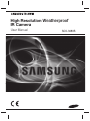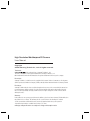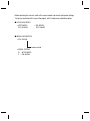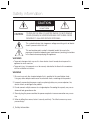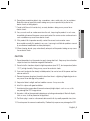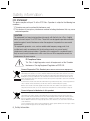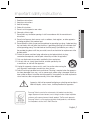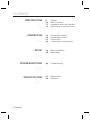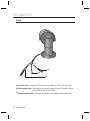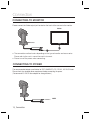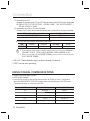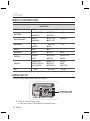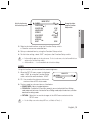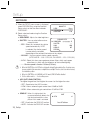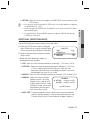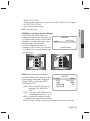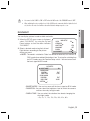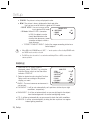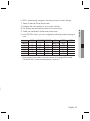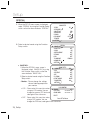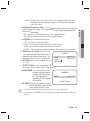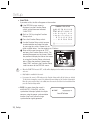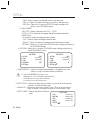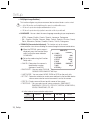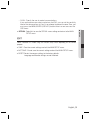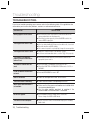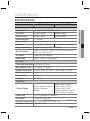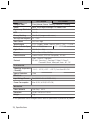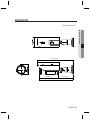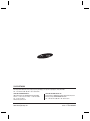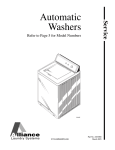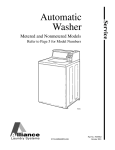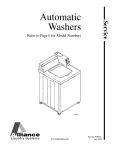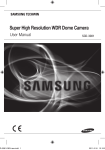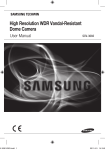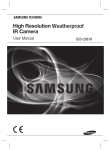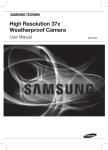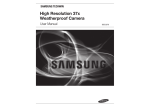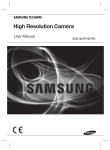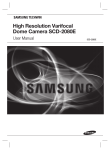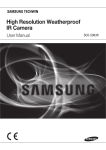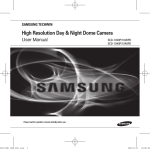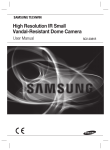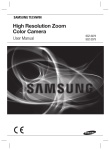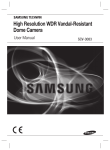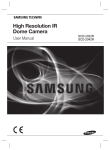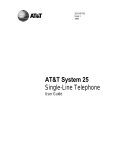Download Samsung SCO-3080R
Transcript
High Resolution Weatherproof IR Camera User Manual SCO-3080R High Resolution Weatherproof IR Camera User Manual Copyright ©2012 Samsung Techwin Co., Ltd. All rights reserved. Trademark is the registered logo of Samsung Techwin Co., Ltd. The name of this product is the registered trademark of Samsung Techwin Co., Ltd. Other trademarks mentioned in this manual are the registered trademark of their respective company. Restriction Samsung Techwin Co., Ltd shall reserve the copyright of this document. Under no circumstances, this document shall be reproduced, distributed or changed, partially or wholly, without formal authorization of Samsung Techwin. Disclaimer Samsung Techwin makes the best to verify the integrity and correctness of the contents in this document, but no formal guarantee shall be provided. Use of this document and the subsequent results shall be entirely on the user’s own responsibility. Samsung Techwin reserves the right to change the contents of this document without prior notice. Warranty If the product does not operate properly in normal conditions, please let us know. Samsung Techwin will resolve the problem for free of charge. The warranty period is 3 years. However, the followings are excluded: • If the system behaves abnormally because you run a program irrelevant to the system operation. • Deteriorated performance or natural worn-out in process of time Design and specifications are subject to change without prior notice. Before operating the camera, confirm the camera model and correct input power voltage. To help you understand this manual thoroughly, we’ll introduce our model description. ■ SCO-3080R SERIES • NTSC MODEL SCO-3080RN • PAL MODEL SCO-3080RP ■ MODEL DESCRIPTION • SCO-3080RX_ SIGNAL SYSTEM • SIGNAL SYSTEM N → NTSC MODEL P → PAL MODEL Safety information CAUTION RISK OF ELECTRIC SHOCK. DO NOT OPEN CAUTION: TO REDUCE THE RISK OF ELECTRIC SHOCK, DO NOT REMOVE COVER (OR BACK) NO USER SERVICEABLE PARTS INSIDE. REFER SERVICING TO QUALIFIED SERVICE PERSONNEL. This symbol indicates that dangerous voltage consisting a risk of electric shock is present within this unit. This exclamation point symbol is intended to alert the user to the presence of important operating and maintenance (servicing) instructions in the literature accompanying the appliance. WARNING • To prevent damage which may result in fire or electric shock hazard, do not expose this appliance to rain or moisture. • To prevent injury, this apparatus must be securely attached to the floor/wall in accordance with the installation instructions. WARNING 1. Be sure to use only the standard adapter that is specified in the specification sheet. Using any other adapter could cause fire, electrical shock, or damage to the product. 2. Incorrectly connecting the power supply or replacing battery may cause explosion, fire, electric shock, or damage to the product. 3. Do not connect multiple cameras to a single adapter. Exceeding the capacity may cause abnormal heat generation or fire. 4. Securely plug the power cord into the power receptacle. insecure connection may cause fire. 5. When installing the camera, fasten it securely and firmly. The fall of camera may cause personal injury. 4_ Safety information 6. Do not place conductive objects (e.g. screwdrivers, coins, metal parts, etc.) or containers filled with water on top of the camera. doing so may cause personal injury due to fire, electric shock, or falling objects. 8. If any unusual smells or smoke come from the unit, stop using the product. in such case, immediately disconnect the power source and contact the service center. continued use in such a condition may cause fire or electric shock. 9. If this product fails to operate normally, contact the nearest service center. never disassemble or modify this product in any way. (samsung is not liable for problems caused by unauthorized modifications or attempted repair.) 10. When cleaning, do not spray water directly onto parts of the product. doing so may cause fire or electric shock. CAUTION 1. Do not drop objects on the product or apply strong shock to it. Keep away from a location subject to excessive vibrationor magnetic interference. 2. Do not install in a location subject to high temperature (over 55°C), low temperature (below -10°C), or high humidity. Doing so may cause fire or electric shock. 3. If you want to relocate the already installed product, be sure to turn off the power and then move or reinstall it. 4. Remove the power plug from the outlet when then there is a lightning. Neglecting to do so may cause fire or damage to the product. 5. Keep out of direct sunlight and heat radiation sources. It may cause fire. 6. Install it in a place with good ventilation. 7. Avoid aiming the camera directly towards extremely bright objects such as sun, as this may damage the CCD image sensor. 8. Apparatus shall not be exposed to dripping or splashing and no objects filled with liquids, such as vases, shall be placed on the apparatus. 9. The Mains plug is used as a disconnect device and shall stay readily operable at any time. 10. Do not expose the camera to radioactivity. Radioactivity exposure may damage the CCD. English_5 ● SAFETY INFORMATION 7. Do not install the unit in humid, dusty, or sooty locations. doing so may cause fire or electric shock. Safety information fCC sTATemeNT This device complies with part 15 of the FCC Rules. Operation is subject to the following two conditions : 1) This device may not cause harmful interference, and 2) This device must accept any interference received including interference that may cause undesired operation. CAUTION This equipment has been tested and found to comply with the limits for a Class A digital device, pursuant to part 15 of FCC Rules. These limits are designed to provide reasonable protection against harmful interference when the equipment is operated in a commercial environment. This equipment generates, uses, and can radiate radio frequency energy and, if not installed and used in accordance with the instruction manual, may cause harmful interference to radio communications. Operation of this equipment in a residential area is likely to cause harmful interference in which case the user will be required to correct the interference at his own expense. IC Compliance Notice This Class A digital apparatus meets all requirements of the Canadian Interference.-Causing Equipment Regulations of ICES-003. Correct Disposal of This Product (Waste Electrical & Electronic Equipment) (Applicable in the European Union and other European countries with separate collection systems) This marking on the product, accessories or literature indicates that the product and its electronic accessories (e.g. charger, headset, USB cable) should not be disposed of with other household waste at the end of their working life. To prevent possible harm to the environment or human health from uncontrolled waste disposal, please separate these items from other types of waste and recycle them responsibly to promote the sustainable reuse of material resources. Household users should contact either the retailer where they purchased this product, or their local government office, for details of where and how they can take these items for environmentally safe recycling. Business users should contact their supplier and check the terms and conditions of the purchase contract. This product and its electronic accessories should not be mixed with other commercial wastes for disposal. Correct disposal of batteries in this product (Applicable in the European Union and other European countries with separate battery return systems.) This marking on the battery, manual or packaging indicates that the batteries in this product should not be disposed of with other household waste at the end of their working life. Where marked, the chemical symbols Hg, Cd or Pb indicate that the battery contains mercury, cadmium or lead above the reference levels in EC Directive 2006/66. If batteries are not properly disposed of, these substances can cause harm to human health or the environment. To protect natural resources and to promote material reuse, please separate batteries from other types of waste and recycle them through your local, free battery return system. 6_ Safety information Important safety instructions Apparatus shall not be exposed to dripping or splashing and no objects filled with liquids, such as vases, shall be placed on the apparatus Samsung Techwin cares for the environment at all product manufacturing stages to preserve the environment, and is taking a number of steps to provide customers with more environment-friendly products.The Eco mark represents Samsung Techwin’s will to create environment-friendly products, and indicates that the product satisfies the EU RoHS Directive. English_7 ● SAFETY INFORMATION Read these instructions. Keep these instructions. Heed all warnings. Follow all instructions. Do not use this apparatus near water. Clean only with dry cloth. Do not block any ventilation openings. Install in accordance with the manufacturer’s instructions. 8. Do not install near any heat sources such as radiators, heat registers, or other apparatus (including amplifiers) that produce heat. 9. Do not defeat the safety purpose of the polarized or grounding-type plug. A polarized plug has two blades with one wider than the other. A grounding type plug has two blades and a third grounding prong. The wide blade or the third prong is provided for your safety. If the provided plug does not fit into your outlet, consult an electrician for replacement of the obsolete outlet. 10. Protect the power cord from being walked on or pinched particularly at plugs, convenience receptacles, and the point where they exit from the apparatus. 11. Only use attachments/accessories specified by the manufacturer. 12. Use only with cart, stand, tripod, bracket, or table specified by the manufacturer, or sold with the apparatus. 13. Unplug this apparatus when a card is used. Use caution when moving the cart/ apparatus combination to avoid injury from tip-over. 14. Refer all servicing to qualified service personnel. Servicing is required when the apparatus has been damaged in any way, such as powersupply cord or plug is damaged, liquid has been spilled or objects have fallen into the apparatus, the apparatus has been exposed to rain or moisture, does not operate normally, or has been dropped. 1. 2. 3. 4. 5. 6. 7. Contents INTRODUCTION 9 10 11 13 Features What’s included Component names and Functions Adjust the lens's zoom and focus CONNECTION 14 14 15 16 Connecting to Monitor Connecting to Power Function jack Using coaxial communications SETUP 18 18 Menu Configration Menu Setup TROUBLESHOOTING 36 Troubleshooting SPECIFICATIONS 37 39 Specifications Dimension 9 14 18 36 37 8_ Contents Introduction FEATURES y Ultra High Resolution By adopting a diagonal 6mm (1/3”) 520K pixel (NTSC), 610K pixel (PAL) Color Double Density CCD, the camera produces clear picture quality with a horizontal resolution of 650 TV lines for color and 700 TV lines for BW. y SSNR3 (Samsung Super Noise Reduction) Function The high-performance SV-V DSP chip effectively removes low-light gain noise and afterimage to provide clear images even in dark environments. y Day & Night (ICR) This camera has a function that automatically selects the mode that is appropriate for daytime or night-time conditions. The COLOR mode operates in daytime conditions to provide optimum colors, and B/W mode operates in night-time conditions to enhance the definition of the image. y IR MODE Function The intensity of the IR-LEDs automatically adjust depending upon the closeness of the object to prevent saturation. y Outdoor Visibility range 50M The IR LEDs of the SCO-3080R automatically illuminates viewing area in the extreme darkness allowing the camera a long-range visibility of up to 50 meters. y IP66 Approved/Dust and Rain Resistant With dust and rain resistant design, the camera can be installed outside under building eaves or places that are exposed to the dust and rain. y SSDR (Samsung Super Dynamic Range) For images with high contrast between bright and dark areas from difficult lighting conditions such as backlighting, this camera selectively illuminates darker areas while retaining the same light level for brighter areas to even out the overall brightness. y DIS (Digital Image Stabilizer) The DIS function compensates for any camera movement, to produce more stable pictures. y Communication RS-485, Coaxial communication methods are supported. - SAMSUNG-T, SAMSUNG-E, PELCO-D , PELCO-P, BOSCH, HONEYWELL, VICON, PANASONIC, AD, GE. - Coaxial Communications : Pelco Coaxitron English_9 ● INTRODUCTION y Ultra High Sensitivity The Built-in high sensitivity COLOR CCD enables a clear image even in 0Lux(B/W, IR-LED ON) or lower illumination. Introduction y Miscellaneous Functions HLC(High Light Compensation), SENS-UP, H/V-REV, D-ZOOM, SHARPNESS, MOTION DETECTION and PRIVACY functions are provided. y OSD The camera control is convenient by using 17 different foreign language O.S.D. - NTSC : English, Japanese, Spanish, French, Portuguese, Korean - PAL : English, French, German, Spanish, Italian, Chinese, Russian, Polish, Czech, Romanian, Serbian, Swedish, Danish, Turkish, Portuguese WHAT’S INCLUDED Check if the following items are included in the product package. SCO-3080R Sunshield L-type hexagon wrenches (3.0mm) High Resolution weatherproof IR Camera User Manual Sunshield Adaptor (1EA) Tapping Screw (3EA) High Resolution weatherproof IR Camera Quick Set-up Guide SCO-3080R Quick Set-up Guide 10_ Introduction Installation Video Output Cable SCO-3080R User Manual COMPONENT NAMES AND FUNCTIONS Front ● INTRODUCTION 2 ❶ 3 ➍ ➎ ➐ ➏ ❶ Camera Sunshield ➋ Sunshield adaptor : Fixing the sunshield onto the camera. ➌ Focus lever : Set focus of lens by turn the focus lever. ➍ Zoom lever : Set zoom magnification of lens by turn the zoom lever. ➎ Front cover ➏ Function Setup Switch : Display the menu on the screen and move the cursor to four directions to confirm status or after changing a selected item. ➐ Video Output Terminal to Monitor : Used for monitoring of video output When camera installation. When you adjust to the ZOOM & FOCUS of the lens, Please remove the front cover from the camera, by turning the cover counterclockwise. To adjust the zoom & focus loosen the individual levers before tightening them again. To ensure the weatherproof integrity is maintained, ensure the front cover is tightened correctly. English_11 Introduction Back ❿ ➒ ➑ ➑ Function jack : It contains RS-485 communication jack, MD-OUT and GND. ➒ Video output jack : Video signals are output through this port. Connect this port to the Video IN port of a monitor. ❿ Power input terminal : Connect the power as specified for each model here. 12_ Introduction ADJUST THE LENS'S ZOOM AND FOCUS 1. Remove the sunshield from the camera. 2. Remove the front cover from the camera by turning it counterclockwise. 4. Adjust the zoom & focus by moving the lever counterclockwise for (NEAR & TELE) and clockwise for (WIDE & FAR) position. 5. After adjustment, tighten the zoom or focus levers, taking care not to adjust the zoom/focus position. 6. Please, close and tighten the front cover. 7. Replace the sunshield. Front cover ZOOMlever Focus lever If the front cover is cross threaded or not correctly tightened the camera housing will not be weatherproof. When you combine the front cover, combine the triangle of front cover and triangle of main body confront each other. English_13 ● INTRODUCTION 3. Unlock the Zoom or Focus lever before adjusting the lens. Connection CONNECTING TO MONITOR Please connect the Video output jack located on the back of the camera to the monitor. Monitor CCDCamera y The connection method varies depending on the type of monitor and accessories. Please refer to the user's manual for each instrument. y Please turn off the power when connecting. CONNECTING TO POWER The recommended adaptor specification for SCO-3080RN/P is DC 12V/4A , AC 24V/2A over. Please check the standard power requirement before connecting the power. ( Recommend AC 24V/2A over adaptor for a long-distance.) POWER 14_ Connection Connection When the resistance value of copper wire is at [20°C(68°F)] Copper wire size (AWG) #28 #26 #24 #22 #20 #18 (0.08mm2) (0.13mm2) (0.22mm2) (0.33mm2) (0.52mm2) (0.83mm2) 0.213 0.134 0.078 0.050 0.030 0.018 0.077 0.048 0.028 0.018 0.011 0.006 y As shown in the table above, voltage decreases as the wire gets longer. Therefore, the use of an excessively long power cable to the camera may affect the camera’s performance. ½ Standard voltage for camera operation : DC 12V±10% / AC 24V±10% ½ There may be some deviation in voltage drop depending on the type of wire and the manufacturer. Please use a power adaptor that meets the required standards. Please connect the power after installation. Please use the input power with just one camera and other devices must not be connected. Function jack TRX- (RS-485-) TRX+ (RS-485+) MD-OUT GND y TRX - (RS-485-) & TRX+ (RS-485+) CONNECTING TO RS-485 CONTROL CAB LE Using RS-485 communication will enable you to control the OSD menu from a SAMSUNG TECHWIN System Controller or DVR. English_15 ● CONNECTION Resistance (Ω/m) Voltage Drop (V/m) Connection (1) Connection to a PC. Connect the camera to the PC via a RS-485 converter using RS-485 and a serial cable. EX) SERIAL PORT OF THE PC(COM1) SERIAL CABLE RS-485 CONVERTER RS-485 CONTROL CABLE (2) Connection to a DVR or System Controller. Connect the RS-485 cable to the connection ports of the DVR or System Controller. 485 Control Board Connection Port RS-485 Control Port (+) CONNECTION TERMINAL (-) CONNECTION TERMINAL (TRX+) (TRX-) ½ RS-485 Communication establishment initial value. Item Initial value Camera ID BAUD RATE UART MODE RET PKT 1 9600 8-NONE-1 ENABLE When making a control system to control the camera, please use to the protocol SAMSUNG-T, SAMSUNG-E, PELCO-D , PELCO-P, BOSCH, HONEYWELL, VICON, PANASONIC, AD, GE. When you connecting to RS-485 CONTROL TERMINAL, please peel off the outer skin inside the RS-485 CONTROL TERMINAL. y MD-OUT: Motion detection signals are output through this terminal. y GND: Used for earth-grounding. USING COAXIAL COMMUNICATIONS • Coaxial Communications System • OSD Control method • If you set the sensitivity level of the sub menu item (of COAX) to “Low”, you have to press the MENU/ENTER (OSD KEY) button twice in a row to access the OSD menu. (To prevent an error by noise from the DVR) CAMERA DVR SET MENU/ENTER OSD KEY UP UP KEY JOYSTICK UP DOWN DOWN KEY JOYSTICK DOWN LEFT LEFT KEY JOYSTICK LEFT RIGHT RIGHT KEY JOYSTICK RIGHT 16_ Connection CONTROLLER DVR ALARM HDD NETWORK BACKUP REC REC 1 DVD RECORDER 2 3 7 4 5 6 9 10 11 12 13 14 15 16 8 OPEN/CLOSE ZOOM FREEZE BACKUP SEARCH TELE WIDE VIEW MODE AUDIO ALRAM PRESET MENU USB RETURN MENU PRESET MON GROUP PTZ DVR TRACK MTX 2 3 SETUP 4 7 FUNC 5 8 ESC 9 ENTER CLOSE OPEN 0 NEAR FAR WIDE TELE : BNC • • ---- : RS-485 - Video Cable The camera’s video output port is connected to the monitor with a BNC coaxial cable, shown below : If the distance between the camera and the monitor exceeds the recommended maximum, please use an auxiliary video amp. Distance 300m 450m 600m Recommended Cable Specification 3C2V(RG-59/U) 5C2V(RG-6/U) 7C2V(RG-11/U) If the camera is controlled through coaxial communication, please use a video amp intended for coaxial communications. Regular video amps do not transfer coaxial signals. English_17 ● CONNECTION MENU SEARCH MULTI REC CAM 1 6 Setup MENU CONFIGRATION MAIN SETUP LENS ● DC EXPOSURE ● BRIGHTNESS ● SENS-UP ● SHUTTER ● RETURN ● AGC WHITE BALANCE ● ATW ● MANUAL ● OUTDOOR ● AWC→SET ● INDOOR BACKLIGHT ● OFF ● SSDR ● USER BLC ● WDR ● HLC ● OFF SSNR3 ● ON DAY/NIGHT ● AUTO ● COLOR ● B/W PROFILE ● BASIC ● ITS ● DAY/NIGHT ● INDOOR ● BACKLIGHT ● USER SPECIAL ● IMAGE ADJ ● INTELLIGENCE ● LANGUAGE ● CAM TITLE ● PRIVACY ● COMM ADJ ● SYNC ● DIS ● RETURN EXIT ● SAVE ● NOT SAVE ● RESET MENU SETUP Use the Function Setup Switch whitin the camera. 1. Press the Function Setup switch. y Main setup menu is displayed on the monitor screen. 18_ Setup Select the function using the Function Setup switch. DC ATW OFF ON AUTO BASIC Change the status using the Function Setup switch. ● SETUP MAIN SETUP 䯝 1.LENS 2.EXPOSURE 3.WHITE BAL 4.BACKLIGHT 5.SSNR3 6.DAY/NIGHT 7. PROFILE 8.SPECIAL 9.EXIT SAVE 2. Select a desired function using the Function Setup switch. y Place the cursor over a desired item. 3. Set up a selected item by using the Function Setup switch. 4. To finish the setting, select ‘EXIT’ and press the Function Setup switch. An item with the icon also has sub menus. To select a sub menu, select an item with the icon and press the Function Setup switch. An item with the - - - icon is unavailable due to function settings. LENS Using this function, you can control the screen brightness. 1. When the SETUP menu screen is displayed, select ‘LENS’ by using the Function Setup switch so that the arrow indicates ‘LENS’. 2. DC : You can adjust the minimum shutter and maximum value of ESC shutter mode. MAIN SETUP 䯝 1.LENS 2.EXPOSURE DC 3. The Lens mode has sub menu items as listed below. y BRIGHTNESS : Adjusts the video brightness. y FOCUS ADJ : To adjust the DC lens focus correctly, you must activate the Focus Settings mode under each lens menu. Activate the Focus Settings mode, adjust the lens focus, and then deactivate the settings mode. y RETURN : Select this to save the changes in the LENS menu and return to the SETUP menu. If color rolling occurs when using a DC lens, set Shutter to Fixed (---). English_19 Setup EXPOSURE 1. When the SETUP menu screen is displayed, select EXPOSURE by using the Function Setup switch so that the arrow indicates 'EXPOSURE'. MAIN SETUP 1.LENS 䯝 2.EXPOSURE 3.WHITE BAL DC ATW 2. Select a desired mode using the Function Setup switch. y BRIGHTNESS : Adjusts the video brightness. EXPOSURE SETUP y SHUTTER : You can select either auto or 䯝 1.BRIGHTNESS IIIIIÂIIIIIIIIIIIIIIII 25 manual shutter. --2.SHUTTER - ESC : Select this to control the shutter 3.AGC HIGH speed automatically. If ESC 4.SENS-UP OFF is selected, the shutter speed 5.RETURN is automatically controlled depending on the ambient illumination of the subject. - MANUAL : You can control shutter speed manually. (NTSC MODEL : 1/60~1/120,000, PAL MODEL : 1/50~1/120,000) - A.FLK : Select this when you experience picture flicker, which can happen when there is a clash with the frequency of the installed lighting. - --- : Shutter speed is fixed at 1/60sec(1/50sec). When the SHUTTER is set to ESC after selecting the Internal Synchronization Type, the picture may become unstable if the camera faces a bright fluorescent light. Therefore, take care when choosing the installation position. When the SHUTTER is set to MANUAL or A.FLK mode, SENS-UP will be disabled. Set the shutter mode to --- if color rolling occurs. y AGC (AUTO GAIN CONTROL) : The higher the gain level, the brighter the screen but the higher the noise. - OFF : Deactivates the AGC function. - LOW : Allows automatic gain control from 5.3dB to 32dB. - HIGH : Allows automatic gain control from 5.3dB to 37dB. y SENS-UP : When it is night or dark, the camera automatically detects the light level and maintains a clear picture if this mode is activated. - OFF : Deactivates the SENS-UP function. - AUTO : Activates the SENS-UP function. 20_ Setup LIMIT 䯝 AUTO x2 Press SET to Return WHITE BAL (WHITE BALANCE) Use the White Balance function to adjust the screen color. 1. When the SETUP menu screen is displayed, select ‘White Bal’ by using the Function Setup switch so that the arrow indicates ‘White Bal’. 2. Select a desired mode using the Function Setup switch. MAIN SETUP 1.LENS 2.EXPOSURE 䯝 3.WHITE BAL 4.BACKLIGHT DC ATW OFF ※ Select one of the following 5 modes, as appropriate for your purpose. y ATW : Select this when the color temperature is between 1,700°K and 11,000°K. y OUTDOOR : Select this when the color temperature is between 1,700°K and 11,000°K.(sodium light inclusion) Select this when the color temperature of environment surrounding the subject is out of the control range (e.g. clear sky, or sunset). y INDOOR : Select this when the color temperature is between 4,500°K and 8,500°K. y MANUAL : Select this to fine-tune White WB MANUAL Balance manually. Set White IIIIIIIIIIIIIIIIIIIÂ IIIIII 270 䯝 RED GAIN Balance first by using the ATW BLUE GAIN IIIIIIIIIIIIIII Â IIIIIIIII 235 or AWC mode. After that switch to MANUAL mode, fine-tune the Press SET to Return White Balance and then press the Function Setup switch. y AWC→SET : To find the optimal luminance level for the current environment, point the camera towards a sheet of white paper and press the Function Setup switch. If the environment changes, readjust it. English_21 ● SETUP y RETURN : Select this to save the changes in the EXPOSURE menu and return to the SETUP menu. If you press the Function Setup switch in ‘AUTO’ mode, You can adjust brightness by adjusting the SENS-UP level. (x2 ~ x512) Note that the higher the SENS-UP level, the brighter the screen, but the more likely it is that an after-image will appear. It is normal for Noise, Spots and Whitish symptoms to appear in SENS-UP mode when the D-ZOOM level is increased. Setup White Balance may not work properly under the following conditions.In this case select the AWC mode. 1 When the color temperature of the environment surrounding the subject is out of the control range (e.g. clear sky or sunset). 2 When the ambient illumination of the subject is dim. ➌ If the camera is directed towards a fluorescent light or is installed in a place where illumination changes dramatically, the White Balance operation may become unstable. BACKLIGHT Unlike conventional cameras, the SCO-3080R is designed to deliver a distinctive subject and background at the same time, even when the subject is backlight, by using the features of the proprietary SV-V DSP chip. 1. When the SETUP menu screen is displayed, select ‘BACKLIGHT’ by using the Function Setup switch so that the arrow indicates BACKLIGHT . 2. Select a desired mode using the Function Setup switch depending on the camera purpose. UseR blC : Enables a user to directly select a desired area from a picture, and to view the area more clearly. - LEVEL : Adjust level of the BLC function. - TOP/BOTTOM/LEFT/RIGHT : Adjust the area to be enhanced. HlC (High light Compensation) : This function masks the strong light to minimize white out due to over exposure and preserve much of the on-screen details when the camera aims a strong light source. - LEVEL : Adjusts the brightness level of a monitoring area. - LIMIT : Enable to change the operating condition. 22_ Setup MAIN SETUP 1. LENS 2. EXPOSURE 3. WHITE BAL 䯝 4. BACKLIGHT 5. SSNR3 DC ATW OFF ON BLC SETUP ▶ 1.LEVEL 2.TOP 3.BOTTOM 4.LEFT 5. RIGHT 6. RETURN MIDDLE 30 100 IIIIIIIIIIIIIIIIIIIII 75 IIIIIIIIIIII IIIIIIIII 140 IIIIIIIIIIIIIIIIIIIII IIIIIIIIIIIIIIIIIIIII HLC SETUP ▶ 1. LEVEL MIDDLE NIGHT ONLY 2. LIMIT 3. MASK COLOR BLACK 4. MASK TONE IIIIIIIIIIIIIIIIIIIII 5 IIIIIIIIIIIIIIIIIIIII 10 5.TOP IIIIIIIIIIIIIIIIIIIII 120 6.BOTTOM IIIIIIIIIIIIIIIIIIIII 10 7.LEFT IIIIIIIIIIIIIIIIIIIII 210 8.RIGHT 9. RETURN - MASK COLOR/TONE : Change the color / brightness of the masking area. (Black, Red, Blue, Cyan, Magenta) - TOP/BOTTOM/LEFT/RIGHT : Adjust the area to be enhanced. ssDR(samsung super Dynamic Range) : SSDR illuminates darker areas of an image while retaining the same light level for brighter areas to even out the overall ▶LEVEL brightness of images with high contrast between bright and dark areas. Use the Function Setup switch to change the SSDR level in the sub menu according to the contrast between bright and dark areas. SSDR ON WDR: When there are both bright and dark areas at the same time, this mode makes both areas distinctive. Select 'WDR' to adjust the WDR LIMIT and LEVEL. ● SETUP Off : Not being used SSDR SETUP IIIIIIIIIIIIIIIIIIIII 8 Press SET to Return SSDR OFF WDR SETUP ▶ 1.LIMIT MIDDLE IIIIIIIIIIIIIIIIIIIII 5 2.LEVEL 3.MODE INDOOR 4.ANTI ROLLING OFF 5. RETURN - LIMIT : Adjust the WDR Sensitivity by selecting LOW, MIDDLE or HIGH. - LEVEL : Adjust the WDR Brightness by controlling the bar from 1 to 10. - MODE : Indoor and outdoor backlight conditions are appropriately selected. - ANTI ROLLING : Rolling caused around a fluorescent lamp is improved. English_23 Setup < WDR ON > < WDR OFF > M Because there can be a difference in the effectiveness of HLC according to the amount of light area in the screen, optimize the installation angle for the best HLC performance. In a dark environment, the HLC is only activated when a high light that is larger than a certain area is present. The HLC is not activated in day light or when bright light is not present at night. (In NIGHT ONLY mode). Since the performance of the WDR function may be affected by the area of the bright part of the screen, optimize the installation angle for the best WDR performance. If you increase LIMIT, the screen display may be distorted. If you use the VPS (Virtual Progressive Scan) function, the CCD reads differently so you can not use WDR simultaneously. If you set VPS to ON, WDR will be automatically set to FIXED Mode. SSNR3 This function reduces the background noise in a low luminance environments. 1. When the SETUP menu screen is displayed, select 'SSNR3' by using the Function Setup switch so that the arrow indicates 'SSNR3' . 2. Select a desired mode using the Function Setup switch. Off : Deactivates SSNR3 so that noise is not reduced. MAIN SETUP 1.LENS 2.EXPOSURE 3.WHITE BAL 4.BACKLIGHT ▶ 5.SSNR3 6.DAY/NIGHT DC ATW OFF ON AUTO ON : Activates SSNR3 so that noise is reduced. 3. Set the SSNR3 mode to 'ON' and press the Function Setup switch. Then you can adjust the noise reduction level. 24_ Setup SSNR3 ▶ LEVEL RETURN IIIIIIIIIIIIIIIIIIIII 15 You cannot set the SSNR3 to 'ON' or 'OFF' when the AGC mode of the EXPOSURE menu is 'OFF'. When adjusting the noise reduction level of the SSNR3 mode, remember that the higher the level set, the more the noise level will be reduced but that after image may also o ccur. ● SETUP DAY/NIGHT You can display pictures in color or black and white. 1. When the SETUP menu screen is displayed, select ‘DAY/NIGHT’ by using the Up and Down buttons so that the arrow indicates ‘DAY/NIGHT’. 2. Select a desired mode using the Left and Right buttons according to the picture display you want. MAIN SETUP 1.LENS 2.EXPOSURE 3.WHITE BAL 4.BACKLIGHT 5.SSNR3 ▶ 6.DAY/NIGHT DC ATW OFF ON AUTO AUTO : The mode is switched to ’Color‘ in a normal environment, but switches to ’B/W‘ mode when ambient illumination is low. To set up the switching time for AUTO mode, press the Function Setup switch. You can turn on or off the burst signal on B/W mode. AUTO SETUP ▶1.BURST MODE 2.COLORB/W DURATION DWELL TIME 3.B/WCOLOR DURATION DWELL TIME 4.RETURN ON FAST 5 SEC FAST 10 SEC - BURST MODE : You can turn on or off the burst signal on B/W mode. - DURATION : You can select the brightness level at which the camera switches from day to night mode. - DWELL TIME : You can select the duration time about changing the day/night mode. →3s, 5s, 7s, 10s, 15s, 20s, 30s, 40s, 60s English_25 Setup y COLOR : The picture is always displayed in color. y B/W : The picture is always displayed in black and white. You can turn on or off the burst signal on B/W mode. - BURST MODE : You can turn on or off the BW MODE SETUP burst signal on B/W mode. ON ▶ 1. BURST MODE - IR Mode : When IR LED is turned on 2. IR MODE ON in B/W, the objects can be 3. RETURN clearly identified due to the function that decreases screen saturation of objects within a short distance. y TOP/BOTTOM/LEFT/RIGHT : Adjust the range according to the location of objects. When AGC in the EXPOSURE menu is 'OFF', '---' mode operates as like selecting 'COLOR' mode and 'AUTO' mode can not be selected. The OSD key does not work for 3 seconds when switching to Color or B/W, to ensure stable camera operation. PROFILE 1. When the SETUP menu screen is displayed, select ‘PROFILE’ by using the Function Setup switch so that the arrow indicates ‘PROFILE’. 2. Select a desired mode using the Function Setup switch according to the picture display you want. MAIN SETUP 1.LENS 2.EXPOSURE 3.WHITE BAL 4.BACKLIGHT 5.SSNR3 6.DAY/NIGHT ▶ 7.PROFILE DC ATW OFF ON AUTO BASIC BASIC : The most common environment is set to meet. DAY/NIGHT : It will be set automatically so it optimizes to the day or night conditions, respectively. BACKLIGHT : It will be set automatically so you can distinguish the object from the background in a severe backlighting scene. ITS : It will be set automatically so you can easily check the traffic conditions. INDOOR : It will be set automatically to help you take a picture in a regular indoor lighting condition. 26_ Setup USER : Automatically configures the camera to your custom settings. 1) Select Custom for Simple Setup mode. 2) Configure the menu options to your custom settings. 3) The settings are automatically saved as Custom mode. SHUTTER AGC WHITE BAL BACKLIGHT SSNR3 DAY/NIGHT BASIC --HIGH ATW OFF/--ON AUTO ITS DAY/NIGHT BACKLIGHT ----MANUAL(1/250) HIGH HIGH HIGH ATW ATW OUTDOOR OFF/--- USER BLC/--- OFF/--ON ON ON AUTO AUTO AUTO INDOOR A.FLK HIGH INDOOR OFF/--ON AUTO USER - * When ambient illumination is low,the camera will change to BW mode. The BACKLIGHT mode will automatically switch to “---”. English_27 ● SETUP 4) Profile user mode don't initialize when menu resets. 3. In the PROFILE menu, you can configure the following camera settings at once. Setup SPECIAL 1. When the SETUP menu screen is displayed, select ‘SPECIAL’ by using the Function Setup switch so that the arrow indicates ‘SPECIAL’. 2. Select a desired mode using the Function Setup switch. ImAGe ADJ : 1) When the SPECIAL menu screen is displayed, select ‘IMAGE ADJ’ by using the Function Setup switch so that the arrow indicates ’IMAGE ADJ‘. 2) Select a desired mode using the Function Setup switch. - monitor : Please change the settings value of video appropriate to your monitor. LCD CRT 28_ Setup : Please select this menu item when using an LCD monitor. You can change the gamma, PED level and color gain in the sub menus. MAIN SETUP 1.LENS 2.EXPOSURE 3.WHITE BAL 4.BACKLIGHT 5.SSNR3 6.DAY/NIGHT 7.PROFILE ▶8.SPECIAL SPECIAL #䯝 1.IMAGE ADJ 2.CAM TITLE 3.SYNC 4.INTELLIGENCE 5.PRIVACY 6.DIS 7.LANGUAGE 8.COMM ADJ 9.RETURN DC ATW OFF ON AUTO BASIC OFF INT OFF OFF OFF ENGLISH IMAGE SETUP ▶ 1. MONITOR 2.VPS 3.REVERSE 4.PIP 5.D-ZOOM 6.FONT COLOR 7.SHARPNESS 8.RETURN LCD OFF OFF OFF OFF WHITE ON LCD MONITOR ▶ GAMMA 0.55 IIIIIIIIIIIIIIIIIIIII 14 PED LEVEL IIIIIIIIIIIIIIIIIIIII 4 COLOR GAIN RESET : Please select this menu item when Press SET to Return using a CRT monitor. You can the sub menus. change the PED level, color gain in - USER : Please use this menu item when using a monitor other than standard ones. You can change the gamma, PED level and color gain in the sub menus. ReVeRse: You can reverse the picture. - OFF : You don’t reverse the picture. - H-REV : You can flip the picture horizontally on the screen. - V-REV : You can flip the picture vertically on the screen. - HV-REV : You can flip the picture horizontally and vertically on the screen. pIp(picture in picture) : Displays a fullPIP SETUP size image along with the thumbnail to provide more detailed information. The IIIIIIIIIIIIIIIIIIIII 17 1.XPOS position of the thumbnail is adjustable. IIIIIIIIIIIIIIIIIIIII 17 2.YPOS D-ZOOm :You can use a digital zoom of 3. RETURN x1 ~ x16. fONT COlOR: You can change the OSD font color. (White, Yellow, Green, Red, Blue) sHARpNess: As you increase this value, the picture outline becomes SHARPNESS stronger and clearer. Adjust IIIIIIIIIIIIIIIIIIIII 15 this value appropriately ▶LEVEL depending on the sharpness of the picture. Press SET to Return ReTURN: Select this to save the settings for the IMAGE ADJ menu and to return to the SPECIAL menu. When the V-REV or H-REV mode is enabled, the text on the screen does not flip. If you increase the SHARPNESS level too high, the picture may become distorted or noise may appear. English_29 ● SETUP Vps(Virtual progressive scan) : This is an advanced technology that reproduces a sharp progressive image. This is appropriate to high quality recording and file transfer via the Internet. - OFF : Selects 2:1 Interlaced Scan as the Imaging Method. - ON : Selects Progressive Scan as the Imaging Method. Setup CAm TITle : If you enter a title, the title will appear on the monitor. 1 If the SPECIAL menu screen is displayed, use the Function Setup switch so that the arrow indicates ‘CAM TITLE’. 2 Set it to ‘ON’ by using the Function Setup switch. ➌ Press the Function Setup switch. CAMERA TITLE SETUP A B C N O P a b c n o p - . 0 ← → D E Q R d e q r 1 2 CL F G H I J K L M S T U V W X Y Z f g h i j k l m s t u v w x y z 3 4 5 6 7 8 9 R POS END 4 Use the Function Setup switch to move _______________ to a desired letter and select the letter by pressing the switch. Repeat this to enter multiple letters. You can enter up to 15 letters. 5 Enter a title, move the cursor to ’POS’ FRONT DOOR and press the Function Setup switch. The entered title appears on the screen. Select the position to display the title on the screen by using the Function Setup switch and press. When the position is determined, select ’END’ and press the Function Setup switch to return to the SPECIAL menu. When the CAM TITLE menu is ‘OFF’, no title will be displayed on the monitor screen even if you enter one. Only English is available in the mode. If you move the cursor to CLR and press the Function Setup switch, all the letters are deleted. To edit a letter, change the cursor to the bottom left arrow and press the Function Setup switch. Move the cursor over the letter to be edited, move the cursor to the letter to be inserted and then press the Function Setup switch. syNC : In areas where the supply is at 60Hz(NTSC), 50Hz(PAL), you can synchronize the output phase of multiple cameras using the power synchronization function (Line-Lock) without using a synchronization signal generator. 30_ Setup SYNC ▶ PHASE IIIIIIIIIIIIIIIIIIIII Press SET to Return 0 - INT : Internal Synchronization Type - LL : Power Synchronization Type, Line-lock Press the Function Setup switch. You can select a desired phase from 0 to 359 when select ‘phase’. synchronization. When the power is DC 12V, the SYNC menu is fixed to the ‘INT’ mode. If the VPS is set to ON, synchronization is fixed to INT. INTellIGeNCe: Commands the camera to motion-detect and trace an object. - MOTION : Select motion types to INTELLIGENCE detect. ▶ 1.MOTION OFF OFF : Not being used. 2.DETECT BOX ON 3.ALARM OUT OFF DETECTION : Since the camera 4.DETECT AREA detects motion without 5.MASK AREA any additional external 6.SENSITIVITY IIIIIIIIIIIIIIIIIIIII 3 sensor, you can monitor IIIIIIIIIIIIIIIIIIIII 3 7.DET.SIZE activity more efficient. 8.RETURN TRACKING : Commands the camera to detect and trace a moving TRACKING object. FENCE1 ▶FENCE : You can select up to 4 FENCE. ▶ 1.FENCE 2.MODE OFF ▶MODE : Determines whether to use 3.TYPE LINE the fence selected in the 4.COUNT OFF FENCE. 5.FILL OFF ▶TYPE : Two types, line and area, of 6.POSITION fences are available. 7.RETURN ▶COUNT : Displays the number of times that an object enters or leaves a fenced area. ▶FILL : Fill or remove color from the FENCE. ▶POSITION : Defines the position and detection direction of a line or fenced area. 1) LINE FENCE - SEL POS : Selects a position from POS1,POS2. - X POS / Y POS : Adjust the size and position of the selected line fence. - DIRECTION ·DIR1 : Detects objects moving left to right on the fence line. English_31 ● SETUP When using AC power at 60Hz(NTSC), 50Hz(PAL) frequency, you can use the LL type Setup ·DIR2 : Detects objects moving right to left on the fence line. ·DIR1/2 : Detects all objects moving crosswise on the fence line. - RETURN : Select this to save the POSITION menu settings and return to the TRACKING menu. 2) AREA FENCE - SEL POS : Selects a position from POS1 ~ POS4. - X POS / Y POS : Adjust the size and position of the selected area fence. - DIRECTION ·IN : Detects objects entering the fenced area. ·OUT : Detects objects exiting the fenced area ·IN/OUT : Detects all objects entering and exiting the fenced area. - RETURN : Select this to save the POSITION menu settings and return to the TRACKING menu. ▶ RETURN : Select this to save the TRACKING menu settings and return to the INTELLIGENCE menu. LINE FENCE 1. SEL POS 2. X POS 3. Y POS 4. DIRECTION 5. RETURN AREA FENCE POS1 IIIIIIIIIIIIIIIIIIIII 12 IIIIIIIIIIIIIIIIIIIIIIIII 1 DIR1 1. SEL POS 2. X POS 3. Y POS 4. DIRECTION 5. RETURN POS1 IIIIIIIIIIIIIIIIIIIII 12 IIIIIIIIIIIIIIIIIIIIIIIII 1 IN FIXED/MOVED : Detects an object that emerges or disappears from the screen, or stays onscreen without movement. A detection (FIXED/MOVED) error may occur if : · multiple motions occur continuously in random directions · a fixed object moves in one position continuously · a second object screens the first moving object - DETECT BOX : Outlines an object on the screen in a box when its movement matches a custom Motion Type. - ALARM OUT : Releases a signal from the MD Output Terminal of the camera when an object’s movement matches a custom Motion Type. - DETECT AREA : Defines the Motion Detection DETECT AREA area. 1. TOP 2. BOTTOM 3. LEFT 4. RIGHT 5. RETURN 32_ Setup IIIIIIIIIIIIIIIIIIIIIIIII 1 IIIIIIIIIIIIIIIIIIIII 50 IIIIIIIIIIIIIIIIIIIIIIIII 1 IIIIIIIIIIIIIIIIIIIII 50 pRIVACy : Mask an area you want to hide on the screen. 1 When the SPECIAL menu screen is displayed, press the Function Setup switch so that the arrow indicates ‘PRIVACY’. 2 Set up the mode using the Function Setup switch. PRIVACY AREA SETUP ▶ 1.AREA AREA1 2.MODE OFF 3.MASK COLOR GREEN 4.TRANSPARENCY OFF 5.SEL POS L_TOP IIIIIIIIIIIIIIIIIIIII 10 6.XPOS IIIIIIIIIIIIIIIIIIIII 10 7.YPOS 8.RETURN - AREA: You can select up to 12 PRIVACY areas. - MODE : Determines whether to use the area selected in the AREA SEL. - MASK COLOR : Determine area color. You can select GREEN, RED, BLUE, BLACK, WHITE and GRAY. - TRANSPARENCY : Adds or removes transparency from the masking area. - SEL POS/XPOS/YPOS : Adjust the size and position of the selected area. - RETURN : Select this to save the PRIVACY menu settings and return to the SPECIAL menu. English_33 ● SETUP - MASK AREA : Specify a detection exception MASK AREA area to mask. Select a mask area number and specify the ▶1. AREA AREA1 size and position. 2. MODE OFF IIIIIIIIIIIIIIIIIIIIIIIII 30 3. TOP ▶AREA : You can select up to 4 areas. IIIIIIIIIIIIIIIIIIIIIIII 110 4. BOTTOM ▶MODE : Determines whether to use the IIIIIIIIIIIIIIIIIIIIIIIII 25 5. LEFT area selected in the AREA. IIIIIIIIIIIIIIIIIIIIIIII 110 6. RIGHT ▶TOP / BOTTOM / LEFT / RIGHT : 7. RETURN Adjust the size and position of the selected area. ▶RETURN : Select this to save the MASK AREA menu settings and return to the INTELLIGENCE menu. - SENSITIVITY : Set the sensitivity of the motion detection. When adjusting the sensitivity, note that the lower the level means the higher sensitivity. - DET. SIZE : Selects an object size to detect on the screen. When adjusting the detection size, note that the higher the level means the bigger detection size. - RETURN : Select this to save the INTELLIGENCE menu settings and return to the SPECIAL menu. Setup DIs (Digital Image stabilizer) : This function mitigates any picture movement due to external factors such as wind. As the DIS function uses the digital zoom the camera's resolution will decrease. DIS doesn’t operate when background illumination is too low. DIS doesn’t operate when object pattern is monotonic as like sky or white wall. lANGUAGe : You can select the menu language according to your requirements. - NTSC : Korean, English, French, Spanish, Japanese, Portuguese - PAL : English, Chinese, German, Italian, French, Spanish, Russian, Czech, Polish, Romanian, Serbian, Swedish, Danish, Turkish, Portuguese y COMM ADJ (Communication Adjustment) : This function sets up the camera communication status when controlling the camera through an external control device. ➊ When the SPECIAL menu screen is displayed, press the Function Setup switch so that the arrow indicates ‘COMM ADJ’. COMM SETUP 䯝 1. CAM ID 2. BAUD RATE 3. UART MODE 4. RET PKT 5. DISP ID 6. PROTOCOL 7. COAX 8. RETURN ÂIIIIIIIIIIIIIIIIIIIIIIIIIIIII 1 9600 8-N-1 ➋ Set up the mode using the Function ENABLE Setup witch. OFF SAMSUNG-T - CAM ID : Determines the camera's ON identification number (between 0 and 255). - BAUD RATE : You can select 2400/48 00/9600/19200/38400/57600 bps. - UART MODE : You can select NONE, EVEN or ODD for the parity bits. - RET PKT : Determines whether to send a command back to the controller device when a communication control command is sent to the camera. - DISP ID : Display camera title on top left corner of the screen. - PROTOCOL : You can select one of various protocols. SAMSUNG-T, SAMSUNG-E, PELCO-D , PELCO-P, BOSCH, HONEYWELL, VICON, PANASONIC, GE, AD. ½ Initial value of communication adjustment 34_ Setup Item Camera ID BAUD RATE UART MODE PET PKT Initial value 1 9600 8-N-1 ENABLE - COAX : Specify the use of coaxial communications. If you encounter an error due to noise from the DVR, you can set the sensitivity level of the sub menu item to "Low" in an attempt to prevent the error.Then, you must press the MENU/ENTER (OSD KEY) button twice in a row to access the OSD menu. EXIT Select a desired EXIT mode using the Function Setup switch depending on the camera purpose. SAVE : Save the current settings and exit the MAIN SETUP menu. NOT SAVE : Do not save the current settings and exit the MAIN SETUP menu. RESET: Resets the camera settings to the factory defaults. Language and Monitor settings are not initialized. English_35 ● SETUP y RETURN : Select this to save the SPECIAL menu settings and return to the MAIN SETUP menu. Troubleshooting TROUBLESHOOTING If you have trouble operating your camera, refer to the following table. If the guidelines do not enable you to solve the problem, contact an authorized technician. PROBLEM SOLUTION Nothing appears on the screen. ▶ Check that the power cord and line connection between the camera and monitor are fixed properly. ▶ Check that you have properly connected VIDEO cable to the camera VIDEO output jack. The image on the screen is dim. ▶ Is the lens stained with dirt? Clean your lens with a soft, clean cloth. ▶ Check the monitor and DVR settings. ▶ If the camera is exposed to very strong light, change the camera position. The image on the screen is dark. ▶ Adjust the contrast feature of the monitor or DVR. ▶ If you have an intermediate device, set the 75Ω / Hi-z properly. The camera is not working properly, and the surface of the camera is hot. ▶ Check that you have properly connected the camera to an appropriate power source. The SENS-UP function does not work. ▶ Check that AGC of EXPOSURE SETUP menu is ‘OFF’. ▶ Check that SHUTTER of EXPOSURE SETUP menu is ‘A.FLK’ or ‘MANUAL’. The INTELLIGENCE function does not work. ▶Check that INTELLIGENCE of menu is ‘OFF’. Color is not correct. ▶ Check the setting of WHITE BAL SETUP menu . The screen flickers continually. ▶ Check that the camera is not pointing at the sun. When coaxial communication is not available ▶ Make sure that the camera and monitor are installed within the recommended distance. ▶ Use the video amplifier equivalent to coaxitron if the recommended installation distance is exceeded. IR-LED isn't lighted. ▶ Isn't DAYNIGHT function setting up the color mode? The camera is not waterproof. ▶ Please check the Front Cover and Main Body by the following Please change the AUTO or B/W mode. Guide Label. 36_ Troubleshooting Specifications SPECIFICATIONS SCO-3080RN SCO-3080RP Video 1/3” Super HAD CCD II (Double Scan) Total Pixels 1028(H) x 508(V) 1028(H) x 596(V) Effective Pixels 976(H) x 494(V) 976(H) x 582(V) Scanning System 2:1 Interlace Synchronization Internal / Line Lock Frequency H : 15.734KHz V:59.94Hz Horizontal Resolution Color : 650 TV lines, B/W : 700 TV lines Min. Illumination Color : 0.15Lux @ F1.2 (50IRE), 0.0003 Lux (Sens-up, 512x) B/W : 0 LUX ( IR LED On) s / N Ratio 52dB (AGC off, Weight on) Video Output CVBS : 1.0Vp-p, 75Ω composite H: 15.625KHz V: 50.00Hz Lens Type Focal Length (Zoom Ratio) 2.8~10mm ( V/F, 3.6x ) Max. Aperture Ratio 1:1.2 (Wide) ~ 2.8 (Tele) Angular Field of View H : 94.4°(Wide) ~ 28°(Tele) / V : 69.2°(Wide) ~ 21°(Tele) Min. Object Distance 0.2m Focus Control Manual Lens Type DC Auto Iris Operational On Screen Display English, French, German, English, Japanese, Spanish, Spanish, Italian, Chinese, French, Portuguese, Russian, Polish, Czech, Romanian, Serbian, Swedish, Korean Danish, Turkish, Portuguese Camera Title Off / On (Displayed 15 characters) Day & Night Auto (ICR) / Color / B/W Backlight Compensation OFF / USER BLC / HLC / SSDR /WDR Digital Noise Reduction SSNRIII ( Off/On ) English_37 ● SPECIFICATIONS Imaging Device SCO-3080RN SCO-3080RP intelligent Video Fixed_Moved, Fence, Tacking, Detection, Counting Profile Basic, Day & Night, Backlight, ITS, Indoor, User Digital Image Stabilization Off / On VPS Off / On Privacy Masking Off / On (12 programmable zones) Sens-up (Frame Integration) 2x ~ 512x Gain Control Off / Low / High White Balance ATW / Outdoor / Indoor / Manual / AWC (1,700K° ~ 11,000K°) 1/50 ~ 1/120,000 sec Electronic Shutter Speed 1/60 ~ 1/120,000 sec Digital Zoom Off / On (1x ~ 16x) Reverse OFF / H-Rev / V-Rev / HV-Rev Communication Coaxial Control ( SPC-300 Compatible ), RS-485 Protocol Coax : Pelco-C ( Coaxitron ) RS-485: Samsung-T, Samsung-E, Pelco-D, Pelco-P, Panasonic, Bosch, Honeywell, Vicon , AD , GE Environmental Operating Temperature / Humidity -10°C ~ +55°C (+14°F ~ +131°F) / Less than 90% RH Ingress Protection IP66 Electrical Input Voltage/Current Dual (24VAC ±10% & 12VDC ±10%) Power Consumption Max. 9.5W / 8.2W (IR-LED ON) Mechanical Color / Material Dark Gray / ALDC Dimension W 86.0 x H 86.8 x D 304.6 Weight 1Kg ※ This specification can be changed without notice for performance improvement of product. 38_ Specifications DImeNsION Unit : mm (Inches) ● SPECIFICATIONS 304.6 (11.99'') 187 158 (6.22'') 128.6 (5.06'') 286.6 (11.28'') English_39 SALES NETWORK SAMSUNG TECHWIN CO., LTD. Samsungtechwin R&D Center, 701, Sampyeong-dong, Bundang-gu, Seongnam-si, Gyeonggi-do, Korea, 463-400 TEL : +82-70-7147-8740~60, FAX : +82-31-8018-3745 SAMSUNG TECHWIN AMERICA Inc. 100 Challenger Rd. Suite 700 Ridgefield Park, NJ 07660 Toll Free : +1-877-213-1222 Direct : +1-201-325-6920 Fax : +1-201-373-0124 www.samsungcctvusa.com www.samsungtechwin.com www.samsungsecurity.com SAMSUNG TECHWIN EUROPE LTD. Samsung House, 1000 Hillswood Drive, Hillswood Business Park Chertsey, Surrey, UNITED KINGDOM KT16 OPS TEL : +44-1932-45-5300, FAX : +44-1932-45-5325 P/NO. : PT01-001040A