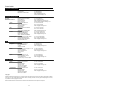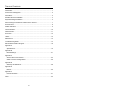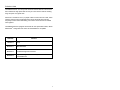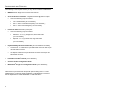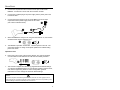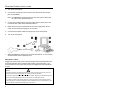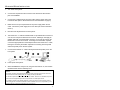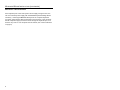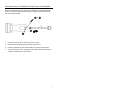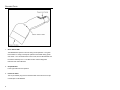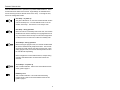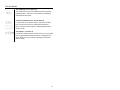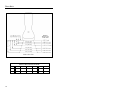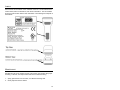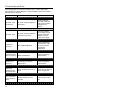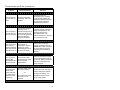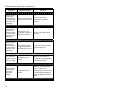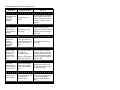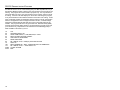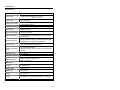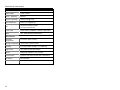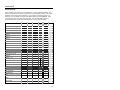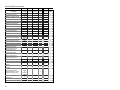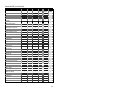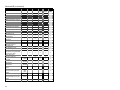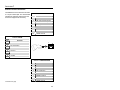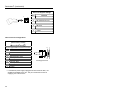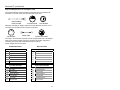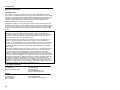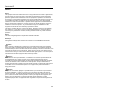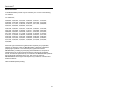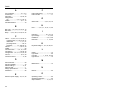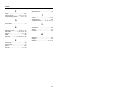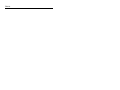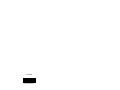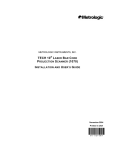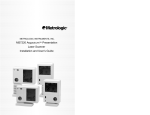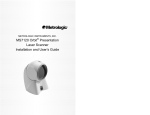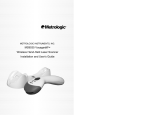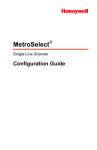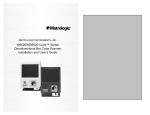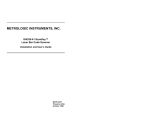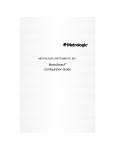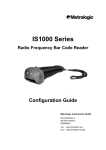Download Metrologic Hand-Held Scanner User`s guide
Transcript
METROLOGIC INSTRUMENTS, INC. MS6200 Pulsar® Series Single-Line Hand-Held Laser Scanner Installation and User’s Guide LOCATIONS Corporate Headquarters North America Metrologic Instruments, Inc. 90 Coles Road Blackwood, NJ 08012-4683 Customer Service: 1-800-ID-METRO Tel: 856-228-8100 Fax: 856-228-6673 Email: [email protected] Internet: www.metrologic.com European Headquarters Germany, Middle East and Africa Metrologic Instruments GmbH Dornierstrasse 2 82178 Puchheim b. Munich, Germany Tel: +49 89 89019 0 Fax: +49 89 89019 200 Email: [email protected] Germany Email: [email protected] Spain Metrologic Eria lbérica SL Julián Camarillo 29, D-1 Edificio Diapasón 28037 Madrid Tel: +34 913 272 400 Fax: +34 913 273 829 Email: [email protected] Italy Metrologic Instruments Italia srl Via Emilia 70 40064 Ozzano dell’Emilia (BO) Tel: +39 0 51 6511978 Fax: +39 0 51 6521337 Email: [email protected] France Metrologic Eria France SA 69 Rue de la Belle Etoile ZI Paris Nord II, BP 50057 95947 – ROISSY CDG CEDEX Tel: +33 (0) 1 48.63.78.78 Fax: +33 (0) 1 48.63.24.94 Email: [email protected] United Kingdom Metrologic Instruments UK Limited 58 Tempus Business Centre Kingsclere Road, Basingstoke Hampshire RG21 6XG Tel: +44 (0) 1256 365900 Fax: +44 (0) 1256 365955 Email: [email protected] Singapore Metrologic Asia (Pte) Ltd No. 8 Kaki Bukit Place 4th Floor Singapore 416186 Tel: 65-6842-7155 Fax: 65-6842-7166 Email: [email protected] China Metro (Suzhou) Technologies Co., Ltd. 221 Xing Hai Street Suzhou Industrial Park Suzhou, China 215021 Tel: 86-512-62572511 Fax: 86-512-62571517 Email: [email protected] Japan Metrologic Japan Co., Ltd. Matsunoya Building, 6 Floor 3-14-8 Higashiueno Taitou-Ku, Tokyo 110-0015 Japan Tel: 81-03-3839-8511 Fax: 81-03-3839-8519 Email: [email protected] Brazil Metrologic do Brasil Ltda. Rua da Paz 2059 CEP 04713-002 Chácara Santo Antônio São Paulo, SP, Brasil Tel: 55-11-5182-8226 Fax: 55-11-5182-8315 Email: [email protected] Outside Brazil Metrologic South America Rua da Paz 2059 CEP 04713-002 Chácara Santo Antônio São Paulo, SP, Brasil Tel: 55-11-5182-7273 Fax: 55-11-5182-7198 Email: [email protected] Asia South America Copyright © 2002 by Metrologic Instruments, Inc. All rights reserved. No part of this work may be reproduced, transmitted, or stored in any form or by any means without prior written consent, except by reviewer, who may quote brief passages in a review, or provided for in the Copyright Act of 1976. Products and brand names mentioned in this document are trademarks of their respective companies. ii TABLE OF CONTENTS Introduction........................................................................................................... 1 Accessories and Supplies .................................................................................... 2 Quick Start............................................................................................................ 3 Standard Scanner Installation .............................................................................. 4 Keyboard Wedge Installation................................................................................ 5 Disconnecting the PowerLink Cable from the Scanner ........................................ 7 Scanner Parts....................................................................................................... 8 Audible Indicators ................................................................................................. 9 Visual Indicators ................................................................................................. 10 Failure Modes..................................................................................................... 11 Scan Area........................................................................................................... 12 Labels................................................................................................................. 13 Maintenance....................................................................................................... 13 Troubleshooting Guide ....................................................................................... 14 RS-232 Demonstration Program ........................................................................ 18 Appendix A Specifications ................................................................................................. 19 Appendix B Default Settings .............................................................................................. 21 Appendix C Scanner Pinout Connections .......................................................................... 25 Cable Connector Configurations .................................................................... 26 Appendix D Warranty and Disclaimer ................................................................................ 28 Appendix E Notices ........................................................................................................... 29 Appendix F Patent Information .......................................................................................... 31 Index................................................................................................................... 32 iii INTRODUCTION The MS6220 Pulsar® is an entry-level hand held contact laser bar code scanner that combines the high-speed and accuracy of a laser scanner with the working range and price of a typical CCD. Pulsar has a controlled 7.6 cm (3”) depth of field on 100% UPC bar codes, which makes it perfect for large retail applications where UPC/EAN bar codes are frequently scanned at less demanding, low-volume check-out areas or satellite cash registers. The MS6220 Pulsar is equipped with PowerLink user-replaceable cables, utilizes MetroSelect® configuration bar codes and is MetrOPOS™ compatible. Scanner Interface MS6220-9 OCIA MS6220-11 IBM 468X/469X MS6220-41 Full RS-232/Light Pen Emulation MS6220-47 Keyboard Wedge, Stand-Alone Keyboard and RS232 Transmit/Receive 1 ACCESSORIES AND SUPPLIES The following is a list of parts that may or may not be included in a MS6220 kit. • ® MS6220 Pulsar Single-Line Contact Laser Scanner • AC to DC Power Transformer – Regulated 5.2VDC @ 650 mA output • • One of the following may be included: • 120 V United States [ MLPN 45-45593 ] • 220 V - 240 V Continental European [ MLPN 45-45591 ] • 220 V – 240 V United Kingdom [ MLPN 45-45592 ] PowerLink Cable with built in power jack. • One of the following may be included: • Standard – 2.1 m (7’) straight cord, short strain relief [ MLPN 54-54000 ] • Optional – 2.7 m (9’) coiled cord, long strain relief [ MLPN 53-53000 ] • Keyboard Wedge PowerLink Cable Kit [ MLPN 53-53002 or 54-54002 ] • A PowerLink “ Y” Cable with a 5-pin DIN female connector and a 6-pin mini DIN male connector • An Adapter Cable with a 5-pin DIN male connector and a 6-pin mini DIN female connector • Installation and User’s Guide [ MLPN 00-02447 ] • Scanner Custom Configuration Guide • ® MetroSelect Single Line Configuration Guide [ MLPN 00-02544 ] Other items may be ordered for the specific protocol being used. To order additional items, contact the dealer, distributor or call Metrologic’s Customer Service Department at 1-800-ID-METRO or 1-800-436-3876. 2 QUICK START 1. Connect the 10-pin RJ45 male connector into the jack on the Pulsar® MS6220. You will hear a ‘click’ when the connection is made. 2. Connect the L-shaped plug of the power supply into the power jack on the PowerLink cable. 3. Connect the power supply into an AC outlet. Make sure the AC input requirements of the power supply match the AC outlet. (See caution statement below) p n 4. o When the MS6220 is ready to scan, the green LED will turn on, the red LED will flash and the scanner will beep once. q 5. The MS6220 ‘s operation is automatic. The laser pulses on and off. The green LED remains on during normal pulse operation and it blinks during power save mode. Operational Test 6. Place a bar code in front of the scanning window. The scanner will beep once and flash the red LED if the bar code was successfully decoded. s 7. The scanner is shipped from the factory programmed with default settings. To configure the MS6220 scanner to meet the host system’s specific needs, refer to the Programming Guide or custom configuration guide for instructions on how to change the scanners default settings. Caution: To maintain compliance with federal regulations 21 CFR, Part 1040.10, section (f)(6) the scanner must be plugged into an electrical outlet with a switch accessible to the user or be powered by a host system containing a switch that will disable power to the scanner. 3 STANDARD SCANNER INSTALLATION 1. Turn off the host system. 2. Connect the 10-pin RJ45 male connector of the PowerLink cable into the jack on the MS6220. Note: If the MS6220 is receiving power from the host system, skip to step #5. (See caution statement below*) 3. Connect the L-shaped plug of the power supply into the power jack on the PowerLink cable. (See caution statement below**) 4. Make sure the AC input requirements of the power supply match the AC outlet. Connect the power supply into an AC outlet. 5. Connect the PowerLink cable to the proper port on the host system. 6. Turn on the host system s n q o 7. p r When the MS6220 is ready to scan, the green LED will turn on, the red LED will flash and the scanner will beep once. Manufacturer’s Note: Plugging the scanner into a port on the host system does not guarantee that the scanned information will be communicated properly to the host system. The scanner and/or the host system may need to be configured for communications to occur. Caution: To maintain compliance with applicable standards, all circuits connected to the scanner must meet the requirements for SELV (Safety Extra Low Voltage) according to EN 60950. *To maintain compliance with standard CSA C22.2 No. 950/UL 1950 and norm EN 60950, the power source should meet applicable performance requirements for a limited power source. **To maintain compliance with federal regulations 21 CFR, Part 1040.10, section (f)(6) the scanner must be plugged into an electrical outlet with a switch accessible to the user or be powered by a host system containing a switch that will disable power to the scanner. 4 KEYBOARD WEDGE INSTALLATION 1. Turn off the host system. 2. Connect the 10-pin RJ45 male connector of the PowerLink cable into the jack on the MS6220. 3. Connect the L-shaped plug of the power supply into the power jack on the PowerLink cable (refer to the manufacturer’s recommendation on page 6). 4. Make sure the AC input requirements of the power supply match the AC outlet. Connect the power supply into an AC outlet (see caution statement below**). 5. Disconnect the keyboard from the host system. 6. The PowerLink “Y” cable is terminated with a 5-pin DIN female connector on one end, and a 6-pin mini DIN male on the other. Metrologic will supply an adapter cable with a 5-pin DIN male connector on one end and a 6-pin mini DIN female connector on the other. According to the termination required, connect the appropriate end of the adapter cable to the PowerLink “Y” cable, leaving the necessary termination exposed for connecting to the keyboard and the keyboard port on the host system. 7. Connect the PowerLink “Y” cable to the keyboard and keyboard port on the host system. q o p s t u n r 8. Power up the host system. 9. When the MS6220 is ready to scan, the green LED will turn on, the red LED will flash and the scanner will beep once. Caution: To maintain compliance with applicable standards, all circuits connected to the scanner must meet the requirements for SELV (Safety Extra Low Voltage) according to EN 60950. *To maintain compliance with standard CSA C22.2 No. 950/UL 1950 and norm EN 60950, the power source should meet applicable performance requirements for a limited power source. **To maintain compliance with federal regulations 21 CFR, Part 1040.10, section (f)(6) the scanner must be plugged into an electrical outlet with a switch accessible to the user or be powered by a host system containing a switch that will disable power to the scanner 5 KEYBOARD WEDGE INSTALLATION (CONTINUED) Manufacturer’s Recommendation If the keyboard port of the host system cannot supply enough current, the use of an external power supply with the MS6220 Keyboard Wedge will be necessary. Powering the MS6220 directly from the computer keyboard connector could interfere with the operation of the scanner or the computer. Not all computers supply the same current through the keyboard port, so a scanner may work on one computer and not another (see caution statement on page 5). 6 DISCONNECTING THE POWERLINK CABLE FROM THE SCANNER Before removing the cable from the scanner, Metrologic recommends that the power on the host system is off and the power supply has been disconnected from the PowerLink cable. o& p q n 1. Locate the small ‘pin-hole’ on the back of the scanner. 2. Bend an ordinary paperclip into the shape shown above. 3. Insert the paperclip (or other small metallic pin) into the small ‘pin-hole’. 4. You will here a faint ‘click’. Pull gently on the strain-relief of the PowerLink cable and it will slide out of the scanner. 7 SCANNER PARTS 1. Green & Red LEDs The MS6220 laser pulses on and off during normal operation. The green LED remains on during normal pulse operation and it blinks during power save mode. On a successful read of a bar code, the red LED will flash and the scanner will beep once. The LEDs are also used as diagnostic indicators and mode indicators. 2. Output Window Laser Light emits from this aperture. 3. PowerLink Cable The 10-pin modular plug on the PowerLink cable connects into the 10-pin modular jack on the MS6220. 8 AUDIBLE INDICATORS When the MS6220 scanner is operational, it provides audible feedback. These sounds indicate the status of the scanner. Eight settings are available for the tone of the beep (normal, 6 alternate tones and no tone). To change the tone, refer to the Configuration Guide. One Beep – on power up The green LED will turn on, then the red LED will flash and the scanner will beep once. The red LED will remain on for the duration of the beep. The scanner is now ready to scan. One Beep – during operation When the scanner successfully reads a bar code, the red LED will flash and the scanner will beep once (if programmed to do so). If the scanner does not beep once and the red light does not flash, then the bar code has not been successfully read. Three Beeps – during operation When entering the program mode, the red LED will flash while the scanner simultaneously beeps three times. The red LED will continue to flash until the unit exits program mode. Upon exiting program mode, the scanner will beep three times and the red LED will stop flashing. When configured for communication timeout, 3 beeps during operation will indicate that a communication timeout has occurred. Three Beeps – on power up This is a failure indicator. Refer to the Failure Modes section of this guide on page 11. Razzberry Tone This is a failure indicator or an invalid code read during program mode. Refer to the Failure Modes section of this guide on page 11. 9 VISUAL INDICATORS There is a red LED and a green LED on the MS6220. When the scanner is on, the activity of the LEDs indicates the status of the current scan and the scanner. Green and Red LEDs are off The LEDs will not be illuminated if the scanner is not receiving power from the host or transformer. Steady Green Indicates normal pulse or continuous laser operation. Accompanied by a razzberry tone, it indicates that an invalid bar code has been scanned. Flashing Green After a period of inactivity, the ON time of the pulsing laser will be shortened. During this time the green LED will flash. This indicates that the scanner is in a power saver mode. When a bar code enters the laser field, the scanner will wake up and return to normal pulse mode. Steady Green and Single Red Flash When the scanner successfully reads a bar code, the red LED will flash and the scanner will beep. If the red LED does not flash and the scanner does not beep, then the bar code has not been successfully read. Steady Green and Steady Red After a successful read, the scanner transmits the data to the host device. Some communication modes require that the host inform the scanner when data is ready to be received. If the host is not ready to accept the information, the scanner’s red LED will remain on until the data can be transmitted. Steady Green and Continuous Flashing Red When entering the program mode, the red LED will flash, the green LED will turn on and the scanner will beep three times. The red LED will continue to flash and the green LED will stay on until the unit exits the program mode. 10 FAILURE MODES One Razzberry Tone on Power-up This indicates the scanner has experienced a laser or flipper subsystem failure. Return the unit for repair to a Metrologic Authorized Service Center. Continuous Razzberry Tone with all LEDs off If, upon power up, the scanner emits a continuous razzberry tone, then the scanner has an experienced an electronic failure. Return the unit for repair to a Metrologic Authorized Service Center. Three Beeps – on power up If the scanner beeps 3 times on power up then, the non-volatile memory (NovRAM) that holds the scanner configuration has failed. Return the unit for repair to a Metrologic Authorized Service Center. 11 SCAN AREA Minimum Bar Code Element Width 12 A B C D E F mm .10 .12 .17 .26 .33 .66 mils 4.1 4.8 6.8 10.4 13 26 LABELS Each scanner has two labels on the underside of the unit. The first label has the model number, date of manufacture, and caution information. The second label shows the serial number and the laser information. The following are examples of these labels: MAINTENANCE Smudges and dirt on the window of a bar code scanner can interfere with proper scanning. Therefore, the output window will need occasional cleaning. 1. Spray glass cleaner onto a lint-free, non-abrasive cleaning cloth. 2. Gently wipe the scanner window. 13 TROUBLESHOOTING GUIDE The following guide is for reference purposes only. Contact a Metrologic representative at 1-800-ID-METRO or 1-800-436-3876 to preserve the limited warranty terms on page 28. SYMPTOMS POSSIBLE CAUSE(S) SOLUTION No power is being supplied to the scanner Check transformer, outlet and power strip. Make sure the cable is plugged into the scanner. No power is being supplied to the scanner from host Some host systems cannot supply enough current to power the MS6220. Use the proper power supply. 3 beeps on power up Non-volatile RAM failure Contact a Metrologic Representative, if the unit will not hold the programmed configuration. Continuous razz tone on power up RAM or ROM failure Contact a Metrologic Representative. Razz tone at power up VLD failure or a Scanner flipper failure Contact a Metrologic Representative. Unit scans, Communicates and beeps twice Same Symbol timeout set too short Adjust same symbol time out for a longer time. The unit powers up but does not beep Beeper disabled. No tone selected Enable beeper. Select tone. No LEDs, beep or laser line No LEDs, beep 14 TROUBLESHOOTING GUIDE (CONTINUED) SYMPTOMS POSSIBLE CAUSE(S) SOLUTION The unit powers up, but does not scan Scanning a particular symbology that is not enabled UPC/EAN, Code 39, Interleaved 2 of 5, Code 93, Code 128 and Codabar are enabled by default. Verify that the type of bar code being read has been selected. The unit powers up, but does not scan and/or beep The scanner has been programmed for a character length lock, or a minimum length and bar code being scanned does not satisfy the programmed criteria Verify that the bar code that is being scanned falls into the criteria (Typical of NonUPC/EAN codes.) The scanner defaults to a minimum of 3 character bar code. The unit scans a bar code, but locks up after the first scan and the red LED stays on The scanner is configured to support some form of host handshaking but is not receiving the signal If the scanner is setup to support ACK/NAK,RTS/CTS, XON/XOFF) or D/E, verify that the host cable and host are supporting the handshaking properly. The unit scans, but the data transmitted to the host is incorrect The scanner’s data format does not match the host system requirements Verify that the scanner’s data format matches that required by the host. Make sure that the scanner is connected to the proper host port. Scanner beeps at some bar codes and NOT for others of the same bar code symbology The print quality of the bar code is suspect Or The aspect ratio of the bar code is out of tolerance Check print mode. The type of printer could be the problem. Change print settings. For example change to econo mode or high speed. 15 TROUBLESHOOTING GUIDE (CONTINUED) SYMPTOMS POSSIBLE CAUSE(S) SOLUTION Scanner beeps at some bar codes and NOT for others of the same bar code symbology The bar code may have been printed incorrectly Check if it is a check digit/character/or border problem. Scanner beeps at some bar codes and NOT for others of the same bar code symbology The scanner is not configured correctly for this type of bar code Check if check digits are set properly. Scanner beeps at some bar codes and NOT for others of the same bar code symbology The minimum symbol length setting does not work with the bar code Check if the correct minimum symbol length is set. The unit scans the bar code but there is no data Configuration is not correct Make sure the scanner is configured for the appropriate communication mode. Configuration is not correct Make sure that the proper PC type AT, PS2 or XT is selected. Verify correct country code and data formatting are selected. Adjust intercharcter delay. The unit scans but the data is not correct (Keyboard Wedge) 16 TROUBLESHOOTING GUIDE (CONTINUED) SYMPTOMS The unit is not transmitting each character (Keyboard Wedge) POSSIBLE CAUSE(S) SOLUTION Configuration is not correct Increase interscan code delay setting. Adjust whether the F0 break is transmitted. It may be necessary to try this in both settings. Alpha characters show as lower case (Keyboard Wedge) Computer is in Caps Lock mode Enable Caps Lock detect setting of the scanner to detect whether the PC is operating in Caps Lock. Everything works except for a couple of characters (Keyboard Wedge) These characters may not be supported by that country’s key lookup table Try operating the scanner in Alt mode. Power-up OK and scans OK but does not communicate properly to the host Com port at the host is not working or configured properly or Cable not connected to the proper comm port Check to make sure that the baud rate, data bits, stop bits and parity of the scanner and the communication port match and the program is looking for “RS-232” data. The host is receiving data but the data does not look correct The scanner and host may not be configured for the same interface font Check that the scanner and the host are configured for the same interface font. Characters are being dropped Scanner may not be set for sufficient Intercharacter delay Add some inter-character delay to the transmitted output by using the MetroSelect Programming Guide MLPN 2407. 17 RS-232 DEMONSTRATION PROGRAM If an RS-232 scanner is not communicating with your IBM compatible PC, key in the following BASIC program to test that the communication port and scanner are working. This program is for demonstration purposes only. It is only intended to prove that cabling is correct, the communication port is working, and the scanner is working. If the bar code data displays on the screen while using this program, it only demonstrates that the hardware interface and scanner are working. At this point, investigate whether the application software and the scanner configuration match. If the application does not support RS-232 scanners, a software wedge program that will take RS-232 data and place it into a keyboard buffer may be needed. This program tells the PC to ignore RTS-CTS, Data Set Ready (DSR) and Data Carrier Detect (DCD) signals. If the demonstration program works and yours still does not, jumper RTS to CTS and Data Terminal Reading (DTR) to DCD and DSR on the back of your PC. 10 20 30 35 40 50 60 70 100 110 32766 32767 18 CLS ON ERROR GOTO 100 OPEN “COM1:9600,S,7,1,CS0,DS0,CD0,LF” AS #1 PRINT “SCAN A FEW BAR CODES” LINE INPUT #1, BARCODE$ PRINT BARCODE$ K$ = INKEY$: IF K$ = CHR$(27) THEN GOTO 32766 GOTO 40 PRINT “ERROR NO.”; ERR; “ PRESS ANY KEY TO TERMINATE.” K$ = INKEY$: IF K$ = “” THEN GOTO 110 CLOSE: SYSTEM END APPENDIX A Specifications OPERATIONAL Light Source Visible Laser Diode 650 nm ± 10 nm or 675 nm ± 5 nm Laser Power 0.75 mW (peak) Depth of Scan Field 0 mm – 64 mm (0” – 2.5”) for 0.33 mm (13 mil) bar code at default setting Scan Speed 72 ± 2 scan lines per second Scan Pattern Single scan line Minimum Bar Width 0.102 mm (4.0 mil) Decode Capability Autodiscriminates all standard bar codes; for others call Metrologic System Interfaces RS232, Keyboard Wedge, Light Pen Emulation, IBM 468X/469X, OCIA, Stand Alone Keyboard Print Contrast 35% minimum reflectance difference Number Characters Read Up to 80 data characters (Maximum number will vary based on symbology and density) Roll, Pitch, Yaw 42°, 68°, 52° Beeper Operation 7 tones or no beep Indicators (LED) Green = laser on, ready to scan Red = good read MECHANICAL Length 178 mm (7.00”) Width-Handle 48 mm (1.9”) Width-Head 70 mm (2.7”) Weight 121 g (4.2 oz) Cable Standard 2.1 m (7’) straight; optional 2.7 m (9’) coil 19 APPENDIX A (CONTINUED) ELECTRICAL Input Voltage 5 VDC ± 0.25 V Power - Operating 800 mW Current - Operating 160 mA peak @ 5 VDC DC Transformers Class 2; 5.2 V @ 650 mA UL UL listed for US and Canada; UL 1950, C22.2 No. 950 Laser Class CDRH: Class II; EN60825-1:1994/A11:1996 Class 1 EMC FCC, ICES-003 & EN 55022 Class A ENVIRONMENTAL Operating Temperature 0°C to 40°C (32°F to 104°F) Storage Temperature -40°C to 60°C (-40°F to 140°F) Humidity 5% to 95% relative humidity, non-condensing Light Levels Up to 4842 Lux (450 footcandles) Shock Designed to withstand 1.5 m (5’) drops Contaminants Sealed to resist airborne particulate contaminants Ventilation None required 20 APPENDIX B Default Settings Many functions of the scanner can be “programmed” – that is, enabled or disabled. The scanner is shipped from the factory programmed to a set of default conditions. The default parameter of the scanner has an asterisk (*) in the charts on the following pages. If an asterisk is not in the default column then the default setting is OFF or DISABLED. Every communication does not support every parameter. If the communication supports a parameter listed in the charts on the following pages, a check mark will appear. Parameter Normal Scan Mode (Blink) Default OCIA RS-232 Light Pen IBM 46XX KBW * 9 9 9 9 9 Continuous Scan Mode 9 9 9 9 9 UPC/EAN * 9 9 9 9 9 UPC-A * 9 9 9 9 9 EAN-8 * 9 9 9 9 9 EAN-13 * 9 9 9 9 9 UPC-E * 9 9 9 9 9 Code 128 * 9 9 9 9 9 Code 93 * 9 9 9 9 9 Codabar * 9 9 9 9 9 Interleaved 2 of 5 (ITF) * 9 9 9 9 9 MOD 10 check on ITF 9 9 9 9 9 Code 11 9 9 9 9 9 9 9 9 9 9 Full ASCII Code 39 9 9 9 9 9 Telepen 9 9 As Code 39 9 9 Matrix 2 of 5 9 9 9 9 Airline 2 of 5 (13) 9 9 9 9 Airline 2 of 5 (15) 9 9 9 9 Dual Codabar 9 9 9 9 DK Plessey 9 9 9 9 STD 2 of 5 9 9 9 9 MSI Plessey 9 9 As Code 39 9 9 Double Border 9 9 9 9 9 Small Border 9 9 9 9 9 MOD 43 Check on Code 39 MSI-Pessey 10/10 Check Digit MSI-Plessey MOD 10 Check Digit Paraf Support ITF 9 9 9 9 9 9 9 9 9 9 9 9 9 9 9 9 9 9 9 9 Code 39 * * 21 APPENDIX B (CONTINUED) Parameter Default OCIA RS-232 Light Pen IBM 46XX KBW ITF Symbol Lengths Variable 9 9 9 9 9 3 9 9 9 9 9 None 9 9 9 9 9 9 9 9 9 9 9 9 9 9 9 9 9 9 9 9 9 9 9 9 9 9 9 9 9 9 9 9 9 9 9 9 9 9 9 9 9 9 9 9 9 9 9 9 9 9 9 9 9 9 9 9 9 9 9 9 9 9 9 9 9 9 9 9 9 9 9 9 9 9 9 9 9 9 Minimum Symbol Length Symbol Length Lock Bars High as Code 39 Spaces High as Code 39 Bars High as Scanned Spaces High as Scanned Low Speed Option Toggle on Decode 10x Narrow Element 50x Narrow Element Poll Light Pen Source Beeper Tone Beep/Transmit Sequence Communication Timeout Razzberry tone on Timeout Three beeps on Timeout Same symbol rescan timeout 100 msecs Same symbol rescan timeout 200 msecs Same symbol rescan timeout 500 msecs Same symbol rescan timeout 1200 msecs Same symbol rescan timeout 2000 msecs No Same Symbol Timeout Extra Same Symbol Check Normal Same Symbol Check Infinite Same Symbol Timeout Inter-character delay Programmable in 1 msec steps (max 255 msecs) Number of scan buffers (maximum) Transmit UPC-A check digit Transmit UPC-E check digit 22 * * Normal Before transmit none * * 9 9 9 9 9 1 msecs 10 msecs in KBW 9 9 9 9 9 2 9 9 9 9 9 * 9 9 9 9 9 9 9 9 9 9 APPENDIX B (CONTINUED) Parameter Expand UPC-E Convert UPC-A to EAN-13 Transmit lead zero on UPC-E Transmit UPC-A number system Transmit UPC-A Manufacturer ID# Transmit UPC-A Item ID# Transmit Codabar Start/Stop Characters CLSI Editing (Enable) Transmit Mod 10/ITF Transmit MSI-Plessy Parity Baud Rate 8 Data Bits 7 Data Bits Stop Bits Manufacturer’s ID Scanner ID Transmit Sanyo ID Characters Nixdorf ID Aim ID Sineko ID Sni Beetle ID Tec ID NCR ID Rochford Thomson ID Family Dollar ID LRC Enabled UPC Prefix UPC Suffix Carriage Return Line Feed-Disabled by default in KBW Tab Prefix Tab Suffix “C” prefix “I” prefix STX prefix OCIA RS-232 Light Pen IBM 46XX KBW 9 9 9 9 9 9 9 9 9 9 9 9 9 9 9 * 9 9 9 9 9 * 9 9 9 9 9 * 9 9 9 9 9 9 9 9 9 9 9 9 9 9 9 9 9 9 9 9 9 9 9 9 9 9 9 9 9 Default Space 9600 * 2 * * 9 9 9 9 9 9 9 9 9 9 9 9 9 9 9 9 9 9 9 9 9 9 9 9 9 9 9 9 9 9 9 9 9 9 9 9 9 9 23 APPENDIX B (CONTINUED) Parameter OCIA RS-232 9 9 9 9 9 9 9 9 9 9 9 Five Digit Supplements 9 9 Bookland (978) 977 (2 digit) Supplemental Requirement Supplements are not Required Two Digit Redundancy Five Digit Redundancy Number System 5 Supplements FR. Bookland (378) 434/439 Supplement 100 msec to Find Supplement Programmable in 100 msec steps (max 800 msec) Coupon Code 128 Programmable Code Lengths Programmable Prefix Characters Programmable Suffix Characters Prefixes for Individual Code types Inter Scan-Code Delay Programmable (100 µsec steps) Function/Control Key Support Minimum Element Width Programmable in 5.6 µsec steps Country Coded Keyboards 9 ETX suffix “DE” Disable Command “FL” Laser Commands DTR Handshaking support RTS/CTS Handshaking Character RTS/CTS Message RTS/CTS XON/XOFF Handshaking ACK/NAK Two Digit Supplements 24 Default * Light Pen IBM 46XX KBW 9 9 9 9 9 9 As Code 39 As Code 39 As Code 39 9 9 9 9 9 9 9 * 9 9 9 9 9 * 9 9 9 9 9 9 9 9 9 9 9 9 9 9 9 9 9 9 9 9 9 9 9 9 9 9 9 9 9 9 9 9 As Code 39 9 9 9 9 9 9 9 * 7 avail 10 avail 9 9 10 avail 9 9 9 9 800 µsec 9 9 1 msec. US 9 9 APPENDIX C Scanner Pinout Connections The MS6220 scanner interfaces terminate to a 10-pin modular jack. The serial # label indicates the interface enabled when the scanner is shipped from the factory. MS6220-41 RS-232/LTPN Pin 1 2 3 4 5 6 7 8 9 10 Function Ground RS-232 Transmit Output RS-232 Receive Input RTS Output CTS Input DTR Input/LTPN Source Reserved LTPN Data +5VDC Shield Ground MS6220-9 OCIA Pin 1 2 3 4 5 6 7 8 9 10 Function Ground No Connection No Connection RDATA RDATA Return Clock In Clock Out Clock in Return/Clock out Rtrn +5VDC Shield Ground 1 10 MS6220-11 IBM 468X/469X Pin 1 2 3 4 5 6 7 8 9 10 Function Ground No Connection No Connection No Connection No Connection No Connection IBM B-Transmit IBM A+ Receive +5VDC Shield Ground Continued next page 25 APPENDIX C (CONTINUED) MS6220-47 Keyboard Wedge 1 10 Pin 1 2 3 4 5 6 7 8 9 10 Function Ground RS-232 Transmit Output RS-232 Receive Input PC Data PC Clock KB Clock PC +5V KB Data +5VDC Shield Ground Cable Connector Configurations “Standard” PowerLink cable (MLPN 53000 or 54000) 9-pin D-type female connector to the PC Pin 1 2 3 4 5 6 7 8 9 6 1 9 5 Function Shield Ground RS-232 Transmit Output RS-232 Receive Input DTR Input Power/Signal Ground Light Pen Data CTS Input RTS Output +5VDC* 9-Pin D-Type Connector * If a PowerLink power supply is plugged into the PowerLink cable, +5V will NOT be available on this pin. This pin is used when the host is supplying +5V to the scanner. 26 APPENDIX C (CONTINUED) Keyboard Wedge PowerLink and Adapter Cable The Keyboard Wedge PowerLink cable is terminated with a 5-pin DIN female connector on one end, and a 6-pin mini DIN male on the other. 4 2 5 1 1 2 3 4 3 6 5 Keyboard Wedge PowerLink Cable 5-Pin DIN, Female 6-Pin DIN, Male Metrologic will supply an adapter cable with a 5-pin DIN male connector on one end and a 6-pin mini DIN female connector on the other. 5 3 2 4 2 1 1 3 4 5 6 5-Pin Din, Male Adapter Cable 6-pin Mini Din, Female According to the termination required, connect the appropriate end of the adapter cable to the PowerLink cable, leaving the necessary termination exposed for connecting to the keyboard and the keyboard port on the PC. The pin assignments are as follows: Pin 1 2 3 4 5 POWERLINK CABLE ADAPTER CABLE 5-pin Female DIN 5-pin Male DIN Function Keyboard Clock Keyboard Data No Connect Power Ground +5 Volts DC Pin 1 2 3 4 5 6-pin Male Mini-DIN Pin 1 2 3 4 5 6 Function PC Data No Connect Power Ground +5 Volts DC PC Clock No Connect Function PC Clock PC Data No Connect Power Ground +5 Volts DC 6-pin Female Mini-DIN Pin 1 2 3 4 5 6 Function Keyboard Data No Connect Power Ground +5 Volts DC Keyboard Clock No Connect 27 APPENDIX D Warranty and Disclaimer Limited Warranty The MS6220 scanners are manufactured by Metrologic at its Blackwood, New Jersey, U.S.A. facility. The MS6220 scanners have a two (2) year limited warranty from the date of manufacture. Metrologic warrants and represents that all MS6220 scanners are free of all defects in material, workmanship and design, and have been produced and labeled in compliance with all applicable U.S. Federal, state and local laws, regulations and ordinances pertaining to their production and labeling. This warranty is limited to repair, replacement of Product or refund of Product price at the sole discretion of Metrologic. Faulty equipment must be returned to the Metrologic facility in Blackwood, New Jersey, U.S.A. or Puchheim, Germany. To do this, contact Metrologic’s Customer Service/Repair Department to obtain a Returned Material Authorization (RMA) number. In the event that it is determined the equipment failure is covered under this warranty, Metrologic shall, at its sole option, repair the Product or replace the Product with a functionally equivalent unit and return such repaired or replaced Product without charge for service or return freight, whether distributor, dealer/reseller, or retail consumer, or refund an amount equal to the original purchase price. This limited warranty does not extend to any Product which, in the sole judgement of Metrologic, has been subjected to abuse, misuse, neglect, improper installation, or accident, nor any damage due to use or misuse produced from integration of the Product into any mechanical, electrical or computer system. The warranty is void if the case of Product is opened by anyone other than Metrologic’s repair department or authorized repair centers. THIS LIMITED WARRANTY, EXCEPT AS TO TITLE, IS IN LIEU OF ALL OTHER WARRANTIES OR GUARANTEES, EITHER EXPRESS OR IMPLIED, AND SPECIFICALLY EXCLUDES, WITHOUT LIMITATION, WARRANTIES OF MERCHANTABILITY AND FITNESS FOR A PARTICULAR PURPOSE UNDER THE UNIFORM COMMERCIAL CODE, OR ARISING OUT OF CUSTOM OR CONDUCT. THE RIGHTS AND REMEDIES PROVIDED HEREIN ARE EXCLUSIVE AND IN LIEU OF ANY OTHER RIGHTS OR REMEDIES. IN NO EVENT SHALL METROLOGIC BE LIABLE FOR ANY INDIRECT OR CONSEQUENTIAL DAMAGES, INCIDENTAL DAMAGES, DAMAGES TO PERSON OR PROPERTY, OR EFFECT ON BUSINESS OR PROPERTY, OR OTHER DAMAGES OR EXPENSES DUE DIRECTLY OR INDIRECTLY TO THE PRODUCT, EXCEPT AS STATED IN THIS WARRANTY. IN NO EVENT SHALL ANY LIABILITY OF METROLOGIC EXCEED THE ACTUAL AMOUNT PAID TO METROLOGIC FOR THE PRODUCT. METROLOGIC RESERVES THE RIGHT TO MAKE ANY CHANGES TO THE PRODUCT DESCRIBED HEREIN. North America Headquarters Metrologic Instruments, Inc. 90 Coles Road Blackwood, NJ 08012-4683 Germany Metrologic Instruments GmbH Dornierstrasse 2 82178 Puchheim b. Munich, Germany 28 Customer Service: 1-800-ID-METRO Tel: 856-228-8100 Fax: 856-228-6673 Email: [email protected] Website: www.metrologic.com Tel: 49-89-89019-0 Fax: 49-89-89019-200 Email: [email protected] APPENDIX E Notices Notice This equipment has been tested and found to comply with limits for a Class A digital device, pursuant to Part 15 of the FCC Rules. These limits are designed to provide reasonable protection against harmful interference when the equipment is operated in a commercial environment. This equipment generates, uses and can radiate radio frequency energy and, if not installed and used in accordance with the instruction manual, may cause harmful interference to radio communications. Operation of this equipment in a residential area is likely to cause harmful interference, in which case the user will be required to correct the interference at his own expense. Any unauthorized changes or modifications to this equipment could void the user's authority to operate this device. This device complies with Part 15 of the FCC Rules. Operation is subject to the following two conditions: (1) This device may not cause harmful interference, and (2) this device must accept any interference received, including interference that may cause undesired operation. Notice This Class A digital apparatus complies with Canadian ICES-003. Remarque Cet appareil numérique de la classe A est conformé a la norme NMB-003 du Canada. Caution Use of controls or adjustments or performance of procedures other than those specified herein may result in hazardous laser light exposure. Under no circumstances should the customer attempt to service the laser scanner. Never attempt to look at the laser beam, even if the scanner appears to be nonfunctional. Never open the scanner in an attempt to look into the device. Doing so could result in hazardous laser light exposure. The use of optical instruments with the laser equipment will increase eye hazard. Atención La modificación de los procedimientos, o la utilización de controles o ajustes distintos de los especificados aquí, pueden provocar una luz de láser peligrosa. Bajo ninguna circunstancia el usuario deberá realizar el mantenimiento del láser del escáner. Ni intentar mirar al haz del láser incluso cuando este no esté operativo. Tampoco deberá abrir el escáner para examinar el aparato. El hacerlo puede conllevar una exposición peligrosa a la luz de láser. El uso de instrumentos ópticos con el equipo láser puede incrementar el riesgo para la vista. Attention L'emploi de commandes, réglages ou procédés autres que ceux décrits ici peut entraîner de graves irradiations. Le client ne doit en aucun cas essayer d'entretenir lui-même le scanner ou le laser. Ne regardez jamais directement le rayon laser, même si vous croyez que le scanner est inactif. N'ouvrez jamais le scanner pour regarder dans l'appareil. Ce faisant, vous vous exposez à une rayonnement laser qú êst hazardous. L'emploi d'appareils optiques avec cet équipement laser augmente le risque d'endommagement de la vision. 29 APPENDIX E (CONTINUED) Achtung Die Verwendung anderer als der hier beschriebenen Steuerungen, Einstellungen oder Verfahren kann eine gefährliche Laserstrahlung hervorrufen. Der Kunde sollte unter keinen Umständen versuchen, den Laser-Scanner selbst zu warten. Sehen Sie niemals in den Laserstrahl, selbst wenn Sie glauben, daß der Scanner nicht aktiv ist. Öffnen Sie niemals den Scanner, um in das Gerät hineinzusehen. Wenn Sie dies tun, können Sie sich einer gefährlichen Laserstrahlung aussetzen. Der Einsatz optischer Geräte mit dieser Laserausrüstung erhöht das Risiko einer Sehschädigung. Attenzione L’utilizzo di sistemi di controllo, di regolazioni o di procedimenti diversi da quelli descritti nel presente Manuale può provocare delle esposizioni a raggi laser rischiose. Il cliente non deve assolutamente tentare di riparare egli stesso lo scanner laser. Non guardate mai il raggio laser, anche se credete che lo scanner non sia attivo. Non aprite mai lo scanner per guardare dentro l’apparecchio. Facendolo potete esporVi ad una esposizione laser rischiosa. L’uso di apparecchi ottici, equipaggiati con raggi laser, aumenta il rischio di danni alla vista. European Standard Warning This is a class A product. In a domestic environment this product may cause radio interference in which case the user may be required to take adequate measures. Funkstöreigenschaften nach EN 55022:1998 Warnung! Dies ist eine Einrichtung der Klasse A. Diese Einrichtung kann im Wohnbereich Funkstörungen verursachen; in diesem fall kann vom Betrieber verlangt werden, angemessene Maßnahmen durchführen. Standard Europeo Attenzione Questo e’ un prodotto di classe A. Se usato in vicinanza di residenze private potrebbe causare interferenze radio che potrebbero richiedere all’utilizzatore opportune misure. Attention Ce produit est de classe “A”. Dans un environnement domestique, ce produit peut être la cause d’interférences radio. Dans ce cas l’utiliseteur peut être amené à predre les mesures adéquates. 30 APPENDIX F Patent Information “This METROLOGIC product may be covered by one or more of the following U.S. Patents: U.S. Patent No.; 4,958,894; 5,484,992; 5,661,292; 5,925,870; 5,081,342; 5,525,789; 5,777,315; 6,029,894; 5,216,232; 5,528,024; 5,789,730; 6,209,894; 5,260,553; 5,340,971; 5.424,525; 5,616,908; 5,627,359; 5,557,093; 5,789,731; 5,811,780; 5,828,048; 6,227,450; 4,360,798; 4,607,156; 4,896,026; 5,017,765; 5,140,144; 5,250,790; 5,304,788; 5,410,139; 5,545,889; 4,369,361; 4,673,805; 4,923,281; 5,059,779; 5,149,950; 5,250,791; 5,321,246; 5,436,440; 4,387,297; 4,736,095; 4,933,538; 5,117,098; 5,180,904; 5,250,792; 5,324,924; 5,449,891; 4,460,120; 4,758,717; 4,992,717; 5,124,539; 5,200,599; 5,262,628; 5,396,053; 5,468,949; 4,496,831; 4,816,660; 5,081,342; 5,130,520; 5,229,591; 5,280,162; 5,396,055; 5,479,000; 4,593,186; 4,845,350; 5,015,833; 5,132,525; 5,247,162; 5,280,164; 5,408,081; 5,532,469; No license right or sublicense is granted, either expressly or by implication, estoppel, or otherwise, under any METROLOGIC or third party intellectual property rights (whether or not such third party rights are licensed to METROLOGIC), including any third party patent listed above, except for an implied license only for the normal intended use of the specific equipment, circuits, and devices represented by or contained in the METROLOGIC products that are physically transferred to the user, and only to the extent of METROLOGIC’S license rights and subject to any conditions, covenants and restrictions therein.” Other worldwide patents pending. 31 INDEX A F AC input/outlet...................2, 3, 4, 6 Accessories ...................................2 Approvals ........................ 13, 20, 30 Assignments pin ...................... 2, 4, 6, 7, 26, 27 Audible ..............................9, 11, 19 Autodiscriminates ........................19 Failure indicator(s) ............ 9, 11, 14 Failure modes ............................. 11 B Bar code ...1, 3, 8-10, 15, 16, 18, 19 Bar width .....................................12 Beep ......3, 4, 6, 8-11, 14-16, 19, 22 C Cable .....1-4, 6-8, 14, 17, 19, 26, 27 communication. 17, 18, 21, 26, 27 detachable ................... 1, 2, 7, 27 pin assignments .................26, 27 powerlink..............1-4, 6-8, 26, 27 Caution .......................... 4, 6, 13, 30 CDRH ..........................................20 Communication ........4, 9, 10, 17-22 Compliance ................... 4, 6, 28, 30 Configuration . 1, 2, 9, 11, 14, 18, 26 Current .............................. 6, 14, 20 Customer service ....................2, 28 D DC transformer............................20 Decode capability ........................19 Default settings........................3, 21 Depth of field .................................1 Design specifications...................19 Disclaimer....................................28 G Green LED ................ 3, 4, 8, 10, 19 H Host .......... 3, 4, 6, 7, 10, 14, 17, 26 I Indicators ...................... 8, 9, 10, 19 Input voltage ....................... 4, 6, 20 Installation....................... 2, 4, 6, 28 Interfaces .......................... 1, 19, 26 K Keyboard wedge . 1, 2, 6, 19, 26, 27 L Labels ......................................... 13 Light levels .................................. 20 Light pen ............... 1, 19, 21, 22, 26 Light source ................................ 19 M Maintenance ............................... 13 N Notices ........................................ 30 E O Electrical power supply...3-7, 14, 26 Operating current ........................ 20 Operating temperture.................. 20 Output window .................. 8, 12, 13 32 INDEX P Specifications.............................. 19 Parts ..........................................2, 8 Power supply............... 3, 4, 6, 7, 26 Programming modes ......... 3, 17, 18 T Q Quick start .....................................3 R Razzberry tone ............ 9, 10, 11, 22 Red LED.................. 3, 4, 6, 8, 9, 10 Repair....................................11, 28 RMA ............................................28 RS-232 ............ 1, 17, 18, 19, 21, 26 S Tones ...................................... 9, 19 Transformers............................... 20 Troubleshooting ........ 14, 15, 16, 17 V Ventilation ................................... 20 Visual .......................................... 10 Voltage........................................ 20 W Warranty ..................................... 28 Weight......................................... 19 Window ............................... 3, 8, 13 Scan lines....................................19 Scan speed .................................19 SELV .........................................4, 6 Service ..................................11, 28 33 NOTES June 2002 0 0 - 0 2 4 4 7