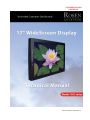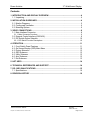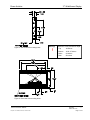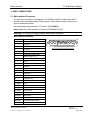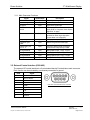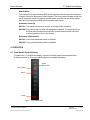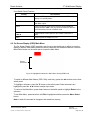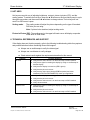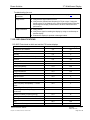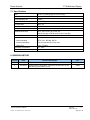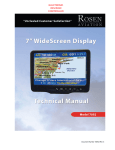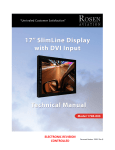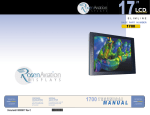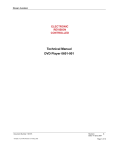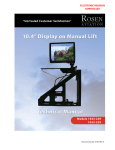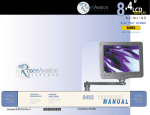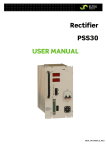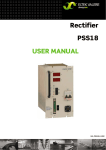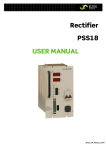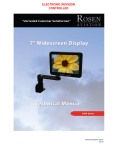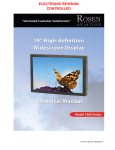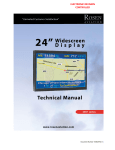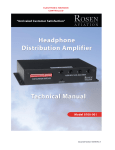Download Rosen Aviation WideScreen 1701 Series Specifications
Transcript
ELECTRONIC REVISION CONTROLLED Document Number: 9002018 Rev F Rosen Aviation 17” WideScreen Display Technical Manual, 17” WideScreen Display © 2008 by Rosen Aviation, LLC All Rights Reserved The information contained herein is proprietary to Rosen Aviation, LLC. No part of this publication may be reproduced, transmitted, transcribed, stored in a retrieval system, or translated into any language in any form by any means without written authorization from Rosen Aviation, LLC, except as allowed under copyright laws. Disclaimer of Liability The information contained in this document is subject to change without notice. Because we are continually improving and adding features to our products, Rosen Aviation, LLC reserves the right to change specifications without prior notice. Rosen Aviation, LLC shall not be liable for technical or editorial errors or omissions contained herein. Rosen Aviation, LLC 1020 Owen Loop South Eugene, OR 97402 541.342.3802 888.668.4955 Fax: 541.342.4912 www.rosenaviation.com Document Number: 9002018 Template: 4.2-3-6-FM; Revision D; 13 March 2008 Revision: Date: 02/17/10 F Page 2 of 16 Rosen Aviation 17” WideScreen Display Contents 1. INTRODUCTION AND DISPLAY OVERVIEW .................................................................4 1.1. Unpacking .................................................................................................................. 4 2. INSTALLATION GUIDELINES .........................................................................................4 2.1. Monitor Diagrams ...................................................................................................... 5 2.2. Cooling and Ventilation .............................................................................................. 6 2.3. Mounting Options....................................................................................................... 6 3. VIDEO CONNECTIONS ....................................................................................................8 3.1. Main Interface Connector .......................................................................................... 8 3.1.1. Main Connector Functions .............................................................................................. 9 3.2. External Control Interface (0300-402)........................................................................ 9 3.3. DIP Switch Option Selection .................................................................................... 10 3.3.1. DIP Switch Function Descriptions ................................................................................. 10 4. OPERATION ................................................................................................................... 11 4.1. Front Switch Panel Features ................................................................................... 11 4.2. On Screen Display (OSD) Main Menu ..................................................................... 12 4.3. Picture Submenu ..................................................................................................... 13 4.4. OSD Submenu......................................................................................................... 13 4.5. Utility Submenu........................................................................................................ 13 4.6. Auto Submenu ......................................................................................................... 13 4.7. Exit Submenu .......................................................................................................... 13 5. HOT KEYS ...................................................................................................................... 14 6. TECHNICAL REFERENCES AND SUPPORT ............................................................... 14 7. DO-180D QUALIFICATIONS .......................................................................................... 15 7.1. Specifications........................................................................................................... 16 8. REVISION HISTORY ...................................................................................................... 16 Document Number: 9002018 Template: 4.2-3-6-FM; Revision D; 13 March 2008 Revision: Date: 02/17/10 F Page 3 of 16 17” WideScreen Display Rosen Aviation 1. INTRODUCTION AND DISPLAY OVERVIEW This manual describes how to install the Rosen 17” WideScreen Display onto your aircraft. It contains everything you need to know to wire the display and confirm that it is functioning correctly. Note: Only trained and qualified personnel should perform installation and service. 1.1. Unpacking Parts shipped with the 17” WideScreen Display: 17” WideScreen Display Main Interface Connector kit (P/N 0300-034) Optional controller sold separately: External 7-button Controller (P/N 0300-402) The Outline & Installation drawing is available at www.rosenaviation.com. From the Rosen Aviation home page, select SupportDrawings and Pinouts, and search for the drawing by model number or browsing by product category. 2. INSTALLATION GUIDELINES There are several ways to connect the 17” WideScreen Display to an aircraft’s entertainment system. Use the pinout descriptions on page 2 of the Outline & Installation drawing to assist in the wiring process. Pay close attention to the pinout information while completing wiring connections. Note: This display is for entertainment purposes only; connect to the non-critical power bus. Once you access the home page, click on ProductsDisplays17 In WideScreen. Select a drawing by model number from the drop-down menu in the middle of the page. Drawings are provided to assist in the installation process. Pay close attention to dimensions and rotations when considering installation requirements. Touching the LCD with excessive force may leave pressure spots that show in video display. Handle with care. Document Number: 9002018 Template: 4.2-3-6-FM; Revision D; 13 March 2008 Revision: Date: 02/17/10 F Page 4 of 16 Rosen Aviation 17” WideScreen Display 2.1. Monitor Diagrams Figure 1 1701 outline dimensions (inches) Figure 2 Side view with mounting holes Document Number: 9002018 Template: 4.2-3-6-FM; Revision D; 13 March 2008 Revision: Date: 02/17/10 F Page 5 of 16 Rosen Aviation 17” WideScreen Display 2.2. Cooling and Ventilation The display is cooled by the flow of air, or natural convection. Special care must be taken with the installation to provide a proper environment for air flow. Monitor vents: The unit is designed with vent openings on the top, bottom, and rear surfaces. The entire top vent, and either the entire bottom or entire rear vent must be unobstructed for a minimum of one (1) inch. The vents must also be ducted to free air. Ducting: The installation must provide for an inlet duct (at bottom or rear), and an exhaust duct at the top. Each of these ducts must have a minimum of four (4) square inches of cross-sectional area. Note: Display backlight will shut down if internal temperature reaches 140° F. Note: Each mounting hole includes a 10-32 screw. To install the display, remove only the screws that will be used to install the display. Do not remove the 4-40 flathead screws. 2.3. Mounting Options This monitor can be mounted from any combination of two sides. (Dimensions in inches) Figure 3 Top view with mounting holes Figure 4 Bottom view with mounting holes Document Number: 9002018 Template: 4.2-3-6-FM; Revision D; 13 March 2008 Revision: Date: 02/17/10 F Page 6 of 16 17” WideScreen Display Rosen Aviation Figure 5 Side view with mounting holes Warning! ! Maximum screw penetration depth: Top .38 inches Bottom .38 & .25 inches Sides .38 inches Rear .38 inches Figure 6 Rear view with mounting holes Document Number: 9002018 Template: 4.2-3-6-FM; Revision D; 13 March 2008 Revision: Date: 02/17/10 F Page 7 of 16 17” WideScreen Display Rosen Aviation 3. VIDEO CONNECTIONS 3.1. Main Interface Connector The main input connector on this display is a 21W4 Male Combo D-subminiature with 17 size-20 contacts (standard density D-sub) and four size-8 coaxial contacts, mounting in a size-4 D-subminiature shell. Recommended mating connector: ITT Cannon: (P/N 9000879). Note: Backshell of main connector is Positronic D37000GEO-1023.5. Warning! Do not plug or unplug display while power is applied! Main Interface Connector Pin # Display Signal 1 28V return 2 +28VDC 3 IR +5V 4 IR signal 5 Reserved 6 RGB/video select switch 7 Status output (TTL) 8 Hsync 9 Vsync 10 28V return 11 +28VDC 12 IR ground 13 Computer sync ground 14 Reserved 15 Digital ground 16 Digital ground 17 Digital Ground A1-signal Red A1-shield Red return A2-signal Green A2-shield Green return A3-signal Blue A3-shield Blue return A4-signal Composite video A4-shield Composite video return Shell Chassis ground Document Number: 9002018 Template: 4.2-3-6-FM; Revision D; 13 March 2008 Rear view of the Main Interface Connector Revision: Date: 02/17/10 F Page 8 of 16 17” WideScreen Display Rosen Aviation 3.1.1. Main Connector Functions Signal Input/Output +28V, 28V return Input IR +5V, IR ground Output Description Aircraft power supply Power for optional IR receiver IR signal Input IR receiver signal input RGB/video select switch Input TTL level input. Used to select which input (RGB or Composite Video Option Selection” on page TTL level output indicates monitor is powered on when logic High (Max. current draw is 10 milliamps) Status output Output Hsync, Vsync Input RGB graphics input, TTL level Computer sync GND Input Reference ground for RGB sync Digital GND, pins 15, 16, 17 Input Common digital ground connection, connected to computer sync GND A1 signal/shield Input Red graphics input, 1Vp-p, 75 ohm A2 signal/shield Input Green graphics input, 1Vp-p, 75 ohm A3 signal/shield Input Blue graphics input, 1Vp-p, 75 ohm A4 signal/shield Input Composite video input, 1Vp-p, 75 ohm 3.2. External Control Interface (0300-402) The external VIP control interface is a 9-pin standard density D-subminiature male connector. Each function can be activated by a momentary connection to ground. Pin # Signal 1 Power On/Off 2 Source Select 3 NC 4 Up 5 Down 6 Menu Select 7 Left 8 Right 9 Ground Document Number: 9002018 Template: 4.2-3-6-FM; Revision D; 13 March 2008 Rear view of the External Control Connector Revision: Date: 02/17/10 F Page 9 of 16 17” WideScreen Display Rosen Aviation 3.3. DIP Switch Option Selection Use DIP switches located near the input connectors. See Section 3.3.1 for detailed descriptions. Operation is as follows: SW1 SW2 SW3 SW4 Function On Off - - Constant ground switching Off On - - Momentary ground switching On On - - Auto-detect Off Off - - Manual mode - - Off - Display defaults to Off (Auto Off) - - On - Display defaults to On (Auto On) - - - On Front switch panel enabled - - - Off Front switch panel disabled The display may be configured to several options through the setting of DIP switches located near the input connectors. The DIP switch settings are detected when 28 volts are applied and each time the power button is pressed to turn on the display. 3.3.1. DIP Switch Function Descriptions Auto-Detect This mode will automatically switch to the RGB input whenever an RGB signal is connected to the monitor by detecting the presence of the Hsync signal (pin 8 of the 21WA4 combo connector). If no RGB signal is detected, it will automatically switch to the Composite Video input whether a video signal is present or not. The Source button located on the front panel membrane switch and optional external switch controller will be locked out. Constant Ground This mode uses a SPST (single-pole, single-throw) external rocker switch connected between ground and RGB/Video Select (pin 6 of the 21WA4 combo connector). When the RGB/Video Select pin is connected to ground, the display will switch to the RGB input whether an RGB signal is present or not. When the RGB/Video Select pin is not connected to ground, the display will switch to the Composite Video input whether a video signal is present or not. The Source button located on the front panel membrane switch and optional external switch controller will be locked out. Momentary Ground This mode uses a SPST external momentary switch between ground and the RGB/Video Select (pin 6 of the 21WA4 combo connector). Each time the switch is pressed, the monitor will switch back and forth between the RGB and Composite Video inputs whether a signal is present or not. The Source button located on the front panel membrane switch and optional external switch controller can also be used to switch back and forth between the RGB and Composite Video inputs. Document Number: 9002018 Template: 4.2-3-6-FM; Revision D; 13 March 2008 Revision: Date: 02/17/10 F Page 10 of 16 17” WideScreen Display Rosen Aviation Manual Mode This mode will not switch between RGB and Composite Video through the Auto-Detect, Constant Ground or Momentary Ground options. The Source button located on the front panel membrane switch and optional external switch controller can be used to switch back and forth between the RGB and Composite Video inputs. Automatic Power-Up SW3 On: The monitor will come on as soon as 28 volts power is applied. SW3 Off: The monitor stays off when 28 volts power is applied. The power button on the front panel membrane switch or the optional external switch controller must be pressed to turn on the monitor. Membrane Switch Enable SW4 On: Front panel membrane switch is enabled. SW4 Off: Front panel membrane switch is disabled. 4. OPERATION 4.1. Front Switch Panel Features To operate the 17” WideScreen display, use the front switch panel buttons shown below. (External controller or IR remote control options are available separately.) Power Status LED Menu Select Source Power Figure 7 Front switch panel Document Number: 9002018 Template: 4.2-3-6-FM; Revision D; 13 March 2008 Revision: Date: 02/17/10 F Page 11 of 16 17” WideScreen Display Rosen Aviation Front Switch Panel Features Feature How it Works Power Status LED When the LED is green, display is on. When the LED is red, display is in Standby Mode. Menu/Sel Press to view the OSD Main Menu and to select the highlighted Main Menu option. Source Press to toggle the video source between Analog RGB and Composite video. Note: This only functions when DIP switch is set to Momentary Ground or Manual mode. ▼▲►◄ Press to select a menu option or to increase or decrease a value. Power Press to power the display on or off. 4.2. On Screen Display (OSD) Main Menu The On Screen Display (OSD) provides a set of menus that enable you to adjust or view the display’s features. Main Menu selections lead to submenus with additional choices. Press the Menu Select button on the switch panel to open the Main Menu. Picture submenus Figure 8 Highlighted submenus in Main Menu Analog RGB mode To switch to different Main Menus (OSD, Utility, and Auto), press the ◄ ► buttons on the front switch panel. To highlight a submenu, press the ▼ button on the switch panel. When submenus are highlighted, press the ◄ ► buttons to adjust up or down. To return to the Main Menu, press the ► button on the switch panel to highlight Return in the submenu. To exit Main Menu, press ► button until Exit is highlighted and then press the Menu Select button. Note: It takes five seconds for changes to be stored into memory. Document Number: 9002018 Template: 4.2-3-6-FM; Revision D; 13 March 2008 Revision: Date: 02/17/10 F Page 12 of 16 17” WideScreen Display Rosen Aviation 4.3. Picture Submenu Menu Option How it Works Brightness Adjusts picture brightness Contrast Adjusts picture contrast Phase Removes noise in RGB mode. Frequency Adjusts the picture size in RGB mode H Position Adjusts horizontal position adjustment V Position Adjusts vertical position Sharpness Adjusts picture sharpness Return Returns OSD to the Main Menu Note: Phase, Frequency, H Position, and V Position appear only in RGB mode. 4.4. OSD Submenu Menu Option How it Works H Position Adjusts OSD horizontal position V Position Adjusts OSD vertical position OSD Timeout Adjusts time in which OSD turns off if left alone Return Returns OSD to the Main Menu 4.5. Utility Submenu Menu Option How it Works Freeze Frame Freezes picture frame Reset Returns options to default settings Color Temperature Adjusts color in Composite mode only Information Provides monitor info Return Returns OSD to the Main Menu 4.6. Auto Submenu Menu Option Auto How it Works Automatically adjusts image size in RGB mode 4.7. Exit Submenu Menu Option Exit Document Number: 9002018 Template: 4.2-3-6-FM; Revision D; 13 March 2008 How it Works Closes the screen. To exit menu, press ◄. Revision: Date: 02/17/10 F Page 13 of 16 17” WideScreen Display Rosen Aviation 5. HOT KEYS Hot keys are a quick way of adjusting brightness, contrast, picture-in-picture (PIP), and the scaling modes. To activate the hot keys, press the ▲▼ buttons on the front switch panel to cycle through these modes, and then use the ►◄ buttons to change values. The hot keys will not work if an OSD menu is open. Scaling mode: The scaling mode will adjust the picture depending on the type of formatted DVD disc you are using. Note: If picture looks stretched, adjust scaling mode. Picture-in-Picture (PIP): The small screen in the upper left-hand corner will display composite video when in RGB mode. 6. TECHNICAL REFERENCES AND SUPPORT If the display does not function properly, refer to the following troubleshooting table for symptoms and possible solutions before contacting Rosen field support. Always use an oscilloscope to verify the video signal Always use a multimeter to verify voltages Check actual results against the requirements described in this manual Problem No video Screen is black Screen is blue Document Number: 9002018 Template: 4.2-3-6-FM; Revision D; 13 March 2008 Possible Solutions Verify that the video source is on and has a tape or DVD installed. Verify that a signal is reaching the display by using an oscilloscope or another display. Verify that the display is turned on (LED is green). Verify that the pinout is correct. Verify that the video input (Analog RGB/Composite) and video standard (NTSC/PAL/SECAM/RS170) match your application. Verify that the display is receiving power. Verify that the pinout is correct. Verify that the video source is on and has a tape or DVD installed. Verify all connections. Verify that a signal is reaching the display by using an oscilloscope or another display. Verify that the pinout is correct. Verify that the video source is on and has a tape or DVD installed. Revision: Date: 02/17/10 F Page 14 of 16 17” WideScreen Display Rosen Aviation Troubleshooting tips cont. Color is out of adjustment Refer to the OSD Main Menu options described on page 12. Image flickers Verify that the signal cable is secure. Verify that the vertical frame frequency is 75 Hz or less. If using the display with a PC in Windows, go to Control PanelDisplay Properties and change the Display Control Panel to 60 Hz to achieve the best performance. Verify pinouts. Verify that a signal is reaching the display by using an oscilloscope or another display. Examine the display for pinched or damaged cables. Image is distorted 7. DO-180D QUALIFICATIONS DO-160D Test criteria to which we test the 1701 series displays Description DO-160E Section DO-160E Category Temperature and Altitude 4.0 A1 Temperature Variation 5.0 C Humidity 6.0 A Operational Shock & Crash Safety 7.0 B Vibration 8.0 SB Explosion Proofness 9.0 N/A Waterproofness 10.0 N/A Fluids Susceptibility 11.0 N/A Sand & Dust 12.0 N/A Fungus Resistance 13.0 N/A Salt Spray 14.0 N/A Magnetic Effect 15.0 Z Power Input 16.0 AB Voltage Spike 17.0 B Audio Frequency Susceptibility — Power Inputs 18.0 Z Induced Signal Susceptibility 19.0 Z Radio Frequency Susceptibility (Radiated & Conducted) 20.0 TT Emission of Radio Frequency Energy 21.0 B Lightning Induced Transient Susceptibility 22.0 N/A Lightning Direct Effects 23.0 N/A Icing 24.0 N/A Electrostatic Discharge 25.0 A Document Number: 9002018 Template: 4.2-3-6-FM; Revision D; 13 March 2008 Revision: Date: 02/17/10 F Page 15 of 16 17” WideScreen Display Rosen Aviation 7.1. Specifications Size 14.55 x 8.73 inches [369.57 x 221.74 mm] Resolution 1280 w x 768 h (WXGA) Viewing Angle (L/R) ±85/85° Brightness 450 cd/m typical Contrast Ratio 600:1 min Backlight Lamp Life 25,000 hours Weight 7.95 lbs ± 5% Installed Dimensions 16.81” (W) x 10.97” (H) x 1.58” (D) [426.97 mm (W) x 278.64 mm (H) x 40.13 mm (D)] Power Requirements 28V DC 47W nominal 2 Video Performance Video Standards NTSC, PAL, SECAM, RS170 Graphics Standards VGA, through WXGA (75 Hz max) Video Input 1Vp-p, 75 ohms Operating Temperature 0ºC - 50ºC Warranty 4-year 8. REVISION HISTORY Revision Date Revision Description D 11/21/08 Update format 08519 F 2/17/2010 Update Packing information, connector kits and how to locate O&I drawing information on web 10042 Document Number: 9002018 Template: 4.2-3-6-FM; Revision D; 13 March 2008 EC Revision: Date: 02/17/10 F Page 16 of 16