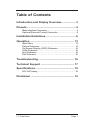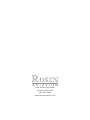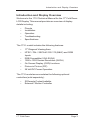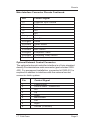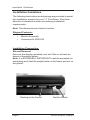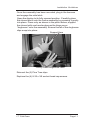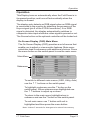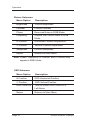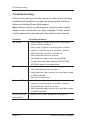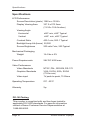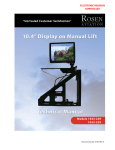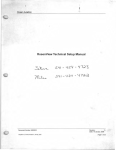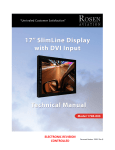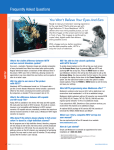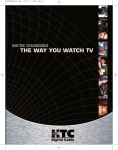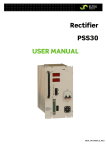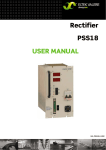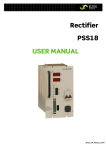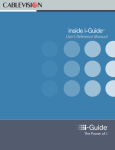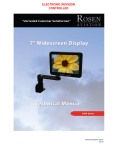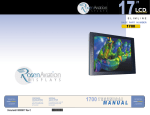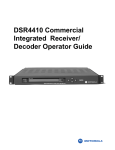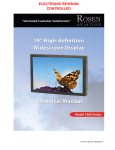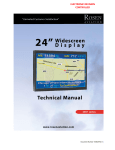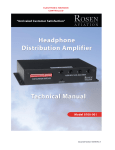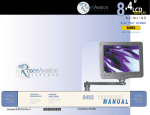Download Rosen Aviation Fold Down 1710 Specifications
Transcript
17 www. rosenaviation .com OEM SALES CORPORATE OFFICE DEALER & OPERATOR SALES 8 Shackleford Plaza, Suite 201 Little Rock, AR 72211 1-888-523-7523 Fax (501) 225-1015 1020 Owen Loop South Eugene, OR 97402 1-888-668-4955 Fax (541) 342-4912 1121 Warren Ave, Suite 240 Downers Grove, IL 60515 1-800-859-5058 Fax (630) 963-4405 Document # 9003050 Rev C 9003050 1710 Compliant to DO-160D Fold Down Model Number DISPLAY 1710 www. rosenaviation .com Table of Contents Introduction and Display Overview................... 3 Pinouts ................................................................ 4 Main Interface Connector .............................................. 4 Optional External Control Connector ............................. 5 Installation Guidelines........................................ 6 Operation .......................................................... 13 Main Menu ................................................................. 13 Picture Submenu ........................................................ 14 On Screen Display (OSD) Submenu ........................... 14 Utility Submenu .......................................................... 15 Auto Submenu ........................................................... 15 Exit Submenu ............................................................ 15 Troubleshooting ............................................... 16 Technical Support ............................................ 17 Specifications ................................................... 18 DO-160 Testing .......................................................... 18 Disclaimer ......................................................... 19 17” Fold Down Page 1 1020 Owen Loop South Eugene, OR 97402 541-342-3802 www.rosenaviation.com Introduction and Display Overview Introduction and Display Overview Welcome to the 1710 Technical Manual for the 17" Fold Down LCD Display. This manual provides an overview of display details including: • • • • • Pinouts Installation Operation Troubleshooting Specifications The 1710 model includes the following features: • • • • • • • 17" Diagonal Viewing Area NTSC / PAL / SECAM / RS-170 (B&W) and RGB Inputs RGB Compatible (VGA-SXGA) 1280 x 1024 Screen Resolution (SXGA) On Screen Display (OSD) functions Picture in Picture (PIP) 28 Volt DC Power Operation The 1710 model accommodates the following optional controllers (sold separately): • • IR Remote Codes Available External 7-Button Controller 17” Fold Down Page 3 Pinouts Pinouts Pinout descriptions are provided to assist in the wiring process. Pay close attention to the pinout information while completing wiring connections. Warning! This display is for entertainment purposes only! Connect to noncritical power bus. Main Interface Connector The input connector on this monitor is a 21WA4 Male Combo D-subminiature with 17 size 20 contacts (standard density Dsub) and four Size 8 coaxial contacts, mounting in a size 4 Dsubminiature shell. The following table provides detailed pinout information for the main interface connector. Mating connector (included): Rosen Connector Kit 0300-030 MATING CONNECTOR LOADING VIEW Pin Control Signal 1 28V Return 2 +28V 3 N/C 4 N/C 5 N/C 6 RGB/Video Select Switch (TTL) 7 Status Output (TTL) 8 HSync 9 VSync 10 28V Return 11 +28V 12 N/C Page 4 Rosen Aviation Displays Pinouts Main Interface Connector Pinouts Continued: Pin Control Signal 13 Computer Sync Ground 14 N/C 15 N/C 16 N/C 17 N/C A1-signal Red A1-shield Red Return A2-signal Green A2-shield Green Return A3-signal Blue A3-shield Blue Return A4-signal Composite Video A4-shield Composite Video Return Back Shell Chassis Ground Optional External Control Connector The optional external controller interface is a 9-pin standard density D-subminiature male connector (part number 0300402). For permanent installation, connector kit 0300-031 is required in addition to interface with the external control connector latch system. Pin Control Signal 1 Power On/Off 2 Source Select - Locked Out 3 N/C 4 Up 5 Down 6 Menu/Select 7 Left 8 Right 9 Ground (Common) 17” Fold Down Page 5 Installation Guidelines Installation Guidelines The following instructions and drawings are provided to assist the installation process for your 17” Fold Down. Pay close attention to dimensions when considering installation requirements. Note: The dimensions are listed in inches. Shipped Contents: • • Monitor Assembly Connector Kit 0300-030 Installation Preparation: Shroud Removal Remove the display assembly and set it flat on its back as shown in the photo below: Note: It is EXTREMELY IMPORTANT to set the assembly on something such that the weight rests on the frame and not on the plastic. Resting on the Frame Page 6 Not the Plastic Rosen Aviation Displays Installation Guidelines Open the display to its fully-open position (about 160 degrees), and then turn it on its side (or turn it over) to press out the (2) pine tree clips where shown below. Save the clips for reassembly. clip locations Leave the display opened, set the assembly on its back, and remove the (4) 8-32 x 3/8 socket-head cap screws (4) corner locations (see below). Save the screws for reassembly. Note: It is EXTREMELY IMPORTANT to set the assembly on something such that the weight rests on the frame and not on the plastic. 17” Fold Down Page 7 Installation Guidelines Release the clip features by pulling back on the hinge region of the shroud where shown below. With the display still in its fully-opened position, carefully lift the shroud off of the frame assembly. Pull back with your fingers to release the doghouse clips, and lift as shown in the photo below. Do not stress the outer edge of the enclosure, lift only as shown below. WARNING! Do not force the shroud on or off the frame assembly. This delicate piece of plastic must be handled with extreme care. Use the following drawings to assist in mounting the 17” Fold Down assembly. Note: Ensure that the connecting harness from the aircraft will be accessible to plug into after the assembly is mounted. Page 8 Rosen Aviation Displays Installation Guidelines The following drawings are also available through Rosen’s website at www.rosenaviation.com. Listed dimensions are in inches. 17” Fold Down Page 9 Installation Guidelines Page 10 Rosen Aviation Displays Installation Guidelines Once the assembly has been mounted, plug in the harness and engage the side latch. Open the display to its fully-opened position. Carefully place the shroud back onto the frame assembly by pressing it gently into place. Press only as shown in the photo below; support the shroud with one hand and press the hinge cover “doghouse” onto the assembly. Ensure that all of the doghouse clips snap into place. Support Here Gently Press Doghouse Here Reinsert the (2) Pine Tree clips. Replace the (4) 8-32 x 3/8 socket-head cap screws. 17” Fold Down Page 11 Installation Guidelines Adjusting the Rotation Stop: The rotation stop may be adjusted to any position from 135 degrees to 180 degrees from stowed. It may be necessary to adjust the rotation stop such that the display does not open far enough to make contact with an obstruction. There are two 6-32 socket head cap screws that need to be loosened to adjust the rotation stop; one at each end of the hinge (see photo below). Open the Fold Down to its fullyopened position (or as far as possible per obstruction), loosen the two 6-32 socket head cap screws, position the Fold Down to the desired rotation-stop location and retighten the 6-32 screws (torque to approximately 9 inch/lbs). Note: Use a 7/64” Hex Key to loosen and tighten the 6-32 socket head cap screws. Page 12 Rosen Aviation Displays Operation Operation This Display turns on automatically when the Fold Down is in its opened position, and turns off automatically when the display is stowed. The display auto-detects an RGB signal when an RGB signal is connected to the monitor by detecting the presence of the Hsync signal (pin 8 of the 21WA4 connector). If no RGB signal is detected, the display automatically switches to composite video input whether a video signal is present or not. The Source button on the optional controller will be locked out. On Screen Display (OSD) Main Menu The On Screen Display (OSD) provides a set of menus that enable you to adjust or view monitor features. Main menu selections lead to submenus with additional choices. Press the menu button on the switch panel to see the main menu. Main Menu Submenus To switch to different main menus (OSD, Utility, Auto) use the 34 buttons on the switch panel. To highlight a submenu use the 6button on the switch panel. When submenus are highlighted use the 34buttons to adjust up or down. To return to the main menu highlight return in submenu and use the4button on the switch panel. To exit main menu use 4button until exit is highlighted and then press the menu button. Note: It takes 5 seconds for changes to be stored into memory 17” Fold Down Page 13 Operation Picture Submenu Menu Option Description Brightness Picture Brightness Contrast Picture Contrast Phase Removes Noise in RGB Mode. Frequency Adjusts the Picture Width in RGB Mode H Position Horizontal Position Adjustment V Position Vertical Position Adjustment Sharpness Picture Sharpness Return Returns to Main Menu Note: Phase, Frequency, H Position, and V Position only appear in RGB Mode. OSD Submenu Menu Option Description H Position OSD Horizontal Position V Position OSD Vertical Position OSD Time Out Time in Which OSD Turns Off if Left Alone Return Returns to Main Menu Page 14 Rosen Aviation Displays Operation Utility Submenu Menu Option Description Freeze Frame Freezes Picture Frame Reset Factory Reset to Default Settings Color Temperature Color Adjustment in RGB Mode Only Information Monitor Info Return Returns to Main Menu Auto Submenu Menu Option Auto Description Automatically Adjusts Image Size in RGB Mode Exit Submenu Menu Option Exit Description Exits OSD Hot Keys Hot keys are a quick way of adjusting brightness, contrast, PIP, and the scaling modes. To activate the hot keys simply use the 56buttons on the switch panel to cycle through these modes. Scaling mode: The scaling mode will adjust the picture depending on the type of formatted DVD disc you are using. Note: If picture looks stretched, adjust the scaling mode. Picture in Picture: The small screen in the upper left hand corner will display composite video when in RGB mode. 17” Fold Down Page 15 Troubleshooting Troubleshooting If the monitor does not function properly, refer to the following troubleshooting table for symptoms and possible solutions before contacting Rosen field support. Note: Always use an oscilloscope to verify the video signal. Always use a multimeter to verify voltages. Check actual results against the requirements described in this manual. Problem Possible Solutions No Video • Verify that the video source is on and has a tape or DVD installed. • Verify that a signal is reaching the monitor using an oscilloscope or another monitor. • Verify that the monitor is turned on. • Verify that the pinout is correct. • Verify that the video input (Analog RGB/ Composite) and video standard (NTSC/PAL/ SECAM) match your application. Screen is Black • Verify that the monitor is receiving power. • Verify that the pinout is correct. • Verify that the video source is on and has a tape or DVD installed. • Verify all connections. Screen is Blue • Verify that a signal is reaching the monitor using an oscilloscope or another monitor. • Verify that the pinout is correct. • Verify that the video source is on and has a tape or DVD installed. Color is Out of • Refer to the Utility Submenu on page 15. Adjustment Page 16 Rosen Aviation Displays Troubleshooting Problem Possible Solutions Image Flickers • Verify that the signal cable is secure. • Verify that the vertical frame frequency is 75 Hz or less. If using the monitor with a PC in Windows, change the Display Control Panel to 60 Hz to achieve the best performance. Image is distorted • Verify pinouts. • Verify that a signal is reaching the monitor using an oscilloscope or another monitor. • Examine the monitor for pinched or damaged cables. Cleaning Display The LCD should be cleaned with a lens grade tissue for cleaning optical surfaces and isopropyl alcohol. The Display’s external plastic surfaces may be damaged by certain harsh, abrasive or staining chemicals. Avoid exposure to such chemicals. Should an external surface be exposed to such chemicals, promptly clean the surface with a sponge and soapy water. Technical Support For technical support or to order parts, contact Rosen Aviation Displays at: 888-668-4955 or visit us at: www.rosenaviation.com 17” Fold Down Page 17 Specifications Specifications LCD Performance Screen Resolution (pixels) 1280 w x 1024 h Display Viewing Area 337.9 x 270.3mm (13.30 x 10.64 inches) Viewing Angle Horizontal ±80º min, ±85º Typical Vertical ±80º min, ±85º Typical Contrast Ratio 400:1 min, 500:1 Typical Backlight Lamp Life (hours) 50,000 Screen Brightness 200 cd/m2 min, 250 Typical Mechanical Packaging Weight Power Requirements Video Performance Video Standards Graphics Standards Video input 14.4 lbs ± 5% 28V DC 40W max. NTSC, PAL, SECAM, RS-170 VGA, SVGA, XGA, SXGA (75 Hz max) 1V peak-to-peak, 75 Ohms Operating Temperature 0ºC - 50ºC Warranty 2yr DO-160 Testing This monitor is compliant with and has been tested to applicable DO-160D standards. For specific information contact a Rosen Customer Service Representative at 1.888.668.4955. Page 18 Rosen Aviation Displays Disclaimer Disclaimer All information, including illustrations, is believed to be reliable. Users and/ or installers, however, should independently evaluate the suitability of each product for their application. Rosen makes no warranties as to the accuracy or completeness of the information, and disclaims any liability regarding its use or installation. Rosen’s only obligations are those in the Rosen Standard Terms and Conditions of Sales for this product, and in no case will Rosen be liable for any incidental, indirect or consequential damages arising from the sale, resale, use or misuse of the product. Specifications are subject to change without notice. Rosen reserves the right to make changes - without notification to buyer - to materials or processing that do not affect compliance with any applicable specifications. 17” Fold Down Page 19