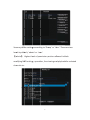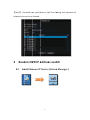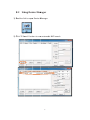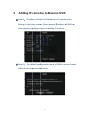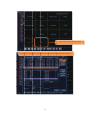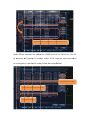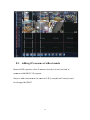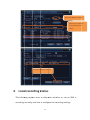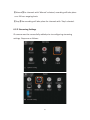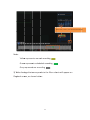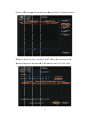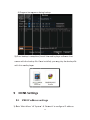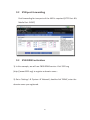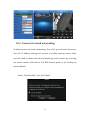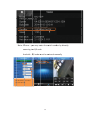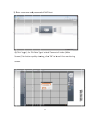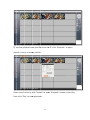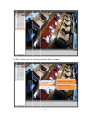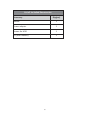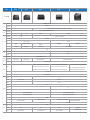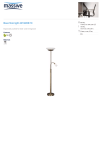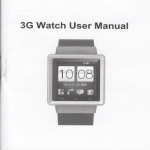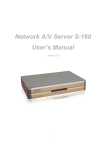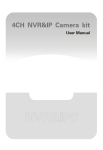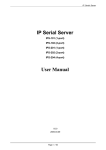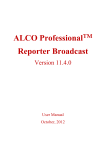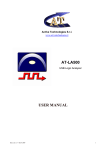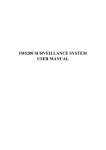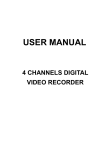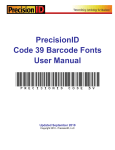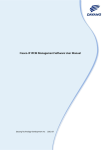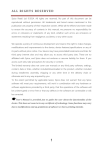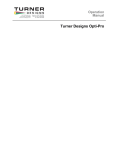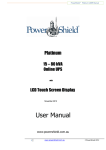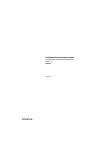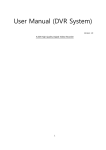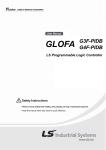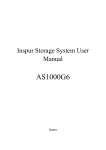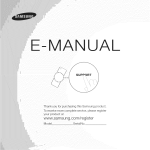Download Bavono NVR Quick Guide
Transcript
BavonoNVRQuickGuide TableofContents BavonoNVRQuickGuide..................................................................................................................1 1 DefaultIP...................................................................................................................................2 2 NVRusernameandpassword...................................................................................................2 2.1 Defaultusernameandpassword.....................................................................................2 2.2 Addnewusersandpermissionsettings...........................................................................2 3 BavonoNVRIPaddresssearch..................................................................................................4 3.1 InstallBavonoIPDevice(DeviceManager)......................................................................4 3.2 UsingDeviceManager.....................................................................................................5 4 Restorefactorydefaultsettings................................................................................................6 4.1 Restoredefaultaccountpassword....................................................................................6 4.2 RestoreNVRSettings.........................................................................................................6 5 AddingIPcamerastoBavonoNVR............................................................................................9 5.1 AddingBavonoIPCameras.............................................................................................10 5.2 AddingIPcamerasofotherbrands.................................................................................15 6 Localrecordingstatus.............................................................................................................16 6.1 Monitoringstatus............................................................................................................17 6.2 Recordingsettings...........................................................................................................17 7 Localplayback.........................................................................................................................20 8 Localbackup............................................................................................................................22 9 DDNSSettings.........................................................................................................................24 9.1 NVRIPaddresssettings...................................................................................................24 9.2 NVRportforwarding.......................................................................................................26 9.3 NVRDDNSactivation.......................................................................................................26 10 Accessviamobileapp.............................................................................................................27 10.1Connectviadomainname..............................................................................................27 10.2Connectviacloudnetworking.........................................................................................28 11 RemoteMonitoringviaIE.......................................................................................................31 1 Bavo onoNV VRQu uickG Guide 1 DefaaultIP ThedefaaultIPadd dressis:1192.168.1.9 Rusern nameaandpaassworrd 2 NVR 2 2.1 De efaultussername eandpa assword d Thedefaaultusern nameis‘ad dmin’,bydefaultth hereisno password d. 2 2.2 Ad ddnewu usersan ndperm missionssettingss Goto‘M MainMenu’Æ‘Advvanced’Æ Æ‘Account’ 2 You umaydefiinesettinggsaccordingto‘Gro oup’or‘Usser’.Thereearetwo leveelsbydefaault;‘adm min’or‘useer’. Ǐaadminǐ˖Highestle evelofperrmission;aactionsalllowedincllude mo odifyingNV VRsettinggs,operatiion,liveviewingand dplaybackkforseleccted chaannelsetc. 3 Ǐu userǐ˖Standardusserpermisssions;on nlylivevie ewinganddplaybackkfor seleectedchannelsareallowed. 3 Bavo onoNV VRIPaaddressssearrch 3 3.1 InsstallBav vonoIPDevice(Device eManagger) 4 3 3.2 UssingDev viceMan nager 1)D Doubleclicktoopen nDeviceM Manager 2)C Click‘IPSeearch’buttontorunnautomatticNVRsearch 5 4 Restorefactorydefaultsettings Note:BavonoNVRcannotberestoredviahardwarereset. YouwillneedtoperformaresetlocallyattheNVRhost oraccesstheNVRviaIEtorestorefactorydefaults. 4.1 Restoredefaultaccountpassword 1˅ ProvidethecurrenttimeofNVR 2˅ Accordingtothetimeyouprovided,technicalsupport personnelwillprovideyouwithacorrespondingresetcodeto resetpassword 3˅ EntertheresetcodeattheNVRtorestoreorreset password Note:Passwordresetprocessmustbecompletedwithin30 minutes 4.2 RestoreNVRSettings 1˅Atthelocalmachine,goto‘Settings’Æ‘Advanced’Æ‘Restore’ 6 7 2˅Onceyou uhavegaiinedaccessstoNVRviaIE,gotto‘Device ecfg’ Æ Æ‘Advance ed’Æ‘Deefault’ 8 5 AddiingIPcamerrastoB BavonoNVR R Ć ĆNote1˖IPaddrressofNV VRandIPa addressofIPcamerramust PaddressoofNVRha as belonggtothesamesubneet.PleaseensureIP beenp properlyco onfigured priortoa addingIPcameras. Ć ĆNote2˖ThedefaultconffigurationmodeofNVRism manualmo ode, ommendeedmode. whichiisthereco 9 AutoconnnectedMode::IPcameraadd dresswill beassignnedautomatica ally.Notrecomm mended. Manual Mode:manualconfigurationo ofIP cameraaaddress;whichisunaffectedb byNVR. Recomm mendedmode. 5 5.1 Ad ddingBa avonoIP PCamerras 55.1.1Add dBavonocameram manuallyy(singleccamera) 1.Doubleclickseelectedchanne eltoenterchannelsettingswinndow 10 2.Se elect‘Enable’th henclick‘Add’ N Notethefollowingdefaultsettiings˖ 1 ˅DeviceType˖IPC 2 ˅Protocol˖NETIP 3 ˅Port˖34567 7 4 ˅Bydefaultthe ereisnopassw word;can leeavethisblank. 4.Doublleclickthedeviiceyou wishtoa add 3.Click‘Search’ 5.Click‘OK’ 11 6.Se electthedeviceeyouwishtoad dd 7.Click‘OK’tocomplete 5.1.2Add dgroupo ofIPcameeras(multiplecam meras) 1˅AddIPcam merasbygrroup 12 Placemousseoveranycha annelandclick‘+’ 2.Click‘Search’tofind dallIPcameras withinthesam menetworkwith hconfiguredIPaddresses. 13 3.Click‘Quicckset’toaddccamerastoselecctedNVRchannnel. Notte:When cameras areaddeddtoaNV VRchannelviaQuic kset,the elist of ccameras will w appeaar in randoom order.. If the cameras aree required d to bearrangedinaparticcularordeer,followtthestepsb below. 3.Click‘AAdd’tocomplette 2.SeelecttheIPcamerayouwishtooadd 1.SeelectNVRchann nel 14 5 5.2 Ad ddingIP Pcamera asofoth herbran nds BavvonoNVRsupportsotherIPccamerabrands,butonlylimittedto cam meraswith hONVIF2.0supporrt. Stepstoaddcamerasaarethesaameas5.1 1.1,excepttthatProttocolmust bechangedttoONVIF. 15 Note:SelectON NVIFforprotoccol Note:E Entertheusernaame andpassswordoftheIP camera a Selectthedeevicethenclick‘OK’ 6 Locaalrecordingsstatus TThe follow wing explaains how to determ mine whetther or n ot an NVR is rrecordingnormally,andhow toconfigu urethereccordingseettings. 16 6 6.1 Mo onitorin ngstatuss Norrecordingsym mbol indiccatesnorecoording istakingplace. Thereccordingsymbbol indicattesrecording is takingplace. Reccordingstatus If symbolappearsattheboottomrigh htcorner,recordinggistaking place. Ifth hereisno sym mbolattheebottomrrightcorner,norecoordingis takingplace. 6 6.2 Re ecording gsettinggs 6.22.1Operaationsettings Un nlessotheerwisereq questedbyyclienttoconfigure escheduleedrecording, th hedefaultrecordinggmodewi llbe‘Man nual’. 17 onfiguratio on Reccordingco ǏSScheduleǐ ǐRecordin ngwilltakkeplaceacccordingtocustomiizedsettin ngs ofeeachchan nnel(cand defineattrributesinccludingtim me,motio ndetectio on, and dalarm). 18 ǏManualǐForchannelswith‘Manual’selected,recordingwilltakeplace ona24hourongoingbasis. ǏStopǐNorecordingwilltakeplaceforchannelswith‘Stop’selected. 6.2.2StreamingSettings IPcameramustbesuccessfullyaddedpriortoconfiguringstreaming settings.Stepsareasfollows: 19 ƾWhenVBR((variablebitratte)isselected,‘BitRate’ fieldbecomessnonselectable e ƾWhenCBR((constantbitra ate)isselected,‘BitRate’ fieldisselectaable. ĆRecommenndedsettingsfo orrecording˖ 1. BitRateeType:CBR(constantbitrate) 2. BitRatee:2048kbps 7 Locaalplayb back 1)R Rightclickkanywherreonthe screento olaunchm menu,seleect‘Playbaack’ assshownbelow: 22)The‘Plaayback’scrreenshow wnbeloww willappea ar: 20 Selectdate,cam S mera,andclickthesearchbuttton Notte: wrepresentsmanuaalrecordin ng Yellow Green nrepresen ntsscheduuledrecorrding Greyrepresenttsnorecording 3)V Videofoottagethatccorresponndstothefiltercrite eriawillapppearon Playybackscreeen,asshownbelow w: 21 8 Locaalbackkup Notte:USBstoragedevvicewithssufficientsstorageca apacitymuustbe pro operlyinseertedpriortoperforrmingbacckup. 11)Goto‘M MainMenu u’Æ‘Recoord’Æ‘Baackup’ 22 22)OnceUSSBstorage edevicehhasbeend detected,cclick‘Backkup’butto on 33)Selectcchannel,tiime,andcclick‘Add’’.Whenth hecorrespponding d documenttappearaasselectedd(indicate edbythettick),clickk‘Start’. ! 23 4)Progrressbarap ppearsduuringbackup 5))Oncebacckupiscom mpleted,iinstallthe emediaplayersoftw warethat omeswith hthebackupfile.Onnceinstalled,youm mayplaythhebackup pfile co withthismeediaplaye er. 9 DDN NSSetttings 9 9.1 NV VRIPad ddressse ettings 1)G Goto‘MainMenu’Æ Æ’System m’Æ‘Netw work’toconfigureIIPaddresss 24 and dportnum mber. 25 9.2 NVRportforwarding PortforwardingfortwoportsoftheNVRisrequired(HTTPPort:80˗ MediaPort:34567) 9.3 NVRDDNSactivation 1)Inthisexample,wewilluseCN99DDNSservice.Visit3322.org (http://www.3322.org)toregisteradomainname.DŽ 2)Goto‘Settings’Æ‘SystemÆ‘Network’,doubleclick‘DDNS’,enterthe domainnameyouregistered. 26 10 Accessviamobileapp Belowareinstructionsforinstallingandusingthemobileappon iOSorAndroidsystems. AppforiOS/Android:vMEyeCloudDŽ DŽ 10.1 Connectviadomainname Toallowaccessfromanexternalnetwork,itisnecessarytohavea correctIPaddress,theappropriateportforwarded(mediaport: 34567),andDDNSsetupperformed. 27 10.2 Connectviacloudnetworking Toallowaccessviacloudnetworking,firstofallyouwillneedtoensure that the IP address settings are correct to enable internet access. Next youwillneedtoobtainthecloudnetworkingserialnumberbyscanning the serial number QR code at the NVR launch guide or by looking up systemdetails. Select‘CloudEnable’,thenclick‘Next’. 28 ScantheeSNQRco ode. OR Rgoto‘MainMenu u’Æ‘Systeem’Æ‘Info’Æ‘Version’,anddlookforthe seerialnumb ber 29 Note:iP Phone–yo oumayennterthese erialnumb berbydireectly sccanningth heQRcode Android–Q QRcodem mustbeen nteredmanually ForiOSdevicesˈclickhere andscanQRcod de 30 11 1 Rem moteM MonitorringviaIE Rem motemon nitoringviaaabrowserwillbeenabledo oncetheN NVRhostiis swiitchedon.. 1)Open nInternetExplorer 2)EnterrtheIPad ddressorddomainnaameofthe eNVRhosstatthe addresssbar,assh hownbeloow: Upo onopenin ngthepagge,apopu pmessagewillappearprompptingthe useertodown nloadActiveXcontrrol.InstallActiveXco ontroltoccontinue. Notte: You will w need to t downlooad ActiveX contro ol when cconnectingg to NVR for the first time e. Please modify IEE settings to allow download d of nectedto theInternet, unssignedActtiveXconttrols.Ifthhecomputterisconn pleasedownloadActivveXcontroolmanually. 31 3)EEnteruserrnameand dpassworrdofNVRhost 4))Click‘Loggin’,for‘BitRateTyype’selectt‘Connectallvideo (Main wing,clickk‘OK’tola aunchlivemonitoring Sttream)’forbetterqualityview sccreen. 32 5)TToviewplaybackoffaspecificcsceneviaaIE,click‘‘Playback’’toopen seaarchcriteria,asshow wnbelow : Enttersearchcriteria,cclick‘Searcch’toope en‘Playback’screenn,selectfile, theenclick‘Play’toview wplaybacck. 33 6)C Click‘Dow wnload’tobackupplaybackviideofoota age. Videoformatt˖H.264/AVI Selectpathttosavefile 34 ListofIncludedAccessories Accessory Qty(pcs) Mouse 1 Poweradaptor 1 ScrewsforHDD 1 CD(usermanual) 1 35 Model BVN1004 BVN2016 BVN1008 BVN4032 BVN8032 Product Image Main Processor System Industrial embedded micro-controller embedded Linux Operating System Display Synchronous multi-channel recording, single-channel playback, multi-channel multi-user remote access, USB backup — System Resources support 16-bit true color graphical menu interface and mouse operation Operating Interface Display 1/4/9(8ch)/16 1/4/9 1/4 1/4/8/16/24/32 PAL,NTSC Video Standard PAL(625line,50f/s);NTSC(525line,60f/s) H.264(High Profile) Video Compression Video monitor:D1,VGA/HDMI: HD Output Playback Input VGA/HDMI: HD 1080P/D1 1080P/720P/960H/D1/HD1/CIF/QCIF 3M/1080P/720P 4*1080P/8*D1 8*1080P/8*720P/16*D1 4*3M/8*1080P/16*720P 5M/3M/1080P/720P Motion Detection Audio Recording & Playback Support Audio Compression — G.711A Two-way Audio — Support Manual > Alarm > Motion Detection > Timer Recording Mode Local Playback 1080P (1/2 ch) / 720P (4ch) 1080P (1ch) / D1 (4ch) 5M (2ch) / 3M (4ch) / 1080P (4ch) / 960P (8ch) 3M (1ch) / 1080P (2ch) / 720P (4ch) Search Mode Disk Usage Time, Calendar, Events, Channel — Interfaces Video: CIF: 4~5G per day per channel / D1: 8~10G per day per channel Video: CIF: 4~5G per day per channel / D1: 8~20G per day per channel 960H: 12~20G per day per channel / 720P: 24~30G per day per channel 960H: 12~30G per day per channel / 720P: 20~50G per day per channel 1080P: 40G per day per channel / Audio: 691.2M per day per channel Storage Local HDD, Network Backup Network, USB drive, USB writer Video Input Video Output Audio Input RJ45 1ch BNC, 1ch VGA, 1ch HDMI 1ch VGA,1ch HDMI — 960H: 12~20G per day per channel / 720P: 24~30G per day per channel 1080P: 40G per day per channel / Audio: 691.2M per day per channel 1ch RCA 1ch RCA Alarm Input — 16ch Alarm Output — 4ch Network PTZ control 1 RJ45 10M/100M adaptive Ethernet interfaces 1 RJ45 10M/100M/1000M adaptive Ethernet interfaces 1 RS485 port, support multiple PTZ protocols 1 RS485 port, 1 RS232 port, support multiple PTZ protocols 2 interfaces USB HDD 2 SATA interface (up to 4TB per HDD) 1 SATA interface (up to 4TB per HDD) Dimensions 8 SATA interface (up to 4TB per HDD), 1 eSATA interface 3G, WIFI (via USB) Support ONVIF Power Supply 4 SATA interface (up to 4TB per HDD), 1 eSATA interface — Wireless General Video: CIF: 4~5G per day per channel / D1: 8~10G per day per channel 1080P: 40~100G per day per channel / Audio: 691.2M per day per channel — Audio Output Interfaces 5M/3M/1080P/720P 8*5M/16*3M/24*1080P/32*960P 12V/2A 255mm(L)* 225mm(W)* 45mm(S) 12V/4A 350mm(L)* 295mm(W)* 45mm(S) 12V/6A ATX power for DVR 440mm(L)* 345mm(W)* 60mm(S) 442mm(L)* 430mm(W)* 91mm(S)