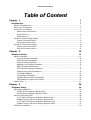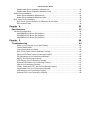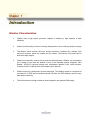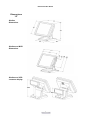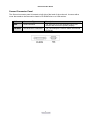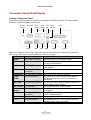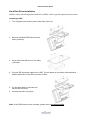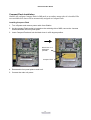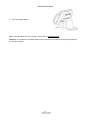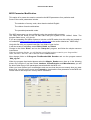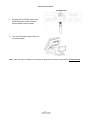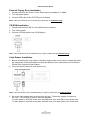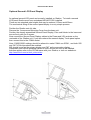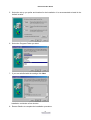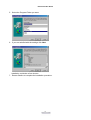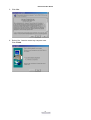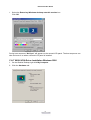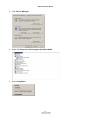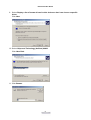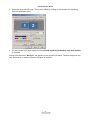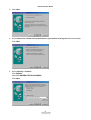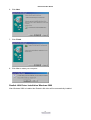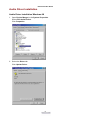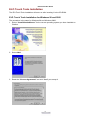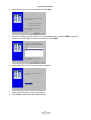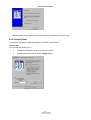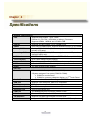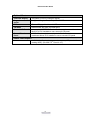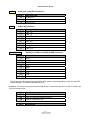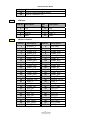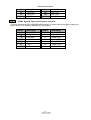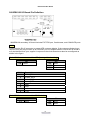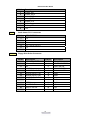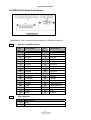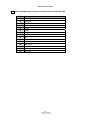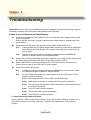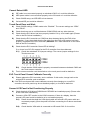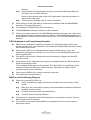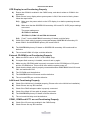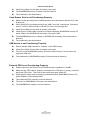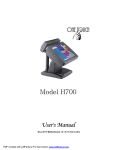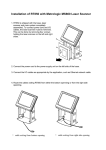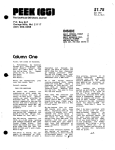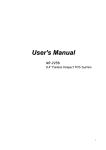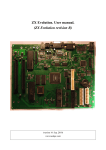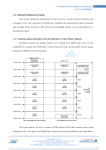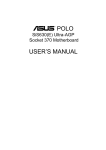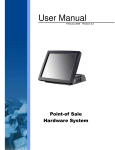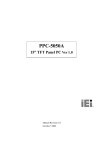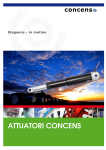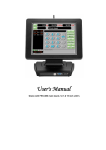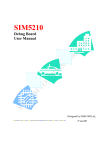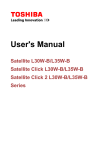Download Gladius 3710 Manual
Transcript
User's Manual Nova 3710 Motherboard, 12.1 & 15 inch LCD’s NOVA 3710 Main Board NOVA 3710 Main Board Federal Communications Commission (FCC) This equipment has been tested and found to comply with the limits for a Class A digital device, pursuant to Part 15 of the FCC Rules. These limits are designed to provide reasonable protection against harmful interference in a residential installation. This equipment generates, uses, and can radiate radio frequency energy and, if not installed and used in accordance with the instructions, may cause harmful interference to radio communications. However, there is no guarantee that interference will not occur in a particular installation. If this equipment does cause harmful interference to radio or television reception, which can be determined by turning the equipment off and on, the user is encouraged to try to correct the interference by one or more of the following measures: Reorient or relocate the receiving antenna. Increase the separation between the equipment and the receiver. Connect the equipment to an outlet on a circuit different from that to which the receiver is connected. Consult the dealer or an experienced radio/TV technician for help. Shielded interconnect cables and shielded AC power cables must be employed with this equipment to insure compliance with the pertinent RF emission limits governing this device. Changes or modifications not expressly approved by the system’s manufacturer could void the user’s authority to operate the equipment. Declaration of Conformity This device complies with part 15 of the FCC Rules. Operation is subject to the following two conditions: 1. This device may not cause harmful interference, and 2. this device must accept any interference received, including interference that may cause undesired operation. NOVA 3710 Main Board NOVA 3710 Main Board DHHS- the CD-ROM Drive FDA Regulations require the following statement for all laser-based devices: “Caution, Use of controls or adjustments or performance of procedures other than those specified herein may result in hazardous radiation exposure.” Caution: This appliance contains a laser system and is classified as a “CLASS 1 LASER PRODUCT”. To use this model properly, read the instruction manual carefully and keep this manual for future reference. In case of any trouble with this model, please contact your nearest “Authorized Service Station”. To prevent direct exposure to the laser beam, do not try to open this enclosure. NOVA 3710 Main Board Important Safety Information SAFETY INSTRUCTIONS 1. 2. 3. 4. 5. 6. 7. 8. 9. 10. 11. 12. 13. 14. 15. Please read these safety instructions carefully. Keep this User’s Manual for later reference. Disconnect this equipment from the AC outlet before cleaning. Don’t use liquid or spray detergent for cleaning. Use only a moistened sheet or cloth. For pluggable equipment, the socket-outlet should be installed near the equipment and should be easily accessible. Keep this equipment from humidity. Lay this equipment on a stable surface when installing. Do not leave this equipment in an non-air-conditioned environment, or in a storage temperature above 60∘C. Such conditions may damage the equipment. The openings on the enclosure are for air convection and protect the equipment from overheating. DO NOT COVER THE OPENINGS. Check the voltage of the power source when connecting the equipment to the power outlet. Place the power cord so that it will not be stepped on. Do not place anything over the power cord. The power cord must be rated for the product and for the voltage and current marked on the product’s electrical ratings label. The voltage and current rating of the cord should be greater than the voltage and current rating marked on the product. All cautions and warnings on the equipment should be noted. If the equipment is not used for a long time, disconnect the equipment from the mains to avoid damage. Never allow liquid into ventilation openings. This could cause fire or electrical shock. Never open the equipment. For safety reasons, qualified service personnel should only open the equipment. If one of the following situations arises, get the equipment checked by service personnel: a. The Power cord or plug is damaged. b. Liquid has penetrated the equipment. c. The equipment has been exposed to moisture. d. The equipment does not work well or you cannot get it work according to the user’s manual. e. The Equipment has been dropped and damaged. f. The equipment has obvious signs of damage. NOVA 3710 Main Board Copyright The information in this guide is subject to change without prior notice. The manufacturer shall not be liable for technical or editorial errors or omissions contained herein, nor for incidental or consequential damages resulting from the furnishing, performance, or use of this material. This manual contains information protected by copyright. No part of this manual may be photocopied or reproduced in any form without prior written consent from the manufacturer. © 2001 All rights reserved. The software described in this guide is furnished under a license agreement or nondisclosure agreement. The software may be used or copied only in accordance with the terms of the agreement. Product names mentioned herein may be trademarks and/or registered trademarks of their respective companies. First Edition November 2001 NOVA 3710 Main Board Table of Content Chapter 1 Introduction 1 1 Gladius Characteristics.......................................................................................................... 1 How to Use This Manual ....................................................................................................... 2 A Visual Tour of Gladius ........................................................................................................ 3 What comes with Gladius ............................................................................................... 4 Dimensions 12.1”............................................................................................................ 6 Dimensions 15”............................................................................................................... 7 Connector Panels Single Display .......................................................................................... 8 Primary Connector Panel ............................................................................................... 8 Second Connector Panel................................................................................................ 9 Connector Panels Dual Display ........................................................................................... 10 Primary Connector Panel ............................................................................................. 10 Second Connector Panel.............................................................................................. 11 Chapter 2 Hardware Setup 12 12 Gladius Assembly ................................................................................................................ 12 Remove the rear neck plate ......................................................................................... 12 Hard Disk Drive Installation .......................................................................................... 13 Compact Flash Installation ........................................................................................... 14 Magnetic Card Reader Installation ............................................................................... 15 MCR Parameter Modification ....................................................................................... 17 VFD Customer Display Installation............................................................................... 18 External Floppy Drive Installation ................................................................................. 20 CD-ROM Installation..................................................................................................... 20 Cash Drawer Installation .............................................................................................. 20 Optional Second LCD Panel Display............................................................................ 21 OSD Settings for Second LCD Panel ........................................................................... 22 CMOS Setup ....................................................................................................................... 23 Chapter 3 Software Setup 24 24 VGA Driver Installation ........................................................................................................ 24 SIS300 driver installation Windows 98 ......................................................................... 24 SIS300 driver installation Windows 2000 ..................................................................... 26 Second LCD Panel Driver ................................................................................................... 28 C & T 69000 VGA Driver Installation Windows 98 ....................................................... 28 Enable Second LCD Panel Settings Windows 98 ........................................................ 30 C & T 69000 VGA Driver Installation Windows 2000 ................................................... 31 Enable Second LCD Panel Settings Windows 2000 .................................................... 37 LAN Driver Installation......................................................................................................... 39 NOVA 3710 Main Board Realtek LAN Driver Installation Windows 98 ................................................................ 39 Realtek LAN Driver Installation Windows 2000 ............................................................ 41 Audio Driver Installation....................................................................................................... 42 Audio Driver Installation Windows 98 ........................................................................... 42 Audio Driver Installation Windows 2000 ....................................................................... 45 ELO Touch Tools Installation .............................................................................................. 47 ELO Touch Tools Installation for Windows 98 and 2000.............................................. 47 ELO Control Panel........................................................................................................ 49 Chapter 4 Specifications 52 52 I/O board Configuration ....................................................................................................... 54 9000PB0090 I/O Board Pin Definition .......................................................................... 54 9000PB0100 I/O Board Pin Definition .......................................................................... 59 9000PB0230 I/O Board Pin Definition .......................................................................... 61 Chapter 5 Troubleshooting 64 64 Power is on, but there is no Panel Display ................................................................... 64 Cannot Detect HDD...................................................................................................... 65 Touch Panel Does not Work......................................................................................... 65 ELO Touch Panel Cannot Calibrate Correctly.............................................................. 65 Second LCD Panel is Not Functioning Properly........................................................... 65 PS/2 Keyboard is not Functioning Normally ................................................................. 66 MCR is not Functioning Properly.................................................................................. 66 VFD Display is not Functioning Properly ...................................................................... 67 External CD-ROM is not Functioning Properly ............................................................. 67 LAN is not Functioning Properly ................................................................................... 67 COM1, COM2 and LPT1 are not Functioning Properly ................................................ 67 Cash Drawer Port is not Functioning Properly ............................................................. 68 USB device is not Functioning Properly ....................................................................... 68 External FDD is not Functioning Properly .................................................................... 68 NOVA 3710 Main Board Chapter 1 Introduction Gladius Characteristics ¾ Gladius uses a high speed processor capable of handling a high capacity of data efficiently. ¾ Gladius’s solid quality Aluminum housing distinguishes it from ordinary plastic housings. ¾ The Gladius touch terminal all-in-one design combines a powerful PC, multiple LCD and touch screens, which are suitable for any market. The primary LCD panel can be tilted at multiple angles. ¾ Gladius’s functionality extends far beyond the standard setup. Gladius can be adapted for a variety of uses with the addition of any of the following options: Magnetic Card Reader, VFD/LCD customer display and cashdrawer, Modem, LAN, Audio devices, Compact Flash or USB devices (all available upon request). ¾ Gladius’s security is designed to prevent data theft. The Gladius system is comprised of an internal 3.5” HDD and removable external CD-Rom and FDD making it hard to copy data without authority. ¾ The solid aluminum design enhances heat dissipation and passes EMI testing. 1 NOVA 3710 Main Board How to Use This Manual This manual contains all the information you need to set up and use Gladius. In addition, you can also consult the manuals for the operating system and added hardware. Chapter 1 Provides an introduction to Gladius and this manual. Chapter 2 Provides all necessary information for all hardware setup. Chapter 3 Provides the necessary information for installing the Video drivers and the touch screen tools, Audio and LAN drivers. Chapter 4 Lists all Gladius specifications and Information for the 9000PB0090, 9000PB0100 and 9000PB0230 I/O board configuration. Chapter 5 Provides information for troubleshooting Gladius. 2 NOVA 3710 Main Board A Visual Tour of Gladius Before you start, take a few moments to become familiar with Gladius. 3 NOVA 3710 Main Board What comes with Gladius The following items are standard with Gladius: ¾ Main system with LCD panel ¾ Base ¾ ATX power supply ¾ Gladius user’s guide ¾ Nova 3710 motherboard user’s guide ¾ ELO touch screen driver CD ¾ Motherboard chipset driver CD ¾ AC power cord Gladius and power adapter Gladius with MCR Gladius with VFD 4 NOVA 3710 Main Board The following items are optional: ¾ Magnetic card reader (MCR) and bracket ¾ External CD-ROM drive with cable ¾ External floppy disk drive with cable ¾ VFD customer display Optional accessories 5 NOVA 3710 Main Board Dimensions 12.1” Gladius Dimensions Gladius and MCR Dimensions Gladius and VFD customer display 6 NOVA 3710 Main Board Dimensions 15” Gladius Dimensions Gladius and MCR Dimensions Gladius and VFD customer display 7 NOVA 3710 Main Board Connector Panels Single Display Primary Connector Panel The primary connector panel is located at the bottom of the main unit base. To clearly see the panel you must turn Gladius upside down. EXT FDD Power Cash VFD/ Drawer COM4 USB LAN Line Out KBD PS/2 Mouse COM2 LPT1 COM1 I/O Port Connector Type Description Power DC Power Connector Connects Gladius to the power supply. USB USB LAN LAN RJ45 Connector KBD The USB (Universal Serial Bus) port can be used to connect USB devices. The LAN port is used to hook Gladius to a local area network. The KBD port for an external keyboard. PS/2 Keyboard Connector PS/2 Mouse Connector PS2 ports can be used for a mouse. DSUB Connector The serial ports COM1/COM2 can be used to connect serial devices such as a mouse or a fax/modem. 26 PIN SCSI II The FDD port is used to attach an external 1.44MB Connector floppy disk driver. RJ11 Connector Cash Drawer Connector, 12 V Actuation support for solenoid. VFD/ COM4 RJ45 The VFD port is used to attach An RJ45 cable for Connector a VFD customer display. Earphone Connector The audio port is for speakers. DSUB Connector The parallel port LPT1 can be used to connect parallel devices, such as a printer. PS2/Mouse COM1 COM2 EXT FDD Cash Drawer VFD Line Out LPT1 8 NOVA 3710 Main Board Second Connector Panel The Second connector panel is located on left side of the back of the main unit. It comes with a cover that needs to be removed to install a CD ROM Driver or a VGA monitor. I/O Port Connector Type Description VGA VGA Connector CD-ROM 36 PIN SCSI II Connector The VGA port is for an external LCD or CRT monitor that mirrors the primary display. The CD-ROM port is used to attach an external CD-ROM. 9 NOVA 3710 Main Board Connector Panels Dual Display Primary Connector Panel The primary connector panel is located at the bottom of the main unit base. To clearly see the panel you must turn Gladius upside down. DC 12v output EXT VGA Power Cash VFD/ Line Drawer COM4 Out USB LAN KBD PS/2 Mouse COM2 LPT1 COM1 Note: This configuration is for Gladius units that have been supplied with an integral second LCD panel, therefore you must use an external USB floppy drive unit if required. I/O Port Connector Type Description Power DC Power Connector Connects Gladius to the power supply. USB USB LAN LAN RJ45 Connector KBD The USB (Universal Serial Bus) port can be used to connect USB devices. The LAN port is used to hook Gladius to a local area network. The KBD port for an external keyboard. PS/2 Keyboard Connector PS/2 Mouse Connector PS2 ports can be used for a mouse. DSUB Connector The serial ports COM1/COM2 can be used to connect serial devices such as a mouse or a fax/modem. 15 PIN VGA Connector The Ext VGA port is used to attach an external 2nd Panel display or CRT monitor. 2 PIN Socket This is used for the 2nd Panel display. RJ11 Connector Cash Drawer Connector, 12 V Actuation support for solenoid. VFD/ COM4 RJ45 The VFD port is used to attach An RJ45 cable for Connector a VFD customer display. Earphone Connector The audio port is for speakers. DSUB Connector The parallel port LPT1 can be used to connect parallel devices, such as a printer. PS2/Mouse COM1 COM2 EXT VGA DC 12V Out Cash Drawer VFD Line Out LPT1 10 NOVA 3710 Main Board Second Connector Panel The Second connector panel is located on left side of the back of the main unit. It comes with a cover that needs to be removed to install a CD ROM Driver or a VGA monitor. I/O Port Connector Type Description VGA VGA Connector CD-ROM 36 PIN SCSI II Connector The VGA port is for an external LCD or CRT monitor that mirrors the primary display. The CD-ROM port is used to attach an external CD-ROM. 11 NOVA 3710 Main Board Chapter 2 Hardware Setup Gladius Assembly Please make sure that the system power is turned off and the power supply is disconnected when making any hardware changes to Gladius. Remove the rear neck plate There are two I/O ports, 9000PB0090 and 9000PB0100, located on the back of the neck. The rear neck plate must therefore be removed before alterations can be made to the hardware. As an example, to set up for DC+5V or DC+12V at Pin9 of COM1 or COM2, follow the steps: 1. Tilt the screen to 180 degrees. 2. Unscrew the 2 screws adjacent to the hinges. 3. Tilt the screen to 90 degrees. 4. Remove the rear neck plate. 5. Select the appropriate jumper settings as needed; refer to CON4&CON41 of Com1 and COM2 D-sub connector. 12 NOVA 3710 Main Board Hard Disk Drive Installation Gladius comes with an empty hard disk drive (HDD), unless a special request has been made. Installing a HDD 1. Turn off power and remove power cable from main unit. 2. Remove the Base/HDD Plate from the base (4 screws). 3. Secure the hard disk drive on the plate (4 screws). 4. Plug the IDE and power cable to the HDD. The red stripe on the ribbon cable should be aligned with PIN1 on the IDE connector of HDD. 5. Put the plate back to the base and secure with 4 screws. 6. Connect the main unit power. Note: If the HDD does not work normally, please refer to troubleshooting. 13 NOVA 3710 Main Board Compact Flash Installation Gladius will configure Compact Flash in IDE mode as secondary master after it is installed. The next available drive letter will be automatically assigned to Compact Flash. Installing Compact Flash 1. Turn off power and remove power cable from Gladius. 2. As the compact Flash socket is located on the soldering side of M/B, remove the 4 screws and disassemble the front panel plate. 3. Insert Compact Flash and lock the black lever in a 90 degree position. Black lever in a 90 degree position Compact Flash 4. Reassemble front panel plate to main unit. 5. Connect the main unit power. 14 NOVA 3710 Main Board Magnetic Card Reader Installation An optional Magnetic Card Reader (MCR) can be installed on the right side of Gladius. Magnetic Card Reader (MCR) Installing an MCR 1. Turn off system power. 2. Unplug the loopback from the MCR socket. The MCR socket is found on the right side on the back of the main Unit. 3. Attach the MCR Assembly to the main unit and connect the MCR cable to the MCR socket. 4. Secure the MCR to the main unit with 2 screws. 15 NOVA 3710 Main Board 5. Turn on system power. Note: If the MCR does not work normally, please refer to troubleshooting. Attention: The loopback or the MCR cable must be inserted in the socket for an external keyboard to function with Gladius. 16 NOVA 3710 Main Board MCR Parameter Modification This option is for users who need to customize the MCR parameters for a particular task. Some of the useful parameters include: The selection of country code, other than the default English. The choice of track combinations. The preamble/postamble codes. The MCR parameters can be modified by using the supplied utility program. The utility can be found on the CD that came with your system in the “Utilities” folder. The program name is msr_v12_win.zip. If you are upgrading and earlier system to include our MCR reader, then this utility can located on our website at http://www.firich.com.tw/tech_drivers.htm in the section labeled as “MSR Utility”. Unzip this file onto your system hard disk, in a folder of your choice. It will also create 3 subfolders named Disk1, Disk2, and Disk3. Change to the folder “Disk1” and run the “Setup.exe” program, and follow the simple onscreen instructions. When the installation finishes, you will find that a new folder has been created in your “Program files” folder, labeled as “Decoder” with a subfolder named “S64 Decoder”. Now change folder to C:\Program Files\Decoder\S64 Decoder and run the program named “S64_cfg.exe”. When the program has loaded please select the Magnic_Reader menu item as in the following picture. By using the 3 top items listed; Interface, Communication and Miscellaneous, you will be able to alter many of the parameters associated with the MCR unit. When you have finished your modifications and are sure that they are set exactly how you want them to be, just click on the menu item Transmit to download the new parameter to the MCR unit. Please refer to the Help menu for any further assistance. 17 NOVA 3710 Main Board VFD Customer Display Installation An optional VFD customer display can be installed on the back of Gladius. Rear view with VFD attached. Installing a VFD 1. Turn off system power. 2. Make sure that JP1 and JP2 on the secondary I/O board 9000PB0100 are set correctly. It's important to note that the supply voltage for the customer display has been set to +12V, which is for VFD type. IF an LCD customer display is chosen, please change it to +5V through JP1 on 9000PB0100. Please refer to page 59, Mode1 RJ45 connector used for VFD. 3. Remove the VFD Mounting Cover from the base. 4. Secure the VFD Holder to the base with 3 screws and place VFD display into the holder. 18 NOVA 3710 Main Board 5. Connect the VFD RJ45 cable in the VFD/COM4 port on the I/O panel which located under the base. 6. Turn on VFD power switch, then turn on system power. Note: If the VFD does not display correctly after an application is loaded, please refer to troubleshooting. 19 NOVA 3710 Main Board External Floppy Drive Installation 1. Please make sure the Driver A in the CMOS setup is enabled for 1.44MB. 2. Turn off system power. 3. Connect FDD cable to the EXT FDD port of Gladius. Note: If the EXT FDD does not work normally, please refer to troubleshooting. CD-ROM Installation 1. Please make sure the IDE 2 in the CMOS setup is enabled. 2. Turn off the power. 3. Plug the CD-ROM cable to the CD-ROM port. Note: If the CD-ROM cannot be detected by the system, please refer to troubleshooting. Cash Drawer Installation 1. Before connecting the cash drawer to Gladius, please make sure the driver voltage and cable pin assignment of the cash drawer matches the definition of the cash drawer port of Gladius. Please refer to page 68 Cash Drawer . 2. Plug cash drawer cable into cash drawer port. Note: If the cash drawer cannot be detected by the system, please refer to troubleshooting. 3. Up to two cash drawers may be driven from this port. The driving voltage of solenoid is DC+12V. I/O port 408h is used for solenoid operation. To open drawer1, write E0h to this port, wait 200 msec, then write F0h to turn off the drive. To open drawer2, write D0h to this port, wait 200 msec, then write F0h to turn off the drive. 20 NOVA 3710 Main Board Optional Second LCD Panel Display An optional second LCD panel can be easily installed on Gladius. To install a second LCD panel Gladius must have mainboard NOVA3710DV installed. There are two standard pole heights that may be ordered, 150mm and 400mm. The mechanical fitting of the second panel display is a very simple process. Position the Gladius onto it’s side. Remove the 3 screws and Mounting Cover from the base unit. Position the already assembled Second Panel Display, Pole and Holder to the base and secure firmly with the 3 screws. Now connect the Second Panel Display cables to the Power and VGA sockets on the underside of the Gladius unit. If you also ordered the second display Touch panel option then connect this to the COM4 socket. Note. CMOS BIOS settings should be altered to make COM4 use IRQ11, and both SIS and C&T VGA chips should be enabled. SIS should be set as the primary display and C&T as the secondary display. Dependant upon which operating system is used, drivers will have to be installed, therefore please refer to the CD that came with your Gladius, or visit our website at: http://www.firich.com.tw/tech_drivers.htm 21 NOVA 3710 Main Board OSD Settings for Second LCD Panel Gladius secondary LCD panel has built-in OSD (on screen display) controls to adjust various display parameters. The control buttons are located on the right side of the back cover. OSD Settings There are four buttons on the OSD panel: Select, Down, Up, and Enter. The functions of these four buttons are as follows: Press to open the OSD window. Menu Back one menu level up. Press to exit the OSD window while in OSD mode. DownArrow Press to scroll item selection bar down. To decrease the parameter value. To switch the item selection (Ex: YES / NO). UpArrow Press to scroll item selection bar up. To increase the parameter value. To switch the item selection (Ex: YES / No). Enter Enter the selected sub-menu. Confirm selected function. OSD Menu Structure RGB Menu Brightness Red Green Blue Color Temp Sharpness Main Menu -127~127 -127~127 -127~127 0~7 0,1 22 NOVA 3710 Main Board CMOS Setup Gladius systems have adopted the motherboards NOVA3710SV , using AWARD BIOS. Please refer to the NOVA3710 M/B User's Manual Chapter 4 for a detailed description of the BIOS CMOS setup. 23 NOVA 3710 Main Board Chapter 3 Software Setup Gladius comes with a variety of drivers for different operating systems. You will find 2 CDs with Gladius. The first CD contains the ELO Touch Tools. This CD has the necessary software for the touch screen function of one or two LCD panels. The second CD has all the necessary drivers to setup Gladius. VGA Driver Installation The VGA chipsets is: ¾ SIS300 3D controller for the LCD panel. SIS300 driver installation Windows 98 1. Locate the VGA folder on the utilities CD. 2. Open the SIS/SIS630/Win9x folder. 3. Run Setup.exe 4. Select Next to continue. 24 NOVA 3710 Main Board 5. Select the set up you prefer and location for the installation. It is recommended to install in the default location. 6. Select the Program Folder you want. 7. If you are satisfied with the settings click Next. Installation could take a few minutes. 8. Restart Gladius to complete the installation procedure. 25 NOVA 3710 Main Board SIS300 driver installation Windows 2000 1. Open D:\VGA\SIS\SiS630\WIN2000 folder. 2. Run Setup.exe 3. Select Next to continue. 4. Select the set up you prefer and location for the installation. It is recommended to install in the default location. 26 NOVA 3710 Main Board 5. Select the Program Folder you want. 6. If you are satisfied with the settings click Next. Installation could take a few minutes. 7. Restart Gladius to complete the installation procedure. 27 NOVA 3710 Main Board Second LCD Panel Driver C & T 69000 VGA Driver Installation Windows 98 1. Open the D:\VGA\C&T\65555-69k\Win98 folder. Run 98600.exe 2. Click Next. 28 NOVA 3710 Main Board 3. Click Yes. 4. Select Yes, I want to restart my computer now. Click Finish. 29 NOVA 3710 Main Board Enable Second LCD Panel Settings Windows 98 After you have installed the VGA drivers for both the Primary LCD panel and second LCD panel you must adjust the settings. 1. Open Device Manger in the System Properties. Select Chips and Tech 69000 PCI Click Properties. 2. Click Yes to enable the second LCD monitor. 30 NOVA 3710 Main Board 3. Select the Extend my Windows desktop onto this monitor box Click OK. During boot sequence “No Sync” will appear on the second LCD panel. The boot sequence can take a minute or so when a second LCD panel is installed. C & T 69000 VGA Driver Installation Windows 2000 1. On the Gladius Desktop right click My Computer. 2. Click the Hardware tab. 31 NOVA 3710 Main Board 3. Click Device Manager. 4. Right click Chips and Technologies (Asiliant) 69000. 5. Select Properties. 32 NOVA 3710 Main Board 6. Click the Driver tab. 7. Click Update Driver. 8. Click Next. 33 NOVA 3710 Main Board 9. Select Display a list of known drivers for this device so that I can choose a specific driver. Click Next. 10. Select Chips and Technology (Asiliant) 69000. Click Have Disk. 11. Click Browse. 34 NOVA 3710 Main Board 12. Find D:\VGA\65555-69K\Win2k on the utilities disk. Click OK. 13. Select Chips and Technologies (Asiliant) 69000. Click OK. 14. Click Next. 35 NOVA 3710 Main Board 15. Click Yes. 16. Click Finish. 36 NOVA 3710 Main Board Enable Second LCD Panel Settings Windows 2000 After you have installed the VGA drivers for both the Primary LCD panel and second LCD panel you must adjust the settings. 1. Right click your mouse anywhere on the desktop 2. Click the Settings tab. 3. Make sure that for the primary LCD that both Use this device as the primary monitor and Extend my Windows desktop onto this screen are selected. 37 NOVA 3710 Main Board 4. Select the second LCD panel. This is done either by clicking on the number 2 or selecting from the dropdown menu. 5. For the second LCD panel make sure that Extend my Windows desktop onto this monitor is selected. During boot sequence “No Sync” will appear on the second LCD panel. The boot sequence can take a minute or so when a second LCD panel is installed. 38 NOVA 3710 Main Board LAN Driver Installation Realtek LAN Driver Installation Windows 98 1. Open Device Manger in the System Properties. Select PCI Ethernet Controller. Click Properties. 2. Select the Driver tab. Click Update Driver. 39 NOVA 3710 Main Board 3. Click Next. 4. Select Search for a better driver then the one your device is using now (Recommended). Click Next. 5. Select Specify a location: Click Browse. Open D:\LAN\REALTEK\8139C\WIN98 Click Next. 40 NOVA 3710 Main Board 6. Click Next. 7. Click Finish. 8. Click Yes to restart your computer. Realtek LAN Driver Installation Windows 2000 After Windows 2000 is installed the Realtek LAN driver will be automatically installed. 41 NOVA 3710 Main Board Audio Driver Installation Audio Driver Installation Windows 98 1. Open Device Manger in the System Properties. Select PCI Audio Device. Click Properties. 2. Select the Driver tab. Click Update Driver. 42 NOVA 3710 Main Board 3. Click Next. 4. Select Search for a better driver then the one your device is using now (Recommended). Click Next. 5. Select Specify a location: Click Browse. Open D:\AUDIO\SIS\SiS630\WIN95_98 Click Next. 43 NOVA 3710 Main Board 6. Click Next. 7. Click Finish. 8. After the audio driver is installed you should see two items under the Sound, Video and game controllers. SiS Audio Legacy Emulator and SiS PCI Audio Accelerator. 44 NOVA 3710 Main Board Audio Driver Installation Windows 2000 1. Locate the Audio folder on the utilities CD. Open the Audio/SIS/SIS630 folder. Run Setup.exe Click Next. 2. Click Next. 45 NOVA 3710 Main Board 3. Click Yes. 4. Select Yes, I want to restart my computer. 46 NOVA 3710 Main Board ELO Touch Tools Installation The ElO Touch Tools installation will auto run after inserting it in the CD-ROM. ELO Touch Tools Installation for Windows 98 and 2000 The procedure is the same for Windows 98 and Windows 2000. 1. Select “Install MonitorMouse” for the correct operating system you have installed on Gladius. 2. Select Next. 3. Read the “License Agreement” and click Yes if you accept it. 47 NOVA 3710 Main Board 4. Select If you have one or two monitors and click Next. 5. Select the COM port for the monitor. It is recommended that you select COM3 for primary touch screen and COM4 for second touch screen. Press Next. 6. Wait until the ELO Touch Tools have been installed. 7. Select View ELO touch screen control panel. 8. Click Finish. Gladius will reboot automatically. 48 NOVA 3710 Main Board After the system finishes rebooting follow the directions to calibrate ELO Touch Tools. ELO Control Panel This section explains the different options in the ELO control Panel. General tab The general tab allows you to: ¾ Change the COM port your touch screen is set to. ¾ Calibrate the touch screen with the Align button. 49 NOVA 3710 Main Board Buttons tab The Buttons tab allows you to: ¾ Adjust all mouse emulation controls. ¾ Change cursor properties. ¾ Enable or disable right mouse button utility. Sound tab The Sound tab allows you to: ¾ To change sound properties for ELO touch tools. 50 NOVA 3710 Main Board Diagnostics tab The Diagnostics tab allows you to: ¾ View Controller Information. About tab The About tab displays Information about ELO Touchsystems 51 NOVA 3710 Main Board Chapter 4 Specifications System Configuration CPU Chipset DRAM Primary SVGA Secondary SVGA LCD Panel Touch Panel(s) CompactFlash HDD Power Supports Intel Celeron® up to 1 GHz, Pentium III ( FC-PGA ) 850 MHz (or Above ) Processor. Supports 66MHz, 100MHz and 133 MHz FSB. SIS630S 66/100/133MHz CPU / DRAM Clock. One 168-pin DIMM socket, supports SDRAM module, up to 512MB Onchip AGP SIS300 3D (Share memory up to 64MB RAM) for primary LCD panel. Onboard PCI C&T69000 (2MB memory) for second LCD panel (NOVA3710DV only). 12” TFT LCD Panel (800X600) or 15” TFT LCD Panel (1024X768) ELO 5-wire resistive touch panel(s). Type II CompactFlash™ (as IDE Disk socket compatible). Internal 3.5” 20GB hard disk drive (or above). 160 watt external power adapter. I/O Port Parallel Port USB port Cash drawer port Mouse Port Keyboard Port LAN Port 2 User available Com ports (COM1 & COM2). 2 System assigned Com ports (COM3 & COM4). ¾ COM3 for touch screen. ¾ COM4 for customer character display, or 2nd Touch Panel. One Bi-directional Parallel Port Support ECP/EPP. Supports Two USB ports. USB V1.2 compatible. RJ11 Cashdrawer port ,12V actuation support. One PS/2 mouse port. One PS/2 keyboard port. 10/100Mbps Ethernet Controller Realtek 8139C. VGA Port Standard VGA Port for 2nd LCD Panel or standard VGA monitor. CD-ROM Port Supports 24x Slim type external CD-Rom drive. Audio Port Integrated SIS7018, Sound Blaster compatible, AC97 compliant. Serial Port 52 NOVA 3710 Main Board Optional Features Customer display Integrated VFD/LCD customer display. Magnetic card reader FDD Integrated Single/Dual/Triple Track MCR. CD-ROM External 24X slim type CD-ROM drive. Second LCD Panel Integrated 12” TFT LCD Panel. Gladius must have mainboard Nova-3710 DV installed to use a second LCD panel. 12” ELO 5-wire resistive touch panel. Gladius must have mainboard Nova-3710 installed to use a second LCD panel. Second Touch Panel External Floppy disk drive via USB. Power Consumption 40-50W Idle (Standard system and secondary LCD panel while reading HDD), (50-60W if 2nd Panel is 15”). 53 NOVA 3710 Main Board I/O board Configuration The main I/O board 9000PB0090 covers the primary I/O ports to the mainboard. Including: DC power input, COM1 and COM2, LPT1, PS/2 keyboard, PS/2 mouse, audio, USB and LAN port. 9000PB0090 I/O Board Pin Definition CON101 System DC power connector PIN No. 1 2 3 4 5 6 7 8 9 10 11 12 CON10 Description DC +12V +5SB NC GND NC GND DC +5V DC +5V NC GND GND PSON DC power connector for Mainboard PIN No. 1 2 3 4 5 6 7 Description DC +12V +5SB NC GND NC GND DC +5V 54 NOVA 3710 Main Board 8 9 10 11 12 CON3 CN10 parallel port LPT1 D-SUB25 connector PIN No. Description PIN No. Description 1 3 5 7 9 11 13 15 17 19 21 23 25 PRT_STB# PRT_D1 PRT_D3 PRT_D5 PRT_D7 PRT_BUSY PRT_SLCT PRT_ERR# PRT_SLIN GND GND GND GND 2 4 6 8 10 12 14 16 18 20 22 24 PRT_D0 PRT_D2 PRT_D4 PRT_D6 PRT_ACK# PRT_PE PRT_AED# PRT_INIT# GND GND GND GND PS/2 keyboard connector PIN No. 1 2 3 4 5 6 CON8 DC +5V NC GND GND PSON Description KB-DATA NC GND +5V KB-CLK NC PS/2 mouse connector PIN No. 1 2 3 4 5 6 Description Mouse_DATA NC GND +5V Mouse_CLK NC 55 NOVA 3710 Main Board CON13 Audio line output EAR connector PIN No. 1 2 3 CON2 DESCRIPTION EAROUT-L GND EAROUT-R RJ45 LAN connector PIN No. 1 2 3 4 5 6 7 8 CON4&CON41 PIN No. 1 2 3 4 5 6 7 8 9 Description LAN_TX+ LAN_TXLAN_RX+ LAN_L45 LAN_L45 LAN_RXLAN_L78 LAN_L78 RS232 port COM1 and COM2 D-SUB connector Description DCD SIN SOUT DTR GND DSR RTS CTS RI/DC output (RI is the default setting) Pin9 signal can be selected as standard RI or DC power output depending on the JP2 and JP3 jumper settings. The default settings are for RI. Attention: For devices using external power supplies and connected through Pin9 of COM1 or COM2, JP2 and JP3 should be open. JP3 1-2 3-4 5-6 Description PIN9 of COM1=DC +12V PIN9 of COM1=RI (Default setting) PIN9 of COM1=DC +5V JP2 Description 56 NOVA 3710 Main Board PIN9 of COM2=DC +12V PIN9 of COM1=RI(Default setting) PIN9 of COM2=DC +5V 1-2 3-4 5-6 CON5 USB port PIN No. Description 1 3 5 7 CON1 +5V USB_0USB_0+ GND PIN No. 2 4 6 8 Description +5V USB_1USB_1+ GND I/O Bus connector PIN No. 1 3 5 7 9 11 13 15 17 19 21 23 25 27 29 31 33 35 37 39 41 43 45 47 49 51 Description EAROUT_L DIO_OUT01 COM4_DTR COM4_RTS EAROUT_R COM2_CTS COM2_DSR COM2_SOUT COM2_DCD COM1_CTS COM1_DSR COM1_SOUT COM1_DCD PC_CLK MOUSE_CLK USB_1+ USB_0+ COM4_SIN PRT_D0 PRT_D2 PRT_D4 PRT_D6 PRT_ACK# PRT_BUSY PRT_AED# PRT_INIT# PIN No. 2 4 6 8 10 12 14 16 18 20 22 24 26 28 30 32 34 36 38 40 42 44 46 48 50 52 57 Description DIO_IN00 DIO_OUT00 COM4_DSR COM4_CTS COM4_SOUT COM2_RI COM2_RTS COM2_DTR COM2_SIN COM1_RI COM1_RTS COM1_DTR COM1_SIN PC_DATA MOUSE_DATA USB_1USB_0PRT_STB# PRT_D1 PRT_D3 PRT_D5 PRT_D7 PRT_PE PRT_SLCT PRT_ERR# PRT_SLIN NOVA 3710 Main Board 53 55 57 59 CON12 LAN_L78 LAN_L45 LAN_TX+ LAN_TX- 54 56 58 60 LAN_L78 LAN_L45 LAN_RX+ LAN_TX+ COM4, Digit I/O signal and DC power connector A 14 wire cable connects to 9000PB0100 secondary I/O board CN8, this supplies single and power for the VFD customer display and Cash Drawer. PIN No. 1 3 5 7 9 11 13 Description DIO_OUT00 DIO_OUT01 DIO_IN00 +5V +5V +12V +12V PIN NO 2 4 6 8 10 12 14 58 Description COM4_CTS COM4_SIN COM4_OUT COM4_RTS COM4_DTR COM4_DSR GND NOVA 3710 Main Board 9000PB0100 I/O Board Pin Definition 9000PB0100 secondary I/O board includes EXT FDD port, Cash drawer, and COM4/VFD ports. CON6 Com4 uses the RJ-45 connector to accept VFD customer display. If the customer display is not required, this port may function as an RS-232C port. An adapter cable to convert RJ-45 to DB-9 may be obtained from your supplier. Jumpers on the circuit board must also be reconfigured as shown in the figure. Mode1 RJ45 connector used for VFD (factory default setting) 1-2 PIN No. 1 2 3 4 5 6 7 8 JP1 Short 1-2 3-5 4-6 JP2 Short Short Short 1-3 2-4 JP2 Short Short Description COM4_SIN COM4_SOUT COM4_DSR COM4_DTR GND GND +12V +12V Mode2 RJ45 connector used for RS232 device 2-3 JP1 Short 59 NOVA 3710 Main Board PIN No. 1 2 3 4 5 6 7 8 CON7 Cash drawer RJ11 connector PIN No. 1 2 3 4 5 6 CON642 Description COM4_SIN COM4_SOUT COM4_DSR COM4_DTR COM4_RTS GND COM4_CTS +5V DESCRIPTION FG L1SW+ DC +12V (L1+/L2+) L2SW- Floppy Disk Driver Connector PIN No. 1 3 5 7 9 11 13 15 17 Description REDECE_WRITE NC NC INDEX# MOTOR ENABLE B# DRIVE SELECT A# DRIVE SELECT B# MOTOR ENABLE B# DIRECTION# PIN No. 2 4 6 8 10 12 14 16 18 Description TRACKO# WRITE PROTECT# READ DATA# SIDE SELECT# DISK CHANGE# GND GND NC GND 19 21 STEP# WRITE DATA# 20 22 GND +5V 23 25 WRITE GATE# GND 24 26 +5V +5V 60 NOVA 3710 Main Board 9000PB0230 I/O Board Pin Definition 9000PB0230 Third I/O board includes external CD ROM and VGA port. CN2 External CD ROM connector PIN No 1 3 5 7 9 11 13 15 17 19 21 23 25 27 29 31 33 35 CN5 Description IDE RESET DATA7 DATA6 DATA5 DATA4 DATA3 DATA2 DATA1 DATA0 GND IO WRITE IO READ HD READY IRQ14 GND VCC LINE-L GND PIN No 2 4 6 8 10 12 14 16 18 20 22 24 26 28 30 32 34 36 VGA connector PIN No. Description RED 1 GREEN 2 61 Description GND DATA8 DATA9 DATA10 DATA11 DATA12 DATA13 DATA14 DATA15 GND ADDR2 ADDR1 ADDR0 HDD SELECT0 HDD SELECT1 VCC VCC LINE-R NOVA 3710 Main Board 3 4 5 6 7 8 9 10 11 12 13 14 15 CN1 BLUE NC GND GND GND GND NC GND NC SM DATA SM CLK V-SYNC H-SYNC 44PIN 2.00mm IDE connector connects to the mainboard secondary IDE connector CN3 PIN No. 1 3 5 7 9 11 13 15 17 19 21 23 25 27 29 31 33 35 37 39 41 43 Description RESET# DATA 7 DATA 6 DATA 5 DATA 4 DATA 3 DATA 2 DATA 1 DATA 0 GND IDE DRQ IOW# IOR# IDE CHRDY IDE DACK INTERRUPT SA 1 SA 0 HDC CS0# HDD ACTIVE# +5V GND PIN No. Description 2 4 6 8 10 12 14 16 18 20 22 24 26 28 30 32 34 36 38 40 42 44 GND DATA 8 DATA 9 DATA 10 DATA 11 DATA 12 DATA 13 DATA 14 DATA 15 N/C GND GND GND GND GND N/C N/C SA 2 HDC CS1# GND +5V +5V 62 NOVA 3710 Main Board CN4 VGA 2x8 PIN header connector connects to the mainboard CN6 PIN No. 1 2 3 4 5 6 7 8 9 10 11 12 13 14 15 Description RED GREEN BLUE NC GND GND GND GND NC GND NC SM DATA SM CLK V-SYNC H-SYNC 63 Chapter 5 Troubleshooting Please note that the following troubleshooting guide is designed for people with strong computer hardware knowledge such as System Administrators and Engineers. Power is on, but there is no Panel Display A) Check that the external power adapter LED is on when the power adapter power switch is in the on position. Ensure that the correct AC voltage is selected (the voltage switch is located beside the power switch). B) Check that the Power and CPU fans are running when system power is on. B-1) Check whether the ATX power switch cable is properly connected to mainboard CN21 PIN9 and PIN10 (Please refer to page 9 and page 20 in the NOVA3710 User’s guide). B-2) Check that the power cable is connected properly between 9000PB0090 primary I/O board CON101 and mainboard CN25. C) Please ensure that the IDE cable is properly connected to the HDD and the red stripe on the ribbon cable should align with PIN1 on the IDE connector of HDD. D) Reset CMOS DATA by shorting mainboard JP11 PIN1 and PIN2 for a few seconds (Please refer to page11 in the NOVA3710 User’s guide). E) Check if the system is beeping. E-1) A single long repeated beep indicates that a DRAM error has occurred. Make sure DRAM is properly installed or replace DRAM. E-2) One short beep after power on, means system is ok, but LCD panel or VGA interface could be defective. E-2-1) INIT display should be set for AGP in the CMOS setup. E-2-2) LVDS board connection to mainboard CN14 could be defective. E-2-3) The connection between the LVDS board and the LCD panel connector not connected properly. E-2-4) The LCD cable could be defective. E-2-5) The Inverter cannot produce backlight. E-2-6) The LCD panel could be defective. To check where the problem could be: Please connect a VGA monitor to the VGA port. If the VGA monitor is display normally, one of the problems above is occurring, otherwise it could be the mainboard is not functioning properly. 64 NOVA 3710 Main Board Cannot Detect HDD A) IDE cable is not connected properly to mainboard CN15 or it could be defective. B) HDD power cable is not connected properly to the I/O board or it could be defective. C) Check CMOS setup, set IDE HDD to Auto detects. D) On-board IDE port could be defective. Touch Panel Does not Work A) Check CMOS settings, COM3 needs to be “Enabled”. The correct settings are “3E8h” and “IRQ10”. B) Check that there are no conflicts between COM3 IRQ10 and any other devices. C) Check that the ELO driver has been properly installed. Or try to re-install again (Please refer to the ELO driver installation). D) Check that the ELO controller on COM3 has been detected during the ELO driver installation. If yes, than check that the flat cable from the ELO touch screen has been properly connected to the ELO controller (Attention: Pin1 mark should be on the same side as the ELO controller). E) Check that the ELO controller Green LED is blinking? If no, there is no DC+5V support for the ELO controller from the mainboard. F) E-1) Check the mainboard JP4 jumper settings. The correct jumper settings for the Touch screen are: E-2) Check that the COM3 cable is properly connected between mainboard CN23 and the Touch screen controller. Touch screen controller could be defective or the touch panel could be defective. ELO Touch Panel Cannot Calibrate Correctly A) Please replace the ELO controller, and re-calibrate. If this works, change back to the original ELO controller, and re-calibrate. B) If the ELO touch panel still cannot calibrate correctly after changing to a new ELO controller, the touch panel may be not installed properly or it could be defective. Second LCD Panel is Not Functioning Properly A) Check that both VGA drivers SIS630 and C&T69000 are installed properly (Please refer to the VGA driver installation). B) Connect a VGA CRT monitor to the VGA2 connector, if there is a display, then the second LCD panel could be defective or is not installed properly. B-1) Please check that both the VGA signal cable and second LCD power cable are connected properly (Shut the power off before connecting the 2 above mentioned cables). B-2) Check that the VGA cable is connected to A/D board CN2. Or it could be 65 NOVA 3710 Main Board defective. B-3) Check that the LCD signal cable is properly connected to A/D board CN8 and LCD panel. Or it could be defective. Please re-connect both ends of the LCD signal cable in the correct location. Or replace with a new cable. B-4) There will be no backlight if the is inverter is defective. C) Check that the 16 PIN VGA cable is connected to mainboard CN6 and 9000PB0480 secondary I/O board CN4 properly. D) The mainboard C&T69000 chip could be defective. E) The 9000PB0480 secondary I/O board could be defective. F) If there is no power supply from the 9000PB0480 secondary I/O board, then check if the power cable is properly connected between position P1 of 9000PB0480 and position P1 of 9000PB0090. If there is still no power then the fuse “F3” on the 9000PB0480 could be defective. PS/2 Keyboard is not Functioning Normally A) Make sure the keyboard is properly connected to the PS/2 keyboard port before the system is powered up. If the keyboard is connected after Windows2000 has been booted, the keyboard will not work. B) Check that the LED on the keyboard goes on then off after power on. If yes, the keyboard is getting power correctly. If not, the F3 fuse on the 9000PB0090 primary I/O board could be faulty. C) If the MCR is not required. Please make sure the loopback is plugged into the MCR connector board. D) Check that the 6 wire cable has been properly connected between the MCR connector board and mainboard CN20. The mainboard CN20 cable can be removed. Then short PINs 2-3 and PINs 4-5 If the keyboard still does not work, then check next step. Otherwise, the cable or MCR connector board could be defective. E) Check that the 60PIN I/O bus cable is properly connected. F) The mainboard could be defective. MCR is not Functioning Properly A) Check if the green MCR LED is on. A-1) Check if the MCR is properly connected to the MCR connector board on main system. A-2) Make sure the 6 wire cable is properly connected between mainboard CN20 and the MCR connector board. A-3) The MCR connector board could be defective. A-4) The MCR module could be defective. B) If a keyboard is connected to the PS/2 keyboard port, and functions correctly, then the MCR module could be defective. C) For an MCR to work under Windows2000, the keyboard must be connected prior to booting the system. 66 NOVA 3710 Main Board VFD Display is not Functioning Properly A) Ensure that COM4 is enabled in the CMOS setup, and data is written to COM4 in the application. B) Check if there is any display when system power is ON, if the screen is blank, please follow the steps below. B-1) Make sure the power switch on the VFD display is on before powering the main system. B-2) Make sure that the 9000PB0100 secondary I/O board JP1 & JP2 jumper settings are correct. The proper settings are: JP1 PINs 1-2 shorted JP2 PINs 1-2, PINs 3-5 and PINs 4-6 shorted B-3) Fuse F1 on the 9000PB0100 secondary I/O board could be faulty. C) Check if the 14pin cable is properly connected between 9000PB0100 secondary I/O board CON12 and 9000PB0090 primary I/O board CON12. D) The 9000PB0090 primary I/O board or 9000PB0100 secondary I/O board could be defective. E) The on-board COM4 I/O chips could be defective. External CD-ROM is not Functioning Properly A) Make sure IDE2 is set to “AUTO” in the CMOS setup. B) If compact flash memory is installed, remove it and try again. C) Make sure the CD-ROM cable is properly connected to the CD-ROM port of I/O panel and the CD-ROM drive. This must be done with the system power off. D) Check that the 44pin cable is properly connected between 9000PB0230 third I/O board CN1 and mainboard CN3. E) The CD-ROM could be defective. F) The 9000PB0230 third I/O board could be defective. G) The on board IDE2 port could be defective. LAN is not Functioning Properly A) Check if the LAN driver is installed properly. (Please refer to the LAN driver installation). B) Check if there are any IRQ conflicts. C) Check if the RJ45 twinspare cable is properly connected. D) Check if the 60pin I/O bus cable is properly connected. E) The 9000PB0090 primary I/O board could be defective. F) The on board LAN chip could be defective. COM1, COM2 and LPT1 are not Functioning Properly A) Check if the I/O ports are enabled in the CMOS setup. B) Check if there are any IRQ conflicts. 67 NOVA 3710 Main Board C) Check if the 60pin I/O bus cable is properly connected. D) The 9000PB0090 primary I/O board could be defective. E) The mainboard could be defective. Cash Drawer Port is not Functioning Properly A) Make sure the pin assignment matches between the cash drawer and the RJ11 cash drawer port. B) Verify the digit I/O port address and bit are “408h” and “bit4” respectively. Command send “L” level for 200ms (Refer to NOVA3710 user’s manual page 80). C) Check if the 60pin I/O bus cable is properly connected. D) Check that the 14PIN cable is properly connected between 9000PB0090 primary I/O board CON12 and 9000PB0100 secondary I/O board CON2. E) The 9000PB0090 primary I/O board or 9000PB0100 secondary I/O board could be defective. F) The mainboard could be defective. USB device is not Functioning Properly A) Ensure that the USB controller is “enabled” in the CMOS setup. B) Check if the 60pin I/O bus cable is properly connected. C) Fuse F2 on the 9000PB0090 primary I/O board could be faulty. If so no power can supply the USB port. D) The mainboard or 9000PB0090 primary I/O board could be defective. External FDD is not Functioning Properly A) Please make sure the Driver A in the CMOS setup are enabled for 1.44MB. B) Make sure the FDD cable is properly connected to the FDD port on primary connector panel and FDD driver. This must be done with the system power off. C) Check that the 34pin cable is properly connected between 9000PB0230 second I/O board CON641 and mainboard CN8. D) The mainboard FDD controller could be defective. E) The fuse1 on 9000PB0230 I/O board could be defective. F) The 9000PB0230 I/O board could be defective. 68