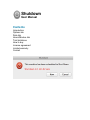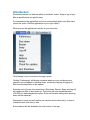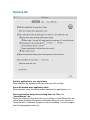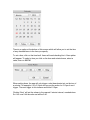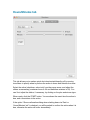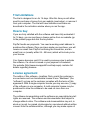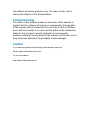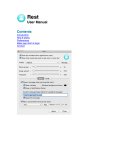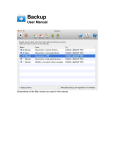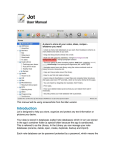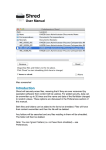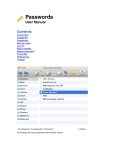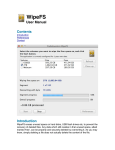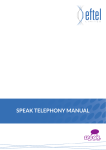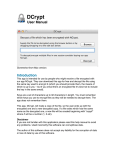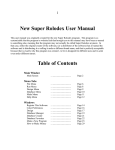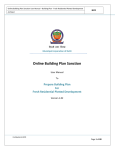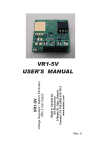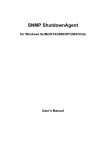Download User manual .
Transcript
Shutdown User Manual Contents Introduction Options tab Date tab Hours/Minutes tab Trial limitations How to buy License agreement Limited warranty Contact Introduction Shutdown provides you with the ability to shutdown, restart, sleep or log off your Mac at specific times on specific days. For convenience the application can be run automatically when your Mac starts (check the option “Add this application to your log-in items”). When you run the application it resides in your menu bar: Click the app’s icon for access to the app’s menu: Clicking “Preferences” will display a window where you can configure some options or set schedules for shutting down, restarting, sleeping or logging off. Both are discussed later in this manual. Selecting one of the top four menu items (Shut down, Restart, Sleep and Log off) will cause your Mac to shut down etc. The action will have immediate effect UNLESS you have checked the option “Show confirmation dialog when shutting down via the menu bar”. Remember to save any work before you sanction a shut down (etc), or when a scheduled shut down (etc) is due. Some features will be disabled in the trial version of the app. Options tab Add this application to your log-in items When checked, the application will start when you start your Mac. Show this window when application starts When checked, shows the above window whenever the application is run. Show confirmation dialog when shutting down via “Date” or “Hours/Minutes” tab When you configure a shut down (etc) from the Date or Hours/Minutes tab, this option (when checked) will display a confirmation dialog for you to sanction or refuse the action. Otherwise, the action occurs immediately. You can configure how this dialog appears and acts: Speak alert when showing confirmation dialog You need the speech software installed (this should be in most OS X installations by default). The app will ‘tell’ you that your Mac is about to Shut down/Restart etc. This will, hopefully, get your attention if you are away from your Mac. When under 1 minute left, speak seconds remaining in 5 second intervals Does exactly as it says. When the shut down timer reaches below a minute, the app ‘tells’ you how many seconds are left before Shut down/Restart etc in 5 second intervals. Automatically close dialog after x minutes and x seconds The dialog will close automatically, and enforce the action (shut down etc), after the specified period of time. You can enter values of 0-59 for minutes and 1-59 for seconds. The countdown is displayed on the dialog. Cancel dialog if mouse moved Will automatically close the dialog, and abort the action (shut down etc), if you move your mouse. This feature can be used to tell the application “no, don’t shut down I’m still using my Mac”. Prevent cancellation of dialog This prevents you (or anyone else) from canceling the confirmation dialog. Use this with caution! Play an alert sound A quick alert sound is played just prior to the confirmation dialog showing. Show confirmation dialog when shutting down via the menu bar Displays a confirmation dialog when you manually select a shut down method from the application’s menu. Show countdown to next action If a shutdown (restart etc) is scheduled, you can display the countdown to it in the menu bar (or as a tool tip which will appear when you hover your mouse over the app’s menubar icon). Energy Saver This button open’s the preference pane for the operating system’s Energy Saver settings. Date tab This is the heart of the application, where you specify on what days and at what time you want your Mac to shut down, restart, sleep or log off.: On a specific date at a specific time. Every day of the week at a specific time. Every weekend at a specific time. Every weekday at a specific time. Any day at a specific time. Simply check the desired day(s) and select the action and the time. You can click the date button (next to the “On” check box, the first item on the screen above) to pick a date from a popup calendar: There’s an option at the bottom of this screen which will allow you to set the time of any checked items to the time you specify. To set a time, click on the time itself. Items will need checking first. A time picker will appear. To select a time you click on the hour and minute boxes, select a value, then on AM/PM. When setting times, the app will only trigger a shut down/restart etc on the turn of a minute. For example, if it is 5.10pm and you set the action for 5.10pm it won’t trigger. The next trigger in this instance would be 5.15pm. Clicking “Now” will set the values to the nearest 5 minute interval, rounded down. So if it’s now 5:44 the value set will be 5:40. Hours/Minutes tab This tab allows you to make a quick shut down/restart/sleep/log off by moving two sliders to specify when to perform the action in hours and minutes from now. Select the action (shutdown, reboot etc) from the popup menu, and adjust the sliders as necessary (maximum hours is 24 and maximum minutes is 59). You can ‘fine’ adjust the sliders, if necessary, by clicking on the plus and minus signs. When ready, click the START button. You are shown the exact time the action is due, and a countdown to the action. If the option “Show confirmation dialog when shutting down via ‘Date’ or ‘Hours/Minutes’ tab” is checked, you will be asked to confirm the action when it is due, otherwise the action will occur immediately. Trial Limitations The trial is designed to run for 14 days. After this time you will either need to purchase a license from our website (see below), or remove it from your computer. The trial will have limitations and there are described in the activation window when you run the app. How to buy If you are truly satisfied with the software and have fully evaluated it for 14 days, you can purchase a license online from our website (go to the product page and click the buy button. PayPal handle our payments. You need a working email address to purchase the software. Once you have made your purchase, you will receive an email from PayPal confirming the transaction, and an email from us (usually within 24 - 48 hours) which will include you're your license. Your license becomes void if it is used by someone else to activate the software, if a refund is issued or your payment is fraudulent. Our website (http://www.macappstuff.com/help.aspx) contains full details regarding licenses. License agreement The author of this software, Jonathan Clark, grants the customer a non-exclusive and non-transferable license to use “Shutdown” (the "software") as long as the customer complies with the terms of this agreement. With a single-computer license you may use one (1) copy of the software on one computer. A multi-computer license may be purchased to allow the software to be used on more than one computer. The software documentation and the software are copyrighted and all rights are reserved. The software and documentation are subject to change without notice. The software and documentation may not, in whole or in part, be copied, photocopied or reproduced without written consent from the software author, although you may make copies of the software for backup purposes only. You may not loan, rent or license the software or the documentation. Limited warranty The author of this software makes no warranties, either express or implied, that the software will meet your requirements, that operation of the software will be uninterrupted or error free, or that all software errors will be corrected. In no event will the author of this software be liable for direct, indirect, special, incidental, or consequential damages resulting from any defect in the software or manuals, even if they have been advised of the possibility of such damages. Contact If you have any questions about this product please contact us: Email: [email protected] Or visit our website: http://www.codeinventors.com