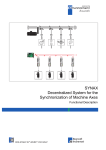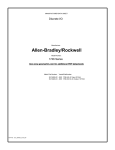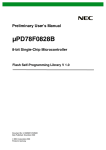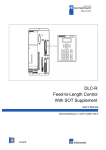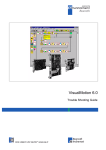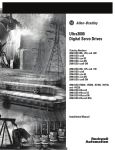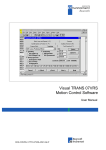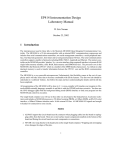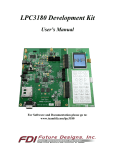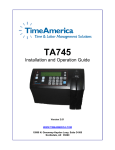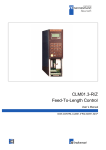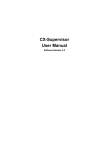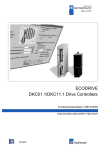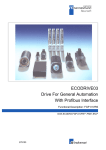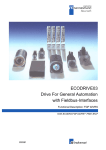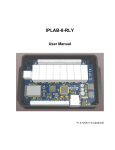Download VisualMotion GPS 6.0
Transcript
engineering
mannesmann
Rexroth
VisualMotion GPS 6.0
Reference Manual
DOK-VISMOT-VM*-06VRS**-FKB1-AE-P
280585
Indramat
Title
Kind of documentation
Docu-type
Internal file reference
Purpose of this document
VisualMotion GPS 6.0
Reference Manual
DOK-VISMOT-VM*-06VRS**-FKB1-AE-P
IAE 74792, Rev. G
This document is intended to be a reference manual for the CLC Multi-Axes
Coordinated Motion Control Card. This manual contains the information
needed to program the card using VisualMotion32 and covers the following
items.
• I/O Systems
• Parameters
• Icon/Text Programming
• Direct ASCII Communication
• DDE Client Interfaces
Revision history
Copyright
Revision
Date
Remarks
IAE 74792, Rev A
10/91
Initial Release
IAE 74792, Rev B
06/94
Updates
IAE 74792, Rev C
10/94
Updates - Not released
IAE 74792, Rev D
12/94
GPS 1.2
IAE 74792, Rev E
9/95
GPS 02
IAE 74792, Rev F
10/96
GPS 05
IAE 74792, Rev G
06/98
VisualMotion32 - GPS 06
INDRAMAT, 1998
Copying this document, and giving it to others and the use or communication
of the contents thereof without express authority, are forbidden. Offenders
are liable for the payment of damages. All rights are reserved in the event of
the grant of a patent or the registration of a utility model or design (DIN 341).
Validity
Published by
All rights are reserved with respect to the content of this documentation and
the availability of the product.
INDRAMAT • 5150 Prairie Stone Parkway • Hoffman Estates, IL 60616
Telephone 847-645-3600 • Fax 847-645-6201
TechDoc
Dept.
(LS/HK)
VisualMotion GPS 6.0
Contents
1 Introduction
1-1
1.1 Purpose of Manual ............................................................................................................................... 1-1
1.2 Manual Overview ................................................................................................................................. 1-6
1.3 Overview of CLC.................................................................................................................................. 1-7
CLC System Architecture............................................................................................................... 1-7
Indramat’s VisualMotion Programming Interface ......................................................................... 1-8
CLC BTC06 ................................................................................................................................... 1-8
CLC Operating System .................................................................................................................. 1-9
1.4 CLC Motion Capabilities ..................................................................................................................... 1-10
Non-Coordinated Motion .............................................................................................................. 1-10
Coordinated Motion...................................................................................................................... 1-10
Electronic Line Shaft (ELS).......................................................................................................... 1-11
2 CLC Input/Output Systems
2-1
2.1 I/O Overview ........................................................................................................................................ 2-1
2.2 Remote I/O Systems ............................................................................................................................ 2-2
2.3 I/O Mapper ........................................................................................................................................... 2-3
I/O Mapper Ladder Logic Format ................................................................................................... 2-4
I/O Mapper Boolean Format........................................................................................................... 2-4
I/O Mapper Operators .................................................................................................................... 2-5
I/O Mapper Considerations ............................................................................................................ 2-5
2.4 I/O Bit Forcing...................................................................................................................................... 2-6
2.5 Reading and Writing Physical I/O......................................................................................................... 2-6
2.6 CLC Registers ...................................................................................................................................... 2-7
Register 1: System Control ............................................................................................................ 2-8
Registers 2-5: Task Control.......................................................................................................... 2-10
CLC Cycle Control Considerations ............................................................................................... 2-13
Register 6: System Diagnostic Code ............................................................................................ 2-14
Registers 7-10: Task Jog Control ................................................................................................. 2-14
Registers 11-18, 209-240: Axis Control ........................................................................................ 2-17
Register 21: System Status.......................................................................................................... 2-18
Registers 22-25: Task Status ....................................................................................................... 2-19
Registers 27 and 28: Eagle Module Inputs/Outputs (CLC-V Only) ................................................ 2-20
Register 29: ELS Master Control Register.................................................................................... 2-21
DOK-VISMOT-VM*-06VRS**-FKB1-AE-P
Contents
I
VisualMotion GPS 6.0
Register 30: ELS Master Status Register ..................................................................................... 2-22
Registers 31-38, 309-340: Axis Status ......................................................................................... 2-23
Registers 40-87: DEA (4/5/6) I/O.................................................................................................. 2-26
Registers 88,89: Task A Extend Event Control............................................................................. 2-26
Registers 90 and 91: Latch and Unlatch....................................................................................... 2-27
Registers 92-94: Mask Pendant Key Functionality........................................................................ 2-27
Registers 95-97: BTC06 Teach Pendant Status Registers............................................................ 2-28
Registers 98, 99: Teach Pendant Control - Task A-B, C-D ........................................................... 2-29
Register 400-405, 410-415: DEA (28/29/30) I/O Registers ........................................................... 2-30
CLC Reserved Register Tables.................................................................................................... 2-31
3 Parameters
3-1
3.1 Overview.............................................................................................................................................. 3-1
3.2 Parameter Transfer Commands ........................................................................................................... 3-2
3.3 List of Parameters ................................................................................................................................ 3-3
3.4 System Parameters............................................................................................................................ 3-14
System Setup (0001-0031) .......................................................................................................... 3-14
Jogging and Display (0042-0056)................................................................................................. 3-24
Program Management (0090-0099) ............................................................................................. 3-26
System Status (0100-0126).......................................................................................................... 3-29
Electronic Line Shaft Parameters 1 of 2 (0150-0170) ................................................................... 3-33
VME Bus (0200-0287).................................................................................................................. 3-37
BTC06 Teach Pendant (0801-0991)............................................................................................. 3-44
Electronic Line Shaft Parameters 2 of 2 (1000-1568) ................................................................... 3-53
System Parameter Lists (2000-3108) ........................................................................................... 3-59
3.5 Task Parameters ................................................................................................................................ 3-72
Task Setup (0001-0002)............................................................................................................... 3-72
Coordinated Motion (0005-0026).................................................................................................. 3-74
Robotics (0035-0059)................................................................................................................... 3-78
Coordinated Motion Status (0100-0113)....................................................................................... 3-79
Task Status (0120-0200).............................................................................................................. 3-81
Task Parameter Lists (2000-2001) ............................................................................................... 3-85
3.6 Axis Parameters................................................................................................................................. 3-86
Axis Setup (0001-0038) ............................................................................................................... 3-86
Axis Status (0100-0145)............................................................................................................. 3-101
Electronic Line Shaft (0150-0164).............................................................................................. 3-104
Axis Feedback Capture (Registration 0170-0174) ...................................................................... 3-108
Optional SERCOS Data (0180-0196) ......................................................................................... 3-109
Axis Parameter Lists (2000-2001) .............................................................................................. 3-111
3.7 Drive Parameters ............................................................................................................................. 3-111
Drive Status............................................................................................................................... 3-113
Required DDS Setup ................................................................................................................. 3-113
II
Contents
DOK-VISMOT-VM*-06VRS**-FKB1-AE-P
VisualMotion GPS 6.0
4 VisualMotion Menu Commands
4-1
4.1 Introduction .......................................................................................................................................... 4-1
4.2 The File Menu ...................................................................................................................................... 4-2
Program Management ................................................................................................................... 4-2
Archive .......................................................................................................................................... 4-4
Transfer Cams............................................................................................................................... 4-5
Transfer Events ............................................................................................................................. 4-6
Transfer I/O Mapper ...................................................................................................................... 4-6
Transfer Parameters ...................................................................................................................... 4-6
Transfer Points .............................................................................................................................. 4-7
Transfer Variables ......................................................................................................................... 4-8
Transfer Zones .............................................................................................................................. 4-8
Print............................................................................................................................................... 4-8
4.3 The Edit Menu.................................................................................................................................... 4-10
Clear Current Task....................................................................................................................... 4-10
Find, Find Next ............................................................................................................................ 4-10
Add Subroutine ............................................................................................................................ 4-11
Add Event Function ..................................................................................................................... 4-11
Labels - User Labels .................................................................................................................... 4-11
Labels - Register Labels............................................................................................................... 4-13
Labels - Bit Labels ....................................................................................................................... 4-14
Import User Label File ................................................................................................................. 4-15
Export User Label File ................................................................................................................. 4-15
4.4 The View Menu .................................................................................................................................. 4-16
Subroutines ................................................................................................................................. 4-16
Event Functions........................................................................................................................... 4-16
Zoom Out .................................................................................................................................... 4-16
4.5 The Setup Menu................................................................................................................................. 4-17
Card Selection ............................................................................................................................. 4-17
Configuration ............................................................................................................................... 4-17
Drives .......................................................................................................................................... 4-18
Drives Help Directories ................................................................................................................ 4-18
Coordinated Motion...................................................................................................................... 4-19
I/O Setup ..................................................................................................................................... 4-20
Overview ..................................................................................................................................... 4-22
Pendant Security ......................................................................................................................... 4-23
CLC Serial Ports .......................................................................................................................... 4-24
VME Configure ............................................................................................................................ 4-24
4.6 The Tools Menu ................................................................................................................................. 4-26
Breakpoint Control ....................................................................................................................... 4-26
CAM Builder ................................................................................................................................ 4-26
Jogging........................................................................................................................................ 4-31
DOK-VISMOT-VM*-06VRS**-FKB1-AE-P
Contents III
VisualMotion GPS 6.0
Oscilloscope ................................................................................................................................ 4-34
VisualMotion32, CLC_DDE Release6 .......................................................................................... 4-34
Show Program Flow..................................................................................................................... 4-35
4.7 The Data Menu .................................................................................................................................. 4-36
CAM Indexer................................................................................................................................ 4-36
Events ......................................................................................................................................... 4-36
Field Bus Mapper (CLC-D Only) .................................................................................................. 4-38
I/O Mapper .................................................................................................................................. 4-41
PID Control Loops........................................................................................................................ 4-45
PLS ............................................................................................................................................. 4-51
Points .......................................................................................................................................... 4-58
Registers ..................................................................................................................................... 4-60
Registration (Not Functional for GPS 6.0) .................................................................................... 4-63
Sequencer ................................................................................................................................... 4-64
Variables ..................................................................................................................................... 4-67
Zones .......................................................................................................................................... 4-68
4.8 The Status Menu ................................................................................................................................ 4-69
Diagnostic Log ............................................................................................................................. 4-69
Drives .......................................................................................................................................... 4-69
Drives on Ring ............................................................................................................................. 4-69
System ........................................................................................................................................ 4-70
Tasks........................................................................................................................................... 4-70
4.9 The Options Menu.............................................................................................................................. 4-72
4.10 Help ................................................................................................................................................. 4-73
5 Programming Concepts
5-1
5.1 Overview.............................................................................................................................................. 5-1
5.2 Program Tasks..................................................................................................................................... 5-1
Command Execution ..................................................................................................................... 5-1
5.3 Events.................................................................................................................................................. 5-2
Time-based Events........................................................................................................................ 5-2
Distance-based Events .................................................................................................................. 5-3
Repeating Axis Position (Rotary) Events........................................................................................ 5-5
Interrupt Input Events .................................................................................................................... 5-6
Extended External I/O Events........................................................................................................ 5-7
VME Events................................................................................................................................... 5-7
Feedback Capture (Probe)............................................................................................................. 5-9
Event Tables ............................................................................................................................... 5-10
5.4 Subroutines ........................................................................................................................................ 5-10
Function Arguments and Local Variables ..................................................................................... 5-10
5.5 Sequencer.......................................................................................................................................... 5-11
Single Stepping a Sequencer Step............................................................................................... 5-12
Single Stepping a Step Function .................................................................................................. 5-12
IV
Contents
DOK-VISMOT-VM*-06VRS**-FKB1-AE-P
VisualMotion GPS 6.0
5.6 Data and Expressions......................................................................................................................... 5-13
Integers and Floats ...................................................................................................................... 5-13
Constants and Variables .............................................................................................................. 5-13
Expressions ................................................................................................................................. 5-15
Mathematical and Logical Operators............................................................................................ 5-16
5.7 Tables ................................................................................................................................................ 5-17
Event Table ................................................................................................................................. 5-19
CLC Path Planner........................................................................................................................ 5-20
Absolute Point Table.................................................................................................................... 5-22
Relative Point Table .................................................................................................................... 5-23
Zone Protection Table.................................................................................................................. 5-24
6 Icon Programming
6-1
6.1 Introduction .......................................................................................................................................... 6-1
Working with VisualMotion’s Icon Palettes and Buttons.................................................................. 6-1
Connecting Icons ........................................................................................................................... 6-3
Icon Labels and Comments............................................................................................................ 6-5
User Defined Labels ...................................................................................................................... 6-5
6.2 CLC Icons ............................................................................................................................................ 6-6
Single Axis Icon Palette ................................................................................................................. 6-6
Coordinated Motion Icon Palette .................................................................................................... 6-7
ELS Icon Palette............................................................................................................................ 6-8
Utility Icon Palette.......................................................................................................................... 6-9
Accel ........................................................................................................................................... 6-10
Axis ............................................................................................................................................. 6-11
AxisEvt ........................................................................................................................................ 6-16
Branch ......................................................................................................................................... 6-17
Calc ............................................................................................................................................. 6-19
Cam............................................................................................................................................. 6-22
CamAdj ....................................................................................................................................... 6-23
CamBuild..................................................................................................................................... 6-24
Cam Indexer................................................................................................................................ 6-26
Circle ........................................................................................................................................... 6-31
Decel ........................................................................................................................................... 6-33
ELS ............................................................................................................................................. 6-34
ELSAdj ........................................................................................................................................ 6-37
ELSMode..................................................................................................................................... 6-38
Event ........................................................................................................................................... 6-39
Finish........................................................................................................................................... 6-40
Go ............................................................................................................................................... 6-41
Home........................................................................................................................................... 6-42
I/O ............................................................................................................................................... 6-43
Join.............................................................................................................................................. 6-44
DOK-VISMOT-VM*-06VRS**-FKB1-AE-P
Contents V
VisualMotion GPS 6.0
Joint............................................................................................................................................. 6-45
Line ............................................................................................................................................. 6-46
Move ........................................................................................................................................... 6-47
Msg ............................................................................................................................................. 6-48
Param.......................................................................................................................................... 6-49
Path............................................................................................................................................. 6-51
PathCalc...................................................................................................................................... 6-52
Path/Hold..................................................................................................................................... 6-53
PID .............................................................................................................................................. 6-54
PLS ............................................................................................................................................. 6-56
Position........................................................................................................................................ 6-57
PrmBit ......................................................................................................................................... 6-58
Prmint.......................................................................................................................................... 6-59
Probe........................................................................................................................................... 6-60
ProbeEvt ..................................................................................................................................... 6-61
Ratio............................................................................................................................................ 6-62
Register Transfer ......................................................................................................................... 6-64
Registration (Not Functional with GPS 6.0) .................................................................................. 6-65
RobotOrg..................................................................................................................................... 6-72
RobotTool.................................................................................................................................... 6-72
Scissor......................................................................................................................................... 6-73
Sequencer ................................................................................................................................... 6-74
Size ............................................................................................................................................. 6-76
Start............................................................................................................................................. 6-77
Stop............................................................................................................................................. 6-78
Sub.............................................................................................................................................. 6-79
Velocity........................................................................................................................................ 6-80
VME ............................................................................................................................................ 6-81
VMEEvt ....................................................................................................................................... 6-83
Wait............................................................................................................................................. 6-84
7 Text Language Programming
7-1
7.1 Overview.............................................................................................................................................. 7-1
7.2 Directives ............................................................................................................................................. 7-1
EQU (Equate) ................................................................................................................................ 7-1
DEFINE ......................................................................................................................................... 7-2
EVENT/START & EVENT/END ..................................................................................................... 7-2
TASK/START & TASK/END .......................................................................................................... 7-3
7.3 CLC Instructions................................................................................................................................... 7-3
Instruction Format.......................................................................................................................... 7-3
AXIS/EVENT ................................................................................................................................. 7-6
AXIS/HOME................................................................................................................................... 7-7
AXIS/INITIALIZE............................................................................................................................ 7-8
VI
Contents
DOK-VISMOT-VM*-06VRS**-FKB1-AE-P
VisualMotion GPS 6.0
AXIS/MOVE (Single Axis, Non-Coordinated)................................................................................ 7-10
AXIS/RATIO ................................................................................................................................ 7-11
AXIS/SPINDLE (Continuous Velocity Mode) ................................................................................ 7-13
AXIS/START................................................................................................................................ 7-15
AXIS/STOP ................................................................................................................................. 7-16
AXIS/WAIT (Axis Wait For In-Position) ........................................................................................ 7-17
CALL ........................................................................................................................................... 7-18
CAM/ACTIVATE .......................................................................................................................... 7-19
CAM/ADJUST.............................................................................................................................. 7-20
CAM/BUILD ................................................................................................................................. 7-21
CAM_INDEX Command............................................................................................................... 7-22
CAM/STATUS Command ............................................................................................................ 7-23
CAPTURE/ENABLE..................................................................................................................... 7-24
CAPTURE/SETUP....................................................................................................................... 7-25
DATA/SIZE (Configure Memory Allocations)................................................................................ 7-26
DEFINE (Define Name For Variable) ........................................................................................... 7-28
DELAY (Suspend Task Execution)............................................................................................... 7-29
ELS/ADJUST (Adjust ELS Axis)................................................................................................... 7-30
ELS/DECEL (Set Master Decel)................................................................................................... 7-31
ELS/INIT (Initialize ELS Axes) ..................................................................................................... 7-32
ELS/MODE (Set ELS Axis Mode) ................................................................................................ 7-34
ELS/STOP................................................................................................................................... 7-35
EVENT/DONE (Signal Event Completed) .................................................................................... 7-36
EVENT/END (Mark End of Event)................................................................................................ 7-38
EVENT/START (Start of Event function)...................................................................................... 7-39
EVENT/TRIGGER (Trigger a Task Event) ................................................................................... 7-40
EVENT/WAIT (Pause Task for Event Done Signal) ..................................................................... 7-42
FUNCTION/ARG ......................................................................................................................... 7-43
FUNCTION/END.......................................................................................................................... 7-44
FUNCTION/START ..................................................................................................................... 7-45
GOSUB (Go To Subroutine) ........................................................................................................ 7-46
GOTO (Go To Mark).................................................................................................................... 7-47
IF (If-Else-Endif Conditional Branch)............................................................................................ 7-48
KINEMATIC (Use a Kinematic Definition for a Task).................................................................... 7-53
LOCAL/VARIABLE ...................................................................................................................... 7-54
MESSAGE/DIAG (Task Diagnostic Message Definition) .............................................................. 7-55
MESSAGE/STATUS (Task Status Message Definition) ............................................................... 7-56
MOVE/CIRCLE (Coordinated Move with Circular Interpolation) ................................................... 7-57
MOVE/JOINT (Coordinated Move Joint Point to Point) ................................................................ 7-58
MOVE/LINE (Coordinated Move with Straight Line Interpolation)................................................. 7-59
PARAMETER/BIT (Initialize Parameter Bit) ................................................................................. 7-60
PARAMETER/GET (Load Parameter to a Variable) ..................................................................... 7-62
PARAMETER/INIT (Initialize a Parameter) .................................................................................. 7-63
DOK-VISMOT-VM*-06VRS**-FKB1-AE-P
Contents VII
VisualMotion GPS 6.0
PARAMETER/SET (Set a Parameter).......................................................................................... 7-64
PATH/ABORT (Aborts Coordinated Motion)................................................................................. 7-65
PATH/POSITION (Get Current Path Absolute Position) ............................................................... 7-66
PATH/RESUME (Resume Coordinated Motion) ........................................................................... 7-67
PATH/STOP (Halt Coordinated Motion) ....................................................................................... 7-68
PATH/WAIT (Pause Program for Motion) .................................................................................... 7-69
PID/CONFIGURE ........................................................................................................................ 7-70
PLC/CLEAR (Clear I/O Register Bit) ............................................................................................ 7-71
PLC/READ (Read I/O Register(s)) ............................................................................................... 7-72
PLC/SET (Set I/O Register Bit) .................................................................................................... 7-73
PLC/TEST (Test I/O Register Bit) ................................................................................................ 7-74
PLC/WAIT (Pause Program for I/O)............................................................................................. 7-75
PLC/WRITE (Write to I/O Register(s)........................................................................................... 7-76
PLS/INIT (Compiler directive) ...................................................................................................... 7-77
REGISTRATION.......................................................................................................................... 7-79
RETURN (Return From Subroutine)............................................................................................. 7-80
ROBOT/ORIGIN .......................................................................................................................... 7-80
ROBOT/TOOL............................................................................................................................. 7-81
SEQUENCER.............................................................................................................................. 7-82
SEQ/LIST .................................................................................................................................... 7-83
SEQ/STEP .................................................................................................................................. 7-84
TASK/AXES (Task Axes Definition) ............................................................................................. 7-85
TASK/END (Mark the End of a Task) ........................................................................................... 7-87
TASK/START (Define the Start of a Task(s)) ............................................................................... 7-88
VAR/INIT ..................................................................................................................................... 7-89
VME/BROADCAST (Broadcast Event to VME) ............................................................................ 7-90
VME/EVENT (Send Event to VME Unit) ...................................................................................... 7-91
VME/READ (VME Bus Data Read) .............................................................................................. 7-92
VME/WRITE (VME Bus Data Write) ............................................................................................ 7-94
8 Program Debugging and Monitoring
8-1
8.1 Finding Program Problems................................................................................................................... 8-1
Test Code ...................................................................................................................................... 8-2
8.2 CLC Compiler Base Code .................................................................................................................... 8-2
Base Code instruction mnemonics and valid arguments ................................................................ 8-2
8.3 Icon Language Warnings and Error Messages.................................................................................... 8-18
8.4 Text Language Error Messages.......................................................................................................... 8-20
First Pass Errors .......................................................................................................................... 8-21
Second Pass Compiler Errors ...................................................................................................... 8-21
A Direct ASCII Communication
A-1
A.1 Overview .............................................................................................................................................A-1
VIII
Contents
DOK-VISMOT-VM*-06VRS**-FKB1-AE-P
VisualMotion GPS 6.0
A.2 CLC Communication Protocol..............................................................................................................A-1
Reading Data from the CLC / TRANS 01-D ...................................................................................A-2
Writing Data to the CLC / TRANS 01-D .........................................................................................A-2
Communication Errors ...................................................................................................................A-2
Checksum......................................................................................................................................A-3
End of Message.............................................................................................................................A-3
Backspaces and White Spaces ......................................................................................................A-4
Numeric Data Formats...................................................................................................................A-4
Format of Data Sent to the CLC / TRANS 01-D .............................................................................A-4
A.3 Command Classes/Subclasses ............................................................................................................A-5
Parameters ....................................................................................................................................A-5
Variables .......................................................................................................................................A-5
PID ................................................................................................................................................A-6
Point Tables...................................................................................................................................A-6
Event Tables .................................................................................................................................A-7
Program Communication ...............................................................................................................A-7
Functions.......................................................................................................................................A-7
I/O Registers..................................................................................................................................A-7
Sequencer Data.............................................................................................................................A-8
PLS ...............................................................................................................................................A-8
Zones ............................................................................................................................................A-8
A.4 Drive and CLC / TRANS 01-D Parameters and Subclasses .................................................................A-9
Parameter Data Subclass ..............................................................................................................A-9
Name Text Subclass......................................................................................................................A-9
Units Text Subclass .......................................................................................................................A-9
Upper Limit, L: Lower Limit Subclasses..........................................................................................A-9
Attribute Subclass........................................................................................................................A-10
Parameter Lists Subclasses .........................................................................................................A-10
SERCOS Parameter Sets ............................................................................................................A-10
A.5 Parameter Lists..................................................................................................................................A-11
Listing a Parameter......................................................................................................................A-11
Parameter List Block Transfer......................................................................................................A-12
A.6 User Program Variables.....................................................................................................................A-15
'P': Data .......................................................................................................................................A-15
'T': Label Text ..............................................................................................................................A-15
A.7 PID ....................................................................................................................................................A-16
Getting the assigned variables .....................................................................................................A-16
A.8 Point Tables.......................................................................................................................................A-17
Point Table Data..........................................................................................................................A-18
Point Table Data, Row Format.....................................................................................................A-18
List of All User-defined Labels (V)................................................................................................A-19
A.9 Event Tables......................................................................................................................................A-20
Event Table Data.........................................................................................................................A-20
DOK-VISMOT-VM*-06VRS**-FKB1-AE-P
Contents IX
VisualMotion GPS 6.0
Event Table Data, Row Format....................................................................................................A-21
A.10 CLC Program Communication .........................................................................................................A-22
Program Header Record ..............................................................................................................A-22
Download Block Size ...................................................................................................................A-22
Initializing a Download (PW) ........................................................................................................A-22
Executing a Download (PD) .........................................................................................................A-23
Initializing an Upload (PR) ...........................................................................................................A-24
Executing an Upload (PD)............................................................................................................A-24
Erasing (Deleting) a Program (PE)...............................................................................................A-24
List CLC Resident Programs (PH)................................................................................................A-25
Activating a Program (PA) ...........................................................................................................A-25
Request Currently Active Program (PA).......................................................................................A-26
Request Name of Program (PN) ..................................................................................................A-26
List of Event Function Marks (PF)................................................................................................A-26
List Variable Labels (PV)..............................................................................................................A-27
Transfer Tables Between Programs (PX) .....................................................................................A-28
CAM Indexer function block variables (PJ)...................................................................................A-29
Sequencer/Subroutine Related Subclasses..................................................................................A-30
Registration Block Information .....................................................................................................A-30
A.11 Function Class (S) ...........................................................................................................................A-31
A.12 Input/Output Registers .....................................................................................................................A-32
I/O Register Access (RB), (RX), (RD)...........................................................................................A-33
Set Current I/O State with Mask (RM) ..........................................................................................A-33
I/O Forcing Selection (RF) ...........................................................................................................A-34
I/O Forcing State Change (RC) ....................................................................................................A-34
I/O Binary Forcing State (RS) ......................................................................................................A-35
Erase All Forcing Masks (RE) ......................................................................................................A-35
A.13 Sequencer Data ...............................................................................................................................A-36
Sequence List Class (L) ...............................................................................................................A-36
Sequence Table Class (Q) ...........................................................................................................A-37
A.14 PLS..................................................................................................................................................A-39
Format of Configuration Data.......................................................................................................A-40
Format of Switch Values ..............................................................................................................A-40
Drive PLS ASCII Protocol ............................................................................................................A-41
B DDE Client Interfaces
B-1
B.1 Creating and Customizing a DDE Client Interface in Microsoft Excel™................................................B-1
DDE Worksheet Functions.............................................................................................................B-1
®
DDE Functions using Visual Basic for Excel™ .............................................................................B-3
B.2 Wonderware ........................................................................................................................................B-7
Tagnames......................................................................................................................................B-9
C ELS Configuration
X
Contents
C-1
DOK-VISMOT-VM*-06VRS**-FKB1-AE-P
VisualMotion GPS 6.0
C.1 Electronic Line Shafting (ELS) Overview ............................................................................................ C-1
C.2 ELS Masters ....................................................................................................................................... C-1
Real Masters................................................................................................................................. C-1
Virtual Masters.............................................................................................................................. C-2
Second Master.............................................................................................................................. C-2
C.3 ELS Slaves......................................................................................................................................... C-2
Phase Synchronization ................................................................................................................. C-3
Velocity Synchronization............................................................................................................... C-4
CAM Synchronization ................................................................................................................... C-5
Dynamic synchronization .............................................................................................................. C-5
ELS Master Synchronization ......................................................................................................... C-7
Slave Secondary Mode (Non-Dynamic Synchronization) .............................................................. C-9
Summary of ELS Parameters and Registers ................................................................................. C-9
C.4 Cam Applications...............................................................................................................................C-10
Overview .....................................................................................................................................C-10
Cam Commands..........................................................................................................................C-10
C.5 Building Cam Tables..........................................................................................................................C-10
PCAM Cam Build Type................................................................................................................C-12
VCAM Cam Build Type................................................................................................................C-13
ACAM Cam Build Type................................................................................................................C-15
SCAM Cam Build Type................................................................................................................C-16
C.6 Cam Equation....................................................................................................................................C-17
Consider H=0 and L≠0, Sph=0.....................................................................................................C-17
Consider H≠0, L=0, M=N =1 and Mph=Sph=0..............................................................................C-18
Consider L=0, H=1, M=2, N=1 and Mph=Sp=0 ............................................................................C-20
Consider L=0, H=M=N=1 and Mph=90, Sph=90 degrees. ............................................................C-21
C.7 CLC Cam Alignment..........................................................................................................................C-22
Aligned Status Bit (Axis Status Register bit 8)..............................................................................C-23
C.8 Drive Cams .......................................................................................................................................C-24
Drive Cam Equation ....................................................................................................................C-24
Axis Configuration .......................................................................................................................C-24
Drive Cam Table Parameters ......................................................................................................C-25
Drive Cam Alignment...................................................................................................................C-26
Phase Adjusted Status (Axis Status Register bit 4) ......................................................................C-27
Drive Cam Configuration Notes ...................................................................................................C-28
C.9 Differences between CLC and Drive Cams ........................................................................................C-29
C.10 Application (Rotary Cutoff)...............................................................................................................C-30
D CLC Drive Parameter Editor
D-1
D.1 Overview ............................................................................................................................................ D-1
D.2 File Menu ........................................................................................................................................... D-2
Transfer Parameters ..................................................................................................................... D-2
DOK-VISMOT-VM*-06VRS**-FKB1-AE-P
Contents XI
VisualMotion GPS 6.0
D.3 Parameter Menu................................................................................................................................. D-3
Analog Outputs ............................................................................................................................. D-3
Drive Direction.............................................................................................................................. D-4
Drive Name .................................................................................................................................. D-4
Drive Monitoring ........................................................................................................................... D-5
Drive Tuning ................................................................................................................................. D-6
Drive Limits .................................................................................................................................. D-7
Drive Reference............................................................................................................................ D-8
Mechanical ..................................................................................................................................D-10
Overview .....................................................................................................................................D-11
D.4 Oscilloscope ......................................................................................................................................D-13
File Menu.....................................................................................................................................D-13
Source Menu ...............................................................................................................................D-14
Timing .........................................................................................................................................D-14
Signal Selection...........................................................................................................................D-14
Abort, Upload and Enable Trigger ................................................................................................D-16
I Index
XII
Contents
I-1
DOK-VISMOT-VM*-06VRS**-FKB1-AE-P
VisualMotion GPS 6.0
1
Introduction
1.1
Purpose of Manual
This document is a reference for the users and programmers of the CLC
motion control card. For information pertaining to other system components,
refer to the following documentation:
DIAX03 ELS Documentation Supporting Version 50-04V-EN:
Title: DIAX03 Mappe Set (50-04V-EN)
for Diax03 Drives with Electric Gear
Functions
Type of Document :
Documentation Set
Pub No. 209-0072-4301
Part No. 273438
Title: Diax03 Drive with Electric Gear
Functions
Type of Document : Functional
Description: ELS 04VRS
Pub No. 209-0072-4302
Part No. 273442
Title: Diax03 Drive with Electric Gear
Functions
Type of Document : Drive
Configuration: ELS 04VRS
Pub No. 209-0072-4303
Part No. 273440
Title: DIAX03 Help System for Version
50-04V-EN
Type of Document : 1.44 MB
Help Disks
Pub No. Not Applicable
Part No. 273439
Title: Diax03 Drive with Electric Gear
Functions
Type of Document : Trouble
Shooting Guide: ELS 04VRS
Pub No. 209-0072-4304
Part No. 273441
DIAX03 ELS Documentation Supporting Version 50-05V-EN:
DOK-VISMOT-VM*-06VRS**-FKB1-AE-P
Title: DIAX03 Drive With Electric Gear
Function
Type of Document : Mappe Set
Pub No. 209-0072-4321
Part No. 276238
Introduction 1-1
VisualMotion GPS 6.0
Title: DIAX03 Drive With Electric Gear
Function
Type of Document : Trouble
Shooting Guide: ELS 05VRS
Pub No. 209-0072-4322
Part No. 276242
Title: DIAX03 Drive With Electric Gear
Function
Type of Document : Drive
Configuration: ELS 05VRS
Pub No. 209-0072-4323
Part No. 276240
Title: DIAX03 Drive With Electric Gear
Function
Type of Document : Trouble
Shooting Guide: ELS 05VRS
Pub No. 209-0072-4324
Part No. 276241
Title: DIAX03 Drive With Electric Gear
Function
Type of Document : Version
Notes: ELS 05VRS
Pub No. 209-0072-4325
Part No. 276239
Title: DIAX03 Help System for Version
50-05V-EN
Type of Document : 1.44 MB
Help Disks
Pub No. Not Applicable
Part No. 276237
DIAX03 SSE Documentation Supporting Version 51-02V-EN:
1-2
Introduction
Title: DIAX03 Drive With Servo
Function
Type of Document : Drive
Configuration: SSE 02VRS
Pub No. 209-0072-4333
Part No. 276246
Title: DIAX03 Drive With Servo
Function
Type of Document :
Documentation Set
Pub No. 209-0072-4331
Part No. 276244
Title: DIAX03 Drive With Servo
Function
Type of Document :
Pub No. 209-0072-4332
Part No. 276248
Title: DIAX03 Drive with Servo
Function
Type of Document : Trouble
Shooting Guide: SSE 02VRS
DOK-VISMOT-VM*-06VRS**-FKB1-AE-P
VisualMotion GPS 6.0
Pub No. 209-0072-4334
Part No. 276247
Title: DIAX03 Drive with Servo
Function
Type of Document : Version
Notes
Pub No. 209-0072-4335
Part No. 276245
Title: DIAX03 Help System for Version
51-02V-EN
Type of Document : 1.44 MB
Help Disks
Pub No. Not Applicable
Part No. 276243
DIAX04 ELS Documentation Supporting Version 60-05V-EN:
DOK-VISMOT-VM*-06VRS**-FKB1-AE-P
Title: Diax04 Drive with Electric Gear
Functions
Type of Document : Version
Notes
Pub No. 209-0077-4325
Part No.
Title: Diax04 Drive with Electric Gear
Functions
Type of Document : Trouble
Shooting Guidelines: ELS 05VRS
Pub No. 209-0077-4324
Part No.
Title: Diax04 Drive with Electric Gear
Functions
Type of Document : Functional
Description: ELS 05VRS
Pub No. 209-0077-4322
Part No.
Title: DIAX04 Help System for Version
60-05V-EN
Type of Document : 1.44 MB
Help Disks
Pub No. Not Applicable
Part No.
Title: DIAX04 Mappe Set (60-05V-EN)
for Drives with Electric Gear Functions
Type of Document :
Documentation Set
Pub No. 209-0077-4321
Part No.
Title: Diax04 Drive with Electric Gear
Functions
Type of Document : Information,
Selection Overview: ELS 05VRS
Pub No. 209-0077-4323
Part No.
Introduction 1-3
VisualMotion GPS 6.0
DIAX04 SSE Documentation Supporting Version 61-02V-EN:
Title: DIAX04 Drive with Servo
Function
Type of Document :
Documentation Set
Pub No. 209-0077-4331
Part No. 276264
Title: DIAX04 Drive with Servo
Function
Type of Document : Functional
Description
Pub No. 209-0077-4332
Part No. 276272
Title: DIAX04 Drive with Servo
Function
Type of Document : Information,
Selection Overview
Pub No. 209-0077-4333
Part No. 276268
Title: DIAX04 Drive with Servo
Function
Type of Document :
Troubleshooting Guidelines
Pub No. 209-0077-4334
Part No. 276270
Title: DIAX04 Drive With Servo
Function
Type of Document : Version
Notes: SSE 02VRS
Pub No. 209-0077-4335
Part No. 276266
Title: DIAX04 Help System for Version
61-02V-EN
Type of Document : 1.44 MB
Help Disks
Pub No. Not Available
Part No. 276263
ECODRIVE DKC2.1 SSE Documentation Supporting Version
57-03V-EN:
1-4
Introduction
Title: ECODRIVE DKC 2.1 Drive
Controller
Type of Document : Project
Planning
Pub No. 209-0069-4388
Part No. 267473
Title: ECODRIVE Drive Controller
Type of Document : Functional
DOK-VISMOT-VM*-06VRS**-FKB1-AE-P
VisualMotion GPS 6.0
DKC 2.1
Description: SSE 03VRS
Pub No. 209-0073-4322
Part No. 274827
Title: ECODRIVE Drive Controller
DKC 2.1
Type of Document : Trouble
Shooting Guide: SSE 03VRS
Pub No. 209-0073-4324
Part No. 274828
Title: ECODRIVE Drive Controller
DKC 2.1
Type of Document : Version
Notes: SSE 03VRS
Pub No. 209-0073-4325
Part No. 274826
Title: Mappe 57-03V- EN: ECODRIVE
DKC02.1 Drive Controller
Type of Document :
Documentation Set
Pub No. 209-0073-4321
Part No. 274825
Title: Ecodrive DKC02.1 Help System
for Version 57-03V-EN
Type of Document : 1.44 MB
Help Disks
Pub No. Not Available
Part No. 274822
NOTE: This manual is to be used in conjunction with the CLC Start Up
Guide and End User Manual. Contact Indramat Customer Service if you do
not have a copy of this Guide.
DOK-VISMOT-VM*-06VRS**-FKB1-AE-P
Introduction 1-5
VisualMotion GPS 6.0
1.2
1-6
Manual Overview
Chapter 1 - Introduction
Describes the CLC’s general theory of operation
and its motion capabilities.
Chapter 2 - CLC Input/Output Systems
Describes the functionality of the built-in, memorybased I/O registers and the CLC’s I/O mapper.
Chapter 3 - Parameters
Lists the CLC parameters, divided into four
functionally related groups: System, Task, Axis and
Drive.
Chapter 4 - VisualMotion Menu Commands
Describes the menu commands used in
VisualMotion.
Chapter 5 - Programming Concepts
Describes the basic programming elements that
are common to both the CLC Icon and Text
languages and their implementation.
Chapter 6 - Icon Programming
Describes how to use icons and other VisualMotion
commands to create motion programs.
Chapter 7 - Text Language Programming
Describes the CLC’s Text Language programming
capability, which permits writing CLC programs
using Windows' Notepad or a similar ASCII textonly editor.
Chapter 8 - Programming Debugging
Discusses debugging strategies and describes the
CLC compiler base code. It also provides a listing
of Icon and Text language compiler error
messages, as well as various CLC status and
diagnostic messages.
Appendix A - Direct ASCII Communications
Describes the CLC serial communication protocol,
which can be used to communicate with a wide
variety of devices and programs.
Appendix B - DDE Client Interfaces
Includes examples of how to create custom DDE
client interfaces for the CLC card using Excel and
Wonderware
Appendix C - ELS Configuration
Describes the CLC / Drive resident cams and how
to build, run and modify cam applications.
Appendix D - CLC Drive Parameter Editor
Describes the CLC Drive Parameter Editor which
includes drive tuning, limits and mechanical setup,
as well as oscilloscope and diagnostic applications.
Introduction
DOK-VISMOT-VM*-06VRS**-FKB1-AE-P
VisualMotion GPS 6.0
1.3
Overview of CLC
CLC System Architecture
The CLC card is a part of a larger motion control system which also includes
digital servo drives and SERCOS, a fiber-optic communication system. The
CLC can provide multi-axis coordinated and non-coordinated motion control
with tightly integrated I/O logic control functions. The flexibility of the CLC
allows it to be used for a wide variety of applications, from general motion
control to sophisticated multi-axis electronic line shafting (ELS) to robotics.
CLC controls use SERCOS (SErial Realtime COmmunications System)
fiber-optic interface to interconnect with Indramat drives. The SERCOS
interface is an internationally accepted standard for real-time high-speed
digital communication. It requires only a single daisy-chained fiber-optic
cable interconnecting the drives with the control. Synchronous data protocol
guarantees response time. It provides continuous monitoring and
diagnostics for all devices and includes comprehensive standardized
definitions for control loop functions.
The CLC's open bus architecture provides easy I/O interfacing to virtually
any manufacturer's PLC's and I/O cards. Both digital and analog I/O are
available. Interrupt-type inputs can be used to provide minimum response
time recognition of external events.
DOK-VISMOT-VM*-06VRS**-FKB1-AE-P
Introduction 1-7
VisualMotion GPS 6.0
Four versions of the CLC card are currently available:
CLC-V
VME bus architecture.
CLC-P
IBM PC-AT bus architecture.
CLC-P02
PC104 bus architecture.
CLC-D
Plugs into Indramat's digital drives, providing an exceptional cost-effective
motion control solution.
Indramat’s VisualMotion
Programming Interface
The CLC motion control card combines an integrated multi-tasking
environment with a unique graphical Windows based programming interface
- VisualMotion (VM). VM provides simplified point-and-click
programming, operation and management. With this software, system
builders have a flexible and comprehensive environment, including easy
DDE integration with applications such as Wonderware, InTouch or Visual
Basic programs.
CLC BTC06
An optional BTC06 can also be used to control CLC operation and adjust
1-8
Introduction
DOK-VISMOT-VM*-06VRS**-FKB1-AE-P
VisualMotion GPS 6.0
CLC parameters. The BTC06 is a hand-held instrument with 16 x 40
character display and a 48-key sealed membrane keypad. The pendant
provides a convenient operation and position programming interface for
Indramat CLC Motion Control. Refer to the CLC Start Up Guide for more
information.
CLC Operating System
A CLC card can simultaneously control up to four independent user tasks (A,
B, C & D). Each task can control a coordinated group of two or three axes
and any number of independent motion axes. Depending on the application,
a single CLC may control up to 40 axes.
CLC multitasking is cooperative and can consecutively execute one
instruction from each task. Special event functions preempt normal
multitasking for real-time response and are prioritized according to the
hierarchy of the event’s associated task (Task A - highest priority, Task D lowest priority). Two additional executive tasks manage the user interfaces
through serial communication ports. One controls communication to the
Host PC, the other controls the BTC06 when used.
Each task also has a queue for events, permitting asynchronous initiation of
multiple independent events within each task. CLC events are a privileged
form of subroutine, suspending all CLC program tasks until pending events
are done. Each task may have up to four events active at one time. The
CLC provides several event types including time-based, distance-based, and
position-based events, and others.
Task A events have the highest priority, while events associated with Task D
have the lowest. Therefore, an event currently being executed within Task C
will be suspended by an event from Task B. Once the active events are
completed the suspended program tasks automatically re-activate and
resume execution.
DOK-VISMOT-VM*-06VRS**-FKB1-AE-P
Introduction 1-9
VisualMotion GPS 6.0
1.4
CLC Motion Capabilities
The CLC supports three kinds of motion (non-coordinated, coordinated, and
electronic line shaft) and several modes of each type.
Non-Coordinated Motion
Non-coordinated motion is primarily used to control a single independent
axis. There are two modes of non-coordinated motion: Single Axis, for
linear positioning required to achieve point-to-point movement, and Velocity
Mode, as might be used for some spindle motor drives.
Single axis
Single axis motion commands within a user program are interpreted by the
CLC and sent to the DDS drive. The user program tells the DDS drive the
speed, and/or distance and acceleration it should use to internally develop a
velocity profile, which is then maintained and controlled within the intelligent
DDS drive. Consequently, single axis motion does not require continuous
calculation by the CLC and consumes minimum CLC resources.
Velocity Mode
Velocity mode controls only the speed of the axis, without any position
information. The intelligent DDS-2 drive maintains torque and velocity loops
internally, updating the internal loops every 250 microseconds.
Ratioed Axes
A special form of non-coordinated motion permits linking two axes by
relating the number of revolutions of a slave axis to a master axis. For
example, a ratio might be required when the positioning axis of a gantry
robot, having a motor on each side of its supporting track, must travel along
a circular track.
Coordinated Motion
The CLC defines multi-axis coordinated motion in terms of a path composed
of standard straight line and circular geometry segments. Point positions, (x,
y, z), are used to establish the start, middle or end of a geometry segment.
Two points define a line, three points define a circle. The path combines
these standard geometry segments so that the start of the next segment
begins at the end of the previous segment. A path, therefore, is nothing
more than a collection of connected segments.
Since each segment has an end point specifying speed, acceleration,
deceleration and jerk, each segment can have a unique rate profile curve. A
special type of segment, called a blend segment, can be used to join two
standard geometry segments. Blend segments provide the capability of
continuous smooth motion from one standard segment to another without
1-10
Introduction
DOK-VISMOT-VM*-06VRS**-FKB1-AE-P
VisualMotion GPS 6.0
stopping. They reduce calculation cycle time as well as provide a means of
optimal path shaping.
The CLC is capable of calculating a path in any of several different modes:
Constant Speed
Constant Speed mode is always active and tries to maintain a constant
speed between any two connecting segments in the path. This mode is
constrained by the system's acceleration and deceleration. Constant speed
is the optimum path motion for applying adhesives or paint, and welding and
some forms of cutting such as laser or water-jet, etc.
Linear Interpolation
A coordinated motion straight line segment is defined by two points. The
motion is calculated from the end point of the last segment, or the current
position if the system is not in motion, to the new end point. Multi-axis
coordinated motion is used when a relationship must be maintained between
two or more axes during motion.
Circular Interpolation
A coordinated motion circular segment is defined by three points. Circular
motion begins with the end point of the last segment executed, or the current
system position if the system is not in motion, moves in a circular arc through an
intermediate point, and terminates at the specified endpoint.
Kinematics
In addition to the standard linear and circular segments, the CLC has the
capability of executing forward and inverse kinematic movement by using an
application-specific library of kinematic functions. Kinematics must be
developed by Indramat to customer specifications. Contact Indramat
Applications Engineering to inquire about applications which could benefit from
kinematics.
Electronic Line Shaft (ELS)
An Electronic Line Shaft is used to synchronize one or more slave axes to a
master axis. An ELS master can be a real or virtual axis. A real master can
be another axis in the system, or an external feedback device such as an
encoder. A virtual master is a command generated by the CLC. (See ELS
Icon, Chapter 6) Each slave axis can use either velocity, phase or cam
synchronization. An ELS also includes the capability to jog each axis
synchronously or independently, and to adjust phase offset and velocity
while the program is running.
Velocity synchronization relates slave axes to a master in terms of
rotational rate. It is used when axis velocities are most critical, as in paper
processing operations in which two or more motors act on a single piece of
fragile material.
Phase synchronization maintains the same relative position among axes,
DOK-VISMOT-VM*-06VRS**-FKB1-AE-P
Introduction 1-11
VisualMotion GPS 6.0
but adjusts the lead or lag of the slaves to the master in terms of degrees. It
is used when the positions of axes are most critical. For example, to
achieve proper registration in printing operations, the axis controlling the
print head may be programmed for a particular phase offset relative to some
locating device, such as a proximity switch.
Cam synchronization is used when custom position, velocity or
acceleration profiles are needed at a slave axis. These special profiles are
developed at the slave by sending position commands every SERCOS
cycle.
A cam is an (x, y) table of positions that relate a master axis to a slave.
Cams can be stored on the CLC or on the digital drive. CLC cams have
more adjustment options and can work with any SERCOS drive. Drive cams
are more efficient and can be applied to more axes. The same
programming commands and utilities are used for both drive-resident and
CLC-resident cams.
See Appendix C - ELS Configuration for more information.
1-12
Introduction
DOK-VISMOT-VM*-06VRS**-FKB1-AE-P
VisualMotion GPS 6.0
DOK-VISMOT-VM*-06VRS**-FKB1-AE-P
Introduction 1-13
VisualMotion GPS 6.0
2
CLC Input/Output Systems
2.1
I/O Overview
CLC I/O (input/output) is used for operating functions such as System, Task
and Axis control. I/O is also used to track system status and diagnostics.
The CLC Executive, VisualMotion Program Instructions and remote I/O
systems can all read and write I/O data.
The CLC uses an internal block of memory to manage I/O systems. The
memory is arranged in a linear array of “Registers” which are 16 bits wide.
Each bit can have a value of 1 or 0 which corresponds with its “On” or “Off”
state. The CLC-V memory allocation allows for a maximum of 1024 I/O
registers, while the CLC-D and CLC-P allow for a maximum of 512.
The following registers are reserved by the CLC for system functions:
Register 1: System Control
Registers 2-5: Task Control
Register 6: System Diagnostic Code
Registers 7-10: Task Jog Control
Registers 11-18, 209-240: Axis Control
Register 21: System Status
Registers 22-25: Task Status
Registers 27 and 28: Eagle Module Inputs/Outputs (CLC-V Only)
Register 29: ELS Master Control Register
Register 30: ELS Master Status Register
Registers 31-38, 309-340: Axis Status
Registers 40-87: DEA (4/5/6) I/O
Registers 88,89:
Registers 90 and 91: Latch and Unlatch
Registers 95-97: BTC06 Teach Pendant Status Registers
Registers 98, 99: Teach Pendant Control - Task A-B, C-D
Register 400-405, 410-415: DEA (28/29/30) I/O Registers
The remaining registers can be used for remote I/O systems and can
function like the registers used in any programmable controller.
DOK-VISMOT-VM*-06VRS**-FBK1-AE-P
CLC Input/Output Systems 2-1
VisualMotion GPS 6.0
2.2
Remote I/O Systems
There are several hardware configurations which allow the CLC to read from
and write to remote I/O systems. Remote I/O can be accessed through
DDS-drive based I/O cards, VME based I/O subsystems (CLC-V only), or PC
based I/O subsystems (CLC-P only). See Chapter 4 - I/O Setup under the
Setup Menu for more information. Remote I/O can also be accessed
through the SERCOS loop using a Lutze I/O device. See Parameter C-02014 for information on SERCOS I/O Stations.
Register 001
Register 001
Register 002
PC
Register 002
Register 003
Register 003
3rd Party
PLC
I/O Drivers
Register n
CLC Memory
DEA Card
DDS drive based I/O cards: DEA 4.1, 5.1, 6.1
CLC Registers 40-87 are dedicated to this card
Register 1024
DIO
XVME-201
CLC-V Memory
VME Bus
CLC-V VME Backplane Communication
Lutze I/O
Dual Port RAM
Register 001
CLC Card
Register 002
Register 003
SERCOS Loop
PC Software
Register 512
ISA Bus
CLC-P Memory
DDS Drives
CLC-P PC based I/O subsystems
Lutze I/O initialized in the loop at startup SERCOS phase 2
Since the CLC uses industry standard bus architecture, it can control
virtually any bus-based I/O system, as long as the specific I/O device
software drivers are available. The amount of I/O registers available for a
specific CLC system design depends upon the manufacturer, the size of the
installed I/O system and the system specific configuration. See the
2-2
CLC Input/Output Systems
DOK-VISMOT-VM*-06VRS**-FBK1-AE-P
VisualMotion GPS 6.0
appropriate hardware Appendix in the CLC Start Up Guide - IAE 68010
for selecting I/O subsystems.
In addition to using program I/O instructions to change I/O lines, I/O activity
may be related to motion by using high priority motion or time-related
"Event" subroutines. Events behave in a manner similar to real-time
hardware interrupts, and may be programmed to trigger at a specific
distance along a commanded motion or at a specific time related to the
motion. See Chapter 5. Programming Concepts - Events, for a
description of event functions.
2.3
I/O Mapper
The I/O Mapper is a background function used by the CLC Executive to
logically link or “map” the state of bits within the I/O registers. The logical
relationship between these bits is defined in a file that contains a list of
Boolean equations. These equations can be written in Visual Motion using
either the ladder logic editor or the Boolean text editor.
The I/O Mapper allows the user to specify logical system relationships
between physical I/O lines and CLC I/O bits. System builders can create
custom I/O maps for individual applications that can be saved and
transferred to any CLC. During normal operation the I/O Mapper is
transparent to user programs. The I/O Mapper equations are executed
within 250 µs every 4 ms, regardless of the SERCOS cycle time.
Start
Cycle
Start_Resume
R2-06
Register 40
(Bit 01)
I/O Mapper
Register 41
(Bit 01)
Ê
CLC Program
Axis
In_Position
R31-07
Ê
Axis_in_Position
I/O Drivers
CLC Memory
DEA Card
Example: When a physical start switch closes, the DEA card writes to Input
Register 40, which is mapped to Register 2 - bit 6 (Cycle_Start_Resume).
This initiates an action in the CLC program execution. When Axis 1 reaches
its target position, the state of Register 31 bit 7 (Axis_in_Postition) is mapped
to Output Register 41 bit 1. The DEA card reads this data and a signal lamp
is energized.
DOK-VISMOT-VM*-06VRS**-FBK1-AE-P
CLC Input/Output Systems 2-3
VisualMotion GPS 6.0
I/O Mapper Ladder Logic Format
The CLC I/O mapper equations can be represented in a ladder logic format
using the VisualMotion Ladder Editor. In this format the previous example
would be represented by the following diagrams:
Bit-01
R40-01
Cycle
Start_Resume
R2-06
Reg. 40-1=0
Reg. 2-6=0
Axis
In_Position
R31-07
Bit-01
R41-01
Reg. 31-7=0
Reg. 41-1=0
If register 40 bit 1 received input from a physical I/O switch, its state (open or
closed) would change the state of Register 2 bit 6 (on or off). This is similar
to an electrical switch energizing or de-energizing a coil or a lamp.
Bit-01
R40-01
Cycle
Start_Resume
R2-06
Reg. 40-1=1
Reg. 2-6=1
Axis
In_Position
R31-07
Bit-01
R41-01
Reg. 31-7=1
Reg. 41-1=1
For more information on the I/O Mapper and the Ladder Editor see
Chapter 4.- I/O Mapper under the Data Menu.
I/O Mapper Boolean Format
The CLC I/O Mapper equations can also be represented using Boolean logic.
(Control_register # - bit #) = (Input_register # - bit #) (Operator) (Input register # - bit #) ...
(Output_register # - bit #) = (Status_register # - bit #); Comments
register: An integer value for an I/O register
bit: An integer value in the range 1 to 16 or a hex mask
Operator: One of the I/O Mapper logical operators (listed below)
The left side of the expression is set to the evaluated result of the right side
of the expression. The string is parsed left to right. Operators are executed
as they are parsed, with all operators having the same level of precedence.
A semi-colon at the end of an I/O Mapper string will allow comments to be
entered.
Example:
2-1=100-2; sets Task A, Auto Mode (Register 2, bit 1) to the state of register 100 bit 2.
2-4
CLC Input/Output Systems
DOK-VISMOT-VM*-06VRS**-FBK1-AE-P
VisualMotion GPS 6.0
I/O Mapper Operators
Valid I/O Mapper operators include:
!
NOT, the complement operator. The bit is inverted.
&
AND, a bitwise and. If both bits are 1, the result is 1, else the result is 0.
|
OR, a bitwise inclusive or. If either bit is 1, the result is 1.
( ) Parentheses allow calculation of intermediate results or forcing of
precedence. Up to 16 nested operations can be contained in one string.
Example:
1-2 = 100-5 & 100-12
107-1=106-1&106-3|!106-5
107-1=106-1&(106-3|!106-5)
Sets register 1, bit 2 TRUE if
register 100 bit 5 and register
100 bit 12 are both True.
Two “And” bits “OR’d” with an
inverted
bit
Two
Bit_05
R100-5
Bit_12
R100-12
Bit_01
R106-1
Bit_02
R1-02
Bit_05
R106-5
Bit_03
R106-3
Bit_01
R107-1
“Or”
Bit_01
R106-1
bits
with
Bit_03
R106-3
an
“And”
Bit_01
R107-1
Bit_05
R106-5
The string is processed from left to right if no parentheses are used, The
“AND” and “OR” operators have equal precedence.
I/O Mapper Considerations
Directly changing a mapped bit, using VisualMotion or Direct ASCII
Communication, may only result in a momentary change of state. The direct
change will immediately modify the bit. However, at some time, within the
CLC executive cycle time, the I/O Mapper may alter the bit state according
to the user specified mapping.
The mapper must complete all operations within 4ms, leaving room for user
tasks to run.This includes reading all CLC internal I/O registers, evaluating
and mapping all logical expressions, then writing to all physical I/O registers.
The logic strings used to map I/O may also be accessed through the CLC's
serial port as a multi-step parameter list (C-0-3000) by using the CLC's
Direct ASCII Communication capability. See Chapter 3. Parameters for
more related I/O Mapper information:
C-0-3001 I/O Mapper Options C-0-3003 I/O Mapper Total Operations
C-0-3004 I/O Mapper File size C-0-3005 I/O Mapper Executable Size
DOK-VISMOT-VM*-06VRS**-FBK1-AE-P
CLC Input/Output Systems 2-5
VisualMotion GPS 6.0
2.4
I/O Bit Forcing
The CLC provides a register forcing capability that allows a Host system to
directly change the state of individual I/O register bits overriding both the
physical I/O and the CLC I/O Mapper. Bit forcing circumvents the problem of
the I/O Mapper re-mapping a bit that you need to change directly.
Two forcing values allow changing I/O register bits. A 16 bit forcing mask
value enables forcing for individual bits in a selected register. A 16 bit
forcing state value may then change the state of the enabled individual I/O
bits.
The following algorithm mathematically describes how the final register state
is set:
New register state = (old state & inverted forcing mask) | (forcing state &
forcing mask)
Example:
forcing mask
forcing stat
inverted forcing mask
old register state
new register state
0000 0000 0011 1000
0000 0000 0000 1000
1111 1111 1100 0111
0000 1101 1010 0001
-------------------------0000 1101 1000 1001
When the forcing state changes bits in a CLC control register, all edge
detection is reset. Forcing remains in effect until the forcing mask is cleared
to zero. A 1 in a forcing mask and a 0 in the forcing state will force a zero in
the new register state.
NOTE: I/O forcing is provided as a system configuration and debugging tool.
Forcing can modify control register bits affecting the safe operation of the
system. A failure of serial communication between the Host and CLC will
prevent the Host from being able to clear a forcing mask, possibly during
active motion in the system. USE CAUTION!
For more information on I/O bit forcing see Chapter 4 - Registers under
the Data Menu.
2.5
Reading and Writing Physical I/O
The CLC's physical I/O lines are read and written once during a 4ms system
scan cycle (2 or 4ms). The fixed scan time provides a deterministic response
and I/O sub-system independence from the user tasks.
Within each cycle, the I/O lines are always read before they are written. Near
the beginning of the system scan time, the I/O system-specific drivers read
data from the I/O lines and store the data to the CLC's I/O register array. The
data then remains accessible to user programmed tasks during the CLC's
normal multitasking. Towards the end of the system scan time, the I/O
drivers transfer the contents of the CLC's I/O registers to the physical I/O
registers.
2-6
CLC Input/Output Systems
DOK-VISMOT-VM*-06VRS**-FBK1-AE-P
VisualMotion GPS 6.0
Note that for very high-speed events it is possible to change an I/O register
state between these two scans, without affecting the physical I/O line itself.
Although it is possible to read or write to I/O systems directly when the I/O
ports reside in CLC accessible memory, this is discouraged. It is advisable to
use the CLC's I/O system to access I/O lines. Direct reading and writing of
I/O requires a high level of expertise with the CLC, the specific I/O subsystem and the host bus system.
2.6
CLC Registers
The CLC reserves the first 100 registers for system and task, control and
status functions. If Indramat drivers for Indramat supported I/O subsystems
are used, registers 100 to 119 are typically reserved for inputs and registers
120 to 139 are typically reserved for outputs. A default I/O mapping is used
to map physical I/O lines to the appropriate CLC system and task control
register bits. However, as previously noted, all CLC physical I/O depends
upon the user installation and system configuration.
The following sections describe the CLC reserved registers, the function of
control and status bits within these registers, and the I/O mapping provided
as a system default mapping.
DOK-VISMOT-VM*-06VRS**-FBK1-AE-P
CLC Input/Output Systems 2-7
VisualMotion GPS 6.0
Register 1: System Control
The first CLC register is reserved for system control. The System Control
register bits are dedicated to system supervisory control functions.
Register-Bit
Function
1-1
Parameter Mode
1-3
nEmergency Stop
1-5
Clear All Errors
1-6
Pendant Live Man
1-8
Activate Program
1-9
Program Select LSB
1-10
Program Select Bit 2
1-11
Program Select Bit 3
1-12
Program Select MSB
1-14
Pendant Enable
1-15
Pendant Level LSB
Must be set to 1’s to enable teach pendant editing
and function keys
1-16
Pendant Level MSB
Must be set to 1’s to enable teach pendant editing
and function keys
Bit 1: Parameter Mode/ nRun Mode
When this bit changes from (0) to (1), Parameter Mode is selected. All user
tasks are immediately stopped. The system is switched into parameter
mode, and the drives are switched into SERCOS phase 2.
When this bit changes from (1) to (0), the system is re-initialized into Run
Mode. Parameter initializations are performed and the drives are switched
from phase 2 to phase 4. If there are no errors, the user tasks are ready to
operate.
Bit 3: nEmergency Stop
This input is active low (0 = Emergency Stop). When it is set to (0), all user
tasks are stopped except those selected to run during errors. All motion is
stopped, and the drives are set to zero velocity and disabled. When it is set
to (1), the emergency stop condition has been corrected, and the tasks can
run if there are no other errors
Bit 5: Clear All Errors
When this bit changes from (0) to (1), any existing errors are cleared. This
includes system, task, and drive errors. If drives were previously enabled,
they are restored to an enabled state. To run the tasks, another cycle start
transition is required, unless the automatic start option is enabled. To clear
errors, a transition of (0) to (1) is required.
2-8
CLC Input/Output Systems
DOK-VISMOT-VM*-06VRS**-FBK1-AE-P
VisualMotion GPS 6.0
Bit 6: Pendant Live Man
This bit should be wired to the teach pendant live man switch when the teach
pendant is used. When it is (0), no motion can be initiated from the teach
pendant and any motion in progress is immediately stopped. When it is (1)
(live man closed), the teach pendant can jog, start, and stop motion.
Bit 8-12: Activate Program and Binary Program Select
The active program can optionally be changed using I-O bits 9-12 in the
System Control Register. A transition from (0) to (1) on Activate Program bit
8 will activate the program based on bits 9-12. These bits correspond to the
program number (from 1 to 10).
If the Activate Program bit is high at
power-up, the program selected with the Binary Program Select bits will be
activated.
Note that the user interface (Visual Motion, Teach Pendant, etc.) selections
take precedence over the bits. The actual active program is acknowledged
in System Status Register bits 9-12.
Example:
To activate program 5, set the bits as follows:
Bit 9:
1
Bit 10: 0
Bit 11: 1
Bit 12: 0
Then Bit 8 requires a transition from 0 to 1.
Bit 14: Pendant Enable
This bit toggles control of tasks and jogging between the teach pendant and
the I-O system. When it is set to (0), the system I-O mapper and control
registers are in control. When it is set to (1), the teach pendant assumes
control of system functions, forcing all relevant bits in the control registers
Bits 15-16: Pendant Access Level
These bits provide access protection for teach pendant menus. The
protection levels are defined per-menu to provide restricted access to data.
If a menu’s protection level exceeds the value of these bits, the menu can be
viewed but not edited.
DOK-VISMOT-VM*-06VRS**-FBK1-AE-P
CLC Input/Output Systems 2-9
VisualMotion GPS 6.0
Registers 2-5: Task Control
The CLC reserved registers 2, 3, 4 and 5 are dedicated to task control for
Tasks A, B, C and D respectively. The state of the control register bits
determine how the CLC executive executes the user task programs. User
programs may read, set or clear bits in these registers to monitor and control
each task's status.
The task control bits permit independent control of the operations within
each of the four tasks in a user program.
Setting Auto Mode enables execution of a task. The current version of the
software restarts the task at the beginning of the program. Future revisions
may provide a more flexible restart method.
Clearing Auto Mode switches the CLC into Manual, ramping down all axes
used by a task and aborting the task without finishing the current instructions.
Cycle Start/Resume starts or resumes the selected task.
A Cycle Stop finishes current instruction. An immediate Cycle start resumes
the program at the next instruction.
Single Step executes one instruction at a time.
Bit
Function
1
Mode:Auto /nManual
2
Override Automatic Start
4
Single Step
6
Cycle Start /Resume
7
nTask Stop
9
Task Event Trigger
10
Trace Enable
11
Breakpoint Enable
12
Sequencer Single Step
13
Step Sequence Function
Registers 2 - 5 for Tasks A - D
2-10
CLC Input/Output Systems
DOK-VISMOT-VM*-06VRS**-FBK1-AE-P
VisualMotion GPS 6.0
Bit 1: Mode: Automatic/ nManual
This bit selects the mode of operation for a task. When it is (0), the task is in
Manual Mode, the user program does not run, and manual jogging is enabled.
When it is (1), the task is in Automatic Mode and is ready to begin execution.
Switch from Manual to Automatic (0 to 1):
The instruction pointer is reset to the beginning of the program, and all events
become inactive. At the next (0-1) transition of the cycle start bit when the cycle
stop bit is (1), the program starts running.
Switch from Automatic to Manual (1 to 0)
The user task and any events associated with it stop execution immediately. Any
motion associated with the task is immediately decelerated to zero velocity.
Coordinated, single-axis, and velocity axes are stopped using the maximum
deceleration. The ELS master is stopped using the E-Stop deceleration. The
instruction pointer is set to where the program was stopped, but is reset to the
beginning of the program when the task is returned to Auto Mode.
Bit 2: Override Automatic Start
The ‘Automatically Start Task’ parameter option (T-0-0002, bit 4) allows a task to
start immediately upon exit from parameter mode or clearing of an error. The
“Override Automatic Start” bit can be used to temporarily disable this function.
The bits in the task control register are enabled as long as bit 2 is high (1), and
are ignored when the bit is low (0). This allows the automatic start option to be
disabled in case the task needs to be stopped or the debugging bits need to be
used.
Bit 4: Single Step Select
When Bit 4 = 1, the task is placed in Single Step Mode. Each positive (0 to 1)
transition of Cycle Start bit executes one user task program instruction then
pauses (providing that the system is in Automatic mode and nTask Stop is
inactive). If this bit is set while a task is running the current instruction completes.
The task then pauses and waits for a Cycle Start transition.
Event functions cannot be single-stepped. If one or more events have been
started or queued by executing the current instruction the events will always
continue to completion before pausing the user task program.
When Bit 4 = 0, the task is in Normal Run Mode. When Single Step is zero,
normal cycling begins at the next positive transition of the Cycle Start bit
(providing that automatic mode is true and nTask Stop is false).
Bit 6: Cycle Start/Resume
When this bit is changed from (0) to (1), the user task starts executing at the
current instruction, if the task is in automatic mode, the nTask Stop bit is (1), and
there are no errors. It is also used to resume the task after a task stop and to
restart the task after entering automatic mode. If single-stepping is enabled, the
next instruction is executed with each positive transition.
A (0 to 1) transition is required to start or resume the task
Bit 7: nTask Stop
DOK-VISMOT-VM*-06VRS**-FBK1-AE-P
CLC Input/Output Systems 2-11
VisualMotion GPS 6.0
When Bit 7 = 0, the nTask is stopped. A negative transition (1 to 0) stops
the task program at the end of the current instruction. All types of motion are
halted and can be resumed at the next Cycle Start. The nTask Stop bits
function as a “Pause”. When the bit is set to 0, the CLC pauses execution of
the task and the instruction pointer remains at the current instruction. When
the bit is again = 1 and the cycle start bit is toggled, the task resume
execution at the current instruction.
All types of events will execute during a cycle stop state. Only the main
program flow in tasks A, B, C and D are affected.
A nTask Stop decelerates Coordinated Motion to zero velocity after the
current instruction. Motion is then paused on the current segment. All
distance and time-based events remain active. As long as the task is in
automatic mode, the next 0 to 1 transition on the cycle start will resume
motion and complete all pending segments.
Single axis motion halts each axis in the task by decelerating the axes to
zero velocity while retaining target position. The previous state of the GO
command is saved until the next cycle start. If the GO command was active,
motion will be resumed at the next cycle start in automatic mode. All normal
and repeating events remain active.
All Velocity mode axes are decelerated to zero velocity if ramping is
enabled, or set to zero velocity if step command is selected. All events
remain active.
The ELS master axis is decelerated to zero velocity. The previous state of
the GO command is saved until the next cycle start. If the GO command
was active, the master will be commanded the last programmed velocity. All
events on the ELS slaves remain active. The slave axes remain
synchronized to the master if synchronization was enabled. Because the
CLC has no control over a real master, motion of the slaves of a real master
cannot be changed.
Ratioed slave axes always follow the master axis. Events remain active and
motion will continue until the master axis is stopped.
The operation of Torque mode axes during a nTask Stop are not defined at
this time.
NOTE: nTask Stop does nothing to assure that the system is in a safe or
known condition to stop. nTask Stop simply completes the current
instruction, then ramps down motion in the task. See "Cycle Stop in User
Programs" in CLC Cycle Control Considerations, for more information.
Bit 9: Task Event Trigger
This bit is reserved as an Event Interrupt Input for each task. Each low-tohigh (0 to 1) transition of this input will trigger an event to the corresponding
task. This event type can be used to start a process or to respond to an
external event.
In the event table, Type 6 selects an Interrupt Input event. The event/trigger
2-12
CLC Input/Output Systems
DOK-VISMOT-VM*-06VRS**-FBK1-AE-P
VisualMotion GPS 6.0
(arm event) instruction enables the interrupt input. The event/done (disarm
event) instruction is used to disable the input. The CLC scans the input
every 4ms and queues an event upon a low-to-high transition. The event
function will take priority over the user tasks, allowing quick response to an
external
input.
The I-O mapper can be used to reverse the logic of the interrupt input, or to
direct other external inputs to it. Logic in the event function can then scan
the multiple inputs to determine the source of the interrupt.
Bit 11: Breakpoint Enable
When this bit is set to (1), the breakpoint enabled in task parameter Tx.137
is active. When program flow reaches the breakpoint, the task is stopped.
When this bit is set to (0), the program executes normally, without
breakpoints.
Bit 12: Sequencer Single Step
This bit places the CLC into Sequence Single Step mode. As long as this bit
is (1), a (0-1) transition on the cycle start bit causes the program to be
stopped after each sequencer step is executed. If this bit is (0), the
sequencer executes normally.
Bit 13: Step Sequence Function
This bit places the CLC into Function Single Step mode. As long as this bit
is (1), a (0-1) transition on the cycle start bit causes the program to be
stopped after each sequencer function is executed. If this bit is (0), the
sequencer executes normally.
CLC Cycle Control Considerations
Cycle Stop in User Program
A cycle stop implies that a task's motion cycle has completed and the
system is at a safe place to halt. The nTask Stop bit cannot always be used
for this purpose, since it only stops task instruction execution and commands
the drives to ramp down.
A nTask Stop signal may lose track of user task activity that is related to axis
or segment position or time. In addition, the CLC's path planner may have
several queued segments or events. Queued events always continue
execution until completion. This may result in the system position and I/O
losing synchronization with your programmed sequence of task instructions.
If you attempt to simply restart motion the results may not be predictable.
If each of your tasks require a cycle stop capability, a separate user task I/O
bit should be user configured into the I/O system for each task needing a
cycle stop. Your program then tests the associated I/O bit from within your
task program. Use the condition of the I/O bit to branch to a program routine
that halts motion and establishes a known system state. Since you are
programming a unique system, only you can determine a safe system
condition.
System Parameter Mode
DOK-VISMOT-VM*-06VRS**-FBK1-AE-P
CLC Input/Output Systems 2-13
VisualMotion GPS 6.0
A switch to Parameter Mode immediately disables all user tasks, and
switches the DDS drives to SERCOS Phase 2.
System Shutdown Errors
A shutdown error disables all drives, stops coordinated and single-axis
motion, and puts the task into manual mode. All control bits are left at their
current state.
Programmed End of Task
A task program that reaches and executes the task/end instruction or the
Finish Icon has the same effect as activating the nTask Stop I/O line.
Register 6: System Diagnostic Code
This status register shows the current CLC diagnostics code, in Motorola 16bit format.
Registers 7-10: Task Jog Control
The reserved registers 7, 8, 9 and 10 are dedicated to jogging control for
Tasks A, B, C and D respectively.
Axis Jogging
Any drive-controlled axis (single-axis, velocity, or ELS) may be jogged
independently when its associated task is in manual mode. ELS axes can
also be jogged with the master. See Chapter 4 - Coordinated Motion
under the Setup Menu.
Coordinated Jogging
Coordinated axes may be jogged in any direction while a task is in manual
mode with the Task Jog Register. The coordinate to jog, type of jog, and
parameters to use are selected using bits in this register. Single-axis and
velocity mode axes are jogged using the Axis Control Registers.
Motion is started with a low-to-high transition on either the jog forward or the
jog reverse bit. Motion is stopped when both jog bits are low, when both jog
bits are high, when the task mode selection changes, or when a travel limit
or incremental distance has been reached.
2-14
CLC Input/Output Systems
DOK-VISMOT-VM*-06VRS**-FBK1-AE-P
VisualMotion GPS 6.0
Jog mode (continuous or incremental) and jog speed or distance are
selected in the Task Jog Register for the task associated with the axis.
Register-Bit
Task
Function
7-1
A
Continuous/Incremental
7-2
Coordinated Jog Forward
7-3
Coordinated Jog Reverse
7-4
Jog Type LSB
7-5
Jog Type MSB
7-6
Distance/Speed
7-9
Jog X Coord
7-10
Jog Y Coord
7-11
Jog Z Coordinate
7-12
Jog Joint 4
7-13
Jog Joint 5
7-14
Jog Joint 6
8-1 through 14
B
Same as Task A
9-1 through 14
C
Same as Task A
10-1 through 14
D
Same as Task A
Bit 1: Mode: Continuous/nStep
This bit is used to select the jog mode for both coordinated and single-axis
jogging. The mode takes effect when the next jog is started with a transition
on the jog forward or jog reverse bit.
Bit 1=0, nStep jogging. Motion stops after the large or small distance is
reached, or when the jog bit is set to 0.
Bit 1=1, continuous jogging. Motion stops when the travel limit is reached on
an axis or when the jog bit is set to 0.
Bit 2 and 3: Coordinated Jog Forward (bit 2) and Reverse (bit 3)
Coordinated Motion: A low-to-high (0-1) transition on this bit while a task is
in manual mode causes motion to start in the positive (Bit 2) or negative (Bit
3) direction in the coordinate selected in bits 9 to 14. A high-to-low (1-0)
transition immediately stops the motion.
ELS Motion: A low-to-high (0-1) transition on this bit while a task is in
manual mode causes motion to start on the ELS master in the positive (Bit
2) or negative (Bit 3) direction. All axes with the enable synchronized jog bit
set in the axis control register will follow the master. A high-to-low (1-0)
transition immediately stops the motion.
Bits 4 and 5: Jog Type
Bits 4 and 5 select the type of coordinated jogging for the next jog motion.
World Jog: jogs the axes in the world coordinate selected by bits 9, 10, and
11.
DOK-VISMOT-VM*-06VRS**-FBK1-AE-P
CLC Input/Output Systems 2-15
VisualMotion GPS 6.0
Joint jog: jogs individual axes, with the joint number determined in bits 9
through 14.
Tool jog: jog axes in the tool coordinates selected with bits 9, 10, and 11. It
is available only in future 6-axis robot versions.
Bit 5
0
0
1
1
Bit 4
0
1
0
1
Jog Type Selected
World Jog
Joint Jog
Tool Jog (6-axis robot version)
not used
Selecting an invalid jog type will issue a warning message.
Bit 6: Distance/Speed (Large/nSmall, Fast/nSlow)
When bit 6 is set to 0 before a continuous jog, the slow jog speed is
selected. For an incremental jog, the small distance and slow speed are
selected.
When bit 6 is set to 1 before a continuous jog, the fast jog speed is selected.
For an incremental jog, the large distance and fast speed are selected.
Bits 9 through 14 select the coordinate or joint that will be jogged when the
jog forward or jog reverse bits are activated. Only one of these bits should
be set, since jogging is allowed in only one coordinate at a time.
Bit number
World and Tool Jog
Joint Jog
9
X Coordinate
Joint 1
10
Y Coordinate
Joint 2
11
Z Coordinate
Joint 3
12
Roll Axis (SAR only)
Joint 4 (SAR only)
13
Pitch Axis (SAR only)
Joint 5 (SAR only)
14
Yaw Axis (SAR only)
Joint 6 (SAR only)
When jogging in world coordinates, motion will be generated parallel to the
selected X, Y, or Z coordinate according to bits 9 through 11. For example,
setting bit 9 high and bits 10 and 11 low enables jogging parallel to the X
axis.
For jogging of individual joints, the axis to jog is selected in bits 9 through
14. For example, if axes 2, 3, and 4 are used in coordinated motion, bit 9
selects axis 2, and bit 11 selects axis 4. The jog speed used is a percent of
maximum axis velocity.
If an invalid jog type is selected, a warning message is issued.
2-16
CLC Input/Output Systems
DOK-VISMOT-VM*-06VRS**-FBK1-AE-P
VisualMotion GPS 6.0
Registers 11-18, 209-240: Axis Control
Registers 11-18 are for Axes 1-8. Registers 209-240 for Axes 9-40. These
Registers are reserved for CLC axis control. These axes correspond to the
DDS drive positions on the SERCOS fiber-optic communication loop. Any
drive-controlled axis (single-axis, velocity, or ELS) may be jogged
independently when its associated task is in manual mode. ELS axes can
also be jogged with the master. See Chapter 4 - Coordinated Motion
under the Setup Menu.
Jog mode (continuous or incremental) and jog speed or distance must be
selected in the Task Jog Register for the task associated with the axis.
Motion starts with a low-to-high transition on either the jog forward or the jog
reverse bit. Motion stops when both jog bits are low, when both jog bits are
high, when the task mode selection changes (e.g., from manual to automatic
mode), or when a travel limit or incremental distance has been reached.
Bit
Axis
Function
1
1
Disable Axis
2
Jog Forward
3
Jog Reverse
4
Synchronized Jog
Bit 1: Disable Axis
When this bit is set to (1), all motion is disabled for this axis. The drive is
immediately set to zero velocity and the position loop is disabled. Motion
commands in the user program and from the control have no effect. Note
that the drive can produce torque to hold position. It is still in the SERCOS
ring. I-O and some diagnostics are still enabled.
When it is set to (0), motion is enabled, provided other conditions allow it
and there are no errors on the drive or the control.
Bit 2 and 3: Jog Forward (bit 2) and Reverse (bit 3)
A low-to-high (0-1) transition on this bit while an axis is in manual mode
causes motion to start in the positive (bit 2) or negative (bit 3) direction. A
high-to-low (1-0) transition immediately stops the motion.
Motion is stopped when both jog bits are low, when both jog bits are high,
when the task mode selection changes, or when a travel limit or incremental
distance has been reached. Jog mode (continuous or incremental) and jog
speed or distance are selected in the Task Jog Register for the task
associated with the axis.
DOK-VISMOT-VM*-06VRS**-FBK1-AE-P
CLC Input/Output Systems 2-17
VisualMotion GPS 6.0
Bit 4: Synchronized Jog
ELS slave axes may be jogged independently or synchronously when their
associated task is in manual mode.
When the Synchronized Jog bit is set to (0), the axis can be jogged
independently. It does not follow the master, and it may be jogged
continuously or incrementally in single-axis mode. Axes can be jogged
individually to set up phase offsets or to prepare the machine for operation.
When the Synchronized Jog bit is set to (1), the slave axis follows the real or
virtual master. This jog mode can be used to initially thread the material into
sections of the machine, maintaining the position or velocity relation to the
master. The master is jogged using the coordinated jog bits in the Task Jog
register.
Register 21: System Status
The System Status register at CLC register address 21, is a read-only
register dedicated to system status. The status is indicated by a high level in
the appropriate bit.
Register-Bit
Function
21-1
Parameter Mode
21-4
Service Chan Ready
21-5
Error
21-9
Active Program LSB
21-10
Active Program Bit 2
21-11
Active Program Bit 3
21-12
Active Program MSB
21-13
TP Password Active
21-14
Teach Pendant
Bit 1: Parameter Mode/ Initializing
0 = Run Mode, 1 = Parameter Mode or Initializing System
If this bit is (1), the CLC is in parameter mode or the system is being
initialized into run mode. If parameter mode is selected in System Control
bit 1, the drives are in phase 2, access to restricted parameters is allowed,
and the user programs are stopped.
If this bit is (0), the CLC is in run mode, and the user program is ready for
operation if there are no errors.
Bit 4: Service Channel Ready
This bit can be checked by a user interface before initiating communication
with a drive. When it is (0), the SERCOS ring is disconnected or phases are
being switched. When it is (1), the drives are ready for service channel
communication.
2-18
CLC Input/Output Systems
DOK-VISMOT-VM*-06VRS**-FBK1-AE-P
VisualMotion GPS 6.0
Bit 5: Error
This is the global error indicator for the CLC system. If the system, any task,
or any drive has an error, this bit is set to (1). If there are no errors present,
it is set to (0).
Bits 9-12: Active Program
These bits indicate the currently active program as a binary program
number. (Bit 12= most significant bit)
Example:
Bit 9:
The bits below indicate that program 5 is active.
1
Bit 10: 0
Bit 11: 1
Bit 12: 0
Bit 13: Teach Pendant Password Active
This bit is set if the teach pendant password is active. It allows the user
program or I-O mapper to disable functions while the corresponding
functions are disabled in the teach pendant.
Bit 14: Teach Pendant Connected
This bit is set if the teach pendant is connected. On the CLC-V, the CTS line
on the RS-232/422 connector is indicated in this bit. On the CLC-D and
CLC-P, the ZT line on the cable is indicated. These lines are wired by
default so that this bit indicates a connection.
Registers 22-25: Task Status
The reserved read-only registers 22, 23, 24 and 25 are dedicated to task
status for Tasks A, B, C and D respectively. The condition of the task status
registers may be read by a user task program to determine the state of the
system and the task's program execution.
DOK-VISMOT-VM*-06VRS**-FBK1-AE-P
Register-Bit
Task
Function
22-1
A
Mode: Auto/Manual
22-2
Coordinated Running
22-4
Single Step
22-5
Task Error
22-6
Task Running
22-10
Trace Ready
22-11
Breakpoint Reached
23-1 through 6
B
Same as Task A
24-1 through 6
C
Same as Task A
25-1 through 6
D
Same as Task A
CLC Input/Output Systems 2-19
VisualMotion GPS 6.0
Bit 1: Mode: Automatic/Manual
This bit is set to (1) by the CLC when the task is in automatic mode and is
ready for the program to be started. It is set to (0) when manual mode is
selected, an error is preventing the task from starting, or the task has not
been initialized into automatic mode.
Bit 2: Coordinated Running
This bit is set to (1) by the CLC when coordinated motion is ongoing in the
task. When motion stops, the bit is reset to 0.
Bit 4: Single Stepping
When this bit is set to (1), the program flow has been stopped after an
instruction, sequencer function, or sequencer step in single-step mode. To
resume program flow, a (0-1) transition on the cycle start bit is required.
Bit 5: Task Error
This bit is set to (1) by the CLC when a task has an error or warning
condition. An error is shown in parameter T-0-0122 . The bit is (0) when no
errors exist in this task.
Bit 6: Task Running
This bit is set to (1) by the CLC when the user task is executing program
instructions, either from the main task or from an event. It is (0) when the
task is not running
Bit 10: Trace Ready
Bit 11: Breakpoint Reached
When this bit is set to (1), the breakpoint enabled in task parameter T-00137 and activated with Task Control Register bit 11 has been reached.
Program flow has been stopped. To resume program flow, a (0-1) transition
on the cycle start bit is required.
Registers 27 and 28: Eagle Module Inputs/Outputs (CLC-V Only)
Register 27 on CLC-V
These 12 inputs reside on the Eagle Module of the CLC-V 2.3 through the
25-pin connector on the front panel. They can be mapped to system bits
with the I-O mapper or can be read in the user program.
Bits 1-8: Inputs1-8
Bit 9-12: Reserved for future functions
Bits 13-16
Always set to (0)
Register 28 on CLC-V
These four outputs reside on the Eagle Module of the CLC-V 2.3 through the
25-pin connector on the front panel. They can be mapped to system bits
with the I-O mapper or can be written by the user program.
2-20
CLC Input/Output Systems
Bits 1-4:
Outputs1-4
Bits 9-16
Available as flags (not connected to I-O)
DOK-VISMOT-VM*-06VRS**-FBK1-AE-P
VisualMotion GPS 6.0
Register 29: ELS Master Control Register
This register is functional only in CLC versions GPx-02.10 and greater.
Bit 4: Real Master: Primary/!Secondary
This bit allows the ELS master to be switched between two real masters.
The changeover can be done while the master is running.
When it is set to (0), the ELS and cam slave axes follow the primary real
master selected in the user program and in parameter C-0-1000.
When it is set to (1), the ELS and cam slave axes follow the primary real
master selected in the user program and in parameter C-0-1001.
Conditions for Master Switching:
When the master is switched between primary and secondary, the switch is
not completed until the position of the two masters are within the ELS master
switching threshold.
NOTE:
•
•
This bit has no effect when no real master is configured in the program
or parameters.
The master switch is acknowledged by the CLC via the real master bit in
the ELS status register.
Bit 5: Master Type: Virtual/Real
This bit allows the ELS master to be switched between a real master and a
virtual master.
When it is set to (0), the ELS and cam slave axes follow the real master that
is selected in the user program or through system parameters C-0-0151 and
C-0-0164.
When it is set to (1), the ELS and cam slave axes follow the virtual master.
The master may then be stopped, started, or jogged without regard to the
real master’s motion.
Conditions for Master Switching:
The virtual master can be dynamically synchronized to the real master using
a ramp. For more information refer to the Dynamic Synchronization section
in Appendix C. ELS Configuration.
When the master is switched from real to virtual, the switch immediately
takes place, and the virtual master position is set to that of the real master.
NOTE:
•
This bit has no effect when no real master is configured in the program
or parameters.
•
The master switch is acknowledged by the CLC via the master type bit in
the ELS status register.
•
The virtual master can be initialized with a velocity and/or a stop position
before the master is switched. This allows a controlled stop to be
performed on the slave axes by toggling this control bit.
Using the I-O Mapper, this control bit can be tied to the task Auto/Manual bit
or Cycle Stop bit, so that the user program can be stopped and started
while the real master is running.
DOK-VISMOT-VM*-06VRS**-FBK1-AE-P
CLC Input/Output Systems 2-21
VisualMotion GPS 6.0
Register 30: ELS Master Status Register
This register is functional only in CLC versions GPx-02.10 and greater.
Bit 4: Real Master: Primary/nSecondary
This status bit acknowledges the real master in the ELS master control
register. When it is (0), the primary real master is active. When it is (1), the
secondary master is active.
If the state of this bit does not match the corresponding bit in the control
register, the master switch is still in progress. When switching to a real
master, the master positions must be equal before the new master is
activated.
Bit 5: Master Type: Virtual/nReal
This status bit acknowledges the master selection in the ELS master control
register. When it is (0), the real master is active. When it is (1), the virtual
master is active.
If the state of this bit does not match the corresponding bit in the control
register, the master switch is still in progress. When switching to a real
master, the master positions must be equal before the new master is
activated.
Bit 6: Virtual Master Enabled
This bit is set to (1) whenever the ELS virtual master is ready to accept
motion commands. In the current software version, the virtual master is
always enabled in any ELS mode.
Bit 7: Virtual Master at Programmed Speed
This bit is set to (1) when the current virtual master speed is equal to the
programmed velocity (C-0-0153 = C-0-0158). Otherwise, it is set to (0).
Bit 9: Master Direction: Positive/ nNegative
When the currently active master’s speed is greater than or equal to 0, this
bit is set to (0). Otherwise, it is set to (1).
Bit 10: Master Stopped
When this bit is (1), the ELS master is stopped. When it is (0), the master is
running.
It is set to (1) when the absolute value of the active master’s current velocity
is less than the master zero velocity window: (|C-0-0158 | < C-0-0159).
Bit 11, 12: Position Difference Monitoring
When bit 11 is (1), master 1> (master 2 + position window)
When bit 12 is (1), master 2>(master 1 + position window)
When bit 11 and bit 12 are off, both masters are in sync.
See Parameter C-0-1018 Position Monitoring Window
2-22
CLC Input/Output Systems
DOK-VISMOT-VM*-06VRS**-FBK1-AE-P
VisualMotion GPS 6.0
ELS master position differences can be monitored with parameters and
register bits. This ensures an accurate position difference and reduces the
processing that needs to be done in the user program.
See Parameter C-0-1017 Position Difference Selection, C-0-1019
Position Difference.
Registers 31-38, 309-340: Axis Status
Registers 31-38 are for Axes 1-8. Registers 309-340 (read only) for Axes 940. These registers are reserved for CLC axis status. These axes
correspond to the DDS drive positions on the SERCOS fiber-optic
communication loop.
Bit
Axis
Function
2
(1-40)
Jogging Forward
3
Jogging Reverse
4
Phase Adjusted
5
ELS Enabled
6
ELS Secondary Mode
7
Axis In-Position
8
Axis Aligned
10
Axis Stopped
11
Axis Halted
12
Class 3 Status
13
Class 2 Warning Change
14
Shutdown Error
15
Drive Ready LSB
16
Drive Ready MSB
Bit 2 and Bit 3: Jogging Forward (Bit 2) and Reverse (Bit 3)
This status bit is set to (1) when the axis is jogging forward (Bit 2) or reverse
(Bit 3) through either the teach pendant or the I-O bits. Otherwise, it is set to
(0).
Bit 4: Phase Adjusted
For ELS and Cam axes, this bit indicates if a phase adjustment move has
been completed. During the phase adjust, it is set to (0), indicating the
adjustment is in progress. When the phase adjust is complete, or when first
synchronizing, this bit is set to (1).
DOK-VISMOT-VM*-06VRS**-FBK1-AE-P
CLC Input/Output Systems 2-23
VisualMotion GPS 6.0
Bit 5: ELS Enabled
When this bit is set to (1), the axis is in ELS or cam mode. When it is (0), it
is in velocity or single-axis mode, as indicated by bit 6.
Bit 6: Secondary Mode
For ELS or cam axes, this indicates the current secondary mode that is
enabled when ELS/cam is disabled. If it is set to (0), the axis is in singleaxis mode. If it is set to (1), the axis is in velocity mode.
Bit 7: Single Axis in Position
Bit 7 is set to one (1) when the target position is reached and the axis is at
zero velocity in single-axis mode. The drive associated with the axis must
have its in-position window and zero velocity window parameters set
correctly for this bit to function properly.
Bit 8: Axis Aligned (CLC cam axes only)
This bit provides the status of CLC based cam alignment. It is set to (1) if the
axis is aligned to the cam, and (0) if it is not aligned. This allows user
program logic to determine if an alignment move or phase offset is needed.
This bit is only for CLC cam axes. It is not checked for Drive Cams.
The following conditions set this bit to (0):
•
The axis is not configured in the program to be a cam axis.
•
A valid cam is not active for this axis.
•
The absolute value of (position of the axis - slave position from cam
equation) is greater than the in-position window (drive parameter S-00057).
The following conditions set this bit to (1):
•
The axis is synchronized to the master
•
The absolute value of (position of the axis - slave position from cam
equation) is less than or equal to the in-position window (drive parameter
S-0-0057).
Bit 10: Axis Stopped
This bit corresponds to Drive Parameter S-0-0182 bit 1. It is set to (1) when
the feedback velocity is less than the drive's zero velocity window.
Bit 11: Axis Halted
Bit 11 is set to one (1) when the drive's restart/nhalt bit is set to zero (0)
(drive halted) and the axis is at zero velocity in single-axis mode.
Bit 12: Class 3 Status
This bit corresponds to the Change in Class 3 Diagnostics bit in the drive
status word. When the diagnostic condition changes, the drive changes this
bit from a (0) to a (1). The program can then check this register bit for a (0)
to (1) transition, instead of continually reading the status parameter through
the service channel.
Bit 13: Class 2 Warning
2-24
CLC Input/Output Systems
DOK-VISMOT-VM*-06VRS**-FBK1-AE-P
VisualMotion GPS 6.0
This bit indicates that a Class 2 warning condition exists. It is set (1) when a
warning occurs and is not cleared (0) until the warning is cleared. Warnings
are often temporary conditions. This bit allows the program to latch and take
action on a warning.
Bit 14: Drive Shutdown Error
Bit 14 is set to one (1) when there is a Class 1 Diagnostic Shutdown Error in
the drive. This bit corresponds to the same bit in the drive's SERCOS status
register.
Bit 15, 16: Ready to Operate
Bits 15 and 16 indicate when a drive is ready to operate. When both bits are
one (1) the drive will respond to motion commands. These bits correspond to
the drive's SERCOS status register. See Drive Parameter S-0-0135.
Bit 16
Bit 15
Description
DDS LED Code
0
0
Drive not ready for power up
error or P1 - P3
0
1
Drive ready for power up
bb
1
0
Drive control and power sections ready
Ab
1
1
Drive ready to operate
AH or AF
DOK-VISMOT-VM*-06VRS**-FBK1-AE-P
CLC Input/Output Systems 2-25
VisualMotion GPS 6.0
Registers 40-87: DEA (4/5/6) I/O
Each DDS can hold up to three DEA cards, each DEA card has 15 inputs
and 16 outputs. DEA cards are hardware configured to be card 1, 2, or 3,
there order in the drive rack does not matter. DEA cards in drives 1 through
8 have predefined base registers, for cards in drives 9 through 99 a base
register must be entered.
Reg #
Name
Reg #
Name
40
DDS1_1IN
46
DDS2_1IN
41
DDS1_1OUT
47
DDS2_1OUT
42
DDS1_2IN
48
DDS2_2IN
43
DDS1_2OUT
49
DDS2_2OUT
44
DDS1_3IN
50
DDS2_3IN
45
DDS1_3OUT
51
DDS2_3OUT
….87
DDS8_3OUT
Registers 88,89: Task A Extend Event Control
Register 88 (USER_XI_REG) is used to trigger up to 16 events in Task A.
Register 89 (USER_XO_REG) is used to monitor the status of events
triggered by Regiser 88.
Together they provide a time critical way to control motion on the CLC card
without time wasting polling loops. These events are similar to the Task
Input Transition, located in each task control register, but are limited to the
task with the highest priority (Task A). Refer to the Event Table
description in Chapter 5. Programming Concepts for more information.
Register Operation
At power up and at system reset the output register USER_XO_REG is
cleared.
The input register USER_XI_REG triggers an EUI on positive edge bit
transitions. The event function assigned to the bit is executed at that time.
Only positive going edges in USER_XI_REG can trigger an EUI.
The output register USER_XO_REG is effected by the Event Setup Box Icon
arm and disarm functions as well as by bit transitions within USER_XI_REG.
When an EUI is armed through the Event Setup Box Icon its bit is set in
USER_XO_REG. This provides an external output that indicates that the EUI
is armed and ready for operation. Likewise it is reset if disarmed through the
icon.
When an EUI is triggered, its corresponding output bit in USER_XO_REG is
reset (normally it is set) providing an external output indicating that the event
is active. It remains reset so long as no negative transition on the
corresponding input bit in USER_XI_REG detected. When a negative edge
2-26
CLC Input/Output Systems
DOK-VISMOT-VM*-06VRS**-FBK1-AE-P
VisualMotion GPS 6.0
on the input bit is detected in USER_XI_REG, the output bit in
USER_XO_REG is again set indicating the event is armed and ready for
another positive going edge.
Registers 90 and 91: Latch and Unlatch
Reserved_Registers
Register 90 provides 16 latches that can be set to (1) directly or by the I-O
mapper. The bits in register 90 can be reset to (0) only by writing a (1) to the
corresponding bit in register 91. Register 91 immediately clears its bits to
(0), so that a pulse is not needed on the unlatch bits.
Registers 92-94: Mask Pendant Key Functionality
The bits in registers 92-94 “mask” the functionality of the corresponding bits
in registers 95-97. This means that if a bit is set to 1 (on) in register 92, 93 or
94, the BTC06 key controlled by the corresponding bit in register 95, 96 or
97 is not operational. (Register 92 masks register 95, register 93 masks
register 96 and register 94 masks register 97.) This masking feature allows
the programmer to redefine the action of a key or prevent the action
normally mapped to that key.
Examples:
Register 92, bit 1 is set to 1. Pressing the F1 key (status given in register 95,
bit 1) does not result in the expected action.
Register 93, bit 7 is set to 1. Pressing the X+ key (status given in register 96,
bit 7) does not result in jogging in the Jog Menu.
DOK-VISMOT-VM*-06VRS**-FBK1-AE-P
Note:
When a key on the BTC06 is masked, a key press still sends an
acknowledgement to the status register bit, although no action
occurs. This means that the key can be mapped to perform a
different function, or the usual function can be prevented.
Note:
If an F-key is masked off, the action assigned to it will not appear
at the bottom of the BTC06 screen of the Control Menu.
CLC Input/Output Systems 2-27
VisualMotion GPS 6.0
Registers 95-97: BTC06 Teach Pendant Status Registers
The bits in these registers are set when the corresponding keys are pressed
on the teach pendant. They can be scanned in the user program or I-O
mapper to detect system operations or to extend the teach pendant
functionality to control the user program.
Note:
These bits are all read-only.
95-1
96-1
95-2
96-2
95-3
96-3
95-4
96-4
95-5
96-5
97-5
95-6
96-6
97-6
95-7
96-7
97-7
95-8
96-8
97-8
95-9
96-9
97-9
Status of selec-
95-10
96-10
97-10
ted
System1
97-11
Status of selected
Method2
95-11
or
96-11
97-1
or
97-2
97-3
or
or
97-4
95-12
96-12
97-12
95-13
96-13
97-13
95-14
96-14
97-14
95-15
96-15
97-15
95-16
96-16
97-16
Jog
Jog
[not used]
1
The status of the selected jog system can be one of the following binary
values in bits 97-9 and 97-10:
• 00 = world
• 01 = joint
• 10 = tool
• 11 = single axis
2
The status of the selected jog method can be one of the following binary
values in bits 97-11 and 97-12:
• 00 = incremental/large
• 01 = incremental/small
• 10 = continuous/fast
• 11 = continuous/slow
2-28
CLC Input/Output Systems
DOK-VISMOT-VM*-06VRS**-FBK1-AE-P
VisualMotion GPS 6.0
Registers 98, 99: Teach Pendant Control - Task A-B, C-D
The bits in the register can disable teach pendant control of the selected
function for the corresponding tasks A - B, C-D
DOK-VISMOT-VM*-06VRS**-FBK1-AE-P
98-1
Block Task A Manual
99-1
Block Task C Manual
98-2
Block Task A Auto
99-2
Block Task C Auto
98-3
Block Task A Step
99-3
Block Task C Step
98-4
Block Task A Jog
99-4
Block Task C Jog
98-5
Block Task A Entry
99-5
Block Task C Entry
98-6
Block Task A Teach
99-6
Block Task C Teach
98-9
Block Task B Manual
99-9
Block Task D Manual
98-10
Block Task B Auto
99-10
Block Task D Auto
98-11
Block Task B Step
99-11
Block Task D Step
98-12
Block Task B Jog
99-12
Block Task D Jog
98-13
Block Task B Entry
99-13
Block Task D Entry
98-14
Block Task B Teach
99-14
Block Task D Teach
CLC Input/Output Systems 2-29
VisualMotion GPS 6.0
Register 400-405, 410-415: DEA (28/29/30) I/O Registers
DEA-28, DEA-29 & DEA-30 I/O cards are mapped into register space as
shown in the following table. Cards may be located in a drive or in a CCD
rack. Only one of each card may be used in a GPS system. When any of
these cards are not present, its corresponding registers may be used by the
application.
DEA 28/29/30 are special high density I/0 cards that plug into the CLC-D
mezzanine bus. Each card has 32 inputs and 24 outputs that are read
directly by the CLC. This offers an advantage over DEA 4/5/6 which require
the SERCOS ring to be running before I/O can be read.
DEA Inputs
400
DEA-28
Inputs 1-16
401
DEA-28
Inputs 17-32
402
DEA-29
Inputs 1-16
403
DEA-29
Inputs 17-32
404
DEA-30
Inputs 1-16
405
DEA-30
Inputs 17-32
410
DEA-28
Outputs 1-16
411
DEA-28
Outputs 17-24 in bits 1-8
412
DEA-29
Outputs 1-16
413
DEA-29
Outputs 17-24 in bits 1-8
414
DEA-30
Outputs 1-16
415
DEA-30
Outputs 17-24 in bits 1-8
DEA Outputs
2-30
CLC Input/Output Systems
DOK-VISMOT-VM*-06VRS**-FBK1-AE-P
VisualMotion GPS 6.0
CLC Reserved Register Tables
Indramat reserves the first 99 registers for managing the CLC system, tasks,
axes and DDS drives. User available I/O registers begin with register 100.
The following tables define the Indramat reserved registers and bits, and
their associated default CLC label names.
Register
Register Label Name
Bit
Bit Label Name
01
System_Control
1
2
3
4
5
6
7
8
9
10
11
12
13
14
15
16
Parameter_Mode
Bit_02
nEmergency_Stop
Bit_04
Clear_All_Errors
Pendant_Live_Man (switch)
Bit_07
Activate_Program
Program_Select_LSB
Program_Select_Bit_2
Program_Select_Bit_3
Program_Select_MSB
Bit_13
Pendant_Enable
Pendant_Level_LSB
Pendant_Level_MSB
DOK-VISMOT-VM*-06VRS**-FBK1-AE-P
CLC Input/Output Systems 2-31
VisualMotion GPS 6.0
Register
Register Label Name
Bit
Bit Label Name
02
TaskA_Control
1
2
3
4
5
6
7
8
9
10
11
12
13
14
15
16
Mode_Auto_nManual
Bit_02
Bit_03
Single_Step
Bit_05
Cycle_Start/Resume
nTask_Stop
Bit_08
Task_Event_Trigger
Bit_10
Breakpoint_Enable
Step_Seq_Step
Step_Seq_Function
Bit_14
Bit_15
Bit_16
03
TaskB_Control
(Same as Task A)
04
TaskC_Control
(Same as Task A)
05
TaskD_Control
(Same as Task A)
06
System_Diagnostic_Cod
e
1-16
Bit_1-Bit_16
07
TaskA_Jog
1
2
3
4
5
6
7
8
9
10
11
12
13
14
15
16
Continuous_nStep
Coord_Jog_Forward
Coord_Jog_Reverse
Jog_Type_LSB
Jog_Type_MSB
Distance_Speed
Bit_07
Bit_08
Jog_X_Coord
Jog_Y_Coord
Jog_Z_Coord
Jog_Joint_4
Jog_Joint_5
Jog_Joint_6
Bit_15
Bit_16
08
TaskB_Jog
(Same as Task A)
09
TaskC_Jog
(Same as Task A)
10
TaskD_Jog
(Same as Task A)
2-32
CLC Input/Output Systems
DOK-VISMOT-VM*-06VRS**-FBK1-AE-P
VisualMotion GPS 6.0
Register
Register Label Name
Bit
Bit Label Name
11
Axis1_Control
1
2
3
4
5
6
7
8
9
10
11
12
13
14
15
16
Disable_Axis
Jog_Forward
Jog_Reverse
Synchronized_Jog
Bit_05
Bit_06
Bit_07
Bit_08
Bit_09
Bit_10
Bit_11
Bit_12
Bit_13
Bit_14
Bit_15
Bit_16
12
Axis2_Control
(Same as Axis 1)
13
Axis3_Control
(Same as Axis 1)
14
Axis4_Control
(Same as Axis 1)
15
Axis5_Control
(Same as Axis 1)
16
Axis6_Control
(Same as Axis 1)
17
Axis7_Control
(Same as Axis 1)
18
Axis8_Control
(Same as Axis 1)
Register
Register Label Name
Bit
Bit Label Name
21
System_Status
1
2
3
4
5
6
7
8
9
10
11
12
13
14
15
16
Parameter_Mode
Bit_02
Bit_03
Service_Chan_Ready
Error
Bit_06
Bit_07
Bit_08
Active_Program_LSB
Active_Program_Bit_2
Active_Program_Bit_3
Active_Program_Bit_MSB
TP_Password_Active
Teach_Pendant
Bit_15
Bit_16
DOK-VISMOT-VM*-06VRS**-FBK1-AE-P
CLC Input/Output Systems 2-33
VisualMotion GPS 6.0
Register
Register Label Name
Bit
Bit Label Name
22
TaskA_Status
1
2
3
4
5
6
7
8
9
10
11
12
13
14
15
16
Mode:Auto/nManual
Bit_02
Bit_03
Single_Step
Task_Error
Task_Running
Bit_07
Bit_08
Bit_09
Trace_Ready
Breakpoint_Reached
Bit_12
Bit_13
Bit_14
Bit_15
Bit_16
23
TaskB_Status
(Same as Task A)
24
TaskC_Status
(Same as Task A)
25
TaskD_Status
(Same as Task A)
2-34
CLC Input/Output Systems
DOK-VISMOT-VM*-06VRS**-FBK1-AE-P
VisualMotion GPS 6.0
Register
Register Label Name
Bit
Bit Label Name
27
Eagle Module Inputs
1-8
Input1-8
9-12
Future Sp_Function
28
Eagle Module Outputs
1-4
Output1-4
29
ELS Master Control
4
Real Master: Primary/!Secondary
5
Master Type: Virtual/nReal
4
Real Master: Primary/nSecondary
5
Master Type: Virtual/nReal
6
Virtual Master Enabled
7
Virtaul Master at Programmed Speed
9
Master Direction: Positive/nNegative
10
Master Stopped
11
Position Difference Monitoring
12
Position Difference Monitoring
1
2
3
4
5
6
7
8
9
10
11
12
13
14
15
16
Bit_01
Jogging_Forward
Jogging_Reverse
Phase_Adjusted
ELS_Enabled
ELS_Secondary_Mode
Axis_in_Position
Axis_Aligned
Bit_09
Bit_10
Axis_Halted
Class_3_Status
Class_2_Warning
Shutdown_Error
Drive_Ready_LSB
Drive_Ready_MSB
30
ELS Master Status
31
Axis1_Status
32
Axis2_Status
(Same as Axis 1)
33
Axis3_Status
(Same as Axis 1)
34
Axis4_Status
(Same as Axis 1)
35
Axis5_Status
(Same as Axis 1)
36
Axis6_Status
(Same as Axis 1)
37
Axis7_Status
(Same as Axis 1)
38
Axis8_Status
(Same as Axis 1)
DOK-VISMOT-VM*-06VRS**-FBK1-AE-P
CLC Input/Output Systems 2-35
VisualMotion GPS 6.0
Register
Register Label Name
Bit
Bit Label Name
40
DDS1_1IN
1
.
.
.
16
Bit_01
.
.
.
Bit_16
41
DDS1-1OUT
(same)
42
DDS1_2IN
(same)
43
DDS1_2OUT
(same)
44
DDS1_3IN
(same)
45
DDS1_3OUT
(same)
Registers 40 through 45 access inputs and outputs provided by Indramat
DDS I/O cards installed in the DDS drive 1 enclosure.
Register
Register Label Name
Bit
Bit Label Name
46
DDS2_1IN
1
.
.
.
16
Bit_01
.
.
.
Bit_16
47
DDS2-1OUT
(same)
48
DDS2_2IN
(same)
49
DDS2_2OUT
(same)
50
DDS2_3IN
(same)
51
DDS2_3OUT
(same)
Registers 46 through 51 access inputs and outputs provided by Indramat
DDS I/O cards installed in the DDS drive 2 enclosure.
Register
Register Label Name
Bit
Bit Label Name
52
DDS3_1IN
1
.
.
.
16
Bit_01
.
.
.
Bit_16
53
DDS3-1OUT
(same)
54
DDS3_2IN
(same)
55
DDS3_2OUT
(same)
56
DDS3_3IN
(same)
57
DDS3_3OUT
(same)
Registers 52 through 57 access inputs and outputs provided by Indramat
DDS I/O cards installed in the DDS drive 3 enclosure.
2-36
CLC Input/Output Systems
DOK-VISMOT-VM*-06VRS**-FBK1-AE-P
VisualMotion GPS 6.0
Register
Register Label Name
Bit
Bit Label Name
58
DDS 4_1IN
1
.
.
.
16
Bit_01
.
.
.
Bit_16
59
DDS 4-1OUT
(same)
60
DDS 4_2IN
(same)
61
DDS 4_2OUT
(same)
62
DDS 4_ 3IN
(same)
63
DDS 4_ 3OUT
(same)
Registers 58 through 63 access inputs and outputs provided by Indramat
DDS I/O cards installed in the DDS drive 4 enclosure.
Register
Register Label Name
Bit
Bit Label Name
64
DDS 5_1IN
1
.
.
.
16
Bit_01
.
.
.
Bit_16
65
DDS 5-1OUT
(same)
66
DDS 5_2IN
(same)
67
DDS 5_2OUT
(same)
68
DDS 5_ 3IN
(same)
69
DDS 5_ 3OUT
(same)
Registers 64 through 69 access inputs and outputs provided by Indramat
DDS I/O cards installed in the DDS drive 5 enclosure.
Register
Register Label Name
Bit
Bit Label Name
70
DDS 6_1IN
1
.
.
.
16
Bit_01
.
.
.
Bit_16
71
DDS 6-1OUT
(same)
72
DDS 6_2IN
(same)
73
DDS 6_2OUT
(same)
74
DDS 6_ 3IN
(same)
75
DDS 6_ 3OUT
(same)
Registers 70 through 75 access inputs and outputs provided by Indramat
DDS I/O cards installed in the DDS drive 6 enclosure.
DOK-VISMOT-VM*-06VRS**-FBK1-AE-P
CLC Input/Output Systems 2-37
VisualMotion GPS 6.0
Register
Register Label Name
Bit
Bit Label Name
76
DDS 7_1IN
1
.
.
.
16
Bit_01
.
.
.
Bit_16
77
DDS 7-1OUT
(same)
78
DDS 7_2IN
(same)
79
DDS 7_2OUT
(same)
80
DDS 7_ 3IN
(same)
81
DDS 7_ 3OUT
(same)
Registers 76 through 81 access inputs and outputs provided by Indramat
DDS I/O cards installed in the DDS drive 7 enclosure.
Register
Register Label Name
Bit
Bit Label Name
82
DDS 8_1IN
1
.
.
.
16
Bit_01
.
.
.
Bit_16
83
DDS 8-1OUT
(same)
84
DDS 8_2IN
(same)
85
DDS 8_2OUT
(same)
86
DDS 8_ 3IN
(same)
87
DDS 8_ 3OUT
(same)
88
Task A Extend Event Control
89
Task A Extend Event Control
Registers 82 through 89 access inputs and outputs provided by Indramat
DDS I/O cards installed in the DDS drive 8 enclosure.
2-38
CLC Input/Output Systems
DOK-VISMOT-VM*-06VRS**-FBK1-AE-P
VisualMotion GPS 6.0
Register
Register Label Name
Bit
Bit Label Name
90
Latch
1
.
.
.
16
Bit_01
.
.
.
Bit_16
91
Unlatch
95
Teach Pendant Status
96
Teach Pendant Status
DOK-VISMOT-VM*-06VRS**-FBK1-AE-P
(same)
1
F1 Key
2
F2 Key
3
F3 Key
4
F4 Key
5
F5 Key
6
F6 Key
7
F7 Key
8
F8 Key
9
Help Key
10
7 Key
11
8 Key
12
9 Key
13
Teach Key
14
Task Key
15
Axis Plus Key
16
Axis Minus Key
1
Esc Key
2
4 Key
3
5 Key
4
6 Key
5
A Plus Key
6
A Minus Key
7
X Plus Key
8
X Minus Key
9
Edit Key
10
1 Key
11
2 Key
12
3 Key
13
B Plus Key
14
B Minus Key
15
Y Plus Key
16
Y Minus Key
CLC Input/Output Systems 2-39
VisualMotion GPS 6.0
Register
Register Label Name
Bit
Bit Label Name
97
Teach Pendant Status
1
Enter Key
2
Decimal Key
3
Zero Key
4
Plus Minus Key
5
C Plus Key
6
C Minus Key
7
Z Plus Key
8
Z Minus Key
1
Block Task A Manual
2
Block Task A Auto
3
Block Task A Step
4
Block Task A Jog
5
Block Task A Entry
6
Block Task A Teach
7
Bit 7
8
Bit 8
9
Block Task B Manual
10
Block Task B Auto
11
Block Task B Step
12
Block Task B Jog
13
Block Task B Entry
14
Block Task B Teach
15
Bit 15
16
Bit 16
1
Block Task C Manual
2
Block Task C Auto
3
Block Task C Step
4
Block Task C Jog
5
Block Task C Entry
6
Block Task C Teach
7
Bit 7
8
Bit 8
9
Block Task D Manual
10
Block Task D Auto
11
Block Task D Step
12
Block Task D Jog
13
Block Task D Entry
14
Block Task D Teach
15
Bit 15
16
Bit 16
98
99
2-40
Teach Pendant Control
Teach Pendant Control
CLC Input/Output Systems
DOK-VISMOT-VM*-06VRS**-FBK1-AE-P
VisualMotion GPS 6.0
Register
Register Label Name
100
User Inputs Reg 1
101
User Inputs Reg 2
Bit
Bit Label Name
Bit
Bit Label Name
These registers are reserved if an
Indramat supported I/O subsystem and
physical I/O drivers are used. For
specific assignments see the
appropriate I/O system section.
If Indramat I/O drivers are not used, the
registers are available to the user.
Register
Register Label Name
120
User Outputs Reg 1
121
User Outputs Reg 2
These registers are reserved if an
Indramat supported I/O subsystem and
physical I/O drivers are used. For
specific assignments see the
appropriate I/O system section.
If Indramat I/O drivers are not used, the
registers are available to the user.
DOK-VISMOT-VM*-06VRS**-FBK1-AE-P
CLC Input/Output Systems 2-41
VisualMotion GPS 6.0
3
Parameters
3.1
Overview
The CLC card uses user-configurable parameters to adapt to a specific
application. Basic communication and initialization parameters for the CLC
and DDS digital drives must be entered before it is possible to operate or
program a CLC system.
System-builders must enter certain parameters describing the mechanical
characteristics of their unique application. Parameters may be specific to an
application and/or a single machine installation. These parameters specify
the machine's limitations such as maximum velocity and acceleration. Other
parameters are used to specify the mechanical characteristics of the system,
such as the ratio between motor revolutions and shaft rotation or slide travel.
The CLC system divides parameters into four functionally related classes:
System (Card), Task, Axis and Drive. The System parameters contain setup
and status parameters for the CLC card. The Task and Axis parameters are
associated with user programs. The System, Task and Axis parameters are
downloaded and stored in the CLC card. Digital Drive parameters are stored
in each SERCOS-compatible digital drive and are needed to configure a
motion system.
Each parameter within a Class also has a set and number identifier. All
parameter elements (data, name, units) can be accessed using the Visual
Motion Windows application or from a user specified interface such as an
ASCII terminal (see Appendix B. Direct ASCII Communication).
Parameters in this chapter are described using the following format:
Parameter Identification
All parameters on the CLC have an identification number (IDN): X-s-nnnn
Where:
X= parameter type:
C= CLC System Parameter
T= CLC Task Parameter
A= CLC Axis Parameter
S= Drive SERCOS Standard Parameter
P= Drive Product-specific Parameter
s= parameter set, if drive has different sets, a number between 0 - 7
nnnn= parameter number from 1 - 4095.
Examples:
C-0-0001, is CLC system parameter 1
P-1-0001, is a product-specific drive 1, parameter 1.
Class 'C' includes the system setup and status parameters for the CLC card.
DOK-VISMOT-VM*-06VRS**-FBK1-AE-P
Parameters 3-1
VisualMotion GPS 6.0
Certain status parameters are stored on the CLC card in non-volatile
memory, while other status parameters are only temporary indicators and
are lost when the system is powered off. Class 'C' parameters have only one
set and are indicated by the number '0'.
(Examples: C-0-0nnn, etc.)
Class 'T' parameters include setup and status information for each task. One
of the four task parameter sets is indicated by an ASCII character 'A' through
'D' corresponding to one of the user program tasks: A, B, C or D.
(Example: Task A 01 T-0-nnnn, Task C 03 T-0-nnnn, etc.)
Class 'A' includes the parameters used to configure and display information
about the CLC Axes. A maximum of 40 different sets of parameters are
possible. A set corresponding to one of the eight axes is identified by a
single digit in the range 1-40.
(Examples: Axis 01 A-0-nnnn, Axis 03 A-0-nnnn, etc.)
Class 'D' parameters, the DDS drive parameters, are accessed through the
SERCOS Service Channel. The drive parameter sets 1 through 8 directly
correspond to the SERCOS drive address 1 through 8 and the CLC Axes 18.
(Examples: Drive 01 S-0-nnnn, Drive 03 P-0-nnnn)
Most servo and position loop parameters are contained on the SERCOScompatible digital drive. These parameters include: Feed Constant, Kv
Factor, In-Position Window, Monitor Window, and all homing parameters.
Acceleration, Deceleration, and Jerk are defined in the user program and
limits for these are set in the drive. A list of most often changed drive
parameters is included at the end of this section. For a complete description
of the parameters, refer to the Drive Manual.
Some parameters may be accessed by the user program through the Visual
Motion parameter transfer commands or the text programming language
Parameter commands. Visual Motion also allows access to specific groups
of parameters for editing and archiving. See the relevant chapters on Icon
Programming or Text Language Programming, and the section on Direct
ASCII Communication for information on transferring parameters.
Lists of all parameters and all non-volatile parameters are available through
the CLC's serial communication port. Transferring parameters using direct
communication follows the same format, with various subclasses for names,
units, limits, and data. See the chapter on Direct ASCII Communication for
more information on the protocol and syntax for direct communication.
3.2
Parameter Transfer Commands
A parameter transfer capability is built into the CLC's programming
language. Parameter transfers allow the monitoring of system values and
SERCOS command execution. The System, Axis, and Task parameter
descriptions in this section specify the type of data (Float, Integer, etc.) set
or returned by the PARAMETER/BIT, PARAMETER/GET,
PARAMETER/INIT, PARAMETER/SET text language commands.
3-2
Parameters
DOK-VISMOT-VM*-06VRS**-FBK1-AE-P
VisualMotion GPS 6.0
See Chapter 7 - Text Language Programming, Chapter 6 - Icon
Programming and the Parameter Transfer Icon.
All CLC and drive parameters of the floating point type may be read into a
CLC floating point variable. All other parameters, unless they are a String or
List type, can be read into a CLC integer variable. The CLC issues a runtime
error if values are transferred to/from the wrong type of variable. The
parameters classified as "Read/write at any time" may be changed by a user
program.
To transfer SERCOS parameters not listed in this section, refer to the DDS
and SERCOS manuals for a specific parameter's type of data. In general:
feedback, tuning, and measurement values are floating point; procedure
commands are integer. Use the List Parameter capability to obtain a list
containing specific parameters, then find the types of CLC variables that can
contain specific parameters.
The full capability of the SERCOS drive is accessible through a user
program. Procedural commands such as homing can be performed from a
user program by initiating the SERCOS homing sequence, then testing the
appropriate parameter to determine when the operation has completed. The
SERCOS probing functions may be used to implement registration to a
mark, or for accurate position measurements. In addition, some of the limits
and offsets can be set up at program initialization, or a user program may be
written to dynamically tune a drive based on feedback of the system's
performance.
3.3
List of Parameters
This chapter includes specific information on the CLC System, Drive, Axis,
and Task parameters listed below. Additional information on SERCOS and
DDS parameters may be found in the respective SERCOS and DDS
manuals.
System (Card) Parameters - Class C, Set 0
CLC system parameters include System Setup, Jogging and Display,
Program Management, System Status, Electronic Line Shaft, VME, Pendant,
and Parameter Lists.
System Setup Parameters
C-0-0001 Language Selection
C-0-0002 Unit Number
C-0-0003 Serial Port A Setup
C-0-0004 Serial Port B Setup
C-0-0005 I/O Device Selection
C-0-0006 I/O Device Setup
C-0-0007 I/O Device Direction
C-0-0008 I/O Device Base Address
C-0-0009 Error Reaction Mode
C-0-0010 System Options
DOK-VISMOT-VM*-06VRS**-FBK1-AE-P
Parameters 3-3
VisualMotion GPS 6.0
C-0-0012 Serial Port B Device Type
C-0-0013 Serial Port A Mode
C-0-0014 Serial Port B Mode
C-0-0016 Communication Time-out Period
C-0-0020 Transmitter Fiber Optic Length
C-0-0021 User Watchdog Timer
C-0-0022 User Watchdog Task ID
C-0-0030 Option Cards Active
C-0-0031 Option Card Status
Jogging and Display Parameters
C-0-0042 World Large Increment
C-0-0043 World Small Increment
C-0-0045 World Fast Jog Speed
C-0-0046 World Slow Jog Speed
C-0-0052 Axis Large Increment
C-0-0053 Axis Small Increment
C-0-0055 Axis Fast Jog Velocity
C-0-0056 Axis Slow Jog Velocity
Program Management Parameters
C-0-0090 Download Block Size
C-0-0091 Total Program Memory
C-0-0092 Available Program Memory
C-0-0093 Contiguous Program Memory
C-0-0094 Maximum Executable Program Size
C-0-0095 Path Planner to SERCOS Time Factor
C-0-0098 Initialization Delay
C-0-0099 Minimum SERCOS cycle Time
System Status Parameters
C-0-0100 CLC Firmware Version
C-0-0101 CLC Hardware Version
C-0-0102 CLC Version Date
C-0-0103 Maximum Number of Axes Allowed
C-0-0111 Data Backup Selection
C-0-0112 Data Backup Command
C-0-0120 Operating Mode
C-0-0121 SERCOS Communication Phase
C-0-0122 Diagnostic Message
C-0-0123 Diagnostic Code
C-0-0124 Extended Diagnostic
C-0-0125 System Timer Value
3-4
Parameters
DOK-VISMOT-VM*-06VRS**-FBK1-AE-P
VisualMotion GPS 6.0
C-0-0126 Date and Time
Electronic Line Shaft Parameters (See also C-0-1000 to C-0-1568)
C-0-0150 Master 1 Type
C-0-0151 Master 1 Drive Address
C-0-0152 ELS Master Task Assignment
C-0-0153 Virtual Master Programmed Velocity
C-0-0154 Virtual Master Programmed Acceleration
C-0-0155 Virtual Master Programmed Deceleration
C-0-0156 Virtual Master E-Stop Deceleration
C-0-0157 ELS Master Current Position
C-0-0158 ELS Master Current Velocity
C-0-0159 Master 1 Zero Velocity Window
C-0-0160 Virtual Master Maximum Jog Velocity
C-0-0161 Master 1 Ratio Input
C-0-0162 Master 1 Ratio Output
C-0-0164 Master 1 Encoder Type
C-0-0170 PLS 1 Mask Register
VME Parameters
C-0-0200 Bus Arbitration Mode
C-0-0201 Bus Release Mode
C-0-0202 VME / CLC Interface
C-0-0203 VME Arbiter Status
C-0-0210 Unit 0 Short Address Page
C-0-0211 Unit 0 Access
C-0-0212 Unit 0 Window Address Page
C-0-0215 Unit 1 Short Address Page
C-0-0216 Unit 1 Access
C-0-0217 Unit 1 Window Address Page
C-0-0220 Unit 2 Short Address Page
C-0-0221 Unit 2 Access
C-0-0222 Unit 2 Window Address Page
C-0-0225 Unit 3 Short Address Page
C-0-0226 Unit 3 Access
C-0-0227 Unit 3 Window Address Page
C-0-0230 Unit 4 Short Address Page
C-0-0231 Unit 4 Access
C-0-0232 Unit4 Window Address Page
C-0-0235 Unit 5 Short Address Page
C-0-0236 Unit 5 Access
C-0-0237 Unit 5 Window Address Page
C-0-0240 Unit 6 Short Address Page
DOK-VISMOT-VM*-06VRS**-FBK1-AE-P
Parameters 3-5
VisualMotion GPS 6.0
C-0-0241 Unit 6 Access
C-0-0242 Unit 6 Window Address Page
C-0-0245 Unit 7 Short Address Page
C-0-0246 Unit 7 Access
C-0-0247 Unit 7 Window Address Page
C-0-0250 Unit 8 Short Address Page
C-0-0251 Unit 8 Access
C-0-0252 Unit 8 Window Address Page
C-0-0255 Unit 9 Short Address Page
C-0-0256 Unit 9 Access
C-0-0257 Unit 9 Window Address Page
C-0-0260 Unit 10 Short Address Page
C-0-0261 Unit 10 Access
C-0-0262 Unit 10 Window Address Page
C-0-0265 Unit 11 Short Address Page
C-0-0266 Unit 11 Access
C-0-0267 Unit 11 Window Address Page
C-0-0270 Unit 12 Short Address Page
C-0-0271 Unit 12 Access
C-0-0272 Unit 12 Window Address Page
C-0-0275 Unit 13 Short Address Page
C-0-0276 Unit 13 Access
C-0-0277 Unit 13 Window Address Page
C-0-0280 Unit 14 Short Address Page
C-0-0281 Unit 14 Access
C-0-0282 Unit 14 Window Address Page
C-0-0285 Unit 15 Short Address Page
C-0-0286 Unit 15 Access
C-0-0287 Unit 15 Window Address Page
Pendant
C-0-0801 Pendant Protection Level 1 Password
C-0-0802 Pendant Protection Level 2 Password
C-0-0803 Pendant User Accessible Floats Section
C-0-0804 Pendant User Accessible Integers Section
C-0-0805 Pendant Start of User Accessible Registers
C-0-0806 Pendant End of User Accessible Registers
C-0-0807 Pendant Password Timeout
C-0-0810 BTC06 message and prompt control word
C-0-0811 User Task Controlled Menu ID for BTC06
C-0-0812 User Task Controlled Task ID for BTC06
C-0-0813 User Task Controlled Axis Number for BTC06
C-0-0814 BTC06 Data Transaction Word
3-6
Parameters
DOK-VISMOT-VM*-06VRS**-FBK1-AE-P
VisualMotion GPS 6.0
C-0-0090 Exit to Monitor Prompt
C-0-0991 System Error Information
Electronic Line Shaft Parameters (See also C-0-0150 to C-0-0164)
C-0-1000 ELS Primary Master
C-0-1001 ELS Secondary Master
C-0-1010 Master Switching Threshold
C-0-1011 Diff. Between Real Master Positions
C-0-1012 Master Synchronization Acceleration
C-0-1013 Master Synchronization Time Constant
C-0-1014 Master Synchronization Velocity Window
C-0-1015 Virtual Master Current Position
C-0-1016 Virtual Master Current Velocity
C-0-1017 Position Difference Selection
C-0-1018 Position Monitoring Window
C-0-1019 Position Difference
C-0-1508 Master 1 Filter Cutoff Frequency
C-0-1509 Master 1 Filter Type
C-0-1517 Master 1 Current Position
C-0-1518 Master 1 Current Velocity
C-0-1550 Master 2 Type
C-0-1551 Master 2 Drive Address
C-0-1552 Master 2 Encoder Type
C-0-1554 Master 2 Ratio Input
C-0-1555 Master 2 Ratio Output
C-0-1556 Master 2 Zero Velocity Window
C-0-1558 Master 2 Filter Cutoff Frequency
C-0-1559 Master 2 Filter Type
C-0-1567 Master 2 Current Position
C-0-1568 Master 2 Current Velocity
System Parameter Lists
C-0-2000 List of All Parameters
C-0-2001 List of Required Parameters
C-0-2010 List of SERCOS Devices
C-0-2011 List of SERCOS Drives
C-0-2012 List of SERCOS I-O Stations
C-0-2013 SERCOS I-O Configuration List
C-0-2014 Start of SERCOS I-O Station Registers
C-0-2015 Registers Allocated per I-O Station
C-0-2020 Diagnostic Log List
C-0-2021 Diagnostic Log Options
C-0-2501 Oscilloscope signal 1 type
DOK-VISMOT-VM*-06VRS**-FBK1-AE-P
Parameters 3-7
VisualMotion GPS 6.0
C-0-2502 Oscilloscope signal 2 type
C-0-2503 Oscilloscope signal 3 type
C-0-2504 Oscilloscope signal 1 id number
C-0-2505 Oscilloscope signal 2 id number
C-0-2506 Oscilloscope signal 3 id number
C-0-2507 Oscilloscope signal 1 axis number
C-0-2508 Oscilloscope signal 2 axis number
C-0-2509 Oscilloscope signal 3 axis number
C-0-2510 Oscilloscope sample rate
C-0-2511 Oscilloscope signal 1 list
C-0-2512 Oscilloscope signal 2 list
C-0-2513 Oscilloscope signal 3 list
C-0-2514 Oscilloscope sample count
C-0-2515 Oscilloscope trigger post-count
C-0-2516 Oscilloscope trigger type
C-0-2517 Oscilloscope trigger id number
C-0-2518 Oscilloscope trigger axis or mask
C-0-2519 Oscilloscope trigger level or mask
C-0-2520 Oscilloscope trigger mode
C-0-2521 Oscilloscope trigger source
C-0-2522 Oscilloscope trigger control word
C-0-2523 Oscilloscope trigger status word
C-0-2600 Field Bus Object Mapper
C-0-2610 Interbus-S Card Enable
C-0-2630 Profibus Slave Device Address
C-0-2631 Length of Profibus Parameter Channel
C-0-2632 Profibus Multiplex Control Word
C-0-2634 Profibus PD Channel Length
C-0-2640 Profibus PD Objects
to
C-0-2698 Profibus PD Objects
C-0-2700 Field Bus COM Object Mapper
C-0-3000 I-O Mapper Program
C-0-3001 I-O Mapper Options
C-0-3003 I-O Mapper Total Operations
C-0-3004 I-O Mapper File Size
C-0-3005 I-O Mapper Executable Size
C-0-3100 Cam Tags
C-0-3101 Cam Table 1
C-0-3102 Cam Table 2
C-0-3103 Cam Table 3
C-0-3104 Cam Table 4
C-0-3105 Cam Table 5
3-8
Parameters
DOK-VISMOT-VM*-06VRS**-FBK1-AE-P
VisualMotion GPS 6.0
C-0-3106 Cam Table 6
C-0-3107 Cam Table 7
C-0-3108 Cam Table 8
DOK-VISMOT-VM*-06VRS**-FBK1-AE-P
Parameters 3-9
VisualMotion GPS 6.0
Task Parameters- -Class T
CLC user task parameters include Task Setup, Task Status, Coordinated
Motion and Robotics, Coordinated Status, and Parameter Lists.
Task Setup Parameters
T-0-0001 Task Motion Type
T-0-0002 Task Options
Coordinated Motion
T-0-0005 World Position Units
T-0-0010 Kinematic Number
T-0-0011 Coordinated X-axis
T-0-0012 Coordinated Y-axis
T-0-0013 Coordinated Z-axis
T-0-0020 Maximum Path Speed
T-0-0021 Maximum Acceleration
T-0-0022 Maximum Deceleration
T-0-0023 Look Ahead Distance
T-0-0024 Velocity Override
T-0-0025 Maximum Jog Increment
T-0-0026 Maximum Jog Velocity
Robotics
T-0-0035 Relative Point Used for Origin
T-0-0036 Relative Point Used for Tool Frame
T-0-0050 Kinematic Value 1
T-0-0051 Kinematic Value 2
T-0-0052 Kinematic Value 3
T-0-0053 Kinematic Value 4
T-0-0054 Kinematic Value 5
T-0-0055 Kinematic Value 6
T-0-0056 Kinematic Value 7
T-0-0057 Kinematic Value 8
T-0-0058 Kinematic Value 9
T-0-0059 Kinematic Value 10
Coordinated Motion Status
T-0-0100 Target Point Number
T-0-0101 Segment Status
T-0-0102 Rate Limit Status
T-0-0111 Current X Position
T-0-0112 Current Y Position
T-0-0113 Current Z Position
3-10
Parameters
DOK-VISMOT-VM*-06VRS**-FBK1-AE-P
VisualMotion GPS 6.0
Task Status
T-0-0120 Task Operating Mode
T-0-0122 Task Diagnostic Message
T-0-0123 Task Status Message
T-0-0130 Current Instruction Pointer
T-0-0131 Current Instruction
T-0-0132 Instruction Pointer at Error
T-0-0133 Composite Instruction Pointer
T-0-0135 Current Subroutine
T-0-0136 Stack Variable Data
T-0-0137 Subroutine Breakpoint
T-0-0138 Sequencer Information
T-0-0200 Last Active Event Number
Task Parameter Lists
T-0-2000 List of All Parameters
T-0-2001 List of Required Parameters
DOK-VISMOT-VM*-06VRS**-FBK1-AE-P
Parameters 3-11
VisualMotion GPS 6.0
Axis Parameters - Class A
CLC axis parameters include Setup Parameters, Status Parameters,
Electronic Line Shaft, Feedback Capture, Optional SERCOS Data, and
Parameter lists.
Axis Setup Parameters
A-0-0001 Task Assignment
A-0-0002 Type of Positioning
A-0-0003 Axis Motion Type
A-0-0004 Axis Options
A-0-0005 Linear Position Units
A-0-0006 Reference Options
A-0-0007 Configuration Mode
A-0-0009 Drive PLS Register
A-0-0010 Start of Drive I/O
A-0-0011 Drive I-O Card 1 Setup
A-0-0014 Drive I-O Card 2 Setup
A-0-0017 Drive I-O Card 3 Setup
A-0-0020 Maximum Velocity
A-0-0021 Maximum Acceleration
A-0-0022 Maximum Deceleration
A-0-0023 Jog Acceleration
A-0-0025 Maximum Jog Increment
A-0-0026 Maximum Jog Velocity
A-0-0030 Ratio Mode Master Axis
A-0-0031 CLC Cam/Ratio Master Factor (N)
A-0-0032 CLC Cam/Ratio Slave Factor (M)
A-0-0033 CLC Cam Stretch Factor (H)
A-0-0034 CLC Cam Currently Active
A-0-0035 CLC Cam Position Constant (L)
A-0-0036 Ratio Mode Encoder Type
A-0-0037 Ratio Mode Step Rate
A-0-0038 Ratio Mode Options
Axis Status Parameters
A-0-0100 Target Position
A-0-0101 Commanded Position
A-0-0102 Feedback Position
A-0-0110 Programmed Velocity
A-0-0111 Commanded Velocity
A-0-0112 Feedback Velocity
A-0-0120 Programmed Acceleration
A-0-0131 SERCOS Control Word
3-12
Parameters
DOK-VISMOT-VM*-06VRS**-FBK1-AE-P
VisualMotion GPS 6.0
A-0-0132 SERCOS Status Word
A-0-0133 AT Error Count
A-0-0140 Mfg. Class 3 Status Word
A-0-0141 Torque Mode Commanded Torque
A-0-0142 Torque Feedback (cyclic)
A-0-0145 Current Motion Type
Axis Parameters - Electronic Line Shaft
A-0-0150 Programmed Ratio Adjust
A-0-0151 Programmed Phase Offset
A-0-0153 CLC Phase Adjust Average Velocity
A-0-0155 CLC Phase Adjust Time Constant
A-0-0157 Current Phase/ CLC Cam Master Offset
A-0-0159 Ratio Adjust Step Rate
A-0-0160 Commanded Ratio Adjust
A-0-0161 CLC Cam Programmed Slave Adjust
A-0-0162 CLC Cam Current Slave Adjust (Sph)
A-0-0163 CLC Cam Output Position
A-0-0164 ELS Options
Axis Feedback Capture (Registration)
A-0-0170 Probe Configuration Status
A-0-0171 Probe 1 Positive Captured Value
A-0-0172 Probe 1 Negative Captured Value
A-0-0173 Probe 2 Positive Captured Value
A-0-0174 Probe 2 Negative Captured Value
Optional SERCOS Data
A-0-0180 Optional Command ID #1
A-0-0181 Optional Command ID #2
A-0-0182 Optional Command ID #3
A-0-0185 Optional Feedback ID #1
A-0-0186 Optional Feedback ID #2
A-0-0190 Command Data #1
A-0-0191 Command Data #2
A-0-0192 Command Data #3
A-0-0195 Feedback Data #1
A-0-0196 Feedback Data #2
Axis Parameter Lists
A-0-2000 List of All Parameters
A-0-2001 List of Required Parameters
DOK-VISMOT-VM*-06VRS**-FBK1-AE-P
Parameters 3-13
VisualMotion GPS 6.0
3.4
System Parameters
Class C, Set 1
The system parameter set includes setup parameters for system
configuration, program options, serial interface, and I/O options. Also
included are status parameters such as operating mode, and diagnostic
messages.
System Setup (0001-0031)
C-0-0001 Language Selection
Selections:
0 = German
1 = English
2 = French
3 = Spanish (Future)
Default:
1
Attributes:
Integer, Read/write at any time
Parameter C-0-0001 selects the language in which CLC diagnostic and
parameter messages are sent. The Language parameter for each Indramat
DDS drive is also set automatically.
C-0-0002 Unit Number
Selections:
0-31
Attributes:
Other:
VME: Integer, Read-only
Integer, Read/Write
(set
by
switch
on
board)
The CLC permits cards to communicate over the VME backplane. This
parameter will set the network address of each card so that one Host can
communicate with up to 32 cards. When changing the unit number in this
parameter be sure to also change the card number in the card selection
setup menu. The CLC card will then need to be reset by power cycling.
Note: This applies to the CLC-V only. For CLC-D, it is software selectable
since multiple cards can be addressed with an RS-485 connection.
C-0-0003 Serial Port A Setup
3-14
Parameters
Format:
Baud Rate + Option
Valid Baud Rates:
300, 1200, 2400, 4800, 9600, 19200, 38400
Valid Options:
1 = checksum on
DOK-VISMOT-VM*-06VRS**-FBK1-AE-P
VisualMotion GPS 6.0
Default:
9601 (9600 baud, checksum on)
Attributes:
Integer, Read/write at any time
This parameter sets the baud rate and options for Serial Port A (X27 on
CLC/D and CLC/P), which communicates with a PC, a terminal, or any
device that follows the CLC ASCII Host Protocol. The port always operates
with 8 data bits, 1 stop bit, and no parity.
If the checksum option is enabled, the CLC will send a checksum as
described in the Host Protocol Description, and will check the checksum in
data received from the host.
The options are added together with the baud rate. For example, to set 9600
baud, checksum on, the parameter would be set to (9600 + 1)= 9601.
C-0-0004 Serial Port B Setup
Format:
Baud Rate + Options
Valid Baud Rates:
1200, 2400, 4800, 9600
Options for Host Protocol:
1 = checksum on
2 = send CLC status
Default:
9601 (9600 + checksum on)
Attributes:
Integer, Read/write at any time
This parameter sets the baud rate and options for Serial Port B (X28 on
CLC/D and CLC/P). The device connected to this port is selected in
parameter C-0-0012 Serial Port B Device Type. The port always operates
with 8 data bits, 1 stop bit, and no parity. See the description of parameter
C-0-0003 Serial Port A Setup for Host Protocol options.
Note: The baud rate of this port is limited to 9600. For high-speed host
communications, port A should be used.
C-0-0005 I/O Device Selection
Selections:
0= no parallel I/O
1= Xycom XVME-202 PAMUX
2= Pentland MPV922 VME
3= Xycom XVME-201 Digital
4 = Indramat Demo
5 = Xycom XVME-244 Digital
Default:
0
Attributes:
Integer, Read/write at any time
The CLC can communicate with one parallel I/O device in addition to I/O on
the DDS digital drives. Each device is mapped into a set of I/O registers.
See Chapter 2. CLC I/O Systems for more information.
The Indramat Demo selects a XVME-201 I/O card and inverts the signal
DOK-VISMOT-VM*-06VRS**-FBK1-AE-P
Parameters 3-15
VisualMotion GPS 6.0
states. This selection is not recommended for field use because the I/O lines
are set to a high state on reset.
C-0-0006 I/O Device Setup
Selections:
LS bit selects lowest address
Default:
0000000000000000
Attributes:
Binary Word, Read/write at any time
Sixteen binary bits select the address or other setup information for the
device. The format of this parameter depends on the device selected.
For the Xycom PAMUX, the 16 bits correspond to stations 0x0000-0x000F.
For Xycom Digital, they correspond to the two I/O connectors on up to 8
cards.
See Chapter 2. CLC I/O Systems for more information..
C-0-0007 I/O Device Direction
Selections:
LS bit selects direction for lowest address
Default:
0000000000000000
Attributes:
Binary Word, Read/write at any time
The amount of I/O can be configured for each device. For Xycom I/O
devices, a "0" selects a 24 bit station to have 16 inputs and 8 outputs, a "1"
selects 16 outputs and 8 inputs.
See Chapter 2. CLC I/O Systems for more information.
C-0-0008 I/O Device Base Address
Selections:
VME Short Address for selected I/O device
Default:
0x0000
Attributes:
Hex Word, Read/write at any time
This parameter selects the VME bus base address for the specified parallel
I/O card. VME parallel I/O is accessed using the 16-bit short address space.
This parameter sets the starting address for an I/O interface and must
correspond to the address settings of the interface card. Refer to the
appropriate CLC I/O Systems and VME memory sections for more
information.
C-0-0009 Error Reaction Mode
Codes:
0 = disable drive when it is finished with its reaction selected
in P-0-0119. See Drive Help for more information.
1 = decelerate to zero velocity, then disable drives
Default:
3-16
Parameters
0
DOK-VISMOT-VM*-06VRS**-FBK1-AE-P
VisualMotion GPS 6.0
Attributes: Integer, write only in parameter mode
This parameter selects the CLC's reaction to a fatal shutdown error on the
card or the drive. Fatal errors include Emergency Stop, Zone Violation, or
Drive Class 1 Shutdowns.
When this parameter is set to 0 (default), the drives are immediately
disabled. Velocity is immediately set to zero and the brakes are engaged.
When this parameter is set to 1, all motion will come to a controlled stop
before the drives are disabled. In the case of coordinated and single-axis
motion, the maximum task or axis deceleration will be used. For an ELS
virtual master, the E-Stop deceleration will be used.
This Parameter works with drive error reaction mode parameters: P-0-0117,
P-0-0118, P-0-0119.
C-0-0010 System Options
Units:
none
Default:
0000000000000000
Attributes:
Binary, Write in parameter mode only
Note:
Bit 1 is the rightmost bit
This parameter sets several options for the CLC system and for the
SERCOS ring.
Bit 1:
Simulation Mode
0= normal drive operation
1= simulation mode, do not scan for drives
When this bit is set to 1, the axes will be simulated. The SERCOS ring will
not be scanned for drives, and the drive enable bits will be ignored. This
mode is useful for simulating coordinated motion when the CLC is not
connected to the actual system, or when a program does not contain any
axes. All axis and task status parameters are simulated. Drive parameters
and I-O since they require a SERCOS drive, are not simulated. Any drivecontrolled motion (homing, single-axis, etc.) is also not simulated.
Bits 2-3:
Phase 2 SERCOS I-O Update
bit3 bit2
0
0
= 500ms update
0
1
= 10 second update
1
x
= no update
In SERCOS Phase 2 (Parameter Mode), all drive-resident I-O cards are
scanned every 500ms by default (bit=0).
This can slow down
communications when downloading parameter lists from the drives,
depending upon how many I-O cards there are. If it is not critical to have
DOK-VISMOT-VM*-06VRS**-FBK1-AE-P
Parameters 3-17
VisualMotion GPS 6.0
fast updates of I-O in Phase 2, set these bits to a nonzero value. The I-O
will be scanned every 10 seconds or not at all, which speeds up the
communication to the user interface.
Bit 4:
SERCOS synchronization clock
On CLC-V 2.3 hardware only
0= SERCOS clock is independent
1= Use clock generated by Card 0
When this bit is set to (0), each CLC card has an independent SERCOS ring.
The clocks between these rings are not synchronized.
When this bit is set to (1), synchronization of multiple SERCOS rings across
the VME backplane is accomplished by using a common SERCOS clock
driven by one card. The card with Address 0 always drives the clock. This
option should be enabled for applications that require synchronization
between all axes in the system. All cards that use the common clock must
have this bit set to (1).
Notes:
1.
If card 0 does not exist or has a faulty interface board, the SERCOS
rings for all other cards on the backplane will stay in phase 0 and the
CLC will issue a SERCOS Controller Error.
2. All cards on the bus that use a common synchronization clock must have
the same SERCOS cycle time set in Parameter C-0-0099 Minimum
SERCOS Cycle Time. Automatic configuration of cycle time is not
performed by the CLC, but a diagnostic indicates the cycle time that
should be set in this parameter.
3. The LED that blinks on the CLC front panel is not synchronized with the
SERCOS ring and is used for diagnostic purposes only. The LED’s on
the CLC’s will not blink in unison.
Bits 5:
Enable 4MBps SERCOS Transmission
When bit 5 is set to 1, the CLC transmits at 4MBps; when it is 0, 2MBps. All
Indramat drives except DIAX01 and DIAX02 can be set for 4MBps, via a
switch on the SERCOS interface card. The only applications that may
require 4MBps are those with more than 8 drives. In all other cases, the
2MBps rate should be used. The transmission rate has no effect on CLC or
drive performance unless a smaller SERCOS cycle time is needed. The
minimum SERCOS cycle time is 2ms.
Bits 6-9:
reserved for future use
Bit 10:
System Timing Monitoring
System timing monitoring can be disabled by setting C-0-0010 bit 10 to (1).
This allows users to continue running the system until he/she gets assistance
for solving the problem.
Bit 11:
3-18
Parameters
Jog in Auto Mode
DOK-VISMOT-VM*-06VRS**-FBK1-AE-P
VisualMotion GPS 6.0
When system parameter C-0-0010, bit 11 is set to (1), jogging can be
performed in auto. mode or when a task is running. This allows continuous
or incremental axis motion to be started and stopped by simply setting its jog
bits and parameters.
Any axis that is currently in single-axis or velocity mode can be jogged with
the axis jog bits. The ELS virtual master can be jogged with the Task Jog
Register coordinated Jog Forward and Jog Reverse bits.
Bit 12:
Prioritized Service Channel
0 = Don't prioritize the service channel (default)
1 = User tasks have priority over lists from user interface
Only one task or user interface can use a drive's SERCOS service channel
at a time. When drive parameter lists, long text strings, or oscilloscope data
are transferred from one task, the other task could be suspended from
100ms to 5 seconds.
If the timing for user task service channel access is critical, this bit should be
set to (1). The user tasks will suspend any SERCOS transmission of any
text strings or lists from the user interface, and the communication error "!78
Service channel in use" will be issued.
If user task service channel access is not critical, parameter lists and
oscilloscope are seldom used during normal operation, or nuisance "78"
errors occur while viewing parameters, this bit should be set to (0).
Note: Even with prioritization, service channel access can vary between 10
and 100 ms. Therefore, any time-critical parameter transfers should be from
the cyclic data if possible; or should be put into a non-critical section of the
user program.
Bit 13:
Ignore Drive Warnings
0 = Drive warnings cause the CLC to issue a shutdown error
1 = The CLC ignores drive warnings
Default: 0
By default, the CLC issues the error 498 Drive D Shutdown Error when the
drives issue a Class 2 Diagnostic Warning. Sometimes it is necessary to
disable this error to allow warning checks to be done in the user program
before the system is shut down, or to prevent nuisance faults from being
issued during testing. This is a global option for all axes in the system.
Bit 14:
Ignore Axis Ready Status in Program Commands
0= Error is issued if axis is not ready
1= No error is issued if axis is not ready
In some applications, it is necessary to add and remove drives from the
DOK-VISMOT-VM*-06VRS**-FBK1-AE-P
Parameters 3-19
VisualMotion GPS 6.0
system by setting the disable bit in the axis control register. If this bit is (0)
(default), the CLC issues an error if the drive is ready before any commands
that start motion. These commands include the start command, the homing
command, and the operation mode switch. If this bit is (1), the CLC does not
issue an error if the drive is not ready.
Bit 16:
Disable AT Timing Check
0 = Check SERCOS AT timing (RECOMMENDED)
1 = Do not check AT timing
Default: 0
An option to disable drive telegram time checking is necessary for older
versions of DDS 2.1 SERCOS interface cards (DSS and DSI cards). When
Bit 16 in System parameter C-0-0010 is (0) (default, recommended), the AT
time check is enabled. When it is (1), the AT time check is disabled. If
SERCOS disconnect errors occur with this firmware version and had not with
previous versions, the AT time check should be disabled or the DSS card
should be upgraded.
C-0-0012 Serial Port B Device Type
Selections:
0=
off
1=
ASCII Host Protocol
2=
BTC06 Teach Pendant
Default:
2 (BTC06)
Attributes:
Integer, Read/write in parameter mode
Must Reset CLC for option to take effect
This parameter selects the type of device that is connected to serial port B.
This selection takes effect at the next reset (from power-up or reset switch)
of the CLC. The baud rate and options of this port are configured in
parameter C-0-0004 Serial Port B Setup.
C-0-0013 Serial Port A Mode
Selections:
232=
RS-232
422=
RS-422
485=
RS-485
Default:
232
Attributes:
Integer, Read/write at any time (on CLC-D or P)
Read-only on CLC-V (always 232)
This parameter selects the serial port A communication mode. This
selection takes effect immediately. The baud rate and options of this port
are configured in parameter C-0-0003 Serial Port A Setup. On the CLC-V,
only RS-232 is allowed.
RS-232
3-20
Parameters
DOK-VISMOT-VM*-06VRS**-FBK1-AE-P
VisualMotion GPS 6.0
Connect to one device at a time according to RS-232 standard. Maximum
cable length is 20 meters.
RS-422
Connect to one device at a time according to RS-422 standard. Maximum
cable length is 200 meters.
RS-485
The CLC is a slave on a multi-drop ring with a host and up to 16 slaves,
using the RS-485 standard.
Maximum cable length is 200 meters.
C-0-0014 Serial Port B Mode
Selections:
232=
RS-232
422=
RS-422
485=
RS-485
Default:
232
Attributes:
Integer, Read/write at any time
(on CLC-D or P)
Read-only on CLC-V (always 232)
This parameter selects the serial port B communication mode. This
selection takes effect immediately. The baud rate and options of this port
are configured in parameter C-0-0004 Serial Port B Setup. Connection
modes include RS-232, RS-422, and RS-485.
C-0-0016 Communication Time-out Period
Units:
millisec
Default:
2000
Attributes:
Integer, Read/write at any time
This parameter adjusts the communication time-out period. The state of the
communication error timer is set to enabled/disabled by start/stop
commands from the serial device. A CLC Shutdown Error occurs if the
communication error timer changes states from the enabled to the timed-out
state. Only a Fault Clear can move the communication timer from the
timed-out to the disabled state. If the communication timer is enabled, the
timer is reset after each valid Reset Timer Command. The communication
timer is reset by both a Timer Reset command and a change of state from
disabled to enabled (i.e., Start Timer command).
C-0-0020 Transmitter Fiber Optic Length
Units:
meters
Default:
0.0 = minimum transmit power
Attributes:
Float, Read/write at any time
(takes effect next shift down in phase)
DOK-VISMOT-VM*-06VRS**-FBK1-AE-P
Parameters 3-21
VisualMotion GPS 6.0
This parameter adjusts the intensity of the output from the CLC’s SERCOS
transmitter, based on the length of the cable in meters. The length values
are for plastic fiber. For glass fiber, a smaller length must be entered for the
equivalent power. In future releases, another parameter will be added to
select glass or plastic.
C-0-0021 User Watchdog Timer
Units:
msec
Default:
0
Max:
2^32-1
Attributes:
Integer, Read/write at any time
The user watchdog timer enforces a time constraint on a user task or a user
interface.
Every time a nonzero timeout value is written to C-0-0021, a timer is
triggered on the CLC. If the timeout expires, the error “508 User Watchdog
Timeout” is issued. The timer is checked by the CLC every 50ms.
If C-0-0021 is set to zero, the watchdog timer is disabled. If it is nonzero, it
is active when the CLC is in run mode, there are no errors, and the task
specified in C-0-0022 is running.
In a user program task, parameter C-0-0021 can be written to via a
parameter transfer at the beginning of the main processing loop. If the CLC
system tasks or the user program events are consuming too much processor
time, the time set in C-0-0021 will elapse, and error 508 will be issued. The
programmer can then adjust the timing of the events, or increase the
SERCOS or I-O cycle times to allow more time for the user task.
C-0-0022 User Watchdog Task ID
Units:
0-4
Default:
1
Max:
4
Attributes:
Read/write at any time, , default=1, Integer
Parameter C-0-0022 selects the task that must be running in order for the
watchdog timer to be active. If it is set to 0, no tasks are associated with the
watchdog timer, and it must be updated when the CLC is in run mode.
3-22
Parameters
C-0-0022 value
User watchdog timer in C-0-0021 is active when:
0
The CLC is in Run mode, there are no errors, and C0-0021 is nonzero.
1
Task A is running, there are no errors, and C-0-0021
is nonzero.
2
Task B is running, there are no errors, and C-0-0021
is nonzero.
DOK-VISMOT-VM*-06VRS**-FBK1-AE-P
VisualMotion GPS 6.0
3
Task C is running, there are no errors, and C-0-0021
is nonzero.
4
Task D is running, there are no errors, and C-0-0021
is nonzero.
C-0-0030 Option Cards Active
Attributes:
Read-only, binary word
Note:
Rightmost bit is bit 1.
Bit
Option Card (0=not active, 1=active)
11-16:
Reserved
10:
DPF Profibus Slave Card
9:
DBS Interbus-S Slave Card
4-8:
Reserved
3:
DEA 30 Parallel I-O
2:
DEA 29 Parallel I-O
1:
DEA 28 Parallel I-O
When an option card is found on the CLC-D expansion bus, the bits
corresponding to each device are set to (1). Registers, communication
buffers, and drivers are automatically configured for the corresponding
interface.
Option cards not found or not connected are indicated by (0).
C-0-0031 Option Card Status
Attributes:
Read-only, binary word
Note:
Rightmost bit is bit 1.
The bits in this parameter indicate the status of each active option card. The
bits correspond to the devices in C-0-0030. When an error condition exists
on an option card, its bit is set to (1). When an option card is operating
properly, its bit is (0).
DEA/C Cards (bits 1-3)
The DEA/C parallel I-O cards monitor the external power supply voltage and
the output driver current. If the supply voltage is less than 18V (too low), the
bit is set to (1). If the supply voltage is O.K., the bit is set to (0). See the
description of CLC shutdown error 507 for more information.
DPF, and DBS Cards
The operation of the status bits corresponding to these cards are not defined
in this version.
Jogging and Display (0042-0056)
DOK-VISMOT-VM*-06VRS**-FBK1-AE-P
Parameters 3-23
VisualMotion GPS 6.0
C-0-0042 World Large Increment
Units:
Percent
Limits:
1-99
Default:
50
Attributes:
Integer, Read/write at any time
This parameter sets the incremental coordinated jogging distance that is
used when Large Increment is selected. It is based on the value entered in
task parameter T-0-0025 Maximum Jog Increment.
C-0-0043 World Small Increment
Units:
Percent
Limits:
1-99
Default:
50
Attributes:
Integer, Read/write at any time
This parameter sets the incremental coordinated jogging distance used when
Small Increment is selected. It is based on the value entered in task
parameter T-0-0025 Maximum Jog Increment.
C-0-0045 World Fast Jog Speed
Units:
Percent
Limits:
1-99
Default:
50
Attributes:
Integer, Read/write at any time
This parameter sets the coordinated jogging speed used when Fast Jog is
selected. It is based on the value entered in task parameter T-0-0026
Maximum Jog Velocity.
C-0-0046 World Slow Jog Speed
Units:
Percent
Limits:
1-99
Default:
50
Attributes:
Integer, Read/write at any time
This parameter sets the coordinated jogging speed used when Slow Jog is
selected. It is based on the value entered in task parameter T-0-0026
Maximum Jog Velocity.
C-0-0052 Axis Large Increment
3-24
Parameters
Units:
Percent
Limits:
1-99
Default:
50
DOK-VISMOT-VM*-06VRS**-FBK1-AE-P
VisualMotion GPS 6.0
Attributes:
Integer, Read/write at any time
This parameter sets the incremental jogging distance used when Large
Increment is selected. It is based on the value entered in axis parameter A0-0025 Maximum Jog Increment.
C-0-0053 Axis Small Increment
Units:
Percent
Limits:
1-99
Default:
50
Attributes:
Integer, Read/write at any time
This parameter sets the incremental jogging distance used when Small
Increment is selected. It is based on the value entered in axis parameter A0-0025 Maximum Jog Increment.
C-0-0055 Axis Fast Jog Velocity
Units:
Percent
Limits:
1-99
Default:
50
Attributes:
Integer, Read/write at any time
This parameter sets the axis jogging speed used when Fast Jog is selected.
It is based on the value entered in axis parameter A-0-0026 Maximum Jog
Velocity.
C-0-0056 Axis Slow Jog Velocity
Units:
Percent
Limits:
1-99
Default:
50
Attributes:
Integer, Read/write at any time
This parameter sets the axis jogging speed used when Slow Jog is selected.
It is based on the value entered in axis parameter A-0-0026 Maximum Jog
Velocity.
Program Management (0090-0099)
C-0-0090 Download Block Size
Data:
1-200
Default:
16
Attributes:
Integer, Read/write at any time
This parameter selects the block size that will be used for user program
DOK-VISMOT-VM*-06VRS**-FBK1-AE-P
Parameters 3-25
VisualMotion GPS 6.0
downloads to the CLC. Refer to the section on Direct ASCII Communication
for more information.
C-0-0091 Total Program Memory
Units:
Bytes
Attributes:
Integer, Read-only
This is the total file memory on the CLC card that can be used for programs
and text messages. CLC point, variable, I/O, and event tables are included
in this number.
C-0-0092 Available Program Memory
Units:
Bytes
Attributes:
Integer, Read-only
This is the amount of memory the CLC currently has available for storage of
programs and text messages.
C-0-0093 Contiguous Program Memory
Units:
Bytes
Attributes:
Integer, Read-only
The CLC dynamically allocates the non-volatile memory used for user
programs and data. This is the largest unit of storage (i.e. the largest
program or cam) that can be stored on the card. If this number is much
smaller than C-0-0092 Available Program Memory, Available Program
Memory, the memory is fragmented. If the message “Insufficient Program
Space” is sent from the CLC, upload programs, delete them, then download
them again to de-fragment the memory.
C-0-0094 Maximum Executable Program Size
Units:
Bytes
Attributes:
Integer, Read-only
The CLC reserves a fixed amount of memory to store the currently active
executable program. The executable program contains the instructions but
not the points, events, variables, and labels. This parameter indicates the
largest executable program that can be stored on the CLC. The program size
can be checked against this number before the program is downloaded. If
the CLC receives a user program that exceeds this number, communication
error “!60 Executable program is too large” is issued.
C-0-0095 Path Planner to SERCOS Time Factor
Min:
1
Max:
100
Allows the coordinated motion path planner to run less often (a multiple of
3-26
Parameters
DOK-VISMOT-VM*-06VRS**-FBK1-AE-P
VisualMotion GPS 6.0
the SERCOS rate) than the SERCOS cycle time to improve system
performance.
Example: If the SERCOS rate is set to 4ms and C-0-0095=5 the path
planner would run every 5th SERCOS cycle or every 20ms.
This factor can reduce overhead due to path planner calculations by 120% or
more. This allows user Tasks A-D to appear to run much faster.
If this factor is too large it can result in a degradation of the coordinated
path. Optimal settings for this parameter would be between 3 and 6.
C-0-0098 Initialization Delay
Units:
seconds
Default:
0 (no delay)
Limits:
0-30
Attributes:
Integer, Non-volatile, Read/write in parameter mode
This parameter causes the CLC to delay for the specified number of seconds
before it initializes the SERCOS ring. This prevents the CLC from issuing a
"No drives were found on ring" error if I-O stations or drives take a long time
to initialize the SERCOS ring.
C-0-0099 Minimum SERCOS Cycle Time
Units:
microseconds
Default:
2000 for CLC-GPS
4000 for CLC-GPR
Attributes:
Integer, Read/write in parameter mode
For some applications, such as coordinated motion using multiple tasks or
cam motion using multiple cams, the application program can be made
faster by increasing the SERCOS cycle time.
This parameter’s operation depends on the hardware and software versions.
CLC-D/P and CLC-V 2.3
with separate SERCOS clocks
The CLC automatically sets the SERCOS cycle time based on the number of
drives and the amount of data on the ring. Parameter C-0-0099 sets the
minimum SERCOS cycle time. This parameter takes effect when the
SERCOS phase is decreased (when switching into parameter mode or
activating a program).
CLC-V 2.3
with common SERCOS clock
When a common SERCOS clock through the VME backplane is enabled
with CLC C-0-0010 System Options, the cycle time is not automatically
configured by the CLC. Parameter C-0-0099 must be set equal for all cards
using the same SERCOS clock. The CLC issues an extended diagnostic
message when the selected cycle time is too small for the number of drives
or the amount of data on the ring. This parameter takes effect when the
DOK-VISMOT-VM*-06VRS**-FBK1-AE-P
Parameters 3-27
VisualMotion GPS 6.0
SERCOS phase is decreased (when switching into parameter mode or
activating a program).
3-28
Parameters
DOK-VISMOT-VM*-06VRS**-FBK1-AE-P
VisualMotion GPS 6.0
System Status (0100-0126)
System status messages are available through the serial ports and the user
program, and provide the current status of the CLC system.
C-0-0100 CLC Firmware Version
Type:
String
Attributes:
Read-only
The CLC displays the firmware version number for the card, which
corresponds to the Indramat standard part number:
CLC*DP-GPS-03V10
|
|
|_Firmware Version
|
| _Control Type (GPS = general purpose)
|_Hardware Type
C-0-0101 CLC Hardware Version
Type:
String
Attributes:
Read-only
The CLC displays the hardware version type code:
CLC-D 1.1 250233 A03
| |
|
|_board revision
| |
|_board part number
| |_Hardware revision number
|_Hardware platform (CLC-D, CLC-P, CLC-D)
C-0-0102 CLC Version Date
Type:
String
Attributes:
Read-only
This parameter shows the release date of the CLC firmware:
Mar 29 1996
C-0-0103 Maximum Number of Axes Allowed
Type:
Integer
Attributes:
Read-only
This indicates the maximum axis number and the maximum number of axes
allowed in this software version. It can be used to distinguish between
standard and economy GPS versions, which otherwise keep the same
version number.
DOK-VISMOT-VM*-06VRS**-FBK1-AE-P
Parameters 3-29
VisualMotion GPS 6.0
C-0-0111 Data Backup Selection
CLC-D/P:
0 = no selection
1 = save communication parameters to EEPROM
2 = restore comm. parameters from EEPROM
3 = erase comm. parameters from EEPROM
Attributes:
Integer, read/write in parameter mode only
Default:
0 at power-up
The communication parameters on the CLC-D and CLC-P can optionally be
saved in a 256-byte EEPROM on the card. This allows communication to
take place even after the RAM backup battery has failed. The parameters
stored in RAM are used unless those stored in EEPROM are retrieved or the
battery fails. The jumpers S1 and S2 override both the RAM and EEPROM
values to allow service personnel to connect at a known baud rate (9600)
and mode (RS-232).
This parameter selects the command that will be performed by parameter
C-0-0112 Data Backup Command. On the CLC-D and CLC-P, this
command saves and restores communication parameters to and from
EEPROM.
When a (1) is entered in this parameter, the values set in the communication
parameters are stored into EEPROM when command C-0-0112 is executed.
When a (2) is entered, the values stored in EEPROM are written to the
communication parameters when command C-0-0112 is executed. The
restored parameters do not take effect until the power is cycled on the CLC.
A (3) erases the communication parameters from EEPROM when command
C-0-0112 is executed. When the battery is lost, the defaults for each
parameter are loaded.
Parameters Saved
The following communication parameters can be saved to EEPROM:
C-0-0002 Unit Number
C-0-0003 Serial Port A Setup (includes baud rate)
C-0-0004 Serial Port B Setup (includes baud rate)
C-0-0012 Serial Port B Device Type
C-0-0013 Serial Port A Mode
C-0-0014 Serial Port B Mode
C-0-0112 Data Backup Command
Attributes:
Binary, Read/write in parameter mode
Default:
0 at power-up
Note:
Bit 1 is the rightmost bit, bit 16 the leftmost.
On the CLC-D and CLC-P, this command parameter saves communication
3-30
Parameters
DOK-VISMOT-VM*-06VRS**-FBK1-AE-P
VisualMotion GPS 6.0
parameters to EEPROM or restores them from EEPROM, according to the
selection in parameter C-0-0111 Data Backup Selection.
Bit 1:
Set Command
Bit 2:
Enable Command
These bits follow the SERCOS specification for procedure commands. The
CLC executes a backup when it sees a (0-1) edge in bits 1 and 2. The
backup option must first be selected in parameter C-0-0111. To start the
backup, restore, or erase, the following sequence must be used:
Bit 2
Bit 1
Data Backup Command
0
0
Disable Command
1
1
Enable and Start Command (Save or Restore Operation
is started)
Procedure for Saving Communication Defaults:
1.
Set the communication parameters to the desired values.
2.
Set parameter C-0-0111 to (1).
3.
Set parameter C-0-0112 to (0000000000000000).
4.
Set parameter C-0-0112 to (0000000000000011).
C-0-0120 Operating Mode
Codes:
0= Initializing CLC
1= Parameter Mode
2= Run Mode
Attributes:
Integer, Read-only
Provides a code corresponding to the current CLC operating mode.
C-0-0121 SERCOS Communication Phase
Codes:
SERCOS Phase (0-4)
Attributes:
Integer, Read-only
This is the current phase (0-4) of the CLC SERCOS master. Note that the
drives may have switched to a lower phase if there was an error.
C-0-0122 Diagnostic Message
Type:
String
Codes:
000-199: Status message
200-399: Warning error
400-599: Shutdown error
Attributes:
read-only
This is the current system status code and message. See Chapter 8. CLC
Diagnostics for listings of status and error codes.
DOK-VISMOT-VM*-06VRS**-FBK1-AE-P
Parameters 3-31
VisualMotion GPS 6.0
Example:
412 No drives were found on ring
|
|_Message
|_Error code
C-0-0123 Diagnostic Code
Type:
Integer
Codes:
000-199: Status message
200-399: Warning error
400-599: Shutdown error
Attributes:
read-only
This parameter returns a status code. See Chapter 8. CLC Diagnostics for
listings of status and error codes.
C-0-0124 Extended Diagnostic
Attributes:
String, read-only
This is a dynamic system message used to provide additional diagnostic
information for a status warning or error message (parameter C-0-0122
Diagnostic Message).
C-0-0125 System Timer Value
Units:
milliseconds
Attributes:
Integer, Read/Write at any time
This is a general-purpose timer that continuously counts milliseconds while
the CLC is running. It is a global system variable and can be read into an
integer variable to provide timing for a section of a CLC program, or its
incremental value can be used to time a process. It is a 31 bit counter with a
maximum count is 2,147,483,648 (2^31), after which it rolls over to 0 and
continues counting. It can be set to any value by the user program or the
user interface.
C-0-0126 Date and Time
Type:
String
Attributes:
Read/Write any time (write requires SET command)
This is the current time and date, which the CLC uses for Flash identification
and the diagnostic log. It also provides a time stamp for parameters when
the parameter list is uploaded.
The date is printed Month-Day-Year, and the time is Hour-Minute-Second in
24-hour format (example below is 1:05 PM on November 3).
11-03-1994 13:05:24
The host can set the date at any time. To prevent the date from being
3-32
Parameters
DOK-VISMOT-VM*-06VRS**-FBK1-AE-P
VisualMotion GPS 6.0
changed inadvertently when a parameter file is downloaded, the CLC
requires ‘SET’ before the new time and date:
>SET 11-04-1994 15:33:00
The CLC/V has a real time clock which keeps time even when the power is
off. On the CLC/D and CLC/P, the host device must set the time and date
when the CLC is powered on, since there is no real time clock.
Electronic Line Shaft Parameters 1 of 2 (0150-0170)
For C-0-1000 to C-0-1568 See Electronic Line Shaft Parameters 2 of 2
C-0-0150 Master 1 Type
Codes:
0 = ELS disabled
1 = Virtual Master
2 = Real master to each slave
3 = Real master through SERCOS
4 = Follow axis feedback
Attributes:
Integer, automatically set by ELS/INIT command at program
activation
This provides a status of the type of ELS master. See the descriptions of
Electronic Line Shafting and the ELS/INIT command.
C-0-0151 Master 1 Drive Address
Selections:
0 if real master is disabled
1-max_axis, real master encoder address
Attributes:
Integer, automatically set by ELS/INIT command at program
activation
This parameter is set to the address of the drive in which the encoder for a
real master resides. See the descriptions of Electronic Line Shafting and the
ELS/INIT command.
C-0-0152 ELS Master Task Assignment
Codes:
0 = No task selected
1 = Task A
2 = Task B
3 = Task C
4 = Task D
Attributes:
Integer, automatically set by ELS/INIT command at program
activation.
This is the task with which the ELS virtual or real master is associated.
DOK-VISMOT-VM*-06VRS**-FBK1-AE-P
Parameters 3-33
VisualMotion GPS 6.0
When this task goes into manual mode, the virtual master is ramped to zero
velocity using the E-Stop Deceleration (C 1.156). The task assignment is set
with the first task (A, B, C, D in order) that includes an ELS/INIT command
with a virtual master.
C-0-0153 Virtual Master Programmed Velocity
Units:
RPM
Default:
0.0
Attributes:
Floating point, read/write at any time
This is the target velocity for the ELS virtual master. A negative value
causes motion in the negative direction. It is set using the AXIS/INITIALIZE
command or VELOCITY icon in the user program.
C-0-0154 Virtual Master Programmed Acceleration
Units:
radians/sec2
Default:
E-stop deceleration
Deceleration)
Attributes:
Floating point, read/write at any time
(C-0-0156
Virtual
Master
E-Stop
This is the acceleration rate for the ELS virtual master. The master
accelerates to a greater speed using this parameter. It is set using the
AXIS/INITIALIZE command or ACCEL icon in the user program.
C-0-0155 Virtual Master Programmed Deceleration
Units:
radians/sec2
Default:
E-stop deceleration
Deceleration)
Attributes:
Floating point, Read/Write at any time
(C-0-0156
Virtual
Master
E-Stop
This is the deceleration rate for the ELS virtual master. The master
decelerates to a smaller speed using this parameter. It is set using the
ELS/DECEL command or DECEL icon in the user program.
C-0-0156 Virtual Master E-Stop Deceleration
Units:
radians/sec2
Default:
200.0
Attributes:
Floating point, non-volatile, read/write at any time
The CLC Virtual Master uses this parameter to decelerate to zero velocity at
an Emergency Stop, a Shutdown error, or when switching into manual mode
without a cycle stop.
C-0-0157 ELS Master Current Position
3-34
Parameters
Units:
degrees (modulo 360)
Default:
0.0 at power-up or reset
DOK-VISMOT-VM*-06VRS**-FBK1-AE-P
VisualMotion GPS 6.0
Attributes:
Floating point, Read/Write at any time
This run time status parameter is the current position of the active ELS
master (real or virtual) in degrees. It is possible to write a value to this
parameter to reset the virtual master position, but care should be taken that
all axes are stopped.
C-0-0158 ELS Master Current Velocity
Units:
RPM
Attributes:
Floating point, read only
This run time status parameter is the current velocity of the CLC Virtual or
Real Master in revolutions per minute.
C-0-0159 Master 1 Zero Velocity Window
Units:
RPM
Default
1.0
Attributes:
Floating point, read/write at any time
This parameter determines when the real master is stopped for diagnostic
purposes or for a mode change. When the master's speed is below this
value, it is considered at zero velocity.
C-0-0160 Virtual Master Maximum Jog Velocity
Units:
RPM
Default
100.0
Attributes:
Floating point, read/write at any time
This parameter defines the maximum velocity used for jogging the ELS virtual
master. Both the fast and slow axis percent parameters are multiplied by this value
and used as the master's jog velocity.
C-0-0161 Master 1 Ratio Input
Units:
None
Limits:
1.0 to 1*10^9
Default
1.0
Attributes:
Floating point, read/write in parameter mode only
See C-0-0162 Master 1 Ratio Output.
C-0-0162 Master 1 Ratio Output
DOK-VISMOT-VM*-06VRS**-FBK1-AE-P
Units:
None
Limits:
-1 * 10^9 to 1*10^9
Default
1.0
Attributes:
Floating point, read/write in parameter mode only
Parameters 3-35
VisualMotion GPS 6.0
These parameters define a gear ratio for a real master encoder for ELS or
cam axes when Real Master through SERCOS or Follow Axis Feedback
options are used. The position difference read from the master encoder is
multiplied by (C-0-0162 / C-0-0161 Master 1 Ratio Input). The master
position is always rotary with a modulo of 360. A ratio output of "-1" changes
the direction of the position readout for the master encoder.
Master Position = (Ratio Output / Ratio Input) * Master Encoder Value
C-0-0164 Master 1 Encoder Type
Attributes:
Read/write at any time, integer
Units:
Milliseconds
Selections:
0 if not used or primary feedback is used
1 if primary feedback is used
2 if secondary feedback is used.
This option selects the type of master used for the ELS ‘Follow Axis
Feedback’ mode.
The primary encoder or secondary encoder can be used. Options (0) and (1)
select the master drive’s primary feedback, which is the value read from
drive parameter S-0-0051. Option (2) selects the secondary feedback, read
from drive parameter S-0-0053.
This parameter is set automatically from the els/init instruction.
C-0-0170 PLS 1 Mask Register
Attributes:
Read/write at any time, integer
Limits:
0 = no mask is applied to PLS
1 - 1024 = register to be used for PLS mask
Individual bits of the Programmable Limit Switch may be disabled by setting
the bits in an optional mask register. On CLC GPx version 03, this register
is selected in parameter C-0-0170. For example, if C-0-0170 is set to 110,
and register 110 is set to 1111111111110000, the PLS will control only the
first 4 bits of the PLS register. The bits that are masked can be controlled
via the I-O mapper or the user program. If C-0-0170 is set to 0, no mask will
be applied to the PLS.
VME Bus (0200-0287)
C-0-0200 VME Bus Arbitration Mode
Codes:
3-36
Parameters
Bit 1
Bit 0
Arbitration mode
0
0
Prioritized
0
1
Round-Robin
1
0
Prioritized Round-Robin
DOK-VISMOT-VM*-06VRS**-FBK1-AE-P
VisualMotion GPS 6.0
Attributes:
Bit 2
FAIR Arbitration
0
disabled
1
enabled
Byte, Write-only in Parameter Mode
The CLC/VME can be configured to act as the VME bus Arbiter by enabling
the slot 1 System Controller functions (SW5-8). The Arbiter supports three
standard VME algorithms for bus arbitration: prioritized, round-robin, and
prioritized round-robin. Parameter 200 is used to select the desired
arbitration mode. This parameter is also used to select if the fair arbitration
algorithm will be utilized.
Example:
xxxxx101
|
| |_ enables Round-Robin arbitration
|
|_ enables FAIR arbitration algorithm
|_ most significant
significant bit
C-0-0201 Bus Release Mode
Codes:
Attributes:
DOK-VISMOT-VM*-06VRS**-FBK1-AE-P
Bit 2
Bit 1
Bit 0
Release Inhibit Time
0
0
0
0.5 microsecond
0
0
1
1 µs
0
1
0
2 µs
0
1
1
4 µs
1
0
0
8 µs
1
0
1
16 µs
1
1
0
32 µs
1
1
1
64 µs
Bit 3
Release on Bus Clear
0
disabled
1
enabled
Bit 4
Release Every Cycle
0
disabled
1
enabled
Byte, Write-only in Parameter Mode
Parameters 3-37
VisualMotion GPS 6.0
As the VME bus master, the CLC provides three optional methods for
releasing the bus:
ROR - release on request
RBCLR - release on bus clear
REC - release every cycle
Release on request is always enabled. The Release Inhibit Time may be set
to insure a minimum time that the CLC will hold the bus as master.
Example:
xxx10101
|
|||_|_ sets the release inhibit time to 16µs
s
|
||_ disables release on bus clear
|
|_ enables release every cycle
|_ most significant bit
C-0-0202 VME/CLC Interface
Codes:
3-38
Parameters
Bit 1
Bit 0
VME bus access time-out
0
0
64000 µs
0
1
1000 µs
1
0
64 µs
1
1
16 µs
DOK-VISMOT-VM*-06VRS**-FBK1-AE-P
VisualMotion GPS 6.0
Attributes:
Bit 2
VME read/write error
0
VME bus error not fatal to CLC
1
VME bus error fatal to CLC
Bit 3
VME SYSFAIL error
0
VME SYSFAIL ignored by CLC
1
VME SYSFAIL fatal to CLC
Bit 4
Read-Modify-Write cycles
0
Do not allow external RMW cycles to local RAM
1
External RMW to local RAM allowed
Byte, Write-only in Parameter Mode
This parameter specifies how the CLC interfaces with the VME bus. ReadModify-Write cycles are not permitted as the default. Enabling this function
will increase the CLC's access time to its local RAM if another card contends
for access.
Example:
xxx01010
|
|||||_ sets the VME access ti
me to 64 µs
s
|
|||_ read/write error not fatal to CLC
|
||_ SYSFAIL error fatal to CLC
|
|_ RMW cycles allowed from external cards
|_ most significant bit
C-0-0203 VME Arbiter Status
Codes:
DOK-VISMOT-VM*-06VRS**-FBK1-AE-P
Bits 1
Bit 0
VME bus request level (SW5-6 & 7)
0
0
BR0
0
1
BR1
1
0
BR2
1
1
BR3
Parameters 3-39
VisualMotion GPS 6.0
Attributes:
Bit 2
VME Slot 1 controller status (SW5-8)
0
VME bus Slot 1 functions disabled
1
VME bus Slot 1 functions enabled
Byte, Read-only
This read only parameter permits reading the settings of the VME bus
request level and Slot 1 controller circuit board switch (SW5) settings.
Example:
xxxxx010
|
|||_ CLC bus requests use priority level BR2
|
|_ CLC not the VME system controller (Slot 1
disabled)
|_ most significant bit
C-0-0210 Unit 0 Short Address Page
See C-0-0285 Unit 15 Short Address Page for description.
C-0-0211 Unit 0 Access
See C-0-0286 Unit 15 Access for description.
C-0-0212 Unit 0 Window Address Page
See C-0-0287 Unit 15 Window Address Page for description.
C-0-0215 Unit 1 Short Address Page
See C-0-0285 Unit 15 Short Address Page for description.
C-0-0216 Unit 1 Access
See C-0-0286 Unit 15 Access for description.
C-0-0217 Unit 1 Window Address Page
See C-0-0287 Unit 15 Window Address Page for description.
C-0-0220 Unit 2 Short Address Page
See C-0-0285 Unit 15 Short Address Page for description.
C-0-0221 Unit 2 Access
See C-0-0286 Unit 15 Access for description.
C-0-0222 Unit 2 Window Address Page
See C-0-0287 Unit 15 Window Address Page for description.
C-0-0225 Unit 3 Short Address Page
See C-0-0285 Unit 15 Short Address Page for description.
3-40
Parameters
DOK-VISMOT-VM*-06VRS**-FBK1-AE-P
VisualMotion GPS 6.0
C-0-0226 Unit 3 Access
See C-0-0286 Unit 15 Access for description.
C-0-0227 Unit 3 Window Address Page
See C-0-0287 Unit 15 Window Address Page for description.
C-0-0230 Unit 4 Short Address Page
See C-0-0285 Unit 15 Short Address Page for description.
C-0-0231 Unit 4 Access
See C-0-0286 Unit 15 Access for description.
C-0-0232 Unit 4 Window Address Page
See C-0-0287 Unit 15 Window Address Page for description.
C-0-0235 Unit 5 Short Address Page
See C-0-0285 Unit 15 Short Address Page for description.
C-0-0236 Unit 5 Access
See C-0-0286 Unit 15 Access for description.
C-0-0237 Unit 5 Window Address Page
See C-0-0287 Unit 15 Window Address Page for description.
C-0-0240 Unit 6 Short Address Page
See C-0-0285 Unit 15 Short Address Page for description.
C-0-0241 Unit 6 Access
See C-0-0286 Unit 15 Access for description.
C-0-0242 Unit 6 Window Address Page
See C-0-0287 Unit 15 Window Address Page for description.
C-0-0245 Unit 7 Short Address Page
See C-0-0285 Unit 15 Short Address Page for description.
C-0-0246 Unit 7 Access
See C-0-0286 Unit 15 Access for description.
C-0-0247 Unit 7 Window Address Page
See C-0-0287 Unit 15 Window Address Page for description.
C-0-0250 Unit 8 Short Address Page
See C-0-0285 Unit 15 Short Address Page for description.
C-0-0251 Unit 8 Access
See C-0-0286 Unit 15 Access for description.
C-0-0252 Unit 8 Window Address Page
See C-0-0287 Unit 15 Window Address Page for description.
DOK-VISMOT-VM*-06VRS**-FBK1-AE-P
Parameters 3-41
VisualMotion GPS 6.0
C-0-0255 Unit 9 Short Address Page
See C-0-0285 Unit 15 Short Address Page for description.
C-0-0256 Unit 9 Access
See C-0-0286 Unit 15 Access for description.
C-0-0257 Unit 9 Window Address Page
See C-0-0287 Unit 15 Window Address Page for description.
C-0-0260 Unit 10 Short Address Page
See C-0-0285 Unit 15 Short Address Page for description.
C-0-0261 Unit 10 Access
See C-0-0286 Unit 15 Access for description.
C-0-0262 Unit 10 Window Address Page
See C-0-0287 Unit 15 Window Address Page for description.
C-0-0265 Unit 11 Short Address Page
See C-0-0285 Unit 15 Short Address Page for description.
C-0-0266 Unit 11 Access
See C-0-0286 Unit 15 Access for description.
C-0-0267 Unit 11 Window Address Page
See C-0-0287 Unit 15 Window Address Page for description.
C-0-0270 Unit 12 Short Address Page
See C-0-0285 Unit 15 Short Address Page for description
C-0-0271 Unit 12 Access
See C-0-0286 Unit 15 Access for description.
C-0-0272 Unit 12 Window Address Page
See C-0-0287 Unit 15 Window Address Page for description.
C-0-0275 Unit 13 Short Address Page
See C-0-0285 Unit 15 Short Address Page for description
C-0-0276 Unit 13 Access
See C-0-0286 Unit 15 Access for description.
C-0-0277 Unit 13 Window Address Page
See C-0-0287 Unit 15 Window Address Page for description.
C-0-0280 Unit 14 Short Address Page
See C-0-0285 Unit 15 Short Address Page for description
C-0-0281 Unit 14 Access
See C-0-0286 Unit 15 Access for description.
3-42
Parameters
DOK-VISMOT-VM*-06VRS**-FBK1-AE-P
VisualMotion GPS 6.0
C-0-0282 Unit 14 Window Address Page
See C-0-0287 Unit 15 Window Address Page for description.
C-0-0285 Unit 15 Short Address Page
Type:
Hex Number
Attributes:
Read/Write in Parameter mode
Range:
0x0001 to 0x00FF.
These parameters set the short VME address page for the CLC card. All
handshaking through the CLC mailbox structures will be accessed from this
page. Mailboxes are realized as offsets into the defined short VME area.
There are 256 pages possible, each consisting of 256 bytes.
C-0-0286 Unit 15 Access
Type:
Byte
Attributes:
Read/Write in Parameter mode
These parameters specify the VME bus address, width and data width for
access to the CLC local RAM. The CLC can be accessed with either
Standard or Extended addressing. All of the data widths are supported.
Bits 1-0
Data Width
00
D8
01
D16
10
D32
Bit 2
Address Range
0
Standard Address Range (A24)
1
Extended Address Range (A32)
C-0-0287 Unit 15 Window Address Page
DOK-VISMOT-VM*-06VRS**-FBK1-AE-P
Type:
Hex Number
Attributes:
Read/Write in Parameter mode
Parameters 3-43
VisualMotion GPS 6.0
These parameters are used to specify the address page where the CLC's
local RAM will be located in VME address space. The specific addresses
used to access CLC back plane communications and IO registers are
calculated using these parameters.
The base address must not be set lower than the size of the CLC memory.
The lowest address for a 2 Megabyte CLC card is 0x00200000( 0x0020 ).
The lowest address for a 4 Mb card is 0x00400000( 0x0040 ).
BTC06 Teach Pendant (0801-0991)
C-0-0801 Pendant Protection Level 1 Password
Default:
0
Limits:
0-9999
Attributes:
Integer, Read/write at any time
This parameter defines a four-digit numeric password that prevents entry
into protected menus unless it is entered. If it is 0, the password is disabled.
C-0-0802 Pendant Protection Level 2 Password (Not Currently Used)
C-0-0803 Pendant User Accessible Floats Section
Default:
-1
Selections:
-1 = all are accessible
0 = none are accessible
n - where n = number of program integers defines range
Attributes:
Integer, Read/write at any time
This parameter defines the maximum allowable range for program floats to be
user accessible from the BTC06. The operator can view all the program floats,
but the operator can only access the program floats, up to number set in this
parameter. If the operator needs to change a program float greater than the
number in this parameter then the operator can either enter a password or set the
pendant level protection bits (System Control Register 1, bits 15 & 16).
If this parameter is set to 0, no floats are accessible by the operator. If it is
set to (-1), all floats are accessible.
Example:
User Accessible Program Float Section = 10
When the operator selects Table Edit Menu/Float Table Menu, the operator
can only access the first ten floats. The programmer is responsible for
structuring the program floats properly.
C-0-0804 Pendant User Accessible Integers Section
Default:
3-44
Parameters
-1
DOK-VISMOT-VM*-06VRS**-FBK1-AE-P
VisualMotion GPS 6.0
Selections:
-1 = all are accessible
0 = none are accessible
n - where n = number of program integers defines range
Attributes:
Integer, Read/write at any time
This parameter defines the maximum allowable range for program integers
to be user accessible from the BTC06. The operator can view all the
program integers, but the operator can only access the program integers, up
to number set in this parameter. If the operator needs to change a program
integer greater than the number in this parameter then the operator can
either enter a password or set the pendant level protection bits (System
Control Register 1, bits 15 & 16).
If this parameter is set to 0, no integers are accessible by the operator. If it
is set to (-1), all integers are accessible.
Example:
User Accessible Program Integer Section = 10
When the operator selects Table Edit Menu/Integer Table Menu, the
operator can only access the first ten integers. The programmer is
responsible for structuring the program integers properly.
C-0-0805 Pendant Start of User Accessible Registers
Default:
1
Limits:
1 - maximum I-O register number (512 on CLC-D/P, 2048
on CLC-V)
Attributes:
Integer, Read/write at any time
See C-0-0806 Pendant End of User Accessible Registers
C-0-0806 Pendant End of User Accessible Registers
Default:
V)
maximum I-O register number (512 on CLC-D/P, 2048 on CLC-
Limits:
1 - maximum I-O register number
Attributes:
Integer, Read/write at any time
These two parameters (C-0-0805 and C-0-0806) define a range of registers
accessible to the operator. The operator can view all the registers, but the
operator can only access the registers within this window. If the operator
needs to change a bit in a register outside the window of this parameter, then
the operator can either enter a password or set the pendant level protection
bits (System Control Register 1, bits 15 & 16). When the Register I/O Menu
is selected on the BTC06, the first register to be displayed is the number
stored in the Start of User Accessible Registers parameter.
C-0-0807 Pendant Password Timeout
DOK-VISMOT-VM*-06VRS**-FBK1-AE-P
Units:
seconds
Default:
30 seconds
Limits:
0 (disabled) to 3600 (one hour)
Parameters 3-45
VisualMotion GPS 6.0
Attributes:
Integer, Read/write at any time
This parameter sets a timeout on the BTC06 password. After the password
is entered (C-0-0801 Pendant Protection Level 1 Password), the user can
enter any screens requiring the password for the time set in this parameter.
When a key is pressed, the timer is reset. After the timer expires, the
password is again required. If the timeout is set to 0, the password is always
required.
Note:
If the password is used, the pendant protection level bits
(Register 1, bits 15 and 16) do not function.
C-0-0810 BTC06 message and prompt control word
Attributes:
16-bit Binary word, Read/Write Any Time
Default:
0
Inactive (no user input requested/no message
displayed on the BTC06)
This parameter is used to display a user task status message in the top two
lines of the BTC06 and it can prompt the user for data entry into a variable.
Bit Definitions
Bits 8-1:
N
Variable ID number (0-255)
Bits 11-9:
V
Variable type
0
Integer Variable
1
Float Variable
2
Global Integer Variable
3
Global Float Variable
T
Task ID
0
Inactive (no messaging)
1
Use task A’s status message
2
Use task B’s status message
3
Use task C’s status message
4
Use task D’s status message
S
Control and status
00
Done (status)
01
New prompt request for input (prompt for data entry)
or Data entry abort (when N=0 and V=0)
10
Operator input active (status)
11
Operator input error (status)
Bits 14-12:
Bits 16-15:
3-46
Parameters
DOK-VISMOT-VM*-06VRS**-FBK1-AE-P
VisualMotion GPS 6.0
VisualMotion Programming
1. Use the “Message” icon to create the message to be displayed on the
first two lines of the BTC06.
2. Use the VisualMotion “Calculator” icon to build an integer that
corresponds to the desired bit settings for parameter C-0-0810.
3. Use the “Parameter Transfer” icon to transfer the integer to parameter
810. The integer will be converted to a 16-bit binary word and processed
in this parameter.
Note:
The programmer should set up the entire word before writing it to
the parameter.
The task’s status/prompt message appears on the first two lines of the
BTC06 display. The programmer is responsible for formatting the message
and taking care of wrap-around. The BTC06 task keeps track of message
changes and updates the display accordingly.
A task’s status/prompt message may contain only one data entry field. Field
size and location are determined by the following conventions:
DOK-VISMOT-VM*-06VRS**-FBK1-AE-P
•
Data entry fields are indicated by one or more ‘#’ signs. Field size is
determined by the number of consecutive ’#’ signs used.
•
Data entry fields may contain a decimal sub-field. Example: #####.##
•
Searching left to right, the first ’#’ sign found determines the field’s
location. Example: “Please enter part #: #####”. The first ’#’ sign (“part
#”) would erroneously be used for data entry.
•
The absence of ’#’ signs in a prompt message forces a default field of 12
characters at the end of a message.
•
In the displayed message, ‘#’ signs are blanked out and the cursor is
placed left justified in the field.
•
When writing the message in the task, the first line can be terminated by
using the ‘~’ character. This makes for easy formatting of a message
with a prompt on the second line.
Note:
The functionality of the VisualMotion Message Setup Box
remains unchanged. A variable can still be displayed in the
message by using ‘%s’ in a message. A variable that requires
data entry must be entered as a series of ‘#’ signs.
Note:
The variable defined by the values in V(bits 11-9) and N (bits 8-1)
is displayed in the task status message. If V and N are not
defined, a formatting string (consisting of one or more ‘#’ signs)
that is entered in the VisualMotion Message Icon definition will be
displayed as the ‘#’ sign(s) instead of as the variable.
Parameters 3-47
VisualMotion GPS 6.0
Control and Status
Prompt for user input
When the BTC06 task sees the new prompt status (01b in bits 15 and 16) it
prompts the operator for data entry. As soon as the operator begins to enter
a value, the BTC06 sets the status to 10b (in bits 15 and 16) indicating that
the operator is in the process of entering numerical data. No additional
messages can be placed until the data entry is complete (press of OK or
ESC key) or a Data entry abort is commanded.
When the operator presses the OK or ESC key, the BTC06 task sets the
status to 00b, Done (in bits 15 and 16), indicating that data input is complete
and successful (no input error). The programmer should then check the input
against internal maximum and minimum values.
Data entry abort
If desired, the programmer can use the VisualMotion “Parameter Transfer”
icon to force an Abort Message by setting a 01b status in bits 15 and 16 with
V=0 and N=0. This abort can override the user input when a certain
condition is met in the system (e.g. a hazardous condition).
Data input error
When a data input error occurs, the BTC06 flashes the data field for 3
seconds. Bits 15 and 16 are set to 11b indicating the data input error, and
the variable remains unchanged.
C-0-0811 User Task Controlled Menu ID for BTC06
Attributes:
Default:
Limits:
Integer, Read/Write any time
0
Inactive
0 - 19
This parameter allows the programmer to control or “force” which menus the
user can access during a task.
Selections:
0
Inactive
1
2
3
4
5
6
7
8
9
10
11
12
13
14
15
16
17
18
19
Main menu
Program Menu
Table Edit Menu
Absolute Table Edit Menu
Relative Table Edit Menu
Event Table Edit Menu
Integer Table Edit Menu
Float Table Edit Menu
Global Integer Table Edit Menu
Global Float Table Edit Menu
Jog Menu
Control Menu
Register I/O Menu
Parameter Menu
Card Parameter Menu
Task Parameter Menu
Axis Parameter Menu
Drive Parameter Menu
Diagnostic Menu
The BTC06 task continually scans parameter C-0-0811 for a non-zero value.
3-48
Parameters
DOK-VISMOT-VM*-06VRS**-FBK1-AE-P
VisualMotion GPS 6.0
As long as this parameter remains zero, VisualMotion user tasks have no
menu control over the BTC06.However, when this parameter is set to a nonzero value, VisualMotion user tasks have complete control over BTC06
menus.
Writing zero into C-0-0811 relinquishes user task control over BTC06
menus. The BTC06 continues to display the last active menu, but now the
operator can freely select menus.
The programmer selects the desired active menu in a user task by writing a
menu ID number into C-0-0811. At this point, the user can move only to
adjoining menus lower in hierarchy, but not back to the higher menus. For
example, if the control menu is “forced,” the user can move from there to the
diagnostic menu, but not back to the main menu. (For a map of the menu
hierarchy, refer to the Display Map in the CLC Startup Guide.) To prevent
movement between menus, the programmer can use Register 92 to mask
the functionality of the F-keys.
VisualMotion Programming
For each menu to be “forced” during a task, the programmer writes the
corresponding menu ID number into C-0-0811, using the VisualMotion
“Parameter Transfer” icon. The BTC06 task knows that a new menu request
has been made by seeing the transition of C-0-0811 from its current value to
a different value. The transition triggers the menu to change.
Note:
A menu that may cause motion, such as the jog menu, checks
that the selected task is stopped before motion is allowed. The
error: “User task must be stopped” is issued if this is not the case
(e.g.jogging is allowed only during manual or auto mode, but not
while the . task is running).
Motion menus check whether the task in control has any motion
queued to the path planner. For example, if a cycle stop is
executed while motion is active, any attempt to jog results in the
following error: “User task has motion pending”. To allow jogging,
all motion must be cleared from the path planner by switching to
manual mode or performing a coordinated abort in the
VisualMotion Stop Icon.
IMPORTANT: Parameter C-0-0811 must be active (≠0) for parameters C0-0812, C-0-0813, and C-0-0814 to be functional.
IMPORTANT: System errors are handled in the same way, regardless of
the user’s ability to control menu selection. System errors
automatically transfer control to the diagnostic screen.
DOK-VISMOT-VM*-06VRS**-FBK1-AE-P
Parameters 3-49
VisualMotion GPS 6.0
C-0-0812 User Task Controlled Task ID for BTC06
Attributes:
Integer, Read/Write any time
Default:
0
Limits:
0-3
Inactive
This parameter allows the programmer to control or “force” which task
motion system is displayed on the BTC06 for all axes and instructions
defined in the active task. The user can also select the displayed task motion
system by choosing it from the task menu. Using parameter C-0-0812, the
programmer chooses the task for the user.
Note:
0
Task A
1
Task B 2
3
Task D
Task C
Parameter C-0-0811 must be active (≠0) for parameter C-0-0812
to be functional.
C-0-0813 User Task Controlled Axis Number for BTC06
Attributes:
Integer, Read/Write any time
Default:
1
Inactive
Limits:
1-n
n = Maximum Number of Axes
This parameter allows the programmer to control or “force” which single axis
(defined by that axis’ SERCOS address) is to be jogged. (The user can also
select the axis by choosing it from the Jog Menu.) Using parameter C-00813, the programmer chooses the axis for the user.
If an invalid axis or point number is found, the BTC06 responds by issuing
an error message. It is the programmer’s responsibility to ensure these
parameters are set appropriately before taking control of a menu.
Note:
3-50
Parameters
Parameter C-0-0811 must be active (≠0) for parameter C-0-0813
to be functional.
DOK-VISMOT-VM*-06VRS**-FBK1-AE-P
VisualMotion GPS 6.0
C-0-0814 BTC06 Data Transaction Word
Attributes:
16-bit Binary Word, Read/Write Any Time
Default:
0
Limits:
0 - 511
Inactive
This parameter allows the programmer to:
Bit Definitions
•
monitor the user’s index value in a particular BTC06 menu (regardless of
the user’s permission to change the field value)
•
direct the user’s data entry in a menu (e.g. to direct the point to be taught
in the Jog Menu, the register number in the Register Menu, the current
point number in the Float Table Menu, etc.), with the ability to assign the
user read-only (“lock”) or write (“set”) privileges
Bits 09-01
D
Data Index (depends on the selected menu ID)
Non-zero data index is cleared on a failed write
Bits 14-10
Bits 16-15
M
Menu ID Number
Menu #
Menu Name
Index
1
Main Menu
not defined
2
Program Menu
line number
3
Table Edit Menu
not defined
4
Absolute Table Menu
point number
5
Relative Table Menu
point number
6
Event Table Menu
event number
7
Integer Table Menu
integer number
8
Float Table Menu
float number
9
Global Integer Menu
global integer
number
10
Global Float Menu
global float number
11
Jog Menu ABS[] Menu
point number
12
Control Menu
not defined
13
Register Menu
register number
14
Parameter Table Select
Menu
not defined
15
Card Parameter
not defined
16
Task Parameter
not defined
17
Axis Parameter
not defined
18
Drive Parameter
not defined
19
Diagnostic Menu
not defined
S
00
01
10
11
Status and Control
Done (status)
Read Request
Set/unlock command (write a value in a specific
screen, editable by the user)
Lock command (write a value in a specific screen,
not editable by the user)
VisualMotion Programming
DOK-VISMOT-VM*-06VRS**-FBK1-AE-P
Parameters 3-51
VisualMotion GPS 6.0
1. Use the VisualMotion “Calculator” icon to build an integer that
corresponds to the desired bit settings for parameter C-0-0814.
2. Use the “Parameter Transfer” icon to transfer the integer to parameter
C-0-0814. The integer will be converted to a 16-bit binary word and
processed in this parameter.
Note:
The programmer should set up the entire word before writing it to
the parameter.
The user task builds this word and sets the transaction request in S (bits 15
and 16. The transaction is complete when the Done status (S=00) is set by
the BTC06.
Generic Cases
Note:
If the absolute point number is “locked” in the Jog Menu after
teaching a point, the BTC06 does not automatically advance the
point number. The point number is always dictated by parameter
C-0-0814.
Note:
Parameter C-0-0811 must be active (≠0) for parameter C-0-0814
to be functional.
S=10, M=0 and D=0 clears all locks in all menus
S=10, M>0 and D=0 clears locks in a specific menu
S=11, M=0 and D=0 locks all data indexes in all menus
S=11, M>0 and D>0 locks data index in a specific menu
S=11, M=0 and D>0 locks data index in the current menu
S=10, M>0 and D>0 sets data index in a specific menu
S=10, M=0 and D>0 sets data index in the current menu
S=01, M=0 and D=0 requests data index from current menu the user is
viewing
S=01, M>0 and D=0 requests data index from a specific menu
C-0-0990 Exit to Monitor Prompt
Attributes: Read/Write in Parameter Mode only
Default: NO
This parameter stops the CLC firmware and exits to a monitor prompt in
order for the CLC-P2 and CLC-V firmware to be updated through the serial
port. To exit to the prompt change the "NO" string value to "PROBE".
Most system errors that would cause an exit to the probe prompt are now
reported as shutdown error "514 CLC System Error Code #". Information
about the last CLC system error is now displayed in C-0-0991.
C-0-0991 System Error Information
This parameter stores the information concerning the last CLC System Error.
See Error 514 CLC System Error.
Most system errors that would cause an exit to the probe prompt are now
reported as shutdown error "514 CLC System Error Code #". Information
about the last CLC system error is now displayed in C-0-0991.
3-52
Parameters
DOK-VISMOT-VM*-06VRS**-FBK1-AE-P
VisualMotion GPS 6.0
Electronic Line Shaft Parameters 2 of 2 (1000-1568)
For C-0-0150 to C-0-0164 see Electronic Line Shaft Parameters 1 of 2
C-0-1000 ELS Primary Master
Units:
none
Selections:
0 , 1, or 2
Default:
0
Attributes:
Integer, Read/write in parameter mode only,
set automatically by els/init instruction.
This parameter selects the real master to be used as the primary real master
for ELS. If it is set to 0, a secondary real master is not used. If it is set to 1,
real master 1 is used. If it is set to 2, real master 2 is used.
C-0-1001 ELS Secondary Master
Units:
none
Selections:
0 , 1, or 2
Default:
0
Attributes:
Integer, Read/write in parameter mode only
This parameter selects the real master to be used as the secondary real
master for ELS. If it is set to 0, only a virtual master is used. If it is set to 1,
real master 1 is used. If it is set to 2, real master 2 is used.
C-0-1010 Master Switching Threshold
Units:
degrees
Limits:
0.00001 to 10000000.0
Default:
0.1
Attributes:
Floating Point, Read/write at any time
When the ELS master is switched from virtual to real or from real 1 to real 2,
the positions must match before the switch takes place. This parameter
defines the window around which the two master positions are considered
equal. If abs(master 1 - master 2) < C-0-1010, then master is switched.
Setting this parameter to a large value switches the masters immediately.
C-0-1011 Difference Between Real Master Positions
Units:
degrees
Attributes:
Floating Point, Read only
This parameter displays the position difference between the primary real
master and the secondary real master. This can be read in the user program
for diagnostic purposes.
DOK-VISMOT-VM*-06VRS**-FBK1-AE-P
Parameters 3-53
VisualMotion GPS 6.0
C-0-1012 Master Synchronization Acceleration
Units:
rad/sec^2
Attributes:
floating point, read/write in all modes
This parameter sets the acceleration at which the synchronization between
the virtual and the real master takes place. See the description of ELS
master synchronization.
C-0-1013 Master Synchronization Time Constant
Units:
seconds
Attributes:
floating point, read/write in all modes
This parameter sets the time duration of the phase offset move that is
performed at the end of the master synchronization procedure.
C-0-1014 Master Synchronization Velocity Window
Units:
RPM
Attributes:
floating point, read/write in all modes
During virtual-to-real master synchronization, the difference between both
master's velocities is monitored. If the difference between the current real
master velocity and the real master velocity at the start of synchronization is
greater than this window, the CLC shutdown error "510 ELS Master
Synchronization Error" is issued. If this parameter is set to 0, velocity
monitoring is disabled.
C-0-1015 Virtual Master Current Position
Units:
degrees
Attributes:
Floating Point, Read/write at any time
This parameter displays the current virtual master position at all times, even
while a real master is active.
It is possible to write a value to this parameter to reset the virtual master
position, but care should be taken that all axes are stopped or are not
synchronized to the virtual master.
C-0-1016 Virtual Master Current Velocity
Units:
RPM
Attributes:
Floating Point, Read only
This parameter displays the current velocity of the virtual master.
C-0-1017 Position Difference Selection
Attributes:
3-54
Parameters
Read/Write at any time
DOK-VISMOT-VM*-06VRS**-FBK1-AE-P
VisualMotion GPS 6.0
ELS master position differences can be monitored with parameters and
register bits. This ensures an accurate position difference and reduces the
processing that needs to be done in the user program.
See Parameters C-0-1018,C-0-1019 and Register 30 bits 11 and 12.
0 = position monitoring disabled
1 = difference Virtual Master - Real Master 1
2 = difference Virtual Master - Real Master 2
3 = difference Real Master 1 - Real Master 2
This parameter selects the position difference that is used for the position
difference monitoring feature.
For options 1 and 2, the virtual master modulo of 360 is used, and the
difference shown in C-0-1019 will be from -180 to +180. For option 3, the
modulo of real master 1 is used, if it is a modulo axis. Otherwise, a linear
position difference is used.
This Parameter can be written to in Phase 4.
C-0-1018 Position monitoring window
Units:
Degrees
Attributes:
Read/Write at any time, float
This master defines a window that affects status bits 11 and 12 in ELS-status
register 30. See Parameters C-0-1017,C-0-1019 and Register 30 bits 11
and 12.
C-0-1019 Position difference
Note: If option 3 in C-1017 is
selected, it will display the same
value as C-1011.
Units:
Degrees
Attributes:
Read Only, float
This parameter displays the difference in position between the two position
values as selected in C-0-1017.
See Parameters C-0-1017,C-0-1018 and Register 30 bits 11 and 12.
C-0-1508 Master 1 Filter Cutoff Frequency
Units:
Hertz
Attributes:
Read/write at any time, float
When a filter is chosen for the ELS real master the cutoff frequency for the
filter must be entered. The cutoff frequency is the frequency where the
signal is reduced 3db. When set to 0 the filter is disabled. (See PID
descriptions - VM Menu Commands and Icon Programming)
See C-0-1509 Master 1 Filter Type
DOK-VISMOT-VM*-06VRS**-FBK1-AE-P
Parameters 3-55
VisualMotion GPS 6.0
C-0-1509 Master 1 Filter Type
Attributes:
Read/write at any time, integer
In some systems, the master could cause disturbances due to contact with a
part. These disturbances cause oscillations in the master encoder signal.
To minimize the oscillations, the CLC provides an optional filter.
This parameter selects the type of filter for the ELS real master. These
selections are the same as the ones that are available in the CLC PID
function. The filters below are described in the PID description. (See PID
descriptions - VM Menu Commands and Icon Programming)
0= no filter
1= 1st order low pass
2= 2nd order low pass (default if C-0-1508 Master 1 Filter Cutoff Frequency>
0)
3= 3rd order low pass
4= 2nd order Butterworth
5= 3rd order Butterworth
6= 2nd order low pass with velocity feed forward
7= 3rd order low pass with velocity and acceleration feed forward
See C-0-1508 Master 1 Filter Cutoff Frequency.
C-0-1517 Master 1 Current Position
Units:
degrees
Attributes:
Floating Point, Read/write at any time
This parameter displays the current position of the first real master.
It is possible to write a value to this parameter to reset the master position,
but care should be taken that all axes are stopped or are not synchronized to
this master.
C-0-1518 Master 1 Current Velocity
Units:
RPM
Attributes:
Floating Point, Read only
This parameter displays the velocity of the first real master.
3-56
Parameters
DOK-VISMOT-VM*-06VRS**-FBK1-AE-P
VisualMotion GPS 6.0
C-0-1550 Master 2 Type
Codes:
0= disabled
2= Real master to each slave
3= Real master through SERCOS
4= Follow axis feedback
Attributes:
Integer
This provides a status of the type of second real master. See the
descriptions of Electronic Line Shafting and the ELS/INIT command.
C-0-1551 Master 2 Drive Address
Selections:
0 - if real master is disabled
1 - max_axis, real master encoder address
Attributes:
Integer, automatically set by ELS/INIT command at program
activation
This parameter is set to the address of the drive in which the encoder for a
real master resides. See the descriptions of Electronic Line Shafting and the
ELS/INIT command.
C-0-1552 Master 2 Encoder Type
Attributes:
Read/write in parameter mode only, integer
Units:
None
Selections:
0 if not used or primary feedback is used
1 if primary feedback is used
2 if secondary feedback is used.
This option selects the type of master used for the ELS ‘Follow Axis
Feedback’ mode. The primary encoder or secondary encoder can be used.
Options (0) and (1) select the master drive’s primary feedback, which is the
value read from drive parameter S-0-0051. Option (2) selects the secondary
feedback, read from drive parameter S-0-0053.
C-0-1554 Master 2 Ratio Input
Units:
None
Limits:
1.0 to 1*10^9
Default
1.0
Attributes:
Floating point, read/write in parameter mode only
See C-0-1555 Master 2 Ratio Output
DOK-VISMOT-VM*-06VRS**-FBK1-AE-P
Parameters 3-57
VisualMotion GPS 6.0
C-0-1555 Master 2 Ratio Output
Units:
None
Limits:
-1 * 10^9 to 1*10^9
Default
1.0
Attributes:
Floating point, read/write in parameter mode only
These parameters define a gear ratio for the a real master encoder for ELS
or cam axes. The position difference read from the master encoder is
multiplied by (C-0-1555 / C-0-1554). The master position is always rotary
with a modulo of 360. The ratio output can be positive or negative, allowing
a direction change independent of the value read from the drive.
Master Position = (Ratio Output / Ratio Input) * Master Encoder Value
C-0-1556 Master 2 Zero Velocity Window
Units:
RPM
Default:
1.0
Attributes:
Floating point, read/write at any time
This parameter determines when the real master is stopped for the master
stopped status bit, the axis/wait command, or a mode change. When the
master's speed is below this value, it is considered at zero velocity.
C-0-1558 Master 2 Filter Cutoff Frequency
See C-0-1508 Master 1 Filter Cutoff Frequency for description.
C-0-1559 Master 2 Filter Type
See C-0-1509 Master 1 Filter Type for description.
C-0-1567 Master 2 Current Position
Units:
degrees
Attributes:
Floating Point, Read/write at any time
This parameter displays the current position of the second real master. It is
possible to write a value to this parameter to reset the master position, but
care should be taken that all axes are stopped or are not synchronized to this
master.
C-0-1568 Master 2 Current Velocity
Units:
RPM
Attributes:
Floating Point, Read only
This parameter displays the current velocity of the second real master.
3-58
Parameters
DOK-VISMOT-VM*-06VRS**-FBK1-AE-P
VisualMotion GPS 6.0
System Parameter Lists (2000-3108)
C-0-2000 List of All Parameters
Type:
Parameter List
Attributes:
Read-only
This is a multiple-step List Parameter that requests a list of all the parameter
numbers in this parameter set. The 'D' subclass of the serial port protocol is
used to list these parameters.
C-0-2001 List of Required Parameters
Type:
Parameter List
Attributes:
Read-only
This is a multiple-step List Parameter that requests a list of all the
parameters stored in nonvolatile CLC RAM that must be set for proper CLC
operation. The 'D' subclass of the serial port protocol is used to list these
parameters.
C-0-2010 List of SERCOS Devices
Type:
Parameter List
Attributes:
Variable-length list, read-only
When the CLC switches into Communication Phase 1 it scans the SERCOS
ring for all connected devices, even if they are not selected in the program.
This includes drives and I-O stations. The first step (0) of the list is the
number of devices found on the ring. Steps (1) to (number of devices) list
the addresses of the drives in sequential order.
C-0-2011 List of SERCOS Drives
Type:
Parameter List
Attributes:
Variable-length list, read-only
This is a list of all SERCOS devices found on the ring that are drives, even if
they aren’t selected in the program.
C-0-2012 List of SERCOS I-O Stations
Type:
Parameter List
Attributes:
Variable-length list, read only
This is a list of all SERCOS devices found on the ring that are I-O stations.
The CLC automatically allocates registers for up to five I-O stations with
twenty modules per station.
DOK-VISMOT-VM*-06VRS**-FBK1-AE-P
Parameters 3-59
VisualMotion GPS 6.0
C-0-2013 SERCOS I-O Configuration List
Attributes:
Variable-length list, read only
The CLC handles SERCOS I-O from DDS drives and SERCOS I-O stations.
DDS drive I-O is configured in axis parameters A-0-0011 Drive I/O Card 1
Setup, A-0-0014 Drive I/O Card 2 Setup, and A-0-0017 Drive I/O Card 3
Setup. SERCOS I-O stations such as Lutze DIOFACE are automatically
configured, and no parameters need to be set (see SERCOS I-O and Lutze
documentation).
Each step of this list presents the SERCOS I-O configuration in the following
format:
Register SERCOS_address Parameter_IDN Direction Number_of_registers
>CD 1.2013.3 100 11 2066 I 1
|
|
|
| |_number of registers (1, 2, 3, or 4)
|
|
|
|_’I’= input, ‘O’= output
|
|
|_SERCOS IDN (corresponds to card or module number)
|
|_SERCOS device address
|_Register number
Example:
> CD 1.2013.0 4 $E1
;4 elements in list
> CD 1.2013.1 40 1 32850 I 1
;drive 1 DEA 4.1 input at register 40, one register
> CD 1.2013.2 41 1 32849 O 1
;drive 1 DEA 4.1 output at register 41, one register
> CD 1.2013.3 100 11 2066 I 1
;I-O station 11 module 0, input register 100, one register
> CD 1.2013.4 102 11 2086 O 1
;I-O station 11 module 2, output register 102, one register
> CD 1.2013.5 !19 List is finished
;end of list
C-0-2014 Start of SERCOS I-O Station Registers
The CLC supports I-O stations that conform to the SERCOS I-O
specification, including the Lutze Dioface. CLC GPS-06 can support up to 8
SERCOS I-O stations. A variety of digital and analog I-O Modules can reside
on each I-O station.
C-0-2014 selects the starting register number for the group of registers that
are to be allocated to the SERCOS I-O Stations. If this parameter value is
non-zero, the CLC detects the I-O stations on the SERCOS ring and
automatically configures them based on the modules that are present. A
parameter list (C-0-0213) of configuration strings indicates the I-O modules
that were found and the registers that they are mapped to.
Addresses of I-O Slaves: On the Lutze Dioface, the SERCOS address of
an I-O station is selected with 8 binary switches located on the bottom of the
SERCOS module. The address can be set to any number that does not
conflict with any other drive or I-O station on the SERCOS ring. A list of I-O
stations found on the ring is provided in the CLC system parameters.
I-O Station Configuration: The configuration parameters for each I-O
module reside at the I-O station, and are communicated via the SERCOS
service channel. A parameter list for each module on the station is provided
through SERCOS. Refer to the Lutze DIOFACE Manual or SERCOS I-O
Specification. Digital I-O will usually work without additional
3-60
Parameters
DOK-VISMOT-VM*-06VRS**-FBK1-AE-P
VisualMotion GPS 6.0
parameterization. Analog modules usually have scaling parameters
associated with them which are stored on the I-O station.
Register Allocation: The CLC reserves registers starting at parameter C-02014 for real-time input and output from SERCOS I-O stations. It
automatically detects the modules that exist on each station and allocates
registers accordingly. Parameter C-0-2015 registers are reserved for up to
eight I-O stations found on the ring.
The registers for each station are mapped according to the selected module
number. On the Lutze Dioface, the module number can be from 0-63, and is
selected with binary switches on the bottom of each module. 32-bit digital IO modules require two registers and one SERCOS IDN.
Analog I-O modules require 4 registers and 4 SERCOS IDNs. The table
below shows the mapping between registers, stations, and modules, and the
corresponding SERCOS IDNs.
The module number for a 32-bit register must be an even number, since two
16-bit words are used. Note that on the CLC, only module numbers from 0
to (parameter C-0-2015) can be used. Any other modules that are present
will not be mapped to registers.
Register Allocation for SERCOS I-O Stations
Base
= base register defined in parameter C-0-2014
Incr
= registers per each station defined in parameter C-0-2015
Index
= Index of the I-O station found in numerical order.
If SERCOS addresses 4 and 5 are I-O stations, I-O station with SERCOS
address 4 would have an Index of 0, and address 5 would have an index of
1.
DOK-VISMOT-VM*-06VRS**-FBK1-AE-P
Register Number
Module Number
SERCOS IDN
Base + (Incr * Index)
0
2066
Base + (Incr * Index) + 1
1
2076
Base + (Incr * Index) + 2
2
2086
Base + (Incr * Index) + 3
3
2096
Base + (Incr * Index) + 4
4
2106
Base + (Incr * Index) + 5
5
2116
Base + (Incr * Index) + 6
6
2126
Base + (Incr * Index) + 7
7
2136
Base + (Incr * Index) + 8
8
2146
Base + (Incr * Index) + 9
9
2156
Base + (Incr * Index) + 10
10
2166
Base + (Incr * Index) + 11
11
2176
Base + (Incr * Index) + 12
12
2186
Base + (Incr * Index) + 13
13
2196
Base + (Incr * Index) + 14
14
2206
Parameters 3-61
VisualMotion GPS 6.0
Base + (Incr * Index) + 15
15
2216
Base + (Incr * Index) + 16
16
2226
Base + (Incr * Index) + 17
17
2236
Base + (Incr * Index) + 18
18
2246
Base + (Incr * Index) + 19
19
2256
Example:
Base = 400, Incr = 10, and 4 I-O stations (SERCOS addresses 5, 6, 10, 11)
were found on the ring.
Registers 400-409 would be allocated to I-O station with address 5.
Registers 410-419 would be allocated to I-O station with address 6.
Registers 420-429 would be allocated to I-O station with address 10.
Registers 430-439 would be allocated to I-O station with address 11.
Module number 2 exists on SERCOS I-O station 6; register 412 is assigned
to it. Refer to Parameter C-0-2015.
C-0-2015 Registers Allocated per I-O Station
Selects the number of registers (1-20) used for each I-O Station. These
registers are used for real-time input and output from up to 8 SERCOS I-O
Stations found on the ring.
C-0-2020 Diagnostic Log List
Attributes:
Variable-length list (from 0-100) of strings, read only
The CLC keeps a log of the last 100 shutdown errors. Each diagnostic log
string includes the date and time that the error occurred, the shutdown error
code, and any other error codes. The most recent error is listed first. The list
is retained in battery-backed RAM.
The extended error code is the data that varies in a message, such as the
drive number in “Drive D Shutdown Error”. If there is a task or drive error, it
is printed as a secondary error code. Error codes are not supported on all
versions of drives.
Emergency Stop and warnings are normally not included in this list. To log
these errors, set options in parameter C-0-2021 Diagnostic Log Options.
Format:
> CD 1.2020.1 11-03 12:15:47 420 1 28 0
|
|
|
|
| |_extended secondary error code
|
|
|
|
|
|
|_secondary error code (28=excessive deviation)
|
|extended error code (1= drive 1)
|
|
|_error code (420= Drive D shutdown error)
|
|_time that error occurred
|_date that error occurred
3-62
Parameters
DOK-VISMOT-VM*-06VRS**-FBK1-AE-P
VisualMotion GPS 6.0
Example:
> CD 1.2020.0 16 $B0
;16 errors total
> CD 1.2020.1 11-03 12:09:03 400 0 0 0
;Last error was E-Stop
> CD 1.2020.2 11-01 08:58:59 422 65 6 0
;next to last was Param
Transfer Task A, code 06
.
.
> CD 1.2020.16 !19 List is finished
;end of list
Emergency Stop and warnings are normally not included in this list. To log
these errors, set options in parameter C-0-2021 Diagnostic Log Options.
C-0-2021 Diagnostic Log Options
Format:
Binary Word
Storage:
non-volatile, Read/write in parameter mode
Default:
0000000000000100
Note:
Bit 1 is the rightmost bit.
This parameter sets options for the diagnostic log list in parameter C-0-2020
Diagnostic Log List.
Bit
1
Include Emergency Stop in the diagnostic log
2
Include Warnings in the diagnostic log
3
Include Drive undervoltage in diagnostic log
By default, the Emergency Stop error (code 400) is not stored in the
diagnostic log, since an E-Stop is usually part of normal operation. To store
E-stop errors in the diagnostic log, set bit 1 to (1).
To store warnings (codes 200-399) in the diagnostic log, set bit 2 to (1). To
exclude warnings, set bit 2 to (0). To store drive undervoltage (drive error
26) in the diagnostic log, set bit 3 to (1). To exclude drive undervoltage, set
bit 3 to (0). This bit defaults to (1).
C-0-2501 Oscilloscope signal 1 type
See C-0-2503 Oscilloscope signal 3 type description.
C-0-2502 Oscilloscope signal 2 type
See C-0-2503 Oscilloscope signal 3 type description.
DOK-VISMOT-VM*-06VRS**-FBK1-AE-P
Parameters 3-63
VisualMotion GPS 6.0
C-0-2503 Oscilloscope signal 3 type
Where signal type is:
0=none.
1=program float.
2=program integer.
3=global float.
4=global integer.
5=axis parameter.
6=unsigned register.
7=signed register.
C-0-2504 Oscilloscope signal 1 id number
See C-0-2506 Oscilloscope signal 3 id number description.
C-0-2505 Oscilloscope signal 2 id number
See C-0-2506 Oscilloscope signal 3 id number description.
C-0-2506 Oscilloscope signal 3 id number
Number, variable number, parameter number, or register number.
C-0-2507 Oscilloscope signal 1 axis number
See C-0-2509 Oscilloscope signal 3 axis description
C-0-2508 Oscilloscope signal 2 axis number
See C-0-2509 Oscilloscope signal 3 axis description
C-0-2509 Oscilloscope signal 3 axis number
Axis number if signal type is “axis parameter”(1-40) or bit number if signal
type is “unsigned register”(1-16).
C-0-2510 Oscilloscope sampling rate
Multiples of SERCOS Cycle time, maximum of 64.
C-0-2511 Oscilloscope signal 1 list
See C-0-2513 Oscilloscope signal 3 list for description.
C-0-2512 Oscilloscope signal 2 list
See C-0-2513 Oscilloscope signal 3 list for description.
C-0-2513 Oscilloscope signal 3 list
These are the lists of captured data, range 1-512 samples.
C-0-2514 Oscilloscope sample count
This sets the sample count in C-0-2511, C-0-2512 and C-0-2513
Oscilloscope signal 3 list, range 1 to 512.
3-64
Parameters
DOK-VISMOT-VM*-06VRS**-FBK1-AE-P
VisualMotion GPS 6.0
C-0-2515 Oscilloscope trigger post-count
Range 1 to sample count. Count equal to sample count (C-0-2514
Oscilloscope sample count) for no pre-trigger.
C-0-2516 Oscilloscope trigger type
Same as signal type above (C-0-2501 Oscilloscope signal 1 type).
C-0-2517 Oscilloscope trigger id number
Variable number, parameter number, or register number.
C-0-2518 Oscilloscope trigger axis or mask
Axis number if signal type is “axis parameter”, or bit number if signal type is
“unsigned register”(1-16).
C-0-2519 Oscilloscope trigger level or mask
The value that is compared to C-0-2516 Oscilloscope trigger type, C-0-2517
Oscilloscope trigger id number and C-0-2518 Oscilloscope trigger axis for
the internal trigger.
C-0-2520 Oscilloscope trigger mode
1=in positive direction, 2=in negative direction, 3= either positive or negative
direction.
C-0-2521 Oscilloscope trigger source
1= user triggered, 2 = internal trigger.
C-0-2522 Oscilloscope trigger control word
Bit 0 - Start recording.
Bit 1 - Trigger start.
Bit 2 - Enable (0->1 Allocates memory and configures system , 1->0 frees
memory and disables system).
C-0-2523 Oscilloscope trigger status word
Bit 0 - Trigger activated.
Bit 1 - Data acquisition in progress.
Bit 2 - System Ready( 1 indicates memory allocated and system ready, 0
not.
Bit 3 - Capture complete( 1 indicates the requested sample count is captured
DOK-VISMOT-VM*-06VRS**-FBK1-AE-P
Parameters 3-65
VisualMotion GPS 6.0
C-0-2600 Field Bus Object Mapper
Min:
0
Max:
160
Card parameter #2600 is used to configure the cyclic data channel:
CD 0.2600.<l_number> Destination = Source \ n
C-0-2600 will be updated cyclically, while the Mapper of the parameter
C-0-2700 will be updated only on the requests of the COM read/write.
C-0-2610 Interbus-S Card Enable
The CLC card parameter C-0-2610 is used to Enable/ Disable the mapping
between CLC and dual-port RAM. When CLC powers up, it set to default,
0x80, which enables the mapping.
C-0-2630 Profibus Slave Device Address
Default:
99
Range:
2 to 255
Read/Write DPR Address: 0x5017CC
C-0-2631 Length of Profibus Parameter Channel
Default:
0 - no parameter channel
Range:
0 to 12
Units:
bytes
Read/Write DPR address: 0x5017C8
C-0-2632 Profibus Multiplex Control Word
Default:
0xc000
Range:
0 - 0xcfff
Bits 1-16:
15
14
13
12
11
10
9
8
7
6
5
4
3
2
1
0
Bit 15 is bus input enable (1=enable, 0=disable). Bit 14 is bus output enable.
Bits 11-8 = the highest multiplex index. Bits 4-0 = multiplexing start offset in
bus configuration list (0-28).
C-0-2633 Reserved for future use
3-66
Parameters
DOK-VISMOT-VM*-06VRS**-FBK1-AE-P
VisualMotion GPS 6.0
C-0-2634 Profibus PD Channel Length
Default:
0
Range:
0 to 100
Units:
bytes
Read/Write DPR address: 0x5017CA
C-0-2640 to 2698 Profibus PD Objects
This list contains a series of objects. Some objects represent a 16 bit word,
and some of them correspond to a 32 bit double word. Each object can be
accessed by a unique physical DPR address. Their numerical values are
displayed as integer Hex values (0x0000).
C-0-2700 Field Bus COM Object Mapper
Min:
0
Max:
180
This parameter is used to configure the acyclic data channel. All the objects
of the dual-port RAM can be accessed through COM read/write functions.
These objects have to be configured in this parameter in order to be directly
accessed through the COM channel. The data can be accessed indirectly
through the COM channel by using ASCII Communication protocol.
Example: In order to directly read the feedback position of Axis #3, the
feedback position should be configured in the Field Bus Mapper.
“> CD 0.2700.1 BO5E98 = AP3.102”, where the 32-bit Object 5E98 is
used.
After configuration, reading Object 5F98 through COM channel at phase 4
will give the feedback position of the Axis #3.
#2600 will be updated cyclically, while the Mapper of the parameter #2700
will be updated only on the requests of the COM read/write.
C-0-3000 I-O Mapper Program
Type:
Parameter List
Attributes:
Write in parameter mode only
This variable length list is used to map system control and status to the predefined I-O devices. At the start of the list, the number of Boolean strings is
sent to/from the CLC. This program is handled as a standard parameter list.
If a count of zero is sent, the mapping is deleted. See the Chapter 2. CLC
I/O Systems for more information.
Example of sending mapping parameter list:
Host tells the CLC that there are 3 Boolean Strings, and CLC responds:
DOK-VISMOT-VM*-06VRS**-FBK1-AE-P
Parameters 3-67
VisualMotion GPS 6.0
>1 CP 1.3000.0 3
Host sends the first string:
>1 CP 1.3000.1 120-1 = !1-5
Host closes list after the last string and CLC acknowledges:
>1 CP 1.3000.4 0
>1 CP 1.3000.4 !19 List is finished
C-0-3001 I-O Mapper Options
Default:
0000000000000001
Attributes:
Binary Word, Write in parameter mode only
This parameter selects I-O mapper compilation options. Changing these
options causes the CLC to recompile the object code.
Bit
1-2
Forcing Options
3-4
reserved
5
Scan Time (!4ms/8ms)
Bits 1-2: Forcing Options
bit2 bit1
0
0
= Disable forcing
0
1
= Force only the reserved control registers (default)
1
1
= Force all registers
I-O forcing allows the results of mapper equations to be ignored if forcing is
enabled. Forcing can cause the I-O mapper to execute twice as slow. As
options, the CLC can disable forcing, enable forcing for all I-O registers, or
enable forcing only for the reserved control registers. Control registers
include System control register 1, Axis control register 11, etc. Note: If the
BTC06 is used, forcing of the control registers must be enabled.
Bit 5: Scan Time
The I-O mapper on the CLC can be run at either 4 or 8 millisecond scan
rates. This allows more strings to be executed with less time taken from
user programs if higher-speed I-O isn't necessary.
3-68
Parameters
DOK-VISMOT-VM*-06VRS**-FBK1-AE-P
VisualMotion GPS 6.0
C-0-3003 I-O Mapper Total Operations
Attributes:
Integer, Read Only
This is the total number of operations used by the I-O mapper currently
executing on the CLC. Each operand in a Boolean equation or each contact
in a ladder diagram corresponds to one operation.
The maximum number of operations allowed on the CLC can be printed
using the 'H' (upper limit) subclass of the serial protocol.
C-0-3004 I-O Mapper File Size
Attributes:
Integer, Read Only
This is the space consumed in bytes by the I-O mapper text strings on the
CLC. The maximum I-O mapper file size allowed on the CLC can be printed
using the 'H' (upper limit) subclass of the serial protocol.
C-0-3005 I-O Mapper Executable Size
Attributes:
Integer, Read Only
This is the space used by the compiled I-O mapper currently running on the
CLC.
The maximum executable size of the I-O mapper can be printed using the
'H' (upper limit) subclass of the serial protocol.
C-0-3100 Cam Tags
Type:
Parameter List
Attributes:
Read-write at any time if cam is not active
This variable length list allows cams to be named with up to 20 characters.
The name can then be displayed or changed by the user interface to identify
the cam table or the motion for which it is associated. Each step of the list
corresponds to a cam number.
Example of sending cam tags list:
Host tells the CLC that there are 16 names, and CLC responds:
>1 CP 1.3100.0 16
Host sends name for Cam 1:
>1 CP 1.3100.1 cam one
Host closes list after the last string and CLC acknowledges:
>1 CP 1.3100.4 17
>1 CP 1.3100.4 !19 List is finished
DOK-VISMOT-VM*-06VRS**-FBK1-AE-P
Parameters 3-69
VisualMotion GPS 6.0
C-0-3101 Cam Table 1
See C-0-3108 Cam Table 8 for description.
C-0-3102 Cam Table 2
See C-0-3108 Cam Table 8 for description.
C-0-3103 Cam Table 3
See C-0-3108 Cam Table 8 for description.
C-0-3104 Cam Table 4
See C-0-3108 Cam Table 8 for description.
C-0-3105 Cam Table 5
See C-0-3108 Cam Table 8 for description.
C-0-3106 Cam Table 6
See C-0-3108 Cam Table 8 for description.
C-0-3107 Cam Table 7
See C-0-3108 Cam Table 8 for description.
C-0-3108 Cam Table 8
Type:
Parameter List
Attributes:
Read-write at any time if cam is not active
This variable length list is used to store and retrieve a cam table file. The
list starts with step 0 set to the number of entries in the table to be sent
to/from the CLC. The rows of the table are then sent as degrees of master,
degrees of output, as they would be stored as rows in a space-delineated
spreadsheet file.
If a count of zero is sent, the cam is deleted. Otherwise, the count can be
from 10 to 1024 table entries. At the end of the download, the CLC expands
the table and stores it as 1024 points for accuracy and efficiency. When a
table is uploaded from the CLC, the expanded table as stored on the card is
sent to the host.
Cam tables may be stored or deleted at any time as long as the cam table
number is not active. If the cam is already active, the CLC responds with a
communication error “Cam is already active for axis ‘x’”. To download a new
table, either switch into parameter mode or deactivate the cam for all axes
using it.
Example of sending cam parameter list:
Host tells the CLC that there are 100 table entries:
3-70
Parameters
>1 CD 1.3101.0 100
;100 entries
>1 CD 1.3101.0
;CLC acknowledgment
DOK-VISMOT-VM*-06VRS**-FBK1-AE-P
VisualMotion GPS 6.0
Host sends the first two entries:
>1 CD 1.3101.1 0.0 0.0
(x1,y1) = (0.0, 0.0)
;space
delineated
x,y
>1 CD 1.3101.1
;CLC acknowledgment
>1 CD 1.3101.2 2.0 3.5
;(x2,y2) = (2.0, 3.5)
>1 CD 1.3101.2
;CLC acknowledgment
of
table
Host continues for 100 entries, then closes list:
DOK-VISMOT-VM*-06VRS**-FBK1-AE-P
>1 CD 1.3101.101 0.0 0.0
;n+1 closes list
>1 CD 1.3101.101 !19 List is finished
;CLC acknowledgment
Parameters 3-71
VisualMotion GPS 6.0
3.5
Task Parameters
Class T, Sets A, B, C, D
Each task has a set of parameters that selects options and displays status
information. Sets A through D correspond to CLC tasks A through D. These
parameters set up and display information for tasks and coordinated motion.
Task Setup (0001-0002)
T-0-0001 Task Motion Type
Codes:
0= No coordinated motion
1= Normal coordinated motion
2= Minimum-time coordinated motion
3= Constant velocity coordinated motion
Attributes:
Integer, Read-only
This parameter is set automatically by the user program TASK and PATH
commands, and provides the type of task or coordinated motion. Until a
valid program is activated, all tasks are non-coordinated by default.
T-0-0002 Task Options
Format:
Binary Word
Storage: Non-volatile, Read/write in parameter mode or at program
activation.
Default:
0000000000000000 - Note that bit 1 is the rightmost bit.
Several options can be selected for the CLC User Tasks A-D. These options
are selected via bits in this parameter for each task.
Bit
1
Run task during all errors
2
Task errors do not shut down other tasks
3
Parameter transfer errors are warnings
4
Automatically start tasks
5
Ignore task and drive errors from other tasks
Bit 1: Run Task During Errors
Some CLC User Tasks are used for motion, and others for communication or
I-O. The motion tasks need to be shut down during E-stop, drive, or axis
errors to prevent damage or injury. The communication tasks, however,
need to convey diagnostic information to an external device at all times.
These tasks cannot be shut down when an error occurs.
If this bit is (0), the task will be shut down by any error, according to the other
options in this parameter.
3-72
Parameters
DOK-VISMOT-VM*-06VRS**-FBK1-AE-P
VisualMotion GPS 6.0
If it is (1), the task will run during errors unless a task error is issued in this
task. System errors, drive errors, or task errors from other tasks do not stop
the task or cause it to execute the error handler.
See the explanation of the Types of Errors at the end of this parameter
description.
WARNING: This option should not be selected for a task which has axes
associated with it, since the drives will not be shut down during
system errors such as E-stop. Option bit 5 in this parameter is a
safer method of ignoring drive errors from other tasks.
Bit 2: Task Errors do not Shut Down other Tasks
This option allows errors that occur during the operation of a task to be
ignored by other tasks. This option can be used to make motion tasks
independent of a communication task.
If this bit is (0), task errors issued from this task will shut down all other user
tasks.
If it is (1), all other tasks will continue running during errors issued from this
task. Parameter transfer errors and other non-fatal errors will not stop the
motion in the other tasks. Drive errors from drives associated with this task
are not ignored. To ignore drive errors, it is necessary to enable the option
“Ignore task and drive errors from other tasks” (bit 5) for each task.
See the explanation of the Types of Errors at the end of this parameter
description.
Bit 3: Parameter Transfer Errors are Warnings
This option allows the current task to continue running if a parameter transfer
error occurs. The message “205 Parameter Transfer Warning: see Task A
diag.” is issued. If a parameter value is critical to the operation of the task,
the task error bit can be tested after the parameter transfer, or this option
should be disabled.
Bit 4: Automatically Start Tasks
This option automatically starts tasks and keeps them running. All task
control bits are ignored. At exit from parameter mode or when an error is
cleared, the task is in placed into automatic mode and started. The task is
stopped when parameter mode is selected. This option can be used for
supervisory or communications tasks, or to allow the system to start at
power-up without any operator intervention.
The Override_Auto_Start bit, bit 2 in the Task Control register, can be used
to temporarily disable this function. The bits in the control register are
enabled as long as bit 2 is high (1), and are ignored when the bit is low (0).
This allows the automatic start option to be disabled in case the task needs
to be stopped or the debugging bits need to be used.
Bit 5: Ignore task and drive errors from other tasks
DOK-VISMOT-VM*-06VRS**-FBK1-AE-P
Parameters 3-73
VisualMotion GPS 6.0
When this option is enabled, errors related to this task’s program logic or
motion will not affect any other tasks. This option can be used to allow each
task to run an independent subsystem of a machine.
If Bit 5 is 0:
All task errors and drive errors will shut down this task. The task stops
running, and motion is stopped according to the severity of the error, and the
CLC and drive error reaction modes.
If Bit 5 is 1:
This task will continue running during:
1. Task errors issued by other tasks
2. Drive errors from drives associated with other tasks.
This task will be shut down for:
1. System errors such as E-Stop or SERCOS disconnect.
2. Task errors issued by this task.
3. Drive errors from drives associated with this task.
See the explanation of Types of Errors at the end of this parameter
description.
Bits 6-16: Reserved for future use
Types of Errors
System Errors include errors that affect the entire CLC system: “400
Emergency Stop” is a system error that shuts down all tasks and all drives.
“409 SERCOS Disconnect Error” prevents communication with all drives.
Other system errors include internal CLC operating system errors.
Task errors include any error that was issued as the result of a user program
instruction. These errors include: parameter transfer errors, errors in the
Calc instruction, bounds checking, or motion limit errors related to the
instruction, etc. Task errors always set the Task Error bit in the task status
register.
Drive errors are issued by the drive, and the CLC displays the error “420
Drive D Shutdown Error”. Drive errors set the Class 1 Shutdown bit in the
axis status register, but do not set the Task Error bit.
Coordinated Motion (0005-0026)
T-0-0005 World Position Units
Selections:
0= inches
1= millimeters
2= radians
3-74
Parameters
Default:
0
Attributes:
Integer, Write in Parameter Mode only
DOK-VISMOT-VM*-06VRS**-FBK1-AE-P
VisualMotion GPS 6.0
This parameter selects the display units for coordinated motion position,
speed, and acceleration data. No unit conversions are performed when
changing this parameter. This parameter automatically sets the Axis Position
Units parameter (A-0-0005 Linear Position Units) for all coordinated axes in
the specified task.
T-0-0010 Kinematic Number
Attributes:
Integer, Read-only
The Kinematic Number represents a library routine which identifies the
kinematic to be used for coordinated motion. Kinematic routines are
application specific and unique to hardware configurations. Consult your
Indramat sales office for kinematics to drive your hardware.
T-0-0011 Coordinated X Axis
Codes:
20 if no axis
1 to maximum axis number
Motion Type:
Coordinated
Attributes:
Integer, Read-only
This parameter provides the axis number (drive number) corresponding to
the X axis of this task (selected in the user program TASK/AXIS command).
If the number is zero, no coordinated axes are assigned to this task.
T-0-0012 Coordinated Y Axis
Codes:
0 if no axis
1 to maximum axis number
Motion Type:
Coordinated
Attributes:
Integer, Read-only
This parameter provides the axis number (drive number) corresponding to
the Y axis of this task (selected in the user program TASK/AXIS command).
If the number is zero, only one coordinated axis is assigned to this task.
T-0-0013 Coordinated Z Axis
Codes:
0 if no axis
1 to maximum axis number
Motion Type:
Coordinated
Attributes:
Integer, Read-only
This parameter provides the axis number (drive number) corresponding to
the Z axis of this task (selected in the user program TASK/AXIS command).
If it is zero, only two coordinated axes are assigned to this task.
DOK-VISMOT-VM*-06VRS**-FBK1-AE-P
Parameters 3-75
VisualMotion GPS 6.0
T-0-0020 Maximum Path Speed
Units:
World speed (units/min)
Default:
1000.0
Motion Type:
Coordinated
Attributes:
Floating point, Write in Parameter Mode Only
This is the maximum speed allowed for this task's coordinated motion. The
speed entries in the CLC's Absolute and Relative point tables are
percentages of this value.
T-0-0021 Maximum Acceleration
Units:
World Accel (units/sec^2)
Default:
200.0
Motion Type:
Coordinated
Attributes:
Floating point, Write in Parameter Mode Only
This is the maximum acceleration allowed for this task's coordinated motion.
The acceleration entries in the CLC's Absolute and Relative point tables are
percentages of this value.
T-0-0022 Maximum Deceleration
Units:
World accel (units/sec^2)
Default:
200.0
Motion Type:
Coordinated
Attributes:
Floating point, Write in Parameter Mode Only
This is the maximum deceleration allowed for this task's coordinated motion.
The deceleration entries in the CLC's Absolute and Relative point tables are
percentages of this value.
T-0-0023 Look Ahead Distance
Units:
World position
Default:
10
Motion Type:
Coordinated
Attributes:
Floating point, Read/write at any time
This parameter sets the minimum look ahead distance that the CLC's path
planner uses to calculate a path. The difference between the current target
position and the actual position is called the Look Ahead Distance.
The look-ahead distance should never be set to zero. Generally, the lookahead distance should be twice the length of the longest blend distance. If
all blend distances are zero, the look-ahead should be equal to the shortest
geometry segment.
3-76
Parameters
DOK-VISMOT-VM*-06VRS**-FBK1-AE-P
VisualMotion GPS 6.0
Setting the look-ahead to a large value can improve the overall system
performance.
The length of the look-ahead determines how many
intermediate positions the path planner will calculate ahead of the currently
commanded position. Of course, if the parameter is set too large the path
planner may process many statements before the physical motion takes
place. The path planner can't know about potential real-time events that
may stop motion or require a program branch, this can result in much wasted
calculation and CLC resources.
Decreasing the look-ahead value causes the path planner to process fewer
coordinated motion program statements ahead of the current commanded
position. This results in a lower potential for wasted calculations and a
lighter load on CLC resources. However; motion geometry segments using
blending may be missed if the look-ahead value is set too small.
T-0-0024 Velocity Override
Units:
percent
Default:
100.0 (disabled)
Motion Types: All
Attributes:
Floating point, Read/write at any time
The velocity override provides a method to slow down all motion in a task
equally. When a Velocity Override factor is specified for coordinated motion,
all velocities in the point table are multiplied by this factor as they are used.
When a Velocity Override is specified for non-coordinated motion that is
generated by the DDS drive, each velocity command is multiplied by this
factor before the command is executed.
T-0-0025 Maximum Jog Increment
Units:
World Position
Default:
1.0
Attributes:
Floating point, Read/write at any time
This parameter defines the maximum distance that is used for incremental
coordinated jogging. The Large Increment and Small Increment percent
parameters are based on this value.
T-0-0026 Maximum Jog Velocity
Units:
World Velocity (units per minute)
Default:
100.0
Attributes:
Floating point, Read/write at any time
This parameter defines the maximum velocity used for coordinated jogging.
The Fast and Slow percent parameters are based on this value.
DOK-VISMOT-VM*-06VRS**-FBK1-AE-P
Parameters 3-77
VisualMotion GPS 6.0
Robotics (0035-0059)
T-0-0035 Relative Point Used for Origin
Units:
none
Default:
0 (default origin is used)
Attributes:
Integer, Non-volatile, Read/write at any time
This is the relative point in which the robot origin is stored. The point index
in the REL table is stored here at the execution of robot/origin instruction so
that the origin stays the same when jogging in manual mode. It can also be
edited directly in parameter mode so that the origin can be set up before the
execution of the instruction. NOTE: Takes effect at robot/origin instruction
execution and at exit from parameter mode.
T-0-0036 Relative Point Used for Tool Frame
Units:
none
Default:
0 (default origin is used)
Attributes:
Integer, Non-volatile, Read/write at any time
This is the relative point in which the robot tool frame is stored. The point
index in the REL table is stored here at the execution of robot/tool instruction
so that the origin stays the same when jogging in manual mode. It can also
be edited directly in parameter mode so that the tool frame can be set up
before the execution of the instruction. NOTE: Takes effect at robot/tool
instruction execution and at exit from parameter mode.
T-0-0050 Kinematic Value 1
See T-0-0059 Kinematic Value 10 for description.
T-0-0051 Kinematic Value 2
See T-0-0059 Kinematic Value 10 for description.
T-0-0052 Kinematic Value 3
See T-0-0059 Kinematic Value 10 for description.
T-0-0053 Kinematic Value 4
See T-0-0059 Kinematic Value 10 for description.
T-0-0054 Kinematic Value 5
See T-0-0059 Kinematic Value 10 for description.
3-78
Parameters
DOK-VISMOT-VM*-06VRS**-FBK1-AE-P
VisualMotion GPS 6.0
T-0-0055 Kinematic Value 6
See T-0-0059 Kinematic Value 10 for description.
T-0-0056 Kinematic Value 7
See T-0-0059 Kinematic Value 10 for description.
T-0-0057 Kinematic Value 8
See T-0-0059 Kinematic Value 10 for description.
T-0-0058 Kinematic Value 9
See T-0-0059 Kinematic Value 10 for description.
T-0-0059 Kinematic Value 10
Default:
based on kinematic
Attributes:
Floating point, Read/Write in Parameter Mode.
These parameters are coefficients used in the kinematic equations of
coordinated motion. Kinematics are unique to each application.
Coordinated Motion Status (0100-0113)
These read-only parameters provide status values for each task.
T-0-0100 Target Point Number
Attributes:
Integer, Read-only
This parameter shows the current target point. For example, if 10 is
displayed here, motion to point ABS[10] or REL[10] is taking place, or the
machine is currently at this point.
T-0-0101 Segment Status
Attributes:
Integer, Read-only
Limit:
0-8
This parameter shows the status of the current segment. The segment status
DOK-VISMOT-VM*-06VRS**-FBK1-AE-P
Parameters 3-79
VisualMotion GPS 6.0
codes are shown in the table below. The codes are valid for the current
segment, excepting codes 0, 1 and 7 which are transitional or do not apply to
the current segment. Use code 8 to check if the target position has been
reached. Use code 6 to check if motion is halted due to a path/stop.
Code
Segment Status
Activity
0
Segment ready
Segment in queue for path planner
1
Acceleration
Acceleration in progress
2
Slew (constant speed)
Slew in progress (at target velocity)
3
Blending
Blending in progress
4
Target deceleration
Deceleration to target position in progress
5
Controlled stop
Controlled stop taking place (error, jog or path/stop)
6
Stopped
Motion has stopped (error, jog or path/stop)
7
At Target
Segment at target position
8
Done
Motion on the segment is complete
T-0-0102 Rate Limit Status
Attributes:
8-bit Integer, Read-only
Limit:
0-7
Codes:
0 = No rate limiting
bit 0 =1 → velocity rate limiting on → value displayed = 1
bit 1=1 → acceleration rate limiting on → value displayed =
2
bit 2=1 → deceleration rate limiting on → value displayed =
4
Note:
More than one rate limiting status can be active at once.
This parameter indicates if the coordinated motion path planner is
performing rate limiting. If any of these bits are set to "1," the CLC is limiting
the motion profiles of axes in the kinematic to maintain the constraints set by
the axis maximum velocity, acceleration and deceleration parameters (A-x0020, A-x-0021, A-x-0022). The limitations are the result of a command
based on the task maximum velocity, acceleration and deceleration, and the
point speed, acceleration and deceleration being higher than the axis
maximum.
T-0-0111 Current X Position
Units:
World Position
Motion Type:
Coordinated
Attributes:
Floating point, Read-only
This parameter returns the current commanded position of the X axis in
world coordinates.
3-80
Parameters
DOK-VISMOT-VM*-06VRS**-FBK1-AE-P
VisualMotion GPS 6.0
T-0-0112 Current Y Position
Units:
World Position
Motion Type:
Coordinated
Attributes:
Floating point, Read-only
This parameter returns the current commanded position of the Y axis in
world coordinates.
T-0-0113 Current Z Position
Units:
World Position
Motion Type:
Coordinated
Attributes:
Floating point, Read-only
This parameter returns the current commanded position of the Z axis in
world coordinates.
Task Status (0120-0200)
T-0-0120 Task Operating Mode
Codes:
0= initialization
1= parameter
2= manual
3= automatic
Attributes:
Integer, Read-only
This parameter returns the current operating mode of the task as a code
number. Information about the task's state, etc., is available in the CLC's
Control and Status I/O registers. See Chapter 2. CLC I/O Systems for
further information on the Control and Status I/O registers.
T-0-0122 Task Diagnostic Message
Codes:
200-399: Warning error
400-599: Shutdown error
Attributes:
ASCII string, Read-only
This parameter returns the current diagnostic message and/or code. During
normal operation, a Message/Diag statement in the user program sets this
message. If an error occurs during task execution, this diagnostic message is
overwritten with an error message.
Examples:
Picking up the part
|_ Message for Operator from message/diag
421 User Program Stack Overflow
|
|_ Task Error Message
|_ Error code generated by CLC
DOK-VISMOT-VM*-06VRS**-FBK1-AE-P
Parameters 3-81
VisualMotion GPS 6.0
T-0-0123 Task Status Message
Attributes:
ASCII string, Read-only
This parameter returns the current status message for this task. A
Message/Status command in the user program sets this message as an aid
to the operator or for debugging purposes. This message is not overwritten
with an error message, allowing debugging of an error condition set in the
Task Diagnostic Message.
Examples:
Executing Gripper Routine
|_ Debugging Message from message/status
No active message
|_ Default when no message is set in the program
T-0-0130 Current Instruction Pointer
Attributes:
Hex Long, Read-only
This parameter returns a hexadecimal value equal to the current task's
execution address (i.e. the instruction pointer). The hex value is an offset
from the start of the program. For example, "0x000000F0" indicates that the
program counter is at 0xF0, or 240 bytes from the start of the program.
T-0-0131 Current Instruction
Attributes
ASCII string, Read-only
This parameter returns the mnemonic for the current instruction and the first
2 arguments of the instruction. The mnemonic is in the base code format
generated by the CLC compiler. This parameter is primarily used for
debugging and troubleshooting programs.
Example:
003C AXIS_WAIT
T-0-0132 Instruction Pointer at Error
Attributes:
Hex Long, Read-only
As a future enhancement, the CLC can possibly execute an error routine if
an error in a task occurs. This status parameter returns the instruction
pointer where the error occurred.
T-0-0133 Composite Instruction Pointer
Attribute:
3-82
Parameters
ASCII string, Read-only
DOK-VISMOT-VM*-06VRS**-FBK1-AE-P
VisualMotion GPS 6.0
This parameter returns a string of flags and pointers to determine program
flow in the task. The first number is a flag denoting the instruction is of the
task( 1 ), a subroutine( 2 to 11), or an event( -2 to -12).
For instructions in the main task, the next number is the instruction pointer.
Example:
>0 TP 1.133
>0 TP 1.133 1 009C $24
For instructions in a subroutine of the task, the flag contains the count of
pointers. Except for the last number, all pointers are to subroutine calls,
starting in the main task. The last number is the instruction pointer in the
subroutine.
Example 1:
>0 TP 1.133
>0 TP 1.133 2 0034 009C $24
Main task subroutine call and pointer in subroutine.
Example 2:
>0 TP 1.133
>0 TP 1.133 4 0034 009C 1205 1344 $24
Main task subroutine call, second call, third call, and pointer in subroutine.
For instructions in an event of the task, the flag contains the count of
pointers. Except for the last two numbers, all pointers are to subroutine
calls, starting in the main task. The second last number is the instruction
pointer when interrupted. The last number is the instruction pointer in the
event.
Example 1:
>0 TP 1.133
>0 TP 1.133 -2 0034 009C $24
Main task instruction pointer and pointer in event.
Example 2:
>0 TP 1.133
>0 TP 1.133 -4 0034 009C 1205 1344 $24
Main task subroutine call, second call, pointer in subroutine, and pointer in
event.
T-0-0135 Current Subroutine
Attribute:
ASCII String, Read-only
This is a string which indicates the current subroutine being executed with
the function number and name. This includes tasks, non-accessible
DOK-VISMOT-VM*-06VRS**-FBK1-AE-P
Parameters 3-83
VisualMotion GPS 6.0
functions, functions, and subroutines.
If function number and name
information is not included in the user program file, the string “NONE” is
printed.
To read data:
>0 TP x.135
;Host asks for current subroutine for task ‘x’.
(x=A-D or 1-4)
>0 TP x.135 2 test_sub ;The CLC responds with function number 2,
subroutine ‘test_sub’
T-0-0136 Stack Variable Data
Attribute:
Data string, Read-only
This is a string of data of current stack variables data. Stack variables are
valid only while the program flow is within a task or subroutine. Maximum
number of stack variables is 16. If there are no arguments or local variables
in a task or function, the string “NONE” is returned.
To read data:
>0 TP x.136
;Host ask for stack variables for task ‘x’.
>0 TP x.136 1.22 5 7.998 1 0 $24
;The CLC responds with values of all stack
variables.
To get the types of these variables, use the “SR” command in the serial
protocol with the current function number from Tx.135. This command
returns a string for each of a function argument’s attributes.
T-0-0137 Subroutine Breakpoint
Attribute:
Integer, Read/Write
This task parameter specifies the index of the subroutine to halt program
execution at when task breakpoint is enabled. Task breakpoint enable is bit
11 of the “Task_Control” register. Task program flow continues with a 0->1
transition on “Cycle_Start” bit of the “Task_Control” register. To get the count
and names of subroutines of a program use:
>0 ST 0.0
;Host ask for count of functions of currently active
program
>0 ST 0.0 23 $24
;CLC return count of 23
>0 ST 0.1
;Host ask for function at index 1.
>0 ST 0.1 Task_A $24 ;CLC return “Task_A”
The list of all function of a program can thus be uploaded. To set a
breakpoint put the function index in the “Task Subroutine Breakpoint”
parameter.
>0 TP x.137 5 $24
3-84
Parameters
;Host put function index 5 in task x breakpoint
DOK-VISMOT-VM*-06VRS**-FBK1-AE-P
VisualMotion GPS 6.0
parameter.
>0 TP x.137 $24
T-0-0138 Sequencer Information
Attribute:
String, Read Only
This task parameter displays information about the currently running
sequencer in both index and name format. The index indicates the current
row in the sequence list or step list. If no sequencer is running, the string
“NONE” is printed.
Otherwise, the CLC responds in the following format:
sequence_number sequence_row step_row sequence_name step_name
function_name
Example:
>0 TP x.138
;Host asks for sequencer information
>0 TP x.138 1 3 2 sequence_one Open_Mold move_fwd
;CLC responds with row numbers and names
T-0-0200 Last Active Event Number
Attributes:
Integer, Read-only
This parameter returns the index of the current or last active event in the
event (EVT) table. The value can be used to access other information
(message, status, function, etc.) contained in the event table.
For example, if "99" is returned, EVT[99] is either executing or was the last
event completed for this task.
Task Parameter Lists (2000-2001)
T-0-2000 List of All Parameters
This is a multiple-step List Parameter that requests a list of all the parameter
numbers in this parameter set. The 'D' subclass of the serial port protocol is
used to list these parameters.
T-0-2001 List of Required Parameters
This is a multiple-step List Parameter that requests a list of all the
parameters stored in nonvolatile CLC RAM that must be set for proper CLC
operation. The 'D' subclass of the serial port protocol is used to list these
parameters.
DOK-VISMOT-VM*-06VRS**-FBK1-AE-P
Parameters 3-85
VisualMotion GPS 6.0
3.6
Axis Parameters
Class A
The CLC Axis Parameters are used to configure the axis and provide limits
for coordinated motion. Some parameters only apply to a specific axis mode
(coordinated or single-axis). This is noted by the Motion Type in each
parameter description.
Axis Setup (0001-0038)
A-0-0001 Task Assignment
Type:
Integer
Codes:
0 = No task selected
1 = Task A
2 = Task B
3 = Task C
4 = Task D
Motion Type:
Coordinated and Single Axis
Default:
0, or axis selected in program
Attributes:
Write in Parameter mode only
(Automatically set when program activated.)
This parameter associates an axis with a user task. The TASK/AXES
command and the Axis Setup Icon automatically set the parameter when a
program is activated.
A-0-0002 Type of Positioning
Codes:
0= Normal Positioning
1= Lagless Positioning
Default:
1 (lagless)
Attributes:
Integer, Write in Parameter Mode Only
This selects the SERCOS drive control mode. For coordinated, ELS phase,
Cam, and single-axis motion, it switches between normal and lagless
positioning modes.
3-86
Parameters
DOK-VISMOT-VM*-06VRS**-FBK1-AE-P
VisualMotion GPS 6.0
A-0-0003 Axis Motion Type
Selections:
0 = Disabled
1 = Single Axis
2 = Coordinated Axis
3 = Velocity Mode
4 = Ratio Slave
5 = ELS Slave
6 = Torque Mode
7 = CLC Cam Axis
Default:
0, or axis selected in program
Attributes:
Integer, Write only when the CLC is in Parameter Mode
(Automatically set when the user program is compiled)
This parameter selects the type of motion for an axis and enables the
axis/drive address on the SERCOS ring. The applicable SERCOS
parameters are automatically sent to the drive. If a user program is present
on the card, this parameter is automatically set at exit from parameter mode
based on the commands that set up coordinated or single-axis motion.
Single Axis runs the axis as a single, non-coordinated axis. The CLC sends
only the position to the intelligent DDS drive. The DDS drive generates and
controls the position motion profile.
Coordinated Axis is used for coordinated circular or linear motion profiles
generated by the CLC path planner. The axes used for each path are
determined by user program statements.
Velocity Mode operates the axis at constant velocity without a position
control loop. The CLC sends only velocity commands to the DDS drive. The
intelligent DDS maintains the velocity profile.
Ratio Slave designates the axis as a slave to the master axis designated by
Parameter A-0-0030. The axis' drive operates in position loop mode, with its
commanded velocity equal to the product of the master axis velocity times a
ratio. The drive remains in position loop mode and at the commanded
velocity at all times, even when the user task is not running.
ELS Slave designates the axis as an Electronic Line Shaft (ELS) slave.
Torque Mode Axis: The axis runs in torque modes, with torque commands
sent from the CLC and no velocity or position loop.
CLC Cam Axis: The axis runs from a cam table stored on the CLC and uses
the ELS virtual or real master.
DOK-VISMOT-VM*-06VRS**-FBK1-AE-P
Parameters 3-87
VisualMotion GPS 6.0
A-0-0004 Axis Options
Defaults:
0000000000000001 (for single-axis, velocity, and
coordinated axes)
0000000000000011 (for ELS axes)
Motion Type:
All types
Attributes:
Binary Word, Non-volatile, Write in Parameter Mode
only or at compile time
Bits 1-16:
16
15
14
13
12
11
10
9
8
7
6
5
4
3
2
1
Bit 1: Position Initialization
0 = Reset feedback in Phase 2
1 = Keep feedback value in Phase 2
Default: (1)
When a single-turn absolute or incremental encoder is used with the
Indramat DDS drive, the drive defaults to resetting the encoder to a one-turn
measurement each time it exits SERCOS Phase 2. The DDS includes a
parameter "Starting Position Value" to override the default and initialize the
feedback to the value specified.
When the Position Initialization bit is set to 1, the CLC sets the drive's
Starting Position Value to the Position Feedback, and the drive's position
remains the same after a switch out of parameter mode. When the Position
Initialization bit is set to 0, a different Starting Position Value can be entered
through the SERCOS service channel, or the feedback value will be reset to
the default one-revolution measurement.
This parameter does not affect a multi-turn absolute encoder feedback. To
set the multi-turn encoder's position, follow the procedure described in the
DDS manual, using the "Set Absolute Position Measurement" and homing
commands.
Bit 2: Positioning Mode
0 = Linear Positioning Mode
1 = Rotary Positioning Mode
Default: (0)
The positioning mode is valid for all axis types. All relevant scaling
parameters are automatically set in the drives. If an axis is an ELS slave, its
mode is automatically set to rotary positioning.
3-88
Parameters
DOK-VISMOT-VM*-06VRS**-FBK1-AE-P
VisualMotion GPS 6.0
Linear Positioning Mode
When this bit is set to 0, linear positioning is selected. The units and scaling
are specified with the Axis Position Units parameter. Absolute positioning is
enabled in the drive.
Rotary Positioning Mode
When this bit is set to 1, rotary positioning is enabled. The position, velocity,
and acceleration units and scaling are fixed at the drive. Modulo positioning
is enabled by default, with a rollover value specified in Drive parameter S-00103.
When rotary positioning mode is enabled in the drive, position is in degrees,
velocity in RPM, and acceleration in radians/sec. Single-axis and velocity
mode values are entered in these units. Events for single-axis and velocity
mode work with both rotary and linear positioning.
Coordinated motion and events are compatible with rotary positioning only if
motion takes place within the modulo value and does not roll over. If an axis
is coordinated, velocity is in linear units/sec and acceleration in units/sec.
Bits 3 and 4: ELS Synchronization Mode
This option sets the type of synchronization for an electronic line shaft axis.
These bits are set automatically at program activation by the ELS/INIT
command.
Bit 4
Bit 3
Mode
0
0
Velocity Synchronization
The axis runs in velocity mode, with its velocity equal to
the master velocity times the translation ratio.
The ratio can be fine-adjusted at run time.
0
1
Phase Synchronization
The axis runs in the operating mode selected in
parameter As.2 (lagless positioning or positioning with
lag), and maintains a phase relationship according to the
phase offset and translation ratio parameters. The phase
offset can be adjusted at run time.
1
1
Cam Table
The axis is linked to a cam and synchronized to a
master. Position relationship is maintained according to
cam table, ratio and stretch factors. Position offset can
be adjusted at run time.
Bit 5:
Reserved for future use
Bit 6:
Optional Cyclic Data
0=
Use smallest cyclic data configuration
1=
Include optional cyclic data (velocity feedback, programmed
acceleration)
Default: (0)
DOK-VISMOT-VM*-06VRS**-FBK1-AE-P
Parameters 3-89
VisualMotion GPS 6.0
The drives are set up for the smallest amount of cyclic data to increase the
number of drives on the ring and increase cycle time. Velocity feedback is
normally read through the service channel, which can take up to 50ms using
a program command. To include velocity feedback in the cyclic data for all
axis modes, set this bit to 1. In single-axis mode, programmed acceleration
is also sent cyclically instead of through the service channel.
Up to five optional IDN’s can be specified with parameters 180-196 in
addition to or exclusive of this option bit.
Bit 7:
Velocity Mode Ramp
0 = Velocity mode step command
1 = Velocity mode uses programmed acceleration
Default: (0)
When velocity mode is selected as an axis type, the drive commands the
velocity that is sent to the CLC by default (bit=0). If bit 7 is set to 1, the CLC
will accelerate and decelerate the axis as if it were in single-axis mode.
Bit 8:
Reserved for Future Use
Bit 9:
ELS Secondary Mode
0 = secondary mode is single-axis mode
1 = secondary mode is velocity mode
default: (0)
For an ELS axis, this bit selects the secondary, non-synchronized mode for a
DDS drive. This is the default mode until the ELS/MODE command
switches the axis into ELS velocity or phase synchronous mode.
When this bit is set to (0), the default secondary mode is single-axis
positioning mode. Velocity mode may also be switched to using the
ELS/MODE command, if it is configured in the cyclic data using parameters
A-0-0180 Optional Command ID #1 to A-0-0196.
When it is set to (1), the secondary mode is velocity mode. On drives that
don’t support single-axis mode, the secondary mode is always velocity
mode, regardless of this bit.
Bit 10: Disable ELS Shortest Path
0 = Shortest path positioning for ELS phase adjust
1 = Shortest path disabled
default: (0)
This bit selects the positioning method used for the ELS phase adjust move.
When it is set to (0), the axis takes the shortest path within a revolution. If
the difference in position is between 180 and 360 degrees, the axis travels
counterclockwise.
When this bit is set to (1), shortest path is disabled. A move within one
3-90
Parameters
DOK-VISMOT-VM*-06VRS**-FBK1-AE-P
VisualMotion GPS 6.0
revolution travels in the positive direction if the programmed position is
positive, and in the negative if it is negative.
Bit 11:
Positioning Using Secondary Encoder
0 = Use primary feedback (encoder 1)
1 = Use secondary feedback (encoder 2)
Default: (0)
This bit configures the drive to use Encoder 2 to close the position loop and
provide cyclic feedback from drive parameter S-0-0053. This option must be
set if the CLC is used with DDS-2.1 linear motor firmware.
Bit 12:
Drive Disable Method
0 = Stop axis immediately
1 = Coast to a stop
Default: (0)
This bit changes the response of the drive after a fatal error or when the
disable bit in the axis control register is set. It configures the way the CLC
sets the enable bits (14 and 15) in the SERCOS control word (D-1.00134).
When it is set to (0) (default), the drive immediately commands zero velocity
before disabling torque and applying the brake. This option should be used
for coordinated motion or linear motion, where coasting can cause damage
or injury.
When it is set to (1), the drive immediately disables torque, causing the drive
to coast, stopping with its own inertia. This should be used in some types of
line shafting applications, where immediate disabling of the drive could
cause damage.
Bit 13: Linear Axis Modulo Positioning
0 = Linear axis uses absolute positioning
1 = Linear axis uses modulo positioning
Default: (0)
When it is set to (0), absolute motion is enabled, with signed positions and
no modulo. This option should be used for coordinated motion and most
absolute positioning applications.
When it is set to (1), the modulo value in S-0-0103 is used. When the axis
position reaches the modulo value, it resets to 0. There are no negative
position values. Unlike rotary mode, the scaling of position, velocity, and
acceleration is linear (inches or mm). This option should be used for
continuous indexing operations.
Bit 14:
Configure Minimum Cyclic Data
0 = Default or maximum cyclic data
1 = Minimum cyclic data
Default: (0)
ELS or Cam Axes
DOK-VISMOT-VM*-06VRS**-FBK1-AE-P
Parameters 3-91
VisualMotion GPS 6.0
When set to (0), the velocity command is included in the cyclic data, which
allows real-time update of velocity when the axis is in its secondary mode.
When set to (1), the velocity command is removed from the cyclic data.
Because the velocity command is through the service channel only, no
ramping or real-time control can be done on the axis. Therefore, the axis
should only be run in ELS synchronization mode.
Single-axis mode
When set to (0), the programmed velocity is included in the cyclic data for
applications where the velocity is changed often in the user program.
When set to (1), the programmed velocity is removed from the cyclic
telegram to allow the maximum number of drives and options and the
minimum SERCOS cycle time. The velocity is then sent through the service
channel. This option is not recommended in applications where the velocity
is changed often in the user program.
Bit 15: Disable Modulo Positioning for Rotary Axis
0 = Modulo positioning
1 = Absolute positioning
Default: (0)
When this bit is (1) modulo positioning is disabled if an axis is rotary.
Positions less than zero are negative, and the modulo parameter is not used.
This should be used only with positioning applications, not with indexing,
ELS, or continuous motion. If the bit is set to (0) (default), the rotary axis
position resets to the modulo value every revolution.
Bit 16:
Disable Automatic Scaling
0 = CLC sets SERCOS scaling parameters (RECOMMENDED)
1 = CLC does not set SERCOS scaling parameters
Default: (0)
For most drives, the CLC sets SERCOS scaling parameters such as S-00044 and S-0-0076. If a drive does not accept the CLC’s parameter settings,
these parameters can be set manually. Note: This bit should only be set at
the recommendation of the Indramat applications department.
A-0-0005 Linear Position Units
Selections:
0= inches
1= millimeters
2= radians
Default:
set automatically if coordinated motion, else 0 (inches)
Attributes:
Integer, Write in Parameter Mode only
This parameter selects the display and scaling units for linear axis position,
speed, and acceleration data. No unit conversions are performed when
changing this parameter.
The drive's display and scaling parameters are automatically set by the CLC.
All data is sent in floating point format with the same resolution as the data
sent to the drive. Velocity, acceleration, and jerk data is always sent with
3-92
Parameters
DOK-VISMOT-VM*-06VRS**-FBK1-AE-P
VisualMotion GPS 6.0
three decimal place accuracy. The following decimal places are used for
position data:
Units
Decimals
Max Value
inch
5
21474.83648
mm
4
214748.3648
rad
6
2147.483648
If an axis is in rotary mode, the drive automatically sets the position to
degrees,
the
velocity
to
RPM,
and
the
acceleration
to
radians/second/second. In rotary mode, the scaling and display units in this
parameter do not apply.
If an axis is selected for coordinated motion, this parameter is automatically
set on exiting parameter mode. If kinematic 1 is selected, it is set to the
value stored in the Task Position Units parameter (Coordinated Motion
(0005-0026)
T-0-0005 World Position Units). If any other kinematic is selected, it is set to
radians (2) for use as a kinematic joint.
NOTE: Changing this parameter affects the scaling of drive parameters (i.e.,
the feed constant). If you need to retain such constants, you must explicitly
save each required drive mechanical parameter before changing the Linear
Position Units parameter.
A-0-0006 Reference Options
Attributes:
Write in parameter mode only, Binary
Default:
all bits = 0
This parameter selects options for reference position monitoring and homing.
Bit 1: Issue error when drive is enabled
When this bit is set to (1), the CLC immediately issues the error “500 Axis D
is not referenced” if the drive is enabled while the position is not referenced.
The CLC reads drive parameter S-0-0403, Position Feedback Status to
determine if the position is referenced. While the drive is disabled, the Set
Absolute Encoder procedure can be used to set the reference position.
This option should be set only when an absolute encoder is used, since it will
prevent the incremental homing procedure from being used.
Bits 2-16: Reserved for Future Use
Other options will be added in the future.
DOK-VISMOT-VM*-06VRS**-FBK1-AE-P
Parameters 3-93
VisualMotion GPS 6.0
A-0-0007 Configuration Mode
Default:
0
Attributes:
Integer, Write in Parameter Mode only
This parameter allows drives to be excluded from the user program and
initialized to single-axis or velocity mode. An error will not be issued if the
drive is not found on the SERCOS ring. When this parameter is set to (0),
the axis can be used in the program with its defined axis type, and its
presence on the ring will be verified. When it is set to (1), the drive is
excluded from the program, but can be jogged using default values. When it
is set to (2), the drive is not configured, and is put into a torque-free mode
after initialization. The default value of this parameter is (0). It can be
written in parameter mode only.
A-0-0007
Selection in user program
Description
0
0
Drive can jog in default mode
1
0
Drive can jog in default mode
2
0
Drive not configured, motion
cannot be performed
0
nonzero
Drive is configured according
to selection in A-0-0003,
presence on ring is checked.
1
nonzero
user program selection is
bypassed, drive can jog in
default mode
2
nonzero
user program selection is
bypassed, motion cannot be
performed
A-0-0009 Drive PLS Register
Default:
0 (disabled)
Motion Type:
All types
Attributes:
Integer, non-volatile, Read/write at any time
This parameter selects the register to which the drive-based PLS will be
associated. The register selected here can be read by the user program, the
I-O mapper, or the user interface as a status of the current PLS outputs. If
this parameter is set to 0, the drive-based PLS for this axis is disabled.
If the register is associated with a DEA card, the drive internally updates the
outputs every 2ms. If the register is not assigned to a DEA, this register will
updated with the PLS status bits read from the drive every SERCOS cycle.
SERCOS config. note: The PLS Status IDN P-0-0135 will be placed in the
AT in the cyclic data, with 2 bytes allocated. Parameter P-0-0124 (Assign
IDN->DEA) is automatically set by the CLC if this register is a DEA output
register.
3-94
Parameters
DOK-VISMOT-VM*-06VRS**-FBK1-AE-P
VisualMotion GPS 6.0
A-0-0010 Start of Drive I-O
Default:
for Axes 1-8, automatically set to defaults (see I-O
description in manual)
for Axes 9-40, set to 0 (no register allocated)
Motion Type:
All types
Attributes:
Integer, non-volatile, Read/write in Parameter Mode only
This parameter selects the starting register number that correspond to the IO cards that reside in the drive. The configuration for an Indramat DIAX02
or DIAX03 drive is shown below:
Register
Number
Parameter
used
to
Enable
Description
I-O Card
A-0-0010
A-0-0011
Inputs, Card 1
DEA4.1
(A-0-0010) + 1
A-0-0011
Outputs, Card 1
DEA4.1
(A-0-0010)+ 2
A-0-0014
Inputs, Card 2
DEA5.1
(A-0-0010)+ 3
A-0-0014
Outputs, Card 2
DEA5.1
(A-0-0010)+ 4
A-0-0017
Inputs, Card 3 or
Analog Input 1
DEA6.1 or DRF
(A-0-0010)+ 5
A-0-0017
Outputs, Card 3 or
Analog Input 2
DEA6.1 or DRF
A-0-0011 Drive I/O Card 1 Setup
Type:
Integer
Codes:
0= disabled
1= enable DEA 4.1 parallel I-O
Default:
0
Attributes:
Read/Write in Parameter Mode Only
The Indramat DDS digital drive can include up to three optional parallel I/O
cards that provide 16 outputs and 15 inputs. If this parameter is set to '1',
the first I/O card is enabled and its contents are transmitted in the cyclic
telegram to and from the corresponding I/O registers.
A-0-0014 Drive I/O Card 2 Setup
Type:
Integer
Codes:
0= disabled
1= enable DEA 5.1 parallel I-O
Default:
0
Attributes:
Read/Write in Parameter Mode Only
The Indramat DDS digital drive can include up to three optional parallel I/O
cards that provide 16 outputs and 15 inputs. If this parameter is set to '1',
the second I/O card is enabled and its contents are transmitted in the cyclic
telegram to and from the corresponding I/O registers.
DOK-VISMOT-VM*-06VRS**-FBK1-AE-P
Parameters 3-95
VisualMotion GPS 6.0
A-0-0017 Drive I/O Card 3 Setup
Type:
Integer
Codes:
0= disabled
1= enable DEA 6.1 parallel I-O
2= enable analog input 1 on DRF card
3= enable both analog inputs on DRF
Default:
0
Attributes:
Read/Write in Parameter Mode Only
This parameter is used to select DDS analog or parallel inputs. Options
allow selection of a DEA6.1 parallel I-O card (1), analog input 1 on the DRF
card (2), or analog inputs 1 and 2 (3). Cyclic data can be optimized if only
one analog input is needed by selecting (2) instead of (3).
Analog Inputs:
The analog inputs on the DRF card are 16-bit values which can be read as
parameters or from I-O registers. The inputs are converted and scaled by
the DDS according to the amplification selected on the connector. The
analog input 1 value is stored in the register for parallel input 3 and the
analog input 2 in the parallel output 3 register. For example, on the CLC
1.1, if A-0-0017 Drive I/O Card 3 Setup is set to 2, analog input 1 value is in
register 44. If parameter A2.17 is set to 3, analog input 1 value is in register
50, and analog input 2 value in register 51.
A-0-0020 Maximum Velocity
Units:
Axis Velocity (units/min)
Default:
1000.0
Motion Type:
All types
Attributes:
Floating point, Read/write at any time
The axis velocity is limited to this value during a coordinated move. Note
that the Bipolar Velocity limit on the drive (S-0-0091) must also be set, and it
is independent of this parameter. For single-axis or velocity mode motion,
this is the maximum velocity that can be programmed.
A-0-0021 Maximum Acceleration
Units:
Axis Acceleration (units/sec^2)
Default:
200.0
Motion Type:
All types
Attributes:
Floating point, Read/write at any time
The axis acceleration is limited to this value during a coordinated move. On
the drive level, the acceleration capability is limited by the amount of peak
torque that the drive and motor are rated for, and the Bipolar Acceleration
limit parameter if it is set. For single-axis or velocity mode motion, this is the
maximum acceleration that can be programmed.
3-96
Parameters
DOK-VISMOT-VM*-06VRS**-FBK1-AE-P
VisualMotion GPS 6.0
A-0-0022 Maximum Deceleration
Units:
Axis Acceleration (units/sec^2)
Default:
200.0
Motion Type:
All types
Attributes:
Floating point, Read/write at any time
The deceleration for this axis is limited to this value during a coordinated
move. At the DDS drive level, the acceleration capability is limited to the
rated drive or motor peak torque; and, if set, the drives’ Bipolar Acceleration
limit parameter.
A-0-0023 Jog Acceleration
Type:
Integer
Units:
Percent of Maximum Acceleration
Limits:
1% to 100%
Default:
100%
Attributes:
Read/write at any time
This parameter sets the acceleration and deceleration rate for axis jogging in
manual mode. It is entered as a percentage of the maximum acceleration
(A-0-0021 Maximum Acceleration).
A-0-0025 Maximum Jog Increment
Units:
linear: position units
rotary:
revolutions per minute
Default:
1.0
Attributes:
Floating point, Read/write at any time
This parameter defines the maximum distance used for incremental singleaxis jogging. The Large Increment and Small Increment percent parameters
are based on this value.
A-0-0026 Maximum Jog Velocity
Units:
linear: position units per minute
rotary:
revolutions per minute
Default:
100.0
Attributes:
Floating point, Read/write at any time
This parameter defines the maximum velocity used for jogging an axis in
single-axis mode, velocity mode, or as a joint. The system fast and slow axis
percent parameters are multiplied by this value to calculate jog velocity.
A-0-0030 Ratio Mode Master Axis
Selections:
DOK-VISMOT-VM*-06VRS**-FBK1-AE-P
0 to maximum number of axes
Parameters 3-97
VisualMotion GPS 6.0
Motion Type:
Ratio Slave
Attributes:
Integer, Write in Parameter Mode only
(Automatically set when the user program is compiled.)
This parameter displays the axis that is used as the master for ratio, ELS, or
Cam functions. If an axis is slaved to the ELS virtual master, it is set to 0. If
a real master is used, it is set to the axis on which the encoder resides. For
the ratio function, the master axis is set independently for each slave at
program compile time. The velocity feedback of the master is multiplied by
the ratio established by parameters A-0-0031 CLC Cam/Ratio Master Factor
(N) and A-0-0032 CLC Cam/Ratio Slave Factor (M).
A-0-0031 CLC Cam/Ratio Master Factor (N)
Limits:
-100000 to 100000
Motion Type:
Ratio Slave or Cam
Attributes:
Floating point, Read/write at any time
(This parameter is also set by the AXIS/RATIO instruction.)
The slave-to-master ratio is defined using two parameters, A-0-0031 and A0-0032 CLC Cam/Ratio Slave Factor (M). This allows the CLC to normalize
the ratio calculation, preserving full system accuracy for repeating-decimal
ratios such as 2/3. Both parameters must be set or a run-time error may
occur.
In Ratio mode, the velocity of the slave is determined by:
Vslave = Vmaster * (Kslave / Kmaster)
where:
Vslave
=
Velocity of the slave axis
Vmaster
=
of the master axis
Kslave
=
Slave factor set by Parameter A-0-0032
Kmaster
=
Master factor set by Parameter A-0-0031
A-0-0032 CLC Cam/Ratio Slave Factor (M)
Same format as parameter A-0-0031 CLC Cam/Ratio Master Factor (N)
A-0-0033 CLC Cam Stretch Factor (H)
Default:
1.0
Limits:
-100000.0 to 100000.0
Motion Type:
CLC Cam
Attributes:
Float, Read/write at any time.
This is the stretch factor (H) for Cam motion on the CLC. Every position at
the output of the cam is multiplied by this value.
A-0-0034 CLC Cam Currently Active
Default:
3-98
Parameters
0
DOK-VISMOT-VM*-06VRS**-FBK1-AE-P
VisualMotion GPS 6.0
Limits:
0- max. number of cams
Motion Type:
CLC Cam
Attributes:
Integer, Read/write at any time
This is the cam number that is currently active for this axis. If the cam is set
to 0, the axis directly follows the master axis. The cam activation only takes
affect after the master has passed zero degrees or when the master is
stopped.
A-0-0035 CLC Cam Position Constant (L)
Default:
0.0
Limits:
-100000.0 to 100000.0
Motion Type:
CLC Cam
Attributes:
Float, Read/write at any time.
This factor for Cam motion on the CLC allows the master position to be
added to the cam position, according to the equation:
Øs = L * Øm + H * CamTable( z )
A-0-0036 Ratio Mode Encoder Type
Attributes:
Read/write in parameter mode only, integer
Units:
None
Selections:
0 if not used or primary feedback is used
1 if primary feedback is used
2 if secondary feedback is used.
This option selects the type of master used for the CLC Ratio Mode. The
primary encoder or secondary encoder can be used. Options (0) and (1)
select the master drive’s primary feedback, which is the value read from
drive parameter S-0-0051. Option (2) selects the secondary feedback, read
cyclically from drive parameter S-0-0053 (feedback 2). This parameter is
set automatically from the axis/initialize instruction.
A-0-0037 Ratio Mode Step Rate
Format:
Floating Point
Storage:
volatile, read/write at any time
Motion Types: Ratio Mode
DOK-VISMOT-VM*-06VRS**-FBK1-AE-P
Default:
0.0 (instantaneous change)
Units:
units/ second
Parameters 3-99
VisualMotion GPS 6.0
This parameter sets the rate used in CLC Ratio Mode when the Ratio
parameters A-0-0032 CLC Cam/Ratio Slave Factor (M) and A-0-0033 CLC
Cam Stretch Factor (H) are changed, either directly or through the axis/ratio
command. If the step rate is set to 0, the ratio will be changed immediately
without a ramp.
Example: The current ratio is 0, the programmed ratio is 10:1, and the step
rate parameter is set to 10 units/sec. The ratio will be ramped for one
second until it reaches the target value.
A-0-0038 Ratio Mode Options
Attributes:
Read/write in parameter mode only, binary word
Units:
None
Default:
All bits = 0
Note: Rightmost bit is Bit 1
The CLC card allows a Ratio Mode slave axis to run in velocity or position
mode and follow a master axis in velocity or position mode.
Bit 1:
Control Mode
This option selects the control loop used for the CLC Ratio Mode. When set
to (0), the axis is in position mode while it is following the master. When set
to (1), it is in velocity mode.
Position Mode (Bit 1=0): When an axis is in position mode, it will maintain
the position of the master relative to when the slave was switched into ratio
mode. A constant phase difference is maintained between the master and
the slave. The drive is configured in position loop mode, with lag or lagless
control selected in parameter A-0-0002.
Velocity Mode (Bit 1=1): When an axis is in velocity mode, a commanded
velocity is maintained. The position offset may not be maintained, since no
position loop is closed. This option is useful for applications where the
velocity of the slave must be adjusted. The slave velocity may be adjusted
in response to a tension loop by changing drive parameter S-0-0037,
additive velocity command.
Bit 2:
Feedback Mode
When this bit is set to (0 - default) the CLC will follow the difference in
position feedback values from the master axis. When this bit is set to (1) the
velocity feedback of the master axis will be followed.
Follow Position (Bit 2=0): This option should be selected when it is critical
to maintain a relative position between the master and the slave. Position
following is more accurate than velocity following due to conversion errors
and drive implementations.
Follow Velocity Bit (2=1): This option should be selected when there are
problems with position initialization when switching into ratio mode, and
when relative accuracy of position is not required
3-100
Parameters
DOK-VISMOT-VM*-06VRS**-FBK1-AE-P
VisualMotion GPS 6.0
Axis Status (0100-0145)
These read-only parameters provide status values for the specified axis.
Note: The feedback values are obtained from the drive through the cyclic
SERCOS telegram rather than through the service channel. They should be
read from the user program or user interface, since they will be updated
much faster than using the service channel.
A-0-0100 Target Position
Units:
Axis Position
Motion Type:
Single-axis
Attributes:
Floating point, Read/write at any time
DIAX02 Drives
This is the programmed position used by the drive in Single-axis mode,
equivalent to parameter P-0-0049
DIAX03, ECODRIVE, SERCOS Standard
This is the programmed position used by the drive in Single-axis mode,
equivalent to parameter S-0-0258.
A-0-0101 Commanded Position
Units:
Axis Position
Motion Type:
Coordinated
Attributes:
Floating point, Read-only
This is the commanded position used for coordinated moves, the cyclic
equivalent of SERCOS parameter S-0-0047.
A-0-0102 Feedback Position
Units:
Axis Position
Motion Type:
All types
Attributes:
Floating point, Read-only
This is the position feedback from the drive, equivalent to SERCOS
parameter S-0-0051 in Phase 4. It is not updated in phases 0-3.
A-0-0110 Programmed Velocity
Units:
Axis Velocity (units/min)
Motion Type:
All types except coordinated
Attributes:
Floating point, Read/write at any time
DIAX02 Drives
DOK-VISMOT-VM*-06VRS**-FBK1-AE-P
Parameters 3-101
VisualMotion GPS 6.0
This is the programmed velocity used by the drive in Single-axis mode,
equivalent to parameter S-0-0091.
DIAX03, ECODRIVE, SERCOS Standard
This is the programmed velocity used by the drive in Single-axis mode,
equivalent to parameter S-0-0259.
A-0-0111 Commanded Velocity
Units:
Axis Velocity (units/min)
Motion Type:
Coordinated and Velocity
Attributes:
Floating point, Read/write at any time
(Automatically set when the user program is compiled.)
This is the commanded velocity, which the drive generates in coordinated
mode, and the CLC generates in Velocity mode. It is equivalent to SERCOS
parameter S-0-0036.
A-0-0112 Feedback Velocity
Units:
Axis Velocity (units/min)
Motion Type:
All types
Attributes:
Floating point, Read-only
This is the velocity feedback from the drive, equivalent to SERCOS
parameter S-0-0040 in Phase 4.
NOTE: If velocity isn’t configured in the cyclic telegram, the CLC reads this
value from the service channel.
A-0-0120 Programmed Acceleration
Units:
Axis Acceleration (units/sec^2)
Motion Type:
All types except coordinated
Attributes:
Floating point, Read/write at any time
DIAX02 Drives
This is the programmed acceleration used by the drive in Single-axis mode,
equivalent to parameter S-0-0138.
DIAX03, ECODRIVE, SERCOS Standard
This is the programmed acceleration used by the drive in Single-axis mode,
equivalent to parameter S-0-0260.
3-102
Parameters
DOK-VISMOT-VM*-06VRS**-FBK1-AE-P
VisualMotion GPS 6.0
A-0-0131 SERCOS Control Word
Motion Type:
All
Attributes:
Binary word, Read-only
This is the current value of the SERCOS master control word (S-0-0134).
A-0-0132 SERCOS Status Word
Motion Type:
All
Attributes:
Binary word, Read-only
This is the current value of the SERCOS drive status word (S-0-0135).
A-0-0133 AT Error Count
Attributes:
Integer, Read-only
The AT error counter can be used for troubleshooting of SERCOS
connections. If the value of this parameter is increasing while it is being
displayed, there may be a noisy SERCOS connection or a faulty
communication card on the drive associated with this axis.
If two consecutive AT’s are invalid, the CLC will issue a SERCOS disconnect
error. This counter counts up to a maximum of 65535. If a large value is set
in the counter, there may have been a noisy transmission over a long period
of time.
A-0-0140 Mfg. Class 3 Status Word
Type:
Binary Word
Motion Type:
Single-axis, ELS
Attributes:
Read-only
This is the cyclic equivalent of parameter S-0-0182 on Indramat drives. It is
always included in the cyclic data in single-axis mode. In ELS mode, it is
included only if the phase adjust is executed on the drive. The CLC sets the
axis status register based on some of these bits.
Bits (1=LS bit)
DOK-VISMOT-VM*-06VRS**-FBK1-AE-P
1
AS input is active (DIAX03, ECODRIVE)
5
Set if target position exceeds position limit value
6
Set if programmed velocity exceeds max motor speed
7
Set if axis is in-position and target position reached
9
(DIAX03)
Set if ELS phase adjust or velocity adjust is complete
12
Set if drive halt was completed
Parameters 3-103
VisualMotion GPS 6.0
A-0-0141 Torque Mode Commanded Torque
Units:
Percent of motor standstill (stall) torque
Attributes:
Floating point, Read/write at any time
This is the cyclic equivalent of drive parameter S-0-0080, Torque Command.
It is set with a torque command from the CLC user program when an axis is
in Torque Mode.
A-0-0142 Torque Feedback (cyclic)
Units:
Percent of motor standstill (stall) torque
Attributes:
Floating point, Read-only
This is the cyclic equivalent of drive parameter S-0-0084, Torque Feedback.
It is updated only in Torque Mode.
A-0-0145 Current Motion Type
Codes:
See Parameter A-0-0003 Axis Motion Type
Attributes:
Integer, Read-only
The CLC switches ELS, Cam, Ratio, and Torque Mode axes to different
operating modes for jogging and setup. This parameter displays the current
motion type corresponding to the drive's operating mode. For an ELS axis in
synchronization mode, Ratioed Axis (4) is printed. When it is not in sync.
mode, it is either in single-axis (1) or velocity (3) mode.
Electronic Line Shaft (0150-0164)
A-0-0150 Programmed Ratio Adjust
Units:
Percent
Default:
read from drive at switch to phase 4
Limits:
-100.0 (stopped) to 300.0 (4 times master speed)
Attributes:
Floating point, read/write at any time
This is the ratio fine adjust parameter, corresponding to drive parameter P-00083. It is adjusted from -100 to 300 percent using the ELS/ADJUST
command. If fine adult is included in the cyclic data, it is updated every
SERCOS cycle and may be adjusted using a ramp (A-0-0159 Ratio Adjust
Step Rate). Otherwise, the drive’s service channel is used.
A-0-0151 Programmed Phase Offset
Units:
World Position
Attributes:
Floating point, Read/write at any time
This is the programmed phase offset value used in position synchronization
3-104
Parameters
DOK-VISMOT-VM*-06VRS**-FBK1-AE-P
VisualMotion GPS 6.0
and drive cam modes.
The drive executes a position profile with
acceleration (P-0-0142) and velocity limit (P-0-0143) when this parameter is
changed. This value corresponds to drive parameter S-0-0048, in the cyclic
data. Set through the ELS_Adjust or Cam_Adjust command.
Note: When dynamic synchronization is enabled on the drive, parameters A0-0152 through A-0-0163 are not used.
A-0-0153 CLC Phase Adjust Average Velocity
Units:
RPM
Default:
10.0
Attributes:
Floating point, Read/write at any time
When the phase offset is changed, the CLC performs an absolute positioning
move in addition to the ELS master command. This is the target velocity
used for the phase offset adjustment move.
The time constant parameter A-0-0155 CLC Phase Adjust Time Constant
can be used to automatically set the velocity for the phase offset based on
the time of the move. When A-0-0153 is used, it sets the average velocity
of the phase offset move. Note that the peak velocity will be up to twice as
large as this value.
A-0-0155 CLC Phase Adjust Time Constant
Units:
seconds
Default:
0.0 (disabled)
Limits:
0 to 60
Attributes:
Floating point, read/write at any time
The CLC uses a filter to implement a jerk limited profile for the phase adjust
move.
This parameter sets the amount of time that the move will require,
regardless of the position. This can be calculated in the user program so
that the phase adjust is always distributed for the length of one part, for
example.
If parameter A-0-0155 is set to 0, the CLC uses parameter A-0-0153 CLC
Phase Adjust Average Velocity, Phase Adjust Velocity, to set the average
velocity of the phase offset move. Note that the peak velocity will be up to
twice as large as this value.
A-0-0157 Current Phase/ CLC Cam Master Offset
Units:
World Position
Attributes:
Floating point, Read-only
This parameter shows the current cyclic phase offset command sent from
the CLC to the drive.
DOK-VISMOT-VM*-06VRS**-FBK1-AE-P
Parameters 3-105
VisualMotion GPS 6.0
A-0-0159 Ratio Adjust Step Rate
Units:
percent per second
Default:
0.0 (instantaneous change)
Limits:
0.0 to 10000.0
Attributes:
Floating point, read/write at any time
This parameter sets the rate used when the ELS Programmed Ratio Adjust,
A-0-0150 Programmed Ratio Adjust, is changed.
If the step rate is set to 0, the ratio adjust will be changed immediately
without a ramp. If ratio adjust is not included in the cyclic data for the drive,
the value is not ramped. See A-0-0004 Axis Options and A-0-0180 Optional
Command ID #1 for data configuration.
Example: The current ratio adjust is 0%, the programmed adjust is 10%, and
the step rate parameter is set to 10 %/sec. The ratio adjust will be ramped
for one second until it reaches the target value.
A-0-0160 Commanded Ratio Adjust
Units:
Percent
Attributes:
Floating point, read only
This is a status of the currently commanded value of ratio adjust, which is
updated either gradually or immediately to the Programmed Ratio Adjust
value, A-0-0150 Programmed Ratio Adjust.
A-0-0161 CLC Cam Programmed Slave Adjust
Attributes:
Read/write, floating point
This is the target value for the slave phase adjust (Sph in cam equation),
which is set using the CAM/ADJUST instruction.
A-0-0162 CLC Cam Current Slave Adjust (Sph)
Attributes:
Read only, floating point
This is the currently commanded value of the slave phase adjust (Sph in
cam equation).
A-0-0163 CLC Cam Output Position
Attributes:
Read only, floating point
This is the slave position, which is the output of the cam equation for this
axis. It provides a status of the cam position even when the axis is not
synchronized to the cam. A initial move or phase offset can be performed
with the value read from this parameter before switching into cam
synchronization mode.
3-106
Parameters
DOK-VISMOT-VM*-06VRS**-FBK1-AE-P
VisualMotion GPS 6.0
A-0-0164 ELS Options
Format:
Binary Word
Storage:
Non-volatile, Write in Parameter Mode only or at program
activation
Motion Types: ELS and cam
Note:
Bit 1 is the rightmost bit.
Default:
0000000000000001 (To enable default drive based offset)
This parameter sets several options for ELS and cam motion. For dynamic
synchronization and ramp up - lock on bits 1 and 6 should be set to 1.
Bit #
Description
1
Use drive internal phase offset
2
Remove phase offset from cyclic data
3
Remove ‘mfg class 3 diag’ from cyclic data
4
Remove ‘target position’ from cyclic data
5
Use service channel for cam control/status
6
Do not automatically set phase offset when switching into
synchronization
Bit 1: Use drive internal phase offset
(0) = Phase offset profile is generated by CLC
(1) = Phase offset profile is generated by the drive.
Default:
(0)
On Indramat DIAX03 drives, the phase offset for ELS and drive-based cams
can be performed on the drive.
Enabling the phase offset on the drive frees CLC resources.
Notes:
1. The CLC filter and other related parameters and bits are disabled with
this option.
2. Enabling the phase offset on the drive automatically places parameter
S-0-0182 into the cyclic data so that the ‘phase adjusted’ bit in the axis
status register can be updated with bit 8 of this parameter.
3. When the phase offset is performed on the drive, the ‘phase adjusted’
status in the axis status register depends on parameter S-0-0228
(position synchronization window).
DOK-VISMOT-VM*-06VRS**-FBK1-AE-P
Parameters 3-107
VisualMotion GPS 6.0
Bit 2: Remove phase offset from cyclic data
(0) = Phase offset is in cyclic data
(1) = Phase offset is through service channel
Default:
(0)
If the phase offset is never changed while the user program is running, cycle
time in the SERCOS ring can be conserved by eliminating it from the cyclic
data. When the phase offset is sent through the service channel, the user
program command will take up to 50ms to execute. If the CLC is generating
the phase offset profile, the value will change instantly.
Bit 5: Use service channel for cam control/status
(0) = Cam control and status uses drive real time bit
(1) = Cam control and status is through service channel
Default:
(0)
In most applications, this bit should be set to (0). The cam can then be
changed at the following SERCOS cycle through the drive real time bits.
The drive has two real time bits that are used for cams and probe functions.
If the cam does not need to be changed on the fly and more than one probe
is needed for registration, this parameter bit can be set to (1).
Bit 6: Do not automatically set phase offset
(0) = Set phase offset automatically at ELS synchronization
(1) = Phase offset can be initialized with programmed offset (A-0-0151
Programmed Phase Offset) before synchronization.
Default:
(0)
If this bit is set to (1), the phase offset can be initialized to any value before
the drive is switched into ELS mode. If the bit is set to (0), the CLC
automatically establishes relative phase synchronization.
Axis Feedback Capture (Registration 0170-0174)
A-0-0170 Probe Configuration Status
Attributes:
Binary Word, read only
This parameter shows the status of feedback capture set up by program
activation or execution. Refer to the Feedback Capture Events in the Events
section of the Programming Elements chapter. For a description of the
SERCOS probe functions available with DDS-2 drives, refer to the DDS-2
manual.
Bits 1-4: Probes Enabled
Bit 1:
0 = probe 1 positive edge disabled
1 = probe 1 positive edge enabled from capture/setup command
Bit 2:
3-108
Parameters
0 = probe 1 negative edge disabled
DOK-VISMOT-VM*-06VRS**-FBK1-AE-P
VisualMotion GPS 6.0
1 = probe 1 negative edge enabled from capture /setup command
Bit 3:
0 = probe 2 positive edge disabled
1 = probe 2 positive edge enabled from capture /setup command
Bit 4:
0 = probe 2 negative edge disabled
1 = probe 2 negative edge enabled from capture/setup command
A-0-0171 Probe 1 Positive Captured Value
Units:
Axis position (linear), or degrees (rotary)
Attributes:
Floating point, Read-only, cyclic data
The parameter shows the last captured value for each edge of the probe
inputs on the DDS drive. Refer to Feedback Capture Events in the Events
section of the Programming Elements chapter.
A-0-0172 Probe 1 Negative Captured Value
See the description for Parameter A-0-0171 Probe 1 Positive Captured
Value.
A-0-0173 Probe 2 Positive Captured Value
See the description for Parameter A-0-0171 Probe 1 Positive Captured
Value.
A-0-0174 Probe 2 Negative Captured Value
See the description for Parameter A-0-0171 Probe 1 Positive Captured
Value.
Optional SERCOS Data (0180-0196)
A-0-0180 Optional Command ID #1
See A-0-0182 Optional Command ID #3
A-0-0181 Optional Command ID #2
See A-0-0182 Optional Command ID #3
A-0-0182 Optional Command ID #3
Default:
0 (disabled)
Attributes:
Integer, read/write in parameter mode only
The CLC automatically configures SERCOS with cyclic data according to the
axis type. In addition to the default cyclic data, up to two optional drive
parameters can be added for update every SERCOS cycle.
These parameters select the IDN of the drive parameter to be transmitted
cyclically. Any parameter supported by the drive can be written. Parameters
DOK-VISMOT-VM*-06VRS**-FBK1-AE-P
Parameters 3-109
VisualMotion GPS 6.0
A-0-0190 and A-0-0191, and A-0-0192 Command Data #3 are the real-time
values corresponding to these parameters.
Example: To update the torque limit in real-time, set A-0-0180 to 92
(Torque Limit). While the drive is in Phase 4, the value in Parameter A-00190 is sent cyclically to the drive, and can be written using the parameter
transfer instruction in the user program.
A-0-0185 Optional Feedback ID #1
See A-0-0186 Optional Feedback ID #2
A-0-0186 Optional Feedback ID #2
Default:
0 (disabled)
Attributes:
Integer, read/write in parameter mode only
The CLC automatically configures SERCOS with cyclic data according to the
axis type. In addition to the default cyclic data, up to two optional drive
parameters can be added for update every SERCOS cycle.
These parameters select the IDN of the drive parameter to be received
cyclically. Any parameter supported by the drive can be read. Parameters
A-0-0195 Feedback Data #1 and A-0-0196 Feedback Data #2 are the realtime values corresponding to these parameters.
Example: By default, feedback velocity is received through the service
channel. To obtain the feedback velocity in real-time, set A-0-0185 to 40
(Feedback Velocity). While the drive is in Phase 4, the value in Parameter
A-0-0195 is updated, and can be read using the parameter transfer
instruction in the user program.
A-0-0190 Command Data #1
See A-0-0192 Command Data #3.
A-0-0191 Command Data #2
See A-0-0192 Command Data #3.
A-0-0192 Command Data #3
Attributes:
Depends on A-0-0180 through A-0-0182 Optional
Command ID #3 respectively, read/write at any time
These real-time values correspond to the selected optional cyclic parameter,
as described in parameters A-0-0180, A-0-0181 and A-0-0182.
A-0-0195 Feedback Data #1
See A-0-0196 Feedback Data #2
A-0-0196 Feedback Data #2
Attributes:
3-110
Parameters
Depends on respectively A-0-0185 & A-0-0186, read only
DOK-VISMOT-VM*-06VRS**-FBK1-AE-P
VisualMotion GPS 6.0
These real-time values correspond to the selected optional cyclic parameter,
as described in parameters A-0-0186 Optional Feedback ID #2.
Axis Parameter Lists (2000-2001)
A-0-2000 List of All Parameters
Type:
Parameter List
Attributes:
Read-only
This is a multiple-step List Parameter that requests a list of all the parameter
numbers in this parameter set. The 'D' subclass of the serial port protocol is
used to list these parameters.
A-0-2001 List of Required Parameters
Type:
Parameter List
Attributes:
Read-only
This is a multiple-step List Parameter that requests a list of all the
parameters stored in nonvolatile CLC RAM that must be set for proper CLC
operation. The 'D' subclass of the serial port protocol is used to list these
parameters.
3.7
Drive Parameters
Class D, Sets 1-8
The CLC SERCOS master conforms to SERCOS Version V 01.02, as does
the Indramat DDS and RAC drives. Any drive that conforms to this
specification should run in the CLC's Coordinated motion and Velocity
modes. The CLC single-axis mode uses the internal intelligence of the
Indramat DDS 2.1 drive and is product-specific. Consequently, DIAX01
drives will not run in single-axis mode. DIAX01 drives include: RAC and
KDA drives.
A SERCOS-compatible drive contains many parameters needed to configure
a motion system. Several of these parameters are used only by the
controller to configure the communications, timing, and scaling. The CLC
automatically sets the SERCOS timing and scaling parameters when it
switches into Communication Phase 2.
Most servo and position loop parameters are contained on the SERCOScompatible digital drive. These parameters include: Feed Constant, Kv
Factor, In-Position Window, Monitor Window and all homing parameters.
Acceleration, Deceleration and Jerk are defined in the user program and
limits for these are set in the drive. A list of most often changed drive
parameters is included in this manual. For a completed description of the
parameters, refer to the DDS-2.1 drive manual.
DOK-VISMOT-VM*-06VRS**-FBK1-AE-P
Parameters 3-111
VisualMotion GPS 6.0
The SERCOS and DDS-2.1 manuals name parameters according to the
following format:
P-1-0100
| |
|_ Parameter number
| |_ Parameter set 1-8
|_ Parameter type
The CLC parameters are classified according to type or location. Translating
the above parameter, as it is referred to in the SERCOS manual, to a CLC
parameter:
SERCOS user parameter base
SERCOS parameter set 1 * 4096
SERCOS parameter number
32768
4096
100
36964
CLC parameter
D 1.36964
The communication protocol allows the SERCOS "P" to be specified, but
some decoding may have to be performed to translate between the two
formats if there is more than one parameter set.
3-112
Parameters
DOK-VISMOT-VM*-06VRS**-FBK1-AE-P
VisualMotion GPS 6.0
Drive Status
The most useful SERCOS status parameter is the drive diagnostic message,
SERCOS Parameter 95 (S-0-0095). When a drive error occurs, the DDS
drive sends a descriptive text message of up to 80 characters showing the
status or error condition for the drive. Other drive status parameters are
better accessed as axis parameters or should be used only when more
specific diagnostics are needed. A complete list of the DDS drive diagnostic
messages is included in the DDS 2.1/3.1 or DIAX03 manuals.
Required DDS Setup
Indramat's Visual Motion program provides a utility (select Drives under the
setup menu) for setting up many of the parameters needed for system startup and operation. Many of these parameters are essential for drive
operation. The number of necessary parameters depends on the application.
If homing is used, many more parameters need to be entered. See
Appendix D. Drive Parameter Editor.
SERCOS drives can provide lists of which parameters are required in each
SERCOS phase, and which ones are invalid. A command is also included in
the DDS to load default tuning values based on the connected motor and
feedback method.
Default settings for new parameters for DIAX03 drives with ELS-04Vrs
firmware:
The drive will not run at all or will issue errors if the following parameters
aren't set to the correct default values below. The drive does not set valid
defaults at initial start-up. These parameters should be set in addition to the
ones needed for ELS-03.
DOK-VISMOT-VM*-06VRS**-FBK1-AE-P
Parameter
Set to
Notes
P-0-0109 Torque/force
peak limitation
S-0-0092
The drive sets this parameter to
0% by default, and the motor will
not move at all.
S-0-0138 Bipolar
acceleration limit
A-0-0021
This is the rate used for halting
the drive. Its default value of 0
means that the drive will never
stop.
P-0-0127 Overload
warning
100%
This is initially set to 0 by the
drive, and the warning E2-61 is
continuously issued
S-0-0393 Modulo Format
0
If this is not initially set to 0
certain CAM functions will not
work properly.
Parameters 3-113
VisualMotion GPS 6.0
The following is a list of DDS parameters that typically need to be changed
when configuring a CLC system. The list also includes ELS-04VRS
parameters that have new identification numbers for compliance with the
latest SERCOS specification. User interfaces and user programs should be
changed if necessary to handle the new parameter numbers.
Parameter (ELS-03VRS)
ELS-04VRS
Description
S-0-0049
D 1.00049
Positive Position Limit Value
S-0-0050
D 1.00050
Negative Position Limit Value
S-0-0055
D 1.00055
Position Polarity Parameter
S-0-0057
D 1.00057
Position Window
S-0-0091
D 1.00091
Bipolar Velocity Limit Value
S-0-0092
D 1.00092
Bipolar Torque Limit Value
S-0-0100
D 1.00100
Velocity Loop Proportional Gain
S-0-0101
D 1.00101
Velocity
Time
S-0-0104
D 1.00104
Position Loop KV-Factor
Loop
Integral
Action
(closed-loop control)
S-0-0121
D 1.00121
Input Revolutions of Load Gear
S-0-0122
D 1.00122
Output Revolutions of Load Gear
S-0-0123
D 1.00123
Feed Constant
S-0-0124
D 1.00124
Zero Velocity Window
S-0-0138
D 1.00138
Bipolar Acceleration
S-0-0159
D 1.00159
Monitoring Window
P-0-0004
D 1.32772
Smoothing Time Constant
P-0-0005
D 1.32773
P-0-0019
D 1.32787
P-0-0020
D 1.32788
S-0-0298
Reference Cam Shifting
P-0-0050
D 1.32818
S-0-0348
Proportional-Gain Acceleration
S-0-0265
Language Selection
Starting Position Value
Feed Forward
P-0-0120
D 1.32888
S-0-0391
External Encoder Monitoring
Window
3-114
Parameters
DOK-VISMOT-VM*-06VRS**-FBK1-AE-P
VisualMotion GPS 6.0
4
VisualMotion Menu Commands
4.1
Introduction
Open a file
Copies Icons
Undo
Starts a function
Saves, Compiles, \&Downloads
Prints Icons
Add a join icon
End of a function
Paste icons
Cut Icons
Next Screen
Add a connector icon
Calls a function
Connects two icons
Cut a line
Previous Screen
This chapter is a reference for VisualMotion’s menu commands:
The File Menu
The Edit Menu
The View Menu
The Setup Menu
The Tools Menu
The Data Menu
The Status Menu
The Options Menu
Help
Some of the frequently used menu commands also have short cut buttons
represented on the screen. Some of the commands described in this
chapter are discussed in further detail in Chapter 5 - Programming
Concepts.
DOK-VISMOT-VM*-06VRS**-FBK1-AE-P
VisualMotion Menu Commands 4-1
VisualMotion GPS 6.0
4.2
The File Menu
Standard Windows file commands, compiling CLC program, archiving CLC
program and variables, and printing CLC programs.
New - Opens a new icon or textual language program.
Open - Opens a existing icon or textual language program.
Save - Saves a named icon program to a file.
Save As - Saves a icon program to a file, filename is prompted for.
Save, Compile, \Download
Compile - Checks and converts icon or textual language program to code
CLC can interpret.
Display Code - Displays the CLC "Base Code", intermediate code
generated by the first pass compiler and used by second pass compiler. This
is only for reference to errors generated by the second pass compiler.
Program Management
The CLC Program Management dialog box provides the facilities for
downloading compiled programs to the CLC card, uploading executable
programs for archiving on the Host systems hard drive, activating and
deleting CLC resident programs, and transferring data sets between the
active program and another resident program.
To download a program, simply click the Download button and select the
desired file. Executable programs are stored with the ".exc" file extension
together with other project files in the Project Directory, which is defined
using the Setup/Configuration command . Once the file is selected, another
dialog box is displayed for specifying a program handle (number). You may
choose any handle (1 - 10) not presently used in the CLC card. The default
handle is the next unused handle. After clicking OK, the download is
executed; a bar graph displays the progress of the download.
4-2
VisualMotion Menu Commands
DOK-VISMOT-VM*-06VRS**-FBK1-AE-P
VisualMotion GPS 6.0
A program cannot be run until it is activated. To activate a program,
highlight it in the file list and click the Activate button. The active program
can only be changed when the CLC is halted. The CLC is halted when in
parameter mode, an error condition exist, no program is active, or after
power-up before any cycle start.
To delete a program, highlight it in the file list, click the Delete button, and
press <ENTER> or click the Yes button in the confirmation window. If a
program is currently active, it cannot be deleted from the CLC card.
Selecting Clear All erases all programs and data from the CLC cards
memory. See Archive before clearing. This process can be used to
unfragment the CLC cards memory.
DOK-VISMOT-VM*-06VRS**-FBK1-AE-P
VisualMotion Menu Commands 4-3
VisualMotion GPS 6.0
To upload a program from the CLC card to the host, highlight the file in the
file list, click the Upload button and select the file destination and filename.
A bar graph displays the progress of the upload.
Clicking on the Data Transfer button opens the Data Transfer dialog box.
Clicking on OK copies the absolute and relative points, the events, and the
integer and floating point variables from the CLC's active program to the
target program selected from the CLC Program Management resident
program list.
Using Data Transfer overwrites the destination program's data sets and the
values are lost. If the source program's "Data Size" allocation (i.e., the size
of the data sets) is larger than the target's, only the data elements within the
"Data Size" allocated by the target are transferred. For example, if the
active program has 75 events and the selected target program has a Data
Size allocation specifying 50 events, only the first 50 events of the active
program will be transferred. Data transfer is a useful tool for developing
programs by incrementally testing and modifying sequential copies of a
working program without the need to continuously re-input data sets for the
new program.
Archive
Use of the Archive System dialog box is similar to the Transfer Point Tables
dialog box. This menu item provides backup and restore functions for a CLC
card. Backup programs, I/O Mapper strings, and parameters of the CLC
card and active drives are saved by default to the \CLC\SAVESET directory.
The Browse button allows the user to select another directory location.
Programs, I/O Mapper equations, CLC card parameters, and drive
parameters can also be selectively restored.
Select Backup or Restore, then press the Start button to transfer. If
restoring, the check boxes are enabled to allow selection of kind of data to
be restored. During data transfer, a bar graph will advise you of progress.
4-4
VisualMotion Menu Commands
DOK-VISMOT-VM*-06VRS**-FBK1-AE-P
VisualMotion GPS 6.0
Only parameter sets of active drives( those defined in the active program )
will be backup. VisualMotion does not have knowledge of other drives.
Backup files are named as follows:
Drives
"drivexx.prm"
System
"system.prm"
I/O Mapper
"mapper.iom"
Programs
"mmmm.exn"
where xx is drive number
where mmmm is program name, n is
program handle
Cams
“cam.csv”
Transfer Cams
This menu it is used to upload a cam table to a file for archiving, download a
cam table file to the CLC card, or delete a cam table on the card. Cam table
files are stored with the ".csv" file extension together with other project files
in the Project Directory defined using the Setup/Configuration command.
The "csv" format is a standard used by EXCEL and other spreadsheets.
Each line of the file consist of two ASCII floating numbers separated by a
comma, the line is finished with a <CRLF>.
The number of lines in a cam file to be downloaded can be from 10 to 1024.
At the end of the download, the CLC expands the table using a 5th order
polynomial to 1024 lines. When a table is uploaded from the CLC, the
expanded table( 1024 lines ) is saved to a file.
There are 8 cams tables possible on CLC cards, these tables are
dynamically allocated to conserve memory when not used. There can be
two cam tables on each drive. When a table is present a "*" follows the
number in the list box.
Cam tables may be downloaded or deleted at any time as long as the cam
DOK-VISMOT-VM*-06VRS**-FBK1-AE-P
VisualMotion Menu Commands 4-5
VisualMotion GPS 6.0
table number is not active. If the cam is already active, the CLC responds
with a communication error “Cam is already active for axis ‘x’”. To download
a new table, either switch into parameter mode or deactivate the cam for all
axes using it. A cam is active when it is assigned to an axis by the Cam icon.
Select the operation mode and cam number, press the OK button. Another
dialog box will prompt for the filename on non-delete operations. During cam
table transfer, a bar graph will advise you of progress.
Transfer Events
This menu item uploads and downloads event data between a program on
the CLC card and a file. By default, event filenames have a ".evt"
extension and are saved to the \clc\events directory. Because event data is
part of the program, it is also saved when the program is saved.
Select the operation type. The “To” or “From” Program selection (depending
on the operation type) uses a combo box which contains a list of programs
on the CLC card plus "Currently active". Press the Start button and then
another dialog box will prompt the user for a filename. During the transfer, a
bar graph will advise you of progress.
Transfer I/O Mapper
Use of the Transfer I/O Mapper dialog box is similar to the Transfer Point
Tables dialog box with one exception. Since the CLC uses only one set of
I/O mappings, a selection for a source or target is not required. I/O Mapper
string files are stored with the ".iom" file extension together with other project
files in the Project Directory defined using the Setup/Configuration
command.
Transfer Parameters
The Parameters transfer dialog box is similar to the Transfer Points dialog
box with a few additional capabilities. The dialog box adds radio buttons for
selecting the type of parameter set to be transferred. All CLC parameters
may be transferred at one time, or parameter sets for the CLC card, Tasks or
Axes may be individually transferred. In addition, the parameter set for a
selected DDS-2 drive connected to the CLC may be transferred through the
SERCOS communication system.
4-6
VisualMotion Menu Commands
DOK-VISMOT-VM*-06VRS**-FBK1-AE-P
VisualMotion GPS 6.0
Parameters may be uploaded in one of two formats. Uploading for archiving
saves the file with the ".prm" file extension in the :\CLC\SAVESET directory,
with the data in the proper format for downloading to the CLC. Uploading for
viewing saves the file to the same sub-directory as a text file with a ".txt"
extension and may be viewed using Notepad or another ASCII text editor or
file viewer.
A *.txt parameter set uploaded for viewing cannot be
downloaded to the CLC.
Transfer Points
The Transfer Point Tables dialog box is used to transfer the absolute and
relative point tables between a resident CLC program and a point file on the
Host system hard drive. Both the absolute and relative point tables are
transferred at the same time.
Selecting Upload Tables and a CLC program opens a Save As dialog box
permitting entry of a filename. Point files are stored with the “.pnt” file
extension together with other project files in the Project Directory defined
using the Setup/Configuration command.
Selecting Download Tables and a CLC program opens a File Open dialog
box with :\CLC\*.PNT selected by default. Clicking on OK downloads the
selected file to the specified CLC program's absolute and relative point
tables. A user may specify a different sub-directory and file extension as
long as the file contents are in a proper format.
DOK-VISMOT-VM*-06VRS**-FBK1-AE-P
VisualMotion Menu Commands 4-7
VisualMotion GPS 6.0
Attempting to download a data set larger than that specified by the Size in
CLC resident program will cause an error. Acknowledging the error
terminates the operation with the remaining points not transferred.
Transfer Variables
This menu item uploads and downloads program variable data between a
program on the CLC card and a file. All float( Fx ) and integer( Ix ) program
variables are saved together in one file. By default, variables filenames
have a ".var" extension and are saved to the \clc\var directory. Because
variable data is part of the program, it is also saved when the program is
saved.
The “To” or “From” Program selection is through a combo box containing a
list of programs on the CLC card plus the "Currently active" one. Select the
operation type, press the Start button. Another dialog box will prompt for the
filename. During transfer, a bar graph will advise you of progress.
Transfer Zones
Use of the Transfer Zones dialog box is similar to the Transfer Point Tables
dialog box. System Zone files are stored with the ".zon" file extension
together with other project files in the Project Directory defined using the
Setup/Configuration command.
Print
Choosing "Print ..." from the File menu displays the Documentation
Selection dialog box. All program data is selected by default. Checking Icon
Data Flow provides a graphic printout of a VisualMotion Icon Language
window. To print a graphic window you must have a graphics-capable
printer. Text-based files, such as Text Language user programs or
parameter files uploaded for viewing, may also be loaded and printed from
Window's Notepad or another editing program.
4-8
VisualMotion Menu Commands
DOK-VISMOT-VM*-06VRS**-FBK1-AE-P
VisualMotion GPS 6.0
Setup Information can be printed for “All” or a selected task, subroutine,
and event. Selecting User Labels, Register Labels, and/or Bit Labels
prints a list of the respective labels for the task, subroutine, or event window
currently displayed by VisualMotion.
Fields for Project Name and Programmer permit adding identification to
printed pages. A header on each page contains: filename, task name, date,
time, and page number. Date and time are relative to the time of printout
and is based on time kept in the PC. The header can be customized by filling
in the edit fields of project name and programmer.
DOK-VISMOT-VM*-06VRS**-FBK1-AE-P
VisualMotion Menu Commands 4-9
VisualMotion GPS 6.0
4.3
The Edit Menu
The Edit menu contains Windows editing features for icon based programs,
add event functions, and editing of user, register, and bit labels.
Undo - undoes last icon edit.
Cut - cuts selected program flow to paste buffer.
Copy - copy selected program flow to paste buffer.
Paste - enables paste operation into selected program space.
Delete - deletes selected program flow from program space.
Select All - selects entire program flow of current screen.
Clear Current Task
This deletes all contents of the current VisualMotion task, subroutine, or
event workspace.
Find, Find Next
This menu item is used to locate labels or subroutine/event functions in the
opened program.
To find the first occurrence of a label or subroutine:
Click label or subroutine in type grouping.
Enter the name in the Find What box. The Browse button will provide a
listing of all labels or subroutines found in the opened program, one may be
selected from the list.
Click the Match Case checkbox to limit search to exact match.
To find next occurrence of a label or subroutine:
Select Find Next in the Edit menu or press the F3 key.
4-10
VisualMotion Menu Commands
DOK-VISMOT-VM*-06VRS**-FBK1-AE-P
VisualMotion GPS 6.0
Add Subroutine
Selecting Add Subroutine from the Edit menu opens a Subroutine Control
Block dialog box and allows the user to write a subroutine that may be used
in conjunction with a Sequencer.
Enter the name of the desired subroutine in the edit field. The name must
begin with an alpha character. Pressing OK button changes to the program
workspace with the name entered. This screen is not saved unless one or
more icons are placed on the program workspace before changing to
another. A maximum of 200 screens, consisting of tasks, subroutines, and
event functions are allowed.
Add Event Function
Selecting Add Event Function from the Edit menu opens an Event Function
Control Block dialog box and is the only way to write a new event function.
Event functions are similar to subroutines. However, event functions are not
"called" from a program. Instead, an event function is "triggered" by the
conditions (distance, time, etc.) that are specified in an event setup (refer to
Calc icon in the chapter, “Icon Programming” and the description of the
Event Table in the chapter, “Programming Concepts”). Note that an event
function must be written before it can be assigned to an axis.
Entering a name for an event function and clicking OK replaces the current
VisualMotion workspace with an event function workspace. You may then
write an event function using icons and connecting lines in the same manner
as when writing a task or subroutine.
Labels - User Labels
Assigning symbolic names to system resources, such as axes, drives, etc., is
a very useful programming technique. Labels may also be used for absolute
or relative point names, or in place of "literal" constant or variable values in
expressions. For example, once assigned, the label "PI" can be used
throughout a program, instead of repeatedly entering the literal value
3.14159.
Symbolic names, or Labels, may use up to twenty ASCII characters and are
case-sensitive. Blank spaces are not allowed within a symbol. Use a
DOK-VISMOT-VM*-06VRS**-FBK1-AE-P
VisualMotion Menu Commands 4-11
VisualMotion GPS 6.0
printable character as a separator if it is required for clarity. For example,
"next_move", rather than "next move". The first character of a symbolic
name or label is not limited to an alpha character, however labels starting
with a numeric will cause a 2nd pass compiler error.
The CLC compiler, used for both Icon and Text Language programming,
allows the use of a literal integer value (i.e., a number such as "1" or "5")
providing it is within the range of integers that are valid for the specified
argument. Integers used to specify system devices, such as an axis or
drive, must be within the range permitted by the complete CLC system and
software installed. For example: a CLC system with eight DDS-2 drives
installed can specify an axis or drive using an integer from 1 to 8. The
compiler must be able to resolve a symbol used as a table index argument
to an integer index within the range, or size, of the table.
User Defined Labels Dialog Box
The User Defined Labels dialog box allows you to assign an ASCII name to
a value or system component, as previously described. This dialog box can
be accessed from most VisualMotion dialog box data entry fields. Simply
click once in the data entry field, then double-click anywhere in a non-active
area of the dialog box. A User Defined Labels dialog box appears in an
adjacent area of the screen. Thereafter, instead of explicitly entering a
value or redefining a system component, the label can be entered by
accessing the User Defined Labels dialog box and selecting the appropriate
label. An optional eighty character comment field is also available for each
user
defined
label.
4-12
VisualMotion Menu Commands
DOK-VISMOT-VM*-06VRS**-FBK1-AE-P
VisualMotion GPS 6.0
Labels - Register Labels
Selecting the Edit/Labels/Register Labels displays the Register Labels dialog
box, used to provide symbolic ASCII names for CLC control status and I/O
registers. The first 87 registers are reserved for CLC system use and are
assigned names for system, task, DDS-2 drive, and axis use. These
registers may not be modified. Registers from register 88 and above may be
assigned names. If drivers for a CLC supported I/O system are installed, the
associated I/O register names will be listed, typically beginning at register
100. The register list may be sorted alphabetically by name by checking the
Sort by Label checkbox.
Clicking on Add or Edit (with a register selected) opens an Add/Edit Register
Labels dialog box for adding or modifying a specified register name. Here
the Label Name must be explicitly entered; the pop-up User Defined Labels
dialog box is not available. Once modified, register labels are embedded in
the motion program (the .str file) and will not be lost if the program is later
transferred to a different CLC system.
New programs are loaded with the default register names. Refer to the
CLC Input/Output Systems chapter for the default register names.
Labels - Bit Labels
Selecting the Edit/Labels/Bit Labels displays the Bit Labels dialog box, used
to provide symbolic ASCII names for individual bits within CLC control and
I/O registers. The bit label list may be sorted alphabetically by name by
clicking on the Sort by Label checkbox.
The bit labels for the first 39 registers are may not be modified. Clicking on
Add or Edit (with a register-bit selected) opens an Add/Edit Bit Labels dialog
box for adding or modifying a specified bit label. Here the Label Name must
be explicitly entered; the pop-up User Defined Labels dialog box is not
applicable. Once modified, bit labels are embedded in the motion program
(the .str file) and will not be lost if the program is later transferred to a
different CLC system.
DOK-VISMOT-VM*-06VRS**-FBK1-AE-P
VisualMotion Menu Commands 4-13
VisualMotion GPS 6.0
New programs are loaded with the default register names. See Chapter 2.
CLC Input/Output Systems for the default bit names.
Import User Label File
Choosing Import User Label File from the Edit/Labels menu opens an Import
Label File dialog box which permits you to import a previously saved label
file into the current program. Importing a label file overwrites all existing
labels in the program. User defined label files are stored by default in the
CLC directory with a .lbl file extension.
Export User Label File
Choosing Export User Label File from the Edit/Labels menu opens a file
Save As dialog box. Saved label files may be subsequently imported into
another program allowing you to maintain standardized user labels for
various categories of programs. User defined label files are saved by
default in the clc directory with a .lbl file extension.
4-14
VisualMotion Menu Commands
DOK-VISMOT-VM*-06VRS**-FBK1-AE-P
VisualMotion GPS 6.0
4.4
The View Menu
The View menu allows you to select a task, subroutine, or event function for
display or editing. Choosing one of the menu selections loads the selected
portion of the program into the VisualMotion workspace, replacing the
current workspace contents.
Subroutines
The workspace may be loaded with a subroutine by using the View menu’s
Subroutines command. The Subroutines dialog box lists the programmed
subroutines by name and displays the total number of subroutines in its title
bar. Selecting an existing subroutine from the displayed list permits deleting
the subroutine or replacing the current VisualMotion workspace with the
subroutine for viewing/editing.
A subroutine also may be loaded to the workspace by double-clicking an
existing subroutine icon to obtain the icon Subroutines dialog box. The
subroutine icon's name is displayed as the default. Clicking on enter
function loads the workspace with the subroutine.
Event Functions
Choosing the "Event Functions..." from the View menu displays the Event
Functions selection dialog box and is used in the same manner as the View
menu's Subroutines command. The View menu Event Functions is the only
way to access an event function for editing or deletion. The event function
must have been previously created using the Edit menu's "Add Event
Function."
Zoom Out
The Zoom Out menu item is used to load the VisualMotion workspace with
the parent of the presently loaded subroutine. Zoom Out, or the <F6> key,
can be used to move from the back to the front of a nested subroutine queue
one subroutine at a time. The queue of nested subroutines is displayed in
the title bar of the VisualMotion workspace.
The Zoom Out command is unavailable when any of the four main tasks are
loaded in the workspace or when the presently loaded subroutine was
opened via the Subroutines command instead of the Enter Subroutine button
of a subroutine icon. Since events functions are independent functions
invoked by a specified axis motion or time-based event, they have no
"parent". Therefore, Zoom Out cannot be used to return to a higher level.
DOK-VISMOT-VM*-06VRS**-FBK1-AE-P
VisualMotion Menu Commands 4-15
VisualMotion GPS 6.0
4.5
The Setup Menu
Card Selection
Refer to the CLC Start Up Guide for instructions on how to use the
Card Selection Setup dialog box to configure Host-to-CLC
communication for your system.
After saving and compiling an icon program file, the user can now setup
variables, events, point tables and zones without being connected to a CLC.
To setup the off-line programming, choose “Card Selection” from the “Setup”
menu. Select “CLC File” from the connection method drop down box. This
tells VisualMotion to get setup information from a file on your computer
instead of the serial port, AT bus, etc. You must then select a file to use.
Click on the “File” button and select the .exc file that you just compiled.
Now, the programmer can enter values for variables and point tables and
configure events that will be downloaded to the CLC with the .exc file.
Configuration
This menu item allows the user to personalize Visual Motion.
Windows Editor - Select the Windows compatible text editor to be used for
non-graphical displays. The default is Notepad.exe, Write.exe is also
supplied with Windows.
Project Directory - Select the directory for file storage. The default is
\clc\project. The Browse button simplifies the selection of the project
directory.
Generate Map File - When icon based programs are compiled a map file can
be generated to be used to show program flow. On larger programs or older
PCs, the generation may take several minutes. The default is on.
4-16
VisualMotion Menu Commands
DOK-VISMOT-VM*-06VRS**-FBK1-AE-P
VisualMotion GPS 6.0
Compiler Output File Version - The second pass compiler can produce a file
for earlier versions of the CLC card( pre GPS 2.0 ). Refer to System
under the Status menu to see if the GPS version number is less then 2.
If so, choose Pre GPS 2.0. Otherwise choose Other. Features such as cams,
PLS, Sequencer, local variables are not supported in the earlier version.
Language Selection: On this release only English and German are
supported.
Drives
Refer to Appendix D. CLC Drive Parameter Editor.
Drives Help Directories
The drive help directories is used to set the path(s) to the drive parameter
help file(s). The Parameter overview screen uses this to display context
sensitive help for a specific drive parameter. If you do not have the correct
help files for your Drive, they can be requested from Indramat office.
The left edit field is for the first 13 characters of the drive firmware type
code. It can be read from the drive editor screen or the list of drives on
SERCOS ring dialogs.
The right edit field is for the complete path of the drive help file containing
the parameter descriptions. The last character in the filename is 'p'.
Double click on a specific parameter to open the Drive Parameter Edit dialog
box. Pressing F1 will launch the specific help topic for the selected Drive
parameter.
DOK-VISMOT-VM*-06VRS**-FBK1-AE-P
VisualMotion Menu Commands 4-17
VisualMotion GPS 6.0
Coordinated Motion
Jogging Acceleration
This dialog box allows users to set the jogging acceleration and deceleration
for each Axis.
See Parameter A-0-0021 and A-0-0022 for more
information.
The previous and next buttons select the different axis numbers.
Jogging
Coordinated Jogging Percents set the increments and velocities used for fast
and slow jogging. The Increment data area is used to set the Large and
Small percentage of the maximum distance for a single-step jog operation.
The maximum is defined by the axis parameter Maximum Jog Increment (A0-0025). Similarly, the Speed data area is used to set the Fast and Slow jog
speeds as a percentage of the maximum velocity, which is defined by the
axis parameter Maximum Jog Velocity (A-0-0026). These values are stored
in the following parameters: Large Increment - C-0-0052, Small Increment C-0-0053, Fast Speed - C-0-0055, Slow Speed - C-0-0056.
4-18
VisualMotion Menu Commands
DOK-VISMOT-VM*-06VRS**-FBK1-AE-P
VisualMotion GPS 6.0
Task Limits
The Task Maximum Path Limits dialog box allows speed, acceleration, and
deceleration limits for coordinated motion to be individually set for each task.
This dialog box permits setting acceleration and deceleration independently.
The DDS-2's internal function uses the same accel/decel value for single
axis non-coordinated motion.
Clicking Save downloads the changed values to the CLC card, without
requiring the CLC to be in Parameter mode.
I/O Setup
The I/O Setup dialog box allows viewing and editing of the I/O system
configuration for the CLC. The general classes of I/O that can be used
include:
•
DDS resident DEA cards
•
SERCOS based I/O
•
VME cards
•
DBS Interbus-S and DPF Profibus
A CLC system can use any of these classes, all, or none if controlled serially
or from the VME bus by another VME device( PC, PLC ). Selecting the I/O
DOK-VISMOT-VM*-06VRS**-FBK1-AE-P
VisualMotion Menu Commands 4-19
VisualMotion GPS 6.0
type installs the specific device drivers for that I/O. An error will result if a I/O
card is configured but is not present.
NOTE: I/O Setup may only be altered in Parameter Mode. Refer to System
Control Register in the chapter “CLC input/output Systems.”
DEA Cards: Each DDS can hold up to three DEA cards, each DEA card has
15 inputs and 16 outputs. DEA cards are hardware configured to be card 1,
2, or 3. Their order in the drive rack does not matter.
DEA 28, 29 and 30 Direct Parallel I-O: These DEA option card includes 32
inputs, 24 outputs, and a Bb contact. It is connected directly to the CLC so
that I-O is updated with no time delay associated with SERCOS or other I-O
buses.
Up to 3 DEA cards may be connected to a CLC-D in the CCD card cage. A
CLC-D residing on a DIAX02 or DIAX03 drive can have one or two DEA/C
cards. The DEA-28, DEA-29, and DEA-30 are unique cards that have
different bus addresses and registers allocated to them. See Register 400415 for more information.
To configure a DEA card in a DDS, select the drive and press the Configure
DDS I/O... button. A dialog box will appear with three combo boxes. DEA
cards in drives 1-8 have predefined base registers, for cards in drives 9-99
a base register must be entered. When I/O setup is complete, press the
SAVE button to send all setup information to the CLC.
SERCOS based I/O (Lutze, etc.) is automatically configured by the CLC
when they are seen on the ring. See Parameter C-0-2014 for more
information.
VME I/O cards supported are: Pentland MPV922, Xycom XVME-201,
Xycom XVME-202, Xycom XVME-244. Select the external I/O type from the
combo box. Xycom I/O cards require additional setup, press Configure VME
I/O... button to select options. When I/O setup is complete, press the SAVE
button to send all setup information to the CLC.
Handling of Multiple Cards: Up to 3 DEA cards and one bus interface card
(DBS, DPF, or PCMCIA) can be connected to the same CLC. The bus
interface cards and the PCMICA adapter share the same address space on
the expansion bus. Because of this, it is not possible to have a PCMCIA
interface and a DBS or DPF card connected to the same CLC. Also, the CLC
4-20
VisualMotion Menu Commands
DOK-VISMOT-VM*-06VRS**-FBK1-AE-P
VisualMotion GPS 6.0
can handle only one bus interface at a time because of the system resources
required by the drivers. See Parameter C-0-0030 and C-0-0031 for more
information.
The Overview... button brings up a list of currently configured I/O. This list
includes the register number, drive number, module ID, I/O type and the
number of registers.
Overview
Selecting Overview from the Setup menu opens a View CLC card
Parameters dialog box; the initial list display is blank. This dialog box may
be used to view and setup all CLC and DDS-2 user accessible parameters.
Parameters may be uploaded for display or editing by selecting one of the
“Param Source” radio buttons, then clicking the OK button. Choosing CLC
card allows uploading the CLC card system parameters. Choosing Drives or
Axes requires the entry of a Drive or Axes Number in the enabled data entry
box. Selecting Task requires choosing of one of the four CLC tasks from the
enabled pull-down menu.
After the selected list has been loaded, you may scroll the list by clicking on
the list scroll bar's up and down arrowheads, or clicking and dragging the
scroll button. Clicking and holding (or dragging) the scroll bar button will
display the number of the first viewable parameter in the display list in the
upper left of the title bar.
Selecting a list entry and clicking the Edit button opens a parameter editing
dialog box that allows you to change the parameter value and Update the
parameter by downloading it to the CLC or DDS-2 drive.
DOK-VISMOT-VM*-06VRS**-FBK1-AE-P
VisualMotion Menu Commands 4-21
VisualMotion GPS 6.0
In addition to uploading all the parameters of a set (i.e., all drive or task
parameters, etc.) you may build a custom set of parameters by clicking on
the Build Custom... button and opening a Build Custom Display dialog box.
When the Build Custom Display box opens, the parent View ... Parameters
dialog box remains active. Selecting a list item from the parent box's list,
then clicking Add in the build box adds the selected parameter to the custom
parameter list. Only one parameter may be added at one time. Selecting
one of the parameters in the custom list, then clicking Delete, removes the
item from the custom list.
Since the parent dialog box remains active, the parameter list in the parent
dialog box may be changed by re-selecting a Param Source and type.
Parameters from the newly uploaded list may then be added to the custom
list in the build dialog box. In this manner a custom list may be built by
selecting any available parameter from any parameter list.
A previously saved custom list may be loaded and used as a source for
building another custom list, however, it must be the first list loaded. You
cannot load a custom display list once another list has been loaded without
closing the Build Custom Display dialog box.
Clicking on Save pops-up a Name Custom Display dialog box permitting
entry of an eight character maximum filename. Custom parameter lists are
stored in the CLC.INI file in the CLC sub-directory.
Clicking on the Display Custom button opens a Display Custom List dialog
box with a list of the currently saved custom parameter lists by name.
Selecting a list and clicking on OK or double clicking the list item uploads
and displays the parameters in the selected list.
Pendant Security
The Teach Pendant Security menu item selects the level of user
accessibility for variables and registers. See the CLC Start Up Guide for
more information on the Teach Pendant.
4-22
VisualMotion Menu Commands
DOK-VISMOT-VM*-06VRS**-FBK1-AE-P
VisualMotion GPS 6.0
CLC Serial Ports
The “Comms Setup” buttons permit setup of the CLC's two serial ports.
Port 1 is typically used for communication with the Host system and defaults
to 9600 baud. Port 2 is used to communicate with a teach pendant (default
9600 baud), if one is installed. If an ASCII "dumb" terminal is used to
communicate with a CLC, the checksum should be disabled. Before saving
any serial port modifications, VisualMotion requests the user to confirm the
changes via a dialog box with the message, “Caution! Changing port
configuration may stop communications. Continue?”
Clicking Save downloads the changed values to the CLC card.
VME Configure
Selecting VME Configure from the Setup menu opens the VME
Configuration dialog box. CLC VME configuration beyond the standard
default configuration is only required if one of the following conditions is
valid for the VME system:
DOK-VISMOT-VM*-06VRS**-FBK1-AE-P
•
There will be more than one CLC VME motion control card in the VME
card cage.
•
There will be more than one VME master (e.g., a CLC motion control
with a VME PLC).
•
There are VME I/O cards that must occupy the default CLC memory
space.
•
The VME system designer requires use of the CLC default memory
space.
VisualMotion Menu Commands 4-23
VisualMotion GPS 6.0
Refer to the CLC Start Up Guide Hardware Appendix for more detailed
CLC-V configuration information.
4-24
VisualMotion Menu Commands
DOK-VISMOT-VM*-06VRS**-FBK1-AE-P
VisualMotion GPS 6.0
4.6
The Tools Menu
Breakpoint Control
When enabled, this utility stops program flow, of a selected task, at the start
of a selected functions. It is intended to be a debugging tool. Toggling the
Cycle_Start_Resume(bit 6) of the task control register(2-5) of the selected
task resumes program flow.
The Window is divided into four vertical grouping, one for each task. Each
grouping contains a list of all functions of the active program, an enable
checkbox, and an indicator of when the breakpoint was hit.
To stop at a function:
Select the function from the list-box of the task to be stopped. The list-box
contains a listing of all functions, some functions are never ran from a given
task ( i.e. Task B is never run from Task A ).
Arm it by clicking on the enable checkbox.
Wait for dot in the indicator.
Also see Register 2-5 Task Control - Single Step, Breakpoint Enable,
Step Sequence Step, Step Sequence Function.
CAM Builder
The CAM Building Utility is a Windows based application used to build
cam tables for Indramat’s CLC motion control cards. See Appendix C. ELS
Configuration for more information.
DOK-VISMOT-VM*-06VRS**-FBK1-AE-P
VisualMotion Menu Commands 4-25
VisualMotion GPS 6.0
Controls:
Target - selects the format of the output data.
CLC card - the output file will be in Degrees - Units.
Drive - the output file will be in Degrees - Percent.
(Units and Percent depend on the axis modulo)
Type - selects the algorithm used to build output data from input data
(ACAM, PCAM, SCAM or VCAM).
Output Steps - select the number of lines of output data to be built.
S Shaping (Jerk limiting) - select the amount of s shaping to be used on the
velocity curve to prevent a jump in acceleration.
Output Modulo - for scaling the range of ACAM and VCAM output
calculations. By default, this scaling is 360.
Input Data - list box containing input data. Double click left mouse button to
edit.
Output Data - list box used to display output data.
Buttons:
Graph - creates/refreshes a graph from data in the output data listbox.
Add - add an entry to the input data listbox.
Edit - edits selected entry in input data listbox.
Delete - deletes selected entry in input data listbox.
Build - builds position, velocity, and acceleration profiles and displays
position data in the output data listbox. Uses the algorithm selected in Build
4-26
VisualMotion Menu Commands
DOK-VISMOT-VM*-06VRS**-FBK1-AE-P
VisualMotion GPS 6.0
Types to build the number of data sets chosen in Output Steps using the
Input Data as input and S Shaping to modify.
Menu:
The following description outlines the Menu Items and the overall
functionality of this utility.
File - getting file data, saving data to a file, printing, and exit.
New - clear input data list-box.
Open Input File - data from user selected input file is loaded into input data
list-box.
Open Output File - data from user selected output is loaded into output data
list-box.
Save Input - save values from input data list-box to a user selected input
file
Save Output - saves values from output data list-box to a user selected
output file
Chart Wizard - a series of setup screens to help setup choices on the main
screen.
Cam Transfer - cam transfer function to move cam file to CLC or drive cam
table.
Transfer Input to Point Table - This screen is used to transfers the
contents of the input data list-box to points in a CLC program.
Input Predefined Cam - input data from a predefined cam file.
•
DOK-VISMOT-VM*-06VRS**-FBK1-AE-P
Cycloidal
VisualMotion Menu Commands 4-27
VisualMotion GPS 6.0
•
Harmonic
•
Constant Acceleration
•
Modified Sine
•
Modified Trapezoid
Cycloid - The curve traced by a point on the
circumference of a circle that rolls on a straight line
Print Output - prints graph and output data to Windows printer.
Exit - closes cam building API.
Options - graphing and printout choices.
•
Acceleration Graph - when checked, the acceleration graph is visible on
the graph and print out.
•
Position Graph - when checked, the position graph is visible on the
graph and print out.
•
Velocity Graph - when checked, the velocity graph is visible on the graph
and print out.
•
Simulation Speed for Graph - selects the speed used in graphing the
velocity and acceleration.
Help - accessing help system and identifying product.
4-28
VisualMotion Menu Commands
•
Topic - accesses this help system.
•
About - identifies product and date of build.
DOK-VISMOT-VM*-06VRS**-FBK1-AE-P
VisualMotion GPS 6.0
User selected input file
Input files are assumed to have the following format.
File identifier string.
;first line only
master value
slave value
;second line
master value
slave value
;third line
----
---
----
---
master value
slave value
;last line
Minimum and maximum number of data sets:
Build Types
ACAM PCAM SCAM VCAM
Minimum Sets 2
2
5
2
Maximum Sets 1024
1024
500
1024
User selected output file
Output files are assumed to have the following format. This is commonly
referred to as CSV format and is supported by Excel. Cam output files are
sent to the CLC card using Visual Motion.
master value,
slave value
;first line
master value,
slave value
;second line
---master value,
--slave value
;last line
Transfer Input to Point Table
This screen is used to transfers the contents of the ‘input data list-box’ to
points in a CLC program. A set of input values used for the CAM Build icon
or instruction can be evaluated with the BUILD and GRAPH buttons of the
previous screen. When the resultant cam is acceptable, the set of input
values are transferred to the point table of the selected program on the CLC
card.
Programs on Card: This combo-box list the programs on the CLC card. The
list is uploaded when the screen is opened. Select the program containing
the point table to be written to.
Starting Point Number for Transfer: Enter the number of the beginning
point of the destination. The values of the first line of the “input data list-box”
will be copied to this point. The values from each additional line of the “input
data list-box” will be moved to successive point locations.
The “OK” button starts the transfer. Before the transfer is started, checks
are made for valid point and valid range. A dialog screen will appear asking
you to confirm your action. The “Cancel” button exits this screen.
DOK-VISMOT-VM*-06VRS**-FBK1-AE-P
VisualMotion Menu Commands 4-29
VisualMotion GPS 6.0
Jogging
This menu item spawns an API for jogging DDS2.1, DDS2.2, DKC, and DKS
drives attached to a CLC card with GPS 5.0 or later. When the CLC card is
in manual mode the Jog Control tool allows operators to jog an axis that is
in Velocity or Single Axis mode. For Coordinated motion all jogging
functions are controlled by the Axis(n)_Control and Task(A-D)_Jog
Registers:
Registers 11-18, 209-240: Axis Control
Registers 7-10: Task Jog Control
See Chapter 2. I/O Systems for more information
When system parameter C-0-0010, bit 11 is set to 1 (0000010000000000),
jogging can also be performed in Auto Mode or when a task is running.
The dialog box displays the current Task assignment, Mode and Position for
the active axis along with status messages and extended diagnostics.
Selecting either the jog reverse or jog forward buttons
respectively
changes the state of bit 3 and 4 in the Axis_Control Register from 0 to 1.
Deselecting these buttons will change the state of these bits from 1 back to
0.
A low-to-high (0-1) transition on these bits causes motion to start in the
positive (bit 2) or negative (bit 3) direction. A high-to-low (1-0) transition
immediately stops the motion. Motion is also stopped when the task mode
selection changes, or when a travel limit or incremental distance has been
reached.
4-30
VisualMotion Menu Commands
DOK-VISMOT-VM*-06VRS**-FBK1-AE-P
VisualMotion GPS 6.0
Selecting Axis from the Options menu will open a dialog box which allows
the user to input the maximum jog distance and speed. The maximum
distance value is stored in parameter (A-0-0025). The maximum speed is
stored in parameter (A-0-0026). The large/small increment values and the
fast/slow velocities are calculated according to the values entered in the
System Jogging Options selection described below.
Selecting Task from the Options menu will open a dialog box which allows
the user to select the jog type and rate. The jog type can be distance
(incremental) or speed (continuous). The type of jog takes effect when the
next jog is started with a transition on the jog forward or reverse buttons.
When distance is selected the jogging motion will stop after the large or
small travel limit is reached. When Speed is selected the jogging motion
will continue until the jog button is deselected or the travel limit is reached.
See Appendix D. Drive Parameter Editor-Drive Limits.
When distance is selected The jog rate selection is Large or Small. When
speed is selected the jog rate selection is Fast or Slow. Refer to Bit # 6 in
the Task Jog Control Register.
DOK-VISMOT-VM*-06VRS**-FBK1-AE-P
VisualMotion Menu Commands 4-31
VisualMotion GPS 6.0
The System Jogging Options dialog box is used for setting the increments
and velocities used for fast and slow jogging. The Increment data area is
used to set the Large and Small percentage of the maximum distance for a
single-step jog operation. The maximum is defined by the axis parameter
Maximum Jog Increment (A-0-0025). Similarly, the Speed data area is used
to set the Fast and Slow jog speeds as a percentage of the maximum
velocity, which is defined by the axis parameter Maximum Jog Velocity (A-00026).
These values are stored in the following parameter locations:
Large Increment - C-0-0052
Fast Speed - C-0-0055
Small Increment - C-0-0053
Slow Speed - C-0-0056
Single-Axis Mode Jogging
Position Limits Enabled
When a jog forward is started, the CLC sets the target position to the positive
travel limit. When a reverse jog is started, the target position is set to the
negative travel limit. When the jog is stopped, the target velocity is set to
zero, but the target position remains at the travel limit.
Position Limits Not Enabled - DIAX03 Drives version 04 and greater
On DIAX03 drives version 4 and later, the drive is switched to velocity mode.
The ramps are generated internally by the drive using the axis jog
acceleration parameter A-0-0023.
Before performing single-axis positioning using the axis_move command, it
is necessary to execute the els_mode command to switch the drive back into
single-axis mode. A cycle stop followed by a cycle start will also reset the
drives to single-axis mode.
Position Limits Not Enabled - Other Drives
The drive remains in single-axis mode. The CLC will continually increase or
decrease the target position by a small amount to keep the drive moving,
until the jog is stopped. It sets the acceleration to a value high enough so
that the drive does not decelerate. The jog acceleration parameter will be
used only if it is lower that this value.
4-32
VisualMotion Menu Commands
DOK-VISMOT-VM*-06VRS**-FBK1-AE-P
VisualMotion GPS 6.0
Velocity Mode Jogging
DIAX03 Drives version 04 and greater
The drive generates the ramps internally based on the programmed
acceleration, as described above in 'position limits not enabled'.
Other Drives
The ramp selection in parameter A-0-0004 bit 9 determines if the
programmed acceleration is used. The CLC generates a ramp if ramping is
enabled, otherwise the velocity is immediately stepped to the programmed
value.
Other Changes Since pre-GPS 5.0
When a continuous jog is stopped on a DIAX03 drive, the drive remains in
an AF state, and the CLC commands it to zero velocity using the
programmed acceleration.
If DIAX03 ELS-04VRS is used, there is always a ramp on the velocity as
long as its programmed acceleration is nonzero. If a step is needed, the jog
acceleration should be set a large value.
Refer to the following parameter and register descriptions for more jogging
information:
C-0-0042
World Large Increment
C-0-0043
World Small Increment
C-0-0045
World Fast Jog Speed
C-0-0046
World Slow Jog Speed
C-0-0160
Virtual Master Maximum Jog Velocity
T-0-0025
Maximum Jog Increment
T-0-0026
Maximum Jog Velocity
Registers 31-38; Axis(n) Status - bit 2 jogging fwd, bit 3 jogging rev.
Oscilloscope
For information on the Oscilloscope function See Apendix D. CLC Drive
Parameter Editor.
VisualMotion32, CLC_DDE Release6
These shortcuts have been provided in order to access other programs and
utilities from within VisualMotion. These links are automatically done in the
Windows95 registry during installation.
Show Program Flow
This menu item highlights the currently executing icon. Many icons operate
DOK-VISMOT-VM*-06VRS**-FBK1-AE-P
VisualMotion Menu Commands 4-33
VisualMotion GPS 6.0
quickly and may appear to be skipped over. Program flow for subroutines
require the operator to identify the task controlling the subroutines.
Show Program Flow utilizes a map file generated at compile time to tag the
screen location of an instruction. If this map file is not found, or if the icons
have been moved, added or deleted since the time the program was compile
and downloaded, erroneous program flow may appear.
During Show Program Flow other menu items are disabled, selecting Show
Program Flow a second time enables the other menu items and removes the
highlighting.
4-34
VisualMotion Menu Commands
DOK-VISMOT-VM*-06VRS**-FBK1-AE-P
VisualMotion GPS 6.0
4.7
The Data Menu
CAM Indexer
Refer to the CAM Indexer Icon. for information about the CAM Indexer
Runtime Utility.
Events
Events are used to execute an event function on time, position, angle, or I/O
state conditions. Each event has: {status, type, direction, distance or time,
event function, and message} fields. The View Events Table dialog box
permits viewing and editing of the event table of a program that has already
been downloaded to the CLC card. The dialog box automatically uploads
and displays the contents of the event table for the currently active program
on the CLC.
See Chapter 5. Programming Concepts
for more
information.
To edit an event, select it in the list-box, and press the EDIT button, or
double-click on the list item. In either case, another dialog box will appear
with buttons and edit fields. Change one or more fields and press SAVE
button to send to CLC. Editing a selected CLC resident program's event
table is one method for associating an event table entry with an event
function, and specifying how the function is invoked by the program.
Events for coordinated motion are related to the beginning or end of a path
segment as a percentage of the total path distance or time on the path.
Events for single axis motion may be set to take place at an absolute
distance from the beginning or end of the axis move. A cyclic event may be
setup to be triggered by a continuously repeating timer or as an angular
position on an axis using rotary motion.
Task Input Transition triggers an event on a
Control Register interrupt event bit . The
specified I/O register condition from the
appropriate Task Control Register. The
milliseconds.
low to high transition of a Task
I/O mapper is used to map a
I/O register to bit 9 in the
approximate latency is <= 2
VME-based CLC systems may trigger events using the VME Broadcast
Event or VME Short Address (mailbox) Event. These triggers are typically
used to trigger or synchronize events on other CLC cards in a multi-card
CLC system.
Feedback Capture uses the Probe capability of DDS-2 drives to trigger a
CLC event based on a positive or negative transition of the drive's Probe 1
or Probe 2 input.
To obtain a list of a program's CLC resident events, you can pop-up an
Event Functions dialog box with a list of the events. Place the focus within
the "Optional 'Event Function' to run" data entry box, then double-click on a
non-active area of the Edit Event Values dialog box.
DOK-VISMOT-VM*-06VRS**-FBK1-AE-P
VisualMotion Menu Commands 4-35
VisualMotion GPS 6.0
After setting up an event, download the event configuration to the CLC by
clicking on the Save button. The Previous and Next buttons permit editing
and downloading a series of events without having to leave the Edit Event
Values dialog box. Once an event function is associated with an event ID in
a program's event table, an event icon is used to "arm" or "disarm" events,
or to suspend program execution until the event is done.
4-36
VisualMotion Menu Commands
DOK-VISMOT-VM*-06VRS**-FBK1-AE-P
VisualMotion GPS 6.0
Field Bus Mapper (CLC-D Only)
The Field Bus Mapper is designed to create data interchanging bridges
between the CLC card and a Field bus slave board. Data can be mapped in
both directions and specific mapping lists can be saved and opened as a file,
or downloaded and uploaded from the CLC card.
The available Bus Types include: Interbus-S, Profibus. (DeviceNet, and
CANopen are in development.)
The data types that can be mapped include:
Variables: Integer, Global Integer, Float, Global Float
Parameters: Axis, Card and Task
Registers
Create and Process Object Mapping List
A combination of data types can be included in the Object Mapping List.
Data types are listed in their direct ASCII Communication Protocol format.
See Direct ASCII Communication. To add a data type to the list following
these three steps:
1. Select bus options including bus type, channel and source/destination
object.
2. Select mapping direction, CLC to Master or Master to CLC.
3. Select CLC options which include data type and Data Source to be
mapped.
The File Menu contains a list of options for various Field Bus configurations:
New: Clears current Object Mapping List in order
to build a new one.
Open: Opens a Mapping List that has already been
created and saved as a file.
Save: Saves the current Object Mapping List as a
file.
Save as: Allows the user to save a file under a
different name or location.
Get List From CLC: Same as Get From CLC
Button.
Get List From File: Same as Get From File
Button.
Send List To CLC: Same as Send To CLC Button.
Save List To File: Same as Save to File Button.
Print: Prints the Object Mapping List.
Card Selection: Opens the Card Selection Dialog Box. Same as under the
Setup Menu in VM.
Exit: Closes the Field Bus Mapper
DOK-VISMOT-VM*-06VRS**-FBK1-AE-P
VisualMotion Menu Commands 4-37
VisualMotion GPS 6.0
After adding data types to the Object Mapping List it can be edited by double
clicking on an item in the list. The Add and Delete buttons will be replaced
by Insert, Replace, Delete and Back To Add buttons.
When a Variable is selected a dialog box will open that lists the available
programs on the CLC card. Select the program which contains the variable
that you want to map and a list of applicable variables will appear in a
selection
box.
When a Parameter (Card, Task or Axis) is selected a dialog box will open
that lists the available parameters. Before select Axis or Task parameters
be sure to enter to specific number or letter designation.
When a Register is selected a dialog box will open that lists the available
programs on the CLC card. Select the program which contains the
Register(s) that you want to map and a list of Default Registers will be
displayed in a selection box.
DP/PD Channel Configuration
This utility allows users to configure the cyclic channels (PD or DP for
Profibus, Interbus-s) of the field bus slave board. To bring up this utility
select the Bus Type in the main Field Bus Mapper dialog box. A Configure
Slave button will appear above the source object list. This button launches
the following dialog:
4-38
VisualMotion Menu Commands
DOK-VISMOT-VM*-06VRS**-FBK1-AE-P
VisualMotion GPS 6.0
The Device (or Slave) Address (C-0-2630) can range from 2 to 126. Any
number over this range will be rejected (For Profibus only).
The maximum length of the PD/DP Channel (C-0-2634) is 16 words that
include the length of the parameter channel and the length of the bus
configuration objects.
The length of the Parameter Channel (C-0-2631) can’t be larger than the
length of the PD/DP channel. Entering 0 will disable the parameter channel.
The Multiplex Channel control word consists of three elements:
•
I/O (Multiplex input, output or both)
•
Width of Multiplex (Highest PD group, range from 0-F)
•
Start Offset (Defines the Multiplex start pointer in the bus configuration
list.
The available Objects list displays the Base object (for example:
032_3_B_5EF0 used for 32 bit Multiplex mapping) and the Single object (for
example: 016_1_S_5F92 used for single 16 bit mapping). The Base object
is the one that is allowed to be used as the first object of the multiplex
objects.
The length of the Bus configuration IN and OUT lists have to be the same. If
not, an error message will be displayed.
All data entered in this dialog box will be verified after the OK button is
selected. If the data is correct, it will be saved to the appropriate Card
Parameters.
The available source objects in the main Field Bus Master dialog box will
include the Multiplexing selection. These objects are based on the
information entered for the DP/PD Bus Configuration IN/OUT lists.
DOK-VISMOT-VM*-06VRS**-FBK1-AE-P
VisualMotion Menu Commands 4-39
VisualMotion GPS 6.0
I/O Mapper
Overview
The CLC I-O mapper allows manipulation of I-O registers using Boolean
strings and an optional ladder logic interface. This can be used to map
physical I-O bits to the control and status registers. Simple PLC functionality
is included, with AND, OR, and NOT functions. The I-O mapping program
interpreter executes all equations every scan time (4ms or 8ms) in all
modes, independent of the User Tasks. This allows a deterministic response
to critical I-O.
Storage and Compilation
An I-O mapper string file (.IOM) can be generated from the ladder logic
interface or entered using a text editor, and saved on the PC. This file is
then sent to the CLC, where it is compiled to an executable format.
The mapper is stored as Boolean equations. On the CLC, comments can
take a large amount of SRAM storage. The ladder interface shows the total
space consumed before the file is sent to the CLC, and the user can
optionally disable storing comments on the CLC.
NOTE: The I/O Mapper may only be altered in Parameter Mode. Refer to
Chapter 2. CLC Input/Output Systems.
File Menu
New - Opens a new Ladder Editor - I/O Mapper File
Open - Opens an existing I/O Mapper file (*.iom)
Save - Saves a named I/O Mapper to a file.
Save as - Saves an I/O Mapper to a file, filename is prompted for.
4-40
VisualMotion Menu Commands
DOK-VISMOT-VM*-06VRS**-FBK1-AE-P
VisualMotion GPS 6.0
Current Statistics - Lists the statistics of the open I/O Map file.
Upload Strings - When Uploading an I/O Mapper from the CLC card, the
Ladder Editor will prompt the user before overwriting any existing rungs.
Download Strings - When Downloading an I/O Mapper to the CLC card, the
Ladder Editor will prompt the user before overwriting any existing rungs.
The CLC card must be in parameter mode.
Print Output - Prints all or individual components of the I/O Mapper file which
include rungs, comments, strings and cross references. A project and
programmer name can also be sent with the print job.
Edit Menu
Add rung - Adds a rung to the end of the I/O Mapper.
Delete rung - Deletes the currently displayed rung from the I/O Mapper.
Insert rung - Adds a rung in front of the currently displayed rung in the I/O
Mapper.
Copy rung - Copies the currently displayed rung to a clipboard.
Paste rung - Pastes (overwrites) the contents of the clipboard in the currently
displayed rung.
Check - Checks the rung for missing contacts, coils, shorts and noncontinuos lines.
DOK-VISMOT-VM*-06VRS**-FBK1-AE-P
VisualMotion Menu Commands 4-41
VisualMotion GPS 6.0
Find…- Finds the rung which contains a specific Bit within a Register.
Find Next - Finds the next occurrence of the above within the I/O Mapper.
Options Menu
Display Strings - Displays each rung as a Boolean argument represented by
an ASCII text string.
Double clicking a string in the displayed list or selecting one and clicking the
Edit button opens an Edit Mapper String dialog box. The Edit Mapper String
dialog box allows editing of I/O Mapper strings resident on the CLC.
For proper use and limitations of I/O mapping see Chapter 2. CLC
Input/Output Systems - I/O Mapper.
A semi-colon at the end of an I/O Mapper string will allow comments to be
entered. After adding or editing one or more strings, the Save button may
be used to download changes to the CLC; a bar graph displays the progress
of the download.
4-42
VisualMotion Menu Commands
DOK-VISMOT-VM*-06VRS**-FBK1-AE-P
VisualMotion GPS 6.0
Settings Menu
Card Selection - launches the same dialog box accessed under the
VisualMotion Setup Menu.
Forcing - Sets the forcing options for the I/O Mapper. Choose Registers
under the Data menu to change or force bits.
Scan Time - The I/O Mapper equations can be executed every 4 or 8
milliseconds, and therefore must be kept to a minimum to allow sufficient
time for motion tasks.
Online Menu
Status - Contains Current and Maximum values for File size, Executable
size, and total I/O mapper operations.
The following Function Keys are used with the Ladder Editor:
F1 - Help
F4 - Find Next
F5 - Previous Rung
F6 - Next Rung
F7 - Show Status
DOK-VISMOT-VM*-06VRS**-FBK1-AE-P
VisualMotion Menu Commands 4-43
VisualMotion GPS 6.0
Right Mouse Button
Delete - Deletes the contents of the square pointed to.
Edit - Open a dialog box to change register, bit, or contact type.
Copy - Copies the contact or coil pointed to into memory.
Cut - Copies the contact or coil pointed to into memory and clears it.
Paste - Pastes a contact or coil from memory into current rung.
Undo - Undo the last edit operation.
Insert column - Shifts contents of column pointed to, to the right. Existing
lines are extended. Error if right most contact column in use.
Insert row - Shifts contents of row pointed to down one row. Existing lines
are extended. Error if bottom row is not empty.
Force term - Opens dialog box which allows the user to force "on" or "off" the
selected register bit. Clear forcing clears the selection. "Clear All Forcing"
clears all within I/O Map.
Double click Left Mouse Button - Edits contact or coil pointed to.
PID Control Loops
PID Overview (See also PID Icon)
CLC programs, GPS 5.00 and later, can have up to 10 PID loops. The PID
loops are added to the program with the PID icon or PID/INIT textual
command. PID loops can be monitored and tuned using the PID Monitor.
The PID instruction is activated at program activation with SERCOS ring in
phase 2 or greater and it’s control register “PID Enable” ( bit 5 ) set. The
tasks do not need to be running.
The CLC can include up to 10 PID (Proportional, Integral, Derivative) control
loops with each program. These PID's are parameterized with program
variables or registers, and have a minimum update rate of 8ms. A choice of
optional filters (Low pass or Butterworth) may be applied to the feedback
signal.
PID Instruction.
4-44
VisualMotion Menu Commands
DOK-VISMOT-VM*-06VRS**-FBK1-AE-P
VisualMotion GPS 6.0
The PID instruction configures a PI or PID control loop. The set point,
feedback, and output variables can be registers, integers, floats, or
parameters; appropriate conversions are supplied. Control factors( Ki, Kp,
Kd, Last_I_Result_Preset ) and limits( min., max. ) can be constants or
variables. Minimum loop update time is 8 milliseconds. In operation, the PID
instruction only needs to be executed once in the program flow. The label
for the PID loop is it’s control registers label.
PID
Tension
Command
Tc = Tc_Scaler(
Command Tc_Bias )
Limiter
D_Result =
Kd * (Tf - Tf_old)
Output
= Min
Y
+
Error
P_Result =
Kp * Error
+
Output
Output
>Max?
N
Output
<Min?
N
+
Y
I_Result =
Last_I_Result +
( Ki * Error )
I_Result
> I_Max ?
+
Output
= Max
Tf = Tf_Scaler(
Feedback - TF_Bias )
To = To_Scaler(
Output - To_Bias )
Preset Value
Tension
Feedback
I_Result
= I_Max
Tension
Out
Control Register
Enable PID
Enable Preset
Status Register
PID Enabled
Preset Enabled
Output in Window
Output at Min
Output at Max
Control Register
Bit 4 Enable Preset - If set, loads integral preset, on program activation or
when loop enabled by bit 5.
Bit 5 Enable PID - If set, enables loop, clearing it, disables it. This bit is
checked every SERCOS update.
Status Register
Bit 4 Enable Preset - Acknowledgment of control register preset bit)4).
Bit 5 Enable PID - Acknowledgment of control register enable bit(5).
DOK-VISMOT-VM*-06VRS**-FBK1-AE-P
VisualMotion Menu Commands 4-45
VisualMotion GPS 6.0
Block of 20 program float variables per PID loop ( Fx ). ( Type 1 PID usage )
F20
Command scaler value, default 1.0.
4
1
Command bais value, default 0.0.
4
2
Feedback scaler value, default 1.0.
4
3
Feedback bais value, default 0.0.
4
4
Kp value, default 1.0.
4
5
Ki value
6
Kd value, default 0.0.
4
7
Ki limit value, default 0.0.
4
8
Minimum output
9
Maximum output value, default 10.0.
4
F30
Preset value, default 0.0.
4
1
Output scaler value, default 1.0.
4
2
Output bais value
4
3
Feedback cutoff frequency (Hz), default 0
4
4
Feedback filter type, default 0
4
, default 0.0.
4
value, default -10.0.
, default 0.0.
4
0=None
1=First order low-pass
2=Second order low-pass
3=Third order Butterworth
4=Second order Butterworth
5=Third order Butterworth
6=Velocity tracking 2nd order
7=Accel ramp tracking 3rd order
4-46
VisualMotion Menu Commands
5
reserved
4
6
reserved
4
7
reserved
4
8
reserved
4
9
reserved
4
DOK-VISMOT-VM*-06VRS**-FBK1-AE-P
VisualMotion GPS 6.0
PID Monitor - Overview
This menu item spawns a API for monitoring and tuning the PID of the active
program on the CLC card. CLC programs, GPS 5.00 and later, can have up
to 10 PID loops. The PID loops are added to the program with the PID icon
or PID/INIT textual command.
The initial screen displays a list of PID loops of the active program, and the
set point, feedback, output, loop time, and status of the selected loop. All
fields, except loop time are continuos updated. PID loops are activated when
a program is selected, loops of other programs are not viewable. Pressing
the right mouse button displays a menu list of: About, Update, and
Properties.
A Tuning Button displays a screen of parameters for editing.
The tuning screens is used to adjust the selected PID loop while monitoring
its values on the main screen. This screen has several grouping for scaling
and adding offset to the process variables. A grouping adjusting the Kd, Kp,
Ki, integral preset, and integral limit. The output grouping also has min, max
limits for it. The feedback has an optional digital filter to condition the signal.
The feedback filter choices are:
DOK-VISMOT-VM*-06VRS**-FBK1-AE-P
VisualMotion Menu Commands 4-47
VisualMotion GPS 6.0
No filter.
First order low-pass,
G(s)=1/(s+1)
Second order low-pass,
G(s)=1/(s2 +2s +1 )
Third order low-pass,
G(s)=1/(s3+3s2+3s+1)
Second order Butterworth,
G(s)=1/(s2 +21/2s +1 )
Third order Butterworth,
G(s)=1/(s3+2s2+2s+1)
Modified 2nd order low-pass with velocity ramp tracking,
G(s)=(2s+1)/(s2 +2s +1 )
Modified 3rd order low- pass with accel ramp tracking,
G(s)=(3s2+3s+1)/(s3+3s2+3s+1)
FREQUENCY
0.1
0.000º
1.0
10.0
F6
100.0
CUT OFF FREQUENCY
(10 Hertz)
F1
-20.000º
F7
-40.000º
-60.000º
F4
-80.000º
F3
-100.000º
-120.000º
-140.000º
-160.000º
F1 - First order low-pass
F2 - Second Order low-pass
F3 - Third order low-pass
F4 - Second order Butterworth
F5 - Third order Butterworth
F6 - Modified 2nd order low-pass with velocity ramp tracking
F7 - Modifed 3rd order low-pass with accel ramp tracking
F2
F5
-180.000º
DEGREES
4-48
Sampling Rate = 4 ms
VisualMotion Menu Commands
DOK-VISMOT-VM*-06VRS**-FBK1-AE-P
VisualMotion GPS 6.0
The chart above shows the frequency vs. degrees for each filter. The cutoff
frequency is 10 hertz and the sampling rate is 4 ms.
1.400
CUT OFF FREQUENCY
(10 Hertz)
Sampling Rate = 4 ms
1.200
F6
1.000
F5
0.800
F7
F2
0.600
F3
F1
0.400
F1 - First order low-pass
F2 - Second Order low-pass
F3 - Third order low-pass
F4 - Second order Butterworth
F5 - Third order Butterworth
F6 - Modified 2nd order low-pass with velocity ramp tracking
F7 - Modifed 3rd order low-pass with accel ramp tracking
0.200
F4
0.000
0.1
GAIN
1.0
10.0
100.0
FREQUENCY (log scale)
The chart above shows the gain vs. frequency for each filter. The cutoff
frequency is 10 hertz and the sampling rate is 4 ms.
When a filter is chosen the cutoff frequency for the filter must be entered.
For instance, the cutoff frequency for the First order low-pass filter is the
frequency where the signal is reduced 3db [.707 gain, db=20*log(gain)].
The Properties screen shows the variable assignment used for this loop,
these are read only.
More information on PID loops and Digital Filters can be found in the book
“Computer Controlled Systems - Theory and Applications” by George
Perdikaris, published by “KLUWER ACADEMIC PUBLISHERS”. 1991
Library of Congress Number: ISBN 0-7923-1422-0
PLS
DOK-VISMOT-VM*-06VRS**-FBK1-AE-P
VisualMotion Menu Commands 4-49
VisualMotion GPS 6.0
Overview
This menu item spawns a API for viewing and editing the PLS tables on the
CLC card and DDS2.2 version 4 drives. Each CLC program has a 16position programmable limit switch(PLS), each drive a 8 position PLS. The
card PLS can be driven by an external feedback or an internally generated
position command(Virtual Master). The drive PLS is driven by it’s primary or
secondary axis feedback.
Menu Items:
File
Programs: Selects a program on the CLC card. Each
program has a unique PLS. “Currently active” choses the
active program.
Exit: Exits this utility.
Edit
Display the edit dialog for the PLS chosen.
Selection
Choose a card or drive based PLS for display or edit.
Settings
Selects the DDE topic to communicate with a CLC card.
Refresh All
Warm boot of this utility, all program name, labels and
current card PLS values are uploaded.
The initial screen is only for viewing, it graphically displays the “ON” period
of each switch. On the bottom is the assigned register and current offset. To
the right is the status of the assigned register bits and bit labels. For display
purposes the default range of the graph is 0 to 360, other ranges can be
entered on the edit screen.
To edit the PLS, select the EDIT menu item, or click on the graph on the
switch to be set. In either case, another dialog box will appear, change the
fields and press the SAVE button to send to CLC. Based on the type of
PLS( card or drive), some of the the following PLS variables can edited on
this screens:
Assigned Register
Master Type
Master Axis( card )
Current Offset( card )
Switches On Position
Switches Off Position
Lead Time( drives)
Graph Limit Minimum Value
Graph Limit Maximum Value
4-50
VisualMotion Menu Commands
DOK-VISMOT-VM*-06VRS**-FBK1-AE-P
VisualMotion GPS 6.0
Card PLS Overview
The CLC provides a 16-position programmable limit switch per program.
This limit switch can be based on either an external feedback or an internally
generated position command. The PLS can be modified and set in a
program utilizing the “Calc” icon or interactively through the PLS display. In
the “Calc” icon, individual elements of the PLS can be changed (i.e.
PLS[1].{a, o, r, t, on1-on16, off1-off16}. The PLS can be initialized, at
compile time, using the PLS icon.
Limit Switch Operation
The programmable limit switch (PLS) is defined as 16 sets of position ranges
for outputs. When the master position is in the On range, the outputs are on.
When it is in the Off range, the outputs are off. The position ranges can
overlap. The positions must be greater than or equal to the positions in the
table to be in a position range. The position ranges in the table are defined
clockwise, but the switch operates in either direction. If both the On range
starting position and the Off range starting position are 0, the output is
always off.
Example Programmable Limit Switch
DOK-VISMOT-VM*-06VRS**-FBK1-AE-P
Outpu
t
On Position
Off
Position
1
100
160
2
30
220
3
90
80
4
200
290
5
0
350
6
270
100
7
180
0
8
95
85
9
130
185
10
27
95
11
122
330
12
330
122
13
310
10
14
49
139
15
0
0
16
0
0
VisualMotion Menu Commands 4-51
VisualMotion GPS 6.0
Output States at 90 degrees
(phase offset = 0)
Output
State
1
OFF
2
ON
3
ON
4
OFF
5
ON
6
ON
7
OFF
8
OFF
9
OFF
10
ON
11
OFF
12
ON
13
OFF
14
ON
15
OFF
16
OFF
The On range for Output 1 starts at 100 degrees, and the Off range at 160
degrees. The master is moving continuously. Output 1 will be on for 60
degrees between 100 and 160, and off for 300 degrees between 160 and
100.
The PLS menu item spawns an API for viewing and editing the PLS table on
the CLC card.
4-52
VisualMotion Menu Commands
DOK-VISMOT-VM*-06VRS**-FBK1-AE-P
VisualMotion GPS 6.0
A listing of programs on the CLC card is provided under the File menu item.
“Currently Active” is also listed to access the PLS of the active program.
The initial screen is only for viewing, it graphically displays the “ON” period
of each switch. On the bottom is the assigned register and current offset. To
the right is the status of the assigned register bits and bit labels.
To edit the PLS, select the EDIT menu item, or click on the graph on the
switch to be set. In either case, another dialog box will appear, change the
fields and press the SAVE button to send to CLC.
The following PLS variables can be edited on this screen:
DOK-VISMOT-VM*-06VRS**-FBK1-AE-P
•
Assigned Register
•
Current Offset
•
Switches On Position
•
Switches Off Position
VisualMotion Menu Commands 4-53
VisualMotion GPS 6.0
Phase Offset
The programmable limit switch has a phase advance which allows outputs to
be turned on or off before or after their programmed position. The phase
advance applies to all PLS outputs, and may be changed on the fly to
correspond to different products or line speeds. The phase advance is
specified as a position in degrees. This position is added to each position in
the programmable limit switch table. For Output 1 in the example above
with a phase advance of 5 degrees, the output will be on between 105
degrees and 165 degrees.
Master Type
The master axis is parameter-defined, with the following choices:
1. ELS master
2. Virtual master
3. Real master
4. On Drive
For many applications, the ELS master will be used. The ELS Master
option allows synchronization of the limit switch outputs with the rest of the
machine. The PLS will follow the same master that the ELS axes are
following.
When the Virtual Master option is selected, the CLC always follows the ELS
virtual master, even if the ELS slave axes are following a real master.
When the Real Master option is selected, the CLC follows one of the CLC’s
real masters. The real master can be independent of the ELS master, and
includes a set of parameters to define gear ratio, feedback type, and
4-54
VisualMotion Menu Commands
DOK-VISMOT-VM*-06VRS**-FBK1-AE-P
VisualMotion GPS 6.0
filtering. In the current CLC version, there can be up to two real masters in
the system.
The On Drive option uses the PLS function built into Indramat DIAX03 type
drives. As many PLS’s as there are drives can then be defined in the
system. The accuracy of the PLS is much better, since it is updated directly
at the drive. The PLS is stored on the drive in parameters P-0-0131 to P-00135. The PLS_init command automatically sets these parameters when the
program is first activated.
Register Designation
For maximum performance, the programmable limit switch is assigned to a
register on the CLC. The I-O Mapper and image table are bypassed for this
register. This allows drive-based I-O to be updated as the position is
updated, regardless of the I-O scan time. This register can be associated
with DDS DEA outputs or any other I-O card or PLC register. The register
designation is defined in a system parameter.
The PLS can be disabled initially or “on-the-fly”. If the assigned register
number is set to 0, the PLS is disabled. The CLC leaves the outputs at the
last state, and allows the user program and I-O Mapper to control them. If
the application requires clearing the I-O after the PLS is disabled, the
register must be cleared in the user program immediately after the PLS is
disabled.
DOK-VISMOT-VM*-06VRS**-FBK1-AE-P
VisualMotion Menu Commands 4-55
VisualMotion GPS 6.0
Drive Based PLS
Overview
The DIAX03 drives, version 04, include an 8-position limit switch that can be
driven from the primary or secondary axis feedback. The drive includes
parameter lists for on positions, off positions, and lead times. The status of
the position switch is evaluated by the drive every 2ms, and an IDN in the
drive is set accordingly. The outputs can be updated immediately by the
drive, or in the next I-O cycle by the CLC.
Differences Between Drive and CLC PLS
The CLC-based PLS is stored with the user program as a separate table, and
can be tied to any ELS master or real master. It has 16 switches, with a
single position-based phase offset for all switches. Its elements can be easily
changed at any time using a CALC expression.
The drive-based PLS is stored on the drive in parameter lists. It has 8
switches, with a separate time-based phase offset for each switch. The
elements of this list cannot be changed individually. Changing one element
of the list requires sending the entire list through the service channel.
PLS
Type
Stored in
Outputs
per PLS
Phase Offset
DEA outputs
updated
Elements changed
CLC
user program on
CLC
16
one positionbased offset
by CLC 2ms after
position
immediately
Drive
EEPROM on
DIAX03 drive
8
individual timebased offsets
by drive at same
time as position
via parameter list (up
to 200ms per list)
User Program
Unlike the CLC-based PLS, the limit switch cannot be compiled into the
program or changed dynamically via the CALC command. Therefore, the
existing PLS/INIT command and the PLS table operands will apply only to
CLC-based PLS. Drive based PLS are setup interactively using the PLS
utility.
CALC icon
The CALC icon allows the drive PLS to be changed. The time to execute this
command will vary greatly based on the usage of the service channel. The
syntax is:
PLSD[1].on1 = 50
; Set drive 1 PLS switch 1 on at 50
PLSD[2].off4 = 200
; Set drive 2 PLS switch 4 off at 200
PLSD[1].lt1 = 0
; Set drive 1 PLS switch 1 lead time to 50
Assigned Register
Changes to the assigned register are saved to the drive but do not take
effect until the card makes the transition from “Parameter Mode”. See A-00009.
4-56
VisualMotion Menu Commands
DOK-VISMOT-VM*-06VRS**-FBK1-AE-P
VisualMotion GPS 6.0
Points
The View Point Table command permits the user to view and edit the
absolute and relative points in a program that has already been downloaded
to the CLC card. The dialog box automatically uploads and displays the
contents of the point table for the CLC resident program that was last
selected in the File/Program Select command. If no program has been
previously selected, VisualMotion defaults to the active program.
Points are used in coordinated motion programs to describe a location in
Cartesian coordinates, tool orientation, and associated events.
The point table can also be referred to as a display of raw information for
building cams using the VisualMotion CamBuild Icon. For more information,
refer to CamBuild Icon in the chapter “Icon Programming.”
To use points, you must allocate memory in the VisualMotion Size Icon.
Each point has: { x, y, z, blend, speed, acceleration, deceleration, jerk event
1, event 2, event 3, event 4, roll, pitch, yaw, and elbow } fields.
To better navigate long tables, the user may click and drag the vertical scroll
bar button while looking at the point number indicator that appears at the
right of the dialog box title bar. The point number corresponds to the top of
the list when the scroll bar button is finally released. The user must expand
the viewing window to view the additional roll, pitch, yaw and elbow
properties used with a six-axis CLC system.
Another viewing aid is the View menu, which presents a list of the point
elements and allows the user to deselect any number of them in order to
exclude them from the display.
The Table menu allows the user to switch between the absolute and relative
point tables.
DOK-VISMOT-VM*-06VRS**-FBK1-AE-P
VisualMotion Menu Commands 4-57
VisualMotion GPS 6.0
Points may be edited by double-clicking on a point in the list, or highlighting
the point and then clicking Edit. Editing a point table entry opens an
absolute or relative Edit Point Values dialog box, depending on which type
was selected with the Table menu.
The Edit Point Values dialog boxes permit individually changing the values
for each point table entry on the CLC card. Clicking on Save immediately
downloads the new values to the program on the CLC card. The changed
values are displayed at the next automatic update.
Note: Coordinated moves using an ABS/REL table point with zeroes in any
of the fields for Speed, Acceleration, Deceleration, and Jerk will default to
1%.
The first time a point is taught and the point has zeroes in the Speed,
Acceleration, Deceleration, and Jerk fields default values are loaded. The
defaults are 10% for speed, 100% for acceleration, 100% for deceleration
and 100% for jerk.
For more information on the absolute or relative point tables and how they
are used, refer to the appropriate section in the chapter, “Programming
Concepts”.
In the Coordinates/wrist motion disable section of this screen, the user can
disable coordinated motion on one or more axes for a particular point. To
include this feature in the VisualMotion program, refer to the section Calc
Iconin the chapter, Icon Programming.
In the Elbow Properties section of this screen, the user can choose the Up or
Down radio button to determine the elbow direction for a particular point. To
include this feature in the VisualMotion program, refer to the section Calc
Icon in the chapter, Icon Programming.
4-58
VisualMotion Menu Commands
DOK-VISMOT-VM*-06VRS**-FBK1-AE-P
VisualMotion GPS 6.0
Registers
This Windows utility allows viewing and editing of registers on the CLC card.
There are 1024 registers on the CLC-V card, and 512 registers on the CLC-P
and CLC-D. See the Control and Status Registers for a description of the
registers reserved by the CLC for system control and status.
Registers can be changed by editing the register, editing the register's bits,
or forcing the register bits. Register priority is as follows from highest to
lowest:
•
VME/PC Access - registers written directly by an external device.
•
I/O Drivers - registers control by I/O device drivers.
•
Register Forcing - via serial port.
•
I/O Mapper - via I/O mapper equations.
•
Direct Register Access - via serial port or program instructions.
On the CLC/V these registers are accessible from the VME address space
by other VME cards. On the CLC/P these registers can be accessed through
the twoport RAM on the ISA bus by the PC.
The Physical Name of the registers in the listbox are taken from register
labels, register labels can be assigned to non-system registers.
Data Display - These radio buttons selects the display format of the register
data.
Choosing the Registers menu item from the Data menu opens a Registers
dialog box listing the register ID numbers and the symbolic label names
associated with the registers (from the register.lst file). When the dialog box
opens, it automatically uploads and displays the current contents of the CLC
registers. Note that the CLC has a maximum of 1024 registers.
The Format pull-down menu allows you to change the displayed format of
the register data.
DOK-VISMOT-VM*-06VRS**-FBK1-AE-P
VisualMotion Menu Commands 4-59
VisualMotion GPS 6.0
The Options pull-down menu shows the available F-key commands for
editing, forcing, and clearing. Selecting a list entry and pressing F3 opens
an Edit Reg dialog box allowing change of the value in the selected I/O
register table. Clicking the Save button downloads the changed value to the
CLC.
Selecting a list entry and pressing F2, or simply double clicking on a list
entry, opens a Bit Names dialog box for the selected register and displays
the bit names and values associated with the register. Bit names are
obtained from the "bit.lst" file in the Host system :\CLC sub-directory and are
not uploaded from the CLC.
Selecting a list item and clicking on the "0 <=> 1" button inverts the current
state of the bit and downloads the change of state to the CLC through the
serial communication link. The next periodic upload from the CLC reflects
the change of state in the displayed list.
Bits controlled by the CLC I/O, user program, or I/O Mapper will not be
altered using the "0 <=> 1" toggle button. However, their state may be
"forced" using the Forcing option (F4). Items denoted with an "x" in the
rightmost column have forcing in effect for the associated bit.
System installation and troubleshooting may require directly changing the
state of register bits without depending on the I/O sub-system. Selecting a
register and pressing F4 opens a Register Forcing dialog box that allows you
to setup a forced bit during system setup and debugging.
4-60
VisualMotion Menu Commands
DOK-VISMOT-VM*-06VRS**-FBK1-AE-P
VisualMotion GPS 6.0
Forced bits cannot be affected by a CLC program or the I/O sub-system.
Forcing directly accesses the CLC system's I/O lines. Bits that are forced
will remain in the forced state until the forcing is changed, the CLC card is
reset, or power is cycled on-to-off.
Forcing employs forcing mask and forcing state 16-bit control words allowing
you to change a single bit, or combination of bits, within the register without
affecting the other bits.
The Forcing mask value enables which bits may be affected by forcing. The
Forcing state value determines the actual state of the enabled bits. The
following algorithm mathematically describes how the final register state is
set:
New register state = (old state & inverted forcing mask) | (forcing state &
forcing mask)
Example:
forcing mask
forcing state
inverted forcing mask
old register state
new register state
0000
0000
1111
0000
0000
0000
1111
1101
0000
0000
1111
1010
1000
1000
0111
0001
0000 1101 1010 1001
WARNING: Bit forcing directly changes the state of the CLC's inputs and
outputs. Forcing I/O bits can result in harm to people and equipment. Make
sure you fully understand all the effects on the system that could result from
forcing an I/O line.
DOK-VISMOT-VM*-06VRS**-FBK1-AE-P
VisualMotion Menu Commands 4-61
VisualMotion GPS 6.0
Registration (Not Functional for GPS 6.0)
The CLC Registration Runtime Utility allows users to access the Registration
Icon configuration settings from the VisualMotion Menu. See Chapter 6 Registration Icon for more information.
4-62
VisualMotion Menu Commands
DOK-VISMOT-VM*-06VRS**-FBK1-AE-P
VisualMotion GPS 6.0
Sequencer
The CLC Sequencer provides the user with a facility for making machine
operational changes without having to edit, recompile and download a
program to the CLC Card. A Sequencer is a list of steps which contain one
or more functions, with up to five arguments per function.
When the Sequencer is selected from the Data menu, Visual Motion reads
the Sequencer information from the CLC card and displays it in the
Sequencer editor. This allows the user to view and edit a Sequencer list online. An error will occur if there are no Sequencer lists in the active program.
A Sequencer List needs to be initialized using the Sequencer icon before it
can be edited on-line. See Chapter 5 - Programming Concepts for more
information.
Sequencer Editor
The caption on the window identifies the active CLC card number and
program. The initial screen provides a drop down combo-box which lists all
the Sequencer list names found in the selected program. The box below it
shows the order of all the Steps used with the selected Sequencer.
DOK-VISMOT-VM*-06VRS**-FBK1-AE-P
VisualMotion Menu Commands 4-63
VisualMotion GPS 6.0
Select “Program” under the “File” menu to list programs currently on the
CLC card. When a different program is selected, the associated Sequencer
tables will be uploaded and the program name will appear in the window
caption. The “File” menu also allows the user to save refresh or print the
Sequencer table.
The “Edit” menu items allow the user to insert, append, delete, copy, paste
and rename steps within a Sequencer list. This editing is also available
through icons on the tool bar.
The steps can also be moved by selecting and dragging them with the
mouse. Select Step List to show all available Steps.
The “Connection” item under the “Settings” menu allows the user to select
one of the following connections: serial, XYCOM VME, PC ISA bus, AT
Modem, Demo, GE Plug & Play or CLC File. The card number, 0 through
15, can also be selected. The DDE server name is also listed along with it's
topic string. This information is useful when creating client applications
which can talk to the CLC communications server. See section Card
Selection.
4-64
VisualMotion Menu Commands
DOK-VISMOT-VM*-06VRS**-FBK1-AE-P
VisualMotion GPS 6.0
Selecting "Configuration" allows the user to adjust the DDE Synchronous
Time-out. This is the amount of time in seconds the Sequencer Editor will
wait for a response from the DDE server before proceeding. See Appendix
A - CLC DDE Server for more information. Sequencer Configuration also
allows the user to monitor the Sequence System and/or Active Program for
change.
Functions and arguments can be edited by double clicking on a selected
step. A Step List window will open with the same edit and icon tools on top.
Individual arguments can be edited by double clicking on them. After
making any changes the Step List needs to be saved to retain the current
edits in the Sequencer.
DOK-VISMOT-VM*-06VRS**-FBK1-AE-P
VisualMotion Menu Commands 4-65
VisualMotion GPS 6.0
Argument value adjustments can also be sent directly to the CLC card while
the program is running by selecting Send. This can only be done if the Step
List order hasn't changed since the last time it was saved. If a change has
been made to the function order, this option will gray out. A Step List can
not be saved to a Sequencer if it is running.
An entire function can be edited or replaced by double clicking on the
function name. A list of available functions will open. These are all the
predefined subroutines within the Visual Motion program. After selecting a
function, the user will have to enter a value for each argument. This value
will have to be within the programs predefined limits. Selecting a function
this way changes the order of the Step List. The user will not be able to
send the resulting argument values to the CLC card without first saving the
Step List.
Variables
The CLC Variables dialog box permits viewing the integer and floating point
variables of a CLC resident program. The dialog box automatically uploads
and displays variables of the active program on the CLC. The list display
and variable selection for editing is similar to the View Point Table dialog
box. The program is selected with File/Program Select and the variable type
is selected under the Types menu.
4-66
VisualMotion Menu Commands
DOK-VISMOT-VM*-06VRS**-FBK1-AE-P
VisualMotion GPS 6.0
Selecting a list entry and clicking the Edit button, or double clicking the list
entry, opens a Variable Edit dialog box allowing change of the value in the
selected variable in the CLC resident program. Exiting the dialog box
automatically downloads the changed values to the CLC.
Zones
This Windows utility allows viewing and editing of the zone table on the CLC
card. Zones can be used in coordinated motion programs to describe a
volume of space where motion of any kind is prevented.
Programs on CLC card - program selection is through a menu selection
containing a list of programs on the CLC card plus "Currently active."
To edit a event, select it in the list box, and press the EDIT button, or
double-click on the list item. In either case, another dialog box will appear
with a edit field. Change the fields and press the SAVE button to send to
CLC.
Each zone is defined by the { x, y, z } coordinates of two opposite corners
(Point 1 and Point 2) of a cube in space.
For each defined zone, the status can be ACTIVE (checked) or INACTIVE
(unchecked) for selected tasks, no task or all tasks. For example, the zone
defined in the “Edit Zone 2 Values” screen below is active for zones A and D.
DOK-VISMOT-VM*-06VRS**-FBK1-AE-P
VisualMotion Menu Commands 4-67
VisualMotion GPS 6.0
4.8
The Status Menu
Diagnostic Log
This window lists the last 100 errors the CLC card has encountered. Along
with the error messages, the date, time and extended error codes are
displayed.
Date and time are relative to the power on of the CLC D/P cards, they have
no battery backed clock. The time can be set in card parameter C-0-0126.
The Log Options button opens an options window. It allows some common
errors to be ignored and saving the diagnostic log to a file. Also see card
parameter C-0-2020
Drives
Refer to Appendix D. CLC Drive Parameter Editor.
Drives on Ring
This window displays the addresses, uses and identification of the drives and
motors the CLC card sees on the SERCOS ring.
4-68
VisualMotion Menu Commands
DOK-VISMOT-VM*-06VRS**-FBK1-AE-P
VisualMotion GPS 6.0
System
Choosing System from the Status menu opens the System Parameters
dialog box. System Parameters displays information about the current CLC
card hardware and software for the indicated unit number; and the total
memory and free memory on the CLC card.
Tasks
Selecting Task from the Status menu opens the Task_A Parameters dialog
box and uploads data regarding the current CLC task. The other tasks may
be viewed by clicking on the Previous or Next buttons.
DOK-VISMOT-VM*-06VRS**-FBK1-AE-P
VisualMotion Menu Commands 4-69
VisualMotion GPS 6.0
Status indicates the type of motion programmed in the selected task for the
active program and the current CLC mode (Parameter, Initialization, Manual
or Automatic).
Current Instruction displays the instruction executing and its pointer, and a
pointer to a run-time error if one has occurred. This display is useful when
debugging in single-step mode. If a program is running in automatic mode,
the displayed instruction is the instruction that was executing at the time that
the SERCOS cycle sampled instruction execution, which may appear to be
random.
Current Messages displays the last messages encountered in the program.
Coordinated Axes displays the axes in the active task that are assigned to
coordinated motion and their current position.
4-70
VisualMotion Menu Commands
DOK-VISMOT-VM*-06VRS**-FBK1-AE-P
VisualMotion GPS 6.0
4.9
The Options Menu
The Options menu provides pre-configured palettes for single axis,
coordinated, and Electronic Line Shaft (ELS). Choosing one of these menu
items loads the selection onto the palette area on the left of the VisualMotion
workspace.
Icon Palette 'Single' from the Options menu selects a set of icons used
frequently in single axis control.
Icon Palette 'Coord' selects a set of icons used frequently in coordinated
control.
Icon Palette 'ELS' selects a set of icons used frequently in electronic line
shaft( ELS ) control.
Icon Palette 'Utility' selects a set of general purpose icons used in
parameter setup.
Single
Coord
ELS
Utility
Choosing Icon Comments enables/disables identifying comments that
appear when the mouse cursor is moved over the top of the icon. The icon
comments in a program flow can be modified in the corresponding icon
setup box. The setup box appears when the icon is first placed or by double
clicking the left mouse button while the pointer is over the icon. Each box
has a "Label" button to edit its comment text, by default there is no
comment. The comment also appears on the printout of the setup
information, if enabled or not.
Choosing Icon Labels from the Options menu alternately turns the icon
labels in the VisualMotion workspace on or off. If there are no user entered
labels, VisualMotion uses the default icon labels.
DOK-VISMOT-VM*-06VRS**-FBK1-AE-P
VisualMotion Menu Commands 4-71
VisualMotion GPS 6.0
4.10 Help
VisualMotion's Help menu accesses the on-line help system.
Selecting Help/Getting Started or pressing <F1> opens the main help
screen, from which you can browse through the system by pointing the
cursor at the green keywords (help topics) and clicking.
Selecting Help/Search opens a dialog box into which you can type a
keyword to go directly to a specific help topic.
Help/Change Log displays a list of the new features that appear in your
version of VisualMotion.
4-72
VisualMotion Menu Commands
DOK-VISMOT-VM*-06VRS**-FBK1-AE-P
VisualMotion GPS 6.0
DOK-VISMOT-VM*-06VRS**-FBK1-AE-P
VisualMotion Menu Commands 4-73
VisualMotion GPS 6.0
5
Programming Concepts
5.1
Overview
Indramat provides two methods for writing CLC motion control programs, the
CLC Text Language and CLC Icon Language. Both methods of
programming have many characteristics in common. This chapter describes
these common elements and their implementation.
5.2
Program Tasks
The CLC provides up to four user-defined motion control tasks for control of
up to forty axes. The CLC motion control tasks are named A, B, C and D. A
single CLC task may support any number of non-coordinated axes.
However, each task is limited to two or three coordinated axes of motion.
Command Execution
Normal multi-tasking is achieved by consecutively executing one instruction
from each task. During normal operation, the CLC does not wait for an
instruction to be completed before processing the next instruction. Also, the
CLC's multi-tasking path planner and the use of Indramat DDS intelligent
digital drives permits simultaneous execution of multiple motion commands.
The CLC path planner also uses several levels of priority to control the
execution of program statements. For example, coordinated multi-axis
motion may require some instructions to wait for a specific type of motion to
complete before proceeding to the next instruction. The CLC priorities
associated with user programs are listed below. A higher numbered task has
priority over any lower numbered task.
Highest
Priority 7 - CLC Executive Path Planner and Single Axis Events
Priority 6 - Event from Task A
Priority 5 - Event from Task B
Priority 4 - Event from Task C
Priority 3 - Event from Task D
Priority 2 - CLC Executive Timer Task (Repeating Events)
Lowest
DOK-VISMOT-VM*-06VRS**-FKB1-AE-P
Priority 1 - User Motion Tasks A, B, C, D, Teach Pendant
Programming Concepts 5-1
VisualMotion GPS 6.0
5.3
Events
CLC events are a privileged form of subroutines. During the execution of an
event, all CLC program tasks are suspended until all pending events have
completed. The CLC system executive program maintains an event queue
or stack for events associated with each task. This permits each task to
have up to four pending events active at any time. See Chapter 4. Visual
Motion Menu Commands for more information.
Events are prioritized according to Task, from A to D. Events associated
with Task A will interrupt execution of events associated with Tasks B, C, &
D. Events associated with Task B will interrupt events associated with Tasks
C & D, etc.
To add an event subroutine to a user program, select “Add Event Function”
from the “Edit” menu in VisualMotion. After naming the event function
(subroutine), a blank page will appear for programming the event. Event
functions must begin with a “Start” icon and end with a “Finish” icon, just like
a normal subroutine. Any VisualMotion icon that executes during run-time
can be used in the event function subroutine. Events are armed in the user
program with various icons (see following sections), depending upon how the
event is to be called
See Event Table for information regarding Event Table Data.
NOTE: Because an event preempts all user tasks, events can adversely
effect task response time and execution. Events should be used only when
real-time response is needed and should be kept as short as possible. For
example, involved calculations or waiting for other I/O will block the execution
of all tasks that are associated with that event. If possible, use the event
routine to set a flag value in an integer variable and immediately return.
Then test the flag during an idle period and perform the required operations
at the later time (don't forget to reset the flag).
Time-based Events
The CLC provides two types of time based events, repeating timer events
and events that are time related to a coordinated motion path.
Once a repeating timer event is armed in the user program, it executes
periodically at the programmed time interval until the event is disarmed.
The timer period for the event is specified in the event table (argument) and
has a resolution of 20 milliseconds. The event number to execute every
timer period is specified in the “Event” icon. After the user program is
compiled and downloaded, the event type – Repeating Timer -- , event
function, and timer period must be specified in the event table. The event
table is loaded by selecting “Events” under the “Data” menu in VisualMotion.
5-2
Programming Concepts
DOK-VISMOT-VM*-06VRS**-FKB1-AE-P
VisualMotion GPS 6.0
Coordinated motion can provide time based events that are related to travel
time along a specified geometry segment and are initiated by the path
planner. These events execute at a fixed time period after motion starts or
before motion ends on the specified segment. The time period is specified
in milliseconds in the event table.
NOTE: CLC single axis non-coordinated motion instructions use the internal
intelligence of the DDS drives for positioning. Because the rate profile for
single axis motion is developed within the drive, the time method of triggering
an event related to motion cannot be supported.
Distance-based Events
Distance based events are triggered after the distance specified has been
traversed on the geometry segment. They can be triggered off both
coordinated and non coordinated (single-axis) moves. The response time
for coordinated motion events is dependent upon the number of coordinated
axes that are programmed and the task that calls the event (task priority A D). Each task using coordinated axes requires one additional SERCOS
cycle. Therefore, the response time may vary from one to four SERCOS
cycles.
DOK-VISMOT-VM*-06VRS**-FKB1-AE-P
Programming Concepts 5-3
VisualMotion GPS 6.0
Single axis non-coordinated motion requires specification of the trigger
distance from the endpoint or beginning of motion using an absolute number
of axis units. The event number to be executed is specified in the "Optional
Events” section of the single axis move icon. After the user program is
compiled and downloaded to the CLC the following information must be in
the event table:
•
Event type
•
Single axis distance from the end or from the beginning
•
Event function
•
Trigger distance
The event table is loaded by selecting “Events” under the “Data” menu in
VisualMotion. Single axis distance based events cannot be used on the
same axis with repeating axis position events.
Multi-axis coordinated motion requires the trigger distance specified as a
percentage of the total length of the segment. The event number to be
executed is specified in the “Event” icon on the “Coord” icon palette. After
the user program is compiled and downloaded to the CLC, the following
information must be specified in the event table:
•
Event type
•
Percent of coordinated path from start or before end
•
Event function
•
Trigger distance
The event table is loaded by selecting “Events” under the “Data” menu in
VisualMotion.
5-4
Programming Concepts
DOK-VISMOT-VM*-06VRS**-FKB1-AE-P
VisualMotion GPS 6.0
When specifying a distance-based event trigger with coordinated motion, an
event occurring within a blend segment may not trigger as anticipated. The
range of potential paths that could be generated by the path planner through
the blend segment must be considered. Consider when one segment is
blended into another, with one event set to trigger near the end of the first
segment and another event set to trigger near the beginning of the next
segment. If the blend radius specified is sufficiently large, the second
segment may blend into the first segment far enough that the second
segment event triggers before the first segment event can occur. This
situation can be controlled by ensuring that the programmed blend radius is
smaller than the specified trigger distance of the second segment.
Repeating Axis Position (Rotary) Events
Repeating Rotary Events trigger each time an axis encounters an absolute
position. The axis can be in single-axis, ELS, ratio, or velocity mode and
can be configured for modulo or non-modulo positioning. See AxisEvt Icon
description.
Each time the event position is passed in either direction, the function
specified in the event table is executed. Since rotary motion uses the
shortest path to reach the next specified position, you should take care that
the axis will actually travel through the position specified to trigger the rotary
event. Otherwise, the event will not occur.
Repeating rotary events only need to be armed once in a user program.
After the user program is compiled and downloaded to the CLC, the event
type – Repeating Axis Position, event function and trigger position must be
specified in the event table for each rotary event. The event table is loaded
by selecting “Events” under the “Data” menu in VisualMotion. If changes are
made to the arguments of rotary events in the event table, then the “Rotary
Events” icon must be executed again in the user program before the
changes will take effect.
DOK-VISMOT-VM*-06VRS**-FKB1-AE-P
Programming Concepts 5-5
VisualMotion GPS 6.0
NOTE: Rotary events cannot be attached to an axis with single axis distance
based events.
Interrupt Input Events
Bit 9 in each Task's Control Register is reserved as an Event Interrupt Input
for the task. Each low-to-high transition of this input can trigger an event in
the corresponding task. An Interrupt Input type event permits triggering an
event function from an external input. The event number to be executed is
specified in the “Event” icon on the “Coord” icon palette. After the user
program is compiled and downloaded to the CLC, the event type, task input
transition, and event function must be specified in the event table. The
event table can be loaded by selecting “Events” under the “Data” menu in
VisualMotion.
The CLC scans the input every 2ms and queues an event upon a low-to-high
transition. The event function will take priority over the user tasks, allowing
quick response to an external input.
The I/O mapper can be used to invert the logic of the interrupt input, or to
direct other external inputs to the Task Control Register's Event Interrupt bit.
Logic in the event function can then scan the multiple inputs to determine
the source of the interrupt.
5-6
Programming Concepts
DOK-VISMOT-VM*-06VRS**-FKB1-AE-P
VisualMotion GPS 6.0
Extended External I/O Events
Extended User Inputs (EUIs) extend Task A’s external input interrupt events
from one to seventeen. The additional 16 are brought in through:
Register 88, the user external input register (USER_XI_REG)
Register 89, the user external output register (USER_XO_REG)
Tasks B, C, and D have only one external input interrupt event each. Refer
to the Event Table description and Register 88-89 for more information.
VME Events
The VME version of the CLC supports the ability to trigger an event on one
or more cards on the VME bus.
Short Address Event
Using the VME short address space, a single event can be triggered on one
other card.
A master device triggers the event by reading a byte from the location of
mailbox 4 (A16:D8). The read generates a local interrupt on the CLC card,
scheduling the proper task event handler to run. If the target CLC card
acknowledges the trigger, the uppermost bit of the read operation will be 0.
If a previous interrupt generated by reading the mailbox is still pending, the
uppermost bit of the data will be 1. The CLC's VME short address space
mailbox 4 is located at an offset of 16 (0x00010) from the CLC card's base
address.
A local VME event can be initiated by using an Icon Language VMEEvt icon,
or by a Text Language VME/EVENT instruction.
DOK-VISMOT-VM*-06VRS**-FKB1-AE-P
Programming Concepts 5-7
VisualMotion GPS 6.0
VME Broadcast Event
Later versions of CLC hardware, which include the connector P2 for
accessing VME extended address space, can trigger an event
simultaneously across multiple cards.
The broadcast message specifies the task to which the event is bound, and
the event number to run. The broadcast message generates a local interrupt
on the receiving card(s) which schedules the proper task event handler to
run. If any CLC cards addressed by the broadcast message cannot accept it
because a card has a previous message pending, all of the addressed cards
will refuse the message and generate an error.
The unit's broadcast message address is a bit mask specifying the units to
be affected. If the bit corresponding to a given unit number is high, then the
unit will respond to the message.
The CLC message broadcast area always occupies VME address space
FA000000-FAFFFFFF (A32) even when broadcast messages are not used.
No other VME devices on the bus may use this address space. The base
address for calculating a broadcast message address is FA800000. Address
lines A2-A17 are used to designate units 0 - 15.
The appropriate CLC card (unit) addresses are listed in the following table.
VME Unit
32-bit Address
VME Unit
32-bit Address
0
0xFA80 0004
8
0xFA80 0400
1
0xFA80 0008
9
0xFA80 0800
2
0xFA80 0010
10
0xFA80 1000
3
0xFA80 0020
11
0xFA80 2000
4
0xFA80 0040
12
0xFA80 4000
5
0xFA80 0080
13
0xFA80 8000
6
0xFA80 0100
14
0xFA81 0000
7
0xFA80 0200
15
0xFA82 0000
To select multiple units, OR the addresses. For example, to send a
broadcast message to units 0 and 5, the master would write to VME address
FA800084.
The data associated with a broadcast message contains the task ID and
event index. Any VME data width formats can be used to write to the
broadcast address, however, only the lower byte is used. The upper 2 bits of
the broadcast message designate which task the event should be bound to.
Tasks are assigned the following bit mask values: A = 00, B = 01, C = 10,
and D = 11. The lower 6 bits of the message specify the event number (table
index).
5-8
Programming Concepts
DOK-VISMOT-VM*-06VRS**-FKB1-AE-P
VisualMotion GPS 6.0
Feedback Capture (Probe)
The CLC uses the SERCOS Probe Functions and Real Time Bits along with
the Event System to allow user programs to perform registration functions.
The Indramat DDS drive provides two probe inputs that can be used for
capturing the feedback position. Diax02 drives capture the position with 250
µsec and Diax03 drives capture the position within 5 µsec. Upon either a
positive or negative transition of a probe input, the DDS captures the
position into the cyclic data. Since the captured feedback positions must be
included in the SERCOS cyclic data telegram, the probe setup icon must be
included in the user program for each drive that will use the probe function.
The probe event must be armed each time it is to be executed. Typically,
probes are used to detect registration marks on material. By controlling
when the probe is armed, other printing on the material can be filtered out.
When the position is captured, the drive signals the CLC with a real time bit
in the SERCOS telegram. When the CLC detects a change in the real time
bit, it can execute an optional event function. The event number to execute
is specified in the “ProbeEvt" icon. After the user program is compiled and
downloaded to the CLC, the event type, feedback capture, and event
function to execute must be specified in the event table. The event table
can be loaded by selecting “Events” under the “Data” menu in VisualMotion.
DOK-VISMOT-VM*-06VRS**-FKB1-AE-P
Programming Concepts 5-9
VisualMotion GPS 6.0
Event Tables
See Event Table and Appendix B. Direct ASCII Communications
5.4
Subroutines
Subroutines can be used to pass function arguments and can include local
variables. This eliminates the need the keep and maintain temporary
variables and allows user programs to be structured more effectively.
Subroutines can also be re-used by more than one task.
The Sequencer uses subroutines to perform data driven programming that
allows function arguments to be adjusted without changing the program.
Function Arguments and Local Variables
Function arguments are stack based variables passed to a subroutine.
The setup dialog box for the Sub icon has entries for the function arguments.
Up to 5 arguments may be passed to a subroutine. The arguments can be
constants or variables (float, integer, ABS index or REL index). The function
arguments need to be declared in the subroutine Start icon dialog box. A
minimum and maximum value must also be entered for each of these
arguments. This limits the range of argument values used during Sequencer
editing from the teach pendant or the Sequencer interface.
Function arguments are not allowed in tasks or events, however, an optional
return argument may be passed back to a task from a subroutine. A Return
Argument is an optional single argument that may be returned from a
subroutine. The setup dialog of the Finish icon of the subroutine screen has
an entry for the return argument, it may be a constant or variable. The setup
dialog for the Sub Icon has an entry for a variable to receive the return
argument, if no variable is entered the returned argument is discarded. A
return argument is a convenient way to “get position”, utilizing a common
subroutine from more than one task
Local variables are stack based variables used in a function. The total
number of local variables and function arguments is limited to 16. Local
variables, floats and integers are initialized to zero on each entry into the
function. This type of variable can be used to store temporary results in a reentrant function called on by more than one task. Local variables can also
be used to avoid possible conflicts with program or global variables between
tasks.
5-10
Programming Concepts
DOK-VISMOT-VM*-06VRS**-FKB1-AE-P
VisualMotion GPS 6.0
5.5
Sequencer
The CLC Sequencer provides the user with a facility for making machine
operational changes without having to edit, recompile and download a
program to the CLC Card. Programs can be built or modified using
predefined and tested functions or subroutines that are tailored to the
machine. Each function can contain up to five argument values. Once
these functions are in placed within a program a Sequencer can execute
them in any order. To make a change, the user can simply add functions to
a Sequencer Step List, then edit the function arguments as required. When
the program runs, the CLC executes each function sequentially, in the order
it is listed.
A Sequencer List is essentially a "to do" list. This list is broken down into
individual steps. Each step contains a list of one or more functions with up to
five arguments per function. The order of program flow sequentially follows
this "to do" list through each of its steps and functions. The function or
subroutine will then run with the values of the function arguments given in
the Step List. Each Sequencer List can contain up to 30 steps.
SEQUENCER LIST
FUNCTION - Sub(HOME_AXIS)
START ICON - Dialog Box
The "Callable from Sequence" access flag must be set in the START icon of
the subroutine before that function can be added to a Step List. Function
arguments must also be defined before they can be used. See SUB icon.
DOK-VISMOT-VM*-06VRS**-FKB1-AE-P
Programming Concepts 5-11
VisualMotion GPS 6.0
The maximum number of different Sequencer lists and steps is configurable
in the SIZE icon. If the same list or step is used more than once, it will only
count as one towards the total. The number of functions refers to the total
number of all functions executed and is independant of the number of Lists
and Steps. Every function in a step counts, even if it is the same function
used more than once. Sequencer lists, steps and functions are identified by
a unique user determined name which can be up to twenty characters long.
Any Sequencer List or Step can be edited with the teach pendant and/or
with VM. When using VM, the Sequencer editor under the Data menu can be
used to edit or add to a Sequencer list. If the teach pendant is used the
resulting software will be upwardly compatible with existing programs.
The Sequencer list can also be initially setup in the program within the
Sequencer icon. If a Sequencer is initialized and setup in a program, any
changes made to it with the Sequencer editor will be overwritten when the
icon is executed.
Single Stepping a Sequencer Step
Bit 12 in the Task_Control_Registers( 2-5 ) is used to single step a
Sequencer step. When set to 1, it instructs the CLC to stop program
execution after each Sequencer step. Toggling the Cycle_Start (bit 6 ) will
continue execution through the next step.
Single Stepping a Step Function
Bit 13 in the Task_Control_Registers( 2-5 ) is used to single step a function
in a step. When set to 1, it instructs the CLC to stop program execution after
each step function. Toggling the Cycle_Start (bit 6 ) will continue execution
through the next function.
5-12
Programming Concepts
DOK-VISMOT-VM*-06VRS**-FKB1-AE-P
VisualMotion GPS 6.0
5.6
Data and Expressions
Integers and Floats
Integers are signed or unsigned whole numbers, such as 5 or -3. Integers
cannot have a fractional component. CLC integers are stored as a 32-bit
"two's complement" value using the high bit for the sign. Integers, therefore,
have a range of -2147483648 decimal (80000000 hex) to +2147483647
(7FFFFFFF).
Floating point values possess three components.
A signed integer
component (the "characteristic"), an unsigned decimal ("mantissa")
component, and an exponential component (the "exponent") using the base
10. Even if you do not specify a decimal or exponential component, floats
are stored in full floating point format. Floating point numbers are typically
specified by using a decimal point. (i.e., "5" is an integer, "5.0" is floating
point.)
The CLC stores integer and floating point variables as 32 bit double words to
preserve word addressing on even memory locations. Thirty-two bit
addressing also simplifies operations on the CLC's I/O registers. All
variables are 32-bit values; CLC I/O registers are 16 bit values.
Constants and Variables
CLC programs permit both constants and variables in user programs. These
are useful in that they allow storage of information that is application
specific, such as point locations, but changing them does not require
modifications to associated motion programs.
The tasks and subroutines within a CLC program share a common storage
area. Therefore, all tasks and subroutines access the same data. In
addition, the CLC provides integer and floating point global system variables
that may be used to share values with other system devices that can access
global memory. (i.e., multiple CLC cards on a VME bus.)
A constant may be any valid integer or floating point literal constant (e.g., a
user specified number, such as 3.14159). Constants cannot be modified by
the program during program execution.
DOK-VISMOT-VM*-06VRS**-FKB1-AE-P
Programming Concepts 5-13
VisualMotion GPS 6.0
Integer variables are identified by an upper case ASCII character I
immediately followed by a string of decimal digits or a symbolic name
enclosed in square brackets, such as I[01] or I[15]. Integers are stored in an
integer variable table in the CLC memory. Floating Point variables are
identified by an upper case ASCII character F immediately followed by a
string of decimal digits or a symbolic name enclosed within square brackets,
as in F[01] or F[23]. Floating point variables are stored in a floating point
variable table in the CLC memory.
The CLC compiler also accepts a special case for constant indices to the
integer or floating point tables. In this case the square brackets are not
required. The table entry is addressed by adding an integer constant
immediately after the I or F variable identifier. Each integer or floating point
constant or variable requires 4 bytes (32 bits) of CLC memory.
Examples:
Variable
Variable Type
I[15]
I37
I[Ipointer1]
;integer variable, formal form
;integer variable, short form (integer constant)
;symbolic integer variable
(Ipointer1 must evaluate to an integer)
;global integer variable, formal form
;global integer variable, short form (integer constant)
;global symbolic integer variable (Ipointer1 must evaluate to
GI[15]
GI37
GI[Ipointer1]
an integer)
F[01]
F99
F[Fpointer3]
;floating point variable
;floating point variable, short form
;symbolic floating point variable
(Fpointer3 must evaluate to an integer)
GF[01]
;global floating point variable
GF99
;global floating point variable, short form
GF[Fpointer3] ;global symbolic float (Fpointer3 must evaluate to an
integer)
Global Variables
The global variables consist of a contiguous array of 256 floating point and
256 integer variables. The global variables are accessed as arrays of 4 byte
values beginning at specified base addresses. The specific addresses
depend on the type of CLC card. Global variables reside in CLC RAM and
are not retained during power-off. Global variables in user programs are not
automatically initialized by the CLC compiler. It is the programmer's
responsibility to explicitly initialize global variables in a program. If values
need to be saved, they may be copied to standard variables which are
battery-backed, provided sufficient space has been allocated.
5-14
Programming Concepts
DOK-VISMOT-VM*-06VRS**-FKB1-AE-P
VisualMotion GPS 6.0
Because the variable tables are common areas, they can be read or written
at any time by any of the user tasks, subroutines or event functions.
Therefore, the common data areas are used to pass values between tasks or
subroutines. Global variables may also be used to exchange values
between external components of a CLC system that are capable of
accessing the global memory area.
However, using variables to
communicate program values directly can have unexpected results.
Because the CLC's multitasking can be event driven, systems cannot
guarantee the order of event function execution. Use caution when directly
exchanging program data by writing to the same variable from more than
one task or subroutine.
Depending on the occurrence and number of pending events, you cannot
always be sure of the exact time that variables will be read or written. User
programs may assign bits within one or more variables as "wait" flags or
"semaphores" controlling program branching, thereby synchronizing critical
portions of the otherwise independent tasks and programs.
Expressions
An expression is used to calculate or modify variables. Standard algebraic
syntax is used to write a mathematical expression within a CLC program. An
expression may use any combination of constants, variables, operators,
functions, and parenthesis. The value to the left of the "=" is set to the
calculated value of all elements of the expression on the right. The right
side of the expression may include up to 16 constants, variables,
parentheses, operators, and functions.
Evaluation and Precedence
The right side of an expression is evaluated sequentially from left to right.
There is no operator precedence. If necessary, balanced parentheses
should be used to insure that your expression is evaluated in the order that
you intend. For example:
RATIO = 4 + 3 * 5 - 1
evaluates RATIO as 4+3=7, then 7*5=35, then 35-1=34, while RATIO = (4 +
3) * (5 - 1) evaluates RATIO to 28.
Type Conversion
If an expression uses both integer and floating data types, the CLC compiler
converts all operands to the floating data type before evaluating the
expression. After evaluation, the result is converted to the data type of the
destination (left side of the expression).
DOK-VISMOT-VM*-06VRS**-FKB1-AE-P
Programming Concepts 5-15
VisualMotion GPS 6.0
Mathematical and Logical Operators
The operators available for use in expressions are listed in the following
table.
Arithmetic operators
=
assignment (assigns the evaluated expression on the right side of the "="
operator to the variable on left side of the operator)
+
addition (floating point or integer)
-
subtraction (floating point or integer)
*
multiplication (floating point or integer)
/
division (floating point or integer)
Logical operators Note: Logical operations are limited to unsigned integers.
&
logical bitwise AND of two integers
|
logical bitwise Inclusive OR or two integers (101 | 011 is 111)
^
logical bitwise "exclusive or" of two integers (101 ^ 110 is 011)
not
logical bitwise inversion of an int (changes "0s" to "1s" and "1s" to "0s")
<<n
Int shift "n" bits left (1-16 bits), low bits padded with 0, high bits are lost
>>n
Int shift "n" bits right (1-16 bits), high bits padded with 0, low bits are lost
Transcendental functions Note: All transcendental functions are in radians.
sin(n)
returns the floating point sine of an integer or float
cos(n)
returns the floating point cosine of an integer or float
tan(n)
returns the floating point tangent of an integer or float
arcsin(n)
returns the floating point arcsine of an integer or float
arcos(n)
returns the floating point arccosine of an integer or float
arctan(n)
returns the floating point arctangent of an integer or float
ln(n)
returns the floating point natural logarithm (base e) of an integer or float
log(n)
returns the floating point logarithm (base 10) of an integer or float
Exponential functions:
n**p
returns the floating point value of "n" raised to the "p" power
sqrt(n)
returns the floating point square root of an integer or float
Conversion functions:
%
modulus (the remainder or fractional portion) of the result of the division of 2
integers or floating point numbers
int(n)
returns the integer portion of a floating point value as an integer
float(n)
returns a floating point value equal to an integer
frac(n)
returns a floating point value equal to an integer
absolute(n)
converts a positive or negative integer or float to a positive integer
bintoBCD(n)
converts a binary value to a packed BCD integer
BCDtobin(n)
converts a packed BCD to a binary value
5-16
Programming Concepts
DOK-VISMOT-VM*-06VRS**-FKB1-AE-P
VisualMotion GPS 6.0
Expression Examples:
I03 = I03 + 2
Adds 2 to the current value of the integer variable I03 and replaces the
current value of I03.
F01 = 3.14
Replaces the current value of floating point variable F01 with the constant
3.14.
F33 = COS(F33)
Replaces F33 with the cosine of F33
F15 = (F10 + F11)*(F12 - F13)
Replaces the current value of F15 with the result of the multiplication of the
value of F10 plus F11, times the value of F13 subtracted from F12.
5.7
Tables
The CLC stores program variable information and data in separate areas of
memory called tables, also referred to as arrays.
CLC integer and floating point variables are maintained as one dimensional
arrays. You can think of a one dimensional array as a simple list, or as a
spreadsheet that contains series of rows with only one column. These arrays
are referred to as the integer and floating point tables. Each entry requires 4
bytes of CLC memory.
As previously described, a variable table entry is addressed by using an "I"
or "F" prefix before an integer value that is within the range of the respective
table. For example, I[15] accesses the 15th entry of the integer table, or
F[43] accesses floating point table entry 43. This is "direct" addressing of a
variable. The integer may be thought of as an "index" into the table, with the
base address of the table being the first entry, i.e. the integer "1".
DOK-VISMOT-VM*-06VRS**-FKB1-AE-P
Programming Concepts 5-17
VisualMotion GPS 6.0
Indirect Addressing
A calculation instruction may also access a variable or table entry indirectly
by enclosing an integer variable within square brackets. This format allows
you to use programmed calculations to dynamically control the array index.
As a result, the program can use an I/O input value or calculation result to
determine which variable or table entry is used. For example, F[I[3]] (or
F[I3]) returns the value of the floating point variable table entry addressed
(or "indexed") by the contents of the third integer table entry, I[3]. By writing
a program that changes the contents of I[3] you can obtain a value from a
table of constants for further calculation.
In addition to the single dimensioned arrays used for the variable tables, the
CLC also uses several two dimensional arrays. The absolute and relative
point tables are two dimensional arrays that contain information about a
coordinated motion path. The event table which contains information and
parameters for the event functions is also two dimensional.
A row of the two dimensional tables, absolute and relative point, and event,
may be accessed using an index enclosed within square brackets "[ ]" in the
same manner as the single dimension variables. Accessing a two
dimensional table element uses the dot operator (".") to select a column
element within the selected row.
An element of the absolute or relative point tables, or the event table is
accessed using an ABS, REL, or EVT prefix to a row index enclosed within
square brackets, immediately followed by the array dot operator (".") and a
row element identifier.
For example: ABS[n].x
REL[n].x
EVT[n].r,where ABS or
REL or EVT accesses the absolute point, or relative point, or event table, "n"
is a valid integer constant or variable or equivalent label, and "x" is a table
element identifier. Blank spaces are not allowed.
The integer value contained within the brackets may be thought of as an
index to one of the rows of the table, while the letter following the dot
operator indexes to the column position within that row. You may use a
symbolic name or integer variable within the square brackets to access a
table row, provided that the name evaluates to an integer value equal to a
valid table entry.
For example: ABS[I[n]].x
5-18
Programming Concepts
EVT[event3].x
DOK-VISMOT-VM*-06VRS**-FKB1-AE-P
VisualMotion GPS 6.0
Event Table
Events in a CLC program are stored in the CLC Event Table:
Event #
s
t
d
a
f
m
01
Active
Time
Start
10
In_Zone
Message 00
02
Inactive
Distance
End
10
Gripper_On
Message 01
03
Active
Distance
Start
50
Gripper_On
Message 02
04
Inactive
Distance
End
25
Gripper_Off
Message 03
05
Undefined
-
-
-
-
-
-
-
nnn
Undefined
The elements of the Event Table are defined in the following table:
s
status
0 = inactive
1 = queued
2 = pending
3 = executing
4 = done
t
type
0 = event inactive
1 = repeating timer
2 = time on coordinated motion path
3 = distance on coordinated motion path
4 = single axis distance
5 = repeating axis position
6 = task external interrupt input
7 = VME broadcast interrupt
8 = VME short address (mailbox) interrupt
9 = axis feedback capture
10 = Task A extended external interrupt
d
reference direction
0 = start of segment
1 = end of segment
a
argument (trigger)
a numeric value
(in milliseconds if timed event)
(a % of the segment distance if coordinated motion)
(degrees if repeating axis position event)
(contains the probe position read from the drive if
feedback capture event is selected)
(bit number if extended external interrupt)
f
event function mark
Name of subroutine to be called when event is triggered
m
message
ASCII text string for a descriptive message
DOK-VISMOT-VM*-06VRS**-FKB1-AE-P
Programming Concepts 5-19
VisualMotion GPS 6.0
CLC Path Planner
The CLC's path planner interprets coordinated motion commands for all user
program tasks and associated events. Using the program specified points in
the absolute and relative point tables, the path planner continually calculates
the position information that must be sent to each drive to maintain
coordination between the multiple axes. The path planner is one of the
highest priority CLC executive tasks.
The path planner continuously monitors the difference between the current
system position and the planned or target position that will result from the
user program. The distance that the path planner will look ahead of the
current position is set by the CLC's look ahead distance parameter T-0-0023.
Geometry Segments and Paths
The CLC defines multi-axis coordinated motion in terms of a path composed
of standard straight line and circular geometry segments. Two points define
a line, three points define a circle. The path combines these standard
geometry segments so that the start of the next segment begins at the end
of the previous segment.
The CLC always calculates a motion path using a series of points taken from
the Absolute or Relative Point tables. The absolute or relative table entry
that is used for the end point of a segment contains the rate profile
parameters (speed, acceleration, deceleration and jerk) used by the path
planner to construct the rate profile for that segment. Starting or middle
points are not used to construct the profile, only the table point entry rate
profile parameters for the end or target point of the segment are used.
5-20
Programming Concepts
DOK-VISMOT-VM*-06VRS**-FKB1-AE-P
VisualMotion GPS 6.0
Blend Segments
Blend segments allow motion to continue across one standard geometry
segment to another without stopping. They are used to reduce the path
planner cycle time and also provide a means for optimal path shaping. The
path planner uses a blend radius value to automatically compute the blend
segment (See Section Absolute Point Table).
The following illustration shows two standard geometry segments between
ABS[1] and ABS[2], and between ABS[2] and ABS [3]. The blend radius
determines three points within the segments. The first one is the connection
point between the two standard segments (ABS[2]). The second and third
points (A and B) are the points on each segment that are the blend radius
distance away from the first point (ABS[2]).
These three points define a circle in (x, y, z) space. The intersection of the
circle and the standard segments form a wedge between the first and second
segments. The blend is computed inside the wedge to start at point A and
end at point B. The exact shape of the blend is determined by the speed,
radius, acceleration, deceleration and jerk of the standard segments before
and after it.
The profile on the right shows how the blend radius affects velocity within the
geometric segments. Without the blend segment the velocity would drop out
at ABS[2]. When a blend segment is added the velocity at ABS[2] will
increase as the blend radius increases.
ABS[3]
B
Velocity
A
ABS[1]
blend radius
ABS[2]
ABS[1]
ABS[2]
ABS[3]
Distance
DOK-VISMOT-VM*-06VRS**-FKB1-AE-P
Programming Concepts 5-21
VisualMotion GPS 6.0
Speed
The point table entry for speed defines the velocity of motion through the
segment as a percentage of the maximum velocity (parameter T-0-0020) for
the axis. The speed within a blend segment is still determined by the length
of the blend radius.
Acceleration/Deceleration
CLC acceleration and deceleration for a single non-coordinated axis is set as
an acceleration constant, in units per second per second, using the
AXIS/INITIALIZE command. Acceleration is set as a percentage of the
maximum acceleration (parameter T-0-0021); deceleration is set as a
percentage of the maximum deceleration (parameter T-0-0022). The
deceleration for the axis is the inverse of the specified acceleration. Single
axis accel/decel rates are developed within the intelligent DDS drive itself
and require minimal processing by the CLC.
Acceleration and deceleration for multi-axis coordinated motion are set in
corresponding entries in the absolute or relative point tables as a percentage
of the task's maximum rates. The maximum rates are established through
user-set parameter values.
Jerk Limiting
The CLC provides two forms of jerk limiting. The simplest, used with a
single axis, is 'S' curve limiting and is generated within the intelligent DDS
drive itself. More sophisticated jerk limiting is provided by the CLC path
planner for multiple coordinated axes.
Jerk limiting should only be used for start and stop movements.
Important Note: The jerk limit should be set to zero when blending one
segment into another.
The jerk limit affects rate limiting. For example, with jerk limiting set to
100% (total s-shaping), acceleration and deceleration limiting occur at 50%
of the point table entries. For optimum performance, the jerk limit should be
set to a minimum so that there is no acceleration or deceleration limiting.
Absolute Point Table
Absolute points, used to define geometric path segments for coordinated
motion, are stored in an absolute point table separate from the executable
program code. The absolute point table is also saved in a point file on the
Host PC. Points may be defined in motion programs, or directly entered in
the point table if the program resides in the CLC.
5-22
Programming Concepts
DOK-VISMOT-VM*-06VRS**-FKB1-AE-P
VisualMotion GPS 6.0
Example Absolute Point Table:
Point
X
Y
Z
001
99.0
-333.2
95.5
10
002
2.0
33.2
-60.5
003
2.0
33.2
-60.5
|
Blend
Speed
Accel
Decel
Jerk
E1
E2
E3
E4
r
p
w
e
20
100
10
90
5
0
0
0
30
0
0
0
5
67
50
10
80
1
7
0
0
60
0
0
0
1
8
60
95
80
0
0
0
0
90
0
0
0
|
|
|
|
|
|
|
|
|
|
|
|
60
0
0
0
nnn-2
0.0
5.9
95.5
5
10
20
30
70
5
6
8
9
30
0
0
0
nnn-1
00.0
-333.2
95.5
10
40
99
40
50
4
0
0
0
15
0
0
0
nnn
00.0
-333.2
95.5
10
9
99
30
55
3
0
0
0
10
0
0
0
The elements of the Absolute Point Table are defined in the following table:
Subclass
Description
Type
Size
x
x cartesian coordinate
Floating
32-bit
y
y cartesian coordinate
Floating
32-bit
z
z cartesian coordinate
Floating
32-bit
b
blend radius
Floating
32-bit
s
% of maximum speed
Integer
8-bit
a
% of maximum acceleration
Integer
8-bit
d
% of maximum deceleration
Integer
8-bit
j
jerk limiting %
Integer
8-bit
E1-E4
event ID number
Integer
16-bit
r
degrees of roll or rate (if kinematic #=8)
Floating
32-bit
p
degrees of pitch
Floating
32-bit
w
degrees of yaw
Floating
32-bit
e
elbow state/coordinated axis mask
Integer
8-bit
Note: The "r" subclass will refer to "rate" and not "degrees of roll" if the
kinematic # = 8. See the Axis Icon description.
Relative Point Table
Relative points, used to define geometric path segments for coordinated
motion, are stored in a relative point table separate from the CLC user
program. The relative point table is also saved in its own file on the personal
computer (PC) Host development system.
During the processing of relative moves, events and the velocity profile
parameters associated with the relative point being processed are active.
The events and the velocity profile parameters associated with the absolute
or reference point or origin point are not used. The events from the relative
table are triggered; events from the absolute point table are ignored.
DOK-VISMOT-VM*-06VRS**-FKB1-AE-P
Programming Concepts 5-23
VisualMotion GPS 6.0
Example Relative Point Table:
Point
X
Y
Z
Blend
Speed
Accel
Decel
Jerk
E1
E2
E3
E4
r
p
w
e
001
99.0
-333.2
95.5
5
20
100
1
90
5
0
0
0
30
0
0
0
002
2.0
33.2
-60.5
20
70
50
10
80
1
7
0
0
60
0
0
0
003
2.0
33.2
-60.5
50
80
60
20
80
0
0
0
0
90
0
0
0
|
|
|
|
|
|
|
|
|
|
|
|
|
60
0
0
0
nnn-2
0.0
5.9
95.5
50
10
20
30
70
5
6
8
9
30
0
0
0
nnn-1
00.0
-333.2
95.5
30
40
10
40
50
4
0
0
0
15
0
0
0
nnn
00.0
-333.2
95.5
5
55
10
50
55
3
0
0
0
10
0
0
0
The elements of the relative point table are defined in the same way as
those of the absolute point table.
Zone Protection Table
The CLC's zone tables provide a method of detecting and preventing motion
through one or more three-dimensional rectangular volumes. Protective zones
are typically used to prevent motion that would otherwise be attempted through
supporting columns of a robot, or would damage clamps or fixtures. Zones are
also used to prevent motion through spaces near a machine that may be
occupied by an operator or other personnel. Zones are active during jogging as
well as coordinated motion.
A prohibited-zone volume is described by specifying pairs of three
dimensional coordinates that locate diagonally opposite corners of the
volume. Each table entry consists of a status bit and the two sets of x, y and
z coordinates. The status bit permits independently activating/deactivating
individual zones within the table. Each of the four tasks (A, B, C and D)
within a user program using zones maintains a separate zone table for the
task. Memory for the task's zone table must be allocated by a Text
Language DATA/SIZE instruction, or Visual Motion's SIZE icon, within the
task.
Zone Detection
Detection of an instruction that may violate a zone is accomplished in the
path planner, permitting zone violations to be detected before motion starts.
However, detection is related to the user specified look-ahead distance.
For circular motion, the radius is used to determine zone interference. The
total length of the circle is computed and interference calculations are taken
at exact intervals along the circumference of the circle.
Joint moves are tested using a spherical volume instead of the rectangular
volume. The prohibited volume is a sphere enclosing the rectangular area
specified by the zone table coordinate pairs. In other words, the zone
volume is a sphere with a radius equal to the distance from the center of the
rectangular volume to a corner of the rectangle.
Zone interference detected by the path planner stop motion while
maintaining the system position on the path.
5-24
Programming Concepts
DOK-VISMOT-VM*-06VRS**-FKB1-AE-P
VisualMotion GPS 6.0
6
Icon Programming
6.1
Introduction
This chapter describes how to use icons and other VisualMotion commands
to create motion programs, a process briefly illustrated in the flow diagram
below.
START
VisualMotion
Select File/New
Choose appropriate
icon pallete from
Options menu
Choose Icon
programming
environment
Create program
The first section describes how icons are placed and connected in motion
control programs. The second section contains descriptions of each icon,
presented in alphabetical order
Working with VisualMotion’s Icon Palettes and Buttons
The VisualMotion window displays a palette of programming icons. Four
standard palettes are provided for single, coordinated, ELS and Utility icons.
An icon in the palette is selected for placement by clicking it once with the
left mouse button. The selected icon is placed on the VisualMotion
workspace by positioning the cursor where you want the icon to appear and
clicking once. A different icon may be selected for placement simply by
clicking a new icon in the palette.
ñIcon Palette
ñVisualMotion Workspace
The VisualMotion window also displays a set of frequently used operational
and icon buttons. These buttons will only appear on the screen when they
are activated by a selection or an operation.
DOK-VISMOT-VM*-06VRS**-FBK1-AE-P
Icon Programming 6-1
VisualMotion GPS 6.0
Open a file
Copies Icons
Undo
Saves, Compiles, \&Downloads
Prints Icons
Cut Icons
Starts a function
Add a join icon
End of a function
Paste icons
Next Screen
Add a connector icon
Calls a function
Cut a line
Connects two icons
Previous Screen
Figure 6-1: Visual Motion Program Menu and Icon Button Bar
VisualMotion requires a mouse with right and left push-buttons. (Although
some mice have three buttons, VisualMotion ignores the center button). The
left button is used for selecting single icons or lines; selecting commands
from the pull-down menus; and positioning the cursor in dialog boxes for
keyboard entry. In order to select multiple icons or lines, click and hold the
left mouse button while drawing a selection box around a program section.
Once a selection has been made the cut and paste buttons can be used to
delete or move one or more icons. In order to delete or clear an icon press
the delete key or select delete for the edit menu. Once a selection has been
cut or copied it is saved to the Windows clipboard. If the paste button is
pressed the selection will appear on the screen and follow the cursor until a
position for it is selected with the left mouse button.
The right mouse button is used for additional cut and paste operations. The
Clear, Cut and Copy selected options operate the same as the described
above. The Undo command will only undo the last operation performed.
The Insert Column and Row commands allow you to move several icons at
once in order to add a new section to the program. In order to Insert a
Column or a Row, an icon or a blank section in the workspace must be
selected first. The Insert Column command will move all the icons above,
below and to the right of the selection, over one space to the right. The
Insert Row command will move all the icons to the left, right and below the
selection, down one space. The Delete Column and Row commands will
delete all the icons above and below, or to the left and right of the selection.
6-2
Icon Programming
DOK-VISMOT-VM*-06VRS**-FBK1-AE-P
VisualMotion GPS 6.0
Connecting Icons
After you have placed a number of icons on the workspace, they must be
connected to indicate the program flow. Most icons have a maximum of
three possible inputs and one output. The exception is the Branch icon which
has two outputs.
To draw a line, select the Line icon from the Icon Button Bar. Position the
cursor on the first icon that you wish to connect and click. A rectangle
appears, surrounding the icon. Move the cursor to the destination icon where
the line is to end and click again. Visual Motion automatically draws a line
from the first to the second icon, using square corners where appropriate.
Arrows on the line indicate the direction of program execution. You may
continue this process, connecting icon to icon, without re-selecting the Line
icon.
You may wish to manually route an interconnect to provide room for
additional icons at a later time. Under some circumstances, the Line icon's
auto-routing may fail to route an interconnecting line, displaying the "Try
connecting adjacent lines." dialog box. Lines may be drawn manually by
sequentially clicking on adjacent squares on the invisible workspace grid. A
manually placed line may not cross another line, attempting to do so displays
an error box.
A line connecting two icons may be deleted by using the Scissor icon from
the Icon Button Bar. Simply select the Scissor icon, position the Scissor
over the line to be deleted and press the left mouse button.
A Join icon makes it possible to connect one line to another from different
directions.
DOK-VISMOT-VM*-06VRS**-FBK1-AE-P
Icon Programming 6-3
VisualMotion GPS 6.0
The Add a connector icon allows the path of a program to flow between two
points that are not connected by a line. This allows complex programs to
logistically fit in a relatively small workspace.
When the icon is selected and placed in the workspace a Connector Setup
dialog box will open and allow you to assign the icon with a Connect ID
number (from 1 to 99).
Another Add a connector icon with the same Connect ID number can be
placed anywhere within the program. The order of program execution will
jump from the first connector icon to the second one.
The Previous screen and Next screen buttons provide a shortcut to jump
between Program Tasks, Subroutines and function screens. See
Programming Concepts and the View Menu under Visual Motion Menu
Commands.
6-4
Icon Programming
DOK-VISMOT-VM*-06VRS**-FBK1-AE-P
VisualMotion GPS 6.0
Icon Labels and Comments
Each Icon has a label which can be displayed when "Icon Labels" is selected
from the Options Menu. Descriptive comments up to 80 characters long
may also be assigned to each icon in a program. When "Icon Comments" is
selected under the Options Menu, the comments will appears in a pop-up
window as the cursor passes over the icon.
Figure 6-2: Icon Captions and Comments
The comments can be entered by pressing the "Caption…" button within the
icon dialog box. They are intended to be used as a place to document the
purpose of the icon relative to the program. The Caption under each icon
can also be changed independently.
User Defined Labels
User Defined Labels pop-up dialog box is accessible from entry fields by
setting the focus in the field and then double clicking the left mouse button
outside the field. See Chapter 4. VM Menu Commands - Labels.
DOK-VISMOT-VM*-06VRS**-FBK1-AE-P
Icon Programming 6-5
VisualMotion GPS 6.0
6.2
CLC Icons
The VisualMotion window displays a palette of programming icons. Four
standard palettes are provided for single, coordinated, ELS and Utility icons.
An icon in the palette is selected for placement by clicking it once with the
left mouse button. The selected icon is placed on the VisualMotion
workspace by positioning the cursor where you want the icon to appear and
clicking once. A different icon may be selected for placement simply by
clicking a new icon in the palette. The current icon may be de-selected,
freeing the workspace cursor, by re-clicking on the selected palette icon.
The CLC icons are illustrated below within their respective tool bars. Each
icon is then listed in alphabetical order with functional descriptions that
include example dialog boxes used for selecting options and data entry.
Single Axis Icon Palette
Directs the program flow
Calculation and initialization
Sets an I/O register bit
Conditionally holds program execution
Defines the axis to be used
Allocates CLC memory for data types
Enables axis (axes)
Sets status or diagnostic Message
Halts Motion
Allocates CLC memory for data types
Sets velocity for non-coordinated moves
Sets the acceleration of an axis
Axis positioning move
Sets the ratio between two axes
Transfers data between registers and variables
Figure 6-3: Icon Palette ‘Single’
6-6
Icon Programming
DOK-VISMOT-VM*-06VRS**-FBK1-AE-P
VisualMotion GPS 6.0
Coordinated Motion Icon Palette
Directs the program flow
Calculation and initialization
Sets an I/O register bit
Conditionally holds program execution
Defines the axes to be used
Allocates CLC memory for data types
Enables axis (axes)
Sets status or diagnostic Message
Coordinated straight line move
Coordinated circular move
Gets position of coordinated move
Controls system events
Halts Motion
Six axes coordinated move
Transfers data between CLC and VME
memory
Transfers a CLC or drive parameter
Coordinated position stop
Complex coordinated move block
Figure 6-4: Icon Palette ‘Coord’
DOK-VISMOT-VM*-06VRS**-FBK1-AE-P
Icon Programming 6-7
VisualMotion GPS 6.0
ELS Icon Palette
Directs the program flow
Calculation and initialization
Sets an I/O register bit
Conditionally holds program execution
Assigns axes to an ELS master
Allocates CLC memory for data types
Enables axis (axes)
Sets status or diagnostic message
Sets rotary events for an axis
Switches between ELS, position and velocity
Assigns a cam to an axis
Shifts phase or velocity of ELS axis
Triggers a VME event
Sets an axis decel rate
Phase shifts a cam axis
Builds a cam table
Initializes a cam indexer
Figure 6-5: Icon Palette ‘ELS’
6-8
Icon Programming
DOK-VISMOT-VM*-06VRS**-FBK1-AE-P
VisualMotion GPS 6.0
Utility Icon Palette
Transfers a CLC or drive parameter
Sets CLC or drive parameter at program activation
Sets bit(s) in CLC or drive parameter
Transfers data between registers and variables
Transfer data between CLC and VME memory
Triggers a VME based event
Enables drive based position capture
Enables event based on drive probe transition
Initializes auto registration procedure
Conditionally holds program execution
Reference coordinated tool tip to new point
References coordinated origin to new point
Compile time initialization of PLS
Initializes and/ or runs sequencer list
Installs and initializes a PID loop
Figure 6-6: Icon Palette ‘Utility’
DOK-VISMOT-VM*-06VRS**-FBK1-AE-P
Icon Programming 6-9
VisualMotion GPS 6.0
Accel
The Accel icon is used to set or change the acceleration of a single noncoordinated axis or the ELS Virtual Master (Axis 0).
Axis indicates the axis to accelerate. The axis may be entered as an integer
constant, integer variable, global integer variable or an equivalent label.
Rate specifies the acceleration rate in units per second per second. The
entry may be a floating point constant, variable, global variable or an
equivalent label. The variable must be greater than 0. A value <= 0 will
generate an error “469 Axis D accel <= 0 or > maximum”.
Units:
Axis Definition
Single Axis Linear - inches
inches/s2
Single Axis Linear - mm
mm/s2
Single Axis Rotary
rads/s2
Velocity Mode
rads/s2
Virtual Master
rads/s2
The User Defined Labels pop-up dialog box is accessible from both data
entry boxes.
6-10
Icon Programming
DOK-VISMOT-VM*-06VRS**-FBK1-AE-P
VisualMotion GPS 6.0
Axis
The Axis icon is used to specify drives that are assigned to the current task.
The Axis icon can only be used to assign a drive within the four Tasks, it
should not be used in a subroutine or event function.
Motion Type provides a pop-down menu of the axis modes available for this
occurrence of the axis icon. Only one motion type is allowed for each
occurrence of a single icon.
Kinematic Number permits entry of a kinematic library routine number or
label identifying the kinematic to be used for coordinated motion.
Kinematic routines are unique to hardware, consult your Indramat sales
office for kinematics to drive your hardware.
The drive list box displays setup information for each assigned drive. The
type of information depends upon the selected Motion Type. For each drive
number the list may contain some of the following: Acceleration, Velocity,
Halted, Mode, Trigger 1, Trig 1 Event, Trigger 2, Trig 2 Event, Master
number, Slave Ratio, Master Ratio and Change values for each axis.
A horizontal scroll bar on the bottom of the list box allows data to be scrolled
into view. Data fields not enabled have "- - - -" in them. Axes can be added,
edited, or deleted with the buttons on the bottom.
The Add, Edit and Delete buttons are used respectively to add a drive,
modify axis values, and delete an assigned drive. You may also edit a listed
drive by double-clicking the list entry. After editing, the dialog box is closed
by clicking the Cancel button; all list items are saved as displayed.
DOK-VISMOT-VM*-06VRS**-FBK1-AE-P
Icon Programming 6-11
VisualMotion GPS 6.0
Units:
Axis Definition
Position
Velocity
Acceleration
Single Axis Linear
inches
inches/min
inches/s2
Single Axis Linear
mm
mm/min
mm/s2
Single Axis Rotary
degrees(grads) RPM
rads/s2
Velocity Mode
N/A
RPM
rads/s2
Torque Mode
N/A
N/A
N/A
Coordinated
inches
inches/min
inches/s2
Coordinated
mm
mm/min
mm/s2
Ratioed (master)
see single axis definitions
Ratioed (slaves)
same as master
In Single Axis the drive list may be scrolled to display:
Drive #
Acceleration
Velocity
Halted?
Mode
Trigger 1
Trigger 1 Event
Trigger 2
Trigger 2 Event
In Velocity Mode the drive list may be scrolled to display:
Drive #
Acceleration
Velocity
Halted?
Mode
Change
Trigger 1
Trigger 1 Event
Trigger 2
Trigger 2 Event
In Ratioed Axes the drive list may be scrolled to display:
Drive #
Master #
Slave Ratio
Master Ratio
Halted
Mode
Trigger 1
Trigger 1 Event
Trigger 2
Trigger 2 Event
In Torque Mode, the list displays only the drive number. In Coordinated
mode, the list displays the drive number and its designation as an x-, y-, z-,
roll, pitch or yaw axis.
A pop-up User Defined Labels dialog box is available for the data entry
boxes by placing the focus ("I-beam" cursor) in an entry box, then double
clicking the left mouse button on an empty area outside of the field.
Selecting Single Axis or Velocity Mode motion type in the Task Axes Setup
dialog box displays another dialog box requiring the entry of an axis to be
assigned to the drive. The axis may be entered as an integer constant or
equivalent label.
6-12
Icon Programming
DOK-VISMOT-VM*-06VRS**-FBK1-AE-P
VisualMotion GPS 6.0
By default, the Axis Initially Halted option is checked. This disables the
axis at the start of the task; it can be enabled using a Go icon later in the
task. Clicking to uncheck the Axis Initially Halted option enables the axis to
go at the start of a task.
You may enable and enter an initial acceleration and velocity as a float
constant, global float variable( GF1- GF256 ), program float variable ( Fx ),
or an equivalent label. If the initial accel and velocity are not defined they
must be subsequently specified in the program using the Accel and Veloc
icons. Both Single and Velocity Mode axes may be assigned linear (units) or
rotary (degrees) positioning.
Trigger 1, Trigger 2 - enables drive( non-RAC ) based position capture for
selected drive I/O input, probe 1 or probe 2. Capture can be on 0->1 or 1->0
transition.
Trig1 Event, Trig 2 Event - event number to execute on position capture
occurrence. Event must have been allocated in Size icon and initialized prior
to occurrence. Captured position data can be read in the event's argument
field( EVT[x].t ) or from the drive parameter utilizing the Param icon. For
more information refer to the ProbeEvt icon.
Selecting Velocity Mode displays a similar dialog box, however, Velocity
Change is enabled, permitting selection of Ramp instead of the default Step
velocity changes. Ramp velocity changes are based on current acceleration
rate, whereas Step changes are made at the maximum rate allowed by the
drive and motor.
DOK-VISMOT-VM*-06VRS**-FBK1-AE-P
Icon Programming 6-13
VisualMotion GPS 6.0
Selecting Coordinated motion type in the Task Axes Setup dialog box and
clicking the Add button opens a Coordinated Setup dialog box. Axes are
assigned by entering an integer or equivalent label for each axis and clicking
the OK button. The Coordinated Setup dialog box remains open until it is
explicitly closed using the Cancel button. Although you may assign up to 99
axes using one coordinated motion Axis icon, this dialog box is designed to
prevent you from assigning multiple axis numbers or labels to a single axis.
A pop-up list of labels is available from the data entry box.
Selecting Torque Mode allows entering axes in the same manner as
coordinated mode; however any number of axes may be assigned up to the
maximum number of axes in the system.
Ratioed Axes mode is used to slave one axis to a master (or controlling)
axis. The axes may be assigned an initial ratio that determines the number
of revolutions of the slave to revolutions of the master. If an initial ratio is not
defined, this ratio must be set using a Ratio icon. A Ratio icon may also be
used in the program to change the ratio. More than one axis may be slaved
to a single master. A ratioed axis may be assigned linear or rotary
positioning, and may use the drive’s probe capability to trigger events.
6-14
Icon Programming
DOK-VISMOT-VM*-06VRS**-FBK1-AE-P
VisualMotion GPS 6.0
In CLC Ratio Mode, the slave axis follows the command position of the
master axis, if the master is a coordinated motion or CLC cam axis. If the
master is any other type of axis, the slave can follow the axis feedback, or
an external secondary encoder feedback position.
The axis mode can be switched to single-axis or velocity mode from within
the program or for manual mode jogging. It is also possible to “slave off”
from the master and position the axis independently. Setting the following
ratio to 0 will stop the slave from following the master. A step rate (A-00037) allows gradual adjustment of the ratio.
NOTE: To keep the slave axis synchronized when the master axis is jogging,
set Axis Control register bit 4 (Synchronized Jog bit). If the slave axis will
never be switched to single-axis mode, this bit should always be mapped
high. Ratio Mode Enhancements.
DOK-VISMOT-VM*-06VRS**-FBK1-AE-P
Icon Programming 6-15
VisualMotion GPS 6.0
AxisEvt
The AxisEvt icon is used to enable up to four rotary axis events for a
specified axis. A maximum of four events may be enabled by any
combination of AxisEvt or Move icons. See Chapter 5. Programming
Concepts - Repeating Axis (Rotary) Events.
The Axis and Event numbers are specified using integer constants, global
integer variable (GIx), program integer variable (Ix), or an equivalent label.
NOTE: A pop-up User Defined Labels dialog box is available for the data
entry boxes by placing the focus ("I" beam cursor) in an entry box, then
clicking the cursor on an empty area of the dialog box.
Each of the four edit fields permit entry of one event (1 - n) that may occur
during movement on this path segment. A selected event must exist and
configured in the event table prior to run time. The number of events is
scaleable in the Size Icon.
For an event enable to have an effect, the event function must already be
entered and setup as a type 5 (Rotary - Repeating Axis Position) event.
NOTE: Rotary events cannot be attached to an axis that has a PLS
(Programmable Limit Switch) attached to it.
6-16
Icon Programming
DOK-VISMOT-VM*-06VRS**-FBK1-AE-P
VisualMotion GPS 6.0
Branch
A Branch icon re-directs the program flow depending upon a true/false
logical value.
Four radio buttons at the bottom of the dialog box permit selection of one of
four Branch icon graphics, each with a different positioning of the branch test
outputs.
Selecting an I/O type branch permits testing a bit in a specified I/O register
for a logical (true/false) condition. The I/O register for comparison is
specified by an integer or an equivalent label. A bit mask permits testing of
only selected bits within the specified register to be tested. The bit mask
may be entered as an integer or equivalent label. I/O tests are true/false
only the equality or inequality relationships are not allowed.
DOK-VISMOT-VM*-06VRS**-FBK1-AE-P
Icon Programming 6-17
VisualMotion GPS 6.0
Selecting Variable permits a comparison of the contents of an integer
variable, floating point variable or an equivalent label with a compared value
(integer or floating point constant, or an equivalent label). User defined
labels are accessible through a pop-up dialog box.
Selecting CLC or Drive CAM permits a specified CAM check for one of
three conditions. The branch will return a yes or no value if there is No CAM
or if the Cam is Ready or Running.
6-18
Icon Programming
DOK-VISMOT-VM*-06VRS**-FBK1-AE-P
VisualMotion GPS 6.0
Calc
The Calc icon can be used to initialize points and zones, and setup events.
By using Calc icons in this way, points, zones and events reside within the
programs, thereby eliminating the need to specify them after downloading
the program to a CLC. The Resultant box specifies the element of the
point, event or zone tables, or an equivalent label. The Equation box
contains the expression to be evaluated.
Example:
Absolute point definition ABS[1]={10,10,0,0,50,50,50,90,2,0,0,0,0,0,0,0}
Distance-based event setup EVT[1]={1,3,0,95,vac_on,executing event}
For descriptions of point, zone and event definitions, refer to the
information on point, zone and event tables in Chapter 5. Programming
Concepts
Calculations
The Calc icon also permits placing a calculation into the CLC program flow.
The Resultant box specifies destination of the calculation and must be a
variable (Fx, GFx, GIx, Ix ), point table element (ABS[x].{ x, y, z, b, s, a, d,
j, e1, e2, e3, e4, r, p, ya }, REL[x].{ }), event table element( EVT[x].{ s, t, r, a,
f, m} ), zone table element( ZONE[x].{ s, x1, y1, z1, x2, y2, z2 } ), PLS[1].{a, o,
r, t, on1-on16, off1-off16} or equivalent label. A pop-up User Defined Labels
dialog box is available. One level of indirection can be used in the
resultant(i.e. F[ I7 ] or ABS[ I3 ].x ). The index used for the indirection must
be an integer variable, global or program( GIx, Ix ).
Coordinated Motion Variables
The following variables are used for coordinated motion:
These variables reference the absolute (ABS) or relative (REL) point table,
and they can define the elbow direction (for SCARA kinematics) OR mask
movement on one or more axes (for Cartesian kinematics--#1). The value
for these variables is entered as an integer, representing a 4-bit binary value,
which is defined as follows:
ABS[x].el or REL[x].el
Bit
Property
Integer
Kinematics
0
1
0
Elbow up/down (up=1; down=0)
1 (2 )
SCARA only
1
Mask movement on Axis x (on=1; off=0)
2 (21)
Cartesian (#1) only2
2
3
Mask movement on Axis y (on=1; off=0)
Mask movement on Axis z (on=1; off=0)
2
Cartesian (#1) only2
3
Cartesian (#1) only
4 (2 )
8 (2 )
2
1
The elbow up/down property is ignored by any kinematics besides SCARA.
2
The axis masking property is ignored by any kinematics besides #1.
DOK-VISMOT-VM*-06VRS**-FBK1-AE-P
Icon Programming 6-19
VisualMotion GPS 6.0
ZONE[x].s
This variable defines zone status as active or inactive for one or more tasks
(or all tasks), and it can define the zone boundaries by the coordinates of
opposite corners of a cube in space. If coordinates are defined, they are
relative to the origin of each robot (e.g. if the robot in Task A has a different
origin than the robot in Task B, the same zone must be defined with different
coordinate values for each task, relative to each robot’s origin).
The value for the status is entered as an integer, representing a five-bit
binary value, which is defined as follows:
Bit
Zone Status
Integer
0
All tasks (active=1; inactive=0)
1 (20)
1
Task A (active=1; inactive=0)
2 (21)
2
Task B (active=1; inactive=0)
4 (22)
3
Task C (active=1; inactive=0)
8 (23)
4
Task D (active=1; inactive=0)
16 (24)
Enter the expression to be evaluated in the Equation box. Operators may
be selected from the Operators scrolling menu or entered using the
keyboard. Symbolic labels that equate to a constant may be used in
equations. The equation is evaluated from left to right. Parentheses can be
used to control the order of evaluation.
NOTE: The Operators menu includes type conversion operators for floating
and integer data types. These operators should be placed immediately to
the left of the operand (i.e., as the equation is parsed from left to right, the
compiler first obtains the value, then performs the conversion.). See
Chapter 5. Programming Concepts - Mathematical and Logical
Operators.
Although an equation may use a combination of floating point, integer
variables and constants, be sure that the data types used for a single
operation match. Data type mismatches are especially easy to overlook
when using symbolic label names that do not implicitly identify the data type.
Use the "float()" and "int()" conversion operators to force the proper data
types.
Examples using data structure elements:
ABS[1].x = ABS[2].x
REL[5].z = 50.9 + F4
ABS[2].el = 0 (elbow down)
REL[2].el = 1 (elbow up)
ABS[1].el = 12 (mask movement on Axes y and z)
REL[1].el = 2 (mask movement on Axis x)
EVT[I1].f = sam1
I3 = EVT[1].s
PLS[1].r = 100
EVT[1].m = "SAVE THE WORLD"
ZONE[I1].b = 123.0
6-20
Icon Programming
DOK-VISMOT-VM*-06VRS**-FBK1-AE-P
VisualMotion GPS 6.0
In addition to equations, the Calc box can be used to transfer data between
like data structures and to initialize data structures.
Examples of data transfer between like structures:
ABS[1] = ABS[2]
REL[1] = REL[2]
EVT[1] = EVT[2]
ZONE[1] = ZONE[2]
ABS[1] = REL[2]
ABS[I1] = ABS[GI2]
ABS[sam] = ABS[read]
Examples of data structure initialization:
ABS[1] = {10.1,11.2,12.3, 1.0,55,66,77,88,1,2,3,4,23.0,24.0,25.0, 1 }
REL[1] = {10.1,11.2,12.3, 1.0,55,66,77,88,1,2,3,4,23.0,24.0,25.0, 1 }
EVT[1] = { 1, 2, 3, 10.1,sam, "HELLO WORLD" }
EVT[1] = { 1, 2, 3, 10.1,0, "HELLO WORLD" }
EVT[1] = { 1, 2, 3, 10.1,0, "" }
EVT[1] = { 1, 2, 3, 10.1,NONE, "" }
ZONE[1] = {1, 10.1,11.2,12.3,13.4,14.5, 15.6 }
DOK-VISMOT-VM*-06VRS**-FBK1-AE-P
Icon Programming 6-21
VisualMotion GPS 6.0
Cam
The Cam icon is used to associate a cam to a slave axis and to supply
coefficients for using the cam. To work properly, the axis must be
configured as an ELS slave and synchronized to the master. The Cam can
be drive or Card resident.
Axis: Specifies which axis is associated with the cam. The entry may be an
integer, global integer variable (GIx), program integer variable (Ix) or an
equivalent label.
Cam Number: Specifies which Cam table to use. The entry may be an
integer, global integer variable (GIx), program integer variable (Ix) or an
equivalent label (Range 1 to 8 for CLC cams and 1 to 2 for DDS2.2 cams.)
Coefficients: M, N, H and L may be entered as floats, global float variables
(GFx), program float variables (Fx), or equivalent labels (card cams only).
For more information see Appendix C. ELS Configuration.
6-22
Icon Programming
DOK-VISMOT-VM*-06VRS**-FBK1-AE-P
VisualMotion GPS 6.0
CamAdj
This icon selects which phase adjust to perform and starts the phase adjust.
There are two phase offset values for a cam axis: a master phase adjust,
and a slave phase adjust. The master phase adjust shifts the position in the
cam table relative to the master position. The slave phase adjust shifts the
position of the slave axis. Since it is not related to the shape of the cam, the
slave phase adjust is not multiplied by any of the cam factors.
The Master Phase adjust adds the phase adjust value to the sampled ELS
master position before the slave position is referenced in the cam table. For
CLC Cams, the Master Phase Adjust writes to axis parameter A-0-0151. For
drive based cams, the Master Phase Adjust writes to drive parameter P-00061.
The Slave Phase adjusts the phase adjust value to the output position of the
cam table. For CLC Cams, the Slave Phase Adjust writes to axis parameter
A-0-0161. For drive based cams, the Slave Phase Adjust writes to axis
parameter A-0-0151.
Type selects the method of adjustment:
If absolute, the degrees or percent edit field is the new offset.
If incremental, the degrees edit field is added to the current offset. If in
phase mode and sum exceeds 360, it rolls over. If in velocity mode the sum
is limited to -100 or +300 percent.
If continuous + or continuous - ( phase sync mode only ), a velocity
dependent amount is added to the degree offset.
The CLC can perform only one phase adjust at a time. If two different phase
adjust icons are used the second one will have no effect until the previous
phase adjust is complete. Bit 4 in the axis status register is set to (0) when
a phase offset is in progress, and (1) if the phase offset is complete.
Type:
Mode:
Axis:
Deg/Per:
Absolute
Incremental (relative)
Continuous plus
Continuous minus
Master phase adjust (Mph in equation)
Slave phase adjust (Sph in equation)
Axis number
Phase adjust target value
DOK-VISMOT-VM*-06VRS**-FBK1-AE-P
Icon Programming 6-23
VisualMotion GPS 6.0
CamBuild
The CLC can build a cam on-line based on a set of input positions. Program
instructions use the CLC’s ABS point table and an internal utility to build an
internal CLC Cam which is stored on the Card or Drive as the Cam number
indicated. For more information see Appendix C. ELS Configuration.
Cam Number - indicates the cam table to build. The entry may be an
integer, global integer variable (GIx), program integer variable (Ix) or an
equivalent label (range 1 to 8 for CLC cams and 1 to 2 for DDS2.2 cams).
The cam cannot be in use when this icon is executed.
Drive Number - (drive cams only) indicates which drive the Cam is stored
in. The entry may be an integer, global integer variable (GIx), program
integer variable (Ix) or an equivalent label.
Cam build type (PCAM, VCAM, ACAM or Spline) - The X elements of the
point table are the master positions, and the Y elements are the
corresponding slave positions. The PCAM build type accepts input in the
form of a table of target positions. The VCAM build type accepts a velocity
profile as input and outputs a normalized profile. ACAM build type accepts
an acceleration profile as input and outputs a normalized profile. When
Spline is selected the CLC builds the cam by connecting the points with third
order splines. A minimum of 5 and maximum of 200 user defined points are
allowed.
ABS Starting Point - is the starting ABS point number used for cam
generation. The entry may be an integer, global integer variable( GIx ),
program integer variable( Ix ), or an equivalent label. The number must be in
the range of points defined in the Size Icon.
ABS Ending Point - is the ending ABS point number used for cam
generation. The entry may be an integer, global integer variable( GIx ),
program integer variable( Ix ), or an equivalent label. The number must be in
the range of points defined in the Size icon.
6-24
Icon Programming
DOK-VISMOT-VM*-06VRS**-FBK1-AE-P
VisualMotion GPS 6.0
The ABS point elements may be changed from within the program using
CALC statements. Changes in the point table do not affect the cam until the
CAM BUILD icon is executed. It is necessary to size the point table at
compile-time to allow enough points for the profiles that will be needed. The
x value of the first point must be 0, and the x value of the last point must be
360.
The cam generation may take one second or longer. The ‘wait’ checkbox
can be cleared to exit this icon immediately and keep executing instructions
while the cam is being built. The branch icon can be used to check if a cam
is ready for activation. If the ‘wait’ checkbox is checked, the program flow
will be stopped in this icon until the cam is ready for activation.
The CAM BUILD icon can be used to store a cam to an inactive location on
the CLC or drive. After the cam has been built, the CAM icon can select it for
an axis.
Because the cam is stored in nonvolatile memory on the CLC or the drive, it
is not necessary to execute this command each time through the program.
A flag variable can be set and checked the next time through the program to
avoid long delays when starting the program. For on-line changes, a register
bit or variable should be checked each time through the program loop to
avoid continually generating the cam, which consumes CLC resources and
can slow down the program.
CLC cams enter the CLC as text files in CSV format, the kind most
spreadsheets generate. Drive cams are a single column text file indicating
the slave position.
If the CSV file for CLC cams contains less than 1024 points, an algorithm
within the CLC fills in the missing points. As a rule, a CSV cam file should
contain at least 200 points, anything less than that does not sufficiently
define the cam and unexpected results may occur. Drive cams must contain
exactly 1024 points.
Errors at runtime
The selected cam is currently active for any axis.
The point range exceeds the bounds of the point table.
Less than two points are defined.
The cam number is not valid (out of range or drive is not configured).
An error occurred when sending the cam to the drive.
When using PCAM option, and the first x position isn’t 0 and the last x
position isn’t 360.
The x position exceeds the modulo of the master.
DOK-VISMOT-VM*-06VRS**-FBK1-AE-P
Icon Programming 6-25
VisualMotion GPS 6.0
Cam Indexer
NOTE: When using Indexer Cams, the SERCOS cycle time (C-1-0099)
needs to be increased to 4ms or more to allow time for the equation
calculations.
Index cams are CLC cams that use equations to compute a position, as
opposed to a normal cam, which uses a point table. They operate in realtime which allows their start and end positions to be freely changed within
the next index cycle. This makes them ideally suited for high speed film feed
applications where the seal time must be held constant over line speed.
CAM number: Identifies the CAM to use (1-8)
Start Position (Ps): Defines the virtual or real master position (in degrees)
at which the cam index profile starts. Stop (Pe) Position: Defines the
virtual or real master position at which the cam index profile stops.
6-26
Icon Programming
DOK-VISMOT-VM*-06VRS**-FBK1-AE-P
VisualMotion GPS 6.0
These two parameters define the cam’s cycle time, Tc.
Tc = ABS(Pe-Ps)/Vm
where ABS is the absolute value of the difference and Vm is the velocity of
the master in degrees/sec.
Length (D): Defines the distance (in EE units) the slave axis moves during
an index cycle. The velocity profile developed depends on the start/stop
positions, profile type, index length and master speed.
Drum Diameter (Dia): Allows for automatic scaling of the index distance into
degrees. The following equation is applied:
Angle = (D/Dia)(360/π)
Internal cam units (degrees) are computed automatically through this
parameter.
NOTE: When the Drum Diameter is set to zero, its default value is 360°/rev.
The benefit of this is that internal 64 bit math can be used to minimize
rounding errors.
Variables Used: Defines the starting point for a block of variables that will
be assigned values for the CAM Indexer function. The value of these
variables are set according to the data entered in this dialog box.
10 float variables (F(n) , F(n+1), F(n+2)… (Fn+9)
CAMI_01_ PRO_LENGTH
;CAM 1 Indexer, profile length
CAMI_01_ PRO_START
;CAM 1 Indexer, start position of profile
CAMI_01_ PRO_STOP
;CAM 1 Indexer, stop position of profile
CAMI_01_ DIAMETER
;CAM 1 Indexer, drum diameter
CAMI_01_ EVENT_TIME
;CAM 1 Indexer, time period before end of move
CAMI_01_ ACCEL
;CAM 1 Indexer, percent cycle for acceleration
CAMI_01_ DECEL
;CAM 1 Indexer, percent cycle for deceleration
CAMI_01_ DWELL
;CAM 1 Indexer, time period of dwell
CAMI_01_ PRE_DWELL
;CAM 1 Indexer, percent cycle before dwell
CAMI_01_ RESERVE_F1
;CAM 1 Indexer, reserve float 1
4 integer variables (I(n) , I(n+1)… I(n+3)
CAMI_01_ FLAG1
;CAM 1 Indexer, flag word 1
CAMI_01_ PRO_TYPE
;CAM 1 Indexer, profile type
CAMI_01_RESERVE_I2
;CAM 1 Indexer, reverse integer 2
CAMI_01_ RESERVE_I1
;CAM 1 Indexer, reverse integer 1
Assign to Axis: Optionally allows the Indexer cam to be assigned an axis.
The axis must have been declared as a card cam in the ELS icon. A cam
can also be assigned, or reassigned using the CAM icon.
Enable Registration Correction: This enables the auto-registration function
for the indexed cam. For more information refer to the Registration
Icon.
DOK-VISMOT-VM*-06VRS**-FBK1-AE-P
Icon Programming 6-27
VisualMotion GPS 6.0
The following types of Move Profiles are available:
Triangle
Step Acc/Dec of 50%
Triangle (S-Curve)
Ramp Acc/Dec of 50%
Trapezoid (Fixed)
Step Acc/Dec of 33%
Trapezoid
Step Acc(x%)/Dec(y%), x+y≤100%
Trapezoid (S-Curve shaper)
Ramp Acc(x%)/Dec(y%), x+y≤100%
Triangle w/Dwell
Step Acc/Dec, center dwell
Triangle w/Dwell (S-Curve)
Ramp Acc/Dec, center dwell
Trapezoid w/Dwell (S-Curve)
Ramp Acc/Dec, center dwell
Trapezoid w/Dwell
Step Acc/Dec, center dwell
Trapezoid w/Dwell
Step Acc(x%)/Dec(y%) x+y≤100%,
Sw% dwell
Cams with ramped acceleration (S-shaped velocity profile) are defined as
third order polynomials, those with stepped acceleration (ramp velocity
profile) as second order polynomials.
The Triangle profile without the S-Curve shaper has the simplest equation,
thus it takes the least amount time to execute, but has maximum jerk.
Selecting the S-Curve shaper takes longer but minimizes jerk.
The Trapezoid profile provides cam shaping through an accel./decel. percent
setting but takes the longest to execute due to equation complexity.
Cams with dwells are slightly more complex than those without dwells and so
require slightly more time to execute than those without dwells.
Cam Acceleration/Deceleration(Acc/Dec) - Some cam types (see table)
use these parameters to define the percent of their cycle time devoted to
acceleration and deceleration.
Example: A Trapezoid cam profile with an acceleration setting to 20% and
deceleration setting to 50% would step accelerate for 20% of its cycle time,
slew for 30% and decelerate for 50%.
6-28
Icon Programming
DOK-VISMOT-VM*-06VRS**-FBK1-AE-P
VisualMotion GPS 6.0
Cam Dwell (Cw) - Some cams (see table) use this parameter to determine
the center of the dwell. This is defined as a percent which is limited to 25%
to 75% of the cam cycle.
Example1:
Cw = 50% Ps = 0 Pe=360 then dwell center
Pw = (360-0)*0.5 + 0 = 180 deg.
Example2:
Cw = 30% Ps=90 Pe=270 then dwell center
Pw = (270-90)*0.3+90 = 144 deg.
Cam Dwell (Tw) - Some cams use this parameter to determine the amount
of dwell within their cycle. A dwell is a period of time during which the cam is
stopped. Tw is limited by the following relationship:
Max(Tw) = 2.0*Min[ 0.40*(Pe-Pw)/Vm, 0.40*(Pe-Pw)/Vm ]
where Pw (deg) is the dwell center angle and Vm (deg/sec) is master speed.
DOK-VISMOT-VM*-06VRS**-FBK1-AE-P
Icon Programming 6-29
VisualMotion GPS 6.0
6-30
Icon Programming
DOK-VISMOT-VM*-06VRS**-FBK1-AE-P
VisualMotion GPS 6.0
Circle
The Circle icon is used for multi-axis coordinated circular interpolation,
moving in a circular arc from one point in 3D space to a second point in 3D
space. The plane of the arc is two dimensional and the plane may have any
orientation in three dimensional space. Placing a Circle icon on a Task or
Subroutine workspace opens a Coordinated Circle Setup dialog box. The
Go Icon is not required with Circle function. When executed, the motion will
immediately be sent to the path planner. Stepping to the next icon in the
program will take place immediately.
Robotic Move
Move in a circular arc from the current point in space past the “thru” point to
the end point. The plane of the arc is two dimensional and may have any
orientation in three dimensional space.
A circular move may be Absolute or Relative and is defined by three points
on the circle. These points must have been previously defined in the
absolute and/or relative point tables. Points are identified by a point table ID
number or equivalent label. Indirect point table entries may be used by
specifying an integer variable, global or program( GIx, Ix ) or equivalent
label.
An absolute circular move begins from the endpoint of the previous segment
(or current position if the system is halted), moves through an absolute point,
and terminates at another absolute point.
DOK-VISMOT-VM*-06VRS**-FBK1-AE-P
Icon Programming 6-31
VisualMotion GPS 6.0
A relative circular move is similar; however, the intermediate and endpoints
are defined as relative offsets from the starting point. The relative circular
move begins at the endpoint of the previous segment (or current position if
the system is halted), moves through the first relative offset, and terminates
at the second relative offset.
CNC Move (Reserved for future use)
Move in a circular arc in the defined plane. Start of the arc is the current
position. Center of the arc is C(I,J) in the defined plane. End of the arc is the
intersection of the arc and a line from the center to end point E(X,Y), or the
number of degrees specified from the start.
The center point, end point, degrees, direction, feed rate, and defined plane
are defined in the ABS point structure as follows:
X
Y….
Z….... S
R
P
W
El
I
J.….
DIR… F
DEG
X
Y
1=x-y plane
I
J.….
DIR… F
DEG
X
Y
2=z-y plane
I
J.….
DIR… F
DEG
X
Y
3= y-z plane
The arcs radius is the distance from start to center.
The arcs direction is:
DIR > 0 - Clockwise.
DIR <= 0 - Counterclockwise.
The end of the arc is:
DEG=0 -The intersection of the arc and a line from the center to end point.
DEG>0 - The number of degrees from a line through start and center
points.
6-32
Icon Programming
DOK-VISMOT-VM*-06VRS**-FBK1-AE-P
VisualMotion GPS 6.0
Decel
The Decel icon is used to specify or change the deceleration rate of a virtual
axis(0) in ELS mode or an axis in velocity mode.
Deceleration rate - specifies the deceleration rate in units per second per
second. The entry may be a float, global float variable( GF1- GF256 ),
program float variable( Fx ), or an equivalent label.
A pop-up User Defined Labels dialog box is available for the data entry
boxes by placing the focus ("I" beam cursor) in an entry box, then clicking
the cursor on an empty area of the dialog box.
Units: units/s^2
DOK-VISMOT-VM*-06VRS**-FBK1-AE-P
Icon Programming 6-33
VisualMotion GPS 6.0
ELS
The ELS icon is used in place of the Axis icon to associate and configure
slave axes in a CLC system that uses the ELS (Electronic Line Shaft)
capability. For more information see Appendix C. ELS Configuration.
Only one task in a program can be used in the ELS mode.
Virtual Master uses the CLC's ELS virtual master (axis 0) to provide master
position data (units = degrees). The Virtual Master is controlled in the user
program with the accel, decel, velocity, go and stop icons and it sends this
position data to all drives; therefore all drives on the CLC SERCOS
communication loop have equal synchronization delays. Drives are
synchronized within the single SERCOS cycle to axis 0, the virtual axis.
Real Master through Hardware (Daisy-Chained): configures DDS-2 drive
systems that use DFF cards. The DFF cards are interconnected using an
independent cabling system and are synchronized to the drive containing the
master card. Although the DFF cards provide the synchronization between
drives, DFF system drives must still be configured using CLC Axis
Configuration. Note: Daisy-Chained Real Masters are no longer supported
in GPS5 and DIAX03 drives..
Real Master through SERCOS reads position data from the master drive's
external encoder, then sends the position data to the slaves through the
SERCOS communication system. This configuration is used when only one
drive in the system contains a DFF master encoder card and the master
position is transmitted to the other slave axes through SERCOS. Slaves are
synchronized, but delayed one SERCOS cycle to read the master, then one
cycle to transmit to the slaves. The master axis must be defined and
configured using an Axis icon.
6-34
Icon Programming
DOK-VISMOT-VM*-06VRS**-FBK1-AE-P
VisualMotion GPS 6.0
Follow Axis Feedback reads position data from an encoder through
SERCOS communication, then sends position information to the slave
through SERCOS. This configuration is used when a real axis on the
SERCOS ring will be the ELS master. The axis must be defined in the user
program as single axis, rotary mode. Slaves are synchronized but may be
up to two SERCOS cycles delayed from the master. Encoder Used permits
selection of the drive's primary or secondary encoder. The master axis must
be defined and configured using an Axis icon.
The drive list displays the slave axis:
Mode - velocity, phase or cam
Direction - positive or negative with respect to the master
Master Ratio - an integer value for the master used to compute the
master/slave ratio
Slave Ratio - integer value for the slave used to compute the master/slave
ratio
Adjust - the percentage difference use to compute the slave velocity or
position
Clicking Add, or selecting a listed drive then Edit (or double clicking the list
item) opens an ELS Axis Configuration Edit dialog box.
A list entry can be deleted by clicking and highlighting the entry, then clicking
the Delete button.
Clicking OK in the ELS Axis Configuration dialog box saves the changes,
clicking Cancel abandons any changes and returns to the Visual Motion
workspace.
The ratio of the slave to the master is set by entering integer Turn values for
both slave and master. The CLC calculates the ratio insuring that the highest
DOK-VISMOT-VM*-06VRS**-FBK1-AE-P
Icon Programming 6-35
VisualMotion GPS 6.0
accuracy possible within the system is maintained. The Turns ratio
determines the modulo of the slave axis: modulo = 360 * Ks/Km (degrees).
Units:
Axis Definition
Position
Velocity
Acceleration
Virtual Master
degrees
RPM
rads/s2
Real Master Encoder
degrees (displayed only)
Follow Axis Feedback degrees
RPM (displayed only)
RPM
N/A
rads/s2
Slave - Phase
degrees (displayed only)
RPM (displayed only)
Slave - Velocity
N/A
RPM (displayed only)
N/A
Slave - Cam
degrees
RPM (displayed only)
N/A
N/A
Drives are synchronized in terms of velocity, phase or cam position. If
enabled, an adjustment factor may be entered (multiplied constant for
velocity, additive constant for phase: see the ELSAdj icon or the Cam
icon for more information). The slave drive may have normal or reversed
direction with respect to the master.
Clicking the OK button places the new or edited configuration into the drive
list. Multiple drives may be added or edited from the same Configuration
dialog box. Clicking Cancel returns to the ELS Axis Configuration dialog box.
Additions and edits entered using the OK button are displayed in the drive
list.
6-36
Icon Programming
DOK-VISMOT-VM*-06VRS**-FBK1-AE-P
VisualMotion GPS 6.0
ELSAdj
The ELSAdj icon is used to adjust the velocity or phase of an ELS
configured axis to compensate for mechanical variations between master
and slave axes. The axis may be specified by an integer constant, variable,
global variable or an equivalent label. A pop-up User Defined Labels dialog
box is available from both data entry boxes.
Type selects the method of adjustment:
If absolute, the degrees or percent edit
field is the new offset.
If incremental, the degrees or percent
edit field is added to the current offset. If
in phase mode and sum exceeds 360, it
rolls over. If in velocity mode the sum is
limited to -100 or +300 percent.
If continuous + or continuous - ( phase
sync mode only ), a velocity dependent
amount is added to the degree offset.
For phase synchronization the resulting slave phase is:
Øs = (Øm * (Ks/Km)) + adjust
For velocity synchronization the resulting slave velocity is:
Vs = Vm * ((1 + adjust) * (Ks/Km)
Where:
Øm = master axis phase
Vm = master axis velocity
Ks = slave axis master/slave ratio turns value
Km = master axis master/slave ratio turns value
adjust = a value in the range of -100% to +300% for ratio, or 0° to +360° for
phase.
Axis - indicates the axis to be adjusted. The entry may be an integer, global
integer variable( GI1- GI256 ), program integer variable( Ix ), or an
equivalent label.
Degrees( phase ) or percent( velocity ) - When enabled this allows adding a
fine offset. This entry may be an float, global float variable( GF1- GF256 ),
program float variable( Fx ), or an equivalent label. Valid adjustment ranges
are 0 to 360 degrees or -100% to +300%.
DOK-VISMOT-VM*-06VRS**-FBK1-AE-P
Icon Programming 6-37
VisualMotion GPS 6.0
ELSMode
The ELSMode icon is used to switch between ELS, Single Axis and Velocity
Modes. Once switched into Single axis mode, the axis may be positioned
independent of any ELS master/slave relationship (i.e., jogged into position),
then returned to Sync to Master restoring the relation.
The ELSMode icon can also be used to switch an axis that is configured for
Single Axis Mode into Velocity Mode. Axis parameter A-0-0180 must be set
to 36 to put command velocity into the cyclic data. Axis parameter A-00004, bit 7 must be set to 1 to enable acceleration. The Sync to Master
mode is then ignored.
The axis is specified by an integer constant, variable, global variable or an
equivalent label. Axes must be configured as ELS axes. A pop-up User
Defined Labels dialog box is available from both data entry boxes. boxes.
Entering “-1” in the axis box will send the mode change command to all ELS
axes defined in the Task where the command is issued.
When an axis that is configured for ELS Phase or Drive Cam mode is
switched into sync mode, a relative phase offset is automatically initialized
between the slave and the master. The drive does not move into absolute
synchronization with the master.
Care should be taken when switching an axis into synchronization with a
moving master. With Diax02 drives and Diax03 Version 3 drives, the slave
does not ramp to the master speed. It will try to accelerate at full torque.
Diax03 version 4 drives have the “ramp up and lock on” feature that assures
smooth acceleration when synchronizing to a moving master.
When an axis is switched to single axis mode while the master is moving, it
does not decel to a stop. It will stop at the last valid position command. To
switch to single axis mode from following a moving master, first switch to
velocity mode. The slave will then continue moving at the last sampled
master velocity (even in phase sync) and then can be ramped down to a stop
using the decel and stop icons.
6-38
Icon Programming
DOK-VISMOT-VM*-06VRS**-FBK1-AE-P
VisualMotion GPS 6.0
Event
The Event icon is used to control the way that the system handles events;
and may be used to control program flow by suspending a task's program
execution pending the completion of an event. For the event icon to have an
effect upon system operation, an event must have been previously entered
in the CLC event table. Placing an Event icon on a task or subroutine
workspace automatically opens an Event dialog box.
The event is specified by entering an event ID number indicating a valid
event in CLC's event table. The event may be entered as an integer
constant, variable (Ix), global variable (GIx), or an equivalent label.
An event icon may have one of three effects:
Disarm Event de-activates the specified event. If the event has already been
made inactive, the icon has no effect.
Arm Event is valid only for timed events. An Arm Event icon starts the
specified event's timer. If the event is currently active, the icon has no effect.
Wait for event done suspends the execution of program flow until the
specified event has completed.
For more information see Chapter 5. Programming Concepts.
DOK-VISMOT-VM*-06VRS**-FBK1-AE-P
Icon Programming 6-39
VisualMotion GPS 6.0
Finish
Each program task, subroutine and event function must end with a single
Finish icon. Subroutines can return an optional single argument to the
calling function. The return argument may be a constant or a variable. A
return argument is a convenient way to get position when utilizing a common
subroutine from more than one task. The return argument only works when
the Sub icon requests it.
6-40
Icon Programming
DOK-VISMOT-VM*-06VRS**-FBK1-AE-P
VisualMotion GPS 6.0
Go
The Go icon is used to enable one or all non-coordinated axes used in any
task. It also enables the associated position, velocity or servo loops. It
should be placed before an associated Move icon. The Go icon can also be
used to resume multi-axis coordinated motion that has been stopped.
Placing a Go icon automatically opens the Go Setup dialog box. The
Motion Type radio button specifies the type of motion to start. Choosing
Single Axis Motion Type requires an entry in the Axis data entry box
specifying the CLC axis to start. The axis is specified by a valid integer
constant, variable, global variable or an equivalent label. Specifying "-1" as
the single axis enables all the single axes assigned to the current task in the
Axis icon. Specifying "0" starts the virtual master of an ELS system.
Choosing Coordinated Motion
Type to resume motion
requires selection of one of
the four CLC tasks from the
pull-down Task pick list. The
coordinated motion must
have been halted by a
coordinated stop. Aborted
coordinated motion should
not be simply resumed.
A pop-up dialog box of User
Defined Labels is available.
DOK-VISMOT-VM*-06VRS**-FBK1-AE-P
Icon Programming 6-41
VisualMotion GPS 6.0
Home
The Home icon commands the CLC to send an axis home signal to the
specified drive. This is a single-axis non-coordinated motion command.
Placing a Home icon on a task or subroutine workspace automatically opens
the Homing Setup dialog box.
The axis to home may be specified by a valid integer constant, variable (Ix),
global variable (GIx), or an equivalent label. A pop-up dialog box of User
Defined Labels is available.
Once commanded to home, the drive homes the axis to the home position
without further intervention from the CLC. Any errors in the drive's homing
operation are reported to the CLC. The user program waits in this icon until
the homing sequence is complete.
The Home icon uses the internal homing capability of the intelligent DDS
drive to perform the homing operation. For homing to occur, the homing
parameters in the specified drive must have been setup prior to executing
the Home icon. The homing parameters may be set using the Homing Setup
dialog box accessed through the Drives menu item under Setup. See the
Drive Reference menu selection under Parameters in the CLC Drive
Parameter Editor.. Refer to the Drive manual for more information about
homing and the homing parameters.
The Home icon cannot be used with multi-turn feedback. To reference
multi-turn feedback see Appendix D. CLC Drive Parameter Editor.
6-42
Icon Programming
DOK-VISMOT-VM*-06VRS**-FBK1-AE-P
VisualMotion GPS 6.0
I/O
The I/O icon is used to control the state of I/O register bits. Placing an I/O
icon on a task or subroutine workspace automatically opens an I/O Setup
dialog box. Entering a number as a register ID code, or an equivalent label,
in the I/O Register data entry box selects the target I/O register.
The I/O Register data entry box specifies the target register number. The
entry can be a number, an integer variable, or a defined register label.
The I/O Bit mask data entry box specifies the bit or bits to be controlled and
permits entry of an integer constant or equivalent label, as an "and" mask for
the target register. A single bit is specified by a number, an integer variable,
or a defined bit label. Multiple bits in a single register are specified in
hexadecimal by a bit mask (e.g., 0x21 would specify bits 5 and 0).
Multiple bits can be changed with a single icon by entering an I/O bit mask
that specifies more than one bit (e.g. 0x21 or a label equivalent to the
desired mask). A pop-up dialog box of Bit Labels is available for adding,
editing or deleting register bit labels.
The radio buttons for I/O state determine whether the target register bits,
enabled by the I/O Bit mask, are cleared (logic zero, or off) or set (logic one,
or on).
A pop-up dialog box of Register Labels is accessible, and permits adding,
editing or deleting register labels. The Register Labels dialog box provides a
scrolling list of default labels for the standard CLC system, axis, task, and
DDS-2 drive I/O card control and status registers.
The example on the left would turn on output 1 of register 41 (DEA 4.2,
Drive 1). The example on the right would turn on outputs 1 and 6 (bits 0 & 5)
of register 41.
DOK-VISMOT-VM*-06VRS**-FBK1-AE-P
Icon Programming 6-43
VisualMotion GPS 6.0
Join
A Join icon makes it possible to connect one line to another. VisualMotion
icons have a maximum number of inputs; "join" overcomes this limitation by
permitting many program flow paths to combine into a single path.
The Join icon is often the only method of completing a program flow, since
VisualMotion cannot cross interconnecting lines. In addition, your program
may require branching to several different calculations depending upon a
certain condition. After the Calc icons you can use join icons to return to the
main program flow before it enters the next icon.
6-44
Icon Programming
DOK-VISMOT-VM*-06VRS**-FBK1-AE-P
VisualMotion GPS 6.0
Joint
The Joint icon is used for point-to-point movement and joint (elbow)
positioning, typical to robotic motion. It changes one or more motor angles
from the current set J0 to a new set J1 defined by a absolute( ABS[x] ) point.
This instruction is only for coordinated motion whose kinematic supports joint
angles. It can only be used with a six axis robot with a second frame of
reference (more than just x, y, and z).
A Joint move is an absolute point-to-point move, with only the endpoint of
the move specified. It is the most efficient type of move because the path
calculated by the path planner is optimized to minimize time. A Joint move
uses the axis’ maximum accel and decel rates, while line and circle
coordinated motion commands use Path Maximum percentages (defined in
Task parameters) and Maximum Acceleration and Deceleration rates
(defined in Axis parameters). Rate limiting is done based on which axis limits
the most so no axis is violated.
The actual path taken to the specified point is not defined and may assume
whatever form the path planner requires; however, once programmed the
path is repeatable.
The destination is specified as an entry in the absolute point table as an
integer constant, variable, global variable or an equivalent label.
DOK-VISMOT-VM*-06VRS**-FBK1-AE-P
Icon Programming 6-45
VisualMotion GPS 6.0
Line
All icons in each task, subroutine and event function must be connected.
The line icon is used to draw a line indicating program flow from one icon to
another. Clicking on the beginning icon surrounds the icon with a box.
Clicking on the ending icon automatically draws a line from the first to the
second icon, with an arrowhead indicating the direction of program flow.
Under some circumstances VisualMotion may be unable to route a line and
displays a "Connection could not be made, try connecting adjacent blocks"
dialog box. Lines may be manually routed by clicking adjacent empty
squares on the invisible workspace grid from the first icon to the second. A
manually placed line may not cross another line; attempting to do so displays
an error box.
A line connecting two icons may be deleted by using the Scissor icon from
the Utility palette. Simply select the Scissor icon, position the Scissor over
the line to be deleted and press the left mouse button.
6-46
Icon Programming
DOK-VISMOT-VM*-06VRS**-FBK1-AE-P
VisualMotion GPS 6.0
Move
The Move icon is used to program movement on any single non-coordinated
axis from any task. The Move icon initiates motion only if the axis has been
enabled previously with a “GO” icon. Placing a Move icon on a task or
subroutine workspace automatically displays a Single Axis Move Setup
dialog
box.
The Type radio
buttons specifies
either an incremental
move distance added
to the current position
(Relative) or a move
to an absolute position
(Absolute).
The Axis to move
data entry box
specifies the axis to
move. It accepts an
integer number,
constant or variable.
The Distance data entry box specifies the incremental move distance or
absolute target position. It accepts a floating point number, constant, or
variable.
Up to four optional events (event functions) may be associated with the
move. A data entry box for each of four possible events allows you to
specify an event by a valid integer constant, variable (Ix), global variable
(GIx), or an equivalent label, identifying the event. Any specified event
functions must be programmed before running the program. The AxisEvt
icon may also be used to enable events on an axis. The limit of four
enabled events includes both Move and AxisEvt enabled events. The event
types available for the “Move” icon are “Single Axis Distance from Start” and
“Single Axis Distance from End”.
Axis Definition Units
Single Axis Linear
inches
Single Axis Linear
mm
Single Axis Rotary
degrees (displayed as grads)
Coordinated
inches
Coordinated
mm
Ratioed (master)
see single axis definitions
Ratioed (slaves)
same as master
See Chapter 5. Programming Concepts - Events.
DOK-VISMOT-VM*-06VRS**-FBK1-AE-P
Icon Programming 6-47
VisualMotion GPS 6.0
Msg
The Message icon is used to select a status or diagnostic message (up to
eighty characters) at a specified point in the program flow. Placing a Msg
icon on a task or subroutine workspace automatically displays a Message
Setup dialog box.
Messages are used to inform a user about the current state of the program
through Task Parameters T-0-0122 and T-0-0123, or through the teach
pendant. Systems using Direct ASCII Communication may obtain messages
through the RS-232 port. Messages may also be sent to the top line of the
pendant and to the serial ports. Messages are available after the icon is
executed in the program and remain in effect until another message of the
same type is executed.
Status messages tell a user or machine operator something about the
ongoing process. At run time, the current status and diagnostic messages
can be viewed by selecting Tasks from VisualMotion's Status menu.
Diagnostic messages are typically used to provide information about the
current state of the system, e.g., "412 No drives were found on ring." If an
error occurs during task execution, this diagnostic message is overwritten
with an error message.
An optional variable may also be displayed. This is useful for operator
interface or debugging. Messages may have one formatted variable in its
string by using “%s” as a place holder for the displayed variable.
Example: Message = "The current count is %s." where %s equals variable I2
which has the label "current_count".
The displayed variable may also have a corresponding label. The label
dialog box will be displayed when focus is on the variable field and cursor is
doubled-clicked within the Message Setup Box.
It is also a good idea to copy the message into the comment box under the
icon label. When the cursor is over the icon, the pop-up window will display
the text message.
6-48
Icon Programming
DOK-VISMOT-VM*-06VRS**-FBK1-AE-P
VisualMotion GPS 6.0
Param
The Param icon is used to transfer specified CLC or DDS drive-related
parameters or variables between the PC Host system and an array of CLC
variables. Transferring parameters to CLC-stored variables is the only way
that programs can perform calculations and logical operations on parameter
values.
Subsequently downloading the modified CLC variables permits dynamic
modification of parameters during system operation. Placing a Param icon
on a task or subroutine workspace automatically displays a Parameter
Transfer dialog box.
Example 1: To read the drive 1 modulo value (S-x-0103) into the variable
“drive_1_modulo”
The radio buttons for Transfer type determine the direction of the transfer,
from a specified CLC constant or variable to the parameter, or from the
parameter to a CLC variable. The Parameter type radio buttons select from
System, Axis, Task or Drive associated parameters.
Specify the parameter to be transferred in the Parameter ID Number data
entry box as an integer or equivalent label.
If the System parameter type is selected, specify the source or target
variable by entering an integer or floating point constant, variable (Ix or Fx),
global variable (GIx or GFx), or an equivalent label in the appropriate data
box.
If an Axis or Drive type parameter is selected, the additional data entry box
enabled requires a valid integer constant, variable (Ix), global variable (GIx),
or an equivalent label specifying the axis or drive ID.
DOK-VISMOT-VM*-06VRS**-FBK1-AE-P
Icon Programming 6-49
VisualMotion GPS 6.0
If the Task parameter type is selected, a pull-down pick list (with scroll
buttons) permits selection of one of the four CLC tasks (A, B, C or D).
Example 2: To write to the drive 1 “Set Absolute Measuring Procedure
Command” (P-x-0012)
A pop-up User Defined Labels dialog box may be opened by clicking once
within the appropriate data entry box, then double-clicking immediately
outside the entry box.
Note: Certain system parameters are read-only and cannot be changed,
while others may be modified only with the CLC system in "Parameter"
mode. See the chapters on Parameters and CLC I/O (system status and
control registers) for more information. To write to and read from the
product-specific drive parameters (P parameters), add 32768 to the P
number.
6-50
Icon Programming
DOK-VISMOT-VM*-06VRS**-FBK1-AE-P
VisualMotion GPS 6.0
Path
The Path icon is used to set up multi-axis coordinated straight line motion.
Placing a Path icon on a task or subroutine workspace automatically displays
a Coordinated Line Setup dialog box.
Motion may be Absolute or Relative and is defined by the two endpoints of
the line of motion. Points are specified by an index into the point table using
an integer constant, variable, global variable or an equivalent label. Refer
to the Calc icon. The second point, or target point, must be a point on the
point table. The first point is the current position which can be anywhere.
An absolute move begins from the endpoint of the previous path segment, or
current position if the system is halted, and terminates at the absolute point
specified.
The relative move begins at the endpoint of the previous path segment, or
current position if the system is halted, and terminates at the relative offset
point specified.
A pop-up dialog box listing the User Define Labels is available for the ABS
and REL data entry boxes.
A Go icon is not required when using the Path icon. When executed, the
motion will immediately be sent to the path planner. Stepping to the next
icon will take place immediately.
DOK-VISMOT-VM*-06VRS**-FBK1-AE-P
Icon Programming 6-51
VisualMotion GPS 6.0
PathCalc
The PathCalc icon is used to set up a complex coordinated move block in
the Trans 01D product. It is not supported in the GPS product.
6-52
Icon Programming
DOK-VISMOT-VM*-06VRS**-FBK1-AE-P
VisualMotion GPS 6.0
Path/Hold
This icon allows motion to be stopped at a specific position within a CNC
path planner. The position in ABS [k] is the path holding point within the
selected Task. Approaching a stop point causes motion to enter controlled
stop mode and decelerate until a resume is executed. If a resume is never
executed, motion stops at ABS[k] with the stop state maintained. When
resumed, acceleration to the programmed feed rate follows immediately.
If another, different Path/Hold is executed before the previous has
completed, the new stop point is placed in a “first in/first out” queue and
processed after the current one is completed.
Consecutive stop signs placed within a CNC step size are lumped together
into one stop. Therefore consecutive stops placed closer than (SPD +
ACC*DT)*DT units cannot be resolved by the motion generator. SPD is the
feed rate for the segment, ACC is the acceleration for the segment and DT is
0.008 seconds.
User tasks are not blocked but continue executing normally so long as the
stop queue is not full. If the queue is full, this instruction blocks until an
element is removed from it.
This instruction does not effect normal hold/resume cycling nor does it effect
pre-existing time and distance based events.
DOK-VISMOT-VM*-06VRS**-FBK1-AE-P
Icon Programming 6-53
VisualMotion GPS 6.0
PID
The PID icon is used to initialize and install a proportional control loop on the
CLC card, up to 10 loops are possible. The location of the PID icon in the
program is not important, it is only executed at program activation. The
program flow will be slowed if this icon is continuously processed, so it
desirable to execute this icon only once per PID loop.
Set point can be a program or global variable( Fx, GFx, GIx, Ix, or label), or
signed or unsigned register. Internally, the value is converted to a float. It’s
offset is then subtracted and the resultant multiplied by it’s scalar.
Feedback and output may be a program or global variable( Fx, GFx, GIx,
Ix, or label), a signed or unsigned register, or an axis parameter. Three axis
parameters( position, velocity, and torque) are selectable in a list box. Other
axis parameters can be added by selecting optional1 or optional2 and adding
the axis parameter number.
The optional axis parameter data is added to the cyclic SERCOS data for
update every SERCOS cycle time. If using the optional axis parameters,
care must be taken to avoid using them for other purposes. Internally, the
value is converted to float. It’s offset is then subtracted and the resultant
multiplied by it’s scalar. A list of valid axis parameters can be viewed in drive
parameter S-0-0188 “List of configurable Data in the MDT”.
The Starting float of the control block is the first variable used to store the
initialization values. The remaining variables are sequentially assigned to
each control block value. (F11, F12. F13, F14.....)
6-54
Icon Programming
DOK-VISMOT-VM*-06VRS**-FBK1-AE-P
VisualMotion GPS 6.0
The control block is a group of 20 floats used for:
F(x)
Command scalar value
default 1.0.
F(x+1) Command bias value
default 0.0.
F(x+2) Feedback scalar value
default 1.0.
F(x+3) Feedback bias value
default 0.0.
F(x+4) Kp value
default 1.0.
F(x+5) Ki value
...
default 0.0.
Kd value
default 0.0.
Ki limit value
default 0.0.
Minimum output value
default -10.0.
Maximum output value
default 10.0.
Preset value
default 0.0.
Output scalar value
default 1.0.
F(x+12)Output bias value
default 0.0.
Control block values, default or user selected, are added at compile time. If
program floats are used, they must have been allocated in the Size Icon.
DOK-VISMOT-VM*-06VRS**-FBK1-AE-P
Icon Programming 6-55
VisualMotion GPS 6.0
PLS
The PLS icon initializes the programmable limit switch data structure when
the program is compiled. The location of the PLS icon in the program is not
important since it is not executed when the program is run. If more than one
PLS icon is in the program, the last one encountered, while compiling, will
overwrite any previous ones. The PLS is disabled while the output register is
zero or when all bits have zero in both the on and off positions. See Chapter
4. Visual Motion Menu Commands for more PLS information.
A programmable limit switch supports 16 outputs and a phase advance. The
phase advance is added to all positions in the PLS table. The position input
for the PLS can be assigned to an ELS, Virtual, Real or Drive Based master.
The outputs are updated every SERCOS cycle. It is possible to write to the
positions in the PLS table in the user program with the Calc icon.
6-56
Icon Programming
DOK-VISMOT-VM*-06VRS**-FBK1-AE-P
VisualMotion GPS 6.0
Position
The Position icon is used to obtain the current position of one of the tasks
from the path planner. Once this position is read the value is stored in an
absolute point table. This is useful when operating the system in a teach
mode without a Teach Pendant. It also could be used to check axis position
while running a program. For instance, a loop could be setup whereby the
path position is constantly obtained and compared to a target position.
When the path position matches the target position, a bit is toggled, causing
a new branch test result which alters program flow.
Once this icon captures the current position into a point, Calc icons can be
used to copy the attributes of these points to make a new ones. Single axis
motion can be created from coordinated motion data and offset or speed
change adjustments can be made automatically.
Placing a Position icon on a task or subroutine workspace automatically
displays a Get Path Position dialog box. The Task pop-down menu permits
selecting one of the four CLC tasks (A - D). The absolute point table
destination for the position data may be specified by an integer constant,
variable, global variable or an equivalent label. A pop-up User Defined
Labels dialog box is available.
DOK-VISMOT-VM*-06VRS**-FBK1-AE-P
Icon Programming 6-57
VisualMotion GPS 6.0
PrmBit
The Prmbit icon is used to set specific bits in system parameters that have a
binary format. Parameters are specified by type( System, Axis, Task or
Drive ), group( axis number, drive number, or task ) and number. System
parameters have only type and number. For the product-specific drive
parameters (P parameters), add 32768 to the P number. For specific
parameter information see the CLC or Drive manual.
The source may be a float or integer constant, global or program (Fx, GFx,
GIx, Ix) variable, or equivalent label.
Bits may be specified in decimal (i.e. 1, 5, 12) or hexadecimal form (i.e.
0x1000, 0x8097, 0x0001) or equivalent label.
NOTE: The Prmbit icon cannot be used with parameters that are read-only
or can only be written to in SERCOS phase 2.
6-58
Icon Programming
DOK-VISMOT-VM*-06VRS**-FBK1-AE-P
VisualMotion GPS 6.0
Prmint
The Prmint icon is used to initialize those CLC system, axis, drive, and task
parameters that can only be written to in SERCOS phase 2. For the productspecific drive parameters (P parameters), add 32768 to the P number.
The parameter type is selected by choosing one of the Parameter type radio
buttons.
Selecting Axis or Drive enables a data entry box, permitting entry of an
integer constant, variable (Ix), global variable (GIx), or equivalent label
specifying the axis or drive.
Selecting Task enables a pop-down menu with selections for the four CLC
tasks.
The Parameter ID Number data entry box requires an integer constant or an
equivalent label, specifying a valid number (in the range of 1 to 65535) for
the parameter to be initialized.
The Source data entry box specifies the value to be loaded to the parameter.
The type specified must match the type of the parameter, i.e. a floating point
constant, variable (Fx), global variable (GFx), or equivalent label for a
floating point value; an integer constant, variable (Ix), global variable (GIx),
or an equivalent label.
Example: The gear ratio input revolutions of drive 1 is initialized to 10.
NOTE: When using variables as the parameter source, a SERCOS error
may occur if no value has been entered for the variable as the system
switches from phase 2 to phase 3.
DOK-VISMOT-VM*-06VRS**-FBK1-AE-P
Icon Programming 6-59
VisualMotion GPS 6.0
Probe
The Probe icon is used to enable drive based position capture inputs (Probe
1 and Probe2) for a drive (non-RAC) assigned to the specified axis. On the
programmed transition, a flag is set in the cyclic SERCOS data informing the
CLC of its happening. The ProbeEvt icon (see Section ProbeEvt) assigns a
event to execute when this flag is set.
This icon is necessary to put the captured probe position in the SERCOS
telegram and it executes during the transition from Phase 2 to Phase 3. This
icon should only be used once for each drive.
Axis - indicates the drive whose position will be captured on its Probe input
transition. The entry may be an integer, global integer variable( GIx ),
program integer variable( Ix ), or an equivalent label.
Trigger 1, Trigger 2 - enables drive based position capture for selected drive
I/O input, Probe 1 or Probe 2. Capture can be on 0->1 or 1->0 transition.
One or two Capture Triggers may be enabled. Each may be assigned to
none, or one of the two drive probe signals, with selection of trigger on rising
or falling edge :
Data stored in this Parameter
Probe 1 low (0) to high (1)
S-x-0130
Probe 1 high (1) to low (0)
S-x-0131
Probe 2 low (0) to high (1)
S-x-0132
Probe 2 high (1) to low (0)
S-x-0133
Probe inputs to a DDS-2 drive are typically used as inputs for "in-position"
switches or "feelers" associated with the drive axis.
6-60
Icon Programming
DOK-VISMOT-VM*-06VRS**-FBK1-AE-P
VisualMotion GPS 6.0
ProbeEvt
The ProbeEvt icon is used to enable a CLC event for triggering by a DDS-2
drive probe transition. The event function must have been entered by
choosing the Add Event Function from Visual Motion's Edit menu.
The Axis triggering the event is specified by an integer constant, variable
(Ix), global variable (GIx), or an equivalent label. The corresponding probe
trigger must be assigned to the same axis using an Axis or Probe icon.
The DDS-2 probe event used as the Event Trigger Input is selected from the
pop-down menu. Choices include none (trigger disabled), Probe 1 low-tohigh, Probe 1 high-to-low, Probe 2 low-to-high, and Probe 2 high-to-low.
The Event to be triggered on position capture occurrence is specified by an
integer constant, variable (Ix), global variable (GIx), or an equivalent label
that provides an index into the event table. The Event must have been
allocated in the Size icon and initialized prior to occurrence.
The axis position at the time of the probe trigger is immediately available by
reading the event's "a" field from the event table, (i.e., EVT[x].a), or by using
the Param icon to read the corresponding probe's position capture from the
drive as a drive parameter (Dx.00130 - Dx.00133). Because this instruction
does not enable a repeating event, it must be executed for each new edge to
be scanned.
DOK-VISMOT-VM*-06VRS**-FBK1-AE-P
S-0-0130
Probe 1 0->1
S-0-0131
Probe 1 1->0
S-0-0132
Probe 2 0->1
S-0-0133
Probe 2 1->0
Icon Programming 6-61
VisualMotion GPS 6.0
Ratio
The Ratio icon is used to set the ratio between two axes in a master/slave
relationship, as when a gantry robot has a motor on each side of a
supporting circular track. It can be used in Tasks which also contain
coordinated axes.
The Ratio icon may also be used to link several axes to the same master
axis or to chain several drives together. For example: if drive 1 is master to
drive 2, drive 3 can be made a slave to drive 2, thereby linking drive 3 to
drive 1 through drive 2. Note that the response time of drives chained in this
manner is additive, at least one SERCOS cycle (approximately 2ms) must
occur between each master to slave link.
Placing a Ratio icon on a task or subroutine workspace automatically
displays a Ratioed Axis Setup dialog box. The Master and Slave Axis should
already be assigned as ratioed axes in the Axis icon. See the Axis Icon for
more information.
The Master and Slave axes are selected by entering an integer constant,
variable, global variable or an equivalent label. The ELS Virtual Master, axis
0, may be used as the Master Axis. A pop-up User Defined Labels dialog
box is available for all four data entry boxes. One axis is selected as a
master axis. A slaved axis must not be assigned to any task other than the
task containing the master axis.
Rotation of the master axis controls the proportional rotation of the selected
slave axis according to the formula:
Slave axis velocity = Master axis velocity × (Slave ratio factor ÷ Master ratio
factor)
The Master and Slave Turns data entry boxes permit simple entry of the
ratio between the axes. The ratio factors may be a floating point constant,
variable, global variable, or an equivalent label. Individual data boxes for
6-62
Icon Programming
DOK-VISMOT-VM*-06VRS**-FBK1-AE-P
VisualMotion GPS 6.0
master and slave eliminate the need to normalize the ratio. For example,
simply entering the number of teeth on each of two meshed gears allows
VisualMotion to calculate the necessary coefficient. Each factor is in floating
point format and is normalized before the division operation. This insures
that the calculation maintains maximum precision with repeating decimals
such as 2/3.
Entering the axis ratio factors using the Ratio icon automatically updates the
master factor parameter A-0-0031 and slave factor parameter A-0-0032.
By default, the slave axis is maintained in the drive's position loop mode at
all times, even when the user program is not running. The drive's shaft
position remains locked to the master axis within the torque limits of the
drive.
Follow ELS Master Axis
Optionally (through parameter A-0-0038), the slave axis may follow the
velocity feedback of the master or be maintained in velocity mode instead of
position mode. An ELS master may be used as the master axis, by choosing
axis 0.
A ratio mode slave can now follow the ELS master (virtual or real). On a
system without ELS drives, all slaves can follow the ELS master so that
there is no lag between slaves. To follow the ELS master, enter 0 for the
master axis in the axis_setup icon or axis/setup text language command. If
no ELS slave axes are present, it is necessary to set the following ELS
parameters using parameter/init statements: C-0-0150, C-0-0151, C-0-0152,
C-0-1000, C-0-1001.
DOK-VISMOT-VM*-06VRS**-FBK1-AE-P
Icon Programming 6-63
VisualMotion GPS 6.0
Register Transfer
The Reg icon is used to transfer data between the I/O registers and either
the integer variable or global integer variable table. One to 1024 registers
(16-bits each) may be transferred with a single command. Placing a Reg
icon on a task or subroutine workspace automatically displays a Register
Transfer dialog box.
Example: This transfers a 15 bit DEA card input register to a variable.
Transfer type selects the direction of data transfer between the I/O
register(s) and a CLC integer variable table. Transfer count specifies the
number of consecutive 16-bit words to be transferred. Starting register
number specifies the base, or lowest address of the source for the start of
the transfer. Starting integer variable specifies the base address of the
target of the transfer.
The Transfer count, Starting register number and starting integer variable
must be an integer constant, variable (Ix), global variable (GIx), or an
equivalent label.
6-64
Icon Programming
DOK-VISMOT-VM*-06VRS**-FBK1-AE-P
VisualMotion GPS 6.0
Registration (Not Functional with GPS 6.0)
This icon is used to initialize an auto registration procedure. Registration is
the process of referencing a product edge or register mark. This allows
positioning errors to be detected and corrected before an upstream (web,
product) or downstream (die-cutter, print cylinder, etc.) process takes place,
depending on the machine design.
This function tightly couples the CLC system with the Probe Event on the
drive that the product is being referenced to. Registration is accomplished by
comparing the captured position to a target value and correcting for the
difference. The registration error is automatically assimilated into the axis
motion profile, providing a smooth, seamless correction. The registration
error can be corrected using S-curve, Triangular, and Trapezoidal correction
profiles.
Functional Description
The Registration function integrates several tasks:
DOK-VISMOT-VM*-06VRS**-FBK1-AE-P
•
It automatically executes a high priority process that is triggered by an
axis probe event.
•
This process generates a registration error based on the settings of the
drive, system and registration parameters.
•
The CLC will then automatically reconcile details such as rollover, probe
On/Off position window, setting drive parameters (edge, arming, etc…),
and routing the correction data to the appropriate axes.
Icon Programming 6-65
VisualMotion GPS 6.0
The registration function is compatible with axes defined in ELS Phase,
Drive Cam, and CLC Cam (table or indexer) modes. The values needed for
registration are read from and written to the CLC with user program
variables. Up to 4 axes can use the registration function.
The Registration icon dialog box assigns variables and I-O registers, and
initializes axis parameters. All values are assigned to blocks of floating point
and integer variables. This allows them to be read or written from a user
interface or a PLC with no additional program code.
When the Cam Indexer is used, it performs the registration correction with a
profile based on the Correction Distance. For other types of axes, a relative
phase offset (either master or slave) is sent to the drive, and the drive
performs the correction. The phase offset, equal to Correction Distance, is
applied according to the Correction Procedure and Correction Maximum
parameters.
The registration function can be used with the following Indramat drive
firmware versions:
DIAX03/04 - ELS-04VRS
DIAX03/04 - ELS-05VRS
ECODRIVE- SSE-03VRS
Registration Parameters
The following Parameters are used by the registration function. Most of
them are written by the user with the registration icon dialog box. Some of
them are also calculated and written by the CLC card or the Drive.
Parameters
Description
Variable
Written by
Type
Current, Next, Average
Int 0 bits 0-1
user
Probe Distance from Start/End
Select setpoint to be calculated from start/end of move
Int 0 bit 2
user
Probe Distance
Expected position of mark from start or end of move
Float 0
user
•
Mark Setpoint
Absolute expected position of mark to calculate error
Float 6
CLC
•
Correction Distance
Correction distance (Error amount)
Float 7
CLC
•
Probe Value
Feedback position at probe 1 trigger
Float 8
drive
Valid Probe Window Start
Distance before Mark Setpoint to look for mark
Float 1
user
Valid Probe Window End
Distance after Mark Setpoint to stop looking
Float 2
user
Correction Window
Correct only in the correction window.
Int 0 bit 12
user
Correction Window Start
Correction to start at this point
Float 3
user
Correction Window Stop
Correction to be completed before this point
Float 4
user
Maximum Correction
Maximum correction per period
Float 5
user
Missing Marks
Number of missed marks allowed
Int 1
user
Auto Correction
Enable correction sent to phase adjust, etc.
Int 0 bit 8
user
Correction Target
Select correction target: master offset, slave offset, etc.
Int 0 bit 9-10
user
Position Source
Measure Master or Slave position
Int 0 bit 4
user
Probe Sensing
Use Leading/Trailing edge of mark
Int 0 bit 3
user
Correction Profile
Shape of the correction cam
Int 2
user
Type
This selects the desired type of registration correction calculation to be used.
6-66
Icon Programming
DOK-VISMOT-VM*-06VRS**-FBK1-AE-P
VisualMotion GPS 6.0
•
Current:
•
Next:
•
Average:
Samples (Integer or Label) -
Probe Distance from Start/End
This bit determines if the Mark Distance is relative to the Start or End of
move. This option applies to cam axes that use the indexer feature. For
other modes, the mark distance is an absolute position.
0
-
End of Move
1
-
Start of Move
Probe Distance
This value is used to determine the calculated position of the axes that a
mark is expected to detected.
Cam Indexer:
Based on the setting of Mark at S/E bit, the Mark Setpoint value is
automatically calculated as follows. Starting Position is the position of the
axis at the start of the index. Ending Position is the expected position at the
end of the index (minus registration correction).
If Start of move: Mark Setpoint = Starting Position + Mark Distance
If End of move: Mark Setpoint = Ending Position - Mark Distance
ELS Phase, CLC Table Cam, or Drive Cam Mode:
The Probe Setpoint is an absolute position on either the master or the slave
(set via an integer option bit).
Probe Setpoint = Probe Distance
Mark Setpoint: This value is used to calculate registration error and various
position points used in the registration process. See Correction Distance,
Probe Window On/Off.
Correction Distance: This is the amount of correction distance that will be
applied to the current index in units. Based on the selected Correction
Profile type this error is added to the cam profile or ELS slave position at the
position defined by the correction window. Only one value is read during
each index cycle.
Correction Distance = Mark Setpoint - Probe Value
In future versions, correction distance may be optionally buffered through
several cycles in case the measurement is upstream, or may be averaged or
filtered for a smoother correction.
Probe Value: This value indicates the measured probe position value that
was captured by the drive when the registration mark was detected on the
probe 1 input. It is saved only when the axis is within the probe window. It is
used in the calculations associated with determining registration error.
DOK-VISMOT-VM*-06VRS**-FBK1-AE-P
Icon Programming 6-67
VisualMotion GPS 6.0
Valid Probe Window Start/End
This window selects the period within the move cycle that the registration
mark can be read. The probe position is captured and the correction distance
is calculated only when the mark is found within this position range. The
probe window is related to the selected measurement value (master or axis
position).
Correction Window
This bit enables the period within the move cycle that the correction can be
applied( defined by “Correction Window Start/End”). If this bit is clear, the
correction is applied immediately after the probe position is captured.
Correction Window Start/Stop
This window selects the period in the move cycle to apply the registration
correction. If the option Correction Window Enabled is not selected, the
correction is applied immediately after the probe position value is captured.
Otherwise, the correction starts at Correction Window Start, and must be
finished before Correction Window End.
When using the cam indexer, the start and end position in relation to the
master axis are entered in these parameters. Correction motion will only take
place during this window. If the probe comes in during the correction window,
say at position x of the master, then the maximum allowable correction
during that cycle is calculated as follows:
(maximum correction)(end - x)/(end - start)
For other motion types, the positions are related to the measured value
(master or axis position). The correction is added to the value selected in
the Correction Target option. The drive handles the phase offset internally,
based on its velocity, acceleration, and/or filter parameters. It is necessary
to set these drive parameters so that the correction move finishes before the
next cycle.
Maximum Correction
This is the maximum amount of correction distance that will be applied to the
current index in units. If zero, the full amount of the correction is used for the
current index. If a value is entered, the Correction Distance value is
compared to Correction Maximum and correction up to this value will be
applied. The remainder will be discarded.
Missing Marks
This defines the number of consecutive missed marks that are allowed
before the CLC sets the Max Missed Marks status bit.
Auto Correction
By default, the CLC sends the Correction Distance to the drive to perform a
phase offset, based on the correction window and correction target. It is
possible to disable automatic correction, so that it can be handled in the user
program. This option applies to all motion types except for the cam indexer,
for which automatic correction is always enabled.
6-68
Icon Programming
0
-
Enable Automatic Correction
1
-
Disable Automatic Correction
DOK-VISMOT-VM*-06VRS**-FBK1-AE-P
VisualMotion GPS 6.0
Correction Target
These bits select the target parameter for the Correction Distance. When
using the cam indexer, the correction uses a cam which is added to the cam
position generated by the indexer. For other modes, the following selections
determine the affected parameter:
Bit
10
Bit
9
ELS Phase
Sync
ELS Velocity
Sync
Drive Cam
CLC Cam
(Table)
0
0
slave phase
offset
additive
velocity
command
master
phase offset
master
phase
offset
(S-0-0048)
(P-0-0061)
(S-0-0037)
0
1
invalid
(A-0-157)
ratio fine
adjust
slave phase
offset
(P-0-0083)
(S-0-0048)
slave
phase
offset
(A-0-162)
1
0
invalid
invalid
cam shaft
distance
Cam H
factor
(S-0-0093)
(A-0-33)
Note: Automatic registration on ELS velocity synchronization axes is not yet
supported in GPS-06.
Position Source
This bit determines if the slave axis (0) or ELS master (1) position is used in
the registration correction calculation. This option applies to ELS, CLC cam
(no indexer), and drive cam modes only. With the cam indexer, only the
slave position can be measured. If slave position is enabled, the Probe
Value captured by the drive is the axis feedback position. If master position
is enabled, the Probe Value is the ELS master position.
0
-
Axis Feedback Position
1
-
ELS Master Position
Probe Sensing
This bit determines if the drive captures the axis position at the leading or
trailing edge of the mark. The leading edge is indicated by a high (0-1
transition) on the probe input.
0
-
Leading Edge
1
-
Trailing Edge
Correction Profile
When using the cam indexer, this value defines the shape of the correction
cam. Current selections are: S-curve, Triangular, and Trapezoidal.
Registration Control and Status Registers
The control and status registers that are used for each registration axis are
allocated in the registration user program command.
Registration Control Register
9 - Enable Preset
DOK-VISMOT-VM*-06VRS**-FBK1-AE-P
Icon Programming 6-69
VisualMotion GPS 6.0
10 - Enable Registration
Registration Status Register
9 - Correction at Max
10 - reserved
11- Mark in Window
12- Preset Enabled
13 - Registration Enabled
14 - Max Missed Marks
Enable Preset
The function of this bit depends on the selected correction procedure. If
buffering or averaging is used (future versions), it resets the FIFO buffer
and/or the average. Otherwise, this bit is ignored by the CLC.
Enable Registration
Set this bit to (1) to enable the registration function. All relevant parameters
will be initialized, then the ‘Registration Enabled’ bit in the registration status
register will be set. To disable the registration function, set this bit to (0).
Correction at Max
This bit is set to (1) when the Correction Distance exceeds the Correction
Max parameter. It is reset to 0 after the next mark is found and Correction
Distance is less than or equal to Correction Max.
Mark in Window
This bit is set to (1) as soon as a registration mark has been detected within
the probe window. It is cleared when registration is first enabled, or on the
following cycle when no registration mark is found in the window. This bit
can be mapped to a task input or system input event, so that the user can
run additional program code when the mark is detected.
Preset Enabled
This bit is an acknowledgment of the Enable Preset control bit.
Registration Enabled
This bit is an acknowledgment of the Enable Registration control bit. Its
value will not match that of the control bit until the CLC has completed the
process of enabling or disabling registration. This process could take
several milliseconds, depending on the parameters that need to be
initialized.
Max Missed Marks
A missed mark counter is incremented when the probe window is traversed
without a mark being found. This bit is set when the counter exceeds the
Missed Marks parameter. The user program or PLC can then take
appropriate action or alert the user of this condition. This bit is reset by the
CLC only upon a 1-0 transition of the Registration Enable bit.
6-70
Icon Programming
DOK-VISMOT-VM*-06VRS**-FBK1-AE-P
VisualMotion GPS 6.0
RobotOrg
The RobotOrg icon is used in coordinated motion programs to construct a
zero frame of reference from the x, y, z, roll, pitch and yaw coordinates of a
relative point. This moves the effective origin of the robot from the default
to the location specified by the programmed relative point.
For example, if REL[3] = {1, 2, 3, 0, 0, 0, ...} and this point is specified as the
robot origin, then the robot origin would be offset by one unit along the x
axis, two units along the y axis and three units along the z axis. Once the
icon instruction is executed, all jogging, teaching and path locations are
affected by the new origin.
RobotTool
The RobotTool icon is used in coordinated motion programs to construct a
tool frame of reference from the x, y, z, roll, pitch and yaw coordinates of a
relative point. This moves the effective end-of-arm tool to the location
specified by the programmed relative point.
For example, if REL[4] = {0, 0, 10, 0, 0, 0, ...} and this point is specified as
the robot tool location, then the robot tool location would be offset by ten
units along the z axis from the faceplate of the robot. Once the icon
instruction is executed, all jogging, teaching and path locations are affected
by the end-of-arm tool location.
DOK-VISMOT-VM*-06VRS**-FBK1-AE-P
Icon Programming 6-71
VisualMotion GPS 6.0
Scissor
The Scissor icon is used to delete a line between two icons. Select the
Scissor on the palette, position the tip of the Scissor cursor over the line to
delete, press the left mouse button to delete.
6-72
Icon Programming
DOK-VISMOT-VM*-06VRS**-FBK1-AE-P
VisualMotion GPS 6.0
Sequencer
The Sequencer icon is used to initialize and/or run a Sequencer list. A
Sequencer list contains user-defined steps that can be edited "on-line"
without having to edit, compile and download a program. Each step contains
a list of functions that will be executed sequentially following the order of the
list. Each step also can have up to five function argument which will be
passed to the subroutine when the function is executed. Refer to Chapter
5. Programming Concepts for more information.
The Sequencer name is a number or label equating to a number. The
number has a range of 1 to n, where n is the number of sequences defined
in the Size icon. If the Sequencer is only to run, it’s number can be specified
by a program or global integer( Ix, GIx ).
If Run Sequencer is selected the Setup... option is inactive and the icon can
run a Sequencer that has previously been setup using the Sequencer Editor.
Select "Run Sequencer" to just run the Sequencer without initializing it back
to a default.
If Initialize Sequencer or Initialize and Run is selected, the Sequencer can be
Setup... by the Sequencer icon according to the following icon dialog boxes.
This is a good tool to use for restoring your program to a working default.
When this icon is executed the setup information will overwrite any previous
"on-line" changes that may have been made using the Sequencer Editor
(See Chapter 4. Visual Motion Menu Commands). The system will stay
on the sequencer icon until the sequence is complete.
When Setup... is selected the following dialog boxes can be used to add,
edit, delete or insert step lists within a Sequencer.
After selecting Add, a Step Name can be entered and edited as illustrated
below. Each step has room for a twenty character name to uniquely identify
it.
DOK-VISMOT-VM*-06VRS**-FBK1-AE-P
Icon Programming 6-73
VisualMotion GPS 6.0
Functions need to have the "Callable from Sequence" access flag set in the
Start icon of the subroutine before they can be added to a Step List.
Function arguments must also be defined in the Start icon for them to be
used.
After selecting Add, a function can be entered and edited as illustrated
below. The function argument values must be within the limits predefined in
the START icon of the subroutine. See Sub icon and Chapter 5.
Programming Concepts.
6-74
Icon Programming
DOK-VISMOT-VM*-06VRS**-FBK1-AE-P
VisualMotion GPS 6.0
Size
The Size icon allocates CLC memory for the different types of data storage each
task requires. Placing a Size icon in the workspace opens a Task Data Storage
Sizing dialog box. The entered values are the maximum number of variables,
points, events, zones and Sequencer components that can be used in all the
tasks.
The Sequencer components consist of lists, steps and functions. The values
entered for lists and steps represent the total number of different lists or steps
that are allowed in a program. If the same step is used more than once, in one
or more lists, it still only counts as one towards the total. The total number of
functions represent every time a function is executed in a step, even if the same
function is used more than once. Each function will add to the total every time it
is used. See Chapter 5. Programming Concepts for more information.
The Size icon can only be used in the four main tasks; it cannot be used within a
subroutine or event. In most cases, only one Size icon needs to be used per
program. A size icon should be used in each Task that contains coordinated
motion. When used, the Size icon should be placed immediately after the Start
icon.
A program has a default value of fifty entries for integer and float variables. If
any task uses more than 50 entries of any type, the Size icon must be used to
allocate additional space. If a program uses less than fifty entries of any type,
using the Size icon to reduce the allocation from the default to the actual number
of data entries saves CLC memory space for other programs.
Variables each require 4 bytes, points 42 bytes, and events 118 bytes. The byte
total of allocated memory is shown at the bottom of Tasks Data Storage Sizing
dialog box. After a new value is entered and the cursor is moved outside the
dialog box, a new byte total is calculated and displayed.
DOK-VISMOT-VM*-06VRS**-FBK1-AE-P
Icon Programming 6-75
VisualMotion GPS 6.0
Start
The four CLC tasks (A through D), subroutines and event functions must all
contain a Start icon. The Start icon indicates the beginning of program flow
to the CLC compiler and also declares function arguments and local
variables. The Start icon is equivalent to the CLC Text Language
TASK/START command statement.
Stack based variables( function arguments and local variables ) exist only
while in the function( task, subroutines, or event ) where they are declared.
Function arguments are those called from a subroutine icon or sequencer,
and local variables are used within the subroutine for local data only they
don’t exist outside the subroutine.
This type of variable is useful for
temporary results within a function or to pass values to a function.
The same label may be used for a function argument or local variable in
different functions. The label may not be a keyword or other label( user,
register, or bit). The total number of function arguments and local variables
in a function is limited to 16. Up to 5 function arguments may be passed to a
subroutine.
6-76
Icon Programming
DOK-VISMOT-VM*-06VRS**-FBK1-AE-P
VisualMotion GPS 6.0
Stop
The Stop icon is used to halt motion on one or all axes used in a task. It will
return the drives to an AH (Drive halt) state. Placing a Stop icon on a task or
subroutine workspace automatically displays a Stop Setup dialog box.
A pop-up “User Defined Labels” dialog box is available by highlighting
variables (F1) and double clicking inside the “Stop Setup” dialog box.
Coordinated Abort and Coordinated Stop decelerate motion on path,
stopping all axes associated with the coordinated motion. Selecting
Coordinated Abort or Coordinated Stop enables a pop-down menu permitting
selection of one of the four CLC tasks.
Restarting motion after a Coordinated Abort requires toggling the Cycle/Start
bit of the associated Task Control register. Motion stopped using a
Coordinated Stop may be resumed with a Go icon, although resuming timed
events that are programmed for motion at operating speed may result in
events occurring at unexpected times.
Non-Coordinated abort and Non-Coordinated Stop stops motion on the
specified axis by decelerating the axis to zero velocity using the currently
programmed rate. The axis to stop may be specified by a valid integer
constant, variable, global variable or an equivalent label. Specifying a "-1"
stops all axes in the task.
NOTE: After an Abort, all queued events and the "look-ahead" motion
calculated by the path planner are lost and the current move is aborted. The
target position is set equal to the current feedback position. After a Stop,
both queued events and the calculated path are retained. The target position
is not set equal to the feedback position. When the axis is again enabled, it
will complete the last commanded move.
ELS Virtual Master decelerates the virtual master and all assigned axes to
a stop at a point specified by an index into the point table using an integer
constant, variable, global variable or an equivalent label.
Multiple
revolutions will be traversed if necessary to maintain programmed
deceleration . To stop the virtual master without specifying a position,
choose Motion Action Non-Coordinated and enter a “0” for the axis
number.
DOK-VISMOT-VM*-06VRS**-FBK1-AE-P
Icon Programming 6-77
VisualMotion GPS 6.0
Sub
The Sub icon is used to enter a subroutine function from the normal program
flow. Placing a Sub icon on a task or subroutine workspace automatically
displays a Subroutine dialog box.
After you enter a name for your subroutine, clicking on the Enter Function
button automatically replaces your current task or subroutine workspace with
a new subroutine workspace in the main Visual Motion window. The title bar
of the main window changes to show the name of the new subroutine. You
can now use Visual Motion icons to build a subroutine in exactly the same
manner as building a main Task. To return from a subroutine workspace to
one of the four tasks, select the task from the View menu.
Function arguments are stack based variables passed to a subroutine.
The setup dialog box for the Sub icon has entries for the function arguments.
Up to 5 arguments may be passed to a subroutine. The arguments can be
constants or variables (float, integer, ABS index or REL index). The function
arguments need to be declared in the subroutine Start icon dialog box. A
minimum and maximum value must also be entered for each of these
arguments. This limits the range of argument values used during Sequencer
editing from the teach pendant or the Sequencer interface.
Function arguments are not allowed in tasks or events, however, an optional
return argument may be passed back to a task from a subroutine. A return
argument is a good way of getting a return value from a subroutine. A
common subroutine can then be utilized from more than one task. Multiple
variables have similar states depending on conditions. You can call a
subroutine with a variable being the return value to set its state.
Local variables are stack based variables used in a function. The total
number of local variables and function arguments is limited to 16. Local
variables, floats and integers are initialized to zero on each entry into the
function. This type of variable can be used to store temporary results in a reentrant function called on by more than one task. Local variables can also
be used to avoid possible conflicts with program or global variables between
tasks.
6-78
Icon Programming
DOK-VISMOT-VM*-06VRS**-FBK1-AE-P
VisualMotion GPS 6.0
Velocity
The Velocity icon is used to specify a rate for motion on a single noncoordinated axis or the ELS Virtual Master (Axis 0). The axis may be
specified by a valid integer constant, variable, global variable or an
equivalent label. The velocity may be entered as a floating point constant,
variable, global variable or an equivalent label. A pop-up dialog box of User
Defined Labels is available for both data entry boxes.
Units:
DOK-VISMOT-VM*-06VRS**-FBK1-AE-P
Single Axis Linear inches:
inches/min
Single Axis Linear mm:
mm/min
Single Axis Rotary:
RPM
Velocity Mode:
RPM
Virtual Master:
RPM
Icon Programming 6-79
VisualMotion GPS 6.0
VME
The VME icon is used to transfer CLC data, such as variable and point
tables, between the CLC's local memory and the VME address space.
Before using a VME Bus Data Transfer, the CLC interface with the VME bus
must be configured for your VME system using the VME Configure selection
from Visual Motion's Setup menu.
The Transfer type radio buttons select the direction of the data transfer
operation. Data may be transferred between the CLC's local memory (point
tables or variables) and the VME global memory address space that is
accessible to any VME card in the VME card rack.
The VME section of the dialog box allows setting the base address, the
address width, data width, and data format of the data within the VME
system memory space. These settings must match your VME space or
runtime errors will occur. In some cases when the data format of the source
and target don't match, source data is sign extended or chopped to fit into
the target.
Address Bus Width provides a pop-down menu allowing selection of
A32/A24 (both 32 bit, 4 gigabyte and 24 bit, 16 megabyte), or A16 (16 bit, 64
kilobyte) VME memory address space.
Address specifies the starting address for the transfer operation.
6-80
Icon Programming
DOK-VISMOT-VM*-06VRS**-FBK1-AE-P
VisualMotion GPS 6.0
Data Bus Width provides a pop-down menu allowing selection of D8 (byte),
D16 (word), or D32 (double word) data width for the transfer with VME
memory.
Format permits setting the data format of the VME source or target for the
transfer. Available formats include 32 bit floating point; 8, 16, or 32 bit
integer; 8, 16, or 32 bit unsigned integer; or point for transferring the
multibyte data contained in an absolute or relative point table entry. Data is
automatically converted to the data type of the specified target.
Transfer count specifies the number of data items to transfer with a single
VME icon.
Byte Order sets the high-byte, low-byte order of multi-byte data (words,
double-words, etc.). The byte order must be set to be compatible with the
target processor on the VME bus that will be accessing the data. I.E.,
Motorola (the CLC uses the Motorola 68000 series) or Intel (such as the
80x86 and Pentium).
Local data specifies the starting, or base address of the CLC data to be
transferred. Local data may be specified as an integer index to the CLC's
integer or floating point variables (Ix or Fx), or global variables (GIx or GFx),
or an integer index to the CLC's absolute or relative point tables. You may
also use a valid equivalent label (a pop-up User Defined Labels dialog box is
available). You may also send a constant to VME memory by specifying an
integer or floating point constant, or equivalent label as the Local data.
The Data Bus Format above must be set to match the format of the Local
data.
Data Format Conversion and Data Width Errors
Data is automatically converted to the data type of the specified target. For
example, saving a CLC floating point variable to a VME memory location in
I32 format automatically converts the float to a 32-bit integer. The
conversion truncates the data if it exceeds the range of the target data type.
It is the programmer’s responsibility to check the data size and do any
necessary data scaling before invoking the data transfer and associated
automatic conversion.
A compile-time error will result if the VME source data width exceeds the
selected data format width. In other words, don't attempt to move VME D16width data into a U8 (unsigned integer) because the specified source data
width is physically larger than the target width. For more information on the
limitations of direct VME memory access see the CLC Start-Up Guide
(CLC-V Backplane Communication section in the appendix, “CLC-V
Hardware.”)
DOK-VISMOT-VM*-06VRS**-FBK1-AE-P
Icon Programming 6-81
VisualMotion GPS 6.0
VMEEvt
The VMEEvt icon is used to trigger CLC events between cards on the same
VME bus. In order for the VME event to trigger, the event function must be
have been previously defined and enabled on the target card. You may enter
an Event function by choosing the Add Event Function selection from Visual
Motion's Edit menu. Events are enabled by an Event icon.
Selecting Broadcast Event Type broadcasts an event trigger to one or more
CLC cards in a multi-card VME CLC system. Cards are individually selected,
or the All checkbox can be used to select all cards at once. The Priority radio
buttons select the triggering event's priority on the targeted cards,
independent of the priority of the local task generating the trigger. Task A
has the highest priority, Task D the lowest.
A Broadcast VME event is restricted to the first 63 events in the event table
of the target card. (I.E. the event index must equate to less than 64.) The
targeted CLC card(s) must have a local event function defined for the
specified event index number and the event must be enabled on the target
card(s). The event index is entered as an integer constant, variable (Ix),
global variable (GIx), or an equivalent label. A User Defined Labels pop-up
dialog box is available.
Selecting a Short Address event type writes to the VME bus short address
space at a specific memory address (i.e., the CLC's' mailbox 4). For the
event to occur, the event must be set up as a VME Short Address Event on
the target card and the event must be enabled.
Only one VME Short Address Event on each card should be enabled at one
time. If a program requires more than one Short Address event on a target
card, it is the programmer's responsibility to insure that only one event is
enabled at one time.
6-82
Icon Programming
DOK-VISMOT-VM*-06VRS**-FBK1-AE-P
VisualMotion GPS 6.0
Wait
The Wait icon is used to hold the execution of the program flow at the Wait
icon until a specified condition has been satisfied. The condition may be
related to a single axis' position, time, I/O state, or path planner state (for
coordinated motion). Placing a Wait icon on a task or subroutine workspace
automatically displays a Wait Control Box dialog box.
Axis in Position pauses program execution until the specified axis reaches
the in position window of the associated drive. The axis may be specified by
a valid integer constant variable (Ix) global variable (Gix) or an equivalent
label.
If a "-1" is entered program execution will wait until all axes assigned to the
task are within their respective position windows before continuing.
Axis at Position pauses program execution until the specified axis reaches
a specified position for the associated drive.
DOK-VISMOT-VM*-06VRS**-FBK1-AE-P
Icon Programming 6-83
VisualMotion GPS 6.0
Selecting Coordinated State pauses program execution and tests the state
of the path planner for the specified point until the planner enters the
selected processing state. Coordinated Waits are specific to each task. You
can wait in one task for the coordinated state of another
The At point state pop-down menu provides the eight path planner test states
listed below:
Segment Ready - Path planner has processed and queued the specified
point.
Acceleration - Task's coordinated motion is accelerating into the segment
ending at the specified point.
Slew (constant speed) - Task's coordinated motion is traversing the
segment ending at the specified point.
Blending - Task’s coordinated motion is traversing the blend segment
calculated for the specified point.
Target Deceleration - Task's coordinated motion is in deceleration in the
segment ending at the specified point.
Controlled Stop - Task's coordinated motion is decelerating on the segment
ending at the specified point after a commanded stop.
Stopped - Task's coordinated motion is stopped after a commanded stop.
At Target - Task's coordinated motion is at the specified point.
Done - Task's coordinated motion has completed for the specified point.
6-84
Icon Programming
DOK-VISMOT-VM*-06VRS**-FBK1-AE-P
VisualMotion GPS 6.0
I/O State pauses program execution until the specified I/O condition for the
specified I/O register is satisfied. The I/O register is specified by entering a
valid I/O register ID number or equivalent label. A popup Register Labels
dialog box is available
The contents of the specified register may be "anded" with a bit mask for the
register contents. The bit mask allows "masking out" unwanted bits (by
specifying "0" in the bit position in the mask), and permits the on/off
condition to be effected by more than a single bit (by specifying "1" to enable
the bit).A pop-up Bit Labels dialog box is available.
The I/O State radio buttons determine how the wait condition is satisfied. I/O
State "on" (high or "1") requires that all the enabled bits are logical one. I/O
State "Off" (low or "0") requires that all enabled bits are zero.
Time pauses program execution for a specified time delay. Enter the
number of milliseconds in the Time Delay data entry box. The delay may be
specified by an integer constant, variable (Ix), global variable (GIx), or an
equivalent label. A pop up dialog box of User Defined Labels is available for
both data entry boxes.
DOK-VISMOT-VM*-06VRS**-FBK1-AE-P
Icon Programming 6-85
VisualMotion GPS 6.0
7
Text Language Programming
7.1
Overview
As an alternative to graphical Icon Programming, Visual Motion also
provides a Text Language programming capability. Text Language permits
writing CLC programs using Windows' Notepad or a similar ASCII text-only
editor that does not use extended characters for formatting. The command
syntax combines features of Basic and assembly language, with built-in
extensions such as an IF-ELSE-ENDIF construct.
7.2
Directives
Directive statements provide CLC instructions that control the compiler,
control the loading of programs between the CLC and Host, and control the
manner in which the CLC manages the different portions of a user program.
Some of the directives are only used to initialize or configure the system.
These directives are removed from the instruction stream and are not
executed during the normal operation of a program.
EQU (Equate)
The EQU equate directive permits you to assign a symbolic name to a literal
constant. Equating is most beneficial when using a constant repeatedly. An
equated symbol name is global to all CLC tasks, subroutines and events
within your application program. The name may have up to 20 ASCII
characters. Remember that no white spaces are allowed within the name.
EQU statements should be placed at the very beginning of your program and
must appear before the name is referenced in the program. Should you later
need to change the value of the constant, only the single instance of the
value in the EQU statement at the beginning of your program has to be
modified.
Every time a program is compiled, the symbolic names in the program are
replaced with their equated literal value.
DOK-VISMOT-VM*-06VRS**-FKB1-AE-P
Text Language Programming 7-1
VisualMotion GPS 6.0
Example:
RATIO1
equ 2.7348 ;a ratio between two coupled shafts
DONE equ 0x1000 ;a bit mask for an I/O register
The compiler generates an error if a symbolic name is used in a program
before it has been defined, or if the name has previously been used to define
a variable, axis or identify a subroutine.
DEFINE
The DEFINE statement is used to assign a symbolic name to an integer or
floating point variable in the corresponding variable table. Using a DEFINE
permits you to use a mnemonic name instead of the "F[n]" or "I[n]" standard
format for floats or integers. (See the section on Variables for details on the
standard format.) A defined name may have up to 20 ASCII characters; no
white spaces are allowed. A defined name is global to all CLC tasks,
subroutines and events.
Unlike equates, defined names are downloaded and stored in separate
variable tables in the CLC. Tables allow access to the variables by a user
device through the CLC's serial communications port; or, if used, through a
teach pendant.
Example:
DEFINE F05
DEFINE I03
Start_Veloc
Finished_Parts
;a floating point user variable
;an integer user variable
A DEFINE statement only associates a symbolic name with a variable. It
does not initialize the variable to any value. If you need the variable to have
an initial value, the value must be set using an expression, after the DEFINE
statement and before the variable is used in the program.
Example:
Start_Veloc = 100
Finished_Parts = 5000
; sets the defined variable F5 to 100
; sets the defined variable I3 to 5000
As with the EQU statement, the compiler generates an error if a symbolic
name is used in a program before it has been defined, or if the name has
previously been used to define a variable, axis or identify a subroutine.
EVENT/START & EVENT/END
The EVENT/START and EVENT/END directives are used to tell the compiler
that the program statements contained within the directives are an event
function. Every EVENT/START statement must have an ending
EVENT/END statement. Unlike a called subroutine, an event function should
not have a RETURN statement at the end of the event function program
7-2
Text Language Programming
DOK-VISMOT-VM*-06VRS**-FKB1-AE-P
VisualMotion GPS 6.0
statements. Proper termination of an event is handled by the compiler and
CLC multitasking executive.
Example:
Event1:
;Mark to identify the beginning of the event program statements
EVENT/START
.
.
.
EVENT/END
;event program statements
TASK/START & TASK/END
The TASK/START and TASK/END instructions are used to identify the
respective beginning and ending of program statements associated with a
task. The task instructions do not perform any initialization, but are
necessary indicators for the CLC compiler. Each TASK/START must have a
"Task_(task letter):" mark before the TASK/START statement. Each block of
program statements must have a corresponding TASK/END statement. Task
statements should not be nested.
Example:
Task_A:
statements
TASK/START
.
.
TASK/END
.
7.3
A ;Mark to identify the beginning of the task
A ;task program statements
CLC Instructions
Instruction Format
The entire CLC statement line is limited to a maximum length of 80
characters including the optional label or mark, instruction, arguments, and
comment.
White space may be used to format lines for easier readability. You may use
tabs or spaces for white space. However, do not use white spaces in the
middle of a label, mark, instruction, option or argument. If you need to
separate a label or mark's characters for clarity, use the underscore
character, "_".
DOK-VISMOT-VM*-06VRS**-FKB1-AE-P
Text Language Programming 7-3
VisualMotion GPS 6.0
Visual Motion Text Language program statements should be written using
the following generalized format:
Example:
MARK:
INSTRUCTION/OPTION
ARG1, ARG2,...ARGn
;COMMENT
where:
MARK is an optional user-assigned symbolic name immediately followed by
a colon (:). A mark is typically used as an entry point to a series of program
statements that begin with the line containing the mark.
INSTRUCTION is the CLC instruction mnemonic for the instruction.
OPTION is a modifier that may be required by the instruction and is
separated from the preceding instruction by a forward slash (/) (known as a
"virgule" if you care about typesetting terminology). White space is not
allowed between the instruction and its modifier.
ARG1, ARG2, ...ARGn are arguments for the instruction. The number of
arguments is specific to the instruction, ranging from none to several. If
more than one argument is supplied to an instruction the arguments must be
separated by commas. The argument(s) must be separated from the
instruction by one or more white spaces.
COMMENT is a text string that you may enter to describe the purpose of an
instruction statement. A comment must begin with a semi-colon (;).
Comments are used only as an aid to understanding the program. When
generating the executable program code, the CLC compiler ignores
everything from the semicolon to the end of the line.
Writing Program Statements
Instructions must be separated from their arguments by at least one white
space, either tabs or spaces. If more than one argument is used each
argument must be separated by a comma ",".
An equivalent label may be used in place of a literal specification (such as a
constant, variable or table entry), unless otherwise noted.
Using Comments
While you're in the process of writing a program you know what you intend
the program statements to accomplish. You may not remember as well a
month, or six months later. Using comments liberally always makes it easier
to understand what the program is supposed to do. Multiple lines beginning
with semicolon may be used to enter several lines of descriptive information
about a subroutine, or as a "header" at the beginning of a program or major
program section.
7-4
Text Language Programming
DOK-VISMOT-VM*-06VRS**-FKB1-AE-P
VisualMotion GPS 6.0
Example:
;HOMING SUBROUTINE
;This routine homes the x and y axes
;Expects as Inputs ;
I/O register N = a value, bit n = another value
;Changes outputs ;
I/O register N, bit n
;Changes system variables ;
name1
;
name2
;etc.
SUBR01:
.
.
.
RETURN
;a mark must be used to identify the beginning of
;a subroutine's statements
;subroutine program statements
;return to the statement following the calling GoSub statement
The CLC instructions available for text language programming are listed in
alphabetical order on the following pages. Each instruction is listed with a
description, it's syntax and examples.
Braces ("{" and "}") are used to contain optional arguments, where more than
a single argument may be supplied.
Example:
AXIS/EVENT
axis, event1 {, event2, event3, event4}
where:
axis and event1 are required, and event2, event3 and event4 are optional.
Labels generated by the DEFINE or EQU instructions may be used in place
of constant or variable values.
DOK-VISMOT-VM*-06VRS**-FKB1-AE-P
Text Language Programming 7-5
VisualMotion GPS 6.0
AXIS/EVENT
Syntax:
AXIS/EVENT
axis, event1 {, event2, event3, event4}
where:
argument
axis
valid type(s)
integer
- constant
- variable Ix,I[x]
- global variable
GIx,GI[x]
- label
integer
- constant
- variable Ix,I[x]
- global variable
GIx,GI[x]
- label
event1
event2
event3
event4
range
1 to the maximum number of valid
axes
description
axis number
1 to the maximum number of valid
events
event table index
Variables or labels used for arguments must equate to valid values at runtime or an error will result.
Description:
The AXIS/EVENT instruction can enable up to four specified Repeating
Position events for a single-axis, ELS, ratio, or velocity mode axis. The
events are armed immediately, and an event function will execute each time
the axis reaches the absolute position stored in the "a" field of the event
specified in the event table.
Example:
.
.
Axis_One
Cam_2 equ
Cam_3 equ
.
.
axis/event
equ
15
16
1
Axis_One,Cam_2,Cam_3
;activates repeating events
; Cam_2 and Cam_3 on Axis_One
.
.
7-6
Text Language Programming
DOK-VISMOT-VM*-06VRS**-FKB1-AE-P
VisualMotion GPS 6.0
AXIS/HOME
Syntax:
AXIS/HOME
axis
where:
argument
axis
valid type(s)
integer
- constant
- variable Ix, I[x]
- global variable GIx,
GI[x]
- label
range
1 to the maximum number of valid axes
description
axis number
Variables or labels used for arguments must equate to valid values at runtime or an error will result.
Description:
AXIS/HOME signals the DDS to perform its drive-internal homing routine.
CLC program execution pauses until a homing completed signal (or error
message) is received from the DDS.
Before AXIS/HOME may be used, the appropriate homing parameters must
be set in the DDS drive. Refer to the DDS manual for a description of the
internal homing function and the required drive parameters and settings.
AXIS/HOME may be used with both coordinated and non-coordinated
motion.
Example:
.
.
define
Axis_BX
speed_BX
accel_BX
.
.
.
axis/home
axis/home
I05,Axis_AX,
equ
4
equ
100.00
equ
250.00
Axis_AX
Axis_BX
DOK-VISMOT-VM*-06VRS**-FKB1-AE-P
;homes the DDS-2 drive specified by integer variable 5
;homes the DDS-2 drive 4
Text Language Programming 7-7
VisualMotion GPS 6.0
AXIS/INITIALIZE
Syntax:
AXIS/INITIALIZE
axis, speed, accel
where:
argument
axis
speed
accel
valid type(s)
integer
- constant
- variable Ix,I[x]
- global variable
GIx,GI[x]
- label
floating point
- constant
- variable Fx, F[x]
- global variable GFx,
GF[x]
- label
floating point
- constant
- variable Fx, F[x]
- global variable GFx,
GF[x]
- label
range
1 to the maximum number of
valid axes
description
axis number
initial speed
initial acceleration
Variables or labels used for arguments must equate to valid values at runtime or an error will result.
Description:
AXIS/INITIALIZE is used for single axis non-coordinated motion. The
instruction associates the specified axis with the user task containing the
instruction. Initial speed and acceleration specified by variables may be
modified by the user program.
7-8
Text Language Programming
DOK-VISMOT-VM*-06VRS**-FKB1-AE-P
VisualMotion GPS 6.0
Example:
.
.
.
define
F10,speed
define
F11,accel
define
I01,Grip_Event
Grip_Event equ
5
TaskA_Ax1
equ
3
speed
equ 100.0
accel
equ 1000.0
.
.
.
axis/initialize
TA_Ax1, speed, accel
axis/move
TA_Ax1, A, 100.0, Grip_Event
.
.
.
DOK-VISMOT-VM*-06VRS**-FKB1-AE-P
Text Language Programming 7-9
VisualMotion GPS 6.0
AXIS/MOVE (Single Axis, Non-Coordinated)
Syntax:
AXIS/MOVE
axis, mode, dist, {event1, event2, event3, event4}
where:
argument
axis
mode
dist
event1
event2
event3
event4
valid type(s)
integer
- constant
- variable Ix, I[x]
- global variable
GIx,GI[x]
- label
ASCII character
floating point
- constant
- variable Fx,F[x],
- global variable GFx,
GF[x]
- label
integer
- constant
- variable Ix, I[x]
- global variable GIx,
GI[x]
- label
range
1 to the maximum number of
valid axes
description
axis number
A for absolute
R for relative
specifies the type of move
distance to move
1 to the maximum number of
valid events
table index of first event
table index of second event
table index of third event
table index of fourth event
Variables or labels used for arguments must equate to valid values at runtime or an error will result.
Description:
AXIS/MOVE is used for single axis non-coordinated motion. Digital drives
support this feature internally; no CLC path generation is needed, reducing
the computational load on the path planner. Because the motion profile is
generated within the drive, time-related events cannot be used with the
AXIS/MOVE instruction.
Example:
speed
equ
accel
equ
grip_event equ
TaskC_Ax3
equ
F50
equ 100.0
.
.
.
axis/initialize
axis/move
.
.
.
7-10
100.0
1000.0
5
7
TC_Ax3, speed, accel
TC_Ax3, A, F50, Grip_Event
Text Language Programming
DOK-VISMOT-VM*-06VRS**-FKB1-AE-P
VisualMotion GPS 6.0
AXIS/RATIO
Syntax:
AXIS/RATIO
axis1, axis2, Mfactor, Sfactor
where:
argument
axis1
axis2
Mfactor
Sfactor
valid type(s)
integer
- constant
- variable Ix,I[x]
- global variable GIx,GI[x]
- label
integer
- constant
- variable Ix,I[x]
- global variable GIx,GI[x]
- label
floating point
- constant
- variable Fx,F[x]
- global variable GFx,GF[x]
- label
floating point
- constant
- variable Fx,F[x]
- global variable GFx,GF[x]
- label
range
1 to the maximum number
of valid axes
description
master axis number
1 to the maximum number
of valid axes
slave axis number
32 bits
master axis factor
32 bits
slave axis factor
Variables or labels used for arguments must equate to valid values at runtime or an error will result.
Description:
AXIS/RATIO establishes a mathematical relationship between the number of
revolutions of the specified slave axis that will result from the rotation of the
specified master axis, according to the formula:
slave axis velocity = master axis velocity * (Sfactor/Mfactor)
The AXIS/RATIO command automatically updates the master factor
parameter As.0031 and slave factor parameter As.0032. The separate
factors are normalized before division so that the calculation maintains
maximum precision with repeating decimals such as 2/3.
Specifying a negative number for one of the Factors produces reversed
rotation in the slaved axis.
Multiple AXIS/RATIO statements may be used to link several slave axes to a
single master.
A slaved axis must not be assigned to any task other than the task
containing the master axis.
DOK-VISMOT-VM*-06VRS**-FKB1-AE-P
Text Language Programming 7-11
VisualMotion GPS 6.0
Follow ELS Master Axis
Optionally (through parameter A-0-0038), the slave axis may follow the
velocity feedback of the master or be maintained in velocity mode instead of
position mode. An ELS master may be used as the master axis, by choosing
axis 0.
A ratio mode slave can now follow the ELS master (virtual or real). On a
system without ELS drives, all slaves can follow the ELS master so that
there is no lag between slaves. To follow the ELS master, enter 0 for the
master axis in the axis_setup icon or axis/setup text language command. If
no ELS slave axes are present, it is necessary to set the following ELS
parameters using parameter/init statements: C-0-0150, C-0-0151, C-0-0152,
C-0-1000, C-0-1001.
Example:
Task_A:
task/start A
;start of code for task A
task/axis
1, 2
;assign axes for task A
axis/ratio 1, 3, 4.0, -5.0
;axis 3 linked to axis 1 at 5/4
.
.
.
;Operation results in 5 revolutions of axis 3 (in the reverse direction) for each
;4 revolutions of axis 1.
7-12
Text Language Programming
DOK-VISMOT-VM*-06VRS**-FKB1-AE-P
VisualMotion GPS 6.0
AXIS/SPINDLE (Continuous Velocity Mode)
Syntax:
AXIS/SPINDLE axis, rpm
where:
argument
axis
rpm
valid type(s)
integer
- constant
- variable Ix,I[x]
- global variable
GIx,GI[x]
- label
floating point
- constant
- variable Fx,F[x]
- global variable
GFx,GF[x]
- label
range
0 to the maximum number of
valid axes
description
axis number
32 bits
revolution per minute
Variables or labels used for arguments must equate to valid values at runtime or an error will result.
Description:
The AXIS/SPINDLE instruction tells the specified axis (and consequently the
DDS drive) to run at a constant velocity. The acceleration ramp profile is
generated within the drive, according to the previously set drive acceleration
parameters. The sign of the speed argument determines the direction of
rotation.
This instruction also enables the axis to go; the ‘Axis/Start’ command need
not be used.
The current speed of the axis can be monitored by reading the axis speed
parameter from the drive using the PARAMETER/GET instruction.
DOK-VISMOT-VM*-06VRS**-FKB1-AE-P
Text Language Programming 7-13
VisualMotion GPS 6.0
Example:
.
.
.
speed
equ
accel
equ
TA_Ax1
equ
.
.
.
axis/initialize
axis/spindle
.
.
.
7-14
100.0
1000.0
4
TA_Ax1, speed, accel
TA_Ax1, -22.2
Text Language Programming
DOK-VISMOT-VM*-06VRS**-FKB1-AE-P
VisualMotion GPS 6.0
AXIS/START
Syntax:
AXIS/START
axis
where:
argument
axis
valid type(s)
integer
- constant
- variable Ix,I[x]
- global variable
GIx,GI[x]
- label
range
0 to the maximum number of valid axes
description
axis number
Variables or labels used for arguments must equate to valid values at runtime or an error will result.
Description:
AXIS/START begins motion for the selected axis. The instruction signals the
DDS drive(s) to begin motion toward the target position set by the
AXIS/MOVE command. The axis must be programmed for non-coordinated
motion. (E.G., single-axis or velocity mode.)
Once an axis has been started, each new AXIS/MOVE instruction begins a
new movement, without requiring an AXIS/START.
If the specified axis is set to "-1", the instruction begins motion for all singleaxis and velocity mode axes programmed in the task. A program may set
target positions for several axes using multiple AXIS/MOVE commands, then
begin motion on all axes at the same time with a single "-1" argument to
AXIS/START.
Example:
.
.
.
TaskA_AX1
TaskA_AX2
TaskA_AX3
.
.
.
axis/move
axis/move
axis/move
.
.
.
axis/start
.
.
.
equ
equ
equ
1
3
5
;use drive 1
;use drive 3
;use drive 5
TaskA_AX1, A, F50
TaskA_AX2, A, F55
TaskA_AX3, R, F60
-1
DOK-VISMOT-VM*-06VRS**-FKB1-AE-P
;set position for drive 1
;set position for drive 3
;set position for drive 5
;start motion, all axes
Text Language Programming 7-15
VisualMotion GPS 6.0
AXIS/STOP
Syntax:
AXIS/STOP
axis
where:
argument
axis
valid type(s)
integer
- constant
- variable Ix,I[x]
- global variable
GIx,GI[x]
- label
range
0 to the maximum number of valid axes
description
axis number
Variables or labels used for arguments must equate to valid values at runtime or an error will result.
Description:
AXIS/STOP halts motion for the selected axis. The instruction signals the
DDS drive(s) to decelerate the drive to zero velocity using the rate set in the
drive's deceleration parameter. The axis must be programmed for noncoordinated motion. (E.G., single-axis or velocity mode.)
Once an axis has been stopped, an AXIS/MOVE instruction does not effect
movement of the axis until an AXIS/START instruction is executed.
If the specified axis is set to "-1", the instruction disables motion for all
single-axis and velocity mode axes programmed in the task. A typical use is
to synchronize motion on several axes, or to stop all motion on an I/O or
error condition.
Example:
.
.
.
TaskA_AX1
TaskA_AX2
TaskA_AX3
.
.
.
axis/move
axis/move
axis/move
axis/start
.
.
.
axis/stop
.
.
.
7-16
=
=
=
1
3
5
TaskA_AX1, A, F50
TaskA_AX2, A, F55
TaskA_AX3, R, F60
-1
-1
Text Language Programming
;set position for drive 1
;set position for drive 3
;set position for drive 5
;enables all drives
;stops motion on all axes
DOK-VISMOT-VM*-06VRS**-FKB1-AE-P
VisualMotion GPS 6.0
AXIS/WAIT (Axis Wait For In-Position)
Syntax:
AXIS/WAIT
axis
where:
argument
axis
valid type(s)
integer
- constant
- variable Ix,I[x]
- global variable
GIx,GI[x]
- label
range
0 to the maximum number of valid axes
description
axis number
Variables or labels used for arguments must equate to valid values at runtime or an error will result.
Description:
AXIS/WAIT suspends task execution until the DDS drive associated with the
specified axis signals the CLC that the axis is in position and zero velocity.
The drive's in position and zero velocity values are set by the drive's Position
Window and Zero Velocity parameters.
If the specified axis is set to "-1", the instruction waits until all axes in the
task are positioned. A typical use is to synchronize motion on several axes.
If the axis position is never achieved the task remains waiting, suspended
indefinitely.
Example:
.
.
.
event1
Turn_Gripper_On
TA_Ax1
define
define
speed
accel
.
.
.
Axis/Initialize
Axis/Move
Axis/Wait
.
.
.
equ
10
equ
12
equ
3
F10,speed
F11,accel
equ
00.0
equ
1000.0
TA_Ax1,speed,accel
TA_Ax1,R,100.0,Event1,Turn_Gripper_On
TA_Ax1
DOK-VISMOT-VM*-06VRS**-FKB1-AE-P
Text Language Programming 7-17
VisualMotion GPS 6.0
CALL
Syntax:
retval=CALL function_label, arg1, arg2, ...argN
where:
argument
function_label
arg1 ...argN
retval
(optional)
valid type(s)
label
Fx, Ix, GFx, GIx, integer label,
float label or point label
Fx, Ix, GFx, GIx, integer label or
point label
range
any valid function label
description
name of function
values passed to function
variable to recieve return value
of function
Description:
This instruction calls the function ‘function_label’ with the arguments
specified, and optionally returns a value.
Example:
; Main task calling subroutine and returning value
Task_A:
TASK/START A
I1 = CALL
sub, 5, 10, 20
TASK/END A
; Subroutine to multiply input values
sub: FUNCTION/START U
FUNCTION/ARG
COUNT1, I, 1, 300
FUNCTION/ARG
COUNT2, I, 1, 300
FUNCTION/ARG
COUNT3, I, 1, 300
LOCAL/VARIABLE
TAB, I
TAB = (COUNT1 * COUNT2) * COUNT3
FUNCTION/END TAB
7-18
Text Language Programming
DOK-VISMOT-VM*-06VRS**-FKB1-AE-P
VisualMotion GPS 6.0
CAM/ACTIVATE
Syntax:
CAM/ACTIVATE
axis, cam, M, N, H, L
where:
argument
axis
cam
M, N, H, L
valid type(s)
integer
- constant
- variable
Ix,I[x]
- global
variable GIx,
GI[x]
- label
integer
- constant
- variable
Ix,I[x]
- global
variable
GIx,GI[x]
- label
floating point
- constant
- variable
Fx,F[x]
- global
variable
GFx,GF[x]
- label
range
1 to the maximum number of valid
axes
description
axis number
1 to the maximum number of valid
cam tables
specify cam table ID
32 bits
define coefficients in cam equation. If L
is not specified, it is assumed L=0.
Description:
The CAM/ACTIVATE instruction is used to associate a cam to an axis and to
supply coefficents for using the cam. For further information on cam theory
of operation, refer to the Cam Icon in the Icon Programming chapter.
DOK-VISMOT-VM*-06VRS**-FKB1-AE-P
Text Language Programming 7-19
VisualMotion GPS 6.0
CAM/ADJUST
Syntax:
CAM/ADJUST axis, mode, type, degrees
where:
argument
axis
mode
valid type(s)
constant, integer, GIx, Ix, label
integer
type
integer
degrees/
percent
Fx, GFx, GIx, integer or label
range
any valid axis number
1 - master phase adjust
2 - slave phase adjust
1 - absolute
2 - incremental
3 - continuous +
4 - continuous -
description
axis to adjust
selects master or slave
(Mph or Sph in equation)
phase adjust target value
Description:
This instruction selects which phase adjust to perform and starts the phase
adjust. With type=1, it functions the same as the ELS/ADJUST instruction.
ELS/ADJUST functions the same as before for compatibility with existing
programs.
There are two phase offset values for a cam axis: a master phase adjust,
and a slave phase adjust. The master phase adjust shifts the position in the
cam table relative to the master position. The slave phase adjust shifts the
position of the slave axis. Since it is not related to the shape of the cam, the
slave phase adjust is not multiplied by any of the cam factors.
The CLC can perform only one phase adjust at a time. This instruction will
have no effect until the previous phase adjust is complete if the phase adjust
type is different. Bit 4 in the axis status register is set to (0) when a phase
offset is in progress, and (1) if the phase offset is complete.
Example:
.
.
CAM/ADJUST
.
.
7-20
1,2,1,35
Text Language Programming
DOK-VISMOT-VM*-06VRS**-FKB1-AE-P
VisualMotion GPS 6.0
CAM/BUILD
Syntax:
CAM/BUILD
cam_number, option, start_point, end_point, wait
where:
argument
cam_number
valid type(s)
integer
- constant
range
1-8 = cam stored on CLC
description
integer or constant containing number of
cam to be built
option
integer
- constant
1= use pcam utility
2= use spline utility
cam generation option
start_point
integer
- constant
starting index in the ABS point table to use
for cam generation
end_point:
integer
- constant
end index in the ABS point table used for
cam generation
wait:
constant
0 or 1
0= don’t wait for completion of build
instruction
1= wait for the cam to be ready for
activation
Description:
The CAM/BUILD command builds a cam internally on the CLC and stores it
on the CLC in the cam number indicated. The CLC’s ABS point table is
used to build the cam. The ABS point elements may be changed from within
the program using CALC statements. Changes in the point table do not
affect the cam until the CAM/BUILD command is executed.
For the pcam option, the X elements of the point table are the master
positions, and the Y elements are the corresponding slave positions. The
CLC builds a jerk-limited position profile between these points.
The cam generation may take one second or longer. The ‘wait’ option can
be set to (0) to exit this instruction immediately and keep executing
instructions while the cam is being built.
The CAM/STATUS instruction can be used to check if a cam is ready for
activation. If the ‘wait’ option is set to (1), the program flow will be stopped
in this instruction until the cam is ready for activation.
The CAM/BUILD command can be used to store a cam to an inactive
location on the CLC. After the cam has been built, the CAM/ACTIVATE
command can activate it for an axis.
Notes
DOK-VISMOT-VM*-06VRS**-FKB1-AE-P
Text Language Programming 7-21
VisualMotion GPS 6.0
Because the cam is stored in nonvolatile memory on the CLC, it is not
necessary to execute this command each time through the program. A flag
variable can be set and checked the next time through the program to avoid
long delays when starting the program. For on-line changes, a register bit or
variable should be checked each time through the program loop to avoid
continually generating the cam, which consumes CLC resources and can
slow down the program.
It is necessary to size the point table at compile-time to allow enough points
for the profiles that will be needed.
Errors will be issued when:
The selected cam is currently active for any axis.
The point range exceeds the bounds of the point table.
Less than two points are defined.
The cam number is not valid (out of range or drive is not configured).
An error occurred when sending the cam to the drive.
When using PCAM option, and the first x position isn’t 0 and the last x
position isn’t 360.
The x position exceeds the modulo of the master.
CAM_INDEX Command
Syntax:
CAM/INDEX
where:
argument
CAM_INDEX
valid type(s)
cam id,
floatBlock,
intBlock
range
description
CAM indexer instruction
VAR/INIT
floatBlock,
feedlength,
feedStart,
feedStop,
diameter,
eventTime,
accel,
decel,
dwell,
preDwell
Sets up float variables at compile time
VAR/INIT
intBlock,
feedStopType(Bit 0)
feedProfileType
Sets up integer variables at compile
CAM/STATUS Command
7-22
Text Language Programming
DOK-VISMOT-VM*-06VRS**-FKB1-AE-P
VisualMotion GPS 6.0
Syntax:
Refer to IF CAM/STATUS Command
Description:
After a cam download or after the CAM/BUILD command, it takes some time
to calculate and store the new cam. When a cam is activated on the CLC, it
does not run until the cam is at the end of its cycle.
This command sets a task's status word with a logical result of the cam
status being check for.
Status: integer of status being checked for
0= no valid cam is stored
1= cam is being calculated
2= cam is being sent to drive (drive cams only)
3= cam is ready for activation
4= cam is active and running (CLC cams: for any axis)
Errors will be issued when:
The cam number is not valid (out of range or drive is not configured).
DOK-VISMOT-VM*-06VRS**-FKB1-AE-P
Text Language Programming 7-23
VisualMotion GPS 6.0
CAPTURE/ENABLE
Syntax:
CAPTURE/ENABLE
axis, probe, event
where:
argument
axis
probe
event
valid type(s)
integer
- constant
- variable Ix,I[x]
- global variable GIx, GI[x]
- label
integer
- constant
- variable Ix,I[x]
- global variable GIx,GI[x]
- label
integer
- constant
- variable Ix,I[x]
- global variable GIx,GI[x]
- label
range
1 to the maximum
number of valid axes
description
axis number
1 to 4
specify DDS drive probe and
edge transition
1 to the maximum
number of valid events
enable specified event and
trigger on probe transition
Variables or labels used for arguments must equate to valid values at runtime or an error will result.
Description:
The CAPTURE/ENABLE instruction enables a feedback capture event for an
axis. Each axis can have up to four active capture events (one for each probe
edge).
Specifying "0" for the event number disables capture for the specified probe
transition.
Probe specifies which of the two probe inputs that will be enabled or
disabled, and a transition direction (positive or negative going) for the input.
An error is issued if the probe and edge were not selected as a trigger using
a CAPTURE/SETUP command.
1 = Probe 1 positive transition
3 = Probe 2 positive transition
2 = Probe 1 negative transition
4 = Probe 2 negative transition
When the drive detects the selected transition on its probe input, the CLC
transfers the probe position into the event table element "a" (i.e., EVT[n].a)
specified by the event number, and executes the optional associated event
function.
The CALC statement can be used to read the position from the event table
and perform any necessary calculations or adjustments. The probe position
is also placed in a CLC axis parameter.
This instruction does not enable a repeating event. A CAPTURE/ENABLE
statement must be executed for each new edge transition to be captured.
Example:
.
Capture/Setup
.
.
Capture/Event
.
7-24
Axis_1, In_Place
;setup for trigger
Axis_1, In_Place, Mark_edge
;capture position on trigger
Text Language Programming
DOK-VISMOT-VM*-06VRS**-FKB1-AE-P
VisualMotion GPS 6.0
CAPTURE/SETUP
Syntax:
CAPTURE/SETUP
axis, trigger1
where:
argument
axis
trigger1
trigger2
valid type(s)
integer
- constant
- variable Ix,I[x]
- global variable GIx, GI[x]
- label
integer
- constant
- variable Ix,I[x]
- global variable GIx,GI[x]
- label
integer
- constant
- variable Ix,I[x]
- global variable GIx,GI[x]
- label
range
1 to the maximum
number of valid
description
axis number
1 to 4
specifies the first DDS probe and
trigger edge
1 to 4
specifies the second DDS probe
and trigger edge
Variables or labels used for arguments must equate to valid values at runtime or an error will result.
Description:
CAPTURE/SETUP is executed only at program activation. The instruction
configures a CLC axis and associated DDS-2 drive to use the internal
position feedback capture capability of the drive. One or two triggers can be
selected, each may be triggered by either a low-to-high or high-to-low
transition of either probe input.
The trigger selects a probe input edge to be enabled in the drive and
allocated to SERCOS real-time bit 1. The CLC also allocates space in the
drive's cyclic data for the captured probe position. Trigger1 may be specified
by:
1= Probe 1 positive transition
3= Probe 2 positive transition
2= Probe 1 negative transition
4= Probe 2 negative transition
Example:
.
Capture/Setup
.
.
Capture/Event
.
Axis_1, In_Place
;setup for trigger
Axis_1, In_Place, Mark_edge
;capture position on trigger
DOK-VISMOT-VM*-06VRS**-FKB1-AE-P
Text Language Programming 7-25
VisualMotion GPS 6.0
DATA/SIZE (Configure Memory Allocations)
Syntax:
DATA/SIZE
Integers, Floats, Apoints, Rpoints, Events, Zones
Where:
argument
Integers
range
0 to available CLC memory
description
task memory allocated for Integer variables
Floats
valid type(s)
integer
- constant
same as above
same as above
Apoints
same as above
same as above
Rpoints
same as above
same as above
Events
Zones
same as above
same as above
same as above
same as above
task memory allocated for Floating Point
variables
task memory allocated for Absolute Point Table
entries
task memory allocated for Relative Point Table
entries
task memory allocated for Event Table entries
task memory allocated for Zone Table entries
Variables or labels used for arguments must equate to valid values at runtime or an error will result.
Description:
The DATA/SIZE instruction is used within each task to specify the amount of
memory to be allocated to each data type required by the task. The total
CLC memory allocated for a program is the sum of the allocations for each
data type, in each of the four tasks. Once allocated, memory is global and
may be accessed by all four tasks.
The DATA/SIZE command can only be used within the four main tasks. It
must not be used within a subroutine or event function.
7-26
Text Language Programming
DOK-VISMOT-VM*-06VRS**-FKB1-AE-P
VisualMotion GPS 6.0
Example:
;Task A
Int_NumA
FP_NumA
ABS_NumA
REL_NumA
.
.
.
;Task B
ABS_NumB
REL_NumB
EVT_NumB
.
.
.
Task_A:
Task/Start
Data/Size
.
.
.
Task/End
.
.
.
Task_B:
Task/Start
Data/Size
.
.
.
Task/End
.
.
.
equ
equ
equ
equ
20
20
30
20
equ
equ
equ
10
10
10
A
Int_NumA, FP_NumA, ABS_NumA, REL_NumA, 0
;program code
A
B
0, 0, ABS_NumB, REL_NumB, EVT_NumB
;program code
B
Each integer or floating point entry requires 4 bytes of CLC memory.
Each absolute or relative point table entry requires 44 bytes of CLC memory.
Each event table entry requires 120 bytes of CLC memory.
Each zone table entry requires 28 bytes of CLC memory.
The CLC memory allocated for the program is:
Data Type
Task A
Task B
Task C
Task D
Total
integer
20
0
0
0
20
floating point
20
0
0
0
20
absolute points
30
10
0
0
40
relative points
20
10
0
0
30
events
0
10
0
0
10
zones
0
0
0
0
0
memory required in bytes
2360
2080
0
0
4440
DOK-VISMOT-VM*-06VRS**-FKB1-AE-P
Text Language Programming 7-27
VisualMotion GPS 6.0
DEFINE (Define Name For Variable)
Syntax:
DEFINE
variable, label
where:
argument
variable
label
valid type(s)
integer
- variable
Ix or Fx
- global variable
GIx or GFx
ASCII
range
a valid variable
description
20 characters
maximum
Variables or labels used for arguments must equate to valid values at runtime or an error will result.
Description:
DEFINE assigns a name to an integer or floating point variable or global
variable.
White spaces (spaces or tabs) are not allowed within the character string.
The assignment must occur in the program before the defined variable is
used.
The compiler generates an error if a name is used before it is defined; or if a
subroutine, or another variable or constant has been previously assigned the
same name.
Example:
.
.
.
True
equ
1
False
equ
0
Define
F10, Rate_Of_Change
; Names F10
Define
I22, Logical_State
; Names I22
.
.
.
Task_A:
Task/Start A
Rate_Of_Change
=
COS(F10)/2.0
; Set the rate
Logical_State
=
True
; Set state true
.
.
;program statements
.
Task/End
A
7-28
Text Language Programming
DOK-VISMOT-VM*-06VRS**-FKB1-AE-P
VisualMotion GPS 6.0
DELAY (Suspend Task Execution)
Syntax:
DELAY
time
where:
argument
time
valid type(s)
integer
- constant
- variable I[x]
- global variable
GI[x]
- label
range
1 to 360000
(32 bit
maximum)
description
time delay in
milliseconds
Variables or labels used for arguments must equate to valid values at runtime or an error will result.
Description:
When the program execution flow encounters the DELAY statement, the
task issuing the instruction is suspended for the specified period of time.
After the delay, task execution resumes with the next statement.
Example:
.
.
.
delay
10
; Delay 10 milliseconds
.
.
.
DOK-VISMOT-VM*-06VRS**-FKB1-AE-P
Text Language Programming 7-29
VisualMotion GPS 6.0
ELS/ADJUST (Adjust ELS Axis)
Syntax:
ELS/ADJUST
or,
ELS/ADJUST
where:
argument
slave_axis
fine_adjust
phase_offset
adjust_type
valid type(s)
integer
- constant
- variable Ix,I[x]
- global variable GIx,GI[x]
- label
floating point
- constant
- variable Fx,F[x]
- global variable GFx,GF[x]
- label
floating point
- constant
- variable Fx,F[x]
- global variable GFx,GF[x]
- label
absolute
incremental
continuous +
continuous -
slave_axis, fine_adjust, adjust_type
slave_axis, phase_offset, adjust_type
range
1 to the maximum
number of valid
description
axis number of slave
-100% to +300%
new value of velocity sync.
fine ratio adjust
0° to +360°
new value of phase sync.
phase offset
Variables or labels used for arguments must equate to valid values at runtime or an error will result.
Description:
For ELS drives in velocity synchronous mode, this instruction sets the Ratio
Fine Adjust parameter (P-0-83) on the drive. This parameter is a percent
from -100 to 300, allowing an adjustment from stopping the slave to four
times the parametric ratio (S-0-236 and S-0-237, set in parameter mode).
For ELS drives in phase synchronous mode, this instruction adjusts the
phase offset in degrees. The drive will shift in position relative to the master
based on the value in this constant or float variable.
If either parameter needs to read, the parameter transfer instruction can be
used. This is useful when a variable must be set to an initial phase offset
value. The parameter for phase offset is As.151, where s is the slave axis
number.
Example:
DIST
EQU
20.0
.
.
TASK_B:TASK/START B
ELS/INIT
1, 1, 2, 1, 1
ELS/MODE
1, 1
; ELS
ELS/ADJUST 1, -100
.
.
.
7-30
Text Language Programming
; Sets equate
; ELS axis initialization
; Slave synchronized to master via
; Fine adjust for velocity sync.
DOK-VISMOT-VM*-06VRS**-FKB1-AE-P
VisualMotion GPS 6.0
ELS/DECEL (Set Master Decel)
Syntax:
ELS/DECEL
rate
where:
argument
rate
valid type(s)
floating point
- constant
- variable Fx,F[x]
- global variable GFx,GF[x]
- label
range
32 bits
description
sets the ELS
master axis
deceleration
rate in radians
Variables or labels used for arguments must equate to valid values at runtime or an error will result.
Description:
This command sets the deceleration rate for the ELS virtual master in
radians/sec^2.
Example:
DEFINE
F1, RATE
TASK_A:TASK/START A
.
.
ELS/INIT
1, 1, 2, 1, 2
.
.
ELS/DECEL
RATE
.
.
TASK/END
A
DOK-VISMOT-VM*-06VRS**-FKB1-AE-P
; Defines label 'RATE'
; ELS axis initialization
; Sets deceleration rate
Text Language Programming 7-31
VisualMotion GPS 6.0
ELS/INIT (Initialize ELS Axes)
Syntax:
ELS/INIT
sync_type
els_type, slave_axis, master_axis, encoder_type,
where:
argument
els_type
valid type(s)
integer
- constant
- label
range
1 to 4
slave_axis
same as above
master_axis
same as above
1 to
maximum
number of
valid axes
1 to
maximum
number of
valid axes
encoder_type
sync_type
same as above
same as above
1 or 2
1, 2 or 3
description
1= Virtual master through
SERCOS (default)
2= Real master to each slave
3= Real master through SERCOS
4= Follow axis feedback
the axis synchronized to the selected master
If els_type is set to 1 or 2, this value is ignored and the
master axis is set to 0.
If els_type is set to 3, master_axis must be set to the ID of
the drive connected to the external feedback. Only drives
with an external feedback option (such as the DDS) may be
selected.
If els_type is set to 4, master_axis must be set to the drive
the slave axes are to follow. Any SERCOS drive may be
selected.
1= Primary encoder (default)
2= Secondary encoder
This value selects the encoder that is used when els_type is
set to 3. ("Real Master Through SERCOS")
1= Velocity synchronization
2= Phase synchronization
3= Cam Synchronization
This value sets the type of synchronization between the
master and the slave.
Variables or labels used for arguments must equate to valid values at runtime or an error will result.
Description:
In a CLC System there can be one ELS master, either virtual or real. The
CLC executes the ELS/INIT command at program activation to automatically
configure the master and slave drives. This command may be placed in any
task and allows some of the axes in a system to be in manual mode while
the others are following the master.
The four ELS master axis types are:
7-32
Text Language Programming
DOK-VISMOT-VM*-06VRS**-FKB1-AE-P
VisualMotion GPS 6.0
Virtual master through SERCOS (default). The CLC generates the master
position to be followed by ELS slave drives. The virtual master uses the
programmed velocity, acceleration, deceleration and E-stop deceleration
rates.
Real master to each slave. Each slave drive uses its own external
feedback, which can be daisy-chained to several drives to provide a
common
position
reference.
Real master through SERCOS. The CLC reads the position from an
external encoder connected to any drive and sends it through SERCOS to all
the
slaves
as
the
master
position.
Follow axis feedback. The CLC reads the feedback position from the
master axis and sends it through SERCOS as the master position.
Example:
SLAVE_AXIS EQU
MASTER_AXIS EQU
1
2
TASK_C:TASK/START C
DATA/SIZE
5, 5, 5, 5, 5, 0
ELS/INIT
4, SLAVE_AXIS, MASTER_AXIS, 1, 2
.
.
TASK/END
; Sets equate
;
"
; Allocates memory for task C
; ELS axis initialization
C
DOK-VISMOT-VM*-06VRS**-FKB1-AE-P
Text Language Programming 7-33
VisualMotion GPS 6.0
ELS/MODE (Set ELS Axis Mode)
Syntax:
ELS/MODE
slave_axis, mode
where:
argument
slave_axis
mode
valid type(s)
integer
- constant Ix,
I[x],GIx,GI[x]
- label
integer
- constant Ix,
I[x],GIx,GI[x]
- label
range
1 to the maximum number of valid
axes
description
axis number of slave
1
2
3
Single-axis mode
Slave synchronized to master via
ELS
Velocity
Variables or labels used for arguments must equate to valid values at runtime or an error will result.
Description:
This instruction sets the operating mode for an axis. It switches the drive
between single-axis mode and synchronous mode. If slave_axis is set to (1), the mode is switched for all slave axes in the task.
To enable synchronization, set "mode" to 2. The drive is synchronized to the
master in phase synchronous or velocity synchronous mode. When switching
into phase synchronous mode, the Phase Offset parameter is automatically
set to (slave position - master position).
To disable synchronization at any time during the program, set "mode" to 1.
The slave switches to single-axis mode and is halted. To run the slave in
single-axis mode, the single-axis instructions may be used.
Set “mode” to 3 to switch an axis that is configured for Single Axis Mode into
Velocity Mode.
Example:
TASK_D:TASK/START D
.
.
ELS/INIT
1, 1, 2, 1, 1
ELS/MODE
1, 1
ELS/DECEL
F1
7-34
Text Language Programming
; ELS axis initialization
; Single Axis mode
; Sets deceleration rate
DOK-VISMOT-VM*-06VRS**-FKB1-AE-P
VisualMotion GPS 6.0
ELS/STOP
Syntax:
ELS/STOP
position
where:
argument
position
valid type(s)
constant
- variable Fx, F[x],
- global variable Gfx,Gf[x]
- label
range
range of floating point numbers
description
position in which the virtual
master will stop
Variables or labels used for arguments must equate to valid values at runtime or an error will result.
Description:
This command specifies the target position in which the master velocity will
come to a stop. The deceleration value will reflect on when the master
velocity begins to stop.
Example:
.
.
ELS/STOP 0
.
.
DOK-VISMOT-VM*-06VRS**-FKB1-AE-P
Text Language Programming 7-35
VisualMotion GPS 6.0
EVENT/DONE (Signal Event Completed)
Syntax:
EVENT/DONE event
where:
argument
event
valid type(s)
integer
- constant
- variable Ix,I[x]
- global variable
GIx,GI[x]
- label
range
1 to the maximum
number of valid
events
description
disable the
event
Variables or labels used for arguments must equate to valid values at runtime or an error will result.
Description:
The EVENT/DONE instruction changes the status of an active event. Time
based events are taken out of the event timer queue, distance based events
are made inactive if in the event queue or pending. EVENT/DONE is
primarily used to disable repeating timer events, however, it immediately
disables any event.
Executing an EVENT/DONE has no effect on an inactive event.
7-36
Text Language Programming
DOK-VISMOT-VM*-06VRS**-FKB1-AE-P
VisualMotion GPS 6.0
Example:
.
.
.
time equ
1
dist equ
1
.
.
.
Task_A:
Task/Start A
EVT[3].t = time
EVT[3].a = 10
EVT[3].m = "Motion Event Message"
EVT[3].f = Gripper
.
.
.
Event/trigger
3
Event/wait
3
.
.
.
Event/done
3
Task/End
A
Gripper:
Event/Start
plc/set
1, 2
Event/End
.
.
.
DOK-VISMOT-VM*-06VRS**-FKB1-AE-P
; use 0 for time
; use 1 for dist
;
;
;
;
Set
Set
Set
Set
event 3 type to time
event 3 time to 10ms
the message for event 3
the subroutine mark for event 3
; Program code
; Trigger event 3
; Wait until done
; More program code
; event done
;
;
;
;
Define event 0 function subroutine
Mark the beginning of the event
Turn on gripper
Mark the end of the event
Text Language Programming 7-37
VisualMotion GPS 6.0
EVENT/END (Mark End of Event)
Syntax:
EVENT/END
Description:
Executing the EVENT/END instruction returns program execution to the
invoking program, enabling normal cycling.
This instruction is required by the complier to indicate the end of an event
function, and as an interrupt return for the CLC run-time executive.
Example:
.
.
.
time
dist
equ
equ
.
.
.
Task_A:
Task/Start A
EVT[3].t
=
EVT[3].a
=
EVT[3].m
=
EVT[3].f
=
.
.
.
Event/Trigger
Event/Wait
.
.
.
Task/End
A
Grip: Event/Start
PLC/Set
Event/End
.
.
.
7-38
1
3
; Set equate
; Set equate
time
10
"Motion Event Message"
Grip
;
;
;
;
3
3
; Trigger event 3
; Wait until done
Set
Set
Set
Set
the
the
the
the
event type
event time (ms)
message for event
function for event
;additional program statements
1, 2
Text Language Programming
; Define event
; Turn on gripper
; End of event
DOK-VISMOT-VM*-06VRS**-FKB1-AE-P
VisualMotion GPS 6.0
EVENT/START (Start of Event function)
Syntax:
EVENT/START
Description:
EVENT/START is a compiler directive used within a program to indicate the
beginning of an event function.
Example:
time
dist
equ
equ
1
3
.
.
.
Task_A:
Task/Start
A
EVT[3].t
=
time
EVT[3].a
=
10
EVT[3].m
=
"Motion Event Message"
EVT[3].f
=
Grip
Event/Trigger
3
Event/Wait
3
.
.
;program statements
.
Task/End
A
.
.
.
Grip: Event/Start
PLC/Set
1, 2
Event/End
.
.
.
DOK-VISMOT-VM*-06VRS**-FKB1-AE-P
; Set equate
; Set equate
;
;
;
;
;
;
Set the event type
Set the event time (ms)
Set the message for event
Set the function for event
Trigger event 3
Wait until done
; Define event
; Turn on gripper
; End of event
Text Language Programming 7-39
VisualMotion GPS 6.0
EVENT/TRIGGER (Trigger a Task Event)
Syntax:
EVENT/TRIGGER
event
where:
argument
event
valid type(s)
integer
- constant
- variable Ix, I[x]
- global variable GIx,
GI[x]
- label
range
1 to the maximum
number of valid
events
description
start event
timer
Variables or labels used for arguments must equate to valid values at runtime or an error will result.
Description:
EVENT/TRIGGER starts a repeating timer event. The subroutine specified
by the event is repeatedly called at the rate specified in the event table
entry. Task A's events have the highest priority.
EVENT/TRIGGER has no effect on repeating timer events that are already
active.
An EVENT/TRIGGERed subroutine does not execute and enters a wait state
if the task's event queue is full.
Caution: The execution time of the event function must not exceed the
specified event repeat time. If the event function does not return before the
event is re-triggered, the multitasking executive will execute the event
function again, as soon as the event function returns. Program task
execution will be blocked. Remember that ALL pending events, for a task,
will complete before any task resumes execution.
7-40
Text Language Programming
DOK-VISMOT-VM*-06VRS**-FKB1-AE-P
VisualMotion GPS 6.0
Example:
time
dist
equ
1
equ
1
.
.
.
Task_A:
Task/Start A
EVT[3].t = time
EVT[3].a = 10
EVT[3].m = "Motion Event Message"
EVT[3].f = Gripper
.
.
.
Event/trigger
3
Event/wait
3
.
.
.
Task/End
A
.
.
.
Gripper:
Event/Start
plc/set
2, 6
Event/End
DOK-VISMOT-VM*-06VRS**-FKB1-AE-P
; Set equate
; Set equate
;
;
;
;
Set
Set
Set
Set
the
the
the
the
event type
event time (ms)
message for event
function for event
; Program code
; Trigger event 3
; Wait until done
; Yet more program code
; Define event 0 function
; Turn on gripper
Text Language Programming 7-41
VisualMotion GPS 6.0
EVENT/WAIT (Pause Task for Event Done Signal)
Syntax:
EVENT/WAIT event
where:
argument
event
valid type(s)
integer
- constant
- variable Ix,I[x]
- global variable GIx,GI[x]
- label
range
1 to the
maximum
number of valid
event
description
pause task
for event
Variables or labels used for arguments must equate to valid values at runtime or an error will result.
Description:
Event/Wait suspends the task it is issued from until an event done
instruction for the event is executed.
A CLC run-time error results if this instruction is directed toward an inactive
event.
Example:
time
dist
equ
1
equ
1
.
.
.
Task_A:
Task/Start A
EVT[3].t = time
EVT[3].a = 10
EVT[3].m = "Motion Event Message"
EVT[3].f = Gripper
.
.
.
Event/trigger
3
Event/wait
3
.
.
.
Task/End
A
Gripper:
Event/Start
plc/set
2, 6
Event/End
7-42
Text Language Programming
; Set "time" to a constant
; Set "dist" to a constant
;
;
;
;
Set
Set
Set
Set
the
the
the
the
event 3 type to time
event 3 time (ms)
message for event 3
subroutine to use for event 3
; task program statements
; trigger event 3
; pause task until done
; additional program statements
; event 3 subroutine called from another task
; turn on gripper, I/O register 2, bit 6
DOK-VISMOT-VM*-06VRS**-FKB1-AE-P
VisualMotion GPS 6.0
FUNCTION/ARG
Syntax:
FUNCTION/ARG label, type, min_value, max_value
where:
argument
label
type
valid type(s)
ASCII string
ASCII character
range
1 to 20 characters
‘I’ = integer
description
name of argument
specifies type of access
‘F’ = floating point
‘ABS’= absolute point index
‘REL’= relative point index
min_value
constant or label
optional minimum value of argument
max_value
constant or label
optional maximum value of argument
Variables or labels used for arguments must equate to valid values at runtime or an error will result.
Description:
These instructions define the arguments passed to a function. Each
argument is defined on a separate line immediately following the
FUNCTION/START. The arguments must be defined in the order in which
they are to appear in the CALL instruction or in the sequence table. An
optional minimum and maximum value are avaliable to the user interface for
validation. A maximum of 5 function arguments may be used. A total of 16
local variables
(LOCAL/VARIABLE, FUNCTION/ARG ) may be used per function. Function
argument labels are accessible from the teach pendant in a sequencer.
Example:
.
.
;
Function:
plc_float
;
Reads value from a 16-bit PLC register and return a scaled value
plc_float: FUNCTION/START
U
FUNCTION/ARG
regnum, I, 150, 160
FUNCTION/ARG
scaler, F, 1, 100000
LOCAL/VARIABLE
itemp, I
LOCAL/VARIABLE
retval, I
PLC/READ
regnum, 1, itemp
retval = itemp * scaler
FUNCTION/END retval
DOK-VISMOT-VM*-06VRS**-FKB1-AE-P
;
;
;
;
;
;
;
;
access from teach pendant
register number of PLC register
scaling value from PLC to float
local temporary variable
local temporary variable
read register from PLC
scale to floating point
return with retval
Text Language Programming 7-43
VisualMotion GPS 6.0
FUNCTION/END
Syntax:
FUNCTION/END
value (optional)
where:
argument
value
(optional)
valid type(s)
constant, floating
point or integer
label
range
description
return value from
function
Variables or labels used for arguments must equate to valid values at runtime or an error will result.
Description:
This instruction defines the end of a function. If no value is included, the
function returns 0. The function may return only one value, which may be a
floating point or integer. The value is returned in the variable specified in
the CALL instruction.
Example:
.
.
FUNCTION/END retval
7-44
Text Language Programming
; return with retval
DOK-VISMOT-VM*-06VRS**-FKB1-AE-P
VisualMotion GPS 6.0
FUNCTION/START
Syntax:
function_label: FUNCTION/START access_type
where:
argument
function_label
access_type
valid type(s)
label
ASCII character
range
any valid function label
‘U’ = Accessible in user function sequencer list
description
name of function
specifies type of access
‘N’= Not accessible
Description:
This instruction indicates the start of a function. The arguments and return
value are declared in the FUNCTION/ARG, LOCAL/VARIABLE and
FUNCTION/END commands. If access_type is not included, the function is
not accessible in the user function list.
Example:
;
Main task calling subroutine and returning value
Task_A:
;
TASK/START A
I1 = CALL
TASK/END A
sub, 5, 10, 20
Subroutine to multiply input values
sub:
FUNCTION/START U
FUNCTION/ARG
COUNT1,
FUNCTION/ARG
COUNT2,
FUNCTION/ARG
COUNT3,
LOCAL/VARIABLE
TAB, I
TAB = (COUNT1 * COUNT2) *
FUNCTION/END TAB
DOK-VISMOT-VM*-06VRS**-FKB1-AE-P
I, 1, 300
I, 1, 300
I, 1, 300
COUNT3
Text Language Programming 7-45
VisualMotion GPS 6.0
GOSUB (Go To Subroutine)
Syntax:
GOSUB
mark
where:
argument
mark
valid
type(s)
label
range
description
any valid label at the
beginning of a subroutine
go to marked
function with return
Variables or labels used for arguments must equate to valid values at runtime or an error will result.
Description:
Executing a GOSUB statement saves the current position in the program
execution of the user task, then begins executing subroutine statements
beginning with the statement identified by the GOSUB mark.
When executing the subroutine encounters a RETURN statement, program
execution resumes at the next executable program statement following the
GOSUB statement that called the subroutine.
Example:
L00:
If I01 >= I02 gosub Sub2
Else
I10 = 255
gosub Sub1
Endif
.
.
.
; Set I10 to 255
; Call subroutine one
Sub1:
I01 = I01*I02
RETURN
; Multiply
I01 = I01/I03
RETURN
; Divide
Sub2:
7-46
Text Language Programming
DOK-VISMOT-VM*-06VRS**-FKB1-AE-P
VisualMotion GPS 6.0
GOTO (Go To Mark)
Syntax:
GOTO
<name>
where:
<name>
program.
a valid Mark identifying a unique position in a
Description:
The CLC stops executing the current series of program statements and
immediately begins executing the series that starts with the statement
identified by the mark in the GOTO instruction.
This is an unconditional branch. Since a GOTO does not save the current
position in the program execution flow, branching to a subroutine or event
function results in an error when the execution flow encounters the RETURN
statement.
Example:
L00:
If I01 >= I02
GoTo L10
Else
I10 = 255
GoTo L15
Endif
L10: I01 = I01*I02
.
.
.
GoTo Start1
L15: I01 = I02/I03
.
.
.
GoTo Start2
DOK-VISMOT-VM*-06VRS**-FKB1-AE-P
;program statements
;alternative program statements
Text Language Programming 7-47
VisualMotion GPS 6.0
IF (If-Else-Endif Conditional Branch)
Syntax:
IF
value1, test, value2
or
PLC/TEST ( reg, bit )
CAM/STATUS ( cam_number, test, condition )
<program statements to execute if the expression evaluates to non-zero>
ELSE
<program statements to execute if the expression evaluates to zero>
ENDIF
where:
7-48
Text Language Programming
DOK-VISMOT-VM*-06VRS**-FKB1-AE-P
VisualMotion GPS 6.0
argument
value1
value2
test
reg
bit
condition
valid type(s)
integer or floating
point
- constant
- variable
Ix,I[x] or Fx,F[x]
- global variable
GIx,GI[x] or
GFx,GF[x]
- label
same as above
ASCII characters
integer, constant or
label, Ix, GIx
integer, constant or
label, Ix, GIx
constant or label
range
any valid constant, variable, or table entry
description
>
>=
<
<=
!=
==
(CAM/STATUS limited to !=,==)
1-1024 CLC-V
1-512 CLC-P, CLC-D
1-16
greater than
greater than, or equal to
less than
less than, or equal to
not equal
equivalent to
0 - no valid cam is stored
CAM Condition
Source regester to test
Bit with register to test
1 - cam is being calculated
2 - cam is being sent to drive (drive cams
only)
3 - cam is ready for activation
cam_num
ber
integer or constant
4 - cam is active and running
1-8
Cam to be checked
Variables or labels used for arguments must equate to valid values at runtime or an error will result.
Description:
The IF-ELSE-ENDIF structure provides conditional execution of the program
statements between the IF and ENDIF keywords, depending upon the
evaluation of a test relationship. The control structure also provides an
optional ELSE keyword for conditional program branching between two
alternative series of program statements.
If the expression is true (has a non-zero value), and there is no ELSE
keyword, the program statements between the IF and ENDIF keywords are
executed. If the optional ELSE keyword is used, the statements between the
IF and ELSE keywords are executed. Program execution then continues with
the first program statement after the ENDIF keyword.
If the expression is false (has a zero value) and there is no ELSE keyword,
the program continues with the first instruction after the ENDIF keyword. If
the optional ELSE keyword is used, the program statements between ELSE
and ENDIF keyword are executed. The program execution then continues
with the first program statement after the ENDIF keyword.
“IF” structures may be nested up to eleven deep. All IF statements must be
balanced with a matching ENDIF.
Example:
DOK-VISMOT-VM*-06VRS**-FKB1-AE-P
Text Language Programming 7-49
VisualMotion GPS 6.0
.
.
L00:
L10:
Sub2:
7-50
If I01 >= I02
Goto L10
Else
I10 = 255
gosub Sub2
Endif
I01 = I01*I02
.
.
.
I01 = I02*I03
RETURN
Text Language Programming
;program statements
DOK-VISMOT-VM*-06VRS**-FKB1-AE-P
VisualMotion GPS 6.0
PLC/TEST Variations:
Directly ties in the PLC/TEST commmand to an IF-Else-Endif conditional
branch. Tests a bit in the specified I/O regester table enter. If PLC/TEST
checks for an "on" ? condition. If !PLC/TEST checks for an "off" ?
condition.
Example:
; PLC/TEST variations
if( PLC/TEST 100, stewart )
F30 = 5
endif
if( !PLC/TEST 100, 2 )
F30 = 5
endif
if PLC/Test 100, 1
F30 = 5
endif
if !PLC/Test 100, 2
F30 = 5
endif
if( PLC/Test( 100, 1 ))
F30 = 5
endif
if plc/test( I5, GI6 )
else
F31 =6
endif
F31= 3.1415927
DOK-VISMOT-VM*-06VRS**-FKB1-AE-P
Text Language Programming 7-51
VisualMotion GPS 6.0
CAM/Status Variations:
Directly ties in the CAM/STATUS command to an IF-Else-Endif conditional
branch.
After a cam download or after the CAM/BUILD command, it takes some time
to calculate and store the new cam. When a cam is activated on the CLC, it
does not run until the cam is at the end of its cycle.
IF CAM/Status checks the status of a specified cam. The test is limited to
== (equivalent to) or != (not equal) arguments.
The status integer returns the specified cam condition:
Errors will be issued when:
The cam number is not valid (out of range or drive is not configured).
Example:
.
.
.
; CAM/Status variations
if cam/status 1 != 4
F30 = 5
endif
if cam/status ( 1) == 4
F30 = 5
endif
if (CAM/STATUS ( 1) == 4 )
F30 = 5
endif
7-52
Text Language Programming
DOK-VISMOT-VM*-06VRS**-FKB1-AE-P
VisualMotion GPS 6.0
KINEMATIC (Use a Kinematic Definition for a Task)
Syntax:
KINEMATIC
kinematic
where:
argument
kinematic
valid type(s)
integer
- constant
- label
range
a valid kinematic library number
description
Variables or labels used for arguments must equate to valid values at runtime or an error will result.
Description:
Each task can have its own kinematic to allow for motion in Cartesian space.
This instruction tells the path planner which set of equations in the optional
kinematic library to use for motion.
This instruction is active at the start of a Task, and is removed before normal
system cycling.
The KINEMATIC statement is allowed only in the main Tasks: A, B, C, or D.
Example:
.
.
.
kinematic
.
.
.
10
; Use kinematic library number 10
DOK-VISMOT-VM*-06VRS**-FKB1-AE-P
Text Language Programming 7-53
VisualMotion GPS 6.0
LOCAL/VARIABLE
Syntax:
LOCAL/VARIABLE label, type
where:
argument
label
type
valid type(s)
ASCII string
ASCII character
range
1 to 20 characters
‘I’ = integer
description
name of variable used as local variable
type of variable used as local variable
‘F’ = floating point
‘ABS’= absolute point index
‘REL’= relative point index
Description:
Declares a local variable including its name and type. A total of sixteen
function arguments and local variables may be used per function.
Example:
;
Main task calling subroutine and returning value
Task_A:
;
sub, 5, 10, 20
Subroutine to multiply input values
sub:
7-54
TASK/START A
I1 = CALL
TASK/END A
FUNCTION/START U
FUNCTION/ARG
COUNT1,
FUNCTION/ARG
COUNT2,
FUNCTION/ARG
COUNT3,
LOCAL/VARIABLE
TAB, I
TAB = (COUNT1 * COUNT2) *
FUNCTION/END TAB
Text Language Programming
I, 1, 300
I, 1, 300
I, 1, 300
COUNT3
DOK-VISMOT-VM*-06VRS**-FKB1-AE-P
VisualMotion GPS 6.0
MESSAGE/DIAG (Task Diagnostic Message Definition)
Syntax:
MESSAGE/DIAG
message
where:
argument
message
valid type(s)
ASCII
* VM 5.0
range
up to 79 characters
description
diagnostic text message
{MESSAGE type,"text", [variable]}.
Types are: 1=status, 2=diagnostic
Text must be in quotes. Messages may have one formatted variable in its
string. Use "%s" to format optional variable. Previous syntax supported for
upward compatibility.
Description:
The MESSAGE/DIAG directive provides a user program with the ability to
send a diagnostic message to the user that is associated with a specific
statement in the user program. MESSAGE/DIAG embeds a tag or index into
the instruction following the MESSAGE/DIAG statement.
A diagnostic message provided by the CLC can be used by the user
interface to select and display the message for system maintenance or
troubleshooting.
The diagnostic message may also be used for program debugging during
program development in a manner similar to embedding print statements at
critical points in the program.
Example:
.
.
Move/line
ABS[1]
Message 2, "Waiting for safe zone bit in PLC to be true"
;
;The diagnostic message lets the user know that the program has advanced
;to the program statements that check the safe zone I/O bit.
;
L10:
Plc/read
I01, 0
If I01 & 0x100
Goto L20
Delay
1000
Goto
L10
EndIf
L20:
.
DOK-VISMOT-VM*-06VRS**-FKB1-AE-P
Text Language Programming 7-55
VisualMotion GPS 6.0
MESSAGE/STATUS (Task Status Message Definition)
Syntax:
MESSAGE/STATUS
message
where:
argument
message
* VM 5.0
valid type(s)
ASCII
range
up to 79 characters
description
status text message
{MESSAGE type,"text", [variable]}.
Types are: 1=status, 2=diagnostic
Text must be in quotes. Messages may have one formatted variable in its
string. Use "%s" to format optional variable. Previous syntax supported for
upward compatibility.
Description:
The MESSAGE/STATUS directive is similar to the MESSAGE/DIAG
directive. MESSAGE/STATUS also embeds a tag or index into the
instruction following the MESSAGE/STATUS statement. However,
MESSAGE/STATUS character strings are stored in a different table than
MESSAGE/DIAG messages and provide a different series of message index
numbers.
By providing two tables, status messages may be used for prompting the
system operator, diagnostic messages for program debugging and system
maintenance.
Example:
.
.
.
Move/line
ABS[1]
Message 1, "Waiting for safe zone bit in PLC to be true"
;The status message lets the user know that the program has advanced
;to the program statements that check the safe zone I/O bit.
L10: Plc/read
I01, 0
If I01 & 0x100
Goto L20
Delay
1000
Goto
L10
EndIf
L20:
.
.
.
7-56
Text Language Programming
DOK-VISMOT-VM*-06VRS**-FKB1-AE-P
VisualMotion GPS 6.0
MOVE/CIRCLE (Coordinated Move with Circular Interpolation)
Syntax:
MOVE/CIRCLE ABS[index1], ABS[index2]
or
MOVE/CIRCLE REL[index1], REL[index2]
where:
argument
index1
index2
valid type(s)
integer
- constant
- variable Ix
- global variable GIx
- label
integer
- constant
- variable Ix
- global variable GIx
- label
range
a valid absolute or relative point
table entry
description
defines the mid-point of the
circular arc
a valid absolute or relative point
table entry
defines the end-point of the
circular arc
Variables or labels used for arguments must equate to valid values at runtime or an error will result.
Description:
The MOVE/CIRCLE instruction provides circular motion along a path in
Cartesian space defined by three sets of coordinates. Program modifiable
integer variables may be used to specify the starting and ending coordinates
in the point tables.
The first form provides circular movement using absolute coordinates.
Motion occurs from the end point of the last move or current position,
through the absolute coordinate specified by the table reference of the first
argument, and ends at the absolute coordinate specified by the table
reference of the second argument.
The second form allows motion to begin at a relative offset from the end of
the last move or current position, moves through a relative offset specified
by the table reference of the second argument, and ends at an absolute
coordinate specified by the table reference of the third argument.
Example:
.
.
;enter points into absolute point table
ABS[0]x
=
0.0
ABS[1]y
=
1.0
ABS[1]z
=
0.0
.
.
.;assume the current position is -1.0, 0.0, 0.0
MOVE/CIRCLE ABS[1], ABS[2]
;the move results in a semi-circular move
;from x=-1, y=0, through x=0, y=1; to x=1, y=0
DOK-VISMOT-VM*-06VRS**-FKB1-AE-P
Text Language Programming 7-57
VisualMotion GPS 6.0
MOVE/JOINT (Coordinated Move Joint Point to Point)
Syntax:
MOVE/JOINT
ABS[index]
where:
argument
index
valid type(s)
integer
- constant
- variable Ix
- global variable GIx
- label
range
a valid absolute
point table entry
description
specifies the
endpoint of
move
Variables or labels used for arguments must equate to valid values at runtime or an error will result.
Description:
MOVE/JOINT is an absolute point-to-point move, with only the endpoint of
the move specified. The actual path taken to the specified point is
indeterminent (i.e., not linear or circular) and may assume whatever form the
path planner requires; however, once programmed and planned, the path is
repeatable. The path is optimized to minimize time and uses accel and slew
rates for the coordinated axes (as opposed to the line and circle coordinated
motion commands which use the world rates).
Most commonly used with robotic applications, the move Joint command is
also the only method of elbow repositioning.
Example:
.
.
.
ABS[1].X
ABS[1].Y
ABS[1].Z
.
.
.
MOVE/JOINT
=
=
=
10.0
20.0
15.0
;\
; -> Sets Absolute point 1
;/
ABS[1]
; An absolute point-to-point
; Coordinated motion
.
7-58
Text Language Programming
DOK-VISMOT-VM*-06VRS**-FKB1-AE-P
VisualMotion GPS 6.0
MOVE/LINE (Coordinated Move with Straight Line Interpolation)
Syntax:
MOVE/LINE
ABS[index]
or,
MOVE/LINE
REL[index]
where:
argument
index
valid type(s)
integer
- constant
- variable Ix
- global variable
GIx
- label
range
a valid absolute or
relative point table
entry
description
specifies the
endpoint of
move
Variables or labels used for arguments must equate to valid values at runtime or an error will result.
Description:
The MOVE/LINE instruction provides motion along a straight line path in
Cartesian space, defined by two sets of coordinates.
The first form provides linear movement to absolute coordinates. Motion
occurs from the end point of the last move or current position, and ends at
the absolute coordinate specified by the table reference of the last argument.
The second form begins motion at a relative offset from the end of the last
move or current position, and ends at an absolute coordinate specified by
the table reference of the last argument.
Note that program modifiable integer variables may be used to specify the
starting and ending coordinates in the point tables.
Example:
.
.
.
;assume that the current position is·-1.0, 0.0, 0.0
Move/Line
ABS[1]
;This results in a linear move from x=-1, y=0; to x=0, y=1
.
.
.
DOK-VISMOT-VM*-06VRS**-FKB1-AE-P
Text Language Programming 7-59
VisualMotion GPS 6.0
PARAMETER/BIT (Initialize Parameter Bit)
Syntax:
PARAMETER/BIT
type, set, param, source, bit
where:
argument
type
valid type(s)
ASCII character
range
A
C
D
T
set
integer,or
label
1
Ix,I[x],GIx, GI[x]
description
Parameter Type
- A for Axis parameters
- C for System parameters
- D for Drive parameters
- T for Task parameters
Parameter Set
1 for System parameters
a valid drive or axis number for
Drive or Axis parameters
A, B, C or D
param
source
bit
integer
integer
- constant
- variable Ix,I[x],GIx,GI[x]
- global variable
Ix,I[x],GIx,GI[x]
- label
HEX format
or, label
a valid parameter
zero
or,
non-zero
decimal
1 - 16, or
hexadecimal,
(0X0001 to 0xFFFF)
A, B, C, or D character for Task
parameters
parameter ID number
logical value for bit
- zero value clears the bit
- non-zero sets the bit
decimal selects a single bit
hexadecimal can select multiple
bits
e.g.,
0x0300 = bits 9 and 10
0x2003 = bits 1,2, and 14
Variables or labels used for arguments must equate to valid values at runtime or an error will result.
7-60
Text Language Programming
DOK-VISMOT-VM*-06VRS**-FKB1-AE-P
VisualMotion GPS 6.0
Description:
PARAMETER/BIT is used to set one or more bits in a parameter when the
program is activated. The instruction tests for a zero/non-zero logical
constant or variable to set or clear the bit(s) enabled by a specified bit mask.
Example:
TASK_A: TASK/START A
PLC/CLEAR
120, 8
; Clears bit 8 of register 120
.
.
PARAMETER/BIT
A, 1, 4, I1, 0x0002
; Sets Rotary mode for axis 1
.
.
AXIS/RATIO 1, 2, 2, 1
; Axis 2 is linked to axis 1 at 1/2
.
.
.
TASK/END
A
DOK-VISMOT-VM*-06VRS**-FKB1-AE-P
Text Language Programming 7-61
VisualMotion GPS 6.0
PARAMETER/GET (Load Parameter to a Variable)
Syntax:
PARAMETER/GET
type, set, param, target
where:
argument
type
valid type(s)
ASCII character
range
A
C
D
T
set
integer, or
label
1
Ix,I[x],GIx,GI[x]
description
Type of parameter
- A for Axis parameters
- C for System parameters
- D for Drive parameters
- T for Task parameters
Parameter set
- 1 for System parameters
- a valid drive or axis number for Drive or
Axis parameters
A, B, C or D
param
target
integer
integer or floating point
a valid parameter
a valid variable
- variable Fx,F[x], Ix, I[x]
- global variable Gfx, GF[x]
- label
- A, B, C, or D character for Task parameters
parameter ID number
target variable to load with parameter value
target variable data type must match
parameter data type
Variables or labels used for arguments must equate to valid values at runtime or an error will result.
Description:
Retrieves a parameter from the CLC's system, task or drive parameter
tables and stores the value in the specified variable.
Incorrectly specifying the parameter type will result in a compiler error.
Example:
.
.
.
Parameter/Get
If I01 == 0
Goto L10
Else
Gosub new_sub
Endif
.
.
.
L10: Move/Line ABS[2]
I01 = 100
Parameter/Set
.
.
.
7-62
Text Language Programming
D, 1, STATUS, I01
D, 1, POSITION, I01
DOK-VISMOT-VM*-06VRS**-FKB1-AE-P
VisualMotion GPS 6.0
PARAMETER/INIT (Initialize a Parameter)
Syntax:
PARAMETER/INIT
type, set, param, source
where:
argument
type
valid type(s)
ASCII character
range
A
C
D
T
set
integer, or
label
1
Ix,I[x],GIx,GI[x]
description
Type of parameter
- A for Axis parameters
- C for System parameters
- D for Drive parameters
- T for Task parameters
Parameter set
- 1 for System parameters
- a valid drive or axis number for Drive or
Axis parameters
A, B, C or D
param
source
integer
integer or floating point
- constant
- variable Fx,F[x]
- global variable
GFx,GF[x],GIx,GI[x]
- label
a valid parameter
a valid variable
- A, B, C, or D character for Task
parameters
parameter ID number
source variable to load to parameter
source variable data type must match
parameter data type
Description:
PARAMETER/INIT is used to load the source value into the specified
parameter when the program is activated.
Example:
.
.
PARAMETER/INIT
A, 1, 120, 32.0
; Sets axis 1 parameter 120 to
; initialize acceleration
DOK-VISMOT-VM*-06VRS**-FKB1-AE-P
Text Language Programming 7-63
VisualMotion GPS 6.0
PARAMETER/SET (Set a Parameter)
Syntax:
PARAMETER/SET
type, set, param, source
where:
argument
type
valid type(s)
ASCII character
range
1
description
Type of parameter
- A for Axis parameters
- C for System parameters
- D for Drive parameters
- T for Task parameters
Parameter set
- 1 for System parameters
integer, or
label
- a valid drive or axis number for Drive or
Axis parameters
A, B, C or D
- A, B, C, or D character for Task
parameters
parameter ID number
source variable to load to parameter
A
C
D
T
set
integer, or
label
param
source
integer
integer or floating point
- constant
- variable Fx,F[x]
- global variable
GFx,GF[x],GIx,GI[x]
- label
a valid parameter
a valid variable
source variable data type must match
parameter data type
Description:
PARAMETER/SET updates the CLC's system, task or drive parameter table
with a new value for the specified parameter.
Incorrectly specifying the parameter type will result in a compiler error.
Example:
.
.
.
Parameter/Get D, 1, STATUS, I01
If I01 == 0 Goto L10
Else
Gosub New_Subroutine
.
.
.
L10: Move/Line ABS[2]
I01 = 100
Parameter/Set d, 1, POSITION, I01
.
.
.
7-64
Text Language Programming
DOK-VISMOT-VM*-06VRS**-FKB1-AE-P
VisualMotion GPS 6.0
PATH/ABORT (Aborts Coordinated Motion)
Syntax:
PATH/ABORT task
where:
argument
task
valid type(s)
ASCII character
range
A, B, C or D
description
task ID character
Variables or labels used for arguments must equate to valid values at runtime or an error will result.
Description:
PATH/ABORT decelerates motion on path then aborts all segments placed
in the task's queue by the path planner. Motion must be restarted with a
cycle start, it cannot be continued. Any events are lost.
Example:
TASK_D:TASK/START D
.
.
REL[1].X
=
1.0
.
.
IF (I1 == 3)
PATH/ABORT D
DOK-VISMOT-VM*-06VRS**-FKB1-AE-P
; Sets relative point 1
; Aborts task D operation
Text Language Programming 7-65
VisualMotion GPS 6.0
PATH/POSITION (Get Current Path Absolute Position)
Syntax:
PATH/POSITION
task, ABS[index]
where:
argument
task
index
valid type(s)
ASCII character
integer
- constant
- variable Ix
- global variable
GIx
- label
range
A, B, C or D
a valid absolute point table
entry
description
task ID
index to a target absolute position table entry
Variables or labels used for arguments must equate to valid values at runtime or an error will result.
Description:
The current position of the path planner is returned to the specified point
table entry. The current contents of the point table are overwritten. The other
current specifications in the point table (rate. accel/decel, events, etc.) are
not affected.
One task may obtain the position of another task by specifying the desired
task ID.
Example:
L10:
path/position 1,ABS[6]
; Get current position
F[01] = ABS[6].x*ABS[6].x
F[01] = F[01] + ABS[6].y*ABS[6].y
F[01] = F[01] + ABS[6].z*ABS[6].z
F[01] = SQRT( F[01] );
; Compute vector length
if F[01] >= 100.0 the
goto L10 ; Loop if larger than 100
NOTE: Add one more point to this instruction.
Example:
ABS[x] defined in Path/Position instruction =
# of absolute points defined in Data/Size +1
7-66
Text Language Programming
DOK-VISMOT-VM*-06VRS**-FKB1-AE-P
VisualMotion GPS 6.0
PATH/RESUME (Resume Coordinated Motion)
Syntax:
PATH/RESUME
task
where:
argument
task
valid type(s)
ASCII character
range
A, B, C or D
description
task ID character
Description:
PATH/RESUME continues coordinated motion halted by a PATH/STOP
command. Any queued time or distance-based events saved by the
PATH/STOP will also resume when motion continues.
Example:
TASK_C:TASK/START C
.
.
PATH/STOP
A
DELAY
3000
PATH/RESUME A
.
.
.
DOK-VISMOT-VM*-06VRS**-FKB1-AE-P
; Stops Coordinated motion of task A
; Waits for 3 seconds
; Resumes Coodinated motion of task A
Text Language Programming 7-67
VisualMotion GPS 6.0
PATH/STOP (Halt Coordinated Motion)
Syntax:
PATH/STOP
task
where:
argument
task
valid type(s)
ASCII character
range
A, B, C or D
description
task ID character
Description:
PATH/STOP commands the path planner to decelerate motion and halt
motion on the path. PATH/STOP saves the "look-ahead" path planned by
the path planner and any associated time or distance-based events. Motion
and events on the path may be resumed by a PATH/RESUME command.
Example:
SAMPLE_RATE EQU
0.0
.
.
TASK_A:TASK/START A
.
.
IF (SAMPLE_RATE >= 1000.0)
PATH/STOP
B
.
.
TASK/END
A
7-68
Text Language Programming
; Sets equate
; Halts Coordinated motion of task B
DOK-VISMOT-VM*-06VRS**-FKB1-AE-P
VisualMotion GPS 6.0
PATH/WAIT (Pause Program for Motion)
Syntax:
PATH/WAIT
task, ABS[index], state
or
PATH/WAIT
task, REL[index], state
where:
argument
task
index
state
valid type(s)
ASCII character
integer
- constant
- variable Ix
- global variable
GIx
- label
integer
-label
range
A, B, C or D
a valid absolute or relative
point table entry
description
task ID
point table entry specifying position to pause
program
0 to 8
requested state of path planner
0 = segment ready
1 = acceleration
2 = slew (constant speed)
3 = blending
4 = target deceleration
5 = controlled stop
6 = stopped
7 = at target
8 = done
Variables or labels used for arguments must equate to valid values at runtime or an error will result.
Description:
PATH/WAIT tests the current state of the path planner for a specified point.
Since the path planner is typically one or more segments ahead of physical
motion, PATH/WAIT can be used to temporarily halt program execution until
the path planner begins a specific type of processing for a specified point.
Example:
TASK_D:TASK/START D
.
.
MOVE/LINE
ABS[1]
PATH/WAIT
D, ABS[1], 8
.
.
.
TASK/END
D
DOK-VISMOT-VM*-06VRS**-FKB1-AE-P
; Straight Line Coordinated motion
; Waits until point is done
Text Language Programming 7-69
VisualMotion GPS 6.0
PID/CONFIGURE
PID/CONFIGURE
#, type, control_register, status_register, loop_time,
set_point_type, set_point, set_point_axis,
feedback_type,
feedback,
feedback_axis, output_type, output, output_axis, control_block
Example:
PID/CONFIGURE 1,1.130, 131, 8, 1, F5, 0, 1, F6, 0, 1, F7, 0, F10
See also Section
VAR/INIT
7-70
Text Language Programming
DOK-VISMOT-VM*-06VRS**-FKB1-AE-P
VisualMotion GPS 6.0
PLC/CLEAR (Clear I/O Register Bit)
Syntax:
PLC/CLEAR
register, bit
where:
argument
register
bit
valid type(s)
integer
- constant
- label
integer
- constant
- label
range
a valid I/O register
description
specifies an I/O register
1 to 16
specifies a bit in the register
Variables or labels used for arguments must equate to valid values at runtime or an error will result.
Description:
PLC/CLEAR clears the specified bit in the specified I/O register table entry to
0.
Example:
.
.
.
Cycle_On
Go
.
.
.
Plc/Clear
.
.
.
equ
equ
10
6
Cycle_On, Go
DOK-VISMOT-VM*-06VRS**-FKB1-AE-P
; Cycle on register
; Bit for go
; Clear bit 6 of cycle on
Text Language Programming 7-71
VisualMotion GPS 6.0
PLC/READ (Read I/O Register(s))
Syntax:
PLC/READ
register, count, target
where:
argument
register
count
target
valid type(s)
integer
- constant
- label
integer
- constant
- label
integer
- variable Ix,
GIx, I[x], GI[x]
- label
range
a valid I/O register
description
first register to read
1 to maximum number of I/O registers
number of registers to read
a valid integer variable
first target variable
Variables or labels used for arguments must equate to valid values at runtime or an error will result.
Description:
PLC/READ copies the contents of one or more sequential 16-bit registers in
the CLC I/O registers table to sequential entries in the integer variable table.
Example:
.
.
.
iobase
count
define
;
plc/read
equ
100
equ
20
I5,ioregs
iobase, count, ioregs
;Read the 20 CLC I/O registers, from
;100 through 120 to integer variables
;I05 through I25
.
.
.
This statement copies the contents of twenty 16 bit PLC I/O table entries (I/O
registers 101 through and including 120) to the integer variables I01 through
and including I20.
7-72
Text Language Programming
DOK-VISMOT-VM*-06VRS**-FKB1-AE-P
VisualMotion GPS 6.0
PLC/SET (Set I/O Register Bit)
Syntax:
PLC/SET
register, bit
where:
argument
register
bit
valid type(s)
integer
- constant
- label
integer
- constant
- label
range
a valid I/O
register
description
specifies an I/O register
1 to 16
specifies a bit in the
register
Variables or labels used for arguments must equate to valid values at runtime or an error will result.
Description:
PLC/SET sets a specified bit in the specified CLC I/O register table to 1.
Example:
Light_Reg
Light_On
.
.
.
plc/set
.
.
.
equ 20
equ 5
Light_Reg, Light_On
DOK-VISMOT-VM*-06VRS**-FKB1-AE-P
; Turn on bit 5 of register 20
Text Language Programming 7-73
VisualMotion GPS 6.0
PLC/TEST (Test I/O Register Bit)
Syntax:
PLC/TEST
register, bit, target
where:
argument
register
bit
target
valid type(s)
integer
- constant
- label
- variable Ix, GIx
integer
- constant
- label
- variable Ix, GIx
integer
- variable Ix, I[x],
GIx,GI[x]
- label
range
a valid I/O register
description
source register to test
1 to 16
bit within register to test
a valid integer variable
variable to receive binary (1 or 0) test result
Variables or labels used for arguments must equate to valid values at runtime or an error will result.
Description:
PLC/TEST tests a bit in the specified I/O register table entry and returns a
logical value to the specified integer variable according to the state of the
I/O register bit. (The value of the integer variable may then be used to
control program flow.)
Example:
.
.
.
Plc/Test
20, 5, I03
If I03 > 0 Gosub calculate
Else
gosub subtract
EndIf
.
.
.
7-74
Text Language Programming
;set I03 flag to I/O register, bit 5 state
;do calculate if flag is set
DOK-VISMOT-VM*-06VRS**-FKB1-AE-P
VisualMotion GPS 6.0
PLC/WAIT (Pause Program for I/O)
Syntax:
PLC/WAIT
register, bit, state
where:
argument
register
bit
state
valid type(s)
integer
- constant
- label
integer
- constant
- label
integer
- variable Ix,
I[x],
GIx,GI[x]
range
a valid I/O register
description
source register to test
1 to 16
bit within register to test
zero or one
variable containing the logical value required to resume
program execution
Variables or labels used for arguments must equate to valid values at runtime or an error will result.
Description:
PLC/WAIT may be used to pause program execution with a task until the
state of the specified I/O bit equals the specified logical value.
DOK-VISMOT-VM*-06VRS**-FKB1-AE-P
Text Language Programming 7-75
VisualMotion GPS 6.0
PLC/WRITE (Write to I/O Register(s)
Syntax:
PLC/WRITE
register, count, source
where:
argument
register
count
source
valid type(s)
integer
- constant
- label
integer
- constant
- label
integer
- constant
- variable Ix, I[x], GIx,GI[x]
- label
range
a valid I/O register
description
starting target register to write
1 to maximum number of
registers
number of registers to write
a valid integer variable
starting source variable
Variables or labels used for arguments must equate to valid values at runtime or an error will result.
Description:
PLC/WRITE copies the contents of one or more sequential integer variables
from the integer variable table to the I/O register table.
Example:
I[01]
I[02]
= 0x0001
= 0x6666
.
.
.
Plc/Write
2, 3,I[01]
.
.
.
This statement writes integer variable I[01] to I/O register 3, and I[02] to I/O
register 4.
7-76
Text Language Programming
DOK-VISMOT-VM*-06VRS**-FKB1-AE-P
VisualMotion GPS 6.0
PLS/INIT (Compiler directive)
Syntax:
PLS/INIT
(PRIMARY)
switch, 0, register, type, axis, offset
or
switch, element, on position, off position
(SECONDARY)
where:
argument
switch
register
type *
valid type(s)
integer
- constant
- label
integer
- constant
- label
integer
- constant
- variable Ix,
axis
offset
range
1
description
output register
1 - ELS
2 - virtual axis
3 - primary axis
4 - secondary axis
0 if type 1 or 2
else 1-40
0-360
type of axis that the limit switch is tracking
axis number
PLS phase advance
or
argument
switch
element
on position
off position
valid type(s)
integer
- constant
- label
integer
- constant
- label
integer
- constant
- variable Ix,
integer
- constant
- variable Ix
range
1
description
1-16
switch element outputs
(output register bits)
0-360
position in which switch element turns on
0-360
position in which switch element turns off
* Currently ELS is the only valid 'type'.
DOK-VISMOT-VM*-06VRS**-FKB1-AE-P
Text Language Programming 7-77
VisualMotion GPS 6.0
Description:
Both the primary and secondary PLS setup commands are executed by
Visual Motions compiler to initialize the PLS table. The location of the
PLS/INIT command is not important because only the Visual Motion
compiler uses it. Use the runtime commands (PLS[1].t=1) to change the
table in the program flow. The PLS is disabled while the output register is
zero or when all bits have zero in both the on and off positions.
A programmable limit switch supports 16 outputs and a phase advance. The
position input for the PLS is the ELS master, which can be an external
encoder, an axis feedback or a virtual master. The outputs are updated
every SERCOS cycle.
Example:
Task_A:TASK/START A
local/variable
var1, I
data/size 50, 50, 20, 20, 10, 0
;Primary PLS setup command
pls/init 1,0,120,1,0,0.0
;Secondary PLS setup command
pls/init 1,1,20,40
pls/init 1,2,20,40
pls/init 1,3,20,40
pls/init 1,4,20,40
pls/init 1,5,20,40
pls/init 1,6,20,40
pls/init 1,7,20,40
pls/init 1,8,20,40
pls/init 1,9,20,40
pls/init 1,10,20,40
pls/init 1,11,20,40
pls/init 1,12,20,40
pls/init 1,13,20,40
pls/init 1,14,20,40
pls/init 1,15,20,40
pls/init 1,16,20,40
;Runtime commands
PLS[1].r=120
PLS[1].o=30.0
PLS[1].on1=30
PLS[1].on1=30
PLS[1].on16=120
PLS[1].off1=120
PLS[1].off16=300
var1 =call
loop25
TASK/END A
.
.
7-78
Text Language Programming
;register
;offset
DOK-VISMOT-VM*-06VRS**-FKB1-AE-P
VisualMotion GPS 6.0
REGISTRATION
Syntax:
REGISTRATION
axis, controlRegister, statusRegister, floatBlock,
IntBlock
Description:
See Registration Icon.
See also VAR/INIT.
VAR/INIT
floatBlock,
; Sets up float variables at compile time
probePosition
probeWindowStart
probeWindowStop
correctionWindowStart
correctionWindowStop
maximumCorrection
Default label naming scheme and comment for Registration
15 float variables
RGIS_01_ PROSITION
;Registration, Axis 01, expected mark position
RGIS_01_ WIN_START
;Registration, Axis 01, distance before expected to look
RGIS_01_ WIN_STOP
;Registration, Axis 01, distance after expected to look
RGIS_01_ COR_START
;Registration, Axis 01, correction to start at this point
RGIS_01_ COR_STOP
;Registration, Axis 01, correction to be completed before
RGIS_01_ MAX_CORRECT
;Registration, Axis 01, maximum correction per peroid
RGIS_01_ SETPOINT
;Registration, Axis 01, calculated expected position
RGIS_01_ COR_ERROR
;Registration, Axis 01, calculated correction distance
RGIS_01_ PROBE_VALUE
;Registration, Axis 01, feedback position at probe 1 trigger
RGIS_01_ RESERVE_F6
;Registration, Axis 01, reserve float 6
RGIS_01_ RESERVE_F5
;Registration, Axis 01, reserve float 5
RGIS_01_ RESERVE_F4
;Registration, Axis 01, reserve float 4
RGIS_01_ RESERVE_F3
;Registration, Axis 01, reserve float 3
RGIS_01_ RESERVE_F2
;Registration, Axis 01, reserve float 2
RGIS_01_ RESERVE_F1
;Registration, Axis 01, reserve float 1
4 integer variables
DOK-VISMOT-VM*-06VRS**-FKB1-AE-P
RGIS_01_ FLAG1
;Registration, Axis 01, flag word 1
RGIS_01_ MISS_MARKS
;Registration, Axis 01, number of missing marks allowed
RGIS_01_ COR_TYPE
;Registration, Axis 01, correction type
RGIS_01_ RESERVE_I1
;Registration, Axis 01, reserve integer 1
Text Language Programming 7-79
VisualMotion GPS 6.0
RETURN (Return From Subroutine)
Syntax:
RETURN
Description:
A RETURN statement must be entered as the last instruction of a
subroutine. When the subroutine execution encounters a RETURN
statement, program flow exits the subroutine and resumes with the program
statement following the GOSUB statement that called the subroutine.
Example:
.
.
.
Sub1: Move/Line
ABS[2]
Plc/Set
Return
.
.
.
1,1
ROBOT/ORIGIN
Syntax:
ROBOT/ORIGIN
REL[index]
where:
argument
index
valid type(s)
integer
- constant
- variable Ix
- global variable GIx
- label
range
a valid relative point table
entry
description
defines the zero frame of reference for a
robot
Variables or labels used for arguments must equate to valid values at runtime or an error will result.
Description:
The ROBOT/ORIGIN instruction is used in coordinated motion programs to
construct a zero frame of reference from the x, y, z, roll, pitch and yaw
coordinates of a relative point. This moves the effective origin of the robot
from the default to the location specified by the programmed relative point.
For example, if REL[3] = {1, 2, 3, 0, 0, 0, ...} and this point is specified as the
robot origin, then the robot origin would be offset by one unit along the x
axis, two units along the y axis and three units along the z axis. Once the
instruction is executed, all jogging, teaching and path locations are affected
by the new origin.
7-80
Text Language Programming
DOK-VISMOT-VM*-06VRS**-FKB1-AE-P
VisualMotion GPS 6.0
ROBOT/TOOL
Syntax:
ROBOT/TOOL
REL[index]
where:
argument
index
valid type(s)
integer
- constant
- variable Ix
- global variable GIx
- label
range
a valid relative point table
entry
description
defines the tool frame of reference for a
robot
Variables or labels used for arguments must equate to valid values at runtime or an error will result.
Description:
The ROBOT/TOOL instruction is used in coordinated motion programs to
construct a tool frame of reference from the x, y, z, roll, pitch and yaw
coordinates of a relative point. This moves the effective end-of-arm tool to
the location specified by the programmed relative point.
For example, if REL[4] = {0, 0, 10, 0, 0, 0, ...} and this point is specified as
the robot tool location, then the robot tool location would be offset by ten
units along the z axis from the faceplate of the robot. Once the instruction is
executed, all jogging, teaching and path locations are affected by the end-ofarm tool location.
DOK-VISMOT-VM*-06VRS**-FKB1-AE-P
Text Language Programming 7-81
VisualMotion GPS 6.0
SEQUENCER
Syntax:
SEQUENCER seq_name
where:
argument
seq_Name
valid type(s)
integer
- constant
- variable Ix
- global variable GIx
- label
range
determined by program limits
description
sequencer name
Variables or labels used for arguments must equate to valid values at runtime or an error will result.
Description:
The sequencer name is a number or label equating to a number. The
number has a range of 1 to n, where n is the number of sequencers defined
in the Size icon.
Example:
;
.
;
.
; Run sequencer IVORY
SEQUENCER
IVORY
TASK/END
A
7-82
Text Language Programming
DOK-VISMOT-VM*-06VRS**-FKB1-AE-P
VisualMotion GPS 6.0
SEQ/LIST
Syntax:
SEQ/LIST
seq_name, list_number, list_name
or
seq_name, 0, count
where:
argument
seq_Name
list_Number
list_Name
valid type(s)
integer
- constant
- variable Ix
- global variable GIx
- label
integer
range
determined by program
limits
description
sequencer name
valid list number or 0 for
count
number of step list
label or
count (integer)
name of step list or if range=0 this is
count (total number of lists)
Variables or labels used for arguments must equate to valid values at runtime or an error will result.
Description:
This instruction assigns a sequencer step list to an existing sequencer along
with a number which determines the order the sequencer will follow when
executed. The name of the step list is also included in this command.
A step list can be used by more than one sequencer. It can also be used
repeatedly within a given sequencer.
Example:
IVORY equ
Task_A:
1
TASK/START
A
;Declare 10 sequencers,10 steps, 50 function steps
DATA/SIZE
50,50,0,0,4,0,10,10,50
; Build sequencer IVORY
; Sequencer IVORY will have 5 steps
SEQ/LIST
SEQ/LIST
SEQ/LIST
SEQ/LIST
SEQ/LIST
SEQ/LIST
IVORY,0,5
IVORY,1,Mold_Open
IVORY,2,Move_In
IVORY,3,Grab_Part
IVORY,4,Move_to_Drop
IVORY,5,Drop_Part
....
DOK-VISMOT-VM*-06VRS**-FKB1-AE-P
Text Language Programming 7-83
VisualMotion GPS 6.0
SEQ/STEP
Syntax:
SEQ/STEP
list_name, step_number, function_name, arg1, arg2, ...arg5
or
list_name, 0, count
where:
argument
list_Name
step_Number
valid type(s)
label
integer or 0
range
description
name of step list
function_Name or count
label or
count (integer)
integer, float
- constant
any valid function
name of function or if step_number=0
this is count (the total number of steps)
function
arguments
arg1, arg2, ...arg5
determined by
program limits
Variables or labels used for arguments must equate to valid values at runtime or an error will result.
Description:
This command defines a sequencer step within a step list. It identifies an
existing function or subroutine and passes on up to five function arguments
when executed. If the given step_number is
Example:
.
; Step Mold_Open will have 4 functions in it
SEQ/STEP
SEQ/STEP
SEQ/STEP
SEQ/STEP
SEQ/STEP
Mold_Open,0,4
Mold_Open,1,vac_on,1, , , ,
Mold_Open,2,waitcool,1000, , , ,
Mold_Open,3,chk_part, , , , ,
Mold_Open,4,move_rdy, , , , ,
; Step Move_In will have 4 functions in it
SEQ/STEP
SEQ/STEP
SEQ/STEP
SEQ/STEP
SEQ/STEP
Move_In,0,4
Move_In,1,chk_mold, , , , ,
Move_In,2,movechk,1,1000, , ,
Move_In,3,inmoldms,100,555, , ,
Move_In,4,vac_on,4, , , ,
; Step Drop_Part will have 1 function in it
;
;
7-84
SEQ/STEP
SEQ/STEP
.
.
Drop_Part,0,1
Drop_Part,1,f1234567890123456789, , , , ,
Text Language Programming
DOK-VISMOT-VM*-06VRS**-FKB1-AE-P
VisualMotion GPS 6.0
TASK/AXES (Task Axes Definition)
Syntax:
TASK/AXES
type, axis1, {axis2, axis3}
where:
argument
type
valid type(s)
integer
-label
range
1 to 6
axis1
axis2
axis3
integer
- constant
- label
1 to the maximum number of valid
axes
description
type of motion
1 - single axis motion
2 - coordinated motion
3 - velocity mode
(no positioning)
4 - for ratioed axes
(master/slave)
5 - ELS Slave mode
6 - Torque Mode
Variables or labels used for arguments must equate to valid values at runtime or an error will result.
Description:
TASK/AXES defines the axes that are used within a task and how they are
used. A maximum of six axes may be assigned using one TASK/AXES
statement. A task may contain several TASK/AXES statements when the
task requires additional axes or uses axes in ratio mode.
When type 4 (ratio mode) is specified only two axis arguments may be
supplied; the second argument is the master axis and the third argument is
the slave axis. Axes used in ratio mode must have been previously defined
(in any task) by another TASK/AXIS statement. The mathematical ratio
between the two axes must be set by an AXIS/RATIO statement.
DOK-VISMOT-VM*-06VRS**-FKB1-AE-P
Text Language Programming 7-85
VisualMotion GPS 6.0
Tasks that do not use motion control do not require a TASK/AXES
statement. However, all drives connected to the SERCOS ring must be
registered to the CLC by declaring each drive to its axis in a TASK/AXES
statement, even if the axes are not used. This insures that the CLC will
correctly respond to drives automatically identified by the SERCOS
initialization procedures.
The TASK/AXES statement may be used only within the main Tasks: A, B,
C, or D.
This instruction is only active during download and is removed from the
instruction stream before normal program cycling.
Example:
TaskB_Ax1
TaskB_Ax2
TaskB_Ax3
.
.
.
Task_B:
task/start
task/axes
.
.
.
7-86
equ 3
equ 4
equ 6
; Define Task B axis one
; Define Task B axis two
; Define Task B axis three
B
TaskB_Ax1, TaskB_Ax2, TaskB_Ax3
; Start B
; Assign axes to task B
Text Language Programming
DOK-VISMOT-VM*-06VRS**-FKB1-AE-P
VisualMotion GPS 6.0
TASK/END (Mark the End of a Task)
Syntax:
TASK/END
<task>
where:
argument
task
valid type(s)
ASCII character
range
A, B, C or D
description
task ID character
Description:
TASK/END indicates the end of a task, but not the end of the program.
Event(s) can be outside of the instruction. All CLC instructions must appear
between TASK/START and TASK/END statements that specify one of the
four tasks.
Active during download, this instruction is removed from the instruction
stream before normal program cycling.
Example:
Task_A:
Task/Start
.
.
.
Task/End
;
Task_B:
Task/Start
.
.
.
A
;
;Task A's program statements
;
A
B
DOK-VISMOT-VM*-06VRS**-FKB1-AE-P
Text Language Programming 7-87
VisualMotion GPS 6.0
TASK/START (Define the Start of a Task(s))
Syntax:
TASK/START <task>
where:
argument
task
valid type(s)
ASCII character
range
A, B, C or D
description
task ID character
Description:
TASK/START indicates the start of a task, but not the end of the program.
Event(s) can be outside of the instruction. All CLC instructions must appear
between TASK/START and TASK/END statements that specify one of the
four tasks. Each task must be identified by a "Task_(task letter):" mark at the
beginning of the task's program.
Active during download, this instruction is removed from the instruction
stream before normal program cycling.
Example:
Task_A:
Task/Start
.
.
.
Task/End
;
Task_B:
Task/Start
.
.
.
7-88
A
;
;program statements
;
A
B
Text Language Programming
DOK-VISMOT-VM*-06VRS**-FKB1-AE-P
VisualMotion GPS 6.0
VAR/INIT
VAR/INIT var_start, arg1, arg2, arg3,......., arg20
var_start: First variable in a block of program variables( Fx, Ix ) to be
initialized.
arg1- arg20: initializing value.
See Registration Command
Example:
VAR/INIT F10, 1, 0, 1, 0, 1, 0, 0, 0, 0, 32000, 0, 1, 0
This instruction is used to initialize Ix and Fx values at compile time, it can
be used to initialize the control block of the PID. For type 1 PID arg1 to
arg13 have the following definitions:
arg1: Command scaler value.
arg2: Command bais value.
arg3: Feedback scaler value.
arg4: Feedback bais value.
arg5: Kp value.
arg6: Ki value.
arg7: Kd value.
arg8: Ki limit value.
arg9: Minimum output value.
arg10: Maximum output value.
arg11: Preset value.
arg12: Output scaler value.
arg13: Output bais value.
DOK-VISMOT-VM*-06VRS**-FKB1-AE-P
Text Language Programming 7-89
VisualMotion GPS 6.0
VME/BROADCAST (Broadcast Event to VME)
Syntax:
VME/BROADCAST
VME_Units, priority, event
Where:
argument
VME_Units
valid type(s)
ASCII hexadecimal
-label
range
0x0001
to
0xFFFF
priority
ASCII character
A, B, C or D
event
floating point
- constant
- variable Ix,I[x]
- global variable
GIx,GI[x]
- label
1 to 63
description
selects one or more VME units to receive the broadcast
event
a selection mask is calculated by inclusive "ORing" each
unit number shifted left two bit positions
sets priority according to task identifier
A = highest, D = lowest
an event index to one of the first 63 events
Variables or labels used for arguments must equate to valid values at runtime or an error will result.
Description:
VME/BROADCAST is used to send a broadcast event trigger that can be
received simultaneously, by one or more CLC cards on a VME bus. The
event functions must be enabled on the target CLC cards.
Example:
DEFINE
I1, EVT1
; Defines label 'EVT1'
TASK_C:TASK/START C
DATA/SIZE
2, 2, 5, 3, 3, 0 ; Allocates memory for task C
.
.
VME/BROADCAST
0, C, EVT1 ; CLC unit 0 is affected
.
7-90
Text Language Programming
DOK-VISMOT-VM*-06VRS**-FKB1-AE-P
VisualMotion GPS 6.0
VME/EVENT (Send Event to VME Unit)
Syntax:
VME/EVENT
VME_Unit
Where:
argument
VME_Unit
valid type(s)
integer
- constant
- variable
- global variable
- label
range
0 to
15
description
specifies the target unit on the
VME bus
Variables or labels used for arguments must equate to valid values at runtime or an error will result.
Description:
VME/EVENT sends an event trigger to the specified VME unit number using
CLC mailbox 4 in the VME short address space. This event must be present
and enabled on the target card. The event is bound to the last task enabling
the event.
Example:
TASK_B:TASK/START B
.
.
IF(TEST == SUCCESS)
VME/EVENT
1
.
.
TASK/END
B
DOK-VISMOT-VM*-06VRS**-FKB1-AE-P
; CLC unit 1 is affected
Text Language Programming 7-91
VisualMotion GPS 6.0
VME/READ (VME Bus Data Read)
Syntax:
VME/READ
Axx, address, Dxx, format, byte_order, count, target
Where:
argument
Axx
address
valid type(s)
ASCII characters
hexadecimal Ix,I[x],GIx,GI[x]
Dxx
format
ASCII characters
ASCII characters
byte_order
ASCII character
count
integer
- constant
- variable Ix, I[x],GIx, GI[x]
- label
- variable
Ix, I[x] or Fx,F[x]
- global variable
GIx,GI[x] or GFx,GF[x]
- absolute point table
ABS[n]
- relative point table
REL[n]
- register Rx, R[x]
- label
target
range
A32, A24, or A16
depends on address
width
D32, D16, or D8
F32, I32, I16, I8, U32,
U16, U8, or Point
M or I
description
VME source address width
VME source memory address
VME source data width
VME source data format
M = Motorola (big endian)
I = Intel (little endian)
number of data items to read
the starting address of the first
item in the list of data to read
Variables or labels used for arguments must equate to valid values at runtime or an error will result.
7-92
Text Language Programming
DOK-VISMOT-VM*-06VRS**-FKB1-AE-P
VisualMotion GPS 6.0
Description:
VME/READ copies data, such as one or more of the integer or floating point
variables, or absolute or relative point table entries, from the specified VME
memory address to the specified target CLC local memory.
The instruction specifies the number and width of the data items transferred.
Proper word and double word byte order for 16 and 32 bit data sizes is
controlled by the M or I (big or little endian) argument. Therefore, both
Motorola and Intel architectures are easily supported.
For more information on the limitations of direct VME memory accesses see
the CLC/VME Direct Data Access section in the chapter on CLC/VME
SYSTEMS.
Format specifiers:
F32
I32
I16
I8
U32
U16
U8
32-bit
32-bit
16-bit
8-bit
32-bit
16-bit
8-bit unsigned integer
floating
unsigned
unsigned
point
integer
integer
integer
integer
integer
Example:
VME/READ
A32,0x402000, D16, U16, M, 10, I01
Ten sixteen bit unsigned data items are read as integers into variables I[01]
to I[11]. (Since the CLC uses a 680x0 "M" is specified and byte swapping is
not required.)
DOK-VISMOT-VM*-06VRS**-FKB1-AE-P
Text Language Programming 7-93
VisualMotion GPS 6.0
VME/WRITE (VME Bus Data Write)
Syntax:
VME/WRITE
source
Axx, address, Dxx, format, byte_order, count,
Where:
argument
Axx
address
valid type(s)
ASCII characters
hexadecimal Ix,I[x],GIx,GI[x]
Dxx
format
ASCII characters
ASCII characters
byte_order
ASCII character
count
integer
- constant
- variable Ix, I[x],GIx, GI[x]
- label
- variable
Ix, I[x] or Fx,F[x]
- global variable
GIx,GI[x] or GFx,GF[x]
- absolute point table
ABS[n]
- relative point table
REL[n]
- register Rx, R[x]
- label
source
range
A32, A24, or A16
depends on address
width
D32, D16, or D8
F32, I32, I16, I8, U32,
U16, U8, or or Point
M or I
description
VME source address width
VME source memory address
VME source data width
VME source data format
M = Motorola (big endian)
I = Intel (little endian)
number of data items to read
the starting address of the first item
in the list of data to write
Variables or labels used for arguments must equate to valid values at runtime or an error will result.
7-94
Text Language Programming
DOK-VISMOT-VM*-06VRS**-FKB1-AE-P
VisualMotion GPS 6.0
Description:
VME/WRITE copies data, such as one or more of the integer or floating
point variables, or absolute or relative point table entries, from the specified
source CLC local memory to the specified VME memory address.
The instruction specifies of the number and width of the data items
transferred. Proper word and double word byte order for 16 and 32 bit data
sizes is controlled by the M or I (big or little endian) argument. Therefore,
both Motorola and Intel architectures are easily supported.
Format specifiers:
F32
I32
I16
I8
U16
U8
32-bit
32-bit
16-bit
8-bit
16-bit
8-bit unsigned integer
floating
unsigned
point
integer
integer
integer
integer
For more information on the limitations of direct VME memory accesses see
the CLC/VME Direct Data Access section in the chapter on CLC/VME
SYSTEMS.
Example:
VME/Write
A32, 0x402000, D16, U16, M, 10, I[01]
The contents of the CLC integer variables I[1] through and including I[10] are
copied to the specified VME memory space. Since D16 is specified only the
lower 16 bits of each 32 bit integer variable is written to VME memory.
(Since the CLC uses a 680x0, M is specified and byte swapping is not
required.)
DOK-VISMOT-VM*-06VRS**-FKB1-AE-P
Text Language Programming 7-95
VisualMotion GPS 6.0
7-96
Text Language Programming
DOK-VISMOT-VM*-06VRS**-FKB1-AE-P
VisualMotion GPS 6.0
8
Program Debugging and Monitoring
8.1
Finding Program Problems
Locating and eliminating program errors can be a frustrating effort.
Therefore, design a program before you start writing it (or making
modifications). Attempting to incrementally fix an ill conceived structure
usually results in a complex collection of logic that eventually even the
author doesn't understand.
Start with simple, basic program blocks. Test the blocks, independently if
possible, even if testing requires writing a bit more program just for test
purposes. A tested and dependable section of a program allows you to focus
on just the potential problem areas. If the program compiles correctly, make
sure that the problem lies with the program, not the hardware. If necessary,
write short test programs to test individual hardware functions.
Use a program branch and the CLC's message capabilities to insert a
message into your program. Momentarily stopping the program and checking
critical values can tell you where things are going wrong.
Think through the implications of using triggered events. Remember that
events and the execution of event functions typically occurs asynchronously
to program tasks. You cannot always depend on the timing of triggered
events. It may be necessary to add additional program code to provide
synchronization.
The following Task parameters can also be used to help with program
debugging:
T-0-0130
Current Instruction Pointer
T-0-0131
Current Instruction
T-0-0132
Instruction Pointer at Error
T-0-0133
Composite Instruction Pointer
T-0-0135
Current Subroutine
T-0-0136
Stack Variable Data
T-0-0137
Task Subroutine Breakpoint
T-0-0138
Sequencer Information
T-0-0200
Last Active Event Number
See Chapter 3. Parameters for more information.
See Appendix B - Communication Error Codes and Messages
DOK-VISMOT-VM*-06VRS**-FKB1-AE-P
Program Debugging and Monitoring 8-1
VisualMotion GPS 6.0
If the program does not compile, or compiles with errors, use VisualMotion's
"Display Code" selection from the File menu to check that the compiler is
generating the instructions you intend. Remember that the compiler doesn't
check your program's logic, the compiler can only check for proper syntax
and use. VisualMotion's compilers typically provide error or warning dialog
boxes that refer to line numbers in the displayed code. The following section
provides the syntax of the code displayed.
Test Code
A typical example of additional code for testing program functionality is the
use of counters. One way to implement a counter would be to change the
state of an I/O bit after a distance event has occurred. After each move,
which is supposed to trigger the event, increment an integer variable called
“move_count”. Then use a branch statement to test whether the I/O bit did,
in fact, change state. If it did, then increment an integer variable called
“event_count”. The final value of “event_count” can be compared to
“move_count” to see if, in fact, the event occurred once for every move.
8.2
CLC Compiler Base Code
Compiling an Icon or Text Language program produces a text file output
listing in CLC Base Code, using mnemonics and syntax similar to assembly
language. The Base Code resulting from the compilation of a program may
be viewed using Window's Notepad by selecting "Display Code" from the
VisualMotion File menu. Base Code may also be viewed using a compatible
ASCII-only text editor.
Base Code is typically used as an aid to debugging when checking a
program for logical errors. Base Code files are view-only program listing
files. Editing a Base Code file has no effect on a subsequent re-compilation
of the program.
The labels in a Base Code listing result from both user defined labels and
the labels that are generated internally by the Visual Motion compiler.
Base Code instruction mnemonics and valid arguments
The following lists the Base Code instruction mnemonics and valid
arguments. Instructions requiring more than one argument show the
arguments separated by commas ",". Alternative forms for arguments are
shown by enclosing a general form for each argument in square brackets,
separated by a vertical bar "|".
ABORT_PATH
ABORT_PATH [task]
Halts coordinated motion in the specified task.
8-2
Program Debugging and Monitoring
DOK-VISMOT-VM*-06VRS**-FKB1-AE-P
VisualMotion GPS 6.0
ACCEL
ACCEL [axis | label | Ix | GIx],[rate | label | Fx | Gfx]
Sets the acceleration rate for the specified axis.
AXES
AXES
task mode, axis, axis, axis
Specifies the axes to be assigned to this task and how they will be used. (All
axes used in a task must be declared for that task.)
task mode =
1 for single axis non-coordinated motion
2 for coordinated axis for multi-axis coordinated motion
3 for velocity mode, rotation only - no axis positioning
4 for ratioed slave axis
5 for ELS mode
6 for Torque mode
axis = a valid identifier for an axis, from 1 to the maximum number of axes
AXES_GROUP
AXES_GROUP task mode, axis, axis, axis, axis, axis, axis
AXES_GROUP
AXES_GROUP is similar to the AXES command; however it permits up to
six axes.
AXIS_EVENT
AXIS_EVENT [axis | label | Ix | GIx], event #1, event #2, event #3, event #4
Enables up to four Repeating Position events for a single-axis, ELS, ratio, or
velocity mode axis.
Event # = [an integer Event # | label | Ix | GIx]
AXIS_WAIT
AXIS_WAIT
[axis | label | Ix | Gix]
If the argument is a positive integer representing a valid axis, program
execution waits for the axis to be within its preset DDS position window. If
the argument is -1, program execution waits until all axes in the task are
within their position windows. The position window is defined by the DDS
parameters: Position Window and Zero Velocity. AXIS_WAIT will wait
indefinitely if used with velocity mode (axis task mode 3) since positioning is
not used.
BNE
BNE
DOK-VISMOT-VM*-06VRS**-FKB1-AE-P
label (subroutine or event)
Program Debugging and Monitoring 8-3
VisualMotion GPS 6.0
Branches to label if the task's status word is set to "not equal".
BEQ
BEQ
label (subroutine or event)
Branches to label if the task's status word is set to "equal".
BGT
BGT
label (subroutine or event)
Branches to label if the task's status word is set to "greater than".
BLT
BLT
label (subroutine or event)
Branches to label if the task's status word is set to "less than".
BGE
BGE
label (subroutine or event)
Branches to label if the task's status word is set to "greater than or equal".
BLE
BLE
label (subroutine or event)
Branches to label if the task's status word is set to "less than or equal".
BRA
BRA
label (subroutine or event)
Branch to label, always (no matter what)
CALL_FUNC
CALL_FUNC
argn_ptr
func_offset, ret_pointer, arg_count, arg1_ptr, ...
Calls the function at func_offset with a return pointer and a variable number
of arguments.
func_offset
8-4
Program Debugging and Monitoring
offset in bytes from current program counter to start of function
DOK-VISMOT-VM*-06VRS**-FKB1-AE-P
VisualMotion GPS 6.0
ret_pointer
pointer to int or float return variable
if (0), there is no return value
arg_count
number of arguments passed to the function
if (0), there are no arguments
there can be between 1 and 5 arguments
arg1_ptr... argn_ptr
pointer to argument passed to function
can be int, float, global int, global float, constant int, constant float, local int,
local float,
absolute or relative point label
used as initial value of local variable
CALC
CALC evaluates the equation
CAP_ENABLE
CAP_ENABLE axis, probe, event#
Enables the event on the axis for the probe transition. When the transition
occurs, the event triggers.
axis = from 1 to the maximum number of axes
probe:
1 = probe 1, 0 -->1
2 = probe 1, 1 --> 0
3 = probe 2, 0 --> 1
4 = probe 2, 1 --> 0
event = [event # | label | Ix | GIx]
CAP_SETUP
CAP_SETUP
axis, probe
At program activation the drive is configured to capture feedback position on
it's probe transition and to include position data in its cyclic telegram data.
axis = from 1 to the maximum number of axes
probe:
1 = probe 1, 0 -->1
2 = probe 1, 1 --> 0
3 = probe 2, 0 --> 1
4 = probe 2, 1 --> 0
CLEAR
CLEAR
[Ix | GIx | Fx | GFx | label]
Sets integer or float variable to zero
DOK-VISMOT-VM*-06VRS**-FKB1-AE-P
Program Debugging and Monitoring 8-5
VisualMotion GPS 6.0
COMP
COMP
[Ix | GIx | Fx | GFx | label], [Ix | GIx | Fx | GFx | label]
Set the task's status word to the logical result of 1st argument minus 2nd
argument
DATA_SIZE
DATA_SIZE
I, F, ABS, REL, EVT, ZONE
Sets the amount of memory allocated for each type of data in one of the four
program tasks. (The total program requirement is the sum of the
DATA_SIZE allocations for each task in the program.)
I = the number of integer variables allocated for this task
F = the number of floating point variables allocated for this task
ABS = the number of absolute point table entries allocated for this task
REL = the number of relative point table entries allocated for this task
EVT = the number of event table entries allocated for this task
ZONE = the number of zone table entries allocated for this task
DEC
DEC
[Ix | GIx | label]
Subtracts 1 from the specified integer variable
DECEL
DECEL
axis, rate
Sets the deceleration rate for the axis
axis = [integer constant | label | Ix | GIx]
rate = [floating point constant | label | Fx | GFx]
ELS_ADJUST
ELS_ADJUST axis, offset
Sets the phase or velocity offset for the ELS axis.
axis = [integer constant | label | Ix | GIx]
offset = [floating point constant | label | Fx | GFx]
ELS_INIT
ELS_INIT
els type, slave axis, master axis, encoder, sync type
Initializes the relationship between master and slave axes.
8-6
Program Debugging and Monitoring
DOK-VISMOT-VM*-06VRS**-FKB1-AE-P
VisualMotion GPS 6.0
els type:
1 = virtual master
2 = real master (daisy-chained)
3 = real master (SERCOS)
4 = follow axis feedback
slave axis = [integer constant | label]
master axis = [integer constant | label]
encoder:
1 = primary encoder
2 = secondary encoder
sync type:
1 = velocity
2 = phase
ELS_MODE
ELS_MODE
axis, mode
Sets the mode for the specified ELS axis.
axis = [integer constant | label | Ix | GIx]
mode:
1 = single axis
2 = ELS synchronization
END
Defines the end of the program for this task.
EVENT_DONE
EVENT_DONE event
Marks the specified event status as complete.
event = [integer constant | Ix |GIx | label]
EVENT_ENABLE
EVENT_ENABLE
event
Activates the specified repeating timer event.
event = [integer constant | Ix | GIx | label]
EVENT_END
Defines the end of an event routine program code.
DOK-VISMOT-VM*-06VRS**-FKB1-AE-P
Program Debugging and Monitoring 8-7
VisualMotion GPS 6.0
EVENT_START
Marks the beginning of an event routine program code.
EVENT_WAIT
EVENT_WAIT event
Pauses task execution until the specified active event completes.
event = [integer constant | Ix | GIx | label]
FUNC_ARG
func_label: FUNC_ARG
label, type, <min value>, <max value>
Declares local variables.
8-8
func_label
text label of function
label
text string identifier of local variable
type
‘F’=float, ‘I’=integer, “ABS”= ABS point index, “REL”= REL point index
min value
optional minimum value of argument
max value
optional maximum value of argument
Program Debugging and Monitoring
DOK-VISMOT-VM*-06VRS**-FKB1-AE-P
VisualMotion GPS 6.0
FUNC_END
func_label: FUNC_END
return value
Indicates the end of a function and optional return value.
func_label
text label of function
return value
return argument
FUNC_START
func_label: FUNC_START
Indicates the start of the function named by ‘func_label’.
func_label
text label of function
GET_PARAM
GET_PARAM type, set, ID number, destination
Copies the specified parameter data to the specified integer or floating point
variable (the variable type must match the parameter type).
type:
A = axis
C = system
D = drive
T = task
set = axis or drive ([integer constant | Ix | label]), or task ID letter
ID number = identifying parameter number (range 1 to 65535)
destination = destination variable, [Ix | GIx| Fx | GFx | label]
GO
GO
axis
Starts continuous motion on the axis. The axis must be configured as noncoordinated or velocity mode.
axis = [integer constant | Ix | GIx | label]
HOME
HOME axis
Enables motion homing the specified axis. (The homing parameters must
have been set in the DDS drive.)
DOK-VISMOT-VM*-06VRS**-FKB1-AE-P
Program Debugging and Monitoring 8-9
VisualMotion GPS 6.0
axis =[integer constant | Ix | GIx | label]
INC
INC
[Ix | label]
Adds 1 to the specified integer variable.
LOCAL/VARIABLE
func_label: LOCAL/VARIABLE label, type
Declares local variables.
func_label
text label of function
label
text string identifier of local variable
type
‘F’=float, ‘I’=integer
MESSAGE_PORT
func_label
MESSAGE_PORT
target, string, <pointer>
Outputs formatted string to designated port.
func_label
target
text label of function
1 = diagnostic message.
2 = status message.
3 = serial host port(Port A).
4 = serial teach pendant port(Port B).
string
formatted text string to display, formatting types are %d, %f,
%x
pointer
optional single argument - Rx, Fx, Ix, GFx , or GIx
MOVE_JOINT
MOVE_JOINT
ABS point
Moves the joint based on an absolute point (Six-axis CLC only.)
ABS point = [integer constant | Ix | GIx | label], an entry in the absolute point
table
KINEMATIC
KINEMATIC
8-10
Program Debugging and Monitoring
kinematic library number
DOK-VISMOT-VM*-06VRS**-FKB1-AE-P
VisualMotion GPS 6.0
Selects the set of equations specified by the library number from an optional
kinematic library. Used to translate Cartesian coordinates for custom
coordinated motion applications such as robots.
MOVEA_AXIS
MOVEA_AXIS axis, distance, event, event, event, event
Starts single axis absolute motion for the specified axis, and activates the
specified events.
axis = [integer constant | Ix | GIx | label]
distance = [floating point constant | Fx | GFx | label]
event = [integer constant | Ix | GIx | label]
MOVER_AXIS
MOVER_AXIS axis, distance, event, event, event, event
Starts single axis relative motion for the specified axis, and activates the
specified events. An event is specified by an integer number index into the
event table or a label for an integer variable containing the index.
axis = [integer constant | Ix | GIx | label]
distance = [floating point constant | Fx | GFx | label]
event = [integer constant | Ix | GIx | label]
MOVEA_PATH
MOVEA_PATH ABS point
Starts coordinated motion from the current position to the point specified in
the absolute point table.
ABS point = [integer constant | Ix | GIx | label]
MOVER_PATH
MOVER_PATH REL point, ABS point
Starts coordinated straight line motion from the current position to the point
specified by the vector sum of the absolute and relative points.
ABS point = [integer constant | Ix | GIx | label]
REL point = [integer | Ix | GIx | label]
DOK-VISMOT-VM*-06VRS**-FKB1-AE-P
Program Debugging and Monitoring 8-11
VisualMotion GPS 6.0
MOVEA_CIRCLE
MOVEA_CIRCLE
ABS point, ABS point
Starts coordinated motion from the current position, through the first
specified point, ending at the second specified point.
ABS point = [integer constant | Ix | GIx | label]
MOVER_CIRCLE
MOVER_CIRCLE
REL point, REL point, ABS point
Starts coordinated motion from the current position, through the point
specified by the vector sum of the ABS point and the first REL point, ending
at the point specified by the vector sum of the ABS point and the second
REL point.
ABS point = [integer constant | Ix | label]
REL point = [integer constant | Ix | label]
MSG_DIAG
MSG_DIAG
ASCII text string
Sets the current diagnostic message to the specified ASCII text string.
MSG_STATUS
MSG_STATUS ASCII text string
I
Sets the current status message to the specified ASCII text string.
PARAM_BIT
PARAM_BIT
type, set, ID number, source, I/O mask
Sets the parameter bit specified by the type, set, ID number and I/O mask to
the value in the specified source variable at initialization.
type:
A = axis
C = system
D = drive
T = [A | B | C | D] (task ID letter)
set = [integer constant | Ix | GIx | label] for axis or drive; or [A | B | C | D] for
task
ID number = [integer constant] for a parameter number in the range 1 to
65535
source = [integer constant | floating point constant | Ix | GIx | Fx | GFx |
label]
I/O mask = specifies 1 to 16 bits in an I/O register
8-12
Program Debugging and Monitoring
DOK-VISMOT-VM*-06VRS**-FKB1-AE-P
VisualMotion GPS 6.0
PARAM_INIT
PARAM_INIT
type, set, ID number, source
Sets the specified parameter to the value in the specified variable at
initialization.
type:
A = axis
C = system
D = drive
T = [A | B | C | D] (task ID letter)
set = [integer constant | Ix | GIx | label] for axis or drive; or [A | B | C
| D] for task
ID number = [integer constant] for a parameter number in the range
1 to 65535
source = [integer constant | floating point constant | Ix | GIx | Fx |
GFx | label]
PID_CONFIG
PID_CONFIG #, type, control_register, status_register, loop_time,
set_point_type, set_point, set_point_axis, feedback_type, feedback,
feedback_axis, output_type, output, output_axis, control_block
#: PID loop number, range 1-10.
type: PID loop type, currently only 1 is valid.
control_register: label or number of register used for control of this loop.
status_register: label or number of register used for status of this loop
loop_time: update time of this loop, multiples of 8 millisecond.
set_point_type: Type of set point, 1=variable, 3=unsigned register,
4=signed register
set_point: Axis parameter, register, variable, or equivalent label to be used
as the set point of this loop.
set_point_axis: For axis parameters, axis number; else 0.
feedback_type: Type of feedback, 1=variable, 2=axis parameter,
3=unsigned register, 4=signed register
feedback: Axis parameter, register, variable, or equivalent label to be used
as the feedback of this loop.
feedback_axis: For axis parameters, axis number; else 0.
output_type: Type of output, 1=variable, 2=axis parameter, 3=unsigned
register, 4=signed register
output: Axis parameter, register, variable, or equivalent label to be used as
the output of this loop.
output_axis: For axis parameters, axis number; else 0.
control_block: First variable in a block of 20 float variables(Fx) to be used
for this loop.
See also VAR_INIT.
DOK-VISMOT-VM*-06VRS**-FKB1-AE-P
Program Debugging and Monitoring 8-13
VisualMotion GPS 6.0
POSITION
POSITION
task, ABS point
Copies the current position coordinates of the specified task to the specified
ABS point table entry. The contents of the point table entry are overwritten.
task = [A | B | C | D]
ABS point = [integer constant | Ix | GIx | label]
RATIO
RATIO
master axis, slave axis, master ratio, slave ratio
Sets the ratio between the specified master and slave axes.
master axis = [integer constant | Ix | GIx]
slave axis = [integer constant | Ix | GIx]
master ratio = [floating point constant | Fx | GFx]
slave ratio = [floating point constant | Fx | GFx]
READ
READ
register, count, target variable
Copies the contents of the specified I/O register(s) to the lower 16 bits of the
specified integer variable(s). The upper word of the variable(s) are zerofilled. Only a contiguous block of registers can be moved.
register = an integer constant specifying the number of the starting source
I/O register
count = a positive integer constant for the number of register to copy
target variable = the starting integer variable table entry for the destination of
the data
RESUME_PATH
RESUME_PATH
task
Restarts previously halted coordinated motion in the specified task.
task = [A | B | C | D]
RETURN
Marks the end of a subroutine's program code, and returns program
execution to the calling program.
8-14
Program Debugging and Monitoring
DOK-VISMOT-VM*-06VRS**-FKB1-AE-P
VisualMotion GPS 6.0
SET
SET
I/O state, register, I/O mask
Sets the specified register's bits, that are enabled by the I/O mask, to the
state specified by I/O state.
I/O state = 16 bit binary word of bits to set in the specified register. 0 = off, 1
= on.
register = an integer number specifying an I/O register
I/O mask = 16 bit binary word specifying the bits that may be changed. 1 =
enabled
SET_PARAM
SET_PARAM
type, set, ID number, source
Copies the specified parameter's value to the specified integer or floating
point variable. The source variable data type must match the destination
parameter data type.
type:
A = axis
C = system
D = drive
T = task
set = [Ix | GIx | label] for axis or drive; or [A | B | C | D] for task ID letter]
ID number = identifying parameter number, within the range: 1 to 65535
source = [integer constant | floating point constant | Ix | GIx | Fx | GFx |
label]
START
Marks the beginning of a task or subroutine.
STOP
STOP axis
Signals the DDS to halt single-axis or velocity mode motion on the specified
axis if the argument is a positive integer (1 - 8). If the argument is -1, motion
is halted for all single-axis and velocity mode axes in the task. Signaling the
DDS to halt motion decelerates the axis to zero velocity using the
deceleration rate programmed in the appropriate DDS drive parameter.
axis = [integer constant | Ix |GIx | label]
DOK-VISMOT-VM*-06VRS**-FKB1-AE-P
Program Debugging and Monitoring 8-15
VisualMotion GPS 6.0
STOP_PATH
STOP_PATH
task
Stops coordinated motion in the specified task.
task = [A | B | C | D]
TEST
TEST
register, I/O mask
Sets the task's status word to the result of a logical AND of the specified
register and the I/O mask.
register = a positive integer constant for a modifiable CLC register
I/O mask = 16 bit binary word
VAR_INIT
VAR_INIT
ar_start, arg1, arg2, arg3,......., arg20
var_start: First variable in a block of program variables( Fx, Ix ) to be
initialized.
arg1- arg20: values to initialize with.
VEL
VEL
axis, rate
Sets the velocity specified by rate in the specified task axis.
axis = [integer constant | Ix | GIx | label]
rate = [floating point constant | Fx | GFx | label]
VME_EVENT
VME_EVENT
card, priority, event
Sends a broadcast event across the VME backplane to cards selected with
the specified priority and event number.
card = CLC unit as a power of 2 (i.e. unit 1 = 2, unit 3 = 8), or 0xFFFF for all
cards
priority = [A | B | C | D] (task ID letter)
event= [integer constant|Ix|GIx|label], the lesser of 64 or the maximum
number of events
8-16
Program Debugging and Monitoring
DOK-VISMOT-VM*-06VRS**-FKB1-AE-P
VisualMotion GPS 6.0
VME_READ
VME_READ
[Ax],[address],[Dxx],[format],[order],[count],[target]
Reads one or more VME memory locations to the specified target register(s).
Axx = [A32 | A24 | A16], the VME source memory address width
address = the VME memory address of the source data, in hexadecimal
(Depends on the source address width.)
Dxx = [D32 | D16 | D8], the VME memory source data width
format = [F32 | I32 | I16 | I8 | U16 | U8], the format of the VME source data
order = [M | I] (for Motorola or Intel), the VME source data byte order
count = [integer constant | Ix | GIx | label], the number of locations to read
target = [Ix| GIx | Fx |GFx | label], the beginning CLC table variable to
receive the data
VME_WRITE
VME_WRITE
[Axx],[address],[Dxx],[format],[order],[count],[source]
Writes to one or more VME memory locations from a specified source
register(s).
Axx = [A32 | A24 | A16], the VME target memory address width
address = the VME memory address of the target data, in hexadecimal
(Depends on the source address width.)
Dxx = [D32 | D16 | D8], the VME memory target data width
format = [F32 | I32 | I16 | I8 | U16 | U8], the format of the VME source data
order = [M | I] (Motorola or Intel), the VME target data byte order
count = [integer constant | Ix |GIx | label], the number of locations to read
source = [Ix |GIx | Fx |GFx | label], the beginning CLC table variable to read
to VME memory
WAIT
WAIT
time
Suspends task execution for the number of milliseconds specified by time.
time = [integer constant | Ix | GIx | label]
WAIT_IO
WAIT_IO
register, I/O mask, I/O state
Suspends task execution until the specified I/O conditions are met.
register = an integer constant for a CLC register
I/O mask = identifies 1 to 16 bits in an I/O register
I/O state = 0 --> off; non-zero --> on
DOK-VISMOT-VM*-06VRS**-FKB1-AE-P
Program Debugging and Monitoring 8-17
VisualMotion GPS 6.0
WAIT_PATH
WAIT_PATH
task, ABS or REL point, condition
Suspends task execution until the specified path planner conditions are met.
task = [A | B | C | D]
ABS point = [integer constant | Ix | GIx | label], reference to an absolute
table entry
REL point = [integer constant | Ix | GIx | label], reference to a relative table
entry
condition:
0 = Ready
1 = Accel
2 = Slew
3 = Blending
4 = Target decel
5 = Controlled stop
6 = Stopped
7 = At target
8 = Done
WRITE
WRITE
register, count, source
Copies the data in the specified integer variable(s) to the specified I/O
register.
register = an integer number for the starting destination I/O register
count = a positive integer constant for the number of registers to copy
source = an integer number for the starting source integer variable table
entry
8.3
Icon Language Warnings and Error Messages
The following warning messages are generated by the VisualMotion Icon
Compiler. After receiving a warning message you may continue or exit the
compilation.
Data missing in one or more fields, do you still wish to continue?
Caution! Changing Modes may halt motion. Continue?
Caution! Changing Modes may start motion. Continue?
The following error messages are displayed by VisualMotion's Icon Compiler.
Valid Entries are '0' or '1'.
Invalid name!
8-18
Program Debugging and Monitoring
DOK-VISMOT-VM*-06VRS**-FKB1-AE-P
VisualMotion GPS 6.0
Cannot change task or open dialog box while dialog box is open
Axis undefined or not unique.
Valid event numbers are 1 to 100.
Valid axis numbers are 1 to 8.
Valid number range is 1 - 32767.
Valid percents are 1 - 100.
Labels must start with an alpha character!
Label name already exists!
Number missing or out of range.
Selected Icon is not a subroutine or no icon selected!
Data Field Empty!
Label type must be defined!
Task name undefined.
No filename specified.
Non-Branch icons have only two output connections.
Branch icons have only two output connections.
Point out of range.
Connection could not be made, try connecting adjacent ---?
Only connections between icons or adjacent blocks can be ---?
Finish icon not found or open path!
Start icon not found or multiple Start icons found!
Icon program not found!
Cannot open code file!
Unknown icon term _______.
DOK-VISMOT-VM*-06VRS**-FKB1-AE-P
Program Debugging and Monitoring 8-19
VisualMotion GPS 6.0
Missing axis selection.
Open in program flow, at or near highlighted icon, ---?
Branch Icon has missing connection or one in wrong dire ---?
No axis selected!
Time Delay out of range!
Could not initialize update timer!
Operation type not selected!
Drive numbers doesn't match.
Should drive number be c ---?
Can't open file ________!
Source or target not selected!
Valid range ___ - ___
Valid range ___ - ___
CLC card parameters cannot be changed!
File syntax other than parameters!
File of different type parameters!
CLC card is not communicating!
No selection made!
8.4
Text Language Error Messages
The following are error messages produced by the Visual Motion text
compiler. Line numbers refer to code displayed by selecting "Display Code"
from the Visual Motion File menu. For further information on the format of
the code displayed see CLC Compiler Base Code.
First Pass Errors
CLC code converter error log file!
8-20
Program Debugging and Monitoring
DOK-VISMOT-VM*-06VRS**-FKB1-AE-P
VisualMotion GPS 6.0
Unable to open source file!
Line [nnn], Maximum number of terms reached!
Line [nnn], unknown mnemonic operator - [xxx]
Line [nnn], unknown, missing or wrong argument - [xxx]
Line [nnn], missing point argument!
Line [nnn], missing closing bracket "]"!
Line [nnn], additional arguments - [xxx...]!
Line [nnn], point number '??' out of range (1-nn)!
Line [nnn], missing arguments!
Line [nnn], unknown IF conditional terms - [?] [?]!
Line [nnn], ELSE or ENDIF without IF term!
Line [nnn], maximum number of nested IFs exceeded!
Line [nnn], sequencing error, IF, ELSE, or ENDIF imbalanced
Line [nnn], missing message text!
Line [nnn], incompatible circle arguments - [xxx]
Line [nnn], variable out of range - [variable name]
Line [nnn], right side of EQU must be a number - [____]!
Line [nnn], label [label name] not found
Line [nnn], arguments must be integer or constant!
Line [nnn], bit number [nn] out of range (1-nn)!
Line [nnn], register number [nn] out of range (1-nn)!
Line [nnn], integer variable number [nn] out of range (1-nn)!
Line [nnn], register number + count exceed range (1-nn)!
Line [nnn], axis number [nn] out of range (1-n)!
Line [nnn], mode number [nn] out of range (0-n)!
Line [nnn], mark "_____" also defined on line [nn]!
Mark [_____] on line [nnn] was not referenced in program!
Mark [_____] used on line [nnn] is not declared!
Line [nnn], event number [nn] out of range (1-nn)!
Line [nnn], delay value [n...] out of range (1-n...)!
Line [nnn], too many arguments!
Second Pass Compiler Errors
'xxxx' - unresolved mark reference.
Line xx, all probe types zero or not unique!
Line xx, argument 'yyyy' out of range!
Line xx, axes missing or not unique!
Line xx, axis number 'yyyy' out of range(wwww,yyyy,1-zzzz).
Line xx, bit number 'yyyy' out of range(1-16)!
DOK-VISMOT-VM*-06VRS**-FKB1-AE-P
Program Debugging and Monitoring 8-21
VisualMotion GPS 6.0
Line xx, 'compare' arguments must be floats, integers, or constants!
Line xx, event element 'yyyy' missing or entered with spaces!
Line xx, event element 'yyyy' unknown!
Line xx, event EVT[].yy data is not changeable in program!
Line xx, event function 'yyyy' not found in program!
Line xx, event message 'yyyy' must start with quotes!
Line xx, event number 'yyyy' out of range!
Line xx, float number 'yyyy' conversion error!
Line xx, hex number 'yyyy' conversion error!
Line xx, integer number 'yyyy' conversion error!
Line xx, invalid argument 'yyyy'!
Line xx, invalid cam number 'yyyy'! Range 1 to 8.
Line xx, invalid count or count plus register exceeds range!
Line xx, invalid Encoder type 'yyyy', 1=primary, 2=secondary!
Line xx, invalid ELS type 'yyyy', range 1 to 4!
Line xx, invalid sync type 'yyyy', 1=velocity, 2=phase, 3=cam!
Line xx, invalid VME Address 'yyyy'!
Line xx, invalid VME address width 'yyyy'!
Line xx, invalid VME byte order 'yyyy'!
Line xx, invalid VME count 'yyyy'!
Line xx, invalid VME data width 'yyyy'!
Line xx, invalid VME data format 'yyyy'!
Line xx, left term 'yyyy' of equation must not be constant!
Line xx, maximum number of terms reached.
Line xx, maximum size(20) of term exceeded!
Line xx, message exceeds 80 characters!
Line xx, missing argument(s)!
Line xx, missing beginning quotes of message!
Line xx, missing closing bracket ']'!
Line xx, missing closing curly brace '}'!
Line xx, missing closing quotes of message!
Line xx, missing mark name!
Line xx, Parameter <type> must be 'A', 'C', 'D' or 'T'
Line xx, point element 'yyyy' missing or entered with spaces!
Line xx, point element 'yyyy' unknown!
Line xx, register number 'yyyy' out of range(1-zzzz)!
Line xx, table or array index out of range 'yyyy'!
Line xx, table or array label index out of range 'yyyy'!
Line xx, Task must be 'A', 'B', 'C' or 'D'!
Line xx, too many arguments!
Line xx, unknown mnemonic operator - 'yyyy'!
Line xx, unknown or out of range variable 'yyyy'!
Line xx, unresolved index 'yyyy'!
8-22
Program Debugging and Monitoring
DOK-VISMOT-VM*-06VRS**-FKB1-AE-P
VisualMotion GPS 6.0
Line xx, unresolved index label 'yyyy'!
Line xx, unsupported data transfer! VME bus width 'yyyy', VME
format 'zzzz', local
Line xx, unsupported structure transfer!
Line xx, valid modes are 1=single axis, 2=ELS synchronized!
Line xx, variable table 'yyyy' index unknown!
Mark table filled - yyyy, reduce number of subroutine calls.
No main task( A, B, C, or D ) found!
Sequencing error in output file!
Size of program exceeds compiler space!
Unable to allocate memory for compiler!
Unable to open source file.
Write to file error!
'xxxx' - unresolved mark reference.
The mark 'xxxx' was used as a destination in a branch or subroutine call, but
was not found in the code. Check for possible spelling error or missing
subroutine.
Line xx, all probe types zero or not unique!
The probe arguments are both zero or are the same.
Line xx, argument 'yyyy' out of range!
The argument 'yyyy' is out of range, check syntax in manual.
Line xx, axes missing or not unique!
In a AXES_GROUP command for ratioed axis, the slave axis argument is
zero or is the same as the master axis.
Line xx, axis number 'yyyy' out of range(wwww,xxxx,1-zzzz).
The axis number or label 'yyyy' has not been resolved to a valid number.
The numbers 'wwww', 'xxxx', and range 1 to 'zzzz' are valid axis numbers.
Line xx, bit number 'yyyy' out of range(1-16)!
On line 'xx', the string 'yyyy' is evaluated to number outside of the valid
range for register bits.
Line xx, 'compare' arguments must be floats, integers, or
constants!
Compare arguments must be Fx, GFx, GIx, Ix or equivalent labels or
constants. Compares are derived from "IF" statements in textual language
programs or "BRANCH" icons in GUI programs.
DOK-VISMOT-VM*-06VRS**-FKB1-AE-P
Program Debugging and Monitoring 8-23
VisualMotion GPS 6.0
Line xx, event element 'yyyy' missing or entered with spaces!
On line 'xx', the compiler has not found a "]" in the event string 'yyyy'. It uses
this to position to the start of the event element. The event element { s, t, d,
a, f, m }must follow immediately.
Line xx, event element 'yyyy' unknown!
The event element 'yyyy' was not found in the event element table, check
manual for exact syntax.
Line xx, event EVT[].yy data is not changeable in program
Line xx, event function 'yyyy' not found in program!
The event function 'yyyy' was not found in the program. Check spelling and
capitalization.
Line xx, event message 'yyyy' must start with quotes!
The compiler is expecting a quote to start the ASCII string for the event
message, but did not find it.
Line xx, event number 'yyyy' out of range!
On line 'xx', the string 'yyyy' was evaluated to be out of the range for events
defined for this program. Events and other variables are declared in the
"DATA/SIZE" command in a textual language program or by the "SIZE" icon
in GUI programs.
Line xx, float number 'yyyy' conversion error!
The string 'yyyy' for conversion to a float was determined to contain one of
the following errors:
No numeric characters.
More than one exponent symbol 'E'('e').
More than two sign symbols'.
More than one decimal point.
Alpha characters other than 'E'('e').
Line xx, hex number 'yyyy' conversion error!
On line 'xx', the string 'yyyy' is greater than 10 characters long or contains nonhexadecimal characters. Valid strings start with 0x and contain ASCII characters 0-9,
A-F or a-f ( 0x1BF8 ).
8-24
Program Debugging and Monitoring
DOK-VISMOT-VM*-06VRS**-FKB1-AE-P
VisualMotion GPS 6.0
Line xx, integer number 'yyyy' conversion error!
The string 'yyyy' for conversion to an integer was determined to contain one of the
following errors:
No numeric characters.
Number of numeric characters exceed 10.
The converted number exceeds 0x7FFFFFFF.
Line xx, Invalid argument 'yyyy'!
Line xx, Invalid cam number 'yyyy'! Range 1 to 8.
The CAM number 'yyyy' was evaluated to be less than one or greater than 8.
Line xx, Invalid count or count plus register exceeds range!
The count of registers to be transferred was evaluated to be less than one or
when added to the starting register exceeds the maximum register range
(1024 registers for CLC/V, 512 registers for CLC/D and CLC/P ).
Line xx, Invalid Encoder type 'yyyy', 1=primary, 2=secondary!
The ELS master encoder type 'yyyy' was evaluated to be less than one or
greater than 2.
Line xx, Invalid ELS type 'yyyy', range 1 to 4!
The ELS type 'yyyy' was evaluated to be less than one or greater than 4.
Line xx, Invalid sync type 'yyyy', 1=velocity, 2=phase, 3=cam!
The ELS sync type 'yyyy' was evaluated to be less than one or greater than
3.
Line xx, Invalid VME Address 'yyyy'!
The VME address 'yyyy' was evaluated to be less than one or greater than
0xFCFEFFFF.
Line xx, Invalid VME address width 'yyyy'!
The address width 'yyyy' was not found in the table of VME address widths.
{ "A16", "A24", "A32"}
Line xx, Invalid VME byte order 'yyyy'!
VME byte order 'yyyy' must start with 'I' or 'M', 'I' is for Intel order, 'M' is for
Motorola. It can be a single character or the name, Intel or Motorola. It is
case sensitive, so 'I' and 'M' must be capitalized.
DOK-VISMOT-VM*-06VRS**-FKB1-AE-P
Program Debugging and Monitoring 8-25
VisualMotion GPS 6.0
Line xx, Invalid VME count 'yyyy'!
The count of VME objects to transfer 'yyyy' was evaluated to be less than
one or greater than 32767.
Line xx, Invalid VME data width 'yyyy'!
The data width 'yyyy' was not found in the table of VME bus widths.
{ "D32", "D16", "D8"}
Line xx, Invalid VME data format 'yyyy'!
The data format 'yyyy' was not found in the table of VME data formats.
{ "I32", "I16", "I8", "U32", "U16", "U8", "F32", "POINT" }
Line xx, Left term 'yyyy' of equation must not be constant!
A calculation must have a variable( Fx, GFx, GIx, Ix ) or changeable table
element( ABS[1].x, EVT[3].d, etc. ) as its term to the left of the equal sign.
Line xx, Maximum number of terms reached.
When parsing the line 'xx', the number of terms exceeded 32. A term is one
or more alphanumeric characters followed by a space, comma or other nonalphanumeric character. This error usually only occurs in message
statements with many short words. Try a message with fewer words.
Line xx, Maximum size(20) of term exceeded!
While parsing line 'xx' for arguments a string of more than 20 characters was
encountered. Arguments and argument labels are limited to 20 characters.
Check label length and use of commas between arguments.
Line xx, Message exceeds 80 characters!
The number of characters used in the message exceeds 80 characters. This
count includes spaces.
Line xx, missing argument(s)!
One or more additional arguments were expected.
Line xx, missing beginning quotes of message!
On line 'xx', quotes were expected to denote the start of the message.
Diagnostic, status and event messages are specified within quotes in textual
8-26
Program Debugging and Monitoring
DOK-VISMOT-VM*-06VRS**-FKB1-AE-P
VisualMotion GPS 6.0
language programs. Also use quotes when using the "CALC" icon to set an
event message.
Line xx, missing closing bracket ']'!
The closing bracket used to denote the end of the index of a data structure,
was not found.
Line xx, missing closing curly brace '}'!
The closing brace used to denote the end of initialization data for a data
structure was not found. Other causes are extra arguments or the wrong
character.
Line xx, missing closing quotes of message!
On line 'xx', quotes were expected to denote the end of the message.
Diagnostic, status and event messages are specified within quotes in textual
language programs. Also use quotes when using the "CALC" icon to set an
event message.
Line xx, missing mark name!
The argument of branch command does not start with an alpha character.
Check for missing or misspelled argument.
Line xx, Parameter <type> must be 'A', 'C', 'D' or 'T'
The parameter class was not found to be 'A', 'C', 'D', 'T', or equivalent label.
Check for missing or misspelled argument.
Line xx, point element 'yyyy' missing or entered with spaces!
On line 'xx', the compiler has not found a "]." in the point string 'yyyy'. It uses
this to position to the start of the point element. The point element { x, y, z,
b, s, a, d, j, e1, e2, e3, e4, r, p, ya, el }must follow immediately.
Line xx, point element 'yyyy' unknown!
The point element 'yyyy' was not found in the point element table, check
manual for exact syntax.
Line xx, register number 'yyyy' out of range(1-zzzz)!
The register number 'yyyy' is less than one or greater than the maximum
register 'zzzz'.
Line xx, table or array index out of range 'yyyy'!
The table or array index 'yyyy' is less than one or greater than number
declared by DATA/SIZE command or by the default declaration.
DOK-VISMOT-VM*-06VRS**-FKB1-AE-P
Program Debugging and Monitoring 8-27
VisualMotion GPS 6.0
Line xx, table or array label index out of range 'yyyy'!
The table or array index label 'yyyy' is evaluated to be less than one or
greater than number declared by DATA/SIZE command or by the default
declaration.
Line xx, Task must be 'A', 'B', 'C' or 'D'!
The compiler is expecting a task argument( A, B, C, or D ) and has not found
it. This may result from a missing argument or arguments out of sequence.
Line xx, too many arguments!
More terms than expected were found following the command. Check for
extra arguments, extra commas or terms with spaces in them.
Line xx, unknown mnemonic operator - 'yyyy'!
On line 'xx', the string 'yyyy' is assumed to be a command, but was not found
in the list of valid commands. This error is most often generated from textual
language programs when the command is misspelled or from incorrect
syntax.
Line xx, unknown or out of range variable 'yyyy'!
On line 'xx', the string 'yyyy' is not of the type expected. Check for argument
type( float where integer should be used, etc. ) , or for missing or misspelled
arguments.
Line xx, unresolved index 'yyyy'!
The index 'yyyy' could not be resolved, check for missing or misspelled
label. Label are case sensitive and cannot contain spaces.
Line xx, unresolved index label 'yyyy'!
The index label 'yyyy' could not be resolved to an integer or integer variable,
check for missing or misspelled label. Label are case sensitive and cannot
contain spaces.
Line xx, unsupported data transfer! VME bus width 'yyyy', VME
format 'zzzz', local
The selected VME data transfer is not supported in this product. Check VME
format and local format for possible erroneous selection.
8-28
Program Debugging and Monitoring
DOK-VISMOT-VM*-06VRS**-FKB1-AE-P
VisualMotion GPS 6.0
Line xx, Unsupported structure transfer!
The data structures equated to each other are not of the same type. The
data structure transfers supported are: Point to Point, Event to Event, and
Zone to Zone.
Line xx, Valid modes are 1=single axis, 2=ELS synchronized!
The second argument of the "ELS/MODE" command is missing or out of
range. This can also be generated if the first argument is invalid and appears
as two or more arguments to the compiler.
Line xx, variable table 'yyyy' index unknown!
The closing bracket is missing or other delimiter found in the index term of a
variable or register with index format.
Mark table filled - yyyy, reduce number of subroutine calls.
The total number of marks used exceed the table space provided. Marks are
the location tags of the start of tasks, event functions and subroutines, or,
the destination of a branch or goto. Try to optimize your program to reduce
the number of branches. If the problem persist, contact your Rexroth
Indramat representative.
Upon successful completion of the compile, the number of marks and
labels used are displayed in the completion window.
No main task( A, B, C, or D ) found!
After compiling the program, no marks were found for Task_A, Task_B,
Task_C, or Task_D. One or more of these task marks must be used. If it's a
textual language program, check spelling and the underscore. The marks for
the main tasks are case insensitive.
Sequencing error in output file!
While computing byte offsets for branches and subroutine calls, an unknown
command op-code was encountered. This error can occur in a corrupted
Windows memory system or a compiler bug. Try rebooting your computer
and compiling again. If the problem persist, contact your Rexroth Indramat
representative.
Size of program exceeds compiler space!
The compiler has 48k of space available for program development, this error
is outputted when that space is filled. Variables and tables are not included
in this space. Try reworking your program to fit it in the space.
Unable to allocate memory for compiler!
The 2nd pass compiler uses a large block of memory( 48K ) allocated from
the Windows operating system to build the program. When Windows fails to
DOK-VISMOT-VM*-06VRS**-FKB1-AE-P
Program Debugging and Monitoring 8-29
VisualMotion GPS 6.0
allocate this memory, this error is outputted. Try closing other applications or
rebooting Windows to free needed memory.
Unable to open source file.
This error is issued on failing to open the file "CLCCODE.TXT". Some
possible causes are:
File "CLCCODE.TXT" is not in the "\CLC" directory. This file is created by
compiling a textual or icon program.
The maximum number of file are already open. DOS file "CONFIG.SYS"
configures the maximum number of files.
The file is already open and cannot be shared.
Write to file error!
This error is outputted when the number of bytes sent to the output file
doesn't match the number of bytes written in the output file. Check for
available hard drive disk space or write protection on the output file(
\clc\progrm\*.exc ).
8-30
Program Debugging and Monitoring
DOK-VISMOT-VM*-06VRS**-FKB1-AE-P
VisualMotion GPS6.0
A
Direct ASCII Communication
A.1
Overview
The Indramat CLC / TRANS 01-D Motion Control can send and receive drive
parameters, system parameters, user programs, and tables through its serial
port. By using the text-based protocol described in this section, a wide
variety of devices and programs can communicate with the CLC / TRANS
01-D. The protocol also supports ASCII PC ISA/ESIA and VME bus
communication.
A.2
CLC Communication Protocol
The ASCII protocol format for the CLC / TRANS 01-D is designed so that all
serial transmissions are similar in structure, facilitating simple
coding/decoding routines. The protocol is the same for sending or receiving
so that data may be easily handled and tracked.
All serial communications use the following standard protocol template.
Information is classified using a three level system: command class,
subclass, and data identifier.
>1 CS s.n 0123...CDEF $cs\r\n
||||||||| |
| | |
||||||||| |
| | |_ End of Message ie.,
(
cr/lf)
cr/lf)
||||||||| |
| |_ Two Digit ASCII Checksum
||||||||| |_________|_ Variable Length Data Field
|||||||||_ Number Within Set Data Identifier
||||||||_ ASCII period (0x2E)
|||||||_ Set Type Data Identifier
||||||_ optional ASCII space character (0x20)
|||||_ Command Subclass
||||_ Command Class
|||_ required ASCII space (0x20)
||_ Network Address (i.e. card position identifier)
|_ Start Character (0x3E)
Start Character
The beginning of each message is identified by the ">" character (ASCII 62
decimal, 3E hex).
Network Address
The network address can be used to support data transfer across a bus, or
communication system, to multiple CLC / TRANS 01-D cards. The network
address must be followed by an ASCII space character (0x20). An ASCII
space (" ") character may be used to address the VME card containing the
Host Communication serial port.
Data Identifier
The Data Identifier field is a variable length field used to identify the data set
being sent or requested. This identifier is in the format "s.n" or "s.n.x", where;
"s"= the set identifier, may be a program handle, drive number, task ID, etc;
and "n" = the numeric identifier used for items such as parameter numbers,
table indexes and register numbers. The third field, called a "Step x"
identifier, is used for parameter lists. No white space is allowed between the
identifiers and the separating dot operators.
DOK-VISMOT-VM*-06VRS**-FKB1-AE-P
Direct ASCII Communication A-1
VisualMotion GPS6.0
Variable Length Data
This field contains the actual data being sent to or received from the CLC /
TRANS 01-D. All subclasses have read and write capability. The same
strings can be used for both responses and downloads.
Reading Data from the CLC / TRANS 01-D
To read data, the data portion of the string sent from the Host is empty.
Example:
The Host system requests a Drive Status Message
>1 DP 1.95 \r\n
|_ No data sent, requesting current data
The CLC / TRANS 01-D responds with the current status of the specified
drive:
>1 DP 1.95 302 Position Mode Encoder 1 cs\r\n
$
|_ Data (status message)
Writing Data to the CLC / TRANS 01-D
To write data, send data in the data portion with the same starting protocol.
Data received from the CLC / TRANS 01-D can be sent in the same format.
The CLC / TRANS 01-D responds with an acknowledgment or an error
message.
Example:
The Host sends the CLC / TRANS 01-D the DDS drive Kv Parameter for
drive 1:
>1 DP 1.104 1.00$cs\r\n
|_ New data sent
The CLC / TRANS 01-D has successfully accepted the parameter, since
no error message was returned:
>1 DP 1.104 $cs\r\n
|_ No message: data stored successfully
Communication Errors
If there is a checksum error, a format error, or an error in the data sent to the
CLC / TRANS 01-D or the drive, the CLC / TRANS 01-D returns an error
string in the data field. The string begins with a "!" character, followed by an
error code and a descriptive message. Communication error codes and
messages are listed at the end of this section.
Example:
>1 DP 1.104 !05 Greater than maximum value cs\r\n
$
|| |_ Error message
||_ Error Code (decimal)
|_ Error indicator "!"
A-2 Direct ASCII Communication
DOK-VISMOT-VM*-06VRS**-FKB1-AE-P
VisualMotion GPS6.0
Checksum
A CLC / TRANS 01-D checksum is sent as two ASCII hexadecimal digits
preceded by an ASCII '$'. The checksum is optional when requesting data
from the CLC / TRANS 01-D. When sending data to the CLC / TRANS 01-D
the checksum is required, unless it is disabled in the checksum parameter.
To compute the checksum, add the hexadecimal ASCII values of all of the
characters before the '$', including the starting ">" character. Then add the
most significant digit of the checksum to the two least significant digits.
Negate ('+/-' on a calculator) this value to form the two's complement. The
checksum transmitted to the CLC / TRANS 01-D is the 2 least significant
digits of this number. This is the same checksum method used with the
Indramat CLM Positioning Control and Station Operator Terminal (SOT).
Example:
Checksum on >1 AP 1.1 2
3E hex
31
20
41
50
20
31
2E
31
20
+32
-----222
22
+ 2
(sum)
(two least significant digits)
(add two)
-----24
(two's complement)Checksum=24(DC in hexadecimal)
End of Message
An ASCII carriage return (CR = 13 in decimal or 0d hexidecimal) and
linefeed (LF, 10 decimal or 0a hex) combination is used for terminal
compatibility. This document uses the notation '\r'(return) and '\n'(newline),
as used with the C programming language, interchangeably with the CR LF
notation. The CLC / TRANS 01-D always sends a CR LF combination, but
will accept either a single LF or a CR LF from the Host device.
DOK-VISMOT-VM*-06VRS**-FKB1-AE-P
Direct ASCII Communication A-3
VisualMotion GPS6.0
Backspaces and White Spaces
The ASCII backspace character (8 decimal or hex) erases the previous
character from the CLC / TRANS 01-D's serial buffer except at the start of a
message. This is useful for editing strings entered at a terminal. Also, any
whitespace character (tab or space) can be used as a delimiter in strings.
Whitespaces between fields or at the end of a message are discarded by the
CLC / TRANS 01-D.
Numeric Data Formats
The CLC / TRANS 01-D sends numeric data in ASCII parameter-specified
units and scaling format. The format of floating point data depends on the
data's use and how and where it is stored. Floating point data of fixed
precision (e.g., drive data) uses fixed resolution. The resolution of data
stored on the CLC / TRANS 01-D card (i.e., local or global variables)
depends on the storage precision used; 32 or 64-bit.
Floating point data that is too large or small to be printed in decimal format is
represented in scientific notation. Hexadecimal data is sent and received
with an '0x' prefix. Binary data is represented as a 16 digit string of ASCII
"1" or "0" characters.
Example:
• Floating point position data: 0.0100 123.4567 -12.0000 12.3e+16
(resolution = 0.0001 units)
• Integer data: 0 1000 -10
• Hexadecimal data: 0x12AB 0x1234ABCD
• Binary data: 0000111100001111
Format of Data Sent to the CLC / TRANS 01-D
Any resolution can be used for data sent to the CLC / TRANS 01-D.
Numbers may be padded with zeros or spaces at either end as a visual
formatting aid when entering data from a terminal. Padding applies to data
identifiers as well as the data field.
The resolution of the data stored on the CLC / TRANS 01-D is the resolution
of the data the CLC / TRANS 01-D sends to the Host on request. Floating
point numbers may also be sent in scientific notation.
A-4 Direct ASCII Communication
DOK-VISMOT-VM*-06VRS**-FKB1-AE-P
VisualMotion GPS6.0
A.3
Command Classes/Subclasses
The tables below list the command class identifier and the subclass identifier
for each of the available subclasses within the command class.
Parameters
Command Class
Command Subclass
A - CLC / TRANS 01-D Axis
Parameters
A - Attributes
B - Block List Parameter
D - Lists/Tables
H - Upper Limit
L - Lower Limit
P - Parameter Data
T - Name Text
U - Units Text
C - CLC / TRANS 01-D Card
Parameters
(Same subclasses as CLC / TRANS 01D Axis Parameters)
D - SERCOS Drive
Parameters
(Same subclasses as CLC / TRANS 01D Axis Parameters)
T - Task Parameters
(Same subclasses as CLC / TRANS 01D Axis Parameters)
Command Class
Command Subclass
I - Integer Variables
P - Data
Variables
T - Text Label
DOK-VISMOT-VM*-06VRS**-FKB1-AE-P
F - Floating Point Variables
(Same subclasses as Integer Variables)
G - Global Integer Variables
(Same subclasses as Integer Variables)
H - Global Floating Point
Variables
(Same subclasses as Integer Variables)
Direct ASCII Communication A-5
VisualMotion GPS6.0
PID
Command Class
Command Subclass
M - PID loop
B - Set Point variable, Feedback
variable, Output variable, First variable
of control block
E - Calculated set point
F - Calculated feedback
G - Calculated output
J - Loop time
L - List of valid PID loop numbers
R - Control register
S - Status register
T - Type
Point Tables
Command Class
Command Subclass
X - Absolute Point Table
X - X coordinate
Y - Y coordinate
Z - Z coordinate
B - Blend Radius
S - % of Max Speed
A - % of Max Acceleration
D - % of Max Deceleration
J - Jerk limiting %
1 - Event 1
2 - Event 2
3 - Event 3
4 - Event 4
R - Roll (6-axis robot)
R - Rate (Kinematic 8 only)
P - Pitch (6-axis robot)
W - Yaw (6-axis robot)
E - Elbow (6-axis robot)
V - List of all user defined labels
L - List all of the above in one row
Y - Relative Point Table
A-6 Direct ASCII Communication
(Same subclasses as X Absolute Point
Table)
DOK-VISMOT-VM*-06VRS**-FKB1-AE-P
VisualMotion GPS6.0
Event Tables
Command Class
Command Subclass
E - Event Table
A - Argument
D - Direction
F - Function
L - List all elements in one row
M - Message
S - Status
T - Type
Program Communication
Command Class
Command Subclass
B - TRANS 01-D
A - CTA 10 Parameter Set
F - User Program
Functions
Command Class
Command Subclass
S - Function Class
A - Access Type
H - Maximum Value
L - Minimum Value
N - Argument Label
R - Argument attributes in a row format
T - Function name
V - Local variable attributes in row
format
Y - Type of data
I/O Registers
Command Class
Command Subclass
R - I/O Registers
B - Current State in Binary
C - Forcing State Change
D - Current State in Decimal
E - Erase all Forcing Masks
F - Forcing Mask
S - Binary Forcing State
X - Current State in Hexadecimal
DOK-VISMOT-VM*-06VRS**-FKB1-AE-P
Direct ASCII Communication A-7
VisualMotion GPS6.0
Sequencer Data
Command Class
Command Subclass
L - Sequencer List
T: Name of Sequence list
P: Print or Store Sequence tables
Q - Sequence Table
1: Argument 1
2: Argument 2
3: Argument 3
4: Argument 4
5: Argument 5
F - Function number
P - Print/Store function numbers and
arguments
T - Table Name
PLS
Command Class
Command Subclass
W-PLS
O: Phase Offset
R: Assigned Register
T: Master Type
H: On & Off Value List
E: An element’s On Value
F: An element’s Off Value
Zones
Command Class
Command Subclass
Z - Zones
S: Status
A: Upper X Coordinate
B: Upper Y Coordinate
C: Upper Z Coordinate
D - Lower X Coordinate
E - Lower Y Coordinate
F - Lower Z Coordinate
L - List all elements in one row
A-8 Direct ASCII Communication
DOK-VISMOT-VM*-06VRS**-FKB1-AE-P
VisualMotion GPS6.0
A.4
Drive and CLC / TRANS 01-D Parameters and Subclasses
The CLC / TRANS 01-D System/Axis, Task, and Drive parameters follow the
same general format. The subclasses are data elements (data, name, units,
etc.) as specified in SERCOS. CLC / TRANS 01-D parameters include
system configuration data that is entered during the configuration of the
system, as well as continuously updated system status values and messages
that monitor system operation.
• CLC / TRANS 01-D card parameters are accessed using parameter set
C1.
• CLC / TRANS 01-D axis parameters use the parameter sets A1 through
A4.
• DDS drive parameters are accessed using parameter sets D1 through
D4.
• CLC / TRANS 01-D task parameters use the parameter set Task C.
Additional information on the parameter sets can be found in the section on
CLC / TRANS 01-D Parameters in this manual, and in the DDS-2 Drive and
SERCOS manuals.
Example:
>1 CP 1.122 $cs\r\n
|| | |_ number
|| |_ set: Axis, Task, or Drive Address
||_ subclass: Parameter data, name Text, High or Low
limits, Attributes
|_ class: type of parameter
Parameter Data Subclass
The P subclass specifies the actual parameter data, sent and received in
ASCII format according to its attributes (decimal, hexadecimal, text, etc.).
Name Text Subclass
The T subclass provides the name of the parameter, provided as a text
string in the language selected for the CLC / TRANS 01-D. The ability to
specify actual text for the parameter name permits the host software to be
independent of CLC / TRANS 01-D or Drive parameter updates.
Units Text Subclass
The U subclass returns the system units, "in" (inches) or "mm" (millimeters),
as an ASCII text string.
Upper Limit, L: Lower Limit Subclasses
The H and U subclasses return the range of permissible data entry that is set
by the DDS drive or CLC / TRANS 01-D for numeric data. Limits are always
returned as floating point type data.
DOK-VISMOT-VM*-06VRS**-FKB1-AE-P
Direct ASCII Communication A-9
VisualMotion GPS6.0
Attribute Subclass
The A subclass request a hexadecimal longword (16 bits). Bits in this
longword are set for data type and scaling according to the SERCOS
specification. The attribute data is available for informational purposes, or
may be used to detect if a SERCOS parameter is a command or a status
value.
Parameter Lists Subclasses
The D subclass is used to request lists of parameters. Since new versions of
DDS drives and the CLC / TRANS 01-D may expand or change the
parameter sets, lists of all parameters and all required parameters can be
uploaded by the Host program. Parameters such as the DDS oscilloscope
function also use variable-length lists. Parameter list formats are described
later in this section.
SERCOS Parameter Sets
The SERCOS specifications allow a digital drive to have both Standard and
Product Specific Parameter Sets. The Standard parameters are accessed by
the parameter number (E.G., 1.95). Product Specific Parameters can be
accessed using a 'P' prefix, which adds 32768 to the parameter number. For
example, Parameter P-0-0005 can also be accessed as "1.32773" or "1.P5".
Example:
The Host requests the name, data, and units for Drive 1 parameter 123:
>1 DT 1.123 \r\n
parameter 123
;request drive 1 text name for
>1 DP 1.123 \r\n
;request drive 1 parameter data
>1 DU 1.123 \r\n
;request
;request drive 1 units of measurement
The DDS drive responds, through the CLC / TRANS 01-D:
>1 DT 1.123 Feed Constant cs\r\n
c
$s\r\n ;the name is "Feed
Constant"
>1 DP 1.123 6.2832 $cs\r\n ;the parameter value is 6.2832
>1 DU 1.123 mm $cs\r\n
A-10 Direct ASCII Communication
;the measurement units are in mm
DOK-VISMOT-VM*-06VRS**-FKB1-AE-P
VisualMotion GPS6.0
A.5
Parameter Lists
Some CLC / TRANS 01-D functions and parameters, and SERCOS
parameters, are implemented as variable-length data lists. Lists of
parameters are used to determine all the parameters present on the DDS
drive or CLC / TRANS 01-D card, and to classify or request parameters by
function or type. The DDS-2 oscilloscope function data tables are accessed
as parameter lists. Sequence numbers are used to list each parameter in the
list, allowing other transmissions to the CLC / TRANS 01-D during the list
upload.
List Parameter Command:
>1 xD a.x.n \r\n
\r\n
|| | | |_ Step: Sequence number (0 to length+1)
|| | |_ Number: Parameter number
|| |_ Set: Axis, drive, or task number
||_ Subclass: Command, List Parameter or Table
|_ Class: A=axis, C= card, D=drive, T=task
Listing a Parameter
To request a parameter list, the Host sends the list parameter command with
the sequence number = 0 to the CLC / TRANS 01-D. The CLC / TRANS 01D responds with the sequence number replace with a count of the number of
items in the list. The Host then requests each list item sequentially,
beginning with sequence number = 1. The sequence number is then
incremented by one and the request repeated until all needed items or the
entire list has been received.
The CLC / TRANS 01-D requires parameter list sequence numbers to be
incremented sequentially. If an error occurs, the request for the current list
item may be immediately repeated, allowing the Host to request missed data
and ensuring that the data is sent in the proper order. The CLC / TRANS 01D will respond with an error if sent an invalid sequence number.
At the end of the upload, the Host must signal the CLC / TRANS 01-D to
close the list by sending a sequence number equal to the length of the list +
1.
If required, more than one parameter list can be active at one time. The Host
must always close a list when it is finished since each open list uses CLC /
TRANS 01-D resources.
Example of Parameter List request:
1)
The Host requests a List Parameter:
>1 DD 1.17.0 \r\n
;Parameter S-0-17
The CLC / TRANS 01-D responds with length of the list:
>1 DD 1.17.0 180 $cs\r\n ;180 parameters in list
2)
DOK-VISMOT-VM*-06VRS**-FKB1-AE-P
The Host requests the first parameter in the list:
>1 DD 1.17.1 \r\n
Direct ASCII Communication A-11
VisualMotion GPS6.0
The CLC / TRANS 01-D responds with the first parameter:
>1 DD 1.17.1 44 $cs\r\n
3)
The Host requests the second parameter in the list:
>1 DD 1.17.2 \r\n
The CLC / TRANS 01-D responds with the second parameter:
>1 DD 1.17.2 104 $cs\r\n
.
.
.
180)
The Host continues to sequentially request items in list.
181)
The Host closes the list by sending a sequence number = the list
length+1
>1 DD 1.17.181 \r\n
The CLC / TRANS 01-D acknowledges the end of the list:
>1 DD 1.17.181 !19 List is finished cs\r\n
$
Parameter List Block Transfer
Classes:
C, A, D, T
Subclass:
B
Data Type:
List of space-delimited strings with ASCII integers or floats
For faster communications, the CLC / TRANS 01-D can send and receive
parameter lists 16 elements at a time. Drive parameter lists allowing block
transfer include cam tables, oscilloscope data, and any other non-text
parameter list. The ‘B’ subclass works similar to the ‘D’ parameter list
subclass, but instead of sending one item at a time, 16 elements are sent.
>u xB a.s.n \r\n
|| | | |_Step: Sequence number (0 to length+1)
|| | |_ Number: Parameter number
|| |_Set: Axis, drive, or task number
||_Subclass: Command, List Parameter or Table
|_Class: A=axis, C= system, D=drive, T=task
Requesting a Block List Parameter
To request the start of a list, the Host sends sequence number 0 to the CLC /
TRANS 01-D. The CLC / TRANS 01-D responds with the number of
elements in the list.
The number of steps in the list is equal to ((elements +15)/ 16). The Host
requests this number of steps from the list until the list is finished.
The data in the response strings is space delimited. Floating point and
decimal values are scaled the same as when they are printed individually.
A-12 Direct ASCII Communication
DOK-VISMOT-VM*-06VRS**-FKB1-AE-P
VisualMotion GPS6.0
If the number of elements in the list is not evenly divisible by 16, the CLC /
TRANS 01-D will fill the last response string with space-delimited zeros for
each remaining element. If the data cannot be printed in less than 220
characters, the error message “!55 List or string is too long” is issued.
The CLC / TRANS 01-D requires that step numbers be incremented by one,
but any previous step may be repeated. This allows the host to request any
missed data and ensures that the data is sent in the proper order. For
example, the sequence (1, 2, 3, 3, 4) is valid, but (1, 2, 3, 5) is not. If an
invalid step number is sent, the CLC / TRANS 01-D responds with an error.
At the end of the upload, the Host must close the list by sending a sequence
number equal to (length of list + 1). The Host must always close a list when it
is finished since each new list uses CLC / TRANS 01-D resources.
Example:
0)
Host requests a list parameter using block transfer
>1 DB 1.32840.0 \r\n
;Parameter P-0-72 (cam table 1)
CLC / TRANS 01-D responds with the number of elements in the list:
>1 DB 1.32840.0 1024 $cs\r\n
1)
;1024 points in cam table = 64 steps
Host requests first 16 elements in list:
>1 DB 1.32840.1 \r\n
CLC / TRANS 01-D responds with first 16 elements:
>1 DB 1.32840.1 0.0 0.0015 0.002 0.01 0.015
elements…-- \r\n
2)
--11 more
Host requests elements 17-32:
>1 DB 1.32840.2 \r\n
CLC / TRANS 01-D responds with next 16 elements
>1 DB 1.32840.1 20.0 20.0015 --14 more elements…-- \r\n
3-64)
Host continues to request items in list as above.
65)
To close the list, host sends sequence number (steps+1)
>1 DB 1.32840.65 \r\n
CLC / TRANS 01-D acknowledges end of list:
>1 DB 1.32840.65 !19 List is finished $cs\r\n
Sending a Block List Parameter
To start sending a block list, the Host sends sequence number 0 to the CLC /
TRANS 01-D, along with the number of elements to be sent. The number of
steps in the list is equal to ((elements +15)/ 16). The Host sends this number
of steps from the list until the list is finished.
The data in the strings must be space delimited. The host can send the
data with any resolution, with or without decimal point.
If the number of elements in the list is not evenly divisible by 16, the host
must fill the last string with space-delimited zeros for each remaining
element.
DOK-VISMOT-VM*-06VRS**-FKB1-AE-P
Direct ASCII Communication A-13
VisualMotion GPS6.0
If the number of elements in the string is less than 16, the CLC / TRANS 01D responds with the message “!54 List or String is too short”. If the length of
the data portion of the string sent to the CLC / TRANS 01-D (minus protocol
header, checksum, and terminator) is greater than 220 characters, the CLC /
TRANS 01-D responds with the message “!55 List or string is too long”.
At the end of the download, the Host must close the list by sending a
sequence number equal to (length of list + 1). The string for this step must
include at least one data element. For simplicity, the host can send 16
space-delimited zeros.
Example:
0)
Host starts sending a list parameter using block transfer
>1 DB 1.32840.0 1024 $cs\r\n
;Parameter P-0-72 (cam table 1)
;1024 points in cam table = 64 steps
CLC / TRANS 01-D responds with an acknowledgment:
>1 DB 1.32840.0 $cs\r\n
1)
Host sends first 16 elements in list:
>1 DB 1.32840.1 0.0 0.0015 0.002 0.01 0.015
elements…-- $cs\r\n
--11 more
CLC / TRANS 01-D acknowledges:
>1 DB 1.32840.1 $cs\r\n
2-64)
Host continues to send items in list as above.
65)
To close the list, host sends sequence number (steps+1), with string
having at least one zero.
>1 DB 1.32840.65 0.0 $cs\r\n
CLC / TRANS 01-D acknowledges end of list:
>1
DB
1.32840.65
!19
List
is
finished
$cs\r\n
Parameter List Transfer of CLC Cams
When CLC-based cams are sent to and received from the CLC, both X and
Y values are transferred. Therefore, when the block data transfer method is
used, only 8 rows of the cam file are transferred per string rather than 16.
Therefore, the steps in the list is equal to ((elements +7)/ 8). The data in the
string is transferred as: “X1 Y1 X2 Y2 X3 Y3”, etc. If the CLC returns a count
of 1025, the host must ask for 129 strings, plus the closing sequence.
Example:
0)
Host requests CLC cam #1
>1 CB 1.3101.0 \r\n
;Parameter C-0-3101 (cam table 1)
>1 CB 1.3101.0 1025 \r\n ;CLC indicates 1025 points (129 steps)
1-129) Host requests data and CLC sends
>1 CB 1.3101.1 \r\n
>1 CB 1.3101.1 0.0 0.0015 0.002 0.01 --12 more …-- $cs\r\n
130)
Host closes list
>1 CB 1.3101.130 \r\n
>1 CB 1.3101.130 !19 List is finished $cs\r\n
A-14 Direct ASCII Communication
DOK-VISMOT-VM*-06VRS**-FKB1-AE-P
VisualMotion GPS6.0
A.6
User Program Variables
The CLC / TRANS 01-D maintains a unique set of integer and floating point
variables for each user program. An additional set of integer and floating
point global variables is not related to a specific program and may be
accessed by any program or device on the bus. User variable data can be
exchanged between the Host and the CLC / TRANS 01-D using the same
format as the floating point and integer parameters. The current value of a
variable is obtained and changed using the P subclass.
Format:
>1 IP h.xx
|| | |_ number: variable table index number
|| |_ set: Program handle
||_ subclass: P=Send/receive Data, T=print text label
|_ class: I=Integer Variable, F=Float Variable
G=Global Integer, H=Global Float
The user program handle provides access to the variables for any CLC /
TRANS 01-D resident user program. Use the program handle "0" to access
the active program's variables.
'P': Data
Type: Floating Point ("F") or Integer ("I")
Data in a CLC / TRANS 01-D variable table is accessed by supplying the
class (I or F), and the numeric index (e.g. 1 for I[1] or 15 for F[15]) of the
desired variable. The variable number "0" is used to request a count of the
variables used by the selected program.
'T': Label Text
Type: String
The text label for any variable can be obtained by using the T subclass. If no
text label is found, an ASCII space (" ") character is returned. Since the
program labels are fixed when the program is compiled, labels cannot be
changed with this command.
Examples:
The Host requests the number of integer variables used by program 1:
>1 IP 1.0 \r\n
The CLC / TRANS 01-D responds with:
>1 IP 1.0 20\r\n
;20 variables
The Host sends floating point data, 123.456 to Variable F12 for the program
with handle 2:
>1 FP 2.12 123.456 $cs\r\n
The CLC / TRANS 01-D acknowledges with:
>1 FP 2.12 $cs\r\n
The Host requests the label name for Variable I20 for the current program:
DOK-VISMOT-VM*-06VRS**-FKB1-AE-P
Direct ASCII Communication
A-15
VisualMotion GPS6.0
>1 IP 0.20 \r\n
The CLC / TRANS 01-D returns the name "count":
>1 IP 0.20 count\r\n
A.7
PID
PID information is only available from the active program.
Getting the assigned variables
The host request the control register of PID loop 2 of active program.
>0 MR 0.2 $cs\r\n
The CLC responds with register number, 0 if not assigned.
>0 MR 0.2 121 $cs\r\n
The host request the status register of PID loop 2 of active program.
>0 MS 0.2 $cs\r\n
The CLC responds with register number, 0 if not assigned.
>0 MS 0.2 122 $cs\r\n
The host request the variables of PID loop 2 of active program.
>0 MB 0.2 $cs\r\n
The CLC responds with set point variable, feedback variable, output
variable, and start of control block.
>0 MB 0.2 F70 F71 F72 F143 $cs\r\n
The host request the valid PID loop numbers of active program.
>0 ML 0.0 $cs\r\n
The CLC responds with loop numbers 2,3,7,8,9. Other loops are not used
>0 ML 0.0 2 3 7 8 9 $cs\r\n
The CLC responds with 0. No loops are not used
>0 ML 0.0 0 $cs\r\n
Control Blocks Variables
A-16
Direct ASCII Communication
The control block variables are defined by the type of PID loop. The usage for type 1
is given above.
DOK-VISMOT-VM*-06VRS**-FKB1-AE-P
VisualMotion GPS6.0
A.8
Point Tables
Each coordinated motion program stored on the CLC card has a unique set
of absolute and relative points used to define the endpoints of the standard
geometry segments. Each point contains a number of descriptive elements.
All the elements of a point in either the Absolute or Relative Tables may be
accessed individually or as a list. The available elements are shown in the
list of Command Classes and Subclasses at the beginning of this section,
and are described in the section on Programming Elements.
General format:
>1 XS h.nn \r\n
\r\n
|| | |_ number: Point number
|| |_ set: Program handle
||_ subclass: Speed request
|_ class: X=ABS, Y=REL
The program handle selects which of the user programs is accessed. To
request the program points for the active program, use a "0" as the handle.
Point data is accessed by specifying a point number, that is used as a
numeric index into the specified point table (E.G., 1 for ABS[1] or 21 for
REL[21], the absolute or relative table is specified by the class). To request
the total number of points in a table, use a "0" for the point index number.
DOK-VISMOT-VM*-06VRS**-FKB1-AE-P
Direct ASCII Communication
A-17
VisualMotion GPS6.0
Point Table Data
The X, Y, Z, R, P, and W coordinate subclasses are in the same format as
floating point variables and parameters. The S, A, D, and J subclasses are in
"xxx.x" format. Event subclasses 1, 2, 3, 4, and E are in the same format as
integer variables. All subclasses have read/write access. The V subclass is
a List of all user defined labels.
The following table lists each subclass, the type of units, the data type, and
the data size.
Examples:
A-18
Direct ASCII Communication
Subclass
Units
Type
Size
X - X-coordinate
distance
Floatin
g
32-bit
Y - Y-coordinate
distance
Floatin
g
32-bit
Z - Z-coordinate
distance
Floatin
g
32-bit
B - Blend Radius
distance
Floatin
g
32-bit
S - Speed
% of max speed
Integer
8-bit
A - Acceleration
% of max acceleration
Integer
8-bit
D - Deceleration
% of max deceleration
Integer
8-bit
J - Jerk Limit
percent
Integer
8-bit
1 - Event 1
event number
Integer
16-bit
2 - Event 2
event number
Integer
16-bit
3 - Event 3
event number
Integer
16-bit
4 - Event 4
event number
Integer
16-bit
R - Roll
degrees
distance/time
Floatin
g
32-bit
R- Rate
(Kinematic 8)
P - Pitch
degrees
Floatin
g
32-bit
W - Yaw
degrees
Floatin
g
32-bit
E - Elbow State
none
Integer
8-bit
32-bit
Floatin
g
>1 YJ 0.12 \r\n
limit for point REL[12]
;host requests the jerk
;in the active program.
>1 YJ 0.12 50.0 $cs\r\n
;CLC responds
>1 X1 3.1 2 $cs\r\n
;host selects event 2 for
;ABS[1]'s first
;event for program 3
>1 X1 3.1 $cs\r\n
;CLC acknowledges
DOK-VISMOT-VM*-06VRS**-FKB1-AE-P
VisualMotion GPS6.0
Point Table Data, Row Format
The data for a point is obtained in a rectangular format, similar to a row in a
spreadsheet program. A regular format allows faster downloading and easier
conversion to and from spreadsheets and editor programs.
As returned by the CLC, each of the 12 elements of a point are separated by
an ASCII space character, and the entire point table entry is terminated by a
newline. Any number of spaces between elements is allowed when
uploading to the CLC.
Examples:
The Host requests number of absolute points in program 2.
>1 XL 2.0 \r\n
The CLC responds with 10 points.
>1 XL 2.0 10 10 10 10 10 10 10 10 10 10 10 10 10\r\n
|_ number of points
The Host requests point ABS[1]'s data for the active program:
>1 XL 0.1 \r\n
The CLC Responds:
>1 XL 0.1 1.0 2.0 0.0 0.25 50 10 33 50 1 00 0 0.0 0.0
0.0 0
;where
X
Y
Z
B
S A D J 1 2 3 4 R
P
W
E
The Host sends point REL[2]'s data for program 3:
>1 YL 3.2 1.0 2.0 0.0 0.25 100 60 33 50 1 10 00
$cs\r\n
The CLC Acknowledges:
>1 YL 3.2 $cs\r\n
List of All User-defined Labels (V)
Label:
integer followed by string of <= 21 byte
Set:
program handle
Number:
index for list
Step:
not used
For all classes that include user-defined labels, this subclass lists the labels.
To start the list and get the total number of labels, request data with Step =
0. The labels are listed in the format ‘Label_num Label_string’ from the serial
port. The type ‘Label’ is used from the executive interface. Label_num is the
index in the corresponding table; for example ‘1’ for ABS[1]. Label_string is
a string of 21 bytes maximum, including null termination.
DOK-VISMOT-VM*-06VRS**-FKB1-AE-P
Direct ASCII Communication
A-19
VisualMotion GPS6.0
A.9
Event Tables
Each program stored on the CLC has an associated event table. Each
element of the Event Table may be accessed individually or as a list. The
available elements for the Event Table are shown in the list of Command
Classes and Subclasses, and described in the Programming Elements
section.
General Format:
>1 ES h.nn\r\n
|| | |_ number: Event number
|| |_ set: Program handle
||_ subclass: Status request
|_ class: Event Table
The user program handle specifies which user program is accessed. To
request events for the active program, use a "0" as the handle.
Event data is accessed by using an event number as an index into the event
table (E.G. 1 for EVT[1]). To request the total number of entries in the event
table, use a "0" for the event index number.
Event Table Data
Most data in the event table has associated codes corresponding to events
in the teach pendant display.
A-20
Direct ASCII Communication
Subclass
Selections
Type
Access
S Status
0= inactive
1= queued
2= pending
3= executing
4= done
Unsigned
Integer
Read-only
T Type
0= undefined
1= timer based
2= coord. time
3= coord. % distance
4= single-axis distance
5= repeating axis position
6= task external interrupt input
7= VME broadcast interrupt
8= VME short address
interrupt
9= axis feedback capture
Unsigned
Integer
Read/write
D Direction
0= start of move
1= end of move
Unsigned
Integer
Read/write
DOK-VISMOT-VM*-06VRS**-FKB1-AE-P
VisualMotion GPS6.0
A
Argument
A numeric value:
(milliseconds if timed event)
(% of the segment distance if
coordinated motion)
(degrees if repeating axis
position event)
Floating
Read/write
Contains the probe position
read from the drive, if feedback
capture event is selected.
See Programming Concepts
for more information.
Examples:
F Function
Valid event function mark
String
Read/write
M Message
text from 0-80 characters
String
Read/write
>1 ES 2.0 \r\n
;Host requests number of events in program 2.
>1 ES 2.0 50\r\n
;50 events
>1 ES 1.20 \r\n
;Host req. EVT[20].s for program 1
>1 ES 1.20 1 $cs\r\n
;CLC responds with ACTIVE
>1 ET 0.10 3 $cs\r\n
;Host selects active EVT[10] as distance
>1 ET 0.10 $cs\r\n
;CLC acknowledges
>1 EF 0.1 Gripper_On $cs\r\n
;Host selects event function
>1 EF 0.1 !32 Label not found cs\r\n
c
$s\r\n
;Label was not found in program
Event Table Data, Row Format
The data for each event is transferred between the CLC and Host in a
regular format that permits easy exchange of data with spreadsheet and text
editing programs. Each element of an event is separated by a single space
when sent from the CLC. When sending data to the CLC any number of
spaces may be used between the elements of an event. The CLC will not
return an error if an event's status element is sent; the element will be
ignored.
Examples:
The Host requests EVT[1]'s data for program 5:
>1 EL 5.1 \r\n
The CLC responds with:
>1 EL 5.1 1 2 0 90.0 In_Zone In the zone! $
cs\r\n
S T D A
F
M
The Host sends data for program 2, EVT[19]:
>1 EL 2.19 0 1 1 1000 Calc_Zone Calculating... cs\r\n
$
cs\r\n
DOK-VISMOT-VM*-06VRS**-FKB1-AE-P
Direct ASCII Communication
A-21
VisualMotion GPS6.0
A.10 CLC Program Communication
Each user program (text or icon) that is developed and successfully
compiled on a PC Host results in a downloadable base-code CLC executable
file. These executable files may be exchanged between the Host and CLC
using the upload/download method described in this section. Programs
resident on the CLC can be activated and deleted; and lists of variables and
subroutines associated with the program may be accessed using the serial
communication interface. The number of programs that may be downloaded
to a CLC is limited by the size of the programs and the amount of available
non-volatile memory.
Program Header Record
Each user program contains a header record that identifies the program and
is used for starting program uploads and downloads. The header contains
the program name, size, checksum, and date; and is stored with the program
in the CLC's non-volatile memory.
The size is a decimal count of all bytes in the program file. The checksum is
a 4 byte hexadecimal two's complement sum of all bytes in the file
(excluding the checksum). The date is in Month/Day/Year format (E.G.,
07/04/93). The program name can include any ASCII characters and may be
of any length. The detailed CLC program file format is described in an
appendix.
Download Block Size
CLC program file uploads and downloads are performed as a sequence of
fixed-length blocks. The block size is selected using Parameter C1.50
(Download Block Size) and defaults to 16 bytes. The Download Block Size
parameter may be changed to 1 to 512 bytes by the Host computer to
optimize transmission time or for terminal compatibility.
Initializing a Download (PW)
To start a download from the Host to the CLC, the Host sends a Header
Record with the "PW" command. If the available CLC memory is insufficient
to contain the program, the CLC returns an error message. If enough
memory is available, the CLC responds with a numeric program handle. The
program handle returned by the CLC must be used to identify the program
with subsequent commands. The CLC will always respond with a new
handle, allowing more than one program with the same name.
Example:
The Host starts a download:
|<--------Header Record------->|
>1 PW 0.0 1592 ABCD1234 12/25/92 Program_1 cs\r\n
$
|
|
|
|
|_ Program Name
(variable length)
|
|
|
|_ Date (mm/
dd/yy)
dd/yy)
|
|
|_ Program checksum (hex)
|
|_ Program size in bytes (decimal)
|_ Command: Start Download
The CLC responds with a valid program handle:
>1 PW 0.0 1 $cs\r\n
|_ Program handle returned by CLC
A-22
Direct ASCII Communication
DOK-VISMOT-VM*-06VRS**-FKB1-AE-P
VisualMotion GPS6.0
Executing a Download (PD)
After the Host has sent the program header record and obtained a program
handle, the Host must send the entire program to the CLC, before the
program may be activated. The Host uses a sequential number to identify
each block. Block by block transfer permits other communication with the
CLC to take place between blocks.
If a communication error is received when sending a program block, the
current block may be repeated. The CLC download program requires
program block sequence numbers to be incremented by one, or an error
message will be returned.
After all program blocks have been downloaded, the Host completes the
download by sending a final block with the data area containing at least one
non-space character. The final block is identified by a sequence number
equal to the last program block sequence number + 1. The checksum is
verified and the CLC responds with an acknowledgment or an error
message.
Note:
Example:
The PD command must not be executed without a preceding PW
or PR command to initialize the transfer.
The Host sends a block (using the default block size= 16 bytes):
>1 PD 1.1 0123456789ABCDEF0123456789ABCDEF$cs\r\n
| | | |_ 32 hex digits of data (16 bytes)
| | |_ Sequence number (from 1 to (size/block size))
| |_ Program handle previously obtained by PW or PR command
|_ Command: Download
The CLC responds during download (no error):
>1 PD 1.1 $cs\r\n
The Host sends the final block after 100 program blocks have been sent :
>1 PD 1.101 0 $cs\r\n
|
|_ dummy block not stored by CLC
|_ (size of program/block size) +1
The CLC responds after verifying the checksum:
>1 PD 1.101 !19 List is finished cs\r\n
$
DOK-VISMOT-VM*-06VRS**-FKB1-AE-P
Direct ASCII Communication
A-23
VisualMotion GPS6.0
Initializing an Upload (PR)
To request an upload from the CLC, the Host sends a program handle with
the "PR" command. If the program handle does not match a program in the
CLC, the CLC responds with an error. The CLC responds with the
corresponding program header. (The "PH" command can be used to obtain a
list all CLC resident programs and handles.)
The Host requests an upload:
>1 PR 0.0 1 $cs\r\n
|
|_ Program handle
|_ Command: Start Upload
The CLC responds with the program's header:
>1 PR 0.0 1 1592 ABCD1234 12/25/92 Program_1 cs\r\n
$
| |<------- Program Header ------>|
|_ Program handle
Executing an Upload (PD)
The PD command is also used during uploads, but the Host sends only the
sequence number. The CLC responds with the data stored in each block.
The process repeats sequentially, block by block, in the same manner as the
program download (see Executing a Download, above).
The Host requests a block:
>1 PD 1.1 $cs\r\n
| | |_ program block sequence number
| |_ program handle
|_ Command: upload
The CLC responds with data for the requested program and block:
>1 PD 1.1 0123456789ABCDEF0123456789ABCDEF$cs\r\n
The Host sends the dummy block request, after the last program block has
been received:
>1 PD 1.101 $cs\r\n
|_ (size of program/block size) +1
The CLC responds after checksum verification:
>1 PD 1.101 !19 List is finished$cs\r\n
Erasing (Deleting) a Program (PE)
This command erases the program identified with the specified program
handle. The CLC memory previously required by the program becomes
available to other programs; and the header and handle are removed from
the CLC's list of resident programs.
A-24
Direct ASCII Communication
DOK-VISMOT-VM*-06VRS**-FKB1-AE-P
VisualMotion GPS6.0
Notes:
1) A currently active program may not be erased, unless the CLC
has been placed in Parameter Mode.
2) The Erase Program command format specifies "0" in the
positions normally occupied by the program handle and block
sequence number, followed by the numeric program handle of
the program to delete.
The Host sends an Erase Program Command:
>1 PE 0.0 1 $cs\r\n
|_ Erase Program with handle #1
The CLC acknowledges with:
>1 PE 0.0 $cs\r\n
List CLC Resident Programs (PH)
The "PH" command provides a list of the programs resident on the CLC. The
list contains the headers of all programs and their corresponding program
handles. An upload sequence of commands are used to obtain the list.
The Host requests the start of the program list:
>1 PH 0.0 $cs\r\n
$cs\r\n
|
|_ sequence 0= start of list
|_ Command: list program headers
The CLC responds with the number of programs on the card:
>1 PH 0.0 4 $cs\r\n
$cs\r\n
|_ number of resident programs
Host Requests a file record from the list:
>1 PH 0.1 $cs\r\n
$cs\r\n
|_ Sequence number for record 1
CLC Responds:
>1 PH 0.1 1 1592 ABCD1234 12-25-1992 Program_1 cs\r\n
$
| | |<------ Program header ------->|
| |_ Program handle for following program
header
|_ Sequence number for program header list
Activating a Program (PA)
The Host can activate a program by sending its program handle with the
"PA" command. If the handle or the program is invalid, the CLC returns an
error message.
Note:
DOK-VISMOT-VM*-06VRS**-FKB1-AE-P
A program can not be activated by the Host if the CLC is
currently running any user tasks.
Direct ASCII Communication
A-25
VisualMotion GPS6.0
The Host sends an activate program 2 command:
>1 PA 0.0 2$cs\r\n
|_ Activate program with handle = 2
The CLC acknowledges with:
>1 PA 0.0 $cs\r\n
Request Currently Active Program (PA)
If the Host sends a "PA" command without specifying a program, the CLC
returns the handle of the currently active program. Other information about
the program is available through task parameter requests.
The Host sends:
>1 PA 0.0 \r\n
The CLC returns:
>1 PA 0.0 2 $cs\r\n
|_ Program 2 is active
Request Name of Program (PN)
The "PN" command may be used to obtain the ASCII text name of a
specified program handle from the CLC. If a handle of 0 is requested, the
name of the currently active program is sent. If an invalid handle is
requested, the CLC returns an error message.
The Host requests the active program:
>1 PN 0.0 \r\n
|_ Request active program's name
The CLC responds with:
>1 PN 0.0 prog_one\r\n
The Host requests the name of program 3:
>1 PN 3.0 \r\n
|_ Request program 3's name
The CLC returns:
>1 PN 3.0 prog_3\r\n
List of Event Function Marks (PF)
Text marks for CLC resident event functions can be listed by using a list
sequence. Subroutine marks are listed in alphabetical order, as stored in the
CLC program file. The program handle is used to identify which program's
events are required.
Request Format:
A-26
Direct ASCII Communication
DOK-VISMOT-VM*-06VRS**-FKB1-AE-P
VisualMotion GPS6.0
>1 PF h.s
| |_ sequence number
|_ program handle
Response Format:
>1 PF h.s Sub_Mark
|_ subroutine mark (or function name)
Example:
The Host requests the function mark list for the active program:
>1 PF 0.0 \r\n
The CLC responds with the count of marks for the active program:
>1 PF 0.0 2 $cs\r\n
|_ 2 marks are defined
The Host requests the first mark:
>1 PF 0.1 \r\n
The CLC returns:
>1 PF 0.1 Close_Gripper $cs\r\n
The Host requests the next mark (2):
>1 PF 0.2 \r\n
The CLC responds:
>1 PF 0.2 Open_Gripper $cs\r\n
The Host closes the list:
>1 PF 0.3 \r\n
|_ next sequence number after count of defined
marks
The CLC acknowledges and closes the list:
>1 PF 0.3 !19 List is finished cs\r\n
$
List Variable Labels (PV)
Text labels for variables are stored with each program resident in the CLC,
and can be listed using a list sequence. The variable numbers and text
names are listed in alphabetical order by text name. The variable number
consists of an "I" or "F" ASCII character, followed by a 1-to-3 digit number.
The variable number and its label are separated with a space.
Request Format:
>1 PV h.s
| |_ sequence number
|_ program handle
DOK-VISMOT-VM*-06VRS**-FKB1-AE-P
Direct ASCII Communication
A-27
VisualMotion GPS6.0
Response Format:
>1 PV h.s Ixx Label
|| |_ variable label
||_ variable id number (index number)
|_ variable type identifier (F = floating
point, I = integer)
Example:
The Host requests the variables label list for program 1:
>1 PV 1.0 \r\n
The CLC responds with the count of named variables for program 1:
>1 PV 1.0 2 $cs\r\n
|_ 2 labels are defined
Host requests the first label:
>1 PV 1.1 \r\n
The CLC responds with:
>1 PV 1.1 F11 axis1_velocity cs\r\n
c
$s\r\n
The Host requests the next label
>1 PV 1.2 \r\n
The CLC responds with:
>1 PV 1.2 I1 part_count $cs\r\n
Host closes the list:
>1 PV 1.3 \r\n
The CLC closes the list and acknowledges:
>1 PV 1.3 !19 List is finished cs\r\n
$
Transfer Tables Between Programs (PX)
The CLC stores a unique set of tables for each user program. When a new
program is downloaded, the new programs tables are set to default or new
values. The "PX" command allows the Host to copy a working program's
tables to another program. The ability to copy a set of working, tested tables
to another program under test can be exceedingly useful when debugging a
program, or entering/modifying points using the teach pendant.
The transfer command copies all the tables associated with the CLC resident
source program to the resident destination program. The tables include: the
float and integer variables, the absolute and relative point tables, and the
event table.
Tables are copied on a one-for-one, table-to-table basis; with the source
table overwriting the destination table. If the source and destination tables
are of different sizes, the table will be copied so that the destination table
size does not increase. If the source table size is less than the destination,
the remainder of the destination table will keep the same values.
A-28
Direct ASCII Communication
DOK-VISMOT-VM*-06VRS**-FKB1-AE-P
VisualMotion GPS6.0
The event functions in the source program are checked against those that
exist in the destination program and new function offsets are stored. If an
event function does not exist in the destination program it is set to "NONE."
Format:
>1 PX s.0 d \r\n
|
|_ program handle of destination program
|_ program handle of source program
Example:
The Host requests that program 3 load a copy of program 1's tables:
>1 PX 1.0 3 \r\n
The CLC responds with:
>1 PX 1.0 \r\n
Example:
The Host requests that program 1 load a copy of the active program's tables:
>1 PX 0.0 1 \r\n
The CLC responds with:
>1 PX 0.0 \r\n
CAM Indexer function block variables (PJ)
Class P:
Program
Subclass J:
Registration Block
This communications request allows a user interface to determine the
variables assigned to a CAM Indexer function block. A space delimited string
in the following format is returned from the CLC: “cam_id Fstart_float
Istart_int”. The CAM Indexer information is avaliable only from the active
program.
Cam_id
Cam number, range 1 to 8
start_float
Starting variable of the float data block
start_int
Starting variable of the integer data block
In the data request, the Set (before the decimal point) is always equal to 0,
indicating the active program. The Number (after the decimal point) is the
cam id number block number. When block 0 is requested, the total number
of active CAM Indexer blocks is returned.
Example
Host: Ask for number of CAM Indexer blocks active in the active program
>0 PJ 0.0
CLC: No CAM Indexer blocks are present
>0 PJ 0.0 0
CLC: Two CAM Indexer blocks are present
>0 PJ 0.0 2
Host: Ask for CAM Indexer block 1 information
>0 PJ 0.1
CLC: cam 1, floats at F10, ints at I10
>0 PJ 0.1 1 F10 I10
DOK-VISMOT-VM*-06VRS**-FKB1-AE-P
Direct ASCII Communication
A-29
VisualMotion GPS6.0
Sequencer/Subroutine Related Subclasses
Subclasses:
L Max number of rows in sequence list (integer, read only)
Q Max number of rows in sequence table (integer, read
only)
S Number of function slots available (integer, read only)
I Data change identification (integer, read only)
Set:
program handle
Number:
for S subclass: 1=total number, 2=current available
for Q, L subclasses, always set to 0
for I subclass, 1=sequencer system
Step:
not used
Exec
functions:
get_Program(), put_Program()
These classes display the limits on sequence lists and tables that were set
up at compile time.
The L subclass displays the maximum number of rows allowed in a
sequence list.
The Q subclass displays the maximum number of rows allowed in a
sequence table. This number is internal to the CLC and is set to 100 in the
current version.
The S subclass displays information about the memory used for sequence
tables. The functions entered into a sequence table are stored in memory as
an array of function slots that is used by all sequences, which optimizes
memory usage and editing. If ‘number’ is set to 1, the total number of
function slots is returned. If ‘number’ is set to 2, the number of unused slots
for functions remaining is returned.
The I subclass provides a way for a user interface to detect if data has been
changed by another port or the user program. Each time data is stored, a
counter is incremented. To check the sequencer system, set ‘number’ to 1.
Other numbers are reserved for future functions.
Registration Block Information
Class P:
Program
Subclass M:
Registration Block
This communications request allows a user interface to determine the
variables and registers that are assigned to a registration function block. A
space delimited string in the following format is returned from the CLC:
“probe_axis Fstart_float Istart_int Rcontrol_reg Rstatus_reg”. The
registration information is avaliable only from the active program.
A-30
Direct ASCII Communication
DOK-VISMOT-VM*-06VRS**-FKB1-AE-P
VisualMotion GPS6.0
probe_axis
Axis (1-40) with the probe measurement value
start_float
Starting variable of the float data block
start_int
Starting variable of the integer data block
control_reg
Registration control register
status_reg
Registration status register
In the data request, the Set (before the decimal point) is always equal to 0,
indicating the active program. The Number (after the decimal point) is the
registration block number. When block 0 is requested, the total number of
active registration blocks is returned.
Example
Host: Ask for number of registration blocks active in the active program
>0 PM 0.0
CLC: No registration blocks are present
>0 PM 0.0 0
CLC: Two registration blocks are present
>0 PM 0.0 2
Host: Ask for registration block 1 information
>0 PM 0.1
CLC: axis 1, floats at F10, ints at I10, control at R101, status at R102
>0 PM 0.1 1 F10 I10 R101 R102
A.11 Function Class (S)
Subclasses
DOK-VISMOT-VM*-06VRS**-FKB1-AE-P
T
Function name
string, <= 21 byte (read only)
A
Access type
integer (1=not accessible, 2=accessible)
N
Argument label
string, <= 21 byte (read only)
Y
Type of data
1-character string: ‘I’, ‘F’, ‘X’, ‘Y’, or ‘R’ (read
only)
L
Minimum value
float (read only)
H
Maximum value
float (read only)
R
Argument attributes in
row format
string <= 81 byte (read only)
V
Local variable attributes
in row format
string <= 81 byte (read only)
Set:
program handle
Number:
function number (0 = total number of functions)
Step:
argument number 1-5 (0= number of args for this
function)
Exec functions:
get_Function(), put_Function()
Direct ASCII Communication
A-31
VisualMotion GPS6.0
All subroutines, tasks, and functions in a program have attributes that can be
read using this class. These are used for displaying names and validating
data. All attributes are set in the user program and cannot be changed online. The function number is used in all references to this function in the
sequence table.
The T subclass returns the function name as a null-terminated string of 20
characters or less.
The A subclass displays (2) if the function can be used in a sequence table,
(1) if it is hidden from the user.
The N subclass displays an argument name as a null-terminated string of 20
characters or less.
The data type Y is an ASCII character corresponding to the data class. This
class can be used to access label lists for points and registers.
The minimum and maximum values are returned in the L and H subclasses.
The user interface can read these values to determine if data entry is valid.
The R subclass provides the serial port interface with subclasses N, Y, L,
and H for function arguments in a space delimited string. For example: “>0
SR 0.1.1 test_var F 0.0 10000.0 $cs\r\n”.
The V subclass provides the same information as the R subclass, but with
local variables. Since there are no argument ranges for local variables,
zeros are printed in the last two fields. The number of local variables in a
task is obtained with the command “>n SV h.f.0”, where n=unit, h=handle,
and f=function.
A.12 Input/Output Registers
The Host system may read the CLC / TRANS 01-D's input and output
registers at any time; including control, status, and programmable registers.
The CLC / TRANS 01-D's axis, system, and task status registers are
normally read-only, and are only changed by the CLC / TRANS 01-D I/O
mapper executive task or the register forcing commands (see below).
Setting I/O registers directly (using the RB, RX and RD commands) has the
lowest priority of all I/O access methods.
Directly accessing I/O registers should be done with caution. The CLC /
TRANS 01-D is a multitasking system, and as such the potential for I/O
contention always exists between user tasks, the Host communication, the
I/O Mapper, and the I/O subsystem. It is the programmer's responsibility to
anticipate contention problems and synchronize accesses to data between
asynchronous CLC / TRANS 01-D tasks when necessary.
The forcing commands (RM, RF, RC and RS) are provided primarily for
debugging purposes. Forcing commands should be used with extreme
caution since they can be used to override the state of system control
registers, and have higher priority than the CLC / TRANS 01-D's I/O mapper
or Host direct access commands.
The requirement for a checksum may be disabled by parameter. This
A-32
Direct ASCII Communication
DOK-VISMOT-VM*-06VRS**-FKB1-AE-P
VisualMotion GPS6.0
practice is not suggested. It results in no communication error checking of
data sent to the CLC / TRANS 01-D that may effect safe operation of the
system.
I/O Register Access (RB), (RX), (RD)
Input registers are accessed using "R(data type)" commands and a register
specifying index number within the range 1 to 200. The current contents of
the register may be read as a 16-bit binary number (command "RB"), a 4digit hex number (command "RX"), or a decimal integer number (command
"RD").
Example:
>1 Rt 0.nnn $cs\r\n
$cs\r\n
| | |_ register number
| |_ set ID, always 0 for I/O registers
|_ subclass: type or format B=binary,
(
D==decimal,
X=hexadecimal)
I/O Register Read
Example:
Host requests the contents of register 1 in binary:
>1 RB 0.1 \r\n
The CLC / TRANS 01-D responds with:
>1 RB 0.1 0001001000110010 cs\r\n
c
$s\r\n
|
|_ least significant bit
|_ most significant bit
The checksum is optional when reading data from the CLC / TRANS 01-D.
Sending a "0" as the register index number returns the number of registers in
the current system.
I/O Register Write
The Host may send a value to a CLC / TRANS 01-D I/O register in
hexadecimal ("RX"), binary ("RB"), or decimal ("RD") using the same format
as an I/O read with the addition of a data field and checksum.
Example:
>1 RX 0.121 0x0040 $cs\r\n
| | |
|_ 16 bit hex word to write
| | |_ I/O register number 121
| |_ always 0 for I/O registers
|_ read/write to register in hex
Set Current I/O State with Mask (RM)
The RB, RD and RX commands affect every bit of the destination I/O
register, the new data word replaces the old word. RM allows you to specify
a mask in addition to data bits, limiting the I/O register bits that are changed.
DOK-VISMOT-VM*-06VRS**-FKB1-AE-P
Direct ASCII Communication
A-33
VisualMotion GPS6.0
The most significant 16 bits in this 32-bit word provide the mask selecting
the bits that may be changed. A "1" enables change, "0" masks any change.
The least significant 16 bits changes the state of the I/O register bits. If RM
is used to read the register, the CLC / TRANS 01-D returns the state of all
bits. See the notes above for changing I/O register bits.
Example:
Format:
>1 RM 0.2 0x00600040
| ||__|_ 16 bit word of new bit states
|__|_ 16 bit mask of bits to change
>1 RM 0.2 0x00600040 ;bit 6 is turned on, bit 7 off
RM is a single use, independent equivalent of setting a mask with an RF
command, then setting the actual I/O bit states with an RC or RS command.
Since RM contains its own mask it does not affect the forcing mask set with
RF. See the RF, RC and RS commands below.
I/O Forcing Selection (RF)
The forcing selection (RF) and forcing state (RC and RS) commands allow
the Host to selectively force the state of individual bits in the I/O registers.
Forcing commands take priority over the CLC / TRANS 01-D I/O mapper
and I/O devices.
The forcing remains in effect until the mask for each forced bit is cleared, or
until there is a timeout error on the serial port. When the forcing state
changes for bits in a CLC / TRANS 01-D control register, all edge detection
is reset.
If a bit in the 16-bit forcing mask is set to 0, the corresponding bit in the I/O
register is controlled by the I/O Mapper and physical I/O. If the forcing mask
bit is set to 1, the I/O register bit is forced by the Host "RC" or "RS"
command.
The data format of the "RF" 16-bit forcing mask word is always binary.
Example:
>1 RF 0.2 0000000001001000
|__|_ bits 4 and 7 are forced bits
and are
controlled by the Host all
other bits
are controlled by the
physical I/O and
the CLC / TRANS 01-D I/O
Mapper
I/O Forcing State Change (RC)
The most significant 16 bits in this 32-bit word select which bits in the I/O
register may be affected, and the least significant 16 bits changes the states
of those bits. If it is read, it returns the state of all bits.
A-34
Direct ASCII Communication
DOK-VISMOT-VM*-06VRS**-FKB1-AE-P
VisualMotion GPS6.0
The data format of the "RC" state change word is always a 32-bit
hexadecimal longword.
Example:
Format:
>1 RC 0.2 0x00600040
| ||__|_ 16 bit word of new bit states
|__|_ 16 bit mask of bits to change
>1 RC 0.2 0x00600040
|
|_ bit 6 on, bit 7 off
|_ allow changes to bits 6 and 7
I/O Binary Forcing State (RS)
The "RS" command is used to read and write the state of the forcing bits for
the selected register. If bits are to be affected, the desired bits in the I/O
register must have had forcing enabled by a forcing mask set with the "RF"
command.
The data format of the "RS" 16-bit forcing state word is always binary.
Example:
>1 RS 0.2 0000000100000001
|_______|_ bits 1 and 9 are turned
on, all other
bits turned off if the
bits have
forcing enabled by an "RF"
command
Erase All Forcing Masks (RE)
This command sets all forcing masks and states to zero and returns the I/O
system to normal control. The command only takes effect at the time that it
is sent.
Caution should be used when using this command. The I/O registers are
directly affected and clearing the mask(s) may cause immediate unwanted
motion in the system.
Example:
DOK-VISMOT-VM*-06VRS**-FKB1-AE-P
The data format of the "RE" command is ASCII integer.
>1 RE 0.1 1
| |_ set to 1 to erase forcing masks
|_ always '0.1'
Direct ASCII Communication
A-35
VisualMotion GPS6.0
A.13 Sequencer Data
The CLC serial protocol includes the following classes and subclasses to
handle the sequencer and functions with arguments.
Sequence List Class (L)
Subclasses
T
Name of
Sequence List
string, <= 21 byte
(read/write)
P
Print/Store Sequence
Tables (rows of list)
integer sequence table number
Set:
program handle
Number:
Sequence List Number (0 returns total number of lists)
Step:
sequence table row in this list (0 returns number of rows)
Exec functions:
get_SequenceList(), put_SequenceList()
The T subclass reads or writes the sequence list name as a null-terminated
string of 20 characters or less.
The P subclass prints or stores a sequence list as a variable-length list. The
tables in the list are identified by the ‘number’ in the ‘Q’ data class.
To store a new sequence list, the host sets the ‘step’ to 0 and sends the size
of the list. Setting the size of the list to 0 erases all entries in the list.
To change an existing row in the sequence list, ‘step’ must be set to the row
number.
If a sequence list is edited while it is running, the communication error
‘Cannot edit sequence table while running’ is issued.
Sending a new sequence list:
Changing one row of sequence
list:
A-36
Direct ASCII Communication
>0 LP 0.1.0 5
;Host tells CLC to store list 1 with 5 function tables
>0 LP 0.1.0
;CLC acknowledges
>0 LP 0.1.1 2
;Host selects Table number 2 as first table
>0 LP 0.1.1
;CLC acknowledges
>0 LP 0.1.2 1
;Host selects Table number 1 as second table
>0 LP 0.1.2
;CLC acknowledges
>0 LP 0.1.6 0
;Host closes the list
>0 LP 0.1.6 !19 List finished
;CLC acknowledges, table now ready to execute
>0 LP 0.1.2 2
;Host changes second row in list to Table number 1
>0 LP 0.1.2
;CLC acknowledges
DOK-VISMOT-VM*-06VRS**-FKB1-AE-P
VisualMotion GPS6.0
Sequence Table Class (Q)
Subclasses
T
Table Name
string, <= 21 byte (read/write)
P
Print/Store function
numbers and
arguments (rows of
table)
string, <= 255 byte or Special structure
(read/write)
F
Function number
integer (read only)
1
Argument 1
float (read/write)
2
Argument 2
float (read/write)
3
Argument 3
float (read/write)
4
Argument 4
float (read/write)
5
Argument 5
float (read/write)
Set:
program handle
Number:
table number (0 returns total number of tables)
Step:
function row in this table (0 returns number of
rows in this table)
Exec functions:
get_SequenceTable(), put_SequenceTable()
The T subclass reads and writes the sequence table name as a nullterminated string of 20 characters or less.
The P subclass prints or stores a sequence table as a variable-length list.
The functions in the list are identified by the ‘number’ in the ‘S’ data class.
To store a new sequence table, the host sets the ‘step’ to 0 and sends the
size of the table. Setting the size of the table to 0 erases all entries in the
list.
To change an existing row in the sequence table, ‘step’ must be set to the
row number.
Through the serial protocol the data is a space-delimited string in the format
(function number, arg1, .. argn). Arguments are printed as floating point
values. Arguments that don’t exist are printed as ‘0’. The CLC will ignore
extraneous arguments when data is sent to it.
From the executive interface, the data is type Special with the structure
FUNC_DATA_t. All elements of a function are passed and returned using
this structure (see end of this document).
The function name can be requested with the “ST” protocol command.
Argument names, types, and limits can be requested with the ‘S’ data class.
If a sequence table is edited while it is running, the communication error
‘Cannot edit sequence table while running’ is issued.
Subclasses F, 1, 2, 3, 4, and 5 can be used to individually access elements
of each row of the table. The individual arguments can be changed while
the sequence table is running.
(refer to example for sequence list for sending data)
DOK-VISMOT-VM*-06VRS**-FKB1-AE-P
Direct ASCII Communication
A-37
VisualMotion GPS6.0
Getting a sequence table from
the CLC:
>0 QP 0.2.0
;Host asks for number of functions in table 2
>0 QP 0.2.0 3
;CLC responds
>0 QP 0.2.1
;Host asks for first function
>0 QP 0.2.1 2 12.34 100 25 0 0 ;function number 2
>0 QP 0.2.2
;Host asks for second function
>0 QP 0.2.2 5 100 0 0 0 0
;function number 5
>0 QP 0.2.3
;Host asks for second function
>0 QP 0.2.3 1 12.5 30.2 0 0 0
;function number 1
>0 QP 0.2.4
;Host closes the list
>0 QP 0.2.4 !19 List is finished ;CLC acknowledges
A-38
Direct ASCII Communication
DOK-VISMOT-VM*-06VRS**-FKB1-AE-P
VisualMotion GPS6.0
A.14 PLS
Class
Subclass
W: PLS( Programmable Limit Switch ) A: Master Axis Number
O: Phase Offset
R: Assigned Register
T: Master Type
H: On & Off Value List
E: An element’s On Value
F: An element’s Off Value
Format:
>1 Wn h.n\r\n
| | | |_number: Switch number
| | |_set: Program handle
| |_subclass: n = A, N, O, R, T
|_class: PLS
The number of switches per program can be requested by sending any
request with number equal to 0.
Examples:
Host requests PLS count for program 5:
>1 WR 5.0 \r\n
CLC responds one PLS:
>1 WR 5.0 1
Host requests assigned register to PLS 1 of program 4:
>1 WR 4.1 \r\n
CLC responds register 100:
>1 WN 4.1 100
DOK-VISMOT-VM*-06VRS**-FKB1-AE-P
Direct ASCII Communication A-39
VisualMotion GPS6.0
Format of Configuration Data
A Master Axis
Axis Number(1 - 40 )
Integer
8-bit
R Assigned Register
0=Not Active, 1-1024
Integer
8-bit
O Offset from Master
distance/degrees
Floating
32-bit
T Master Type
1=ELS, 2=VM, 3=AP, 4=AS
Integer
8-bit
>1 WH h.n.m\r\n
|| | | |_element
|| | |_number: Switch number
|| |_set: Program handle
||_subclass: Switch Values
|_class: PLS
The number of elements per switch can be requested by sending a request
with element equal to 0.
Format of Switch Values
H Switch Values
On & Off Values
Floating
32-bit
Example:
Host requests element count of PLS 1 for program 5:
>1 WH 5.1.0 \r\n
CLC responds 16 elements:
>1 WH 5.1.0 16
Host requests on & off values for PLS 1, element 6, of program 4:
>1 WH 4.1.6 \r\n
CLC responds:
>1 WH 4.1.6 98.0 167.9
Host requests the on value for PLS 1, element 6, of program 4:
>1 WE 4.1.6 \r\n
CLC responds:
>1 WE 4.1.6 98.0
Host requests the off value for PLS 1, element 6, of program 4:
>1 WF 4.1.6 \r\n
CLC responds:
>1 WF 4.1.6 167.9
A-40
Direct ASCII Communication
DOK-VISMOT-VM*-06VRS**-FKB1-AE-P
VisualMotion GPS6.0
Drive PLS ASCII Protocol
Some SERCOS drives have a PLS associated with them (current versions
allow only one). Elements of the PLS can be accessed individually or as a
list. The available elements are described in the PLS Help in Visual Motion.
List
Host requests the count of On element’s for drive 1:
>1 DD 1.32900.0 \r\n
CLC responds:
>1 DD 1.32900.0 8
Host requests the first On element for drive 1:
>1 DD 1.32900.1 \r\n
CLC responds:
>1 DD 1.32900.1 25
Host requests the last On element for drive 1:
>1 DD 1.32900.8 \r\n
CLC responds:
>1 DD 1.32900.8 350
Host requests one more element to close list for drive 1:
>1 DD 1.32900.9 \r\n
CLC responds:
>1 DD 1.32900.9 !19 List is finished
Individual elements
The subclass ‘E’ of the ASCII protocol for drive parameters allows individual
elements of the list to be accessed.
Host requests the 5th Off element for drive 1:
>1 DE 1.32901.5 \r\n
CLC responds:
>1 DE 1.32901.5 270
Host writes the 4th Offset element for drive 3:
>1 DE 3.32902.4 220\r\n
CLC responds:
>1 DE 3.32902.4
DOK-VISMOT-VM*-06VRS**-FKB1-AE-P
Direct ASCII Communication A-41
VisualMotion GPS6.0
A-42
Direct ASCII Communication
DOK-VISMOT-VM*-06VRS**-FKB1-AE-P
VisualMotion GPS 6.0
B
DDE Client Interfaces
The following examples illustrate how to create custom DDE client interfaces
for the CLC. DDE communication allows certain software applications to
read from (request), and write to (poke) the CLC card. See the CLC
Reference Manual, Appendix A. CLC DDE SERVER for more information.
B.1
Creating and Customizing a DDE Client Interface in
Microsoft Excel™
The following example illustrates how to create a custom DDE client
interface for the CLC card using Microsoft Excel™ (Version 5.0 and up)
Other programs that support DDE communication can also be used in a
similar fashion. Requested information can be read directly by a
spreadsheet, chart or database, while poke transactions allow users to
control program execution from within this custom interface.
The example below was created for an ELS/CAM application. The
instructions for creating the CLC program that corresponds with this
spreadsheet can be found in the Appendix E. Example Programs. All of the
requested data in the spreadsheet was read from the CLC card with the CAM
program running.
DDE Worksheet Functions
A DDE request can be made directly from a cell within an Excel™
Worksheet using a formula outlined below. The CLC_DDE Server should be
running before a request is made. Each request is queued in the server and
then handled using round robin arbitration. The Excel Worksheet will
automatically update the cell as the information becomes available. The
response time varies according to how many other applications are running
and how many DDE conversations are occurring at the same time. Limit the
number of active DDE requests within a worksheet in order to get a faster
response time.
Formula bar:
Displays the
formula used in
the active cell.
Active Cell
Figure B-1: Excel Worksheet
DOK-VISMOT-VM*-06VRS**-FKB1-AE-P
DDE Client Interfaces B-1
VisualMotion GPS 6.0
Select a cell and then enter the DDE Service name, Topic name and Item
name within the formula bar using the following syntax as an example:
Service Name
=CLC_DDE|SERIAL_0!‘CP 1.157’
Topic Name
Item Name
Formula bar: Displays the
formula used in the active cell.
To enter/edit formulas, select a
cell, type the data, and then
press ENTER. You can also
double-click a cell to edit data
directly in the cell.
Figure B-2: Example DDE Formula
The Item name ‘CP 1.157’ will read the value of the system or “Card”
Parameter C-0-0157 which is the current ELS master position.
Figure B-3: Example DDE Formula Result
The Item name ‘AP 1.163’ will read the value of the Axis Parameter A-00163 which is the CLC Cam Output Position. See Appendix B. Direct ASCII
Communications for the syntax used with other item names.
B-2
DDE Client Interfaces
DOK-VISMOT-VM*-06VRS**-FKB1-AE-P
VisualMotion GPS 6.0
A pie chart can be used to graphically illustrate the master and slave
positions between 0° and 360°. Enter two formulas in the second row which
subtract the ELS Master and Slave Positions from 360° (=360-A1,=360-B1).
Select each column and create a pie chart using the Excel Chart Wizard. If
the CLC_DDE Server is active and an ELS program is running the pie charts
will rotate to reflect the current ELS positions as they change.
®
DDE Functions using Visual Basic for Excel™
Visual Basic® for Excel™ has its own DDE Functions which can be used in a
spreadsheet macro or module. The following Visual Basic® macros illustrate
how to use the DDERequest and DDEPoke functions. The DDERequest
function is used to read the values of the CAM coefficient and phase offset
parameters. The DDEPoke function is used to write values to predefined
program variables which were added in the spreadsheet. Each variable also
has a corresponding Item name needed for DDE communication.
DOK-VISMOT-VM*-06VRS**-FKB1-AE-P
DDE Client Interfaces B-3
VisualMotion GPS 6.0
The variables listed in column A were predefined in the CAM program to
store the CAM coefficients and Phase Adjust values. Macro 1 requests the
current coefficient values from the corresponding CLC System (card) and
Axis parameters.
Note: When making a
DDERequest from a macro the
Service name and Topic name are
included in the DDEInitiate
function and assigned to a
variable (MYCLC).
Function Request()
DDEInitiate (“Service Name”, “Topic Name”)
MYCLC = DDEInitiate("CLC_DDE", "SERIAL_0")
m = Application.DDERequest(MYCLC, "AP 1.032")
A-0-0032 Cam Slave Factor (M)
Worksheets(1).Cells(5, 2).Value = m
n = Application.DDERequest(MYCLC, "AP 1.031")
A-0-0031 Cam Master Factor (N)
)
Worksheets(1).Cells(6, 2).Value = n
h = Application.DDERequest(MYCLC, "AP 1.033")
A-0-0033 Cam Stretch Factor (H)
Worksheets(1).Cells(7, 2).Value = h
l = Application.DDERequest(MYCLC, "AP 1.035")
A-0-0035 Cam Master Position (L)
Worksheets(1).Cells(8, 2).Value = l
sph = Application.DDERequest(MYCLC, "AP 1.162")
Worksheets(1).Cells(10, 2).Value = sph
A-0-0162 Cam Slave Phase Adjust
mph = Application.DDERequest(MYCLC, "AP 1.151")
Worksheets(1).Cells(11, 2).Value = mph
A-0-0151 ELS Phase Offset
End Function
Figure B-4: Macro 1
Additional variables were added to column A to adjust the ELS Master
velocity (F5) and the active CAM number (I1). Column C contains the Item
name which corresponds with each program variable (F1-F8 and I1). The
DDEPoke command in Macro 2 references the worksheet for the DDE Item
name and value for each variable.
B-4
DDE Client Interfaces
DOK-VISMOT-VM*-06VRS**-FKB1-AE-P
VisualMotion GPS 6.0
When Macro 2 is executed the data in the value column will be written or
“poked” to the variables defined by the corresponding Item names. This
allows the user to see how different values will alter the performance of the
slave axis with respect to the master. The DDEPoke command uses the
following syntax:
Application.DDEPoke MYCLC, Item Name, Value
MYCLC is defined in the DDEInitiate command and includes the DDE
Service name and Topic name.
DOK-VISMOT-VM*-06VRS**-FKB1-AE-P
DDE Client Interfaces B-5
VisualMotion GPS 6.0
Function Poke()
MYCLC = DDEInitiate("CLC_DDE", "SERIAL_0")
Application.DDEPoke MYCLC, Worksheets(1).Cells(5, 3).Value, Worksheets(1).Cells(5, 2)
Application.DDEPoke MYCLC, Worksheets(1).Cells(6, 3).Value, Worksheets(1).Cells(6, 2)
Application.DDEPoke MYCLC, Worksheets(1).Cells(7, 3).Value, Worksheets(1).Cells(7, 2)
Application.DDEPoke MYCLC, Worksheets(1).Cells(8, 3).Value, Worksheets(1).Cells(8, 2)
Application.DDEPoke MYCLC, Worksheets(1).Cells(10, 3).Value, Worksheets(1).Cells(10, 2)
Application.DDEPoke MYCLC, Worksheets(1).Cells(11, 3).Value, Worksheets(1).Cells(11, 2)
Application.DDEPoke MYCLC, Worksheets(1).Cells(14, 3).Value, Worksheets(1).Cells(14, 2)
Application.DDEPoke MYCLC, Worksheets(1).Cells(16, 3).Value, Worksheets(1).Cells(16, 2)
End Function
Figure B-5: Macro 2
B-6
DDE Client Interfaces
DOK-VISMOT-VM*-06VRS**-FKB1-AE-P
VisualMotion GPS 6.0
B.2
Wonderware
In order for Wonderware to communicate with the CLC, a DDE link between
the two must be created. The link, or DDE Access, tells Wonderware what
Windows application to use (clc_dde.exe server) in order to communicate
with the CLC. This application must be running in order for Wonderware to
communicate with the CLC.
1.
To establish a DDE link:
A.
Choose DDE Access Names under the Special Menu in
Intouch Development. The DDE Access Name Definition
window will open
B.
Press the Add button:
Figure B-6: DDE Access Name
•
DDE Access Name:
The DDE Access Name can be any name you choose.
•
DDE Application/Server Name:
For the CLC, this is the clc_dde server (clc_dde.exe) provided in
the Visual Motion toolkit. It is not necessary to use the .exe
extension. It is good practice, however, to include the path for
the clc_dde server in the DOS Path statement and to configure
Wonderware to launch the clc_dde server. If Wonderware is in
your Windows Start-up group, then the clc_dde server
application should also be in that group. Since Windows
launches applications in the startup group from left to right, the
clc_dde server icon should be to the left of the Intouch icon.
DOK-VISMOT-VM*-06VRS**-FKB1-AE-P
DDE Client Interfaces B-7
VisualMotion GPS 6.0
•
Topic Name:
The topic name will depend upon the method of communication
between the computer and the CLC. The following items
describe the different methods of communication.
Serial Communications
If you are communicating with the CLC (D, P, or V) via the
computer’s serial port, the topic name will be “serial_x” where x
is the CLC device number, card parameter C-0002. The default
for a CLC-D and CLC-P is device #0. The CLC-V is switch
selectable via the Mode switch on the front of the card.
PC Backplane Communications
If you are communicating with the CLC-P via the PC backplane,
the topic name will be “isa_x” where x is the PC address of the
card.
VME Backplane Communications
If you are communicating with the CLC-V via the VME
backplane, the topic name will be “xycom_x” where x is the VME
card address set by the Mode switch on the front of the CLC-V.
If you are still not sure of the topic name, it can be found in the
CLC server application after Visual Motion has established
communications with the CLC. To find the active topic name,
open “Server Configuration” under the Settings menu in the
clc_dde server application. The topic name is found in the “CLC
Status Display” box.
B-8
DDE Client Interfaces
DOK-VISMOT-VM*-06VRS**-FKB1-AE-P
VisualMotion GPS 6.0
Tagnames
To display a CLC parameter, variable, etc. in Wondware, the following type
of tagname can be used:
Figure B-7: Tagname for Displaying Parameters
The tagname in Figure BBB-777: Tagname for Displaying Parameters is
labeled System_Status. It is type DDE Message, since it is only displaying
the parameter. DDE Access name is “CLC”, from Figure BBB-666: DDE
Access Name.
The item field requests the parameter or variable to display. In Figure BBB777: Tagname for Displaying Parameters, the item requests CLC Card
Parameter 122, system staus. Other examples:
DOK-VISMOT-VM*-06VRS**-FKB1-AE-P
Parameters
Example
Card
CP 1.122
Card param. 122 System Status Message
Task
TP 1.123
Task A param. 123, Task Status Message
Drive
DP 2.95
Drive 2, param 95 Drive Status Message
Axis
AP 3.4
Variables
Example
Floating
Points
FP 0.12
Integers
IP 1.5
Program #1, integer #5
Global Floats
GF 0.1
Active Program, global float #1
Global
Integers
GI 2.2
Program #2, global integer #2
Axis 3, param. 4 Axis Options
Active Program, float # 12
DDE Client Interfaces B-9
VisualMotion GPS 6.0
To write to a CLC variable, parameter, etc, the following type of tagname
can be used:
Figure B-8: Tagname for Writing to Variables
The tagname in Figure BBB-888: Tagname for Writing to Variables makes
floating point variable #1 of the active CLC program a DDE real variable.
The value of FP 0.1 can be changed in Wonderware by changing the value
of the tagname, CLC_F1.
To change a bit in a CLC register:
Configure a tagname as a Type DDE Integer, min EU -99999, min Raw 99999
max EU 99999, max Raw 99999
Tagname Reg_100
Item RD 0.100
The above tagname will write to register 100. To change a specific bit in
that register, configure a pushbutton as shown below.
Object type: Button
Button Type: User Input, Discrete
Tagname: Reg_100.00
The above button has two states, on and off. When in the on state, register
100 bit 1 will be set to 1. When in the off state, that bit will be set to 0. To
write to bit 2, change the tagname to Reg_100.01, bit 3 = Reg_100.02, bit 4
= Reg_100.03, .... bit 16 = Reg_100.15.
B-10
DDE Client Interfaces
DOK-VISMOT-VM*-06VRS**-FKB1-AE-P
VisualMotion GPS 6.0
C
ELS Configuration
C.1
Electronic Line Shafting (ELS) Overview
Electronic Line Shafting or ELS is used to synchronize one or more slave
axes to a master axis. An ELS master can be a real or virtual axis. A real
master can be another axis in the system, or an external feedback device
such as an encoder. A virtual master is a command generated by the CLC.
Each slave axis can use either velocity, phase or cam synchronization.
An ELS also includes the capability to jog each axis synchronously or
independently, and to adjust phase offset and velocity while the program is
running.
Since the master position is transmitted using SERCOS, all slave axes act
upon the new master position at the same time thus insuring tight
synchronization between all axes whether there are 2 or 25 slave axes.
The ELS Axis Configuration icon in VisualMotion is used to define the
master and slaves in an ELS system but it doesn’t configure all the
parameters that are necessary for an ELS application. Some parameters
must still be configured through the Parameters Overview list or through
parameter transfers in the user program.
C.2
ELS Masters
The ELS master position and velocity, for all master types, can be monitored
from System Parameters C-0-0157 and C-0-0158. System Register 30 is a
status register for the ELS master. This register applies to all master types,
but is used primarily for the virtual master. Status bits include: Master Type
- Virtual/Real; Virtual Master enable; Virtual Master at programmed speed;
Master Direction - Positive/Negative; and Master Stopped.
Real Masters
If another axis in the system is the real ELS master, then the master is
defined as Follow Axis Feedback. The master axis must be defined
separately using the single axis configuration icon as single axis, rotary
mode. The single axis gear ratio and zero velocity window are used here to
configure the master.
If a master encoder is to be used, then the master is defined as either a
Real Master through SERCOS or Daisy-Chained Real Master. If only one
drive contains a DFF master encoder card, then it is a real master through
SERCOS. If all slave axes contain DFF cards, then it is a daisy chained real
master.
DOK-VISMOT-VM*-06VRS**-FKB1-AE-P
ELS Configuration C-1
VisualMotion GPS 6.0
NOTE: GPS-5 and DIAX03 drives don't support Daisy-Chained Masters.
System Parameters C-0-0159 (Real Master Zero Velocity Window), C-00161, C-0-0162 (Real Master Ratio Input & Output) and C-0-0163 (Real
Master Filter Time Constant) should be configured through the Parameters
Overview screen for these master types.
The zero velocity window determines when the master is stopped for
diagnostic purposes or for a mode change. The input and output ratio are
used as a “gear ratio” for the master encoder –e.g. it takes 4 revolutions of
the master encoder to complete one “cycle” of the master. The displayed
master position here is always rotary with a modulo of 360, regardless of the
real master ratio. The filter time constant is used to filter out master encoder
oscillations in the system caused by external disturbances.
Virtual Masters
The Virtual Master is an axis internal to the CLC (Axis number 0). It is
controlled using the acceleration, velocity, stop and go icons in the user
program. Its units are degrees, RPM, and rads/sec2 for position, velocity and
acceleration, respectively. To “home” the virtual master, transfer a value of
“0” to C-0-157 using a parameter transfer in the user program. When an EStop is issued by the CLC (reg.1 bit 3 =0), the virtual master decelerates to a
stop using parameter C-0-156 –Virtual Master E-Stop Deceleration.
Second Master
A second master can also be configured for ELS systems and the CLC can
switch between these masters on the fly. The second master is configured
as Master 2 and can be a virtual master, real master encoder, or follow axis
feedback. Currently, there are no icons in VisualMotion to configure Master
2 so it must be done manually through the parameters “Overview” or through
parameter init statements in the user program.
C.3
ELS Slaves
After the master has been configured, the slave(s) must be setup.
following master/slave synchronization options are available:
The
Phase Synchronization
Velocity Synchronization
CAM Synchronization
Each one of these ELS modes can also be used with Dynamic
synchronization
When a slave is not in synchronization with the master, it is in secondary
mode. Secondary mode can be either single axis -- issue position
commands to the axis -- or velocity – axis moves at a constant velocity. See
Slave Secondary Mode (Non-Dynamic Synchronization).
C-2
ELS Configuration
DOK-VISMOT-VM*-06VRS**-FKB1-AE-P
VisualMotion GPS 6.0
Phase Synchronization
Phase synchronization maintains the same relative position among axes, but
adjusts the lead or lag of the slaves to the master in terms of degrees. It is
used when the positions of axes are most critical. A slave configured as ELS
Phase follows the position of the master linearly at the ratio specified in the
Turns setup within the ELS Axis Configuration icon in VisualMotion.
ELS samples an absolute (one turn or multi-turn) master position, transmits
that position to the slave axes and the slave axes execute the equation:
φslave=φmaster * (Kslave / Kmaster) + phase_offset
Slave position = sampled master position * (slave turns/ master turns) + phase offset
If the turns ratio (Ks/Km) is ¼, then the master must make 4 revolutions for
the slave to complete 1 revolution. The position units for a phase slave are
degrees and the slave modulo is always 360 * Ks/Km. To insure that there is
no round off error in the turns ratio, the ratio must be entered using integer
values.
One of the features of a phase slave is that it can be at a position offset from
the master. This “phase offset” is by default automatically initialized when
the slave is commanded to synch to the master – e.g. if the turns ratio is
1/1, the master is at position 100 and the slave is at position 120, the phase
offset is initialized to 20.
The phase of the slave can be advanced (or retarded) while the system is in
motion. The ELS adjust icon is used to move the slave to a commanded
offset. When the phase adjust command is issued the axis performs a move
on top of the current motion to the commanded offset position. An
“Absolute” offset will move the axis so that the phase difference between the
master and slave is equal to this value – e.g. if the turns ratio is 1/1, the
master is at 100 and the slave is at 70, and an absolute phase offset of 20 is
commanded, then the slave moves 50 degrees to 120.
An “Incremental” offset will add the specified number of degrees to the
current phase difference – e.g. if the turns ratio is 1/1, the master is at 100
and the slave is at 70, and an incremental phase offset of 20 is commanded,
then the slave moves 20 degrees to 90.
Phase Synchronization Features
With Diax03 drives, the phase adjust move can be controlled by either the
CLC or by the drive. Axis parameter A-0-0164 (ELS Options) bit 1
determines if the phase offset will be controlled by the CLC (=0) or by the
drive (=1).
If the phase offset is controlled by the drive it can use a drive filter or
dynamic synchronization. If a drive filter is used, then the user specifies
only the time in which to make the phase adjust. The drive uses parameter
P-0-0060 (ELS Phase Adjust Time Constant) as the time constant for a low
pass filter to calculate a jerk limited move profile for the phase offset.
DOK-VISMOT-VM*-06VRS**-FKB1-AE-P
ELS Configuration C-3
VisualMotion GPS 6.0
Absolute Synchronization
The Diax03 drives can also be configured so that the phase offset is not
automatically initialized at the time of synchronization. By setting bit 6 of
Axis Parameter A-0-0164 to 1, the CLC initializes the phase adjust to the
value in Axis Parameter A-0-0151 (Programmed Phase Offset). If Axis
Parameter A-0-0151 is set to 40 in the above example, the slave would
perform a 20 degree phase offset to position 140 when commanded to sync
to the master.
Axis Parameter A-0-0164 can be set only in Parameter Mode (Phase 2). To
set this parameter in the user program, use the “ParamInit” icon. Axis
Parameter A-0-0151 can be set at any time with either a Parameter Transfer
icon or with the ELS Adjust icon.
CLC Controlled
Drive Controlled
Dynamic
Phase Offset
With Filter
Synchronization
Axis Parameter A-0-0164- bit 1
0
1
1
ELS Phase Adjust Time Constant
A-0-0155
P-0-0060
N/A
ELS Phase Adjust Velocity
A-0-0153 used only when A-00155 = 0
N/A
P-0-0143
ELS Phase Difference
P-0-0034
P-0-0034
P-0-0034
Non-Shortest Path Phase Adjust
A-0-0004 bit 10 = 1
N/A
P-0-0154
Relative Synchronization
If A-0-0164 bit 6 = 0, the CLC sets the phase offset to the difference
between the master and slave position and no move is made.
Velocity Synchronization
Velocity synchronization relates slave axes to a master in terms of
rotational rate. It is used when axis velocities are most critical, as in paper
processing operations in which two or more motors act on a single piece of
fragile material.
A slave configured as ELS Velocity follows the velocity of the master at the
ratio specified in the Turns setup. In this mode, the master velocity is
calculated from successive master position samples and the slave is
commanded to that velocity using the equation:
Vslave = Vmaster * ((1 + fine_adjust)*(Kslave / Kmaster))
The “fine adjust” value in this case is an additive velocity expressed in
percent of current speed. This can be used to fine adjust the following ratio.
The limit on the fine adjust ratio is + 300 %.
See Parameters P-0-0083, A-0-0150 and A-0-0159 to change the fine adjust
value.
C-4
ELS Configuration
DOK-VISMOT-VM*-06VRS**-FKB1-AE-P
VisualMotion GPS 6.0
CAM Synchronization
Cam synchronization is used when custom position, velocity or
acceleration profiles are needed at a slave axis. These special profiles are
developed at the slave by sending position commands every SERCOS
cycle.
A cam is an (x, y) table of positions that relate a master axis to a slave. Cams
can be stored on the CLC or on the digital drive. CLC cams have more
adjustment options and can work with any SERCOS drive. Drive cams are more
efficient and can be applied to more axes. The same programming commands
and utilities are used for both drive-resident and CLC-resident cams.
The velocity profiles are generated from a cam (x,y) table that contains angular
position data for the master axis and the corresponding cam position. A
normalized cam commands 360 degrees of rotation for every 360 degrees of the
master. It contains 1024 points where 0.0 <= x <= 360° and 0.0 <= y <= 360°.
It is possible that the position of the master for a given SERCOS cycle does
not match exactly with one of the x points from the table. In this case a linear
interpolation between the two table points estimates the unknown position.
Dynamic synchronization
Dynamic synchronization is available in DSM2.3-ELS-04VRS and GPS05VRS firmware. In ELS phase and drive cam modes, each slave axis can
independently ramp up to synchronization with a running master and lock on
to its position. The drive controls the ramp and the phase offset profile.
For all ELS modes:
The ramp starts when the CLC commands the drive to switch into
synchronization mode. The slave drive then accelerates at a parameterdetermined rate to match the synchronous speed.
For phase synchronization and electronic cam modes:
At the end of the ramp, a phase offset will be performed automatically before
the axis is synchronized. This compensates for any inaccuracy caused by
the ramp being started too late or the velocity changing during the ramp.
While the slave axis is synchronized, phase offset can be adjusted at any
time with a profile that has adjustable velocity and acceleration (like a singleaxis move).
See the following Parameters for more information:
C-0-1012 Master Synchronization Acceleration
C-0-1013 Master Synchronization Time Constant
C-0-1014 Master Synchronization Time Constant
A-0-0151 Programmed Phase Offset
A-0-0164 ELS Options
S-0-0228 Position Synchronization Window
P-0-0034
P-0-0142
P-0-0143
P-0-0154
P-0-0155
DOK-VISMOT-VM*-06VRS**-FKB1-AE-P
Additive Position Command Actual Value
Synchronization Acceleration
Synchronization Velocity
Synchronization Direction
Synchronization Mode
ELS Configuration C-5
VisualMotion GPS 6.0
Operation of Dynamic Synchronization
Ramp-up to synchronous mode
Set parameter P-0-0142 and P-0-0143. Since these parameters are stored
through the service channel, this should be done only at the start of the
program or when the values need to be changed.
Set the phase offset position with the ELS adjust user program command.
At the end of the ramp, a phase offset move to this position will be
performed.
To start ramping to the synchronous velocity, execute the ELS mode change
user program command with the ‘Sync to Master’ option. The drive will start
the ramp-up/lock-on procedure, based on the phase offset and the
synchronization acceleration.
Ramp-down to single-axis mode
Execute the ELS mode change command with the ‘Single Axis’ option. To
immediately stop the axis, execute the Axis Stop command. To stop to a
position, execute the Axis Move command with the absolute position
desired.
NOTE: If the axis stop command does not follow the axis mode change
command, the axis will move to the last stored target position. Therefore, it
is necessary to add a stop command or a new move command after
switching into single-axis mode.
Synchronization Status
Axis status register bit 4 ‘Phase Adjusted’ indicates the phase offset status.
If the difference between the drive’s current position and its synchronous
position (output of ELS or cam equation) is within the synchronization
window (S-0-0228), the bit is set to (1). Otherwise, it is (0).
C-6
ELS Configuration
DOK-VISMOT-VM*-06VRS**-FKB1-AE-P
VisualMotion GPS 6.0
ELS Master Synchronization
The ELS Master Synchronization feature allows synchronization between a
virtual master and a real master on-the-fly. This can be used for
applications in which the slaves need to be stopped or started independent
of the real master, while still following cam or ELS profiles. An example of
this is an in-die press transfer application.
Implementation
Dynamic master synchronization is activated by either of two methods:
•
A transition from 1 to 0 of the Virtual/nReal control bit (R29 bit 5)
•
The ELS_mode command with axis 0, mode 'sync to real master', and
real master number (1 or 2) selected. Note: In first GPS-6 test releases,
this is not implemented.
After synchronization is activated, the virtual master will accelerate at a
parameter-defined rate to reach synchronous speed with the real master.
The starting position of the virtual master acceleration is automatically
calculated by the CLC so that (ideally) the virtual and real master positions
will be equal when the synchronous velocity is reached.
At the end of the acceleration, when the virtual and real master velocities are
matched, a comparison is made between the virtual and real master
positions. A phase offset equal to the position difference is then performed
automatically before the master positions are synchronized. This
compensates for any inaccuracy caused by the ramp starting point, or a
change in the real master velocity during the ramp. The phase offset is
performed as a move controlled by a first-order filter superimposed on the
velocity of the virtual master. The phase offset and error elimination process
is transparent at the Visual Motion/application programming level.
See the following parameters for more information:
C-0-1012
Master Synchronization Acceleration
C-0-1013
Master Synchronization Time Constant
C-0-1014
Master Synchronization Velocity Window
Master Synchronization Procedure Implementation
Given:
A
Slope of the velocity ramp (C-0-1012)
(deg/sec/sec)
Pr
Current position of real master
(0 - 360 deg)
Pv
Current position of virtual master
(0 - 360 deg)
Sr
Speed of real master
(deg/sec)
Sv
Speed of virtual master
(deg/sec)
Compute:
DOK-VISMOT-VM*-06VRS**-FKB1-AE-P
Rt
Ramp time
(sec)
Fr
deg)
Calc. real master position at end of ramp
Fv
Virtual master at end of ramp
(0 - 360 deg)
Pf
Difference between final master positions
(0 - 360 deg)
Pw
Threshold for starting the ramp
(0 - 360 deg)
Pe
Phase error
(0 - 360 deg)
(0 - 360
ELS Configuration C-7
VisualMotion GPS 6.0
Rd
Ramp distance
(deg , no modulo)
Step 1: Find the ramp starting position
Calculate the time it takes to ramp up to speed, and the distance traveled
during the ramp:
Rt = (Sr - Sv) / A
Rd = 0.5 * A * Rt*Rt
Keep calculating the end positions of the real and virtual masters, assuming
constant real master velocity during the ramp:
Fr = Pr + (Sr * Rt)
Fv = Pv + Rd
Pf = Fr - Fv
The threshold Pw is calculated automatically based on the distance moved in
two position updates, dependent on the real master velocity. Ideally, the
virtual master will be slightly behind the real master at the end of the ramp,
to prevent a move in the reverse direction.
When Pf < Pw, start the acceleration ramp.
Step 2: Velocity Synchronization
Continue ramping the virtual master until the velocities of the real master
and the virtual master intersect. When the sign of the differences between
the real masters changes, velocity synchronization is complete.
During velocity synchronization, always monitor the real master velocity to
be sure it is within the velocity synchronization window (C-0-1014). If the real
master velocity changes in either direction by more than this window, the
error “510 ELS Master Synchronization Error” is issued. The virtual master
and the drives will follow the error reactions selected in parameters C-0-0009
and A-0-0004.
At the end of the ramp, the phase error is:
Pe = Pr - Pv
Step 3: Position Synchronization
Start following the velocity of the real master. Superimpose a move of
distance Pe onto the master position, using a first-order filter. This will
normally be a very small move, at a low additive velocity. It is assumed that
the real master's speed will be constant during the phase offset move.
When the phase offset is complete (after the time specified in parameter C0-1013), set register 30, bit 5 (Virtual/nReal) to (0), indicating that
synchronization is complete. Start following the position of the real master.
C-8
ELS Configuration
DOK-VISMOT-VM*-06VRS**-FKB1-AE-P
VisualMotion GPS 6.0
Slave Secondary Mode (Non-Dynamic Synchronization)
When a program begins execution, either at the beginning of a cycle or after
an error, all slaves are in their secondary mode. They will not start following
the master until a synchronize command is issued through the “ELS Mode
Change” icon. When this command is issued, the slaves establish a relative
synchronization to the master. If the master is moving when the synch
command is issued, the slaves do not ramp up to the master speed (this
feature, called Dynamic Synchronization, is available with version 4 of the
Diax03 drive firmware).
The master should either be at standstill when the command is issued or the
drives should be in velocity mode with a velocity equal to that of the master.
When switching from synch mode to secondary mode, the axis does not
ramp to a stop either. If switching to single axis positioning secondary mode,
then the velocity is immediately commanded to 0. If switching from synch to
velocity secondary mode, then the drive axis will continue moving at
constant velocity equal to the last sampled master velocity. To stop the
axis, either the “Stop” icon must be issued or a velocity of 0 commanded
through the “Velocity” icon.
Summary of ELS Parameters and Registers
Master
Setup/Control
Location
Zero Velocity Window
C-0-0159
Real Master Ratio Input
C-0-0160
Real Master Ratio Output
C-0-0161
Real Master Filter Time Constant
C-0-0163
Status
Location
Position of master (fmaster) - degrees
C-0-0157
Current Velocity (Vmaster) - rpm
C-0-0158
Virtual Master at Programmed Speed
Reg. 30 bit 7
Master Direction: Positive/Negative
Reg. 30 bit 9
ELS Master Stopped
Reg. 30 bit 10
Slave
DOK-VISMOT-VM*-06VRS**-FKB1-AE-P
Setup/Control
Location
Phase Offset Controlled by CLC/Drive
A-x-0164, bit 1
Phase Adjust Parameters
see previous table
Status
Location
Position of slave ( fslave ) - degrees
S-0-0047
Velocity of slave ( Vslave )- rpm
S-0-0036
Phase Adjusted
Reg. 31 - 38 bit 4
ELS Enabled
Reg. 31 - 38 bit 5
Secondary Mode Enabled
Reg. 31 - 38 bit 6
Phase Difference
P-x-0034
ELS Configuration C-9
VisualMotion GPS 6.0
C.4
Cam Applications
A cam is an (x, y) table of positions that relate a master axis to a slave. ELS
(Electronic Line Shaft) systems make use of cams when special position,
velocity or acceleration profiles are needed at a slave axis. These special
profiles are developed at the slave by sending position commands every
SERCOS cycle.
Overview
Cams can be stored on the CLC or on a digital drive (Indramat DDS 2.2 or a
similar DIAX03 drive). CLC cams have more adjustment options and can
work with any SERCOS drive. Drive cams are more efficient and can be
applied to more axes. The same programming commands and utilities are
used for both drive-resident and CLC-resident cams.
A normalized cam commands 360 degrees of rotation for every 360 degrees
of the master. It contains 1025 points, 1024 intervals, where
0.0 ≤ x ≤ 360° and 0.0 ≤ y ≤ 360°.
It is possible that the position of the master for a given SERCOS cycle does
not match exactly with one of the x points from the table. In this case a linear
interpolation between the two table points estimates the unknown position.
A master axis may turn in a positive or negative direction without loss of cam
function.
Cam Commands
The following commands are used to initialize and adjust cams. Refer to
Chapter 6. Icon Programming for more information.
Cam
C.5
Cam Adjust
Cam Build
ELS
ELS Mode
Building Cam Tables
There are two ways to build a cam within VisualMotion:
The Cam Build Icon
(See Chapter 6. Icon Programming).
The CAM Building Utility (See Chapter 4. VisualMotion Menu
Commands). Refer to the Cam Builder Selection under the Tools Menu.
C-10
ELS Configuration
DOK-VISMOT-VM*-06VRS**-FKB1-AE-P
VisualMotion GPS 6.0
A spread sheet can also be used build a Cam Table. In the spreadsheet
method, the equations that define the cam can be developed and executed
to generate the xy table of positions. Although the xy table need not be
normalized, it is a good idea to use the normalized form. The cam shaping
parameters are easier to use when the cam table is normalized. See
Section Cam Equation.
Cams enter the CLC as text files in CSV format, the kind most spreadsheets
generate.
If the CSV file contains less than 1025 points, an algorithm within the CLC
fills in the missing points. As a rule, a CSV cam file should contain at least
200 points, anything less than that does not sufficiently define the cam and
unexpected results may occur.
DOK-VISMOT-VM*-06VRS**-FKB1-AE-P
ELS Configuration C-11
VisualMotion GPS 6.0
PCAM Cam Build Type
The PCAM build type accepts input in the form of a table of target
positions. The utility generates smooth table values between the targets,
each target being viewed as a separate accelerate/decelerate type motion.
Thus, a start/stop type motion is embedded in the output cam table for each
target specified in the input file.
It is a good idea to limit the number of targets to less than 10 and to keep
sufficient distance between targets to allow for a fully formed motion profile
between them. A rule of thumb is to have at least 20 degrees between
targets.
Example:
With this position table the PCAM build type will generate the following cam
table:
Since all transitions in position (such as above - 0 to 10 degrees) use a
start/stop type profile, the number of transitions must be limited and must not
be too close together. Otherwise, the CAM motion will become jerky.
C-12
ELS Configuration
DOK-VISMOT-VM*-06VRS**-FKB1-AE-P
VisualMotion GPS 6.0
VCAM Cam Build Type
The VCAM build type accepts a velocity profile as input and outputs a
normalized profile. The following examples uses Time - Velocity instead of
Degrees - Velocity for the input data. Both units can be used to build output
data.
Example 1:
With the velocity profile defined as above the VCAM build type will generate
the following velocity profile curve:
The total distance traveled by the slave is 360 degrees since the profile is
normalized.
In CAMs that cycle back to a zero position, it is important that the total area
under the velocity curve defined by the input file be zero, otherwise the CAM
will gain or lose a position offset every cycle (as illustrated in the PCAM
example).
DOK-VISMOT-VM*-06VRS**-FKB1-AE-P
ELS Configuration C-13
VisualMotion GPS 6.0
Example 2 - Velocity Profile with Dwell:
In this next example the velocity profile of the cam contains a 25% of cycle
dwell.
The resulting cam velocity profile follows:
By adding more lines of input data the velocity profile can be shaped to
almost any degree.
The velocity profile of the cam will match the original input file when the
master cycle time is 0.80 second.
As the master cycle time increases the cam profile will stretch over time but
the total position commanded to the slave remains 360 degrees every cycle.
Likewise, as the master cycle time decreases the cam profile will shrink but
the total position commanded to the slave remains 360 degrees every cycle.
C-14
ELS Configuration
DOK-VISMOT-VM*-06VRS**-FKB1-AE-P
VisualMotion GPS 6.0
ACAM Cam Build Type
ACAM build type accepts an acceleration profile as input and outputs a
normalized profile.
The following examples uses Time - Acceleration instead of Degrees Acceleration for the input data. Both units can be used to build output data.
Example:
The distance traveled by the slave is 360 degrees since the cam is
normalized.
It is important that the total area under the acceleration curve defined by the
input file be zero, otherwise the cam will gain or lose speed every cycle and
thus be unstable. The acceleration profile of the cam will match the original
input file when the master cycle time is 1 second.
As the master cycle time increases the cam profile will stretch over time but
the total position commanded to the slave remains 360 degrees every cycle.
Likewise, as the master cycle time decreases the cam profile will shrink but
the total position commanded to the slave remains 360 degrees every cycle.
DOK-VISMOT-VM*-06VRS**-FKB1-AE-P
ELS Configuration C-15
VisualMotion GPS 6.0
SCAM Cam Build Type
The SCAM build type accepts input in the form of target positions and
outputs a cam by fitting these position to third order spline polynomials.
Use of this type of cam builder is more complex than the others due to the
interplay between the target positions used.
It is possible to control cam shape and acceleration properties to almost any
degree with this utility, but skill is required in choosing the proper target
positions.
C-16
ELS Configuration
DOK-VISMOT-VM*-06VRS**-FKB1-AE-P
VisualMotion GPS 6.0
C.6
Cam Equation
Cams execute every SERCOS cycle and are governed by the following
equation:
This expression returns the Cam slave position
which corresponds with the resulting [master
position] Example: CAM [180] = 120
SLAVE
POSITION
LINEAR
MASTER
SCALING POSITION
Scmd= H*CAM [(M/N)*Mcmd + Mph] + L*Mcmd + Sph
CAM SCALING
TERM
MASTER
SCALING TERM
MASTER
POSITION
MASTER
PHASE ADJUST
SLAVE
PHASE ADJUST
Where,
Mcmd
Is the position command of the master (degrees)
C-0-0156
M
Multiplying scaling term of the master position
A-0-0032
N
Divisional scaling term of the master position
A-0-0031
Mph
Master Cam phase adjust (degrees)
A-0-0151
Sph
Slave Cam phase adjust (degrees)
CAM [ ]
Normalized 1025 cam table
A-0-0033
H
Cam scaling term
A-0-0035
L
Linear scaling term of master position
A-0-0162
Scmd
Commanded position to slave
A-0-0163
C-0-3101….3108
The effect a parameter has on motion can be seen by setting all other
parameters to zero or one.
Consider H=0 and L≠
≠ 0, Sph=0
Scmd = L*Mcmd.
L has the effect of introducing the position command of the master (Mcmd)
into the cam equation, but in a linear way.
Setting L = 1/2 means that the slave axis makes one revolution to every two
revolutions of the master, or the slave has 1/2 the speed of the master.
With L = 1 the slave and master move the same distance at the same
speed. Thus, L effects the speed of the slave in a linear way.
DOK-VISMOT-VM*-06VRS**-FKB1-AE-P
ELS Configuration C-17
VisualMotion GPS 6.0
Consider H≠
≠ 0, L=0, M=N =1 and Mph=Sph=0
Scmd = H*CAM[Mcmd].
What happens if H = 1? The slave axis is completely governed by the cam
table. For each cycle of the master, the slave makes one cycle, or for each
revolution of the master axis, the slave axis makes one revolution. The
difference here is that the relationship between the slave and master is not
linear.
Consider the acceleration profile defined by the ACAM utility example See
Section ACAM Cam Build Type. If the master axis is running at a constant
velocity, what kind of motion is observed at the slave?
Master Axis running at a constant velocity between 0º and 360º
At the start of the cycle (master at zero degrees) the slave is at rest
(stopped). When the master reaches 36 degrees the slave passes through
peak acceleration and is speeding up rapidly. At 72 degrees the slave is at
constant speed. The slave remains at constant speed until the master is at
288 degrees, here the slave starts to decelerate. Peak deceleration is
achieved at 324 degrees, and by end of cycle the slave has stopped again.
Slave Axis following the master above according to the ACAM profile
What distance has the slave traveled? Since the cam table is normalized we
know that the y side (output side) of the table varies from 0 to 360 degree so
the slave has traveled one revolution.
C-18
ELS Configuration
DOK-VISMOT-VM*-06VRS**-FKB1-AE-P
VisualMotion GPS 6.0
To summarize, the master axis rotates at constant velocity while the slave
rotates at the same rate but does so by accelerating, traveling at constant
speed, then decelerating to a stop. Thus the slave constantly starts and
stops for every cycle of the master. This is perfect motion for indexing
something into position once every cycle.
What happens if H = 2? The only thing that changes is the distance
traveled by the slave. Instead of the slave making one revolution each cycle,
as the master does, it makes two revolutions. So, H = 2 doubles the distance
traveled by the slave. On the other hand, H=1/2 cuts the slave distance in
half.
800
700
H=2
600
Slave
Position
500
400
300
H=1
200
100
316
271
226
181
136
91
46
1
0
Master Position
Consider H=L=1, M=N=1, and Mph=Sph=0?
Now the slave makes two revolutions each time the master makes one, but
instead of starting and stopping, the slave rotates continually. In fact, the
slowest the slave axis moves is at whatever the rate the master is.
1600
Slave Velocity (L=1) - 1350º per Sec.
1400
1200
1000
Slave Velocity (L=0) - 750º per Sec.
800
600
Master Velocity - 600º per Sec.
400
200
353
337
321
305
289
273
257
241
225
209
193
177
161
145
129
113
97
81
65
49
33
17
1
0
In other words, at the start and end of every cycle, the slave is rotating at the
same speed as the master, but then speeds up and slows down to gain
DOK-VISMOT-VM*-06VRS**-FKB1-AE-P
ELS Configuration C-19
VisualMotion GPS 6.0
another whole revolution every cycle. What happens is the velocity profile of
the cam has been added to the line speed of the master.
Consider L=0, H=1, M=2, N=1 and Mph=Sp=0
As the master makes one revolution (360 degrees) the input to the cam table
is doubled since (M/N)*Mcmd = 720 degrees, and so the cam table is
traversed twice for every cycle of the master. The effect is that the slave
advances two revolutions to each one of the master.
400
Slave Position
350
M=2
H=1
300
250
M=1
H=2
200
150
100
50
316
271
226
181
136
91
46
1
0
Master Position
The effect M=2 and H=1 has is not the same as that of M=1 and H =2. The
distance traveled by the slave is the same in both cases but the profiles used
to travel that distance are vastly different.
With M=2 and H=1, the slave starts and stops twice for each master cycle,
however, for M=1 and H=2 the slave starts and stops only once. M=2 has
the effect of putting out the cam profile twice per each master cycle,
whereas H=2 has the effect of doubling the distance traveled during one
cam cycle.
In essence, the effect M and N has is to define the number of cam cycles per
master cycle.
C-20
ELS Configuration
DOK-VISMOT-VM*-06VRS**-FKB1-AE-P
VisualMotion GPS 6.0
Consider L=0, H=M=N=1 and Mph=90, Sph=90 degrees.
Finally, the phase adjust term needs to be considered. The effect here can
be seen by stepping the slave through one cycle.
Slave Axis - ACAM profile (No phase adjust)
At the top of the cycle (master at 0º) the slave is 90 degree into the cam
table. At that point, the slave is at constant speed and 18 degrees out of the
acceleration stage. In other words, the cam profile is leading the master
cycle by 90 degrees.
Slave Axis - Mph=90, Mph=0
400
350
300
Mph=90
Mph=0
250
200
150
100
50
316
271
226
181
136
91
46
1
0
The effect Mph has is to slide the cam profile right (-phase) or left (+phase)
relative to a master cycle.
DOK-VISMOT-VM*-06VRS**-FKB1-AE-P
ELS Configuration C-21
VisualMotion GPS 6.0
Slave Axis - Mph=90, Mph=0
316
271
226
181
136
91
46
1
450
400
350
300
250
200
150
100
50
0
The effect Sph has is to slide the cam profile right (-phase) or left (+phase)
relative to a slave.
C.7
CLC Cam Alignment
It is possible to align a slave axis to the output position of the cam by using
the align status, the current slave position, and single-axis positioning.
Drives that do not support single-axis mode (i.e. the RAC) cannot use the
alignment function.
The following procedure can be used in the CLC user program before
switching
an
axis
into
synchronization
mode:
1. Check the Aligned Status bit (axis status bit 8) to determine if a move
needs to be performed.
2. Switch the axis to single axis mode using the ELS/MODE instruction.
3. Set the programmed velocity to the axis phase adjust velocity (A-00153).
4. Set the programmed acceleration to the axis phase adjust acceleration
(A-0-0154).
5. Get the slave position corresponding to the current master position
according to the cam table equation from parameter A-0-0163.
6. Make a single-axis absolute move to the position in A-0-0163 using the
AXIS/MOVE command. The drive currently supports only the shortest
path mode. If the same direction is desired, do two successive moves.
7. Enable motion using the AXIS/START instruction (GO icon).
8. Wait for the move to be completed by using the AXIS/WAIT instruction
or by testing the in-position or alignment status of each drive being
aligned.
9. Switch the axis to cam mode using the ELS/MODE instruction.
C-22
ELS Configuration
DOK-VISMOT-VM*-06VRS**-FKB1-AE-P
VisualMotion GPS 6.0
Aligned Status Bit (Axis Status Register bit 8)
This bit provides the status of cam alignment. It is set to (1) if the axis is
aligned to the cam, and (0) if it is not aligned.
The following conditions set this bit to (0):
1. The axis is not configured in the program to be a cam axis.
2. A valid cam is not active for this axis.
3. The absolute value of (position of the axis - slave position from cam
equation) is greater than the in-position window (drive parameter S-00057).
The following conditions set this bit to (1):
1. The axis is synchronized to the master
2. The absolute value of (position of the axis - slave position from cam
equation) is less than or equal to the in-position window (drive parameter
S-0-0057).
DOK-VISMOT-VM*-06VRS**-FKB1-AE-P
ELS Configuration C-23
VisualMotion GPS 6.0
C.8
Drive Cams
Indramat digital drives include the ability to store and execute cams with up
to 1024 points The positions are defined with a normalized table that is
based on the ELS master position. The slave axis units and scaling are
defined by the shaft distance (H). It is possible for the slave axis to have
either
rotary
or
linear
units.
Drive Cam Equation
The electronic cam mode on the digital drives can be described by the
following equations:
a) When switching to synchronization mode, the following equation is
immediately applied in the drive:
Scmd = (H * Cam(Mcmd - Mph)) + Sph
b) As long as synchronization mode is active, the drive updates the position
difference:
∆ Scmd = (H * ∆ Cam(Mcmd - Mph)) + ∆ Sph
Mcmd
Position command of the master (degrees)
C-0-0157
Mph
Master phase adjust (degrees)
P-0-0061
Cam()
Normalized 1024 point cam table
P-0-0072,
P-0-0092
H
Cam shaft distance (deg, mm, or in.)
P-0-0093
Sph
Slave phase adjust (deg, mm, or in.)
A-0-0151,
Scmd
Commanded position to slave
P-0-0034
S-0-0047
The active cam is switched after the parameter stored in P-0-0094. A status
of the active cam is in P-0-0089.
Axis Configuration
Drives that use the DDS cams are configured as ELS axes with the Cam
Synchronization mode. This is a fourth ELS mode in addition to velocity
synchronization, phase synchronization, and CLC cam mode. Note that the
drives are set up at initialization time to use either CLC cams or driveresident cams. An axis may not switch between both types of cams or
switch to cams not stored on that drive.
C-24
ELS Configuration
DOK-VISMOT-VM*-06VRS**-FKB1-AE-P
VisualMotion GPS 6.0
Drive Cam Table Parameters
For drive-resident cams, the drive parameters P-0-0072 and P-0-0092 are
used. The cams on the drive always contain 1024 points. These points are
distributed in equal distances over a range of 360 degrees, resulting in a
point for every .35 degrees of the master. The table values have a
permissible range of -200% to +200%.
For example:
Point Number
Value (Percent)
1
0.000000
2
1.100000
3
2.300000
….
….
1023
0.400000
1024
0.000000
The table is made up of points weighted in percent of the H factor (or shaft
distance). There is a linear interpolation between the points dependent upon
master axis position. The position command is determined by multiplying
the table values by the H factor, which can be changed while the cam is
running.
DOK-VISMOT-VM*-06VRS**-FKB1-AE-P
ELS Configuration C-25
VisualMotion GPS 6.0
Drive Cam Alignment
It is possible to align a drive-based cam slave axis to the output position of
the cam by using the align status, the current slave position, and single-axis
positioning.
The following procedures can be used in the CLC user program before
switching a cam axis into synchronization mode. As an option to this,
Dynamic synchronization can also be used.
If modulo positioning is enabled:
1. Check the Phase Adjusted bit (axis status bit 4) to determine if a move
needs to be performed.
2. Switch the axis to single axis mode using the ELS/MODE instruction.
3. Set the programmed velocity. A good value to use is the homing
velocity (S-0-0041).
4. Set the programmed acceleration. A good value to use is the homing
acceleration (S-0-0042).
5. If shortest path motion is needed, set drive parameter P-0-0013 to 0.
For motion in the positive direction only, set this parameter to a 1.
6. Parameter P-0-0034 (Actual value of additive pos. cmd.) contains the
difference between the current axis position and the position at the
output of the cam generator corresponding to the current master
position. Read this parameter into a variable.
7. Calculate the distance for an incremental move to: distance = S-0-0103
- ((P-0-0034 - slave_offset) % S-0-0103), where slave_offset is the slave
phase offset to be established at synchronization.
8. Start a single-axis incremental move of distance in the equation above
using the AXIS/MOVE command.
9. Enable motion using the AXIS/START instruction (GO icon).
10. Wait for the move to be completed by using the AXIS/WAIT instruction
or by testing the in-position status of each drive being aligned.
11. Switch the axis to cam mode using the ELS/MODE instruction.
C-26
ELS Configuration
DOK-VISMOT-VM*-06VRS**-FKB1-AE-P
VisualMotion GPS 6.0
If absolute positioning is enabled:
1. Check the Phase Adjusted bit (axis status bit 4) to determine if a move
needs to be performed.
2. Switch the axis to single axis mode using the ELS/MODE instruction.
3. Set the programmed velocity.
velocity
A good value to use is the homing
(S-0-0041).
4. Set the programmed acceleration. A good value to use is the homing
acceleration (S-0-0042).
5. Parameter P-0-0034 (Actual value of additive pos. cmd.) contains the
difference between the current axis position and the position at the
output of the cam generator corresponding to the current master
position. Read this parameter into a variable.
6. Calculate the distance for an incremental move to: distance = -(P-00034 - slave_offset), where slave_offset is the slave phase offset to be
established at synchronization.
7. Start a single-axis incremental move of distance in the equation above
using the AXIS/MOVE command.
8. Enable motion using the AXIS/START instruction (GO icon).
9. Wait for the move to be completed by using the AXIS/WAIT instruction
or by testing the in-position status of each drive being aligned.
10. Switch the axis to cam mode using the ELS/MODE instruction.
Phase Adjusted Status (Axis Status Register bit 4)
This bit provides the status of cam alignment, as well as the status of a
phase adjust. It is set to (1) if the axis is aligned to the cam, and (0) if it is
not aligned. It is set from the cyclic value of drive parameter S-0-0182, bit 8.
Note that the ‘phase adjusted’ bit is set before cam synchronization only if
phase offset is performed on the drive, not the CLC.
The following condition sets this bit to (0):
The absolute value of (position of the axis - slave position from cam
equation) is greater than the position synchronization window (drive
parameter S-0-0228).
The following condition sets this bit to (1):
The absolute value of (position of the axis - slave position from cam
equation) is less than or equal to the position synchronization window (drive
parameter
S-0-0228).
DOK-VISMOT-VM*-06VRS**-FKB1-AE-P
ELS Configuration C-27
VisualMotion GPS 6.0
Drive Cam Configuration Notes
1. Cam shaft distance (H) is controlled through the service channel by
default. In the cam/engage command, it is only sent when it changes. To
put cam shaft distance in cyclic data, set parameter A-0-0180 or 0181 to
(32768+93). The cam/engage command will then send the cyclic value.
Note that the drive interpolates the H factor so that there are no
discontinuities
in
the
profile.
2. The slave phase offset for drive based cams is the same parameter
used in ELS (A-0-0151 and S-0-0048). By default, this parameter is in
the
cyclic
data.
3. The master phase offset for drive-based cams is sent through the
service channel (P-0-0061) by default. Like the H factor, cyclic data can
be used by setting A-0-0180 or A-0-0181 to (32768+61). Note that
unlike the slave phase offset or the H factor, there is no filter on this
value, on either the drive or the CLC.
4. For all cam axes, the positioning is set to rotary in the user program by
default. To run a cam with a linear axis, add a parameter init. of bit 2 in
A-0-0004 to 0 after the els_init command.
5. to 0035 are not used for drive-based cam axes. These are batterybacked parameters on the CLC that are used only for CLC-based cams.
6. to 0163 are not used drive-based cams. The cyclic slave phase offset
parameters (A-0-0151 to A-0-0157) are inconsistent with CLC cams but
are consistent with ELS slave axes.
7. If parameter A-0-0164, bit 6 is set to (1), the phase offset can be
initialized to any value before the drive is switched into synchronization
mode. This allows the user to specify a phase offset according to the
range of motion. If the bit is set to (0), the CLC automatically establishes
relative synchronization by setting the phase offset to the value in P-00034,
as
it
does
in
ELS
phase
synchronous
mode.
8. Parameter A-0-0163 is used for CLC-based cams only. Its equivalent for
drive-based cams is: slave_position = S-0-0051 - P-0-0034.
9. Using the cam/build instruction, it can take up to 6 seconds to calculate
the cam and send it to the drive.
C-28
ELS Configuration
DOK-VISMOT-VM*-06VRS**-FKB1-AE-P
VisualMotion GPS 6.0
C.9
Differences between CLC and Drive Cams
In most cases, drive-resident cams should be used if the drive software
supports them. There are some features not implemented in the drive at this
time that may require the use of cams stored on the CLC.
CLC Resident
Drive Resident
Drive Versions Supported
All SERCOS drives
Indramat DDS2.2 and similar drives
(DIAX03)
Number of cam axes allowed
4
maximum allowed in system
Number of cams allowed
8
2 * number of drives in system
CLC resources required
large amount
minimal
Cam Equation
Scmd = H*CAM[(M/N)*Mcmd +
Mph] + L*Mcmd + Sph
Scmd = H*CAM[Mcmd] / 100 + Sph
Cam Factors
M, N, H, and L
H
Table Format
2 column: x= master, y=slave
1 column of slave values
Master Intervals in Table
variable through x-column
fixed at 0.35 degrees
Number of Points in Table
200-1024
always 1024
Slave Units
Position Units
Percent of H factor (100.0 is 1 unit)
Table Switching Point
0 degrees
selected by parameter
Alignment before Sync.
Absolute move to A-0-0163
Incremental move of
-(P-0-0034 - initial offset)
Interpolation update rate
DOK-VISMOT-VM*-06VRS**-FKB1-AE-P
2ms with 2 cams, 4ms if > 2 cams
500 microseconds
ELS Configuration C-29
VisualMotion GPS 6.0
C.10 Application (Rotary Cutoff)
In this application a cam profile is designed that drives a two bladed knife
used to seal and cut pre-wrapped candy bars on a conveyor belt.
Consider the following drawing:
Knife
Radius r1
Product Lenght y
Radius r2
Rotating Knife Application
In this application the ELS line master is driving motor r2 directly and motor
r1 is the cam axis.
A cam table with a dwell is need so that during the dwell the knife will match
line speed to allow for proper sealing and cutting. The placement of the dwell
within the cam will effect the master phase adjust, Mph, needed for centering
the cam to the product cycle.
Define Ry to be the number of master revolutions/product cycle.
Then,
Ry = y/(2*π*r2)
To set the cam cycle to the product cycle use M and N.
C-30
ELS Configuration
DOK-VISMOT-VM*-06VRS**-FKB1-AE-P
VisualMotion GPS 6.0
One cycle of the normalized cam for every product implies:
Ry*(M/N) = 1 revolution
so,
N = Ry
M=1
For the moment, assume H = 0.
L is set to match distance and speed of the knife during a cycle to that of the
product.
The equation for L is as follows:
(2*π*r1)*(Ry)*L = y
L = r2/r1
The distance factor (2*π*r1)*(Ry) is the total distance traveled by the knife in
one product cycle. L is used to scale this distance to y, the product length.
Define B to be the number of knife blades, thus B=2, and d to be the
distance between knife blade(s).
If y equals d then the distance traveled by the knife in one product cycle is
the same as the product length. In this case no cam is need and H = 0.
If y is not equal d then the knife never hits the product at the right time in the
cycle. This is where H comes in and a cam is need.
H is used to scale the cam to make up for any length difference between y
and d.
The distance between knife blades is defined by:
d =(2*π*r1)/B
The distance adjustment needed each cycle is given by:
d_adj = d - y
DOK-VISMOT-VM*-06VRS**-FKB1-AE-P
ELS Configuration C-31
VisualMotion GPS 6.0
The cam is normalized so it makes one cycle per product cycle, therefore:
B*d*H = d_adj
H = (d - y)/(B*d)
H = (1 - y/d)/B
Note that B*d = 2*π*r1.
H may be zero. When H is zero the cam profile is not needed and this
application can be done without a cam.
H may be negative. This happens when the distance between the blades is
smaller than the product length, so that the knife will slow down during the
cam cycle then speed up and be at line speed during the dwell. The distance
adjustment attributed to the cam is exactly d-y.
H may be too negative. In this case the cam will slow down the knife so
much that it actually will reverse direction and travel backwards. This is not
acceptable and only happens when the product length is at least twice that of
the knife. For this case, L must be set to zero and a cam profile developed
that will start from rest, accelerate to match line speed then decelerate to a
stop. The details of this approach is not addressed here.
H may be positive. In this case the distance between the knife blades is
larger than a candy bar so the knife will speed up during the cam cycle then
slow down and match line speed during the dwell.
H may be too positive. In this case the amount of distance the cam profile
must make up is so large and the line speed may be so high that the
acceleration and deceleration rates are not acceptable to the motors.
Phase can be added or subtracted to center the cutting edge of the knife
exactly between the candy bars.
For pre-production setup initialize the ELS master and master phase adjust
to zero degrees. Center the cam dwell at zero degrees of the cam. Set the
slave phase adjust so that the knife is positioned at its first cut.
During production, use the master phase adjust for registration correction as
needed.
C-32
ELS Configuration
DOK-VISMOT-VM*-06VRS**-FKB1-AE-P
VisualMotion GPS 6.0
D
CLC Drive Parameter Editor
D.1
Overview
When opened, the CLC Drive Parameter Editor uploads the current status
information for drive #1 (the default). The current drive status is also
displayed. The position, Velocity and Acceleration values from the CLC /
TRANS 01-D card are displayed along with the feedback status from the
selected drive.
The Drive # box allows selection of another drive by entering a drive number
or scrolling with the up/down list buttons. Clicking Update uploads the
current values for the selected drive.
Since the drive internally generates rate profiles for single axis motion, the
programmed acceleration is also displayed. Acceleration is not shown for
coordinated motion since the CLC / TRANS 01-D path planner manages
acceleration for coordinated motion.
DOK-VISMOT-VM*-06VRS**-FKB1-AE-P
CLC Drive Parameter Editor
D-1
VisualMotion GPS 6.0
D.2
File Menu
Transfer Parameters
This menu item uploads parameters to a file for archiving or viewing, and
downloads archived parameters from a file to a CLC / TRANS 01-D card.
Note:
This option only transfers the parameters for the servo drive; it
does not transfer any other TRANS 01-D parameters.
Each drive has one parameter set that can be transferred. Drive parameters
need a drive number. The parameter set for the selected drive connected to
the CLC / TRANS 01-D may be transferred through the SERCOS
communication system.
Parameters may be uploaded in one of two formats. Uploading for archiving
saves the file with the ".prm" file extension in the :\\SAVESET directory, with
the data in the proper format for downloading to the CLC / TRANS 01-D.
Uploading for viewing saves the file to the same sub-directory as a text file
with a ".txt" extension and may be viewed using Notepad or another ASCII
text editor or file viewer. A *.txt parameter set uploaded for viewing cannot
be downloaded to the CLC / TRANS 01-D.
D-2
CLC Drive Parameter Editor
DOK-VISMOT-VM*-06VRS**-FKB1-AE-P
VisualMotion GPS 6.0
D.3
Parameter Menu
Analog Outputs
Choosing Analog Outputs from the Parameters menu opens the Drive "n"
Analog Output Settings dialog box. This is used to manage signal selection
and scaling of the AK1 and AK2 analog output drive signals. By default, the
current values for drive #1 are uploaded and displayed.
The Drive # box allows selection of another drive by entering a drive number
or scrolling with the up/down list buttons. Clicking Update uploads the
current values for the selected drive. Scrolling lists of signals available for
both outputs include:
• No output
• Current command value
• Velocity feedback value
• Velocity command value
• Position command value difference between each SERCOS cycle (2ms).
• Position feedback value 1 (motor encoder)
• Position feedback value 2 (external encoder)
• Lag error
• Sine signal from motor encoder
• Cosine signal from motor encoder
• Sine signal from external encoder
• Cosine signal from external encoder
Individual data entry boxes allow independent scaling of each output
(maximum 10 volt output) to meet the requirements of an external indicator
(analog or digital panel meter, etc.)
Clicking on the Save button downloads the signal selections and scaling
factors to the selected drive through the CLC / TRANS 01-D and SERCOS
communications.
DOK-VISMOT-VM*-06VRS**-FKB1-AE-P
CLC Drive Parameter Editor
D-3
VisualMotion GPS 6.0
Drive Direction
Drive Direction is an edit window for viewing and setting a drive direction
parameters. These parameters invert the direction of the commands to the
drive. ( i.e. A 5 inch move will move 5 inches negative if the Position
Command is set to the reverse direction )
To view settings for a drive, select the drive number in the main window and
press the Update button.
To change a drives settings, switch to parameter mode, then select the
direction buttons and press the Save button. See drive parameters S-00043 and S-0-0055.
Drive Name
This window displays the name of the currently active drive. The default
name is the axis number however a custom name can be assigned and
saved to any of the drives on the SERCOS ring.
D-4
CLC Drive Parameter Editor
DOK-VISMOT-VM*-06VRS**-FKB1-AE-P
VisualMotion GPS 6.0
Drive Monitoring
Selecting Drive Monitoring from the Parameters menu opens the Drive
Monitoring window and refreshes the following drive information:
Position window (S-0-0057) sets the tolerance distance used to determine
if it's in position.
Standstill window (S-0-0124) sets the velocity to determine if it's at a
standstill.
Absolute Encoder Difference (P-0-0097) sets the maximum distance the
motor can move when off, without causing an error 76 on powerup to
phase 4.
Monitoring window (S-0-0159) sets the maximum position unit (or percent
for some drives) from the command value before the drive issues an error
28.
The current Maximum Model Deviation from the command value is
displayed in position units (or a percent for some drives). This value can be
reset using the button on the bottom of the screen.
DOK-VISMOT-VM*-06VRS**-FKB1-AE-P
CLC Drive Parameter Editor
D-5
VisualMotion GPS 6.0
Drive Tuning
Selecting Drive Tuning from the Parameters menu opens the Drive Tuning
dialog box for the currently active drive. The adjustments within the Velocity
loop are related to a machines performance. The Current Loop adjustments
are set according to the respective motor/drive combinations and should not
be altered from their initial operative setting.
The Velocity Loop Proportional Gain data entry box adjusts the gain of the
loop feedback path (SERCOS parameter S-0100). The gain is initially
adjusted by the drive/motor combination for a 1:1 load/motor inertia ratio.
This parameter value may be set from 0 to 65535
The Smoothing Time Constant data entry box sets a low-pass filter that
limits the bandwidth of the feedback loop and reduces digital quantization
effects (Indramat parameter P-0-0004). The time constant is set in
microseconds, any entry under 250µs switches off filtering.
The Velocity Loop Integral Action Time data entry box also sets a low pass
filter time constant integrating the velocity loop feedback signal (SERCOS
parameter S-0-0101). This parameter is typically used to adjust the loop
response time, matching the load to motor and reducing overshoot that may
result from a rapid (step) change. This filter has a lower frequency
breakpoint than the Smoothing/Roll-off value.
The Current Regulator Proportional Gain (S-0-0106) and Integral Action
Time (S-0-0107) adjustments are used for the initial tuning of respective
motor/drive combinations. This adjustment should not be changed once it is
set for a specific system.
D-6
CLC Drive Parameter Editor
DOK-VISMOT-VM*-06VRS**-FKB1-AE-P
VisualMotion GPS 6.0
Clicking the Defaults button loads default parameter values into the dialog
box data entry fields (CLC / TRANS 01-D must be in Parameter Mode). The
default values assume a 1:1 ratio of load inertia to motor inertia.
For further information on tuning Indramat drives and tuning parameters
refer to the Digital Servo Drive User's Manual.
Drive Limits
Positive and Negative Travel Limits set floating point values for the drive
Positive (S-0-0049) and Negative Position Limit Value (S-0-0050)
parameters. The Travel Limits are not affected unless Enabled is checked.
The bipolar velocity limit value (S-0-0091) determines the maximum
allowable speed in either direction. If the velocity limit value is exceeded,
the drive responds by setting the message "ncommand > nlimit" in Class 3
Diagnostics (IDN S-0-0013).
The bipolar acceleration parameter (S-0-0138) reduces the maximum
acceleration ability of the drive symmetrically around 0, to the programmed
value in both directions.
The bipolar jerk limit value (S-0-0349) determines the maximum allowable
jerk in either direction.
The bipolar torque limit value (S-0-0092) determines the maximum
allowable torque in either direction. If the torque limit value is exceeded, the
drive sets the message "T > Tlimit" in Class 3 Diagnostics (S-0-0013).
DOK-VISMOT-VM*-06VRS**-FKB1-AE-P
CLC Drive Parameter Editor
D-7
VisualMotion GPS 6.0
Drive Reference
This menu item will automatically sense the active drives motor encoder
type and launch either the single or multi-turn encoder dialog box.
Single-turn Encoder VisualMotion:
Selecting incremental encoder from the drive reference menu opens the
Homing Setup dialog box and uploads the current parameter values for drive
#1 (the default).
Homing does not need to be configured if the Home icon or AXIS/HOME text
language command are not used in user programs. Homing is an internal
capability of Indramat intelligent drives and requires only that the CLC /
TRANS 01-D send a home command to the drive. The actual homing
procedure performed by the drive is set by the drive parameters.
Clicking Update uploads the current values for the selected drive.
Because the setup of drive homing parameters is highly system dependent,
refer to the Drive User's Manual for information on the various homing
routines and the requirements for setting up the homing parameters.
Multi-turn Encoder
Reference Absolute Encoder instructs the DDS drive to use the current shaft
position as the position indicated in the "Reference Distance".
D-8
CLC Drive Parameter Editor
DOK-VISMOT-VM*-06VRS**-FKB1-AE-P
VisualMotion GPS 6.0
Set the drive number to the drive to be referenced. Move the motor to the
position to be referenced. Set the "Reference Distance" to the value to be
assigned to this position.
Press the Continue button. A second screen will inform you that all motion
on this drive will be referenced to these values. Press OK to accept, or
Cancel to Abort.
After successful completion of this procedure, the checkbox 'Drive
referenced to machine zero' will be checked.
DOK-VISMOT-VM*-06VRS**-FKB1-AE-P
CLC Drive Parameter Editor
D-9
VisualMotion GPS 6.0
Mechanical
Selecting Mechanical from the Parameters menu opens the Mechanical
Setup Drive dialog box and uploads the current values from the drive. This
dialog box allows easy access to several important parameters, which must
be set before running any motion programs.
Data Positioning with respect to the load configures the drive to use
Encoder 2 to close the position loop and provide cyclic feedback from drive
parameter S-0-0053. This sets S-0-0004 - Bit 11: Use Secondary Encoder
for Positioning equal to 1. This option must be set if the CLC / TRANS 01-D
is used with DDS-2.1 linear motor firmware.
The Units of measure for position data selection has a choice of inches,
millimeters or radians for the system-wide unit of measurement (A-0-0005).
The Type of scaling selection can be linear or rotary (A-0-0004 bit 2). When
linear is selected absolute positioning is enabled in the drive. When rotary is
selected, position is in degrees, velocity in RPM, and acceleration in
radians/sec2.
The Feed Constant allows setting the ratio of movement in system units
resulting from each revolution of the driven shaft (S-0-00123). For example,
a 5 TPI ball screw provides 0.200 inch movement per revolution. The
Calculator icon opens a scientific calculator that may be used to determine
the feed constant.
Output (Z2) and Input (Z1) Revolutions permits setting the ratio between
the motor shaft and driven shaft. Integer values permit preservation of
maximum system accuracy with ratios that result in repeating decimals ( i.e.
1:3 = 0.333333...). These values are set in the drive's Input Revolutions of
Load Gear (S-0-0121) and Output Revolutions of Load Gear (S-0-0122)
parameters.
D-10
CLC Drive Parameter Editor
DOK-VISMOT-VM*-06VRS**-FKB1-AE-P
VisualMotion GPS 6.0
The Modulo value (S-0-0103) is indicated as a maximum rotational value in
which the motor will turn before resetting the position to zero. The default
value when operating in modulo mode is 360. (Modulo mode is set in the
drive by setting bit 7 of IDN S-0-0076, Scaling Options for Position Data).
Overview
Selecting Overview from the Setup menu opens a View Drive # Sercos
Parameters dialog box. This dialog box may be used to view and setup all
Drive and CLC / TRANS 01-D user accessible parameters.
Parameters may be uploaded for display or editing by selecting one of the
“Param Source” radio buttons, then clicking the OK button. Choosing Drives
or Axes requires the entry of a Drive or Axes Number in the enabled data
entry box. Choosing CLC / TRANS 01-D card allows uploading the CLC /
TRANS 01-D card system parameters. Selecting Task requires choosing of
one of the four CLC / TRANS 01-D tasks from the enabled pull-down menu.
After the selected list has been loaded, you may scroll the list by clicking on
the list scroll bar's up and down arrowheads, or clicking and dragging the
scroll button. Clicking and holding (or dragging) the scroll bar button will
display the number of the first viewable parameter in the display list in the
upper left of the title bar.
Selecting a list entry and clicking the Edit button opens a parameter editing
dialog box that allows you to change the parameter value and update the
parameter by downloading it to the CLC / TRANS 01-D or DDS-2 drive.
In addition to uploading all the parameters of a set (i.e., all drive or task
parameters, etc.) you may build a custom set of parameters by clicking on
the Build Custom... button and opening a Build Custom Display dialog box.
When the Build Custom Display box opens, the parent View ... Parameters
dialog box remains active. Selecting a list item from the parent box's list,
then clicking Add in the build box adds the selected parameter to the custom
parameter list. Only one parameter may be added at one time. Selecting
one of the parameters in the custom list, then clicking Delete, removes the
item from the custom list.
DOK-VISMOT-VM*-06VRS**-FKB1-AE-P
CLC Drive Parameter Editor
D-11
VisualMotion GPS 6.0
Since the parent dialog box remains active, the parameter list in the parent
dialog box may be changed by re-selecting a Param Source and type.
Parameters from the newly uploaded list may then be added to the custom
list in the build dialog box. In this manner a custom list may be built by
selecting any available parameter from any parameter list.
A previously saved custom list may be loaded and used as a source for
building another custom list, however, it must be the first list loaded. You
cannot load a custom display list once another list has been loaded without
closing the Build Custom Display dialog box.
Clicking on Save pops-up a Name Custom Display dialog box permitting
entry of an eight character maximum filename. Custom parameter lists are
stored in the CLC.INI file in the appropriate sub-directory.
Clicking on the Display Custom button opens a Display Custom List dialog
box with a list of the currently saved custom parameter lists by name.
Selecting a list and clicking on OK or double clicking the list item uploads
and displays the parameters in the selected list.
D-12
CLC Drive Parameter Editor
DOK-VISMOT-VM*-06VRS**-FKB1-AE-P
VisualMotion GPS 6.0
D.4
Oscilloscope
This utility is used to capture and display run-time data. The capture can be
on the CLC card or on a drive that supports this feature. Selected data is
acquired on the drive or card, passed to Visual Motion, and displayed on a
graphical format. The graphical display and supporting data can be printed,
or the data can be saved to a file for additional review.
File Menu
Used for getting file data, saving data to a file, printing, and exit.
Open - data from user selected input file is loaded into input data list-box.
Save - data from user selected output is loaded into output data list-box.
Print Output - the oscilloscope graph and its related data table is sent to the
printer.
Exit - terminates this utility
DOK-VISMOT-VM*-06VRS**-FKB1-AE-P
CLC Drive Parameter Editor
D-13
VisualMotion GPS 6.0
Source Menu
Selects the source from which the oscilloscope will gather signal data.
Drive 1 to n - lists the drives on the ring that support the oscilloscope
feature.
Card - when selected the oscilloscope can then read card variables,
parameters and
Timing
Chooses the sample count, sample rate, and a 50% pre-trigger. Sample
counts are 50, 100, 200, 300, 400, and 500 for both card and drive captures.
Sampling rates for the card are 2, 4, 8, 16, 32, and 64ms, for the drive they
are 0.25, 0.5, 1, 5, 10, 50ms.
Signal Selection
Selects the signals and trigger options.
D-14
CLC Drive Parameter Editor
DOK-VISMOT-VM*-06VRS**-FKB1-AE-P
VisualMotion GPS 6.0
When a drive is the selected source used to gather data the possible signals
include:
• Position Feedback
• Velocity Feedback
• Velocity Deviation( from commanded value )
• Position Deviation( from commanded value )
• Torque Command Value( required to maintain the commanded
Velocity/Position )
When the CLC Card is the selected source used to gather data the possible
signal include:
• Program Floats( Fx )
• Program Integer( Ix )
• Global Floats( GFx )
• Global Integers( GIx )
• Axis Parameters of drives on SERCOS ring*
• Registers( value )
• Registers( bit )
*Axis parameter must be in cyclic telegram, use parameter A-0-0185 and A0-0195 to add other drive parameters to cyclic data.
For either source the sample acquisition may be user or signal threshold
triggered:
For user triggered captures, data acquisition starts as soon as the necessary
handshake is complete. This type of start capture is not deterministic.
For threshold triggered the trigger signals are the same as the signals to
view. The trigger polarity options are on positive level, on negative level, or
on either. Signal threshold is the signal level to trigger on.
DOK-VISMOT-VM*-06VRS**-FKB1-AE-P
CLC Drive Parameter Editor
D-15
VisualMotion GPS 6.0
Abort, Upload and Enable Trigger
The Enable Trigger button starts the data acquisition cycle. It sets the
trigger condition, waits for data capture, uploads the data, and displays it.
The Upload button uploads data already captured and displays it.
The Abort button terminates a data acquisition cycle.
D-16
CLC Drive Parameter Editor
DOK-VISMOT-VM*-06VRS**-FKB1-AE-P
VisualMotion GPS 6.0
I
Index
absolute point table.................................5-22
A-0-0102 Feedback Position........ 3-101
Absolute Synchronization ........................ C-4
A-0-0110 Programmed Velocity ... 3-101
ACAM.......................................... C-15, C-18
A-0-0111 Commanded Velocity ... 3-102
Accel .....................................................6-10
A-0-0112 Feedback Velocity ........ 3-102
acceleration profiles..........................1-9, C-5
A-0-0120 Programmed Acceleration3-102
acceleration/deceleration ........................5-22
A-0-0131 SERCOS Control Word3-103
Activating a Program (PA)..................... A-25
A-0-0132 SERCOS Status Word 3-103
Add Event Function ................................4-11
A-0-0140 Single-Axis Status Word3-103
Add Subroutine.......................................4-11
A-0-0141 Torque Mode Commanded Torque
................................................... 3-104
addressing
A-0-0142 Torque Feedback (cyclic)3-104
indirect ................................................5-18
A-0-0145 Current Motion Type..... 3-104
Aligned Status Bit.................................. C-23
Analog Outputs ....................................... D-3
Electronic Line Shaft ........................ 3-104
A-0-0151 ELS Programmed Phase Offset
................................................... 3-104
Application (Rotary Cutoff) .................... C-30
Archive .....................................................4-4
A-0-0153 ELS Phase Adjust Velocity3-105
arrays5-17
A-0-0157 ELS Commanded Phase Offset
................................................... 3-105
Available Program Memory.....................3-26
Axis
.....................................................6-11
Axis Parameters:.................................... 3-86
Axis Fast Jog Velocity ............................3-25
Axis Setup.............................................. 3-86
Axis Feedback Capture (Registration)..3-108
Axis Slow Jog Velocity ........................... 3-25
Axis Jog Control Registers .....................2-17
Axis Small Increment ............................. 3-25
Axis Large Increment..............................3-25
Axis Status........................................... 3-101
Axis Motion Type ....................................3-87
Axis Status Registers ............................ 2-23
Axis Parameters
AXIS/EVENT ........................................... 7-6
Axis Feedback Capture (Registration)3-108
AXIS/INITIALIZE ..................................... 7-8
A-0-0172 Probe 1 Negative Captured
Position.......................................3-109
AXIS/MOVE (Single Axis, Non-Coordinated)7-10
A-0-0173 Probe 2 Positive Captured Position
...................................................3-109
AXIS/SPINDLE (Continuous Velocity Mode)7-13
Axis Setup...........................................3-86
A-0-0003 Axis Motion Type ............3-87
A-0-0004 Positioning Options.........3-88
A-0-0005 Linear Position Units........3-92
A-0-0011 Drive I/O Card 1 Setup ...3-95
A-0-0014 Drive I/O Card 2 Setup ...3-95
A-0-0017 Drive I/O Card 3 Setup ...3-96
A-0-0020 Maximum Velocity ...........3-96
A-0-0021 Maximum Acceleration....3-96
A-0-0022 Maximum Deceleration....3-97
A-0-0025 Maximum Jog Increment.3-97
A-0-0026 Maximum Jog Velocity ....3-97
DOK-VISMOT-VM*-06VRS**-FKB1-AE-P
AXIS/HOME ............................................ 7-7
A-0-0170 Feedback Capture Status3-108
AXIS/RATIO .......................................... 7-11
AXIS/START ......................................... 7-15
AXIS/STOP ........................................... 7-16
AXIS/WAIT (Axis Wait For In-Position) . 7-17
AxisEvt................................................... 6-16
Backspaces and White spaces ...............A-4
bipolar velocity limit ..................................D-7
Bit Labels ............................................... 4-14
blend segments ..................................... 5-21
Branch ................................................... 6-17
Breakpoint Control ................................. 4-26
BTC06 ..................................................... 1-5
BTC06 Teach Pendant .......................... 3-44
Building Cam Tables..............................C-10
A-0-0030 Master Axis for Ratio Function
.....................................................3-98
Bus Arbitration Mode ............................. 3-37
Axis Status........................................3-101
Bus Release Mode................................. 3-37
A-0-0100 Target Position..............3-101
Calc ..................................................... 6-19
A-0-0101 Commanded Position....3-101
Call
..................................................... 7-18
Index I-1
VisualMotion GPS 6.0
Cam
Current Z Position.................................. 3-81
Number ...............................................6-24
Cyclic Data............................................. 3-89
Cam Alignment...................................... C-22
Daisy-Chained ....................................... 6-34
Cam Applications .................................. C-10
data format errors .................................. 6-82
CAM Builder ...........................................4-26
Data Menu ............................................. 4-36
Cam Commands ................................... C-10
data type
Cam Equation........................................ C-17
Cam synchronization ........................1-9, C-5
CAM/ACTIVATE ....................................7-19
conversion .......................................... 5-15
CAM/ADJUST........................................7-20
floating point ....................................... 5-13
CAM/BUILD ...........................................7-21
integers............................................... 5-13
CAM/STATUS ......................................... ,
7-22
7-23
DDE ....................................................... 1-5
CAPTURE/ENABLE ..............................7-24
DDE client interfaces ...............................B-1
CAPTURE/SETUP ................................7-25
DDE request ............................................B-1
Card Selection........................................4-17
DDEInitiat.................................................B-4
Checksum ............................................... A-3
DDEInitiate...............................................B-5
Circle .....................................................6-31
DDEPoke.................................................B-3
CLC
DDERequest ...........................................B-3
DDS Setup........................................... 3-113
Overview ...............................................1-4
Decel ..................................................... 6-33
System Architecture..............................1-4
DEFINE ................................................... 7-2
CLC Compiler Base Code ........................8-2
DEFINE (Define Name For Variable)..... 7-28
CLC Cycle Control Considerations.........2-13
DELAY (Suspend Task Execution)........ 7-29
CLC Input/Output Systems
Diagnostic Code .................................... 2-14
General Description ..............................2-1
Diagnostic Log ....................................... 4-69
CLC Instructions ......................................7-3
Directives ................................................. 7-1
CLC Registers..........................................2-7
DEFINE................................................ 7-2
CLC Reserved Register Tables..............2-31
EQU (Equate)....................................... 7-1
Clear Current Task.................................4-10
EVENT/START & EVENT/END .......... 7-2
command execution..................................5-1
TASK/START & TASK/END................ 7-3
Commanded Position ...........................3-101
Download Block Size .............................A-22
Commanded Velocity............................3-102
Drive and CLC Parameters and SubclassesA-9
Communication Errors............................. A-2
Drive Cam Alignment .............................C-26
Communication Protocol ......................... A-1
Drive Cam Equation...............................C-24
Configuration ..........................................4-17
Drive Cams ............................................C-24
Connecting Icons .....................................6-3
Drive Direction .........................................D-4
constants................................................5-13
Drive Disable Method............................. 3-91
Conversion functions..............................5-16
Drive Homing ...........................................D-8
Coordinated Axis ....................................3-87
Drive I/O Card 1 Setup .......................... 3-95
Coordinated Jogging ..............................2-14
Drive I/O Card 2 Setup .......................... 3-95
Coordinated Motion ............. 3-74, 3-93, 4-19
Drive I/O Card 3 Setup .......................... 3-96
Coordinated X Axis.................................3-75
Drive Limits ..............................................D-7
Coordinated Y Axis.................................3-75
Drive Monitoring.......................................D-5
Coordinated Z Axis .................................3-75
Drive Name ..............................................D-4
Current Instruction..................................3-82
Drive Parameter
Current Instruction Pointer .....................3-82
Index
DATA/SIZE (Configure Memory Allocations)7-26
Camming................................................6-22
Operating System .................................1-6
I-2
type conversion................................... 6-82
data types
Drive Status...................................... 3-113
Current Motion Type.............................3-104
Required DDS Setup........................ 3-113
Current X Position ..................................3-80
Drive Parameter Editor.............................D-1
Current Y Position ..................................3-81
Drive Parameters ................................. 3-111
DOK-VISMOT-VM*-06VRS**-FKB1-AE-P
VisualMotion GPS 6.0
Drive Reference....................................... D-8
Distance based..................................... 5-3
Drive Status..........................................3-113
feedback capture .................................. 5-9
Drive Tuning............................................ D-6
interrupt input events ............................ 5-6
Drives ........................................... 4-18, 4-69
repeating axis position .......................... 5-5
Drives on Ring........................................4-69
Time-based .......................................... 5-2
Dynamic synchronization......................... C-5
VME ..................................................... 5-7
Edit Menu
broadcast .......................................... 5-8
Labels
short address .................................... 5-7
User Labels .....................................4-12
Executing a Download (PD)...................A-23
Electronic Line Shaft .................. 3-33, 3-104
Executing an Upload (PD) .....................A-24
ELS
.....................................................6-34
Exponential functions............................. 5-16
ELS Commanded Phase Offset ...........3-105
Export User Label File............................ 4-15
ELS Master Axis.....................................3-33
expressions............................................ 5-15
ELS Master Current Position..................3-35
evaluation............................................ 5-15
ELS Master Current Velocity ..................3-35
operators ............................................ 5-16
ELS Master Task Assignment................3-33
Precedence ........................................ 5-15
ELS Master Type....................................3-33
type conversion................................... 5-15
ELS Masters............................................ C-1
Extended Diagnostic .............................. 3-32
ELS Phase Adjust Velocity...................3-105
Feedback Capture Status .................... 3-108
ELS Programmed Phase Offset...........3-104
Feedback Position ............................... 3-101
ELS Secondary Mode.............................3-90
Feedback Velocity................................ 3-102
ELS Slave...............................................3-87
Find, Find Next ...................................... 4-10
ELS Slaves.............................................. C-2
Finish6-40
ELS Synchronization Mode ....................3-89
First Pass Errors.................................... 8-21
ELS/ADJUST (Adjust ELS Axis)............7-30
Follow axis feedback.............................. 7-33
ELS/DECEL (Set Master Decel) ............7-31
Format of Data Sent to the CLC...............A-4
ELS/INIT (Initialize ELS Axes) ...............7-32
Function arguments ...................... 5-10, 6-79
ELS/MODE (Set ELS Axis Mode) ..........7-34
FUNCTION/ARG................................... 7-43
ELS/STOP .............................................7-35
FUNCTION/END................................... 7-44
ELSAdj ...................................................6-37
FUNCTION/START .............................. 7-45
ELSMode................................................6-38
geometry segments................................ 5-20
End of Message ...................................... A-3
Go
EQU (Equate)...........................................7-1
GOSUB (Go To Subroutine).................. 7-46
Erase All Forcing Masks (RE)............... A-35
GOTO (Go To Mark) ............................. 7-47
Erasing (Deleting) a Program (PE)........ A-24
Help ..................................................... 4-73
Error Reaction Mode ..............................3-17
Home ..................................................... 6-42
Event .....................................................6-39
Host Serial Port Setup ........................... 3-14
Event Functions......................................4-16
I/O
Event Table
I/O Binary Forcing State (RS) ................A-35
..................................................... 6-43
Event Table Data................................ A-20
I/O Bit Forcing.......................................... 2-6
Event Table Data, Row Format .......... A-21
I/O Device Direction............................... 3-16
Event Tables ................................ 5-10, A-20
I/O Device Setup.................................... 3-16
EVENT/DONE (Signal Event Completed)7-36
I/O Device VME Start Address .............. 3-16
EVENT/END (Mark End of Event) .........7-38
I/O Forcing Selection (RF).....................A-34
EVENT/START & EVENT/END ..............7-2
I/O Forcing State Change (RC) .............A-34
EVENT/START (Start of Event function)7-39
I/O Mapper............................................. 4-41
EVENT/TRIGGER (Trigger a Task Event)7-40
I/O Mapper String Format ........................ 2-4
EVENT/WAIT (Pause Task for Event Done
Signal) ..........................................7-42
I/O Register Access (RB), (RX), (RD)...A-33
events...................................... 1-6, 4-36, 5-2
DOK-VISMOT-VM*-06VRS**-FKB1-AE-P
..................................................... 6-41
I/O Register Read ..................................A-33
I/O Register Write..................................A-33
Index I-3
VisualMotion GPS 6.0
I/O Setup ................................................4-20
Icon Language Warnings and Error Messages
.....................................................8-18
icon palette ...............................................6-1
ICON PROGRAMMING ..........................6-1
Icons
Accel ...................................................6-10
Axis .....................................................6-11
AxisEvt ................................................6-16
Branch ................................................6-17
Calc.....................................................6-19
Cam ....................................................6-22
Cam Build ...........................................6-24
Circle...................................................6-31
Connecting Icons ..................................6-3
Decel...................................................6-33
ELS .....................................................6-34
ELSAdj................................................6-37
ELSMode ............................................6-38
Event...................................................6-39
Finish ..................................................6-40
Go .....................................................6-41
Home ..................................................6-42
I/O .....................................................6-43
Join .....................................................6-44
Joint ....................................................6-45
Line .....................................................6-46
List of CLC Icons ..................................6-6
I-4
Index
VME
Address........................................... 6-82
Address Bus Width......................... 6-81
Byte Order....................................... 6-82
Data Bus Width............................... 6-82
Format............................................. 6-82
Local data........................................ 6-82
Transfer count................................. 6-82
VME: .................................................. 6-81
VMEEvt .............................................. 6-83
Wait.................................................... 6-84
Axis in Position................................ 6-84
Coordinated State............................ 6-85
IF (If-Else-Endif Conditional Branch) ..... 7-48
Import User Label File............................ 4-15
Initializing a Download (PW)..................A-22
Initializing an Upload (PR) .....................A-24
Input/Output Registers...........................A-32
Instruction Format.................................... 7-3
Instruction Pointer at Error..................... 3-82
Integral Action Time.................................D-6
Item name........................................ B-2, B-3
jerk limiting............................................. 5-22
Jogging .................................................. 4-31
Jogging and Display............................... 3-24
Join ..................................................... 6-44
Joint ..................................................... 6-45
Move ...................................................6-47
KINEMATIC (Use a Kinematic Definition for a
Task)................................... 7-53, 7-54
Msg .....................................................6-48
Kinematic Values ................................... 3-78
Param .................................................6-49
Labels
Path.................................. 6-51, 6-52, 6-53
Bit ..................................................... 4-14
PLS .....................................................6-56
Export ................................................. 4-15
Position ...............................................6-57
Import ................................................. 4-15
Prmbit .................................................6-58
Register .............................................. 4-13
Prmint .................................................6-59
User.................................................... 4-11
Probe ..................................................6-60
Language Selection ............................... 3-14
ProbeEvt .............................................6-61
Last Active Event Number ..................... 3-85
Ratio....................................................6-62
Latch .............................................. 2-1, 2-27
Reg .....................................................6-64
Line ..................................................... 6-46
Registration.........................................6-65
Linear Position Units.............................. 3-92
RobotOrg ............................................6-72
List CLC Resident Programs (PH) ........A-25
RobotTol .............................................6-72
List of All Parameters.........3-59, 3-85, 3-111
Scissor................................................6-73
List of Event Function Marks (PF) .........A-26
Sequencer...........................................6-74
Size: ....................................................6-76
List of Required Parameters3-59, 3-66, 3-67, 385, 3-111
Start ....................................................6-77
List Variable Labels (PV) .......................A-27
Stop.....................................................6-78
Local variables .............................. 5-10, 6-79
Sub6-79
Look Ahead Distance............................. 3-76
Veloc ...................................................6-80
Master Axis for Ratio Function............... 3-98
DOK-VISMOT-VM*-06VRS**-FKB1-AE-P
VisualMotion GPS 6.0
Maximum Acceleration ...........................3-96
Parameter Data Subclass ........................A-9
Maximum Deceleration ...........................3-97
Parameter Lists................. 3-59, 3-111, A-11
Maximum Jog Increment .............. 3-77, 3-97
Parameter Transfer Commands .............. 3-2
Maximum Jog Velocity.................. 3-77, 3-97
PARAMETER/BIT (Initialize Parameter Bit)7-60
Maximum Model Deviation....................... D-5
PARAMETER/GET (Load Parameter to a
Variable)....................................... 7-62
Maximum Path Acceleration ...................3-76
Maximum Path Deceleration...................3-76
Maximum Path Speed ............................3-76
Maximum Velocity...................................3-96
Mechanical ............................................ D-10
MESSAGE/DIAG (Task Diagnostic Message
Definition) .....................................7-55
MESSAGE/STATUS (Task Status Message
Definition) .....................................7-56
motion
Parameters
Axis Feedback Capture (Registration) 3-13
Axis Parameter Lists........................... 3-13
Axis Parameters - Electronic Line Shaft3-13
Axis Setup .......................................... 3-12
Axis Status ......................................... 3-12
Electronic Line Shaft ..................... 3-5, 3-7
coordinated ...........................................1-7
circular interpolation...........................1-8
constant speed ..................................1-8
kinematics........................................... 1-8
linear interpolation..............................1-8
ELS ...............................................1-8, C-1
phase synchronous mode..................1-8
velocity synchronous mode................1-8
non-coordinated ....................................1-7
ratioed axes........................................1-7
single axis ..........................................1-7
velocity mode .....................................1-7
Move .....................................................6-47
MOVE/CIRCLE (Coordinated Move with Circular
Interpolation).................................7-57
Jogging and Display ............................. 3-4
Parameter Lists .................................... 3-7
Program Management .......................... 3-4
System Setup ....................................... 3-3
System Status ...................................... 3-4
Task Setup ......................................... 3-10
Task Status ........................................ 3-10
VME ..................................................... 3-5
Path ...................................6-51, 6-52, 6-53
path planner .................................... 5-1, 5-20
acceleration/deceleration .................... 5-22
blend segments .................................. 5-21
geometry segments ............................ 5-20
jerk limiting.......................................... 5-22
speed.................................................. 5-22
MOVE/JOINT (Coordinated Move Joint Point to
Point)............................................7-58
PATH/ABORT (Aborts Coordinated Motion)7-65
MOVE/LINE (Coordinated Move with Straight Line
Interpolation).................................7-59
PATH/POSITION (Get Current Path Absolute
Position)....................................... 7-66
Msg
PATH/RESUME (Resume Coordinated Motion)
..................................................... 7-67
.....................................................6-48
multi-tasking .............................................5-1
Multi-turn Encoder................................... D-8
names
symbolic ..............................................4-11
Numeric Data Formats ............................ A-4
Operating Mode......................................3-31
OPERATOR DEVICES/INTERFACES .. B-1
operators
logical..................................................5-16
mathematical.................... 5-10, 5-16, 6-20
Oscilloscope.................................4-34, D-13
Overview.................................................4-22
P Data ................................................... A-15
palette.......................................................6-1
Parallel I/O Device..................................3-15
Param.....................................................6-49
DOK-VISMOT-VM*-06VRS**-FKB1-AE-P
PARAMETER/INIT (Initialize a Parameter)7-63
PARAMETER/SET (Set a Parameter) .. 7-64
PATH/STOP (Halt Coordinated Motion) 7-68
PATH/WAIT (Pause Program for Motion)7-69
PC Backplane Communications..............B-8
Pcam ........................................... 6-24, C-12
Pendant Security.................................... 4-23
Pendant Serial Port Setup...................... 3-15
Phase Adjusted Status ..........................C-27
Phase synchronization1-9, C-3, C-4, C-5, C-9
PID Control Loops ................................. 4-45
PLC/CLEAR (Clear I/O Register Bit)7-70, 7-71
PLC/READ (Read I/O Register(s))........ 7-72
PLC/SET (Set I/O Register Bit) ............. 7-73
PLC/TEST (Test I/O Register Bit) ......... 7-74
PLC/WAIT (Pause Program for I/O)...... 7-75
PLC/WRITE (Write to I/O Register(s) ... 7-76
Index I-5
VisualMotion GPS 6.0
........................................... 4-51, 6-56
Reading Data from the CLC.....................A-2
PLS/INIT (Compiler directive).................7-77
PLS
Real master through SERCOS.............. 7-33
Point Table Data, Row Format .............. A-18
Real master to each slave...................... 7-33
Point Tables .......................................... A-17
Real Master Zero Velocity Window ........ 3-35
Point Table Data ................................ A-18
Real Masters............................................C-1
Point Table Data, Row Format ........... A-18
Reg ..................................................... 6-64
Points .....................................................4-58
Register Labels...................................... 4-13
Position...................................................6-57
Registers ............................................... 4-60
Positioning Options ................................3-88
Registration................................... 4-63, 6-65
Positioning Using Secondary Encoder ...3-91
registration error..................................... 6-65
Print .......................................................4-8
relative point table .................................. 5-23
PrmBit ....................................................6-58
Relative Synchronization..........................C-4
Prmint.....................................................6-59
Request Currently Active Program (PA) A-26
Probe .....................................................6-60
Request Name of Program (PN)............A-26
Probe 1 Negative Captured Position.....3-109
Required DDS Setup ........................... 3-113
Probe 2 Positive Captured Position ......3-109
RETURN (Return From Subroutine)7-79, 7-80
ProbeEvt.................................................6-61
ROBOT/ORIGIN ................................... 7-80
Program Communication....................... A-22
ROBOT/TOOL ...................................... 7-81
Activating a Program (PA).................. A-25
Robotics................................................. 3-78
Download Block Size.......................... A-22
RobotOrg ............................................... 6-72
Erase All Forcing Masks (RE)............ A-35
RobotTol ................................................ 6-72
Erasing (Deleting) a Program (PE) .... A-24
SCAM ....................................................C-16
Executing a Download (PD) ............... A-23
Scissor................................................... 6-73
Executing an Upload (PD).................. A-24
scissor icon..................................... 6-3, 6-46
I/O Binary Forcing State (RS) ............ A-35
Second Pass Compiler Errors ............... 8-21
I/O Forcing Selection (RF) ................. A-34
Segment Status ..................................... 3-79
I/O Forcing State Change (RC).......... A-34
SEQ/LIST .............................................. 7-83
I/O Register Access (RB), (RX), (RD)A-33
SEQ/STEP ............................................ 7-84
Initializing a Download (PW) .............. A-22
Sequencer ...........................4-64, 5-11, 6-74
Initializing an Upload (PR).................. A-24
List ..................................................... 5-11
Input/Output Registers....................... A-32
Single Stepping .................................. 5-12
List CLC Resident Programs (PH)..... A-25
Step List ............................................. 5-11
List of Event Function Marks (PF)...... A-26
Sequencer ............................................. 7-82
List Variable Labels (PV).................... A-27
SERCOS ................................................. 1-4
Program Header Record .................... A-22
Request Currently Active Program (PA)A-26
Request Name of Program (PN)........ A-26
SERCOS Control Word....................... 3-103
Set Current I/O State with Mask (RM) A-33
SERCOS Status Word ........................ 3-103
Transfer Tables Between Programs (PX)A-28,
A-30
Serial Communications ............................B-8
Program Header Record ....................... A-22
Program Management .................... 3-26, 4-2
program tasks...........................................5-1
Programmed Acceleration ....................3-102
Programmed Velocity ...........................3-101
Proportional Gain..................................... D-6
Rate Limit Status ....................................3-80
Ratio .....................................................6-62
Ratio Slave .............................................3-87
Reading and Writing Physical I/O ............2-6
I-6
Index
Data.................................................. 3-109
SERCOS Communication Phase .......... 3-31
Service name ...........................................B-2
Set Current I/O State with Mask (RM) ...A-33
Setup Menu ........................................... 4-17
Show Program Flow............................... 4-35
Single Axis ............................................. 3-87
Single-Axis Status Word...................... 3-103
Size ..................................................... 6-76
Slave Secondary Mode ...................C-2, C-9
Smoothing Time Constant .......................D-6
speed5-22
Spline..................................................... 6-24
DOK-VISMOT-VM*-06VRS**-FKB1-AE-P
VisualMotion GPS 6.0
Start .....................................................6-77
C 1.2 Unit Number .......................... 3-14
Stop .....................................................6-78
C 1.3 Host Serial Port Setup ........... 3-14
Sub
.....................................................6-79
C 1.4 Pendant Serial Port Setup ..... 3-15
Subroutines .................................. 4-16, 5-10
C 1.5 Parallel I/O Device ................. 3-15
symbolic names......................................4-11
C 1.6 I/O Device Setup ................... 3-16
Synchronization Status............................ C-6
C 1.7 I/O Device Direction............... 3-16
System ...................................................4-70
C-0-0008 I/O Device VME Start Address
..................................................... 3-16
System Control Register...........................2-8
System Parameters
Parameter Lists....................... 3-59, 3-111
System Parameters
Electronic Line Shaft ...........................3-33
C-0-0150 ELS Master Type............3-33
C-0-0151 ELS Master Axis.............3-33
C-0-0152 ELS Master Task Assignment
.....................................................3-33
C-0-0153 Virtual Master Programmed
Velocity.........................................3-34
C-0-0154 Virtual Master Programmed
Acceleration..................................3-34
C-0-0155 Virtual Master Programmed
Deceleration .................................3-34
C-0-0156 Virtual Master E-Stop Deceleration
.....................................................3-34
C-0-0157 ELS Master Current Position3-35
C-0-0158 ELS Master Current Velocity3-35
C-0-0159 Real Master Zero Velocity Window
.....................................................3-35
C-0-0160 Virtual Master Maximum Jog
Velocity.........................................3-35
Jogging and Display............................3-24
C-0-0042 World Large Increment....3-24
C-0-0043 World Small Increment ....3-24
System Status .................................... 3-29
C-0-0120 Operating Mode ............. 3-31
C-0-0121 SERCOS CommunicationPhase
..................................................... 3-31
C-0-0124 Extended Diagnostic ....... 3-32
C-0-0125 System Timer Value....... 3-32
VME Bus ............................................ 3-37
C-0-0200 Bus Arbitration Mode...... 3-37
C-0-0201 Bus Release Mode......... 3-37
C-0-0202 VME/CLC Interface......... 3-38
C-0-0203 VME Arbiter Status ........ 3-39
C-0-0232 Unit 4 Window Address Page3-43
C-0-0287 Unit F Window Address Page
..................................................... 3-59
System Status........................................ 3-29
System Status Register .................. 2-1, 2-18
System Timer Value............................... 3-32
T Label Text...........................................A-15
tables 5-17
event................................................... 5-19
indirect addressing ............................. 5-18
points
absolute........................................... 5-22
C-0-0045 World Fast Jog Speed.....3-24
relative............................................. 5-23
C-0-0046 World Slow Jog Speed ....3-25
zone protection ................................... 5-24
C-0-0052 Axis Large Increment.......3-25
Tagnames................................................B-9
C-0-0053 Axis Small Increment.......3-25
Target Point Number ............................. 3-79
C-0-0055 Axis Fast Jog Velocity......3-25
Target Position..................................... 3-101
C-0-0056 Axis Slow Jog Velocity.....3-25
Task Control Registers .......................... 2-10
Parameter Lists
C 1.2000 List of All Parameters3-85, 3-111
C 1.2001 List of Required Parameters3-66,
3-67, 3-85, 3-111
C-0-2000 List of All Parameters .....3-59
C-0-2001 List of Required Parameters3-59
C-0-3100 Cam Tags.......................3-69
Program Management.........................3-26
C-0-0091 Total Program Memory ....3-26
C-0-0092 Available Program Memory3-26
C-0-0093 Contiguous Program Memory3-26
System Setup
C 1.1 Language Selection................3-14
DOK-VISMOT-VM*-06VRS**-FKB1-AE-P
C-0-0009 Error Reaction Mode ....... 3-17
Task Diagnostic Message...................... 3-81
Task Jog Control Registers ................... 2-14
Coordinated Jogging:.......................... 2-14
Task Motion Type .................................. 3-72
Task Operating Mode ............................ 3-81
Task Parameter Lists............................. 3-85
Task Parameters ................................... 3-72
Task Setup ......................................... 3-72
T-0-0001 Task Motion Type........... 3-72
T-0-0005 World Position Units....... 3-74
T-0-0011 Coordinated X Axis......... 3-75
T-0-0012 Coordinated Y Axis......... 3-75
T-0-0013 Coordinated Z Axis ......... 3-75
Index I-7
VisualMotion GPS 6.0
T-0-0020 Maximum Path Speed.....3-76
T-0-0021 Maximum Path Acceleration3-76
T-0-0022 Maximum Path Deceleration3-76
T-0-0023 Look Ahead Distance ......3-76
T-0-0024 Velocity Override.............3-77
T-0-0025 Maximum Jog Increment.3-77
T-0-0026 Maximum Jog Velocity ....3-77
T-0-0050 Kinematic Value 1 ...........3-78
T-0-0051 Kinematic Value 2 ...........3-78
T-0-0052 Kinematic Value 3 ...........3-78
T-0-0053 Kinematic Value 4 ...........3-78
T-0-0054 Kinematic Value 5 ...........3-79
AXIS/MOVE (Single Axis, Non-Coordinated)
..................................................... 7-10
AXIS/RATIO ................................... 7-11
AXIS/SPINDLE (Continuous Velocity Mode)
..................................................... 7-13
AXIS/START................................... 7-15
AXIS/STOP..................................... 7-16
AXIS/WAIT (Axis Wait For In-Position)7-17
Call.................................................. 7-18
CAM/ACTIVATE............................. 7-19
CAM/ADJUST ................................ 7-20
CAM/BUILD .................................... 7-21
CAM/STATUS .................................. ,
7-22
T-0-0055 Kinematic Value 6 ...........3-79
T-0-0056 Kinematic Value 7 ...........3-79
T-0-0057 Kinematic Value 8 ...........3-79
T-0-0058 Kinematic Value 9 ...........3-79
DATA/SIZE (Configure Memory Allocations)
..................................................... 7-26
DEFINE (Define Name For Variable)7-28
T-0-0100 Target Point Number.......3-79
DELAY (Suspend Task Execution) . 7-29
T-0-0101 Segment Status ..............3-79
ELS/ADJUST (Adjust ELS Axis) .... 7-30
T-0-0102 Rate Limit Status.............3-80
ELS/DECEL (Set Master Decel) ..... 7-31
T-0-0111 Current X Position...........3-80
ELS/INIT (Initialize ELS Axes) ........ 7-32
T-0-0112 Current Y Position...........3-81
ELS/MODE (Set ELS Axis Mode)... 7-34
T-0-0113 Current Z Position...........3-81
ELS/STOP ...................................... 7-35
T-0-0120 Task Operating Mode .....3-81
T-0-0122 Task Diagnostic Message3-81
EVENT/DONE (Signal Event Completed)
..................................................... 7-36
T-0-0123 Task Status Message .....3-82
EVENT/END (Mark End of Event) .. 7-38
T-0-0130 Current Instruction Pointer3-82
EVENT/START (Start of Event function)
..................................................... 7-39
T-0-0132 Instruction Pointer at Error3-82
T-0-0200 Last Active Event Number3-85
EVENT/TRIGGER (Trigger a Task Event)
..................................................... 7-40
Task Setup .............................................3-72
EVENT/WAIT (Pause Task for Event Done
Signal).......................................... 7-42
Task Status .................................. 3-79, 3-81
FUNCTION/ARG............................ 7-43
Task Status Message.............................3-82
FUNCTION/END ............................ 7-44
Task Status Registers............................2-19
FUNCTION/START........................ 7-45
TASK/AXES (Task Axes Definition).......7-85
GOSUB (Go To Subroutine) ........... 7-46
TASK/END (Mark the End of a Task) ....7-87
GOTO (Go To Mark)....................... 7-47
TASK/START & TASK/END ...................7-3
IF (If-Else-Endif Conditional Branch)7-48
TASK/START (Define the Start of a Task(s))
.....................................................7-88
Instruction Format ............................. 7-3
tasks ............................................. 1-6, 4-70
Teach Pendant
Control ........................................ 2-1, 2-29
Status.......................................... 2-1, 2-28
Test 8-2
Text Language Error Messages .............8-20
Text Language Programming
CLC Instructions
AXIS/EVENT .....................................7-6
AXIS/HOME ......................................7-7
AXIS/INITIALIZE ...............................7-8
Index
CAPTURE/SETUP ......................... 7-25
Task Status.........................................3-79
T-0-0131 Current Instruction ..........3-82
I-8
7-23
CAPTURE/ENABLE....................... 7-24
KINEMATIC (Use a Kinematic Definition for a
Task)................................... 7-53, 7-54
MESSAGE/DIAG (Task Diagnostic Message
Definition)..................................... 7-55
MESSAGE/STATUS (Task Status Message
Definition)..................................... 7-56
MOVE/CIRCLE (Coordinated Move with
Circular Interpolation)................... 7-57
MOVE/JOINT (Coordinated Move Joint Point
to Point) ....................................... 7-58
MOVE/LINE (Coordinated Move with Straight
Line Interpolation) ........................ 7-59
PARAMETER/BIT (Initialize Parameter Bit)
..................................................... 7-60
DOK-VISMOT-VM*-06VRS**-FKB1-AE-P
VisualMotion GPS 6.0
PARAMETER/GET (Load Parameter to a
Variable) .......................................7-62
PARAMETER/INIT (Initialize a Parameter)
.....................................................7-63
PARAMETER/SET (Set a Parameter)7-64
PATH/ABORT (Aborts Coordinated Motion)
.....................................................7-65
PATH/POSITION (Get Current Path
Absolute Position) ........................7-66
Transfer Tables Between Programs (PX)A-28, A30
Transfer Variables ................................... 4-8
Transfer Zones ........................................ 4-8
Unit 4 Window Address Page................ 3-43
Unit F Window Address Page ............... 3-59
PATH/RESUME (Resume Coordinated
Motion) .........................................7-67
Unit Number .......................................... 3-14
PATH/STOP (Halt Coordinated Motion)7-68
User Labels............................................ 4-12
PATH/WAIT (Pause Program for Motion)
.....................................................7-69
PLC/CLEAR (Clear I/O Register Bit)7-70, 771
Unlatch .................................................. 2-27
User Program Variables.........................A-15
Variables....................................... 4-67, 5-13
global .................................................. 5-14
PLC/READ (Read I/O Register(s))..7-72
VCAM ....................................................C-13
PLC/SET (Set I/O Register Bit) .......7-73
Veloc ..................................................... 6-80
PLC/TEST (Test I/O Register Bit)...7-74
Velocity Mode......................................... 3-87
PLC/WAIT (Pause Program for I/O)7-75
Velocity Mode Ramp .............................. 3-90
PLC/WRITE (Write to I/O Register(s)7-76
Velocity Override.................................... 3-77
PLS/INIT (Compiler directive)..........7-77
velocity profiles ..........................................C-5
RETURN (Return From Subroutine)7-79, 780
View Menu ............................................. 4-16
Velocity synchronization................... 1-8, C-4
ROBOT/ORIGIN .............................7-80
Virtual Master......................................... 6-34
ROBOT/TOOL ................................7-81
Virtual Master E-Stop Deceleration........ 3-34
SEQ/LIST ........................................7-83
Virtual Master Maximum Jog Velocity .... 3-35
SEQ/STEP ......................................7-84
Virtual Master Programmed Acceleration3-34
SEQUENCER .................................7-82
Virtual Master Programmed Deceleration3-34
TASK/AXES (Task Axes Definition) 7-85
Virtual Master Programmed Velocity .......... 3-34
TASK/END (Mark the End of a Task)7-87
Virtual master through SERCOS ........... 7-33
TASK/START (Define the Start of a Task(s))
.....................................................7-88
Virtual Masters.........................................C-2
VisualMotion
VME/BROADCAST (Broadcast Event to
VME) ............................................7-90
Options Menu ..................................... 4-72
VME/EVENT (Send Event to VME Unit)7-91
Parameters Menu
VME/READ (VME Bus Data Read).7-92
Analog Outputs .................................D-3
VME/WRITE (VME Bus Data Write)7-94
Drive Homing ....................................D-8
Directives ..............................................7-1
Drive Reference ................................D-8
DEFINE .............................................7-2
Drive Tuning......................................D-6
EQU (Equate)....................................7-1
EVENT/START & EVENT/END .......7-2
Mechanical ......................................D-10
Setup Menu
TASK/START & TASK/END.............7-3
Variables ......................................... 4-67
The Status Menu....................................4-69
VisualMotion ............................................ 1-5
The Tools Menu .....................................4-26
Edit Menu ........................................... 4-10
Topic name.......................................B-2, B-8
File Menu.............................................. 4-2
Torque Feedback (cyclic) .....................3-104
Print................................................... 4-8
Torque Mode Commanded Torque ......3-104
Menu Commands ................................. 4-1
Total Program Memory ...........................3-26
VME ..................................................... 6-81
Transcendental functions .......................5-16
VME Arbiter Status ................................ 3-39
Transfer Cams .........................................4-5
DOK-VISMOT-VM*-06VRS**-FKB1-AE-P
Transfer Parameters................................ 4-6
Transfer Points ........................................ 4-7
VME Backplane Communications ...........B-8
Transfer Events........................................4-6
VME Bus ............................................... 3-37
Transfer I/O Mapper.................................4-6
VME Configure ...................................... 4-24
Index I-9
VisualMotion GPS 6.0
VME/BROADCAST (Broadcast Event to VME)
.....................................................7-90
VME/CLC Interface ................................3-38
VME/EVENT (Send Event to VME Unit) 7-91
VME/READ (VME Bus Data Read)........7-92
VME/WRITE (VME Bus Data Write) .....7-94
VMEEvt ..................................................6-83
Wait .....................................................6-84
World Large Increment .......................... 3-24
World Position Units .............................. 3-74
World Slow Jog Speed .......................... 3-25
World Small Increment .......................... 3-24
Writing Data to the CLC...........................A-2
zone protection table .............................. 5-24
Zones............................................ 4-68, 5-24
Zoom Out............................................... 4-16
World Fast Jog Speed............................3-24
I-10
Index
DOK-VISMOT-VM*-06VRS**-FKB1-AE-P
VisualMotion GPS 6.0
Customer Service
Americas (United States, Canada, and Latin America)
USA
USA
INDRAMAT Service Hotlines
Canada
Rexroth Corporation
INDRAMAT Division
5150 Prairie Stone Parkway
Hoffman Estates, Illinois 60192
Rexroth Corporation
INDRAMAT Division
2110 Austin Avenue
Rochester Hills, Michigan 48309
USA:
1-800-860-1055
Phone: 847/645-36 00
Fax:
857/645-62 01
Phone: 810/853-82 90
Fax:
810/853-82 90
Basic Technologies
Corporation
Burlington Division
3426 Mainway Drive
Burlington, Ontario
Canada L7M 1A8
Canada:
1-847-645-3600
(request Service Department)
Latin America:
(US Phone No.) 847-645-3600
(request Service Department)
Phone:
Fax:
905/335-55 11
905/335-41 84
Mexico
Argentina
Argentina
Brazil
Motorización y
Diseño de Controles, S.A. de
C.V.
Av. Dr. Gustavo Baz No. 288
Col. Parque Industrial la Ioma
Apartado Postal No. 318
54060 Tlalnepantla
Estado de Mexico
Mexico
Mannesmann Rexroth S.A.I.C.
Division INDRAMAT
Acassusso 48 41/7
1605 Munro (Buenos Aires)
Argentina
Nakase
Asesoramiento Tecnico
Diaz Velez 2929
1636 Olivos
(Provincia de Buenos Aires)
Argentina
Mannesmann Rexroth
Automação Ltda.
Divisão INDRAMAT
Rua Georg Rexroth, 609
Vila Padre Anchieta
BR-09.951-250 Diadema-SP
Caixa Postal 377
BR-09.901-970 Diadema-SP
Phone: 01/756 01 40
01/756 02 40
Telex: 262 66 rexro ar
Fax:
01/756 01 36
Phone: 01/790 52 30
Phone: 011/745 90 65
011/745 90 70
Fax:
011/745 90 50
Phone: 5/397 86 44
Fax:
5/398 98 88
Customer Service in the Americas
Asia, Australia, and Far East
Australia
China
China
China
Australian Industrial Machinery
Services Pty. Ltd.
Unit 3/45 Horne ST
Campbellfield VIC 2061
Australia
Rexroth (China) Ltd.
Shanghai Office
Room 206
Shanghai Intern. Trade Centre
2200 Yanan Xi Lu
Shanghai 200335
P.R. China
Rexroth (China) Ltd.
Shanghai Parts & Service
Centre
199 Wu Cao Road, Hua Cao
Minhang District
Shanghai 201 103
P.R. China
Rexroth (China) Ltd.
1430 China World Trade Centre
1, Jianguomenwai Avenue
Beijing 100004
P.R. China
Phone: 021/627 55 333
Fax:
021/627 55 666
Phone: 021/622 00 058
Fax:
021/622 00 068
China
Hong Kong
India
Japan
Rexroth (China) Ltd.
A-5F., 123 Lian Shan Street
Sha He Kou District
Dalian 116 023
P.R. China
Rexroth (China) Ltd.
19 Cheung Shun Street
1st Floor, Cheung Sha Wan,
Kowloon, Hong Kong
Mannesmann Rexroth (India)
Ltd.
INDRAMAT Division
Plot. 96, Phase III
Peenya Industrial Area
Bangalore - 560058
India
Rexroth Co., Ltd.
INDRAMAT Division
I.R. Building
Nakamachidai 4-26-44
Tsuzuki-ku, Yokohama 226
Japan
Phone: 03/93 59 0228
Fax:
03/93 59 02886
Phone: 0411/46 78 930
Fax:
0411/46 78 932
Phone: 741 13 51/-54 or
741 14 30
Telex: 3346 17 GL REX HX
Fax:
786 40 19
786 07 33
Korea
Korea
Rexroth-Seki Co Ltd.
1500-12 Da-Dae-Dong
Saha-Gu, Pusan, 604-050
Korea
Seo Chang Corporation Ltd.
Room 903, Jeail Building
44-35 Yoido-Dong
Youngdeungpo-Ku
Seoul, Korea
Phone: 051/264 90 01
Fax:
051/264 90 10
Phone: 80/839 21 01
80/839 73 74
Telex: 845 5028 RexB
Fax:
80/839 43 45
Phone: 010/50 50 380
Fax:
010/50 50 379
Phone: 045/942-72 10
Fax:
045/942-03 41
Phone: 02/780-82 07 ~9
Fax:
02/784-54 08
Customer Service in Asia, Australia, and the Far East
DOK-VISMOT-VM*-06VRS**-FKB1-AE-P
Customer Service Locations
VisualMotion GPS 6.0
Europe
Austria
Austria
Belgium
Denmark
G.L.Rexroth Ges.m.b.H.
Geschäftsbereich INDRAMAT
Hägelingasse 3
A-1140 Wien
G.L.Rexroth Ges.m.b.H.
Geschäftsbereich INDRAMAT
Randlstraße 14
A-4061 Pasching
Mannesmann Rexroth N.V.-S.A.
INDRAMAT Division
Industrielaan 8
B-1740 Ternat
BEC Elektronik AS
Zinkvej 6
DK-8900 Randers
Phone: 1/9852540-400
Fax:
1/9852540-93
Phone: 07229/4401-36
Fax:
07229/4401-80
Phone: 02/5823180
Fax:
02/5824310
England
Finland
France
France
Mannesmann Rexroth Ltd.
INDRAMAT Division
4 Esland Place, Love Lane
Cirencester, Glos GL7 1YG
Rexroth Mecman OY
Riihimiehentie 3
SF-01720 Vantaa
Rexroth - Sigma S.A.
Division INDRAMAT
Parc des Barbanniers 4,
Place du Village
F-92632 Gennevilliers Cedex
Rexroth - Sigma S.A.
Division INDRAMAT
91, Bd 1 Joliot Curie
F-69634 Venissieux - Cx
Phone: 01285/658671
Fax:
01285/654991
Phone: 0/848511
Fax:
0/846387
Phone: 1/41475430
Fax:
1/47946941
Phone: 086/447866
Fax:
086/447160
Phone: 78785256
Fax:
78785231
France
Italy
Italy
Netherlands
Rexroth - Sigma S.A.
Division INDRAMAT
270, Avenue de lardenne
F-31100 Toulouse
Rexroth S.p.A.
Divisione INDRAMAT
Via G. Di Vittoria, 1
I-20063 Cernusco S/N.MI
Rexroth S.p.A.
Divisione INDRAMAT
Via Borgomanero, 11
I-10145 Torino
Hydraudyne Hydrauliek B.V.
Kruisbroeksestraat 1a
P.O. Box 32
NL-5280 AA Boxtel
Phone: 61499519
Fax:
61310041
Phone: 02/92365-270
Fax:
02/92108069
Phone: 011/7712230
Fax:
011/7710190
Phone: 04116/51951
Fax:
04116/51483
Spain
Spain
Sweden
Switzerland
Rexroth S.A.
Centro Industrial Santiago
Obradors s/n
E-08130 Santa Perpetua de
Mogoda (Barcelona)
Goimendi S.A.
División Indramat
Jolastokieta (Herrera)
Apartado 11 37
E-San Sebastion, 20017
AB Rexroth Mecman
INDRAMAT Division
Varuvägen 7
S-125 81 Stockholm
Rexroth SA
Département INDRAMAT
Chemin de l`Ecole 6
CH-1036 Sullens
Phone: 03/718 68 51
Telex: 591 81
Fax:
03/718 98 62
Phone: 043/40 01 63
Telex: 361 72
Fax:
043/39 93 95
Phone: 08/727 92 00
Fax:
08/64 73 277
Phone: 021/731 43 77
Fax:
021/731 46 78
Switzerland
Russia
Rexroth AG
Geeschäftsbereich INDRAMAT
Gewerbestraße 3
CH-8500 Frauenfeld
Tschudnenko E.B.
Arsenia 22
153000 Ivanovo
Russia
Phone: 052/720 21 00
Fax:
052/720 21 11
Phone: 093/22 39 633
Customer Service in Europe
Germany
Central Sales Region
Eastern Sales Region
Western Sales Region
Northern Sales Region
INDRAMAT GmbH
Bgm.-Dr.-Nebel-Str. 2
D-97816 Lohr am Main
INDRAMAT GmbH
Beckerstraße 31
D-09120 Chemnitz
INDRAMAT GmbH
Hansastraße 25
D-40849 Ratingen
INDRAMAT GmbH
Fährhausstraße 11
D-22085 Hamburg
Phone: 09352/40-0
Fax:
09352/40-4885
Phone: 0371/3555-0
Fax:
0371/3555-230
Phone: 02102/4318-0
Fax:
02102/41315
Phone: 040/227126-16
Fax:
040/227126-15
Southern Sales Region
Southwestern Sales Region
INDRAMAT Service Hotline
INDRAMAT GmbH
Ridlerstraße 75
D-80339 München
INDRAMAT GmbH
Böblinger Straße 25
D-71229 Leonberg
INDRAMAT GmbH
Phone: 0172/660 040 6
Phone: 089/540138-30
Fax:
089/540138-10
Phone: 07152/972-6
Fax:
07152/972-727
-orPhone: 0171/333 882 6
Customer Service in Germany
Customer Service Locations
DOK-VISMOT-VM*-06VRS**-FKB1-AE-P
VisualMotion GPS 6.0
Notes:
DOK-VISMOT-VM*-06VRS**-FKB1-AE-P
Customer Service Locations
Indramat