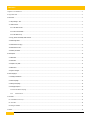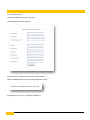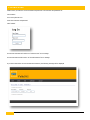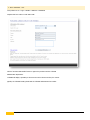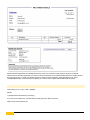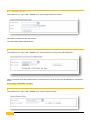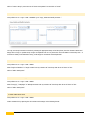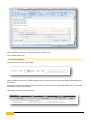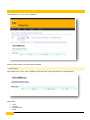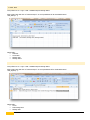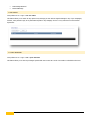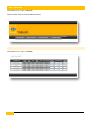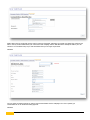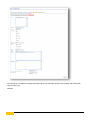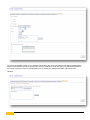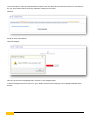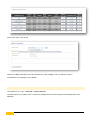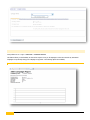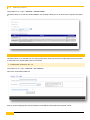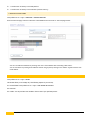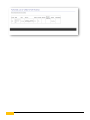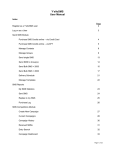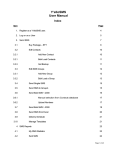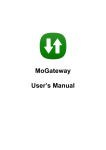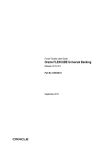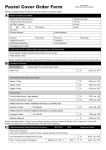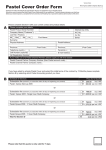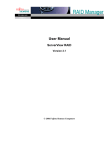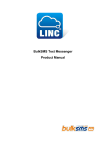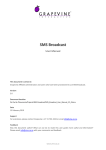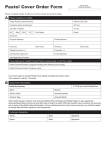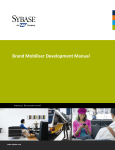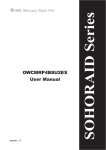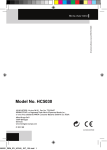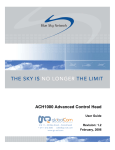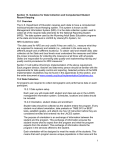Download Y`elloSMS User Manual
Transcript
Y’elloSMS User Manual www.yellosms.co.sz 2012-10-18 CONTENTS 1. Register as a Y’elloSMS user .......................................................................................................................................................................................................... 2 2. Log in as a User .......................................................................................................................................................................................................................... 3 3. Send SMS .................................................................................................................................................................................................................................... 4 3.1. Buy Package – EFT ............................................................................................................................................................................................................ 5 3.2. Edit Contacts ....................................................................................................................................................................................................................... 6 3.2.1. Add New Contact ....................................................................................................................................................................................................... 7 3.2.2. Bulk Load Contacts .................................................................................................................................................................................................... 7 3.2.3. Add New Group .......................................................................................................................................................................................................... 7 3.3 Copy, Delete and modify SMS Contacts ........................................................................................................................................................................... 8 3.4 Send Single SMS .................................................................................................................................................................................................................. 8 3.5 Send SMS to Group(s) ........................................................................................................................................................................................................ 8 3.8 Send SMS from file .............................................................................................................................................................................................................. 8 3.9 Delivery Schedule ................................................................................................................................................................................................................ 9 4. SMS Reports .............................................................................................................................................................................................................................. 10 4.1 SMS Stats ........................................................................................................................................................................................................................... 10 4.2 Sent SMS ............................................................................................................................................................................................................................ 11 4.3 Replies to my SMS............................................................................................................................................................................................................. 11 4.4 SMS Inbox .......................................................................................................................................................................................................................... 12 4.5 Queue manager ................................................................................................................................................................................................................. 12 5. SMS campaigns......................................................................................................................................................................................................................... 13 5.1 Camaign Dashboard .......................................................................................................................................................................................................... 13 5.2 New Campaign................................................................................................................................................................................................................... 14 5.3 Manage Campaign............................................................................................................................................................................................................. 19 5.4 Campaign Reports ............................................................................................................................................................................................................. 20 5.4.1 Received SMS for Campaign ......................................................................................................................................................................................... 20 5.4.4. Random Winner ................................................................................................................................................................................................... 21 6. Email2SMS................................................................................................................................................................................................................................... 21 6.1. Email2SMS account set up................................................................................................................................................................................................... 21 6.2. Send SMS ............................................................................................................................................................................................................................. 22 6.3 Manage Email2SMS .............................................................................................................................................................................................................. 23 7. Admin ......................................................................................................................................................................................................................................... 23 1 Y’elloSMS User Manual version 1 1. REGISTER AS A Y’ELLOSMS USER Go to www.yellosms.co.sz Click “GET A USERID” at top right of web page. The Registration Form will be displayed. Complete the form. (Please protect your User ID and Password): Click the REGISTER button and you will see this displayed on screen: Congratulations! You are now a registered Y’elloSMS user. 2 Y’elloSMS User Manual version 1 2. LOG IN AS A USER Please ensure you have the correct username and password. The username and password are case sensitive. Go to www.yellosms.co.sz Insert the username and password Click “Submit” An incorrect Username will result in an “Unknown User” error message. An incorrect Password will result in an “Invalid Password” error message. If you have entered the correct Username and Password, the following message will be displayed 3 Y’elloSMS User Manual version 1 and you can now choose which Y’elloSMS module you would like to access: Send SMS Manage Contacts SMS Reports SMS Campaigns 3. SEND SMS www.yellosms.co.sz > Login > SMS>SEND Type your message in the “Message to send” box. Select who to send to from drop down box next to “Send To”; Single Cell Number => Enter Number Single Contact from my Contacts List => Click on Contact from Drop down list Multiple Contacts from my Contacts List => Hold CTRL key and click on Contacts from drop down list. Group(s) => Click on single Group or hold CTRL key and click on selected Groups. Cell Numbers from File => Click on “Browse” and search for previously created file Campaigns => Click on single Campaign or hold CTRL key and click on selected Campaigns* *Will automatically create sender list to all subscribers that have responded to Specific Campaign. Lastly Click on “Add to Send Queue” to load the job. 4 Y’elloSMS User Manual version 1 3.1. BUY PACKAGE – EFT www.yellosms.co.sz > Login > ADMIN > CREDITS > PURCHASE Complete this form online to order SMS credits Click the “Purchase SMS Bundle” button to register the purchase with the Y’elloSMS Administration Department. Y’elloSMS will display a printable pro-forma invoice with a reference number, the amount payable, the Y’elloSMS banking details and the Y’elloSMS Administration fax number. 5 Y’elloSMS User Manual version 1 Deposit the amount payable in the Y’elloSMS bank account. Insert your Username as the reference number in the deposit reference area on the bank deposit slip / EFT form. Fax the proof of deposit to the Y’elloSMS Administration fax number listed on the pro-forma invoice; or request your bank EFT system to email the proof of deposit to [email protected] . When Y’elloSMS Administration receives the proof of deposit, your account will be credited with the SMS credits purchased. 3.2. EDIT CONTACTS www.yellosms.co.sz > Login > SMS > MANAGE NB! NB! 1) All SMS Contacts must belong to a Group(s) 2) To enter a new Contact you must first Select an existing Group or add a new Group Select “Group” from drop down list. 6 Y’elloSMS User Manual version 1 3.2.1. ADD NEW CONTACT www.yellosms.co.sz > Login > SMS > MANAGE> go to “Insert a Single Contact into a Group :” Enter details in all fields, then click “Add Contact” You can Edit and/or Delete selected contacts 3.2.2. BULK LOAD CONTACTS www.yellosms.co.sz > Login > SMS > MANAGE> go to “Insert Contacts into a Group using a Tab Delimited File :” Click on “Choose File” then click on “Add Contacts”. File format must be Text and be saved as a tab delimited file in the following format: File Record Eg: +27832226469 -Tab- Name 3.2.3. ADD NEW GROUP www.yellosms.co.sz > Login > SMS > MANAGE> go to “Create or Remove a Group :” 7 Y’elloSMS User Manual version 1 Click on “Create a Group”, Enter name in the “Insert Group Name” box and click on “Insert”. 3.3 COPY, DELETE AND MOD IFY SMS CONTACTS www.yellosms.co.sz > Login > SMS > MANAGE> go to “Copy, Delete and Modify Contacts :” You copy one Group’s Contacts to another by selecting the appropriate Group on left drop down, then the relevant Contacts and simply click on “Copy” to update Group on right. No duplicates can occur to protect the user from SPAM or unnecessary costs – if a Contact is already in the destination Group, it will simply be overwritten and not duplicated. 3.4 SEND SINGLE SMS www.yellosms.co.sz > Login > SMS > SEND> Select “Single Cell Number” or “Single Contact from my Contacts List” from drop down list in the “Send To” box. Click on “Add to Send Queue”. 3.5 SEND SMS TO GROU P(S) www.yellosms.co.sz > Login > SMS > SEND> Select “Group(s)”, “Campaigns” or “Multiple Contacts from my Contacts List” from drop down list in the “Send To” box. Click on “Add to Send Queue”. 3.8 SEND SMS FROM FILE www.yellosms.co.sz > Login > SMS > SEND> Create an EXCEL file by capturing the cell numbers and message on the following format: 8 Y’elloSMS User Manual version 1 Select “Cell Numbers from File” from drop down list in the “Send To” box. Click on “Add to Send Queue”. 3.9 DELIVERY SCHEDUL E www.yellosms.co.sz > Login > SMS > SEND> With this function you can only set a defined scheduled event. If a change is required, then the message must be deleted from the list below Select the date and time you want the message to be sent to the network and click “Change SMS Sending Time”. The default is immediately if you have enough Credits. Click “Delete” to remove the scheduled event. 9 Y’elloSMS User Manual version 1 4. SMS REPORTS www.yellosms.co.sz > Login > SMS > REPORTS> Click the relevant buttons to access the different functions. 4.1 SMS STATS www.yellosms.co.sz > Login > SMS > REPORTS> Export PDF. Select a date range and click on “Generate Report”. Output fields: Total Delivered Being Processed Failed 10 Y’elloSMS User Manual version 1 4.2 SENT SMS www.yellosms.co.sz > Login > SMS > REPORTS>Export Message Status Select a date range and click on “Generate Report”. An excel spreadsheet will be downloaded named “SMS_Status(1…)” Output fields: Date Sent Cell number Message Sent Message Status 4.3 REPLIES TO MY SMS www.yellosms.co.sz > Login > SMS > REPORTS>Export Message Status Select a date range and click on “Generate Report”. An excel spreadsheet will be downloaded named “SMS_Replies(1…)” Output fields: Cell no Date Message Sent Message Sent 11 Y’elloSMS User Manual version 1 Date Message Received Received Message 4.4 SMS INBOX www.yellosms.co.sz > Login > SMS>SMS INBOX This feature allows you to search for any replies to any message you sent and not original messages to any of your Campaigns; however, it may include a reply to any automated response to any Campaign. Thus it is a very useful tool to track customer experiences. 4.5 QUEUE MANAGER www.yellosms.co.sz > Login > SMS> QUEUE MANAGER This feature allows you to clear any messages queued which was not sent as a result of no Credits or scheduled in the future. 12 Y’elloSMS User Manual version 1 5. SMS CAMPAIGNS www.yellosms.co.sz > Login > CAMPAIGN > Click the relevant button to access the different functions. 5.1 CAMAIGN DASHBOARD www.yellosms.co.sz > Login > CAMPAIGN > 13 Y’elloSMS User Manual version 1 5.2 NEW CAMPAIGN www.yellosms.co.sz > Login > CAMPAIGN > NEW CAMPAIGN Enter Your Campaign Name and a short description of what the Campaign will be abut. Select an end date for your Campaign. The start date will be once you select the Campaign to be Live status at the end of the set up process. Click Next Select the tariff you would like to use (From E?? up to E??). Capture your auto response message for all entries. Click Next 14 Y’elloSMS User Manual version 1 Please capture the key words that must be used for entries to this specific Campaign. The system uses shared key words and you have to use key words to differentiate your entries from other Campaign entries. Add detail in the description field for your oen reference. You can add as many as you want and delete when you no longer require them. Click Next You now select an existing Customer or capture new Customer details who the Campaign is for. This is optional, yet recommended to use for audit and tracking purposes. Click Next 15 Y’elloSMS User Manual version 1 The following tab is an additional Campaign information tab for more information specific to this Campaign that could provide useful if queries arise. Click Next 16 Y’elloSMS User Manual version 1 You can set up automated reports on your campaign. Daily means a daily report of all entries sent at 08h00 to specififed email address. Customd means you can set up when in the week you would like to receive the report to the sepcified email address. You can also request here to be sent the SMS Stats report be sleecting the “Email Received SMS’s” tabe further below. Click Next 17 Y’elloSMS User Manual version 1 You have the option to enter previosuly Black kisted numbers in this area which will ensure that these numbers are not entered in any way. These entrants will not receive any notifictaion of attempt to enter either. Click Next Accept the Terms and Conditions Click Save Campaign Click “OK” and then the red highlighted button “Confirm” to save Campaign details. To activate Campaign status from Trial to Live, go to “HOME” and select relevnt Campaign on the Campaign Dashboard section as below: 18 Y’elloSMS User Manual version 1 On this screen select “Live” tick box. Complete your Billing Information on the next tab and click on “Save Campaign”. Click on red button “Confirm?” Congratulations, Your Campaign is now in Market! 5.3 MANAGE CAMPAIGN www.yellosms.co.sz > Login > CAMPAIGN > MANAGE CAMPAIGN This feature allows you to update, cancel or extend your campaign which is the same clicking on the Campaign name on the dashboard. 19 Y’elloSMS User Manual version 1 5.4 CAMPAIGN REPORTS www.yellosms.co.sz > Login > CAMPAIGN > CAMPAIGN REPORTS This feature allows you the flexibility to draw ad hoc reports on any or all campaigns. It does not override any automated campaigns set up already during your Campaign set up phase. The following options are available; 5.4.1 RECEIVED SMS FOR CAMPAIGN 20 Y’elloSMS User Manual version 1 5.4.4. RANDOM WINNER www.yellosms.co.sz > Login > CAMPAIGN > RANDOM WINNER This feature allows you to draw any random MSISDN in any campaign manually and on an ad hoc basis, irrespective what type it is. 6. EMAIL2SMS This feature allows you to send SMS from your existing email service which gets converted to a SMS. Replies from the Subscriber is routed back to the original sender’s inbox in email format. 6.1. EMAIL2SMS ACCOU NT SET UP www.yellosms.co.sz > Login > CAMPAIGN > NEW CAMPAIGN Click on the “Create Email to SMS” tab. Enter the relevant Campaign name and then add all the email addresses associated with that specific account. 21 Y’elloSMS User Manual version 1 Tick the T&C’s box and click on “Confirm?” to enable email accounts authority to send SMS via existing email client. 6.2. SEND SMS Go to your email client and compose a new email message. Enter this email address in the “To” box: [email protected] Enter the mobile number/s in the “Subject” box Type your message in the body of the email. You are limited to 160 characters, so please bear your message lenghth in mind. Please remove all signatures, logo’s, images or disclaimers as this will take up any unused space and will also be converted to the SMS message. Click “Send” as if sending a normal email. You will receive two reports from the SMS system in your email inbox; 22 Y’elloSMS User Manual version 1 1 x confirmation of delivery to the SMS platform 1 x confirmation of delivery to the Subscriber (network delivery) 6.3 MANAGE EMAIL2SMS www.yellosms.co.sz > Login > CAMPAIGN > MANAGE CAMPAIGN Select relevant Campaign name that attributes to Email2SMS account and click on “Get Campaign Details”. You can now add email addresses by entering same in the “Email Address box and clicking “Add” button. You can also delete any existing email addresses listed in the grey box by clicking on the “Delete” hyperlink next to each email address. 7. ADMIN www.yellosms.co.sz > Login > ADMIN This section allows you to manage any f the following aspects of your account; 6.1. Personal detail: www.yellosms.co.sz > Login > SMS>ADMIN>MY DETAILS 6.2. Password 6.3. Credits: You can purchase more Credits or have a view of your purchase process. 23 Y’elloSMS User Manual version 1 24 Y’elloSMS User Manual version 1