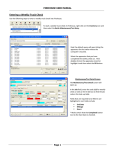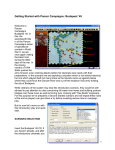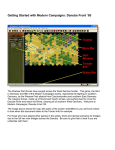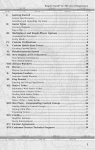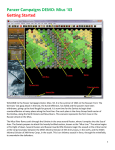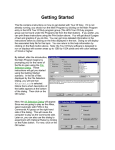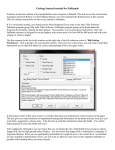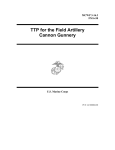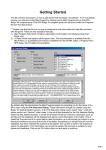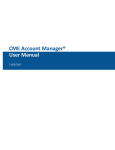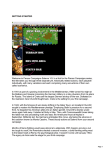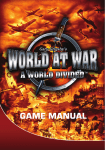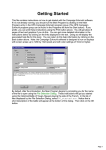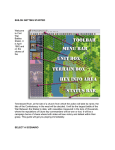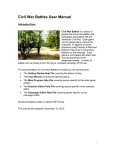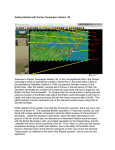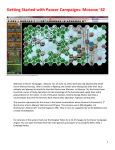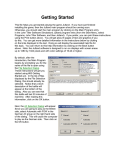Download Getting Started with Panzer Campaigns: Stalingrad
Transcript
Getting Started with Panzer Campaigns: Stalingrad ‘42 Welcome to Panzer Campaigns Stalingrad ‘42. As winter began to close, the instruction came forward from OKH to von Paulus and the Sixth Army – capture Stalingrad. The delay through the fall, caused by stubborn Soviet resistance in block to block fighting, had left little time to capture the city before the onset of winter. Both German and Russian High Commands were well aware of this. The fighting was a costly affair and, by November, the Germans had clawed their way steadily forward to within a few hundred meters of the Volga River. For this Introductory Scenario, we’ll turn the clock back to a time when the German Army was still racing for the river in the face of a collapsing Russian army as it retreated. Yet along the retreat were pockets of stubborn resistance and surprising counterattacks. The image at the right shows the scenario you are about the play, and points to areas of the screen that we’ll use when playing this scenario, while reading this help file. In this hypothetical battle you play the Soviets, your goal is to move north in order to stop the Germans rebuilding a key bridge over the Don River for the purpose of securing the supply line to the 6th Army fighting to capture Stalingrad. SCENARIO SELECTION Page 1 Insert the Stalingrad ‘42 CD, if you haven’t already, and, after the introductory cinematic, you will be taken to the File Selection Dialog. If you look at the list of scenarios in the dialog, you will notice many of the battles have two versions, a regular version and a second one with an "a" in the file name. Generally the "a" version is for "Head-to-Head" play against a human opponent, and as such, the scenario files will differ in details such as victory conditions and disposition of the available forces. Click the scenario "#00_Started" and then OK. This takes you to the AI Selection Dialog where you choose the side you wish to play. For the purposes of this tutorial, select Russian AI "Manual" for yourself and "Automatic with Fog of War"(FOW) for the Axis. Click OK, to get the game underway, you are now the Russian commander. Page 2 Your first Command Report will appear with information relevant to the first turn. Note its contents (which on turn #1 of this game is not very significant) and click OK to close it. OBJECTIVE OF THE GAME Click Info and then Victory on the Menu Bar. As you can see from the values near the bottom of this dialog, to obtain a major victory in this battle you must earn 250 Victory Points by the scenario’s end. Click OK to close the Victory Dialog. Page 3 If you look at the map, you’ll see some oval shapes with numbers inside them. These are your objectives. Holding objectives, as well as inflicting more enemy casualties than you take yourself, will be required if you are to attain a victory. The color of the objectives shows who controls them. In this case they are a grey\blue, this indicates the Germans control them, so it is logical to assume there might be enemy units in this vicinity. TURN 1 In this scenario the Russians move first. Click on the unit indicated, as shown in this tutorial, on your game map. It is an infantry battalion. Information about this unit is displayed in the Unit Box in the Hex Info Area and a red square will flash showing the hex. Let’s send this unit north up the hill indicated by the brown color on your map. This will help scout the path toward the three objectives around the destroyed bridges. Page 4 Double click this unit on the map, or click its Unit Box, so that the Unit Box lights up. It is now "selected" and ready for orders. Movement Let’s move it one hex at a time. To do so, right click an adjacent hex, the one directly north, or above, the selected unit. If able to move, the unit will obey. Should a unit ever not follow the order, look to the Status Bar to see a message telling you why the movement can’t be performed. You will notice after the unit has moved, the number of movement points shown in the Unit Box has decreased to 18, and the movement label number and value has turned green. Continue to move this unit two more hexes straight north, notice the movement points are expended and continue to decrease as the unit moves. Now select another unit, this time the infantry battalion farthest to the west (left) side of the map. We’re going to move this unit directly north, but this time we will move it several hexes in one step. Make sure the unit is selected by double clicking on it on the map. Notice, when selected, the background color of the unit as seen in the Unit Window lightens. To move the selected unit several hexes at once, press and hold the left mouse button down on the map in the unit’s location, then drag it to the hex indicated by the arrow and release the button. If the path to the destination hex is not along a straight hex row like this one, the system will determine the path it follows. Therefore it’s wise to drag smallish distances to keep control, because when playing with fog of war (FOW) ON, movement cannot be taken back should something unexpected be encountered. This type of movement is called drag-n-drop movement. Page 5 Travel Mode and Reachable Hexes The next unit we are going to move is the third infantry battalion, the one on the road with the white strip shown on the map 2d icon. The white strip indicates that this unit is in Travel Mode, and it has a T" next to the movement points in its Unit Box. The strip on the 2D Icon and the T in the unit box indicate the unit is currently in Travel Mode (T mode). This gives the unit a larger movement allowance, particularly when using roads, because the unit is deemed to be formed in column formation to take advantage of using the roads when moving. Units not in Travel Mode are said to be deployed, they move in combat formation, largely ignoring the road. Obviously there is a "trade off" in using these modes. Units in T mode are more vulnerable to enemy fire but can move much farther. . (Tip: Some units, such as Artillery and Anti-tank Guns, cannot move unless they are in T mode, if you try and move such a unit, the status bar will give you the reason, in this case it will likely say "Unit must be in Travel Mode to move"). There are times when you will need to take risks, and move in enemy territory this way, but there are other times when you will need to use caution. This is something you will get the feel for with play experience, but, suffice to say, it might not be wise to move this unit in T mode in an area where unknown enemy units are likely to be encountered. However, before we take the unit out of T mode, we first want to examine the difference in movement. Select the infantry unit on the road and click the Reachable Hexes Button on the Toolbar. Page 6 Much of the map will be darkened, the lit-up area represents where this unit can move, if no enemy units are encountered. You could use the technique described above to move this unit multiple hexes anywhere in this highlighted area, and the AI would pick the best path to that hex. However, if an enemy unit is encountered along the way, the movement would be halted. With this unit in T mode, still selected and reachable hexes ON, click the Change Travel Mode button on the Toolbar. This will toggle the unit from Travel to the Deployed Mode. Page 7 The highlighted area of the map is now significantly reduced, but a unit moving within this area will do so in a more secure manner should it encounter enemy units. (Tip: Notice that when you switch between the two modes of movement, this causes your unit to expend movement points. Therefore, when possible, you should avoid switching modes to see how far a unit can travel). Move the infantry unit three hexes along the road toward the enemy held objectives as shown in the image at the left. You may want to turn the Reachable Hexes OFF, only use this when you want to see how far a unit can travel. As you reach the third hex you will reveal an enemy unit occupying the village with a minefield in the hex you have just entered. Sometimes when you encounter an enemy unit, it may fire at you. The system handles enemy defensive fire during your turn and, likewise, Page 8 may fire your own units during the opposing side’s turn too! You may also lose some men as a result of running into the Minefield hex too. But do not worry, losing men is part of the game. You just need to plan your moves, and attacks, to cause the other side to lose more men while capturing the objective hexes. The infantry unit in the minefield does not have enough movement points to fire at the enemy. Notice the movement points as shown in the unit box are at zero. Sometimes you can move a unit and still have some movement points left over so that you can fire on the enemy. Select the T-34 tank units and use the drag-n-drop method to move the unit to the hex shown in the image at the left. Notice at the completion of the move this tank still has 40 movement points remaining, this is shown in the unit window in yellow. A unit with the remaining movement points in yellow can take one shot. If the unit’s movement points were green, it could take two shots. Units with the movement points at zero, or without enough movement points to take a single shot, are shown in orange. Page 9 Direct Fire To use your tanks remaining movement points to fire at the newly discovered enemy unit, you must have your unit selected, exactly as you did for movement. Now with the Control Button on your keyboard pressed, place the mouse over the adjacent enemy unit. A crosshairs will appear. Right click to fire. The results of your fire will be shown on screen, either there will be no effect, or you’ll cause a loss, or possibly disrupt the enemy (the results will be yellow), or cause it to be broken (the results will be red). Most direct fire occurs against adjacent hexes. Indirect Fire Now that you’ve spotted an enemy unit, let’s call up some artillery and fire at this enemy unit to soften it up for the next turn. Artillery can be fired at any unit within its range, as long as an eligible spotter can see it. Select the artillery unit shown. To check any unit’s range, right click its Unit Box, or select the "H" hot key with the unit selected. In this case you will see your artillery unit’s range is 12 hexes. As this German unit is a soft target the unit will use the soft value of 10 as the fire factor. To fire artillery, do exactly as you did with direct fire, place your mouse over the enemy unit and with the Control Button pressed, right click the enemy’s hex. Holding the control key puts the cursor in Fire Mode. (Tip: Units normally have enough MPs to fire two or three times per turn if they haven’t moved. This artillery unit can fire twice at the Germans in the village hex.) Page 10 Finishing up the First Turn As you look around your remaining units, you will find most of them to be "Fixed". In this state of readiness, these units cannot move yet, normally they will be released for player use later in the scenario. However, Fixed units that come into contact with the enemy are automatically released. There is one more unit you can move. It is the Engineer unit on the road beside the HQ unit. Engineers are combat units too, but they may also perform a number of specialized functions. Some Engineers can remove mines, some can build bridges, and all of them can assist foot infantry units to cross river hexes. Refer to the Engineer section of the main documentation for these functions, but for now, move your engineer toward the enemy, so that on the next turn, you can use it for combat, or to remove the mine your infantry unit stumbled upon on the road. While you cannot predict what the enemy will do in their phase of the turn, your forces have the initiative, and must continue to advance if you are going to win. To pursue victory, you must place your units so that you can continue with your plan in the next turn. To this end, the plan will be to assault and capture the village, hopefully driving back the defenders along the main road, and perhaps be able to capture the first objective on the next turn. Depending upon how many enemy units you encounter, it may take longer, but the idea is to bring up as many units as you have available to prepare for your next turn. When you’ve finished moving and firing all your units, click the Next Turn Button on the Toolbar and click OK if prompted. The enemy will move and fire its forces. Your units may fire automatically in reply using Opportunity Fire. Some enemy movement may be spotted. Your next turn will be announced once the Allied Command Report appears. TURN 2 Page 11 Dawn has turned to daylight, notice that visibility has improved to three hexes. You will therefore likely see a new enemy unit not adjacent to your own forces. You are in position to attack the German unit you discovered in the village, this time by assault, and perhaps press on toward the first objective. The Command Report will contain more information this time too. Specifically, reinforcements have arrived, a unit previously Fixed has been released and is free to move this turn, and you now have some Air Missions to assist you in your attacks. Reinforcements, Ferries, and Road Allowance Experienced players like to bring on their new reinforcements, if any are available, at the start of the turn. This gives them a better feel for their force and can help in planning the turn. Press the Reinforcements button, as seen at the left, to bring up the Reinforcements Dialog Page 12 Double Click on each line in the Reinforcements Dialog to place the units on the map. Most of the time these units show up on a map edge hex, but there are exceptions to this. Select the newly arrived unit and move it as close as possible to the Ferry hex. If you check how far you can move this unit, using the reachable hexes, you will see you can reach as far as the hex next to the tank unit on the east side of the Ferry. Move this unit to the circled hex shown at left. Full Water Ferry hexes are a new Panzer Campaign feature added for Stalingrad ’42. They are important in the city of Stalingrad itself, as well as for a number of crossings on the Don River. Units can cross at a ferry point, but only one unit per turn may occupy a Ferry Hex, and the cost is the entire movement for that turn. Move the tank unit from the east side of the river into the Ferry hex. Next turn you will be able to move it off to the west side of the river and advance it toward the battle area. Next, re-select the infantry unit that you moved up before moving the tank unit on to the Ferry. Press the Reachable Hexes button. Notice you can now move another hex, and this move will place your unit next to the ferry so it can load up, and cross, on the following turn. (Tip: The game has a road movement stacking limit of one unit or 400 men, so in many situations only one unit at a time can take advantage of road movement. When you moved your unit at the start of the turn, from the map edge, this hex next to the Ferry was occupied by the tank. Moving the tank on to the ferry made room on the road for the unit to move up another hex. In this case it means getting this unit over the river one turn faster). Artillery Support prior to an Assault Note: Events in the second turn may not always go according to plan. For instance, below Page 13 there will be a discussion of a new method to fire Artillery, but you might not have any missions available. Also, the AI may not act exactly as planned, and it is possible the unit you were preparing to assault may retreat and could be beyond the reach of the assault. At the end of the previous turn, you had discovered a German engineer unit holding the village on the road leading toward the objectives. You fired artillery using indirect fire, and you brought up additional support units in preparation to take this village. The attack method used to capture a hex is called an assault. In preparation for an assault it is best to fire some available artillery at the target hex using indirect fire. The goal of this artillery fire is to damage the defending unit, possibility causing a disruption which will greatly reduce the defense rating. Last turn you were instructed to select the Artillery unit and then select the target hex. This time, press the Artillery button to bring up the Artillery dialog. With the Artillery Dialog opened, you can see a list of all the artillery you have. However, some units may be listed in grey, this means that these are not available. Units listed in black are available. If you click on a line listed in black the cursor will move to the location of the unit on the map, and all valid enemy target units for that battery are highlighted in red. If you have an available artillery mission (and there is the chance that having fired last turn, your battery may not be available), click on the black text line in the dialog, then right click on the desired target hex. Note: With the Artillery Dialog opened, there is no need to hold the Control key like the last turn, the game is automatically in Fire Mode with the Artillery Dialog opened. Fire any available artillery you may have at the enemy unit in the village next to your units. It is always a good idea to use up any available artillery in order to weaken the enemy in preparation for the next stage of your attack. (Tip: You have other artillery units, but they are out of range. Recall you can determine this Page 14 by putting your cursor in the hex and right clicking on the unit box. You could also do it by selecting the unit and pressing the H Key. H is a Hot Key to show the selected units range.) When the Available mission has been expended, the line is removed from the Artillery Dialog. Close this Dialog box after you have finished firing. The Assault Let’s now order an advance into the German held village itself. To enter an enemy occupied hex, you must assault it. Select the infantry unit that is adjacent to the objective and right click the enemy’s hex. A dialog will appear announcing the initiating of an assault. In fact, you can add other units to the assault, as this type of an attack is designed to capture the hex, is not restricted to a single unit. Additionally, you can add any units from other adjacent hexes, so it is possible to also add the tank unit beside the village to the attack, but this time that might not be necessary! (Tip: Enemy unit information with fog of war active will be hidden from you and summarized as X = less than 10 men, XX= 10 to 99 men and XXX = 100 to 999 men). You see, you know your own unit has well over 400 men and the enemy has less than 99 men, as when you click on the enemy hex the unit shows XX for the strength. So you really don’t need the tanks on this assault. (Tip: When vehicles assault into non-clear hexes such as villages, they may suffer a penalty for lacking infantry support, so be sure to support any assault with tanks with plenty of infantry, thus adopting a historical combined arms approach to assault.) To resolve your assault, click the Resolve Assault Button on the Toolbar. Page 15 Results will appear showing both sides’ losses. If you’ve won and any remaining enemy retreat or be eliminated, your units will automatically capture the hex. If you win and the enemy does not retreat, or is unable to retreat, you may capture some additional men, but not enter the hex. (Remember, do not worry if your outcome does not exactly match the one illustrated. Your game play may yield different results.) Calling in an Air Mission Recall from the Command Dialog at the start of the turn, it was reported that *** Air units are available ***. Place your cursor on the objective hex at the first bridge as shown in this image at the left. (Tip: You can recall the Last Command Report during your turn by selecting the item under the Info menu. This may be more useful in larger scenarios, as you may wish to refer back to the information in your command report as it concerns different areas of the map.) Press the Call Air Mission button and the Air Mission Dialog will appear. This dialog box shows any available air missions, in this case there should be one mission available, as long as the visibility has not dropped in the last turn. After the Air Unit name or unit designation is the important information. You can see the Air Unit contains 17 Aircraft which in this case are "IL-2 Shturmoviks". The next three Page 16 numbers, separated by the slashes \ are the Hard Attack, Soft Attack and the Defense value. (Tip: In larger scenarios, where many missions are available, this information will allow you to pick the best Air Mission in terms of number of aircraft and best Hard Attack for missions against tanks, or Soft Attack value for missions against men or guns). Click the air unit line in the dialog and then OK. An air mission will be conducted against the selected hex and, if successful, its combat results will be displayed on screen. First, possible Anti-Aircraft fire against your air unit, with the result of that AA fire, then you will be shown the result of the bombing. Results shown in yellow letters are disruptions of the enemy units. It is also possible that the Air Mission will be intercepted by enemy air units while en route. So you can never fully depend on an attack by an Air Mission. FINISH THE GAME You now know how to move your units, fire, and assault with your forces. With the victory conditions in mind, keep maneuvering your forces in the manner you see fit. The end of the game will be announced at the conclusion of the enemy’s final turn, at which time final Victory Points will be shown. To restart the scenario, click File, Selection in the Menu Bar. A list of scenarios will appear and you may select any by double clicking on its entry. (Tip: Clicking the Divisional Markings Button on the Toolbar will add color to your forces based on the organizations to which they belong. In larger scenarios, this will make it easier to keep track of which unit belongs to which formation. ) FURTHER INFORMATION This Tutorial is designed to make you feel comfortable with what’s going on in Panzer Campaigns as you become aquainted with the game. It is a quick start guide to get you into the game fast. But it is no substitute for the User Manual, which is the series rulebook. You can see this while playing by pressing F2, or click User Manual here. The Main Program Manual discusses the various elements of the interface in helpful detail. You can see this while playing by pressing F1, or click Main Program Help File here. Page 17 If you wish to delve inside the game designer’s head, press F3 while running the game and Designer’s Notes will be yours, or click Notes Help File here. Pressing F4 invokes a feature called the Parameter Data Table. It provides a host of information including movement costs, terrain benefits, and stacking limits amongst other things. Lastly, documentation for the game’s editors may be found in the following help files: Scenario Editor Help File Order of Battle Editor Help File Page 18