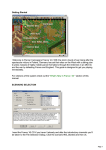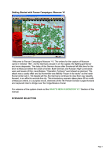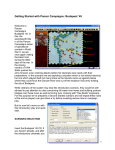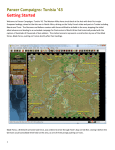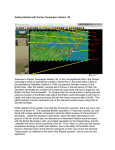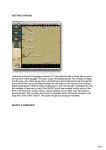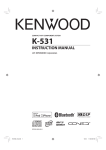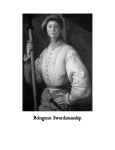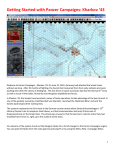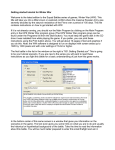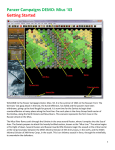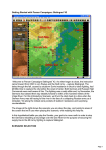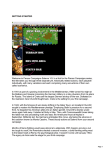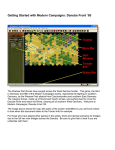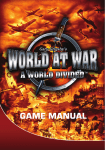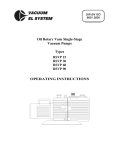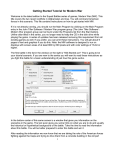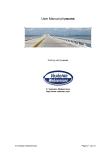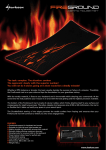Download Getting Started - John Tiller Software
Transcript
Getting Started with Panzer Campaigns: Moscow ‘42 Welcome to Panzer Campaigns : Moscow ‘42. On June 22, 1941, Germany had attacked the Soviet Union without warning. After 6 months of fighting, the Soviets were hitting back after their early setbacks and planned to attack the tired Axis forces near Moscow. In Moscow ‘42, the Soviets have launched a series of hasty operations to take advantage of the Axis extended supply lines and ill preparedness for the winter. In one of the great ripostes, General Georgi Zhukov launched a counterattack that sent the Germans back beyond their Operation Typhoon starting lines. This scenario represents the first move in the Soviet counterattack where General Lt Kuznetsov’s 1st Shock Army tries to liberate Yakhroma and Ol’gava. This scenario uses 2 Rifle Brigades, Col Shishmarev’s Siberian 44th and Col Ragulya’s 56th. They in turn are supported by six Ski Battalions and a weak Tank Battalion. For veterans of the system check out the Designer Notes for a list of changes to the Panzer Campaigns engine. You can open the Notes from the main game by pressing F3 or by using the Menu Help | Campaign Notes. 1 SCENARIO SELECTION Start Moscow ‘42, if you haven’t already and you will be taken to the File Selection Dialog. Click the scenario #00_Getting_Started and then OK. This takes you to the AI Selection Dialog where you choose the side you wish to play. For the purposes of this tutorial select Russian AI "Manual" for yourself and "Automatic with Fog of War"(FOW) for the Axis. Click OK to get the game underway, you are now the Russian commander. The map should now appear along with your first Command Report will appear with information relevant to the first turn. Note its contents and click OK to close it. 2 OBJECTIVE OF THE GAME Click Info and then Victory on the Menu Bar. This shows how many points the first side must earn for each level of victory. As you can see, to obtain a major victory in this battle you must earn 200 Victory Points by the scenario’s end. Click OK to close the Victory Dialog. Clicking on the + on the Menu Bar will give a zoomed in view of both the map and units. Click on the white and yellow square on the Menu Bar and formation identification colors will appear. Both buttons are circled above. If you look at the map, you’ll see a number of oval shapes with values from 25 to 100 inside them. We have circled a ‘50’ for clarity. To win a major victory, you will need to hold most of these objectives and inflict casualties on the Axis forces. As you incur losses, points are taken away from you. Click Info and then Objectives on the Menu Bar to see a list of the objectives in the scenario. As you can see, there are 6 objectives worth 275 points for the Soviet’s, all currently controlled by the German side. Click OK to close the Objectives Dialog. 3 TURN 1 In this scenario the Russians move first. Click on the stack indicated by the red box. The hex contains a Submachine Gun (SMG) Company and a Rifle Battalion. Both belong to the 56th Rifle Brigade. To check any units’ statistics, chain of command and special unit abilities, right click the Hex Info Area while the desired hex with the unit(s) is selected. Right click in the Hex Info Area now to review the two unit’s statistics. You will see the chain of command for the unit on the left; on the right appear its various combat factors, speed, and special abilities, if any. We want to move a little closer to the nearest 25 point objective and see what we can find. Double click to select the units on the map, or click each Unit Box, so that the Unit Box lights up. They are now "selected" and ready for orders. 4 Let’s move them one hex. To do so, right click an adjacent hex, the one directly north west, or to the left of the selected units. If able to move, the units will obey. Should a unit ever not follow the order, look to the Status Bar to see a message telling you why the movement can’t be performed. You will find German units above your stack that may fire at your units. Let’s ignore them for the moment. Try right clicking on the hex we just moved from. The movement will not be allowed – the Status Bar will state "Movement allowance exceeded". We have used all our movement points moving into the forest. Now select another unit – the 123rd Tank Battalion as shown in the screenshot to the right (remember to double click it). Let’s move it several hexes at once toward the front lines. To do so, with the left mouse button held down, drag it to the hex 2 hexes north west, as indicated by the arrow, then release the button. The system will determine the path it follows, so it’s wise to drag smallish distances to keep control, as with fog of war (FOW) turned on, movement cannot be undone. The Tank Battalion should move two hexes north west, and adjacent to the forest. Not surprisingly, we find another German unit defending here. (Tip: Each hex is 1km across. Visibility and ranges are all expressed in km) 5 Clicking the Reachable Hexes Button on the Toolbar will highlight where a unit may still potentially move in a turn. Any hex that is not shaded is currently reachable. Notice there is still movement remaining, but the unit is not able to enter the forest or built up hexes to its north. This is because tank units may not enter these terrain types unless they have their full movement allowance or if using a road and roads may only be used when a unit is in Travel Mode. With the Tank Battalion selected and the reachable hexes ON, click the Change Travel Mode button on the Toolbar. You’ll see a white line appear at the bottom of the unit and a T next to its movement points in its Unit Box. It is now in Travel Mode (T mode); this gives units a larger movement allowance, particularly when using roads, notice the selected unit can now move through the urban hexes on the roads to the north. 6 Move the Tank Battalion unit 1 hex south east by left click and dragging it and then up the road as shown in the screenshot. Moving up the road reveals another German unit. (Tip: Some units such as Artillery and Anti-tank Guns cannot move unless they are in T mode – if you try and move such a unit the status bar will give you the reason – in this case it will likely say "Unit must be in Travel Mode to move") This unit may use defensive fire against our Tank Battalion - the system handles enemy defensive fire during your turn and, likewise, may fire your own units during the opposing side’s turn too! You may want to turn the Reachable Hexes off and only use this when you want to see how far a unit can travel. Make certain you still have the Tank Battalion selected and click the change Travel mode button again. The Tank Battalion will change out of T mode and as the movement is colored orange no further actions can be completed this turn. 7 Now let’s fire some artillery. Artillery can fire at any unit within its range, as long as an eligible spotter can see it. The Artillery Dialog shows that we have a number of available artillery units in range of an enemy unit. Available artillery that are either out of range or do not have a spotted target are grayed out. This status may change during play as new enemy units are spotted. (Tip: Always check the Artillery Dialog before ending your turn, to see if any of your artillery can fire on newly spotted enemy units) With the Artillery Dialog open, the selected artillery unit will be highlighted and possible enemy targets shaded with a red outline. Note that the German units under the 25 point objectives have red outlines and can be fired upon by this artillery unit. 8 Your cursor will already be a crosshair, just move it over the enemy unit next to your Tank Battalion and right click. Your result may vary from that shown to the left, but hopefully you will have softened up the enemy. To check any artillery unit’s range, right click its Unit Box, or select the "H" hot key, with the unit selected, to highlight all hexes in its range. In this case you will see your artillery unit’s range is 17 hexes. (Tip: Units normally have enough MPs to fire two or three times per turn. This artillery unit can fire twice at the two visible Soviets units.) 9 You may be able to soften the enemy up further with airpower. The Command Report at the beginning of your turn advised that you have Airpower available. Click the enemy’s hex again; now click the Call Air Mission Button on the Toolbar. A dialog will appear showing any air units available. Available air units will be black not grey. You will see the 710th Long Range Bomber Regiment, an air unit made up of 20 Pe-2 Light Bombers, is available. Double click the air unit you want to attack with. An air mission will be conducted against the selected hex and its combat results will be displayed on screen, or an air unit interception message will appear. If the air unit gets through, all Anti-Aircraft fire against your air unit will occur first, with the result of each AA fire displayed, and then you will be shown the result of the bombing. Results shown in yellow letters are either disruptions of the air unit or target unit. Air units may not always be available every turn. Factors such as the time of day, visibility, previous losses or disruption all effect whether an air mission is present and available. Your Command Report will indicate whether any air units are available this turn. (Tip: You can recall the Last Command Report during your turn by selecting the item under the Info menu.) 10 There are a number of other units that have not yet moved. Select the stack with 2 Siberian Infantry Battalions shown here highlighted in red and move it north west between the two spotted German units. Hopefully you are not fired at while moving in and you should have enough movement points to fire at the German infantry above your Siberian units. This could soften them up for the next turn, but is not without risk, as the defenders may return fire. This can weaken, or even disrupt the Soviet units - during play almost anything can happen. To fire at the adjacent enemy unit, ensure that both the Siberian Battalions are selected. Hold down the Ctrl key and you will see the mouse cursor turn into a crosshair. Move your mouse cursor over the German battalion and press the right mouse button to fire. Hopefully, you will cause casualties and losses to the enemy unit. (Tip: If a units movement points are any colour other than orange, then it is eligible to fire this turn.) 11 Let’s now move some of the Ski Battalions. Select all the Ski battalions in the hex highlighted below. Once selected, click the reachable hexes on the Menu Bar. Currently the Ski Battalions can only move one hex when deployed. Ski Battalions have better movement in the snow than normal infantry but must be in Travel Mode to realize this benefit. (Tip: When deployed, all units are considered equivalent to Foot Infantry. Motorised Infantry are assumed to be out of their trucks, Ski units off their skis etc.) Clicking Change Travel Mode will show where the Ski Battalions could move to. As there are enemy troops nearby we don’t want to stay in travel mode at the end of the turn as units in travel mode are much more vulnerable than when they are deployed. As a reminder, units in travel mode have a T next to their movement allowance in the Unit Box as further indicator of their current movement state. Please see the highlighted unit to the right. 12 Fortunately, there is an easy way to ensure you have enough movement points reserved to deploy a unit. Clicking the Save Movement Cost button on the Tool Bar will only allow a unit to move after reserving one third of a unit’s movement points. Units in travel mode with Saved Movement Points have [] bracketing the movement allowance before the T in the Unit Box as further indicator of their current movement state. Please see the highlighted unit to the right. Move the stack of Ski Battalions 2 hexes south west as indicated. There is a reasonable chance that the German unit in the victory point hex may fire at you with opportunity fire. As you are currently very vulnerable in travel mode there is a chance a Battalion (or two) may take heavy losses and even be disrupted. This is a risky move to make, but in this scenario we want to close with the enemy quickly. 13 Now that we are adjacent to the German unit, click Change Travel Mode again and change all eligible Ski Battalions to deployed. If any Soviet units were disrupted while in travel mode, they would not be able to change mode as a unit loses a third of their movement points at the time they are disrupted. You have now learned how to both move and fire your units. Look at the other units under your command and move them up, keeping in mind the techniques you have used already. You will also see that you have further artillery and mortar battalions available under the Artillery Dialog. You can choose to fire them at spotted targets or hold them for future turns. When you’ve finished moving and firing all your units, click the Next Turn Button on the Toolbar and click OK if prompted. The enemy will move and fire its forces. Your units may fire automatically in reply using Opportunity Fire. Some enemy movement may be spotted. Your next turn will be announced once the Russian Command Report appears. 14 TURN 2 The Command Report contains information, such as the availability of air units, HQs out of command, artillery unavailable, and a host of other details. Your command report will vary from this one, depending on the specifics of your game. Click OK to remove the dialog. (Reminder: You can recall the Last Command Report during your turn by selecting the item under the Info menu.) At the start of this turn, the situation should be similar to this. Some of your artillery may be unavailable this turn; this will be shown in the command report. Target your available artillery on the red outlined hex again, trying to disrupt, or at least weaken, the defender. As before, select an eligible artillery unit, place your mouse over the target hex and press Control, then right click. It is always a good idea to use up any available artillery in order to weaken the enemy in preparation for the next stage of your attack. Fire your artillery at the target available. (Tip: You only have up to three artillery units that can fire, and fortunately the adjacent units are eligible spotters that can see the target. If you try to fire on this target unit without a spotter, the Status Bar will state Target cannot be spotted by subordinate unit.) 15 Let’s examine our available units, select the Ski battalions and Tank unit that is adjacent to the German unit as indicated in the graphic to the left. Assuming they have not been disrupted in the prior turn the four units in the stack should look similar to those to the left. As the German AI has fired during its turn our unit’s may have taken casualties and/or fatigue. Right click in the Hex Info Area now to review the four unit’s statistics. The Ski Battalions are particularly adept at close assault, in the main due to the very high number of sub machine guns in the unit. The assault rating of 20 (circled) indicates that these units should be used in this manner whenever possible (Tip: When right clicking the hex info area, will also show a representation of the various hex sides and number of men in hex, in this case 1,370. The ‘X’ after the number indicates that the road stacking limit has been exceeded) 16 Let’s now order an advance into the hex occupied by the German unit as shown. To enter an enemy occupied hex, you must assault it, using only undisrupted units. Dragging the selected units with your mouse into the hex you want to assault will result in a dialog box appearing to announce the initiating of an assault. The initiation of an assault can trigger defensive fire. Once an assault has been initiated all eligible units will have the words ‘attacking’ on their unit picture. Further units can be added to an assault if adjacent as long as the hex stacking limit is not exceeded. Be aware that assaults may have various impacts as additional units are added. Examples of penalties are if armoured units do not have sufficient infantry supporting them or unit from different organisations are included. Be particularly careful with the morale of any units in an assault as only the lowest morale value is used in the results calculation. To resolve your assault, click the Resolve Assault Button on the Toolbar. 17 Results will appear showing both sides’ losses. If you’ve won, and any remaining enemy retreat, you will capture its hex. If you win and the enemy does not, or is unable to, retreat, you will capture some of its forces, but not enter its hex. (Remember; do not worry if your outcome does not match the one illustrated, as play will differ.) In the example to the left the attacker (Soviet) lost 54 men and 1 tank. The German player lost 87 men, but held his ground. In the above example the Soviet player has not managed to push the German battalion out of the hex and taken losses in both men and vehicles. One Ski Battalion has become disrupted and will remain so until at least the next Soviet turn, when it has a chance to rally. The second ski battalion in the hex has become moderately fatigued (yellow) and has subsequently dropped from D to E morale, making it less effective until it rests. (Tip: when vehicles assault into non-Clear hexes, they may suffer a penalty for lacking infantry support, so for best results use a combined arms approach when assaulting. Fortunately in our example we had Soviet Ski infantry available to work with the Tanks.) 18 FINISHING THE GAME You now know how to move your units, fire, and assault with your forces. With the victory conditions in mind, keep maneuvering your forces in the manner you see fit. The end of the game will be announced at the conclusion of the enemy’s final turn, at which time, final Victory Points will be shown. (Tip: If you capture an objective hex you will earn its Victory Points, but objectives can be recaptured an endless number of times in a game. Only the side owning it at a scenario’s end receives its points. To take an objective hex simply enter it. You do not need to remain there.) To restart the scenario, click File and Selection in the Menu Bar. A list of scenarios will appear and you may select any by double clicking on its entry. FURTHER INFORMATION This Guide is designed to make you feel comfortable with what’s going on in Panzer Campaigns, but it is no substitute for reading the Game Help files. You can access Help from the Game Help Menu. The Game rules are really in two parts: Part 1 in the User Manual, which is the series rulebook. You can see this while playing by pressing F2. The Main Program Manual discusses the various elements of the interface in helpful detail such as each Menu or Dialog. There is even a list of HOT KEYS Show in the Other Features section of this manual. You can view this program guide while playing by pressing F1 Pressing F3 opens the Campaign Notes, which include both the historical background for the battle and the Designers notes. This is a good place to start when you want to understand why the designers included certain features and the historical situations they were trying to emulate. Pressing F4 invokes a feature called the Parameter Data Table. It provides a host of information including movement costs, terrain benefits, and stacking limits amongst other things. Lastly, documentation for the game’s editors may be found in help files accessed from the Help Menu when you open each editor. 19