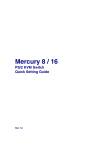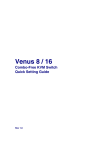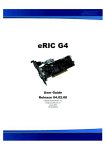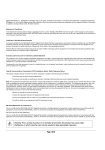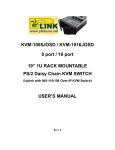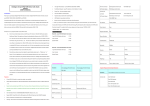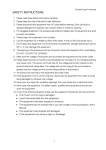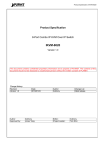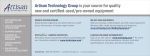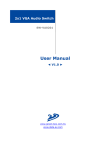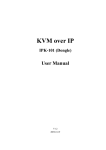Download 8/16-Port IP KVM Switch IKVM-8010 / IKVM
Transcript
8/16-Port IP KVM Switch IKVM-8010 / IKVM-16010 Quick Installation Guide Table Of Contents Chapter 1 Introduction...................................................................................... 3 1.1 Features................................................................................................ 3 1.2 Package Contents.................................................................................. 4 1.3 Technical Specifications.......................................................................... 4 Chapter 2 Installation........................................................................................ 5 2.1 System Requirements............................................................................ 5 2.2 Hardware Installation Procedures............................................................ 6 2.3 Initial Configuration................................................................................ 7 Further Configuration........................................................................................ 8 Chapter 1 Introduction With the innovative IP-Based technology, PLANET has turned the traditional KVM switches into true networking devices. The IKVM-8010 / IKVM-16010 capture, digitizes and compresses video signal, then transmits it with keyboard and mouse signals through IP network. Multiple remote sites can monitor the same PC server simultaneously. With HTTPS/SSL authentication and data encryption, the IKVM-8010 / IKVM-16010 provide a non-intrusive solution for remote access and control. The remote access and control software operates on its embedded processors only, but not on mission-critical servers, so that there would be no interference with server operation or decrease on the network performance. The IKVM-8010 / IKVM-16010 will detect the current video mode of the console automatically; and manual fine-tuning is also available to receive an optimal video quality. The IKVM-8010 / IKVM-16010 will accept video streams with a dot clock rate up to 110MHz, therefore, the remote VGA resolution can up to 1600 x 1200 with a frame rate of 60 Hz. User can connect up to 8 / 16 PCs to the IKVM-8010 / IKVM-16010. The IKVM-8010 / IKVM-16010 can fully control the connected PCs of any platform through any at-hand browser or just work as a normal 8/16-Port KVM Switch in local site. By the support of daisy chain function, users can cascade one IKVM-8010 / IKVM-16010 to multiple KVM-800 or KVM-1600, and manage this KVM chain with one single IP. The IKVM-8010 / IKVM-16010 are the ideal choice for those users who want to maintain their PC system at office or home 24/7. 1.1 Features ll Remote mass storage control ll LED Display for easy status monitoring ll Keyboard status restored when switching PCs ll Buzzer sound for switching port confirmation ll Compliant with DOS, Windows, Netware, Unix, Linux ll Supports password protection and search PC server name ll Built-in one extra daisy chain port to cascade with KVM-800/1600 ll No DIP switch setting needed and auto detect daisy chain bank ll Automatically senses video resolution for best possible screen capture ll Supports SSL protocol for any encrypted network traffic between itself and a connected client. ll Supports Hot Plug function. Add or Remove PCs without power off the KVM switch or PCs. 3 ll High Video Quality – Resolution Up To 1920 x 1440 (local side), 1600 x 1200 (remote side) ll No Software Required - easy PC selection via On Screen Display (OSD) menu, Push Buttons, Hot Keys 1.2 Package Contents Footpads x 4 CD-ROM x 1 Power Adapter x 1 IP KVM Switch Unit x 1 Rack Mount Kit x 1 set DC2.5M to DB9F Cable x 1 1.3 Technical Specifications Supported Protocol TCP, IP, ARP, ICMP, HTTP/HTTPS, Telnet, DHCP/ BOOTP, PPP, SMTP, DNS, NTP, Dynamic DNS Local Console Connectors (all female type) USB keyboard port USB mouse port HDDB 15-pin VGA port Daisy Chain Connectors (all female type) PS/2 keyboard port PS/2 mouse port HDDB 15-pin VGA port Remote Console RJ-45 port Host Connectors (all female type) HDDB 15-pin x 8 VGA Resolution Local console: 1920 x 1440 Remote console: 1600 x 1200 Client Software Microsoft Java VM, Sun Java VM (Plug in), Netscape Java VM 4 Chapter 2 Installation 2.1 System Requirements Local Console: One USB Keyboard, one USB Mouse and one Monitor Remote Console: Computers installed with TCP/IP For an insecure connection to the IKVM-8010 / IKVM-16010, the following browsers can be used: ll Microsoft Internet Explorer version 5.0 or higher on Windows 98, ME, 2000, XP and Win7 ll Netscape Navigator 7.0 or Mozilla 1.6 on Windows 98, Windows Windows2000, Windows XP, Linux and other UNIX-like Operating Systems ME, In order to access the remote host system using a securely encrypted connection, you need a browser that supports the HTTPS protocol. Strong security is only assured by using a key length of 128 Bit. Some of the old browsers do not have a strong 128 Bit encryption algorithm. For using the Remote Console window of your managed host system, the browser must come with a Java Runtime Environment version 1.1 or higher. If the browser has no Java support (such as on a small handheld device), you are still able to maintain your remote host system using the administration forms displayed by the browser itself. The recommended environment is Sun JVM 1.4. Host: 8/16 PCs or servers 5 2.2 Hardware Installation Procedures 1. Connect the power supply to IKVM-8010 / IKVM-16010. 2. Connect a monitor to the VGA connector in LOCAL CONSOLE side. 3. Connect a keyboard to the purple USB connector in LOCAL CONSOLE side. 4. Connect a mouse to the green USB connector in LOCAL CONSOLE side. 5. Use 3-to-1 cable to connect IKVM-8010 / IKVM-16010 and PCs. On one end, it has just one HDDB 15-pin male connector. Please plug it into the computer port on the rear of IKVM-8010 / IKVM-16010. The other end has three connectors (male type HDDB 15-pin for PC video, male type Mini Din 6-pin for keyboard and male type Mini Din 6-pin for mouse). Please plug these three connectors into the respective ports of computer. If there are multiple PCs, please repeat the same produce to connect them all. Now, you have finished the hardware installation of IKVM-8010 / IKVM-16010. 6 2.3 Initial Configuration By default, the IKVM-8010 / IKVM-16010 will obtain its IP address from a DHCP server in the network. If a DHCP server is found, it may provide a valid IP address, gateway address and net mask. Before you connect IKVM-8010 / IKVM-16010 to your local network, please make sure the corresponding configuration of your DHCP server is completed. It is recommended to reserve a fixed IP assignment to the MAC address of the IKVM-8010 / IKVM-16010. You can find the MAC address labeled on the bottom side of the metal housing. If this initial configuration does not meet your local requirements, use the setup tool to adjust the values to your needs. The setup tool can be found on the CD-ROM delivered with this package. You can follow the procedure described below. 1. Connect the IKVM-8010 / IKVM-16010 to the same network as your administrative PC, or you can use an USB cable (type A to type B) to connect administrative PC and IKVM-8010 / IKVM-16010 directly. The USB connectivity only supported in windows 2000, XP, Server 2003, Win7 and the response time of USB connection would be longer than LAN connection. 2. Insert the bundled CD-ROM into the CD-ROM drive to initiate the “auto run” program. Click on “Setup Utility” hyperlink in the menu screen to execute the program. If the menu screen is not shown, you can click “Start” button and choose “Run…” When the dialog box appears, enter “E:\utility\psetup.exe” (suppose “E” is your CD-ROM drive) and click “OK”. 3. Once the utility is executed, it will search for available IKVM-8010 / IKVM-16010 automatically. 4. On the upper left corner, the MAC address of the IKVM-8010 / IKVM-16010 is displayed. To manually detect the MAC address again, press the button “Refresh 7 Devices”. The displayed MAC address is the same MAC address printed on the sticker Placed on the bottom of the IKVM-8010 / IKVM-16010. If the IKVM-8010 / IKVM-16010 are connected via USB, it is classified as an USB device and an appropriate drive letter is chosen for this device. 5. On the lower right corner of the window, there are two buttons: “Query Device” and “Setup Device”. Press the “Query Device” button to display the preconfigured values of the network configuration. The values are displayed in the text fields located above. If necessary, adjust the network settings according to your requirement. To save the changes, enter “super” in the “Super user login” field and “pass” in the “Super user password” field. Then press the “ Setup Device “ button. 6. On the lower left Authentication field, you can change the super user password here. However, the super user name is fixed to “super” and can’t be modified. The default super user password is “pass”. It is recommended to change the super user password as soon as you get this device. Further Configuration For more settings of IKVM-8010 / IKVM-16010, please refer to the user’s manual in the CD. If you have any difficulty on resolving the problem while installing or using the device, please feel free to contact your local dealer or PLANET Technical Support. 8