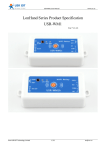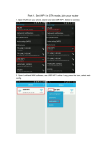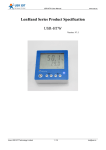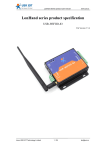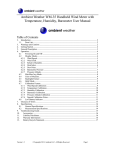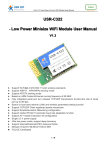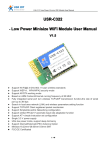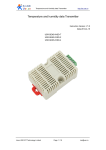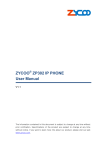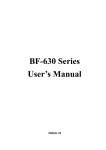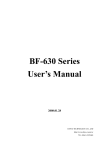Download Operation / Configuration Manual
Transcript
USR-WM1 User Manual www.usr.so LonHand Series Product Specification USR-WM1 Ver: V1.3.1 Jinan USR IOT Technology Limited 1 / 32 [email protected] USR-WM1 User Manual www.usr.so Contents 1 Quick start.................................................................................................................................................3 1.1 Direct Connect Control..................................................................................................................5 1.2 Local Lan Control..........................................................................................................................7 1.3 Remote control.............................................................................................................................. 9 2 Product Introduction............................................................................................................................... 12 2.1 Product Description..................................................................................................................... 12 2.2 Product features........................................................................................................................... 12 2.3 Hardware specifications.............................................................................................................. 12 2.4 Indicator and Key Function Introduction.................................................................................... 13 2.5Usrlink Instructions...................................................................................................................... 14 2.6 Timing Function Instruction........................................................................................................ 14 2.7 Restore Factory Defaults............................................................................................................. 16 2.8 Wiring Schematic Drawing......................................................................................................... 16 3 Directions for Use.................................................................................................................................. 17 3.1 Hardware Instructions................................................................................................................. 17 3.2 Connect the wireless router......................................................................................................... 17 3.21 UsrLinke configuration process........................................................................................ 17 3.22 Webpage configuration process........................................................................................ 23 4 LonHand of Windows Introduction....................................................................................................... 28 Contact Information.................................................................................................................................. 32 Disclaimer................................................................................................................................................. 32 Update History.......................................................................................................................................... 32 Jinan USR IOT Technology Limited 2 / 32 [email protected] USR-WM1 User Manual www.usr.so 1 Quick start Preparation : 1. Supply power to USR-WM1: Working voltage WM1s : DC 6~24V or DC 5V WM1h: AC 110V/220V 60Hz/50Hz or DC12V Note: When use the WM1h’s external key interface, do not touch the external leads, to avoid the risk of electric shock! 2. Download and install LonHand software into your mobile phone As for IOS system, search for "LonHand" in app store to download and install. Also you can scan the below two-dimensional code. IOS Jinan USR IOT Technology Limited Android 3 / 32 [email protected] USR-WM1 User Manual www.usr.so 3. Wiring Schematic Drawing Note: COM port input voltage are not associated with the internal circuit. User could choose depend on the fact. Input voltage range: 10A 277VAC/28VDC 12A 125VAC Jinan USR IOT Technology Limited 4 / 32 [email protected] USR-WM1 User Manual www.usr.so 1.1 Direct Connect Control 1. Connect Smartphone to USR-WM1’s wireless network Find’’USR-WM1’’in WLAN, connect to the network, as shown below: 2. Open LonHand software Click the icon to run the software, and click ‘Start’. Jinan USR IOT Technology Limited 5 / 32 [email protected] USR-WM1 User Manual www.usr.so 3. Control menu Enter the device list and find USR-WM1, and click it to enter the control menu. 4. Control Test You can click the switch button to control the USR-WM1 now. Jinan USR IOT Technology Limited 6 / 32 [email protected] USR-WM1 User Manual www.usr.so 1.2 Local Lan Control 1. Connect Smartphone to USR-WM1’s wireless network . Open LonHand software,then refresh the device list. 2. Click ’More’ form the bottom toolbars. Then click “Link to Local Router”. Jinan USR IOT Technology Limited 7 / 32 [email protected] USR-WM1 User Manual www.usr.so 3. Waiting for searching. Then select the router which want to join. 4. Input router passwords, and click “OK”. Jinan USR IOT Technology Limited 8 / 32 [email protected] USR-WM1 User Manual www.usr.so 5. WM1 will connect to the router automatically after restart, and the blue indicator will light up. Then You can control the USR-WM1 like direct connect. 1.3 Remote control 1. Connect WM1 to your router (refer to the above: Chapter 1.2 )then connect your smartphone to it as well. Click “User” form the bottom toolbars, then click “REGISTER”, set the account and password, and login in. Jinan USR IOT Technology Limited 9 / 32 [email protected] USR-WM1 User Manual www.usr.so 2. Return to the device list, and refresh,you can see the USR-WM1 . Press the icon for long time, and click “Active”. Jinan USR IOT Technology Limited 10 / 32 [email protected] USR-WM1 User Manual www.usr.so 3. A Click “Get activated devices” in the User section. Then disconnect the wireless network, change to 2G/3G/Internet, refresh the device list. You will see the wifi icon become a remote icon, now you can control it. Jinan USR IOT Technology Limited 11 / 32 [email protected] USR-WM1 User Manual www.usr.so 2 Product Introduction 2.1 Product Description The USR-WM1 whose relays can be switched on or switched off by remote control, is WIFI branch of LonHand series product, and is designed for smart-home application. LonHand series control terminals are developed for the application in the field of smart home, Internet of Things, industrial controlling and so on. They are suitable for rapid deployment, especially for mobile application because the USR-WM1 can be controlled by your cell phone. They can operate with WIFI connection compared to traditional wired connection. These devices are an ideal choice to realize remote control. These series product are suitable for household application to build smart home for more comfortable life. Also it can be used in industry and agriculture for low cost, high efficiency in intelligent control of the devices. Users are capable to carry out more effective cost control and gain higher profits, because there’s no big change and upgrading of your owned equipment under wireless remote control, users can make full use of your original product without more costs for you. 2.2 Product features � � � � � � � WIFI interface, remote control switch Support AP/STA Support Usrtlink quick network configuration function Support password authentication for safety control 1 high current output jack 5 timer switch function Control software supports five platform: Windows, MAC, IOS, Android, Webpage, you can choose freyy 2.3Hardware specifications USR-WM1 supports 110V/220V two kinds of power input; 1 way power output. Table.2-1 USR-WM1 Parameter table Mechanical 85*45*23mm(L*W*H) Dimensions Working voltage WM1s : DC 6~24V or DC 5V WM1h: AC 110V/220V 60Hz/50Hz or DC12V Power consumption Typical:2W Max: 3W Working temperature -30-85°C Preservation temperature : -40-85°C environment Humidity: 5%-95%RH Maximum output 10A 277VAC/28VDC voltage / current 12A 125VAC Jinan USR IOT Technology Limited 12 / 32 [email protected] USR-WM1 User Manual Packing List www.usr.so USR-WM1*1 Table.2-2 Default settings Network Mode AP AP SSID USR-WM1 AP Password null Device Name USR-WM1 Device Password admin Webpage address in AP mode 10.10.100.254 Account / Password of Webpage Account : admin Password: admin Picture.4-1 Product graph 2.4 Indicator and Key Function Introduction A. Indicator light �Red indicator light: The relay switch indicator in Normal work; Indicates the action to execute when Key is long press; �Blue indicator light: Network connection status indicator. It turns bright when the there is network access. Jinan USR IOT Technology Limited 13 / 32 [email protected] USR-WM1 User Manual B. Key: You can confirm the version # with below excels. Table.2-1 V1.3 key-press time(S) Function 0~3 Relay on-off state transition 5~10 Reset to defaults 10~∞ Invalid operation www.usr.so Red indicator light Kill bright state transitions keeps flashing Restore Factory Defaults key-press time(S) 0~3 5~10 10~20 Table.2-2 V1.2 Function Relay on-off state transition Function of Smartlink Reset to defaults 20~∞ Invalid operation Red indicator light Kill bright state transitions keeps rapid flashing Rapid flashing into slow flashing Restore Factory Defaults key-press time(S) 0~3 5~10 10~15 Table.2-3 V1.1 Function Relay on-off state transition Function of Smartlink Function of Smartlink Red indicator light Kill bright state transitions single flashing Double flashing 15~20 20~∞ Reset to defaults Invalid operation three times flashing Restore Factory Defaults 2.5Usrlink Instructions Usrtlink is a fast and simple method to quickly connect the device to router by smartphone, user can complete the device network configuration conveniently. User must Keep WM1 in the AP mode. The Usrlink configuration process is as follows: Pls refer to Chapter 1.2 or Chapter 3.21 to setup. 2.6 Timing Function Instruction It support time on and off control. 1. Connect PC or smartphone directly to the device’s wifi network or join them into same router. Open Lonhand software, search the device. Then enter the control interface and click the timing button. Jinan USR IOT Technology Limited 14 / 32 [email protected] USR-WM1 User Manual www.usr.so Picture.4-2 In to the Timing interface 2.Click the “+” to add your own timing task. The Max is 5 tasks. Picture.4-3 Add the Timing Jinan USR IOT Technology Limited 15 / 32 [email protected] USR-WM1 User Manual www.usr.so 2.7 Restore Factory Defaults Pls Refer to Chapter 2.4 Indicator light and Key Function Introduction to restore factory defaults. 2.8 Wiring Schematic Drawing As shown below: 1. WM1 has multiple power supply specifications: USR-WM1s: DC 5V or DC 6~24V power supply USR-WM1h: DC 12V or AC 110V/220V 60Hz/50Hz power supply 2. Relay has normally open and normally closed contacts, users can choose according to their own needs. Have a external key interface, the functions is same to WM1 built-in button. When use the WM1h’s external key interface, do not touch the external leads, to avoid the risk of electric shock! D C 6~2 4 V M CU Password authentication D C 5V External Key Interface Timing Control N O Pow er Local C o ntrol W IFI R e la y Output Remote Control COM N e utral Wi r e L iv e Wi r e NC N e utral Wi r e N O N e utral Wi r e U S R -W M 1s AC 1 1 0 ~2 2 0 V M CU Password authentication External Key Interface DC 1 2 V Timing Control Pow er Local C o ntrol W IFI R e la y Output Remote Control COM NC L iv e Wi r e N e utral Wi r e U S R -W M 1h Picture.4-4 Jinan USR IOT Technology Limited Wiring Schematic Drawing 16 / 32 [email protected] USR-WM1 User Manual www.usr.so 3 Directions for Use 3.1 Hardware Instructions USR-WM1 begins to work after power supply for 3~6 seconds. Now you can open or close the socket switch (see product diagram) by the key. Press the key, it’s on, press again, it’s off. If the socket is working improperly or you set the wrong parameters, restore factory defaults to start over. As for Restore factory defaults, pls refer to chapter 2.4 3.2 Connect the wireless router There are 2 ways for network configuration: UsrLink and Webpage Configuration. Via UsrLink Webpage Configuration Supportive Mode AP AP or STA 3.21 UsrLinke configuration process ●Connect WM1 to the router via smartphone (Take example with Android version) 1. Open smartphone’s settings interface, click to connect USR-WM1. Picture.3-1 Connect to WM1 2. Open Lonhand software, click” More” form the bottom toolbars then click “Link to Local Router”. Jinan USR IOT Technology Limited 17 / 32 [email protected] USR-WM1 User Manual www.usr.so Picture.3-2 Search the Local Router 3. Waiting for searching. select the router which want to connect. Picture.3-3 Select the Router 4. Input router passwords, save it, and then click OK. Jinan USR IOT Technology Limited 18 / 32 [email protected] USR-WM1 User Manual www.usr.so Picture.3-4 Successfully joins the router 5. WM1 will connect to the router automatically after restart, the blue indicator will light up. Then connect Smartphone to the same router. You can control the USR-WM1 like direct connect. ●Windows System Configuration(Take example with XP) 1. Double Click wireless network button Click “USR-WM1” to connect. from right bottom corner of the desktop. Picture.3-5 Connect to WM1 2. Open LonHand software,then click Jinan USR IOT Technology Limited to refresh the device list. 19 / 32 [email protected] USR-WM1 User Manual www.usr.so Picture.3-6 Control Interface 3. Click WM1 toolbars.After click Settings button. CLICK HERE Picture.3-7 In to the search interface 1 Jinan USR IOT Technology Limited 20 / 32 [email protected] USR-WM1 User Manual www.usr.so Picture.3-8 In to the search interface 2 4. Pull the scroll bar and click ‘’Search’’ Picture.3-9 In to the search interface 3 Jinan USR IOT Technology Limited 21 / 32 [email protected] USR-WM1 User Manual www.usr.so 5. Waiting for searching. select the router which want to jion. Then input router password, save it, and click Add. Picture.3-10In to the search interface 4 Picture.3-11Successfully joins the router 6. WM1 will connect to the router automatically after restart, the blue indicator will light up. Then connect Smartphone to the same router. You can control the USR-WM1 like direct connect. Jinan USR IOT Technology Limited 22 / 32 [email protected] USR-WM1 User Manual www.usr.so 3.22 Webpage configuration process ●Connect WM1 to the router via smartphone (Take example with Android version) 1. Open smartphone’s settings interface, click to connect USR-WM1. Picture.3-12 Connect to WM1 2. Open LonHand software, refresh the device list. 3. Long press USR-WM1 icon, and clic “web congig”. Jinan USR IOT Technology Limited 23 / 32 [email protected] USR-WM1 User Manual www.usr.so Picture.3-13 In to the search webpage 1 4. In the pop-up window, enter you name (admin) and password (admin) to login, then click the fast setting section. The web Webpage is Chinese by default, click English to translate. Picture.3-14In to the search webpage 2 Jinan USR IOT Technology Limited 24 / 32 [email protected] USR-WM1 User Manual www.usr.so 5. Click “Scan Router” to get the routers list, then select the router you want to connect, and click “OK”. Picture.3-15 Webpage configuration process 1 6. Input router passwords, save it, and then click OK, after click’restart’. Picture.3-16Webpage configuration process 2 Jinan USR IOT Technology Limited 25 / 32 [email protected] USR-WM1 User Manual www.usr.so 7. WM1 will connect to the router automatically after restart, the blue indicator will light up. Now you can control WM1 via internet. Regarding to detailed operation,pls refer to the manual of LonHand software.. ●Windows System Configuration(Take example with XP) A wireless network card is required for the computer. 1. The WM1’s working mode is AP by default. Double click wireless network button to get the list after the WM1 work. Picture.3-17 get wireless list 2. Find “USR-WM1” and connect it. Picture.3-18 Connect to WM1 3. Open the Website of WM1,IP address: 10.10.100.254. Jinan USR IOT Technology Limited 26 / 32 [email protected] USR-WM1 User Manual www.usr.so Picture.3-19 Login the web 4. Input the account and password, default: admin,admin. Picture.3-20 Enter the web Picture.3-21The follow steps is similar to computer,you can refer to smartphone steps. Picture.3-22For more detailed operation, pls refer to the manual of LonHand. Jinan USR IOT Technology Limited 27 / 32 [email protected] USR-WM1 User Manual www.usr.so 4 LonHand of Windows Introduction The computer and USR-WM1 socket need to connect to the same router. The detailed operation please refer to the manual of LonHand. 1. Open the LonHand software Picture.4-1 LonHand interface 2. The software will search WM1 automatically. If you don’t see WM1 in software, please click . Then you can see the information as following. If the WIFI symbol is gray, it means WM1 is not connected to computer. If the WIFI logo is blue, it means connected. Picture.4-2 Device list 3. Click WM1,enter into control menu. Jinan USR IOT Technology Limited 28 / 32 [email protected] USR-WM1 User Manual www.usr.so Picture.4-3 control menu The control menu displays the control button, which is close by default. You can click the button to control socket as shown in the diagram. Also the button will indicate according to the socket state. Open Close 4. you can also set WM1 all open or closed by the upper right button , the interface is as follows: Picture.4-4 all on/off 5. Remote control First,you need to register a user account (account number and the password 4-8 characters, can be numbers, letters, combination of numbers and letters, case sensitive),and then login. Jinan USR IOT Technology Limited 29 / 32 [email protected] USR-WM1 User Manual www.usr.so Picture.4-5 User menu interface Picture.4-6 remote account management interface 6. Active WM1 Refresh the device list, and find USR-WM1. Click , then click “active”. Click “Synchronized to local”, refresh the device list, you will see the device icon into a remote icon,then you can control the devices via internet. Picture.4-7 Active interface Picture.4-8 Active device Jinan USR IOT Technology Limited 30 / 32 [email protected] USR-WM1 User Manual www.usr.so Picture.4-9 Remote control Mobile phone remote control refer to the first chapter or the manual of LonHand. Jinan USR IOT Technology Limited 31 / 32 [email protected] USR-WM1 User Manual www.usr.so Contact Information ----------------------------------------------------------------------------------Company: Jinan USR IOT Technology Limited Address: 1-728, Huizhan Guoji Cheng, Gaoxin Qu, Jinan, Shandong, China Tel: 86-531-55507297 86-531-88826739-803 Web: http://en.usr.cn Email: [email protected], [email protected] ----------------------------------------------------------------------------------- Disclaimer This document provides information about USR-WM1, this document does not grant any license to intellectual property rights. Except the responsibility declared in the product sale clause, USR does not assume any other responsibilities. In addition, USR does not make any warranties for the sale and use of this product, including the suitability of the product for a particular purpose, merchantability or fitness for any patent, copyright or other intellectual property infringement, etc. USR may make changes to specifications and product descriptions without notice. Update History V 1.0 V 1.1 V 1.2 V 1.3.1 06-30-2014 First Version 07-08-2014 Update the product characteristics 07-25-2014 Update product power supply information, add safety tips of external key 10-17-2014 updated UsrLink and Indicator light and Key function. <END> Jinan USR IOT Technology Limited 32 / 32 [email protected]