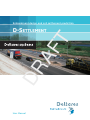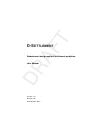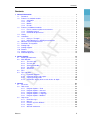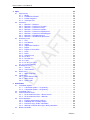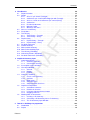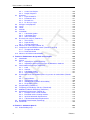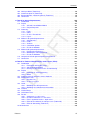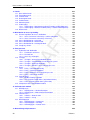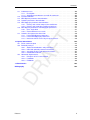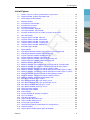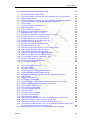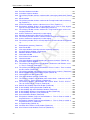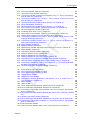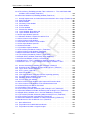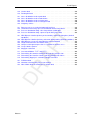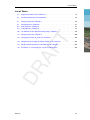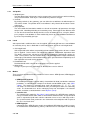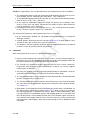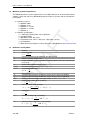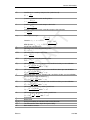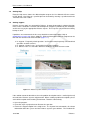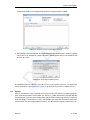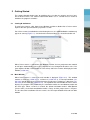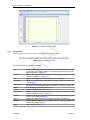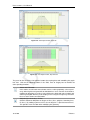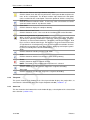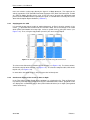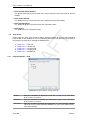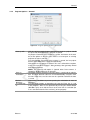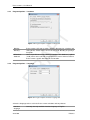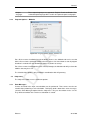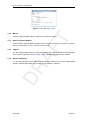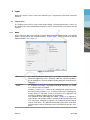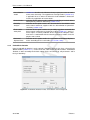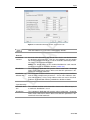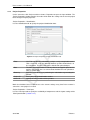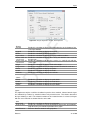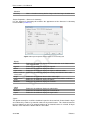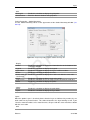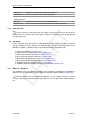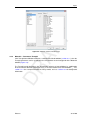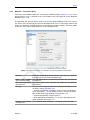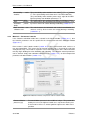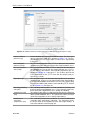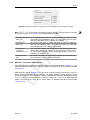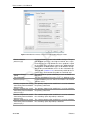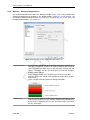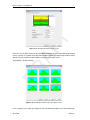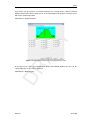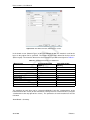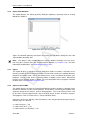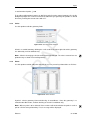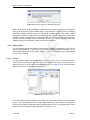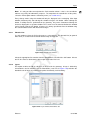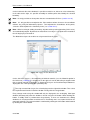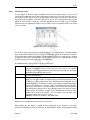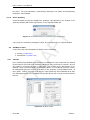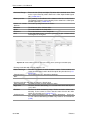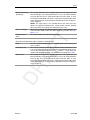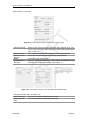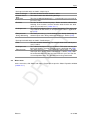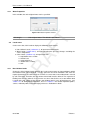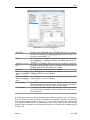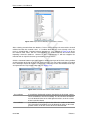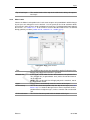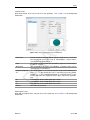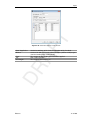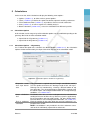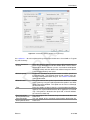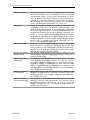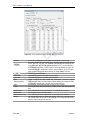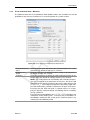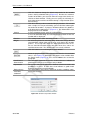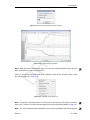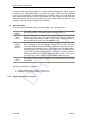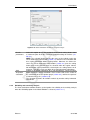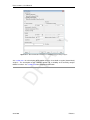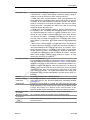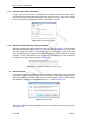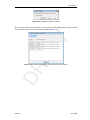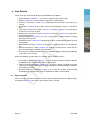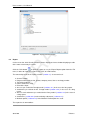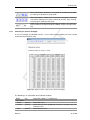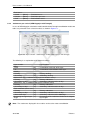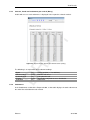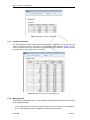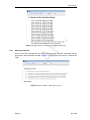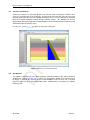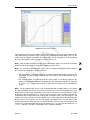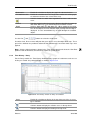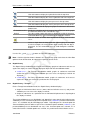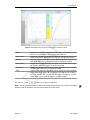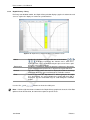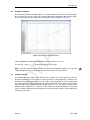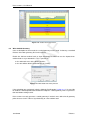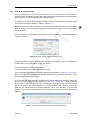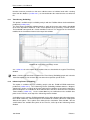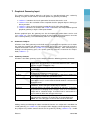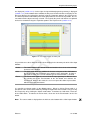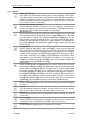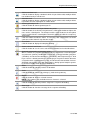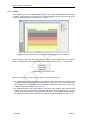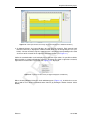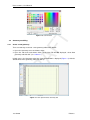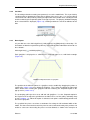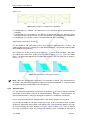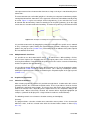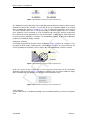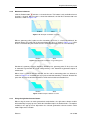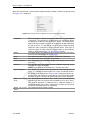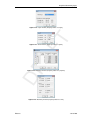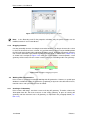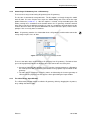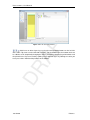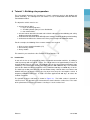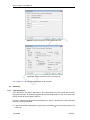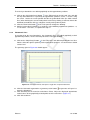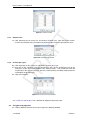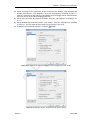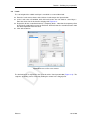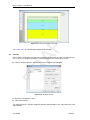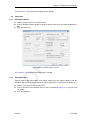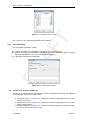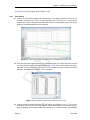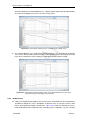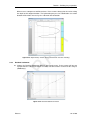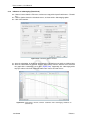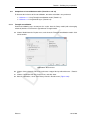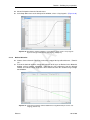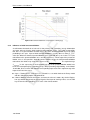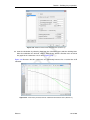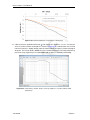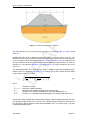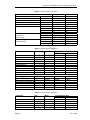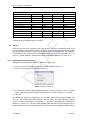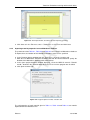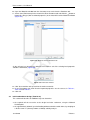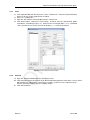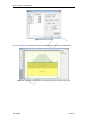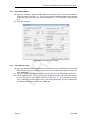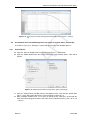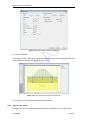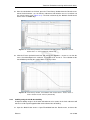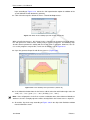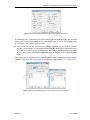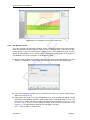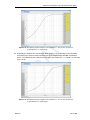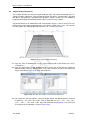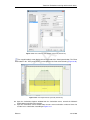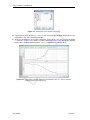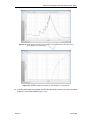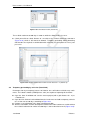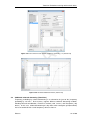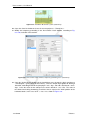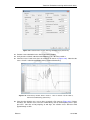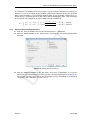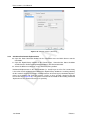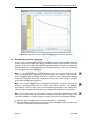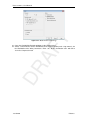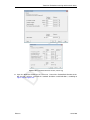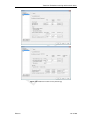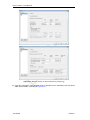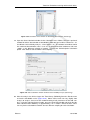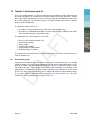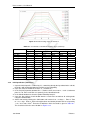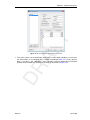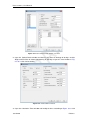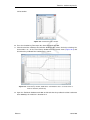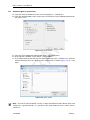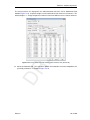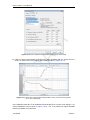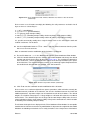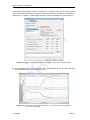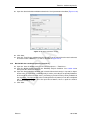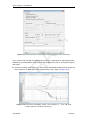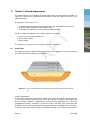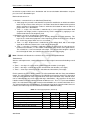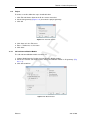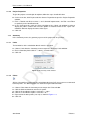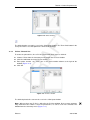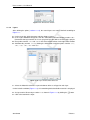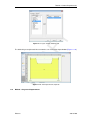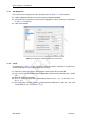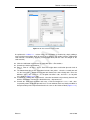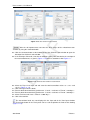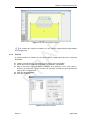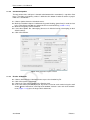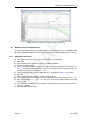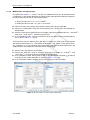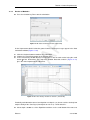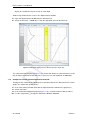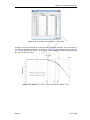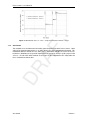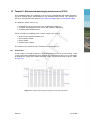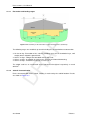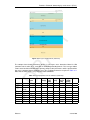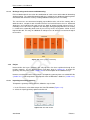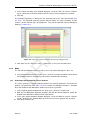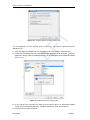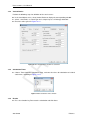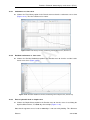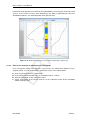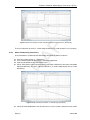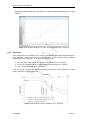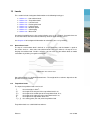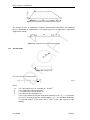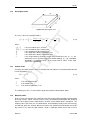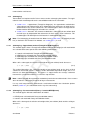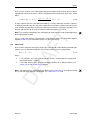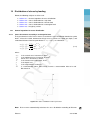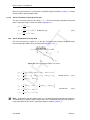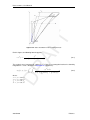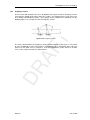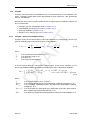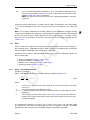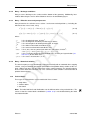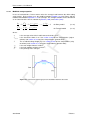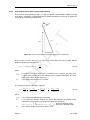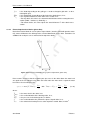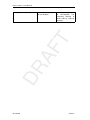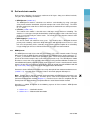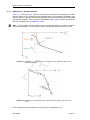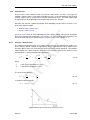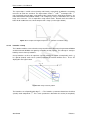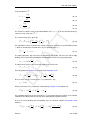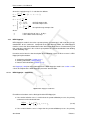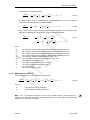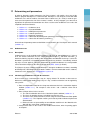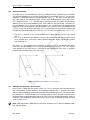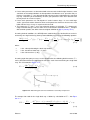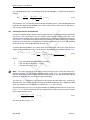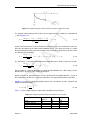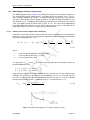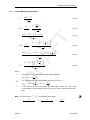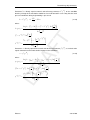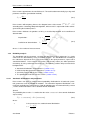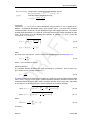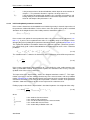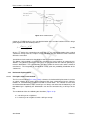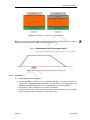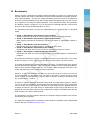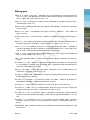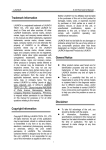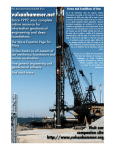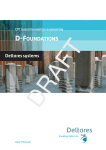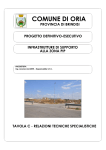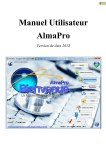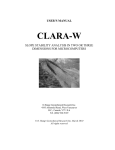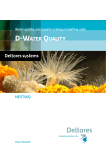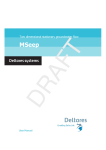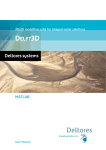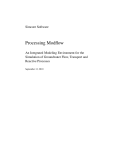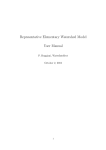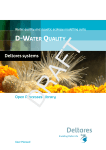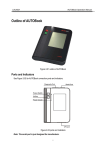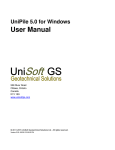Download D-Settlement User Manual
Transcript
Embankment design and soil settlement prediction DR AF T D-Settlement User Manual DR AF T T DR AF D-S ETTLEMENT Embankment design and soil settlement prediction User Manual Version: 15.1 Revision: 00 24 September 2015 DR AF T D-S ETTLEMENT, User Manual Published and printed by: Deltares Boussinesqweg 1 2629 HV Delft P.O. 177 2600 MH Delft The Netherlands For sales contact: telephone: +31 88 335 81 88 fax: +31 88 335 81 11 e-mail: [email protected] www: http://www.deltaressystems.nl telephone: fax: e-mail: www: +31 88 335 82 73 +31 88 335 85 82 [email protected] https://www.deltares.nl For support contact: telephone: +31 88 335 81 00 fax: +31 88 335 81 11 e-mail: [email protected] www: http://www.deltaressystems.nl Copyright © 2015 Deltares All rights reserved. No part of this document may be reproduced in any form by print, photo print, photo copy, microfilm or any other means, without written permission from the publisher: Deltares. Contents Contents . . . . . . . . . . . . . . . . . . . . . . . . . . . . . . . . . . . . . . . . . . . . . . . . . . . . . . . . . . . . . . . . . . . . . . . . . . . . . . . . . . . . . . . . . . . . . . . . . . . . . . . . . . . . . . . . . . . . . . . . . . . . . . . . . . . . . . . . . . . . . . . . . . . . . . . . . . . . . . . . . . . . . . . . . . . . . . . . . . . . . . . . . . . . . . . . . . . . . . . . . . . . . . . . . . . . . . . . . . . . . . . . . . . . . . . . . . . . . . . . . . . . . . . . . . . . 1 1 1 2 2 2 3 3 3 3 4 4 6 7 7 8 8 10 10 11 12 12 2 Getting Started 2.1 Starting D-Settlement . . . . . . . . . . . . . . . . . . 2.2 Main Window . . . . . . . . . . . . . . . . . . . . . . 2.2.1 The menu bar . . . . . . . . . . . . . . . . . 2.2.2 The icon bar . . . . . . . . . . . . . . . . . . 2.2.3 View Input window . . . . . . . . . . . . . . . 2.2.4 Title panel . . . . . . . . . . . . . . . . . . . 2.2.5 Status bar . . . . . . . . . . . . . . . . . . . 2.3 Files . . . . . . . . . . . . . . . . . . . . . . . . . . 2.4 Tips and Tricks . . . . . . . . . . . . . . . . . . . . . 2.4.1 Keyboard shortcuts . . . . . . . . . . . . . . . 2.4.2 Exporting figures and reports . . . . . . . . . . 2.4.3 Copying part of a table . . . . . . . . . . . . . 2.4.4 Continuous display of the results in time or depth . . . . . . . . . . . . . . . . . . . . . . . . . . . . . . . . . . . . . . . . . . . . . . . . . . . . . . . . . . . . . . . . . . . . . . . . . . . . . . . . . . . . . . . . . . . . . . . . . . . . . . . . . . . . . . . . . . . . . . . . . . . . . . . . . . . . . . . . . . . . . . . 13 13 13 14 15 15 18 18 19 19 19 19 20 20 3 General 3.1 File menu . . . . . . . . . . . . . . 3.2 Tools menu . . . . . . . . . . . . . 3.2.1 Program Options – View . . 3.2.2 Program Options – General . 3.2.3 Program Options – Locations 3.2.4 Program Options – Language 3.2.5 Program Options – Modules 3.3 Help menu . . . . . . . . . . . . . 3.3.1 Error Messages . . . . . . 3.3.2 Manual . . . . . . . . . . . 3.3.3 Deltares Systems Website . 3.3.4 Support . . . . . . . . . . . 3.3.5 About D-Settlement . . . . . . . . . . . . . . . . . . . . . . . . . . . . . . . . . . . . . . . . . . . . . . . . . . . . . . . . . . . . . . . . . . . . . . . . . . . . . . . . . . . . . . . . . . . . . . . . . . . . . . . . . . . . . . . . . . . . . . . . . . . . . . . . . . . . . . . . . . . . . . . . . . . . 21 21 22 22 23 24 24 25 25 25 26 26 26 26 . . . . . . . . . . . . . . . . . . . . . . . . . . . . . . . . . . . . . . . . . . DR AF T 1 General Information 1.1 Foreword . . . . . . . . . . . . . . . . . . . . . 1.2 Features in standard module . . . . . . . . . . . 1.2.1 Soil profile . . . . . . . . . . . . . . . . 1.2.2 Loads . . . . . . . . . . . . . . . . . . 1.2.3 Models . . . . . . . . . . . . . . . . . . 1.2.4 Results . . . . . . . . . . . . . . . . . . 1.3 Features in additional modules . . . . . . . . . . 1.3.1 Fits on settlement plate measurements . . 1.3.2 Reliability analysis . . . . . . . . . . . . 1.3.3 Horizontal displacements . . . . . . . . . 1.4 History . . . . . . . . . . . . . . . . . . . . . . 1.5 Limitations . . . . . . . . . . . . . . . . . . . . 1.5.1 Darcy vs. Terzaghi . . . . . . . . . . . . 1.5.2 NEN-Koppejan vs. NEN-Bjerrum/Isotache 1.6 Minimum System Requirements . . . . . . . . . 1.7 Definitions and Symbols . . . . . . . . . . . . . 1.8 Getting Help . . . . . . . . . . . . . . . . . . . 1.9 Getting Support . . . . . . . . . . . . . . . . . . 1.10 Deltares . . . . . . . . . . . . . . . . . . . . . 1.11 Deltares Systems . . . . . . . . . . . . . . . . . 1.12 Acknowledgements . . . . . . . . . . . . . . . . Deltares . . . . . . . . . . . . . . . . . . . . . . . . . . . . . . . . . . . . . . . . . . . . . . . . . . . . . . . . . . . . . . . . . . . . . . . . . . . . . . . . . . . . . . . . . . . . . . . . . . . . . . . . . . . . . . . . . . . . . . . . . . . . . . . . . . iii D-S ETTLEMENT, User Manual . . . . . . . . . . . . . . . . . . . . . . . . . . . . . . . . . . . . . . . . . . . . . . . . . . . . . . . . . . . . . . . . . . . . . . . . . . . . . . . . . . . . . . . . . . . . . . . . . . . . . . . . . . . . . . . . . . . . . . . . . . . . . . . . . . . . . . . . . . . . . . . . . . . . . . . . . . . . . . . . . . . . . . . . . . . . . . . . . . . . . . . . . . . . . . . . . . . . . . . . . . . . . . . . . . . . . . . . . . . . . . . . . . . . . . . . . . . . . . . . . . . . . . . . . . . . . . . . . . . . . . . . . . . . . . . . . . . . . . . . . . . . . . . . . . . . . . . . . . . . . . . . . . . . . . . . . . . . . . . . . . . . . . . . . . . . . . . . . . . . . . . . . . . . . . . . . . . . . . . . . . . . . . . . . . . . . . . . . . . . . . . . . . . . . . . . . . . . . . . . . . . . . . . . . . . . . . . . . . . . . . . . . . . . . . . . . . . . . . . . . . . . . . . . . . . . . . . . 27 27 27 28 30 34 34 34 35 37 38 39 41 43 44 45 45 45 49 50 50 50 51 51 52 52 53 53 55 56 56 56 57 61 62 62 62 65 66 5 Calculations 5.1 Calculation Options . . . . . . . . . . . . . . . . . . . 5.1.1 Calculation Options – 1D geometry . . . . . . . 5.1.2 Calculation Options – 2D geometry . . . . . . . 5.2 Calculation Times . . . . . . . . . . . . . . . . . . . . 5.3 Fit for Settlement Plate . . . . . . . . . . . . . . . . . 5.3.1 Fit for Settlement Plate – Measurements . . . . 5.3.2 Fit for Settlement Plate – Materials . . . . . . . 5.4 Start Calculation . . . . . . . . . . . . . . . . . . . . 5.4.1 Regular (deterministic) analysis . . . . . . . . . 5.4.2 Reliability and sensitivity analysis . . . . . . . . 5.4.3 Error Messages (before calculation) . . . . . . 5.4.4 Warnings and Error Messages during calculation 5.5 Batch Calculation . . . . . . . . . . . . . . . . . . . . . . . . . . . . . . . . . . . . . . . . . . . . . . . . . . . . . . . . . . . . . . . . . . . . . . . . . . . . . . . . . . . . . . . . . . . . . . . . . . . . . . . . . . . . . . . . . . . . . . . . . . . . . . . . . . . . . . . . . . . . . . . . . . . . . . . . . . . . . . . . . . . 73 73 73 74 77 77 77 79 82 82 83 86 86 86 . . . . . . . . . . . . . . . . . . . . . . . . . . . . . . . . . . . . . . . . . . . . . . . . . . . . . . . . . . . . . . . . . . . . . . . . . . . . . . . . . . . . . . . . . . . . . . . . . . . . . . . . . . . . . . . . . . . . . . . . . . . . . . . . . . . . . . . . . . . . . . . . . . . . . . . . DR AF T 4 Input 4.1 Project menu . . . . . . . . . . . . . . . . . 4.1.1 Model . . . . . . . . . . . . . . . . 4.1.2 Probabilistic Defaults . . . . . . . . . 4.1.3 Project Properties . . . . . . . . . . 4.1.4 View Input File . . . . . . . . . . . . 4.2 Soil menu . . . . . . . . . . . . . . . . . . . 4.2.1 Materials – Database . . . . . . . . . 4.2.2 Materials – Parameters Terzaghi . . . 4.2.3 Materials – Parameters Darcy . . . . 4.2.4 Materials – Parameters Isotache . . . 4.2.5 Materials – Parameters NEN-Bjerrum . 4.2.6 Materials – Parameters NEN-Koppejan 4.2.7 Materials – Reliability Analysis . . . . 4.2.8 Materials – Horizontal Displacements . 4.3 Geometry menu . . . . . . . . . . . . . . . 4.3.1 New . . . . . . . . . . . . . . . . . 4.3.2 New Wizard . . . . . . . . . . . . . 4.3.3 Import . . . . . . . . . . . . . . . . 4.3.4 Import from Database . . . . . . . . 4.3.5 Export . . . . . . . . . . . . . . . . 4.3.6 Export as Plaxis/DOS . . . . . . . . . 4.3.7 Limits . . . . . . . . . . . . . . . . . 4.3.8 Points . . . . . . . . . . . . . . . . 4.3.9 Import PL-line . . . . . . . . . . . . 4.3.10 PL-lines . . . . . . . . . . . . . . . 4.3.11 Phreatic Line . . . . . . . . . . . . . 4.3.12 Layers . . . . . . . . . . . . . . . . 4.3.13 PL-lines per Layer . . . . . . . . . . 4.3.14 Check Geometry . . . . . . . . . . . 4.4 GeoObjects menu . . . . . . . . . . . . . . 4.4.1 Verticals . . . . . . . . . . . . . . . 4.4.2 Vertical Drains . . . . . . . . . . . . 4.5 Water menu . . . . . . . . . . . . . . . . . . 4.5.1 Water Properties . . . . . . . . . . . 4.6 Loads menu . . . . . . . . . . . . . . . . . 4.6.1 Non-Uniform Loads . . . . . . . . . . 4.6.2 Water Loads . . . . . . . . . . . . . 4.6.3 Other Loads . . . . . . . . . . . . . iv Deltares Contents . . . . . . . . . . . . . . . . . . . . . . . . . . . . . . . . . . . . . . . . . . . . . . . . . . . . . . . . . . . . . . . . . . . . . . . . . . . . . . . . . . . . . . . . . . . . . . . . . . . . . . . . . . . . . . . . . . . . . . . . . . . . . . . . . . . . . . . . . . . . . . . . . . . . . . . . . . . . . . . . . . . . . . . . . . . . . . . . . . . . . . . . . . . . . . . . 89 89 90 91 92 93 93 94 94 95 96 96 98 98 99 100 100 102 103 103 104 105 106 106 107 7 Graphical Geometry Input 7.1 Geometrical objects . . . . . . . . . . . . . . . . . . 7.1.1 Geometry elements . . . . . . . . . . . . . . 7.1.2 Construction elements . . . . . . . . . . . . 7.2 Assumptions and restrictions . . . . . . . . . . . . . 7.3 View Input Window . . . . . . . . . . . . . . . . . . 7.3.1 General . . . . . . . . . . . . . . . . . . . . 7.3.2 Buttons . . . . . . . . . . . . . . . . . . . . 7.3.3 Legend . . . . . . . . . . . . . . . . . . . . 7.4 Geometry modelling . . . . . . . . . . . . . . . . . 7.4.1 Create a new geometry . . . . . . . . . . . . 7.4.2 Set limits . . . . . . . . . . . . . . . . . . . 7.4.3 Draw layout . . . . . . . . . . . . . . . . . . 7.4.4 Generate layers . . . . . . . . . . . . . . . 7.4.5 Add piezometric level lines . . . . . . . . . . 7.5 Graphical manipulation . . . . . . . . . . . . . . . . 7.5.1 Selection of elements . . . . . . . . . . . . . 7.5.2 Deletion of elements . . . . . . . . . . . . . 7.5.3 Using the right-hand mouse button . . . . . . 7.5.4 Dragging elements . . . . . . . . . . . . . . 7.6 Working With 1D Geometries . . . . . . . . . . . . . 7.6.1 Creating a 1D Geometry . . . . . . . . . . . 7.6.2 Converting a 2D Geometry into a 1D Geometry 7.6.3 The 1D Geometry Input Window . . . . . . . . . . . . . . . . . . . . . . . . . . . . . . . . . . . . . . . . . . . . . . . . . . . . . . . . . . . . . . . . . . . . . . . . . . . . . . . . . . . . . . . . . . . . . . . . . . . . . . . . . . . . . . . . . . . . . . . . . . . . . . . . . . . . . . . . . . . . . . . . . . . . . . . . . . . . . . . . . . . . . . . . . . . . . . . . . . . . . . . . . . . . . . . 109 109 109 110 110 110 110 112 114 116 116 117 117 118 119 119 119 121 121 124 124 124 125 125 DR AF T 6 View Results 6.1 Report Selection . . . . . . . . . . . . . . . . . . . . . . . 6.2 Report . . . . . . . . . . . . . . . . . . . . . . . . . . . . 6.2.1 Stresses per vertical (Terzaghi) . . . . . . . . . . . . 6.2.2 Settlements per vertical (NEN-Koppejan with Terzaghi) 6.2.3 Stresses, heads and settlements per vertical (Darcy) . 6.2.4 Settlements . . . . . . . . . . . . . . . . . . . . . . 6.2.5 Residual Settlements . . . . . . . . . . . . . . . . . 6.2.6 Maintain Profile . . . . . . . . . . . . . . . . . . . . 6.2.7 Warnings and errors . . . . . . . . . . . . . . . . . 6.3 Stresses in Geometry . . . . . . . . . . . . . . . . . . . . . 6.4 Dissipations . . . . . . . . . . . . . . . . . . . . . . . . . . 6.5 Time-History . . . . . . . . . . . . . . . . . . . . . . . . . 6.5.1 Time-History – Terzaghi . . . . . . . . . . . . . . . 6.5.2 Time-History – Darcy . . . . . . . . . . . . . . . . . 6.6 Depth-History . . . . . . . . . . . . . . . . . . . . . . . . . 6.6.1 Depth-History – Terzaghi . . . . . . . . . . . . . . . 6.6.2 Depth-History – Darcy . . . . . . . . . . . . . . . . 6.7 Residual Settlement . . . . . . . . . . . . . . . . . . . . . 6.8 Settled Geometry . . . . . . . . . . . . . . . . . . . . . . . 6.9 Write Settled Geometry . . . . . . . . . . . . . . . . . . . . 6.10 Write D-Geo Stability Input . . . . . . . . . . . . . . . . . . 6.11 Time-History (Reliability) . . . . . . . . . . . . . . . . . . . 6.12 Influencing Factors (Reliability) . . . . . . . . . . . . . . . . 6.13 Residual Settlements (Reliability) . . . . . . . . . . . . . . . . . . . . . . . . . . . . . . . . . . . . . . . . . . . . . . . . . . . . . . . . . . . . . . . . . . . . . . . . . . . . . . . . . . . . . . . . . . . . . . . . . . . . . . . . . . . 8 Tutorial 1: Building site preparation 127 8.1 Introduction . . . . . . . . . . . . . . . . . . . . . . . . . . . . . . . . . . 127 8.2 Project . . . . . . . . . . . . . . . . . . . . . . . . . . . . . . . . . . . . 128 Deltares v D-S ETTLEMENT, User Manual . . . . . . . . . . . . . . . . . . . . . . . . . . . . . . . . . . . . . . . . . . . . . . . . . . . . . . . . . . . . . . . . . . . . . . . . . . . . . . . . . . . . . . . . . . . . . . . . . . . . . . . . . . . . . . . . . . . . . . . . . . . . . . . . . . . . . . . . . . . . . . . . . . . . . . . . . . . . . . . . . . . . . . . . . . . . . . . . . . . . . . . . . . . . . . . . DR AF T 8.2.1 Create New Project . . . . . . . . . . . . . . . 8.2.2 Project Properties . . . . . . . . . . . . . . . 8.3 Geometry . . . . . . . . . . . . . . . . . . . . . . . . 8.3.1 Layer boundaries . . . . . . . . . . . . . . . . 8.3.2 Piezometric lines . . . . . . . . . . . . . . . . 8.3.3 Phreatic Line . . . . . . . . . . . . . . . . . . 8.3.4 PL-lines per Layer . . . . . . . . . . . . . . . 8.4 Soil types and properties . . . . . . . . . . . . . . . . 8.5 Layers . . . . . . . . . . . . . . . . . . . . . . . . . 8.6 Loads . . . . . . . . . . . . . . . . . . . . . . . . . . 8.7 Verticals . . . . . . . . . . . . . . . . . . . . . . . . 8.8 Calculation . . . . . . . . . . . . . . . . . . . . . . . 8.8.1 Calculation Options . . . . . . . . . . . . . . . 8.8.2 Calculation Times . . . . . . . . . . . . . . . 8.8.3 Start Calculation . . . . . . . . . . . . . . . . 8.9 Results basic analysis (Tutorial-1a) . . . . . . . . . . . 8.9.1 Time-History . . . . . . . . . . . . . . . . . . 8.9.2 Depth-History . . . . . . . . . . . . . . . . . . 8.9.3 Residual Settlement . . . . . . . . . . . . . . 8.10 Influence of submerging (Tutorial-1b) . . . . . . . . . . 8.11 Comparison of consolidation models (Tutorial-1c and 1d) 8.11.1 Terzaghi consolidation . . . . . . . . . . . . . 8.11.2 Drained behavior . . . . . . . . . . . . . . . . 8.12 Influence of initial overconsolidation . . . . . . . . . . . . . . . . . . . . . . . . . . . . . . . . . . . . . . . . . . . . . . . . . . . . . . . . . . . 9 Tutorial 2: Embankment design with vertical drains 9.1 Introduction . . . . . . . . . . . . . . . . . . . . . . . . . . . . . . . . . 9.2 Project . . . . . . . . . . . . . . . . . . . . . . . . . . . . . . . . . . . 9.2.1 Importing an existing geometry . . . . . . . . . . . . . . . . . . . 9.2.2 Importing material properties from an MGeobase database . . . . . 9.3 Initial embankment design (Tutorial-2a) . . . . . . . . . . . . . . . . . . . 9.3.1 Load . . . . . . . . . . . . . . . . . . . . . . . . . . . . . . . . 9.3.2 Verticals . . . . . . . . . . . . . . . . . . . . . . . . . . . . . . 9.3.3 Calculation Options . . . . . . . . . . . . . . . . . . . . . . . . . 9.3.4 Time-History results . . . . . . . . . . . . . . . . . . . . . . . . 9.4 Acceleration of the consolidation process by means of vertical drains (Tutorial2b) . . . . . . . . . . . . . . . . . . . . . . . . . . . . . . . . . . . . . 9.4.1 Vertical Drains . . . . . . . . . . . . . . . . . . . . . . . . . . . 9.4.2 Time-History results . . . . . . . . . . . . . . . . . . . . . . . . 9.4.3 Stability analysis with D-Geo Stability . . . . . . . . . . . . . . . . 9.4.4 Dissipations results . . . . . . . . . . . . . . . . . . . . . . . . . 9.5 Staged loading (Tutorial-2c) . . . . . . . . . . . . . . . . . . . . . . . . . 9.6 Temporary pre-loading by soil raise (Tutorial-2d) . . . . . . . . . . . . . . 9.7 Additional enforced dewatering (Tutorial-2e) . . . . . . . . . . . . . . . . . 9.8 Horizontal Displacements (Tutorial-2f) . . . . . . . . . . . . . . . . . . . . 9.8.1 Principles of De Leeuw method . . . . . . . . . . . . . . . . . . . 9.8.2 Evaluation of the elasticity modulus . . . . . . . . . . . . . . . . . 9.8.3 Input for horizontal displacements . . . . . . . . . . . . . . . . . 9.8.4 Calculated horizontal displacements . . . . . . . . . . . . . . . . 9.9 Bandwidth Determination (Tutorial-2g) . . . . . . . . . . . . . . . . . . . 9.10 Conclusion . . . . . . . . . . . . . . . . . . . . . . . . . . . . . . . . . . . . . . . . . . . . . . . . . . . . . . . . . 128 129 130 130 131 132 132 132 134 135 136 137 137 137 138 138 139 140 141 142 143 143 145 146 149 . 149 . 152 . 152 . 153 . 154 . 155 . 155 . 157 . 157 . . . . . . . . . . . . . . . 159 159 160 161 164 166 170 171 174 174 174 175 176 177 184 10 Tutorial 3: Settlement plate fit 185 10.1 Actual loading steps . . . . . . . . . . . . . . . . . . . . . . . . . . . . . 185 vi Deltares Contents Initial prediction (Tutorial-3a) . . . . . . . . . . Settlement plate fit (Tutorial-3b) . . . . . . . . . Band width after settlement plate fit (Tutorial-3c) Conclusion . . . . . . . . . . . . . . . . . . . . . . . . . . . . . . . . . . . . . . . . . . . . . . . . . . . . . . . . . . . . . . . . . . . . . . . . . . . . . . . 186 190 195 197 11 Tutorial 4: Ground improvement 11.1 Introduction . . . . . . . . . . . . . . . . . . . . 11.2 Project . . . . . . . . . . . . . . . . . . . . . . 11.2.1 Soil and Consolidation Models . . . . . . 11.2.2 Project Properties . . . . . . . . . . . . 11.3 Geometry . . . . . . . . . . . . . . . . . . . . . 11.3.1 Limits . . . . . . . . . . . . . . . . . . . 11.3.2 Points . . . . . . . . . . . . . . . . . . 11.3.3 PL-line / Phreatic line . . . . . . . . . . . 11.3.4 Layers . . . . . . . . . . . . . . . . . . 11.4 Method 1 for ground improvement . . . . . . . . . 11.4.1 Soil properties . . . . . . . . . . . . . . 11.4.2 Loads . . . . . . . . . . . . . . . . . . 11.4.3 Verticals . . . . . . . . . . . . . . . . . 11.4.4 Calculation Options . . . . . . . . . . . . 11.4.5 Results of Method 1 . . . . . . . . . . . 11.5 Method 2 for ground improvement . . . . . . . . . 11.5.1 Defining the Sand layer . . . . . . . . . . 11.5.2 Modeling the soil improvement . . . . . . 11.5.3 Results of Method 2 . . . . . . . . . . . 11.6 Comparison of both ground improvement methods 11.7 Conclusion . . . . . . . . . . . . . . . . . . . . . . . . . . . . . . . . . . . . . . . . . . . . . . . . . . . . . . . . . . . . . . . . . . . . . . . . . . . . . . . . . . . . . . . . . . . . . . . . . . . . . . . . . . . . . . . . . . . . . . . . . . . . . . . . . . . . . . . . . . . . . . . . . . . . . . . . . . . . . . . . . . . . . . . . . . . . . . . . . . . . . . . . . . . . . . . . . . . . . . . . . . . . . . . . . . . . . . . . . . . . . . . . . . . . . . . . . . . . . . . . . . . . . . . . . . . . . . . . . . . . . . . . . . . . . . . . . . . . . . . . . . . . . . . . . . . . . . . . . . . . . . . . . . . . . . . . . . 199 199 201 201 202 202 202 202 203 204 205 206 206 209 210 210 211 211 212 213 214 216 12 Tutorial 5: Enforced dewatering by sand screens (IFCO) 12.1 Introduction . . . . . . . . . . . . . . . . . . . . . . . . . 12.1.1 Excavation and loading stages . . . . . . . . . . . 12.1.2 Subsoil characterization . . . . . . . . . . . . . . 12.1.3 Drainage using sand screens and dewatering . . . . 12.2 Project . . . . . . . . . . . . . . . . . . . . . . . . . . . 12.2.1 Importing an existing geometry . . . . . . . . . . . 12.2.2 Model . . . . . . . . . . . . . . . . . . . . . . . 12.3 Importing material properties from a database . . . . . . . 12.4 Piezometric Levels . . . . . . . . . . . . . . . . . . . . . 12.4.1 Phreatic Line . . . . . . . . . . . . . . . . . . . . 12.4.2 PL-lines per Layer . . . . . . . . . . . . . . . . . 12.5 Loads . . . . . . . . . . . . . . . . . . . . . . . . . . . . 12.5.1 Modelling the soil improvement . . . . . . . . . . . 12.5.2 Modelling the embankment construction . . . . . . 12.6 Verticals . . . . . . . . . . . . . . . . . . . . . . . . . . 12.7 Vertical Drains . . . . . . . . . . . . . . . . . . . . . . . 12.8 Calculation Times . . . . . . . . . . . . . . . . . . . . . . 12.9 Results . . . . . . . . . . . . . . . . . . . . . . . . . . . 12.9.1 Settlements vs. time curve . . . . . . . . . . . . . 12.9.2 Residual settlements vs. time curve . . . . . . . . . 12.9.3 Excess hydraulic head vs. depth curve . . . . . . . 12.9.4 Effect of the enforced air underpressure (Tutorial-5b) 12.9.5 Effect of dewatering (Tutorial-5c) . . . . . . . . . . 12.10 Conclusion . . . . . . . . . . . . . . . . . . . . . . . . . . . . . . . . . . . . . . . . . . . . . . . . . . . . . . . . . . . . . . . . . . . . . . . . . . . . . . . . . . . . . . . . . . . . . . . . . . . . . . . . . . . . . . . . . . . . . . . . . . . . . . . . . . . . . . . . . . . . . . . . . . . . . . . . . . . . . . . . . . . . . . . . . . . . . . . . . . . . . . . . . . . . . . . . . . . . . . . . . . . . . . . . . . . . . . . . . . . . . . . . . . . . . . . . . . . . . . . . . 217 217 218 218 220 220 220 221 221 223 223 223 223 224 225 225 226 226 226 227 227 227 228 229 230 DR AF T 10.2 10.3 10.4 10.5 Deltares vii D-S ETTLEMENT, User Manual . . . . . . . . . . . . . . . . . . . . 231 . 231 . 231 . 232 . 233 . 233 . 233 . 234 . 234 . 234 . 235 14 Distribution of stress by loading 14.1 General equations for stress distribution . . . . . . . . . . 14.1.1 Stress increments caused by a surface point force 14.1.2 Stress increments caused by a line load . . . . . 14.2 Stress distribution for a strip load . . . . . . . . . . . . . 14.3 Stress distribution for a circular load . . . . . . . . . . . . 14.4 Stress distribution for a rectangular load . . . . . . . . . . 14.5 Imaginary surface . . . . . . . . . . . . . . . . . . . . . . . . . . . . . . . . . . . . . . . . . . . . . . . . . . . . . . . . . . . . . . . . . . . . . . . . . . . . . . . . . . . . . . . . . . . 237 237 237 238 238 239 239 241 15 Pore pressure 15.1 Hydraulic head distribution . . . . . . . . . . . . . . . . 15.1.1 Piezometric level lines . . . . . . . . . . . . . . 15.1.2 Phreatic line . . . . . . . . . . . . . . . . . . . 15.1.3 Stress by soil weight . . . . . . . . . . . . . . . 15.2 Terzaghi . . . . . . . . . . . . . . . . . . . . . . . . . 15.2.1 Terzaghi – General consolidation theory . . . . . 15.2.2 Terzaghi – Consolidation of multi-layered systems 15.2.3 Terzaghi – Drainage conditions . . . . . . . . . . 15.2.4 Terzaghi – Effective stress and pore pressure . . . 15.3 Darcy . . . . . . . . . . . . . . . . . . . . . . . . . . . 15.3.1 Darcy – Consolidation theory . . . . . . . . . . . 15.3.2 Darcy – Drainage conditions . . . . . . . . . . . 15.3.3 Darcy – Effective stress and pore pressure . . . . 15.3.4 Darcy – Numerical solution . . . . . . . . . . . . 15.4 Vertical drains . . . . . . . . . . . . . . . . . . . . . . 15.4.1 Modified storage equation . . . . . . . . . . . . 15.4.2 Line-shaped vertical drains (strip/column drains) . 15.4.3 Plane-shaped vertical drains (plane flow) . . . . . 15.5 Comparison of the consolidation models . . . . . . . . . . . . . . . . . . . . . . . . . . . . . . . . . . . . . . . . . . . . . . . . . . . . . . . . . . . . . . . . . . . . . . . . . . . . . . . . . . . . . . . . . . . . . . . . . . . . . . . . . . . . . . . . . . . . . . . . . . . . . . . . . . . . . . . . . . . . . . . . . . . . . . . . . . . . . . . . . . . . . . . . . . . . . . . . . . . . . . . . . . . . . . . . . . . . . . . 243 243 243 244 244 245 245 246 246 246 247 247 249 249 249 249 250 251 252 253 16 Soil and strain models 16.1 NEN-Bjerrum . . . . . . . . . . . . . . . . . . . 16.1.1 NEN-Bjerrum – Idealized behavior . . . . 16.1.2 NEN-Bjerrum – Mathematical Formulation 16.2 Isotache a/b/c . . . . . . . . . . . . . . . . . . . 16.2.1 Isotache – Natural strain . . . . . . . . . 16.2.2 Isotache – Creep . . . . . . . . . . . . . 16.3 NEN-Koppejan . . . . . . . . . . . . . . . . . . 16.3.1 NEN-Koppejan – Settlement . . . . . . . 16.3.2 NEN-Koppejan – Swelling . . . . . . . . 16.3.3 NEN-Koppejan – Natural strain . . . . . . . . . . . . . . . . . . . . . . . . . . . . . . . . . . . . . . . . . . . . . . . . . . . . . . . . . . . . . . . . . . . . . . . . . . . . . . . . . . . . . . . . . . . . . . . . . . . . . . . . . . 255 255 256 257 259 259 260 262 262 263 264 DR AF T 13 Loads 13.1 Non-uniform loads . . . . . . . . . . . . . . . . . . . . . . . . . . . 13.2 Trapeziform loads . . . . . . . . . . . . . . . . . . . . . . . . . . . . 13.3 Circular loads . . . . . . . . . . . . . . . . . . . . . . . . . . . . . . 13.4 Rectangular loads . . . . . . . . . . . . . . . . . . . . . . . . . . . 13.5 Uniform loads . . . . . . . . . . . . . . . . . . . . . . . . . . . . . . 13.6 Maintain profile . . . . . . . . . . . . . . . . . . . . . . . . . . . . . 13.7 Submerging . . . . . . . . . . . . . . . . . . . . . . . . . . . . . . . 13.7.1 Submerging – Approximate method (Terzaghi or NEN-Koppejan) 13.7.2 Submerging – Accurate method (Darcy + Isotache/NEN-Bjerrum) 13.8 Water loads . . . . . . . . . . . . . . . . . . . . . . . . . . . . . . . 17 Determining soil parameters viii . . . . . . . . . . . . . . . . . . . . . . . . . . . . . . . . . . . . . . . . 265 Deltares Contents . . . . . . . . . . . . . . . . . . . . . . . . . . . . . . . . . . . . . . . . . . . . . . . . . . . . . . . . . . . . . . . . . . . . . . . . . . . . . . . . . . . . . . . . . . . . . . . . . . . . . . . . . . . . . . . . . . . . . . . . . . . . . . . . . . . . . . . . . . . . . . . . . . . . . . . . . . . . . . . . . . . . . . . . . . . . . . . . . . . . . . . . . . . . . . . . 265 265 265 266 266 268 270 270 271 271 271 271 272 273 274 274 . . . . . . . . . . . . . . . . . . . . . . . . . . . . . . . . . . . . . . . . . . . . . . . . . . . . . . . . . . . . . . . . . . . . . . . . . . . . . . . . . . . . . . . . . . . . . . . . . . . . . . . . . . . . . . . . . . . . . . . . 277 277 278 278 280 281 281 282 282 283 284 T 17.1 Oedometer tests . . . . . . . . . . . . . . . . . . . 17.1.1 Description . . . . . . . . . . . . . . . . . . 17.1.2 Simulating an oedometer test with D-settlement 17.2 Overconsolidation . . . . . . . . . . . . . . . . . . . 17.3 NEN-Bjerrum parameter determination . . . . . . . . 17.4 Isotache parameters determination . . . . . . . . . . 17.5 NEN-Koppejan parameter determination . . . . . . . 17.5.1 Primary and secular compression coefficients 17.5.2 Primary and Secondary swelling coefficients . 17.6 NEN-Bjerrum parameters from Koppejan parameters . 17.6.1 For a single load . . . . . . . . . . . . . . . 17.6.2 From oedometer test results . . . . . . . . . 17.7 Isotache a/b/c parameter conversion . . . . . . . . . 17.7.1 Linear NEN-Bjerrum parameters . . . . . . . 17.7.2 Linear NEN-Koppejan parameters . . . . . . 17.7.3 Natural and linear Cam-Clay-creep parameters . . . . . . . . . . . . . . . . . . . . DR AF 18 Special Calculations 18.1 Fit for settlement plate . . . . . . . . . . . . . . 18.2 Reliability analysis . . . . . . . . . . . . . . . . 18.2.1 Stochastic distributions and parameters . . 18.2.2 Initial and updated parameter covariance . 18.2.3 Sensitivity analysis with influencing factors 18.2.4 Probabilistic methods . . . . . . . . . . . 18.3 Horizontal displacements . . . . . . . . . . . . . 18.3.1 Principles of De Leeuw method . . . . . . 18.3.2 Limitations . . . . . . . . . . . . . . . . 18.3.3 E-Modulus . . . . . . . . . . . . . . . . 19 Benchmarks 285 Bibliography 287 Deltares ix DR AF T D-S ETTLEMENT, User Manual x Deltares List of Figures List of Figures 1.1 1.2 1.3 Deltares Systems website (www.deltaressystems.com) . . . . . . . . . . . . 10 Support window, Problem Description tab . . . . . . . . . . . . . . . . . . . 11 Send Support E-Mail window . . . . . . . . . . . . . . . . . . . . . . . . . 11 2.1 2.2 2.3 2.4 2.5 2.6 2.7 Modules window . . . . . . . . . . . . . . . . . . . . . D-Settlement main window . . . . . . . . . . . . . . . . D-Settlement menu bar . . . . . . . . . . . . . . . . . . D-Settlement icon bar . . . . . . . . . . . . . . . . . . . View Input window, Input tab . . . . . . . . . . . . . . . View Input window, Top View tab . . . . . . . . . . . . . Selection of different parts of a table using the arrow cursor . . . . . . . . . . . . . . . . . . . . . . . . . . . . . . . . . . . . . . . . . . . . . . . . . . . . . . . . . . . . . . . . . . . . . . 13 14 14 15 16 16 20 3.1 3.2 3.3 3.4 3.5 3.6 3.7 New File window . . . . . . . . . . . . Program Options window, View tab . . . Program Options window, General tab . Program Options window, Locations tab . Program Options window, Language tab Program Options window, Modules tab . Error Messages window . . . . . . . . . . . . . . . . . . . . . . . . . . . . . . . . . . . . . . . . . . . . . . . . . . . . . . . . . . . . . . . . . . . . . . . . . . . . . . 21 22 23 24 24 25 26 4.1 4.2 4.3 4.4 4.5 4.6 4.7 4.8 4.9 4.10 4.11 4.12 4.13 4.14 4.15 4.16 4.17 4.18 4.19 4.20 4.21 4.22 4.23 4.24 4.25 4.26 4.27 4.28 4.29 4.30 4.31 4.32 4.33 Model window . . . . . . . . . . . . . . . . . . . . . . . . . . . . . . . Probabilistic Defaults window, Consolidation and unit weight tab . . . . . . Probabilistic Defaults window, Compression tab . . . . . . . . . . . . . . . Project Properties window, Identification tab . . . . . . . . . . . . . . . . Project Properties window, View Input tab . . . . . . . . . . . . . . . . . Project Properties window, Stresses in Geometry tab . . . . . . . . . . . . Project Properties window, Settled Geometry tab . . . . . . . . . . . . . . Materials window, Database tab . . . . . . . . . . . . . . . . . . . . . . Materials window, Consolidation and unit weight tab for Terzaghi model . . . Materials window, Consolidation and unit weight tab for Darcy model . . . . Materials window, Compression tab for Isotache model . . . . . . . . . . . Materials window, Compression tab for NEN-Bjerrum model (Input as ratio) . Materials window, Compression tab for NEN-Bjerrum model (Input as index) Materials window, Compression tab for NEN-Koppejan model . . . . . . . . Materials window, Compression tab for reliability analysis . . . . . . . . . . Materials window, Horizontal displacements tab . . . . . . . . . . . . . . . New Wizard window, Basic Layout . . . . . . . . . . . . . . . . . . . . . New Wizard window, Top Layer Shape screen . . . . . . . . . . . . . . . New Wizard window, Top Layer Specification screen . . . . . . . . . . . . New Wizard window, Material types screen . . . . . . . . . . . . . . . . . New Wizard window, Summary screen . . . . . . . . . . . . . . . . . . . Select geometry window . . . . . . . . . . . . . . . . . . . . . . . . . . Geometry Limits window . . . . . . . . . . . . . . . . . . . . . . . . . . Points window . . . . . . . . . . . . . . . . . . . . . . . . . . . . . . . Confirm window for deleting used points . . . . . . . . . . . . . . . . . . PL-Lines window . . . . . . . . . . . . . . . . . . . . . . . . . . . . . . Phreatic Line window . . . . . . . . . . . . . . . . . . . . . . . . . . . . Layers window, Boundaries tab . . . . . . . . . . . . . . . . . . . . . . . Layers window, Materials tab . . . . . . . . . . . . . . . . . . . . . . . . PL-lines per Layer window . . . . . . . . . . . . . . . . . . . . . . . . . Information window on confirmation of a valid geometry . . . . . . . . . . . Verticals window . . . . . . . . . . . . . . . . . . . . . . . . . . . . . . Vertical Drains window (Drain Type sub-window) . . . . . . . . . . . . . . . . . . . . . . . . . . . . . . . . . . . . . . . . . . . . . . . 27 28 29 30 31 32 33 35 36 37 38 40 41 42 43 44 46 46 47 48 49 50 51 51 52 52 53 53 54 55 56 56 57 . . . . . . . . . . . . . . . . . . . . . . . . . . . . . . . . . . . . . . . . . . . . . . . . . . . . . . . . DR AF T . . . . . . . Deltares xi D-S ETTLEMENT, User Manual Vertical Drains window, Strip and Column drains (Positioning input) . . . . Vertical Drains window, Strip and Column drains (Drainage Schedule input) Vertical Drains window, Sand wall (Positioning input) . . . . . . . . . . . Vertical Drains window, Sand wall (Drainage Schedule input) . . . . . . . Water Properties window . . . . . . . . . . . . . . . . . . . . . . . . . Non-Uniform Loads window . . . . . . . . . . . . . . . . . . . . . . . . Import Gamma Wet/Dry from Database window . . . . . . . . . . . . . . Generate Non-Uniform Loads window . . . . . . . . . . . . . . . . . . . Water Loads window . . . . . . . . . . . . . . . . . . . . . . . . . . . Other Loads window with Trapeziform load . . . . . . . . . . . . . . . . Other Loads window with Circular load . . . . . . . . . . . . . . . . . . Other Loads window with Rectangular load . . . . . . . . . . . . . . . . Other Loads window with Uniform load . . . . . . . . . . . . . . . . . . Other Loads window with Tank load . . . . . . . . . . . . . . . . . . . . Generate Uniform Loads window . . . . . . . . . . . . . . . . . . . . . . . . . . . . . . . . . . . . . . . . . . . . . . . . . . . 57 58 60 60 62 63 64 64 65 66 67 68 69 70 71 5.1 5.2 5.3 5.4 5.5 5.6 5.7 5.8 5.9 5.10 5.11 5.12 5.13 5.14 5.15 5.16 Calculation Options window for 1D geometry . . . . . . . . . Calculation Options window for 2D geometry . . . . . . . . . Calculation Times window . . . . . . . . . . . . . . . . . . Fit for Settlement Plate window, Measurements tab . . . . . . Fit for Settlement Plate window, Materials tab . . . . . . . . . Iteration stop criteria window . . . . . . . . . . . . . . . . . Plate Test Calculation Progress window . . . . . . . . . . . . Time-History (Fit) window . . . . . . . . . . . . . . . . . . . Available results after a fit . . . . . . . . . . . . . . . . . . . Start Calculation window for a regular analysis . . . . . . . . Start Calculation window for a reliability and sensitivity analysis Error Messages window . . . . . . . . . . . . . . . . . . . Start Calculation window, messages pane . . . . . . . . . . Run window . . . . . . . . . . . . . . . . . . . . . . . . . Start Batch Calculation window . . . . . . . . . . . . . . . . D-settlement Calculation window during batch calculation . . . xii . . . . . . . . . . . . . . . . . . . . . . . . . . . . . . . . . . . . . . . . . . . . . . . . . . . . . . . . . . . . . . . . . . . . . . . . . . . . . . . . 73 75 77 78 79 80 81 81 81 83 84 86 86 86 87 87 Report Selection window . . . . . . . . . . . . . . . . . . . . . . . Report window – Stresses per vertical (Terzaghi) . . . . . . . . . . . Report window – Settlement per vertical (NEN-Koppejan with Terzaghi) Report window, Results per Vertical section (Darcy) . . . . . . . . . Report window – Settlements . . . . . . . . . . . . . . . . . . . . . Report window – Residual settlements . . . . . . . . . . . . . . . . Report window – Maintain Profile Calculation Results . . . . . . . . . Report window – Warnings and errors . . . . . . . . . . . . . . . . Stresses in Geometry window . . . . . . . . . . . . . . . . . . . . Dissipations window . . . . . . . . . . . . . . . . . . . . . . . . . Time-History window for Terzaghi consolidation . . . . . . . . . . . . Time-History window for Darcy consolidation . . . . . . . . . . . . . Depth-History window for Terzaghi consolidation model . . . . . . . . Depth-History window for Darcy consolidation model . . . . . . . . . Residual Settlement window . . . . . . . . . . . . . . . . . . . . . Settled Geometry window . . . . . . . . . . . . . . . . . . . . . . . Write Settled Geometry window . . . . . . . . . . . . . . . . . . . . Write D-Geo Stability Input File window . . . . . . . . . . . . . . . . Confirm window for replacement of database values . . . . . . . . . Time-History (Reliability) window . . . . . . . . . . . . . . . . . . . Influencing Factors (Reliability) window . . . . . . . . . . . . . . . . . . . . . . . . . . . . . . . . . . . . . . . . . . . . . . . . . . . . . . . . . . . . . . . . . . . . . . . . . . . . . . . . . . . . . . . . . . . . . . . . . . . . 90 91 92 93 94 94 95 95 96 97 98 99 101 102 103 104 104 105 105 106 107 DR AF 6.1 6.2 6.3 6.4 6.5 6.6 6.7 6.8 6.9 6.10 6.11 6.12 6.13 6.14 6.15 6.16 6.17 6.18 6.19 6.20 6.21 T 4.34 4.35 4.36 4.37 4.38 4.39 4.40 4.41 4.42 4.43 4.44 4.45 4.46 4.47 4.48 . . . . . . . . . . . . . . . . . . . . . . . . . . . . . . . . . . . . . . . . . . . . . . . . Deltares List of Figures 6.22 Residual Settlement (Reliability) window . . . . . . . . . . . . . . . . . . . . . . . . . . . . . . . . . . . . . . . . . . . . . . . . . . . . . . 111 114 114 115 115 116 116 117 117 118 118 119 120 120 120 121 121 121 122 123 123 123 123 124 124 125 126 Layers and loading (Tutorial 1) . . . . . . . . . . . . . . . . . . . . . . . New File window . . . . . . . . . . . . . . . . . . . . . . . . . . . . . . View Input window . . . . . . . . . . . . . . . . . . . . . . . . . . . . . Project Properties window, Identification tab . . . . . . . . . . . . . . . . Project Properties window, View Input tab . . . . . . . . . . . . . . . . . View Input window, after input of single lines and piezometric lines . . . . . Points window . . . . . . . . . . . . . . . . . . . . . . . . . . . . . . . Phreatic Line window . . . . . . . . . . . . . . . . . . . . . . . . . . . . PL-lines per Layer window . . . . . . . . . . . . . . . . . . . . . . . . . Materials window, Consolidation and unit weight tab for Clay Sandy . . . . Materials window, Compression tab for Clay Sandy . . . . . . . . . . . . . Layers window, Materials tab . . . . . . . . . . . . . . . . . . . . . . . . Non-Uniform Loads window . . . . . . . . . . . . . . . . . . . . . . . . . View Input window, Input tab . . . . . . . . . . . . . . . . . . . . . . . . Verticals window . . . . . . . . . . . . . . . . . . . . . . . . . . . . . . Calculation Options window . . . . . . . . . . . . . . . . . . . . . . . . . Calculation Times window . . . . . . . . . . . . . . . . . . . . . . . . . Start Calculation window . . . . . . . . . . . . . . . . . . . . . . . . . . Time-History window, Effective stress and Settlement at surface level . . . . Chart Data window, Surface settlement versus Time . . . . . . . . . . . . Time-History window, Excess hydraulic head at depth 3.5 m . . . . . . . . Time-History window, Effective stress in the drained pleistocene sand, gradually decreasing by submerging of the top layer . . . . . . . . . . . . . . . 8.23 Depth-History window, Excess head before and after unloading . . . . . . . . . . . . . . . . . . . . . . . . . . . . 128 128 129 130 130 131 132 132 132 133 133 134 135 136 136 137 138 138 139 139 140 T View Input window, Geometry tab . . . . . . . . . . . . . . . . . . . . View Input window, Geometry tab (legend displayed as Layer Numbers) . Legend, Context menu . . . . . . . . . . . . . . . . . . . . . . . . . . View Input window, Geometry tab (legend displayed as Material Numbers) Legend, Context menu (for legend displayed as Materials) . . . . . . . . Color window . . . . . . . . . . . . . . . . . . . . . . . . . . . . . . . View Input window, Geometry tab . . . . . . . . . . . . . . . . . . . . Right Limit window . . . . . . . . . . . . . . . . . . . . . . . . . . . . Representation of a polyline . . . . . . . . . . . . . . . . . . . . . . . . Examples of configurations of (poly)lines . . . . . . . . . . . . . . . . . Modification of the shape of a berm . . . . . . . . . . . . . . . . . . . . Example of invalid point not connected to the left limit . . . . . . . . . . . Selection accuracy as area around cursor . . . . . . . . . . . . . . . . . Selection accuracy as area around cursor . . . . . . . . . . . . . . . . . Selection accuracy as area around cursor . . . . . . . . . . . . . . . . . Example of deletion of a point . . . . . . . . . . . . . . . . . . . . . . . Example of deletion of a geometry point . . . . . . . . . . . . . . . . . Example of deletion of a line . . . . . . . . . . . . . . . . . . . . . . . Pop-up menu for right-hand mouse menu (Select mode) . . . . . . . . . Layer window (Property editor of a layer) . . . . . . . . . . . . . . . . . Point window (Property editor of a point) . . . . . . . . . . . . . . . . . Boundary window (Property editor of a polyline) . . . . . . . . . . . . . Boundary window (Property editor of a line) . . . . . . . . . . . . . . . . PL-line window (Property editor of a PL-line) . . . . . . . . . . . . . . . Example of dragging of a point . . . . . . . . . . . . . . . . . . . . . . 2D-1D Conversion Location window . . . . . . . . . . . . . . . . . . . . 1D Geometry window . . . . . . . . . . . . . . . . . . . . . . . . . . . DR AF 7.1 7.2 7.3 7.4 7.5 7.6 7.7 7.8 7.9 7.10 7.11 7.12 7.13 7.14 7.15 7.16 7.17 7.18 7.19 7.20 7.21 7.22 7.23 7.24 7.25 7.26 7.27 . . . . . . . . . . . . . . . . . . . 107 8.1 8.2 8.3 8.4 8.5 8.6 8.7 8.8 8.9 8.10 8.11 8.12 8.13 8.14 8.15 8.16 8.17 8.18 8.19 8.20 8.21 8.22 Deltares . 140 . 141 xiii D-S ETTLEMENT, User Manual 9.12 9.13 9.14 9.15 9.16 9.17 9.18 9.19 9.20 9.21 9.22 9.23 9.24 9.25 9.26 9.27 9.28 9.29 xiv Embankment geometry (Tutorial 2) . . . . . . . . . . . . . . . . . . . . . . New File window . . . . . . . . . . . . . . . . . . . . . . . . . . . . . . . View Input window, Geometry tab after importing geometry . . . . . . . . . . Program Options window, Locations tab . . . . . . . . . . . . . . . . . . . . Materials window, Database tab . . . . . . . . . . . . . . . . . . . . . . . Information window . . . . . . . . . . . . . . . . . . . . . . . . . . . . . . Non-Uniform Loads window . . . . . . . . . . . . . . . . . . . . . . . . . . Verticals window . . . . . . . . . . . . . . . . . . . . . . . . . . . . . . . View Input window, Input tab showing the generated verticals (Tutorial-2a) . . Calculation Options window . . . . . . . . . . . . . . . . . . . . . . . . . . Time-History window, Natural consolidation: Settlement and Effective stress vs. Time in vertical 4 (Tutorial-2a) . . . . . . . . . . . . . . . . . . . . . . . Time-History window, Natural consolidation: Excess head vs. Time in vertical 4 at RL-4.875m (Tutorial-2a) . . . . . . . . . . . . . . . . . . . . . . . . . Time-History window, placeCityGreenfield settlement in vertical 1 (Tutorial-2a) Model window, Select Vertical drains option (Tutorial-2b) . . . . . . . . . . . Vertical Drains window (Tutorial-2b) . . . . . . . . . . . . . . . . . . . . . . View Input window, Input tab (Tutorial-2b) . . . . . . . . . . . . . . . . . . . Time-History window, Consolidation with vertical drains: Settlement and Effective stress vs. Time in vertical 4 (Tutorial-2b) . . . . . . . . . . . . . . . . Time-History window, Consolidation with vertical drains: Excess head vs. Time in vertical 4 at RL -4.875 m (Tutorial-2b) . . . . . . . . . . . . . . . . . Write D-Geo Stability Input File window (Tutorial-2b) . . . . . . . . . . . . . D-Geo Stability View Input window (Tutorial-2b) . . . . . . . . . . . . . . . . D-Geo Stability Slip Circle Definition window (Tutorial-2b) . . . . . . . . . . . D-Geo Stability Degree of Consolidation window (Tutorial-2b) . . . . . . . . . D-Geo Stability slip circle result (Tutorial-2b) . . . . . . . . . . . . . . . . . Start Calculation window (Tutorial-2b) . . . . . . . . . . . . . . . . . . . . . Dissipations window, Degree of consolidation vs. Time in Peat at vertical 4, for grid distance 1 m (Tutorial-2b) . . . . . . . . . . . . . . . . . . . . . . . Dissipations window, Degree of consolidation vs. Time in Peat at vertical 4, for grid distance 2 m (Tutorial-2b) . . . . . . . . . . . . . . . . . . . . . . . 8-staged loading (Tutorial-2c) . . . . . . . . . . . . . . . . . . . . . . . . . Generate Non-Uniform Loads window (Tutorial-2c) . . . . . . . . . . . . . . Non-Uniform Loads window, Final load (Tutorial-2c) . . . . . . . . . . . . . . DR AF 9.1 9.2 9.3 9.4 9.5 9.6 9.7 9.8 9.9 9.10 9.11 T 8.24 Residual Settlement window . . . . . . . . . . . . . . . . . . . . . . . . . 141 8.25 Calculation Options window . . . . . . . . . . . . . . . . . . . . . . . . . . 142 8.26 Time-History window, Surface settlement with submerging switched off (Tutorial1b) . . . . . . . . . . . . . . . . . . . . . . . . . . . . . . . . . . . . . . 142 8.27 Model window . . . . . . . . . . . . . . . . . . . . . . . . . . . . . . . . 143 8.28 Time-History window, Surface settlement for Terzaghi model and no submerging (Tutorial-1c) . . . . . . . . . . . . . . . . . . . . . . . . . . . . . . . . 144 8.29 Chart Data window, Surface settlement versus Time (Tutorial-1c) . . . . . . . 144 8.30 Dissipations window, Degree of consolidation versus Time in Clay Organic layer for Terzaghi model and no submerging (Tutorial-1c) . . . . . . . . . . . 145 8.31 Time-History window, Surface Settlements using Drained layers and no submerging (Tutorial-1d) . . . . . . . . . . . . . . . . . . . . . . . . . . . . . 145 8.32 Surface Settlements compared (no submerging) . . . . . . . . . . . . . . . 146 8.33 Materials window with reduced OCR (Tutorial-1e) . . . . . . . . . . . . . . . 147 8.34 Time-History window, Surface settlement with reduced OCR (Tutorial-1e) . . . 147 8.35 Surface Settlements compared (no submerging) . . . . . . . . . . . . . . . 148 8.36 Time-History window, Excess head (at depth 3.5 m) with reduced OCR (Tutorial1e) . . . . . . . . . . . . . . . . . . . . . . . . . . . . . . . . . . . . . . 148 150 152 153 153 154 154 155 156 156 157 158 158 159 159 160 160 161 161 162 162 163 163 164 164 165 165 166 166 167 Deltares List of Figures DR AF T 9.30 View Input window, Input tab (Tutorial-2c) . . . . . . . . . . . . . . . . . . 9.31 Calculation Times window (Tutorial-2c) . . . . . . . . . . . . . . . . . . . 9.32 Time-History window, Settlement and Effective stress vs. Time in vertical 4 for drain distance 2 m (Tutorial-2c) . . . . . . . . . . . . . . . . . . . . . . . 9.33 Time-History window, Excess head vs. Time in vertical 4 at RL-4.875 m for drain distance 2 m (Tutorial-2c) . . . . . . . . . . . . . . . . . . . . . . . 9.34 Residual Settlement window for drain distance 2 m (Tutorial-2c) . . . . . . . 9.35 Chart Data window (Tutorial-2c) . . . . . . . . . . . . . . . . . . . . . . . 9.36 Residual Settlement window for drain distance 1 m (Tutorial-2c) . . . . . . . 9.37 Non-Uniform Loads window, Temporary preloading 1 m (Tutorial-2d) . . . . 9.38 Residual Settlement window (Tutorial-2d) . . . . . . . . . . . . . . . . . . 9.39 Installation Beau Drain system (Tutorial-2e) . . . . . . . . . . . . . . . . . 9.40 Non-Uniform Loads window, Temporary preloading 0.5 m (Tutorial-2e) . . . 9.41 Vertical Drains window, Drainage Schedule input (Tutorial-2e) . . . . . . . . 9.42 Time-History window, Excess head vs. Time in vertical 4 at RL-4.875 m, with enforced dewatering (Tutorial-2e) . . . . . . . . . . . . . . . . . . . . . . 9.43 Time-History window, Effective stress vs. Time in vertical 4 at RL-4.875 m, with enforced dewatering (Tutorial-2e) . . . . . . . . . . . . . . . . . . . . 9.44 Model window (Tutorial-2f) . . . . . . . . . . . . . . . . . . . . . . . . . 9.45 Materials window (Tutorial-2f) . . . . . . . . . . . . . . . . . . . . . . . . 9.46 Depth-History window, Horizontal Displacements at vertical 3 (Tutorial-2f) . . 9.47 Model window (Tutorial-2g) . . . . . . . . . . . . . . . . . . . . . . . . . 9.48 Probabilistic Defaults window (Tutorial-2g) . . . . . . . . . . . . . . . . . 9.49 Materials window for Clay (Tutorial-2g) . . . . . . . . . . . . . . . . . . . 9.50 Materials window for Peat (Tutorial-2g) . . . . . . . . . . . . . . . . . . . 9.51 Materials window for Sand (Pleistocene) (Tutorial-2g) . . . . . . . . . . . . 9.52 Calculation Times window for Bandwidth determination (Tutorial-2g) . . . . 9.53 Start Calculation window for Monte Carlo reliability analysis (Tutorial-2g) . . 9.54 Time-History (Reliability) window, Total settlement vs. Time with Band width for Monte Carlo method (Tutorial-2g) . . . . . . . . . . . . . . . . . . . . 9.55 Residual Settlement (Reliability) window (Tutorial-2g) . . . . . . . . . . . . 10.1 10.2 10.3 10.4 10.5 10.6 . 167 . 168 . 168 . . . . . . . . . . 173 . . . . . . . . . . . 174 175 176 177 178 179 180 181 182 183 183 . 184 . 184 Actual loading stages for Tutorial 3 . . . . . . . . . . . . . . . . . . . . . . Non-Uniform Loads window, First load . . . . . . . . . . . . . . . . . . . . Non-Uniform Loads window, Last load . . . . . . . . . . . . . . . . . . . . Vertical Drains window . . . . . . . . . . . . . . . . . . . . . . . . . . . . Calculation Times window . . . . . . . . . . . . . . . . . . . . . . . . . . Time-History window, Settlements and Effective stress at surface level vs. Time for vertical 4 (Tutorial-3a) . . . . . . . . . . . . . . . . . . . . . . . . 10.7 Model window . . . . . . . . . . . . . . . . . . . . . . . . . . . . . . . . 10.8 Open window . . . . . . . . . . . . . . . . . . . . . . . . . . . . . . . . . 10.9 Fit for Settlement Plate window, Measurements tab (Tutorial-3b) . . . . . . . 10.10 Fit for Settlement Plate window, Materials tab (Tutorial-3b) . . . . . . . . . . 10.11 Time-History (Fit) window, Initial prediction versus measurement, imperfection 0.19 m (Tutorial-3b) . . . . . . . . . . . . . . . . . . . . . . . . . . . . . . 10.12 Fit for Settlement Plate window, Materials tab, Details of the Fit Results (Tutorial3b) . . . . . . . . . . . . . . . . . . . . . . . . . . . . . . . . . . . . . . 10.13 Iteration stop criteria window (Tutorial-3b) . . . . . . . . . . . . . . . . . . . 10.14 Fit for Settlement Plate window, Materials tab, Fit factors after fit (Tutorial-3b) . 10.15 Time-History (Fit) window, Prediction vs. measurement after fit, imperfection 0.04 m (Tutorial-3b) . . . . . . . . . . . . . . . . . . . . . . . . . . . . . . 10.16 Start Calculation window . . . . . . . . . . . . . . . . . . . . . . . . . . . 10.17 Start Calculation window, Monte Carlo using fit parameters (Tutorial-3c) . . . . Deltares 169 169 170 170 171 171 172 172 173 186 187 188 188 189 189 190 190 191 192 192 193 193 194 194 195 196 xv D-S ETTLEMENT, User Manual 10.18 Time-History (Reliability) window, Total settlement vs. Time with Band width for Monte Carlo method (Tutorial-3c) . . . . . . . . . . . . . . . . . . . . . 196 10.19 Residual Settlement (Reliability) window (Tutorial-3c) . . . . . . . . . . . . . 197 199 201 201 202 203 203 204 204 205 205 206 207 208 208 209 209 210 211 212 213 213 214 215 215 216 12.1 General view with pre-loading and sand walls (Tutorial 5) . . . . . . . . 12.2 Geometry of the excavation and pre-loading phases (Tutorial 5) . . . . . 12.3 Layers in the subsoil (Tutorial 5) . . . . . . . . . . . . . . . . . . . . . 12.4 IFCO system (sand walls) . . . . . . . . . . . . . . . . . . . . . . . . 12.5 New File window . . . . . . . . . . . . . . . . . . . . . . . . . . . . 12.6 View Input window, Geometry tab after importing geometry . . . . . . . 12.7 Program Options window, Locations tab . . . . . . . . . . . . . . . . . 12.8 Materials window, Database tab . . . . . . . . . . . . . . . . . . . . 12.9 PL-lines per Layer window . . . . . . . . . . . . . . . . . . . . . . . 12.10 Non-Uniform Loads window, Initial state and Excavation loads . . . . . 12.11 Non-Uniform Loads window, Fill and Embankment loads . . . . . . . . 12.12 Vertical Drains window for Sand wall . . . . . . . . . . . . . . . . . . 12.13 Calculation Times window . . . . . . . . . . . . . . . . . . . . . . . 12.14 Time-History window, dewatering with underpressure (Tutorial-5a) . . . 12.15 Residual Settlement window, dewatering with underpressure (Tutorial-5a) 12.16 Depth-History window, excess head at 10000 days (Tutorial-5a) . . . . . 12.17 Time-History window, dewatering without underpressure (Tutorial-5b) . . 12.18 Time-History window, no dewatering (Tutorial-5c) . . . . . . . . . . . . 12.19 Residual Settlements window, no enforced dewatering (Tutorial-5c) . . . 12.20 Settlement results for different cases (Tutorial-5) . . . . . . . . . . . . 217 218 219 220 220 221 222 222 223 224 225 226 226 227 227 228 229 229 230 230 DR AF T 11.1 Ground improvement and embankment construction in three stages (Tutorial 4) 11.2 New File window . . . . . . . . . . . . . . . . . . . . . . . . . . . . . . . 11.3 Model window . . . . . . . . . . . . . . . . . . . . . . . . . . . . . . . . 11.4 Geometry Limits window . . . . . . . . . . . . . . . . . . . . . . . . . . . 11.5 Points window . . . . . . . . . . . . . . . . . . . . . . . . . . . . . . . . 11.6 Pl-Lines window . . . . . . . . . . . . . . . . . . . . . . . . . . . . . . . 11.7 Phreatic line window . . . . . . . . . . . . . . . . . . . . . . . . . . . . . 11.8 Layers window, Boundaries tab . . . . . . . . . . . . . . . . . . . . . . . . 11.9 Layers window, Materials tab . . . . . . . . . . . . . . . . . . . . . . . . . 11.10 View Input window, Input tab . . . . . . . . . . . . . . . . . . . . . . . . . 11.11 Materials window, Compression tab for Peat . . . . . . . . . . . . . . . . . 11.12 Non-Uniform Loads window . . . . . . . . . . . . . . . . . . . . . . . . . . 11.13 Non-Uniform Loads window . . . . . . . . . . . . . . . . . . . . . . . . . . 11.14 Generate Non-Uniform Loads window . . . . . . . . . . . . . . . . . . . . . 11.15 View Input window, Input tab . . . . . . . . . . . . . . . . . . . . . . . . . 11.16 Verticals window . . . . . . . . . . . . . . . . . . . . . . . . . . . . . . . 11.17 Calculation Options window . . . . . . . . . . . . . . . . . . . . . . . . . . 11.18 Time-History window for vertical 1 (Tutorial-4a) . . . . . . . . . . . . . . . . 11.19 Non-Uniform Loads window (Tutorial-4b) . . . . . . . . . . . . . . . . . . . 11.20 Start Calculation window (Tutorial-4b) . . . . . . . . . . . . . . . . . . . . . 11.21 Time-History window for vertical 1 (Tutorial-4b) . . . . . . . . . . . . . . . . 11.22 Depth-History window (Tutorial-4b) after 10000 days . . . . . . . . . . . . . 11.23 Chart Data window (vertical 1 of Tutorial-4b) . . . . . . . . . . . . . . . . . 11.24 Settlement vs. Time – Comparison between methods 1 and 2 . . . . . . . . . 11.25 Effective stress vs. Time – Comparison between methods 1 and 2 . . . . . . . . . . . . . . . . . . . . . . . . . . . . . . . . . . . . . . . . . . . . . . . . . . . . . . . . . . . . . . . . . . 13.1 Non-uniform load . . . . . . . . . . . . . . . . . . . . . . . . . . . . . . . 231 13.2 Trapeziform load subdivided into columns . . . . . . . . . . . . . . . . . . . 232 13.3 Trapeziform load with a negative height . . . . . . . . . . . . . . . . . . . . 232 xvi Deltares List of Figures 13.4 Circular load . . . . . . . . . . . . . . . . . . . . . . . . . . . . . . . . . 232 13.5 Rectangular load . . . . . . . . . . . . . . . . . . . . . . . . . . . . . . . 233 Stress distribution under a point load . . . Stress distribution under a load column . . Stress distribution under a circular load . . Stress distribution under a rectangular load Imaginary surface . . . . . . . . . . . . . . . . . . . . . . . . . . . . . . . . . . . . . . . . . . . . . . . . . . . . . . . . . . . . . . . . . . . . . . . . . . . . . . . . . . . . . . . . . . . . . . . . . . . . . . . 237 238 239 240 241 15.1 15.2 15.3 15.4 Pore pressure as a result of piezometric level lines . . . . . . . Theoretical and average pressure distribution between two drains Pressure distribution along a line-shaped drain (radial flow) . . . Pressure distribution along a plane-shaped drain (plane flow) . . . . . . . . . . . . . . . . . . . . . . . . . . . . . . 243 250 251 252 16.1 NEN-Bjerrum: Idealized primary and secondary settlement during time (drained conditions) . . . . . . . . . . . . . . . . . . . . . . . . . . . . . . . . . . 16.2 NEN-Bjerrum: Idealized primary settlement during loading (drained conditions) 16.3 NEN-Bjerrum: Creep rate depending on overconsolidation . . . . . . . . . . 16.4 Height related to linear and natural strain . . . . . . . . . . . . . . . . . . . 16.5 Compressed height compression as a function of effective stress . . . . . . . 16.6 Creep Isotache pattern . . . . . . . . . . . . . . . . . . . . . . . . . . . . 16.7 Koppejan settlement . . . . . . . . . . . . . . . . . . . . . . . . . . . . . 256 256 258 259 260 260 262 DR AF T 14.1 14.2 14.3 14.4 14.5 17.1 17.2 17.3 17.4 Over-consolidation: P OP and OCR . . . . . . . . . . . . . . Determining the common coefficient of secondary compression . Determining the Isotache natural secondary compression index c Determining Koppejan’s secondary compression index . . . . . . . . . . . . . . . . . . . . . . . . . . . . . . . . . 266 267 269 270 18.1 FORM method . . . . . . . . . . . . . . . . . . . . . . . . . . . . . . . . 282 18.2 Situations considered by De Leeuw method . . . . . . . . . . . . . . . . . . 283 18.3 Non-uniform load schematized as a uniform load . . . . . . . . . . . . . . . 283 Deltares xvii DR AF T D-S ETTLEMENT, User Manual xviii Deltares List of Tables List of Tables 2.1 Keyboard shortcuts for D-Settlement . . . . . . . . . . . . . . . . . . . . . 19 4.1 Predefined materials in D-Settlement . . . . . . . . . . . . . . . . . . . . . 48 8.1 Soil type properties (Tutorial 1) . . . . . . . . . . . . . . . . . . . . . . . . 128 9.1 9.2 9.3 Sand properties (Tutorial 2) . . . . . . . . . . . . . . . . . . . . . . . . . . 151 Peat properties (Tutorial 2) . . . . . . . . . . . . . . . . . . . . . . . . . . 151 Clay properties (Tutorial 2) . . . . . . . . . . . . . . . . . . . . . . . . . . 151 10.1 Co-ordinates of the different loading stages (Tutorial 3) . . . . . . . . . . . . 186 T 11.1 Soil type properties (Tutorial 4) . . . . . . . . . . . . . . . . . . . . . . . . 200 12.1 Soil properties from K0 -CRS test (Tutorial 5) . . . . . . . . . . . . . . . . . 219 15.1 Comparison of Terzaghi and Darcy models in D-settlement . . . . . . . . . . 253 DR AF 17.1 Rough Isotache parameter correlation for soft soil types . . . . . . . . . . . . 269 18.1 E-modulus vs. unit weight (De Leeuw & Timmermans) . . . . . . . . . . . . 284 Deltares xix DR AF T D-S ETTLEMENT, User Manual xx Deltares 1 General Information 1.1 Foreword This is the user manual for D-S ETTLEMENT, which is being developed by Deltares Systems, a Deltares company. D-S ETTLEMENT is a dedicated tool for predicting soil settlements by external loading. D-S ETTLEMENT accurately and quickly determines the direct settlement, consolidation and creep along verticals in two-dimensional geometry. Deltares has been developing D-S ETTLEMENT since 1992. Sponsorship from the Dutch Ministry of Transport, Public Works and Water Management (Rijkswaterstaat) and Senter/EZ (the latter through Delft Cluster projects and the GeoSafe project) has been vital for most model development and validation. T Easy and efficient D-S ETTLEMENT has proved itself to be a powerful tool in the everyday engineering practice of making settlement calculations. D-S ETTLEMENT’s graphical user interface allows both frequent and infrequent D-S ETTLEMENT users to analyze regular settlement problems extremely quickly. DR AF Complete functionality D-S ETTLEMENT provides a complete functionality for determining settlements for regular twodimensional problems. Well-established and advanced models can be used to calculate primary settlement/swelling, consolidation and secondary creep, with possible influence of vertical drains. Different kinds of external loads can be applied: non-uniform, trapezoidal, circular, rectangular, uniform and water loads. Vertical drains (strips and planes) with optionally enforced consolidation by temporary dewatering or vacuum consolidation can be modeled. D-S ETTLEMENT creates a comprehensive tabular and graphical output with settlements, stresses and pore pressures at the verticals that have to be defined. An automatic fit on measured settlements can be applied, in order to determine improved estimates of the final settlement. Finally, the bandwidth and parameter sensitivity for total and residual settlements can be determined, including the effect of measurements. Product integration D-S ETTLEMENT is an integrated component of the Deltares Tools. Therefore, D-S ETTLEMENT’s soil parameters can be directly determined from test results by using MCompress. Furthermore relevant data can be exchanged with MGeobase (central project database) and D-G EO S TABILITY (stability analysis) formerly known as MStab. MGeobase is used to create and maintain a central project database, containing data on the measurements, geometry and soil properties of several cross-sections. MGeobase can also be used to execute series of D-S ETTLEMENT analyses along a location line. Besides the exchange of input data, D-S ETTLEMENT can also export the settled geometry and excess pore pressures to D-G EO S TABILITY for stability analysis. 1.2 Features in standard module D-S ETTLEMENT was developed especially for geotechnical engineers. D-S ETTLEMENT’s graphical interactive interface requires just a short training period for novice users. This means that you can focus your skills directly on the input of sound geotechnical data and on the subsequent settlement calculation. Deltares 1 of 290 D-S ETTLEMENT, User Manual 1.2.1 Soil profile Multiple layers 1.2.2 T The two-dimensional soil structure can be composed of several soil layers with an arbitrary shape and orientation. Each layer is connected to a particular soil type. Verticals By placing verticals in the geometry, you can define the co-ordinates for which output results will be shown. The position of the z co-ordinate is only relevant for circular or rectangular loads. Soil properties The well-established constitutive models are based on common soil parameters for virgin compression, unloading/reloading and secondary creep. Parameters of the different models can also be determined directly from the results of oedometer tests, using the MCompress program. Consolidation is either modeled by means of a consolidation coefficient or by means of permeability per layer. Loads DR AF Subsequent loads at different times can be applied. Initial loads will not cause consolidation or secondary creep. Stress distribution is taken into account, also in the soil weight loads. Soil weight loads Soil weight loads with uniform, trapezoidal and non-uniform shape of the soil cross-section can be applied. D-S ETTLEMENT can include an additional, deformation dependent load. This load is equal to the soil that must be added to maintain the defined top surface position. D-S ETTLEMENT can take account of the settlement-dependent weight reduction by submerging. Embankment construction loading can be generated from simplified input, or from imported measured surface positions. Distributed loads Distributed loads with a circular or rectangular base can be applied. Water loads Changes in pore pressure distributions at different times can be defined. 1.2.3 Models There are three constitutive models available in D-S ETTLEMENT: NEN-Bjerrum, NEN-Koppejan and Isotache. NEN-Bjerrum Cr/Cc/Ca The NEN-Bjerrum model supports today’s international de-facto standard for settlement predictions, as contained for example in the Dutch standard NEN 6744-1:1991 (NEN, 1991b). The model uses common linear strain soil parameters (Cc , Cr , Cα ). Linear strains are referred to the undeformed state, presuming that strains are sufficiently small. The theoretical basis of the underlying creep rate description is the isotache model, and often associated with the name Bjerrum (1972). Isotache a/b/c The Isotache a/b/c model by Den Haan (1994) enhances the NEN-Bjerrum model by using a so-called natural strain, which is referred to the deformed state. Usage of natural strain is expected to yield more realistic settlement curves in cases with large strains. The special natural strain parameters are furthermore more objective with respect to the stress and strain level. NEN-Koppejan Compared to the NEN-Bjerrum model, the traditional NEN-Koppejan model assumes an instantaneous contribution by primary settlement and is not capable of describing 2 of 290 Deltares General Information unloading/reloading behavior. Furthermore, NEN-Koppejan uses different parameter definitions and assumes that secondary settlement is stress-dependent. The user can opt for a linear or natural strain assumption. All three constitutive models can be combined with the Terzaghi or Darcy consolidation model. Both consolidation models are suited for all modern drainage systems. They support different types of vertical drains (strips, columns and screens), with optional enforced dewatering. For both models the influence of consolidation can be combined with user-defined piezometric levels defining the hydraulic field, optionally layer by layer and time-dependent. Darcy 1.2.4 DR AF T Darcy’s general storage equation can be used for accurate determination of the influence of excess pore pressures on settlements of combined soil layers. The Darcy method calculates the excess pore pressure distributions at different time points and derives the deformation during consolidation from the development of the true effective stress. The Darcy model in combination with the isotache models also allows for modelling the gradual decrease of effective weight during submerging of loading and layers. Terzaghi Terzaghi’s one-dimensional theoretical solution for consolidation of elastic soil can be used to modify the drained settlement solution, in order to approximate the influence of excess pore pressure generation (Terzaghi and Peck, 1967). The combination with vertical drains can be considered as an extension to the Terzaghi-Barron-Carillo method (Barron, 1948; Carillo, 1942). Results Following the analysis, D-S ETTLEMENT can display results in tabular and graphical form. The tabular report contains an echo of the input data and both settlements and stresses per vertical. Settlements and stress components can be viewed graphically in time and along depth. A dissipation design graph can be viewed, showing the degree of consolidation by uniform loading for each layer. The settled geometry can be viewed or written to a geometry file. Finally, the settled geometry and excess pore pressures for a stability analysis with the D-G EO S TABILITY program can also be written. 1.3 1.3.1 Features in additional modules Fits on settlement plate measurements Measured settlements can be imported and used by D-S ETTLEMENT to perform fits by automatic scaling of material parameters. This feature enables a more accurate estimate of the final and residual settlement. 1.3.2 Reliability analysis A reliability analysis is available to determine the bandwidth and parameter sensitivity for total and residual settlements, including the increased reliability after a preliminary settlement plate fit. Deltares 3 of 290 D-S ETTLEMENT, User Manual 1.3.3 Horizontal displacements Horizontal displacements can be calculated according to De Leeuw tables (De Leeuw, 1963) History D-S ETTLEMENT (formerly known as MSettle until version 8.2) has been developed by Deltares/ GeoDelft. Version 1.0 was first released in 1992 under the name of MZet. A simplified NENBjerrum calculation method with limited applicability was added in 1993. Some new features, such as the option to save a settled geometry, were added in 1994. In 1995, the Koppejan method was adapted to allow loads to be added at different points in time. Version 4.0 (1998) was the first Windows version of MZet. Its name was then changed to MSettle. In 1999 a first version of the a/b/c Isotache model was incorporated into MSettle Version 5.0. T Version 6.0 (2001) included an enhanced module for geometrical modelling, and improved versions of the user manual and on-line Help have been released. Version 6.7 (2002) was the first modular release of MSettle, meaning that different modules can be purchased separately. The 6.7 version included separate 1D and 2D modules, simplified input of embankment construction by load generation, several improvements to the isotache model and its documentation, a choice between the Terzaghi and Darcy consolidation models, vertical drains (only for the Darcy model), and user-controlled variation of soil parameters in order to fit settlement plate curves. DR AF 1.4 Version 6.8 (2003) included a completely new formulation of the NEN-Bjerrum model and an enhanced report format. The new NEN-Bjerrum model still uses the common soil parameters Cc , Cr , Cα , but is now based on the same isotache formulation as the a/b/c/ model. The new formulation is therefore also suited for loading stages and un-/reloading sequences, which were not possible with the old formulation. Version 7.1 (2004) featured the new combination of vertical drains with the Terzaghi consolidation model, coupled stability analysis with MStab and a new design graph for the degree of consolidation. Furthermore the chart data behind all graphs had been made available, for usage in spread sheets et cetera. Version 7.3 (2006) offers an automatic settlement plate fit. It also includes the new reliability module. Furthermore, input of temporary loading has been simplified, the plot of transient settlements has been extended with a plot of the loading and the Material window has been redesigned. The settlement plate fit is now part of the Calculation menu (section 5.3). The usage of the manual fit has been simplified, and a robust automatic fit has been added. The Use Fit parameters option (section 5.4) is available to generate modified results from a complete settlement analysis. Reading of measurement data is now also supported from files with tab delimited format (TXT), or comma (;) delimited format (CSV). An evaluation version of the Reliability module has been added (section 5.4.2). This module offers different methods to determine the bandwidth of the predicted settlements. A graph of loading versus time has been attached to the graph of settlement versus time (section 6.5, section 6.5.2). Input of temporary loading has been simplified by the introduction of an end time for nonuniform loading (section 4.6.1). A graph of residual settlements versus different start times has been made available (section 6.7). The Material window (section 4.2) was redesigned, in order to separate the parameters 4 of 290 Deltares General Information for the soil model from the parameters for the consolidation model. An equivalent age indication of over-consolidation was added to the NEN-Bjerrum and Isotache models. Version 8.2 was released in 2009. This version includes the following improvements and new features: The Darcy consolidation model has been strongly improved and is now the default consolidation model: It is more accurate than the Terzaghi model; It uses the same input as the Terzaghi model. This means that Darcy is now based on T DR AF excess pore pressures instead of total pore pressures, and that direct input of the consolidation coefficient is allowed. It consumes considerable less computation time than in the previous version, and features a significantly increased robustness. The latter means that previous numerical problems by spatial oscillations and by negative effective stresses are practically vanished. Deformation of drained layers is now included. Submerging modelling has been improved in combination with the Isotache and NENBjerrum models: the effective weight of both non-uniform loads and soil layers changes gradually during submerging, by taken into account the actual settlement instead of the final settlement. See section 1.5.1 for a comparison between the new Darcy model and the Terzaghi model. Optional direct input of the Preconsolidation pressure in the Material window is available for the Isotache and NEN-Bjerrum models (section 4.2.4, section 4.2.5), in order to model special cases where a definition via POP or OCR is not sufficient. Vertical drains can be limited to a certain horizontal range. Furthermore the input has been simplified, both by introducing dedicated input for different drain types (strips, columns, sand screens) and dewatering methods and by supplying common defaults for applicable input parameters (section 4.4.2). The system for error messages and warnings has been improved, as well as the messages themselves (section 6.2.7). Output of report and plots are now available in the English, French and Dutch languages (section 3.2.4). Result graphs have been extended. With the Darcy model, MSettle gives results for different stress components in time and along the depth. With the Terzaghi model, the settlement-depth curve has been added (section 6.5, section 6.6). The Reliability module (section 18.2) is upgraded from evaluation version to product version, including full verification. The Horizontal Displacement module (section 18.3) based on De Leeuw tables (De Leeuw, 1963) has been added. Version 9.1 was released in 2011. The name of the program is changed to D-S ETTLEMENT. Version 9.3 was released in 2012. This version includes the following improvements and new features: Know issues are solved. Calculated horizontal displacements can be found in the report. For other calculations than NEN-Koppejan, the given pre-consolidation stress is taken into account too. When using Other Loads it is possible to add a storage tank (section 4.6.3). Version 14.1 (July 2014). This version implements only the improvements on the changes in the new licensing scheme. Deltares 5 of 290 D-S ETTLEMENT, User Manual Version 15.1 (April 2015). This version implements some improvements in the calculation: The combination Water Loads and Submerging didn’t worked properly when the maximum iteration steps for submerging was more than 1. This is now fixed. The combination Koppejan-Darcy could lead to an error (“Error occurred during computation of excess head”). This is now fixed. In the report for combination Koppejan-Terzaghi, the primary and secondary settlements per layer were not always calculated if the number of layers differed from the number of materials. This is now fixed. For Koppejan model, the pre-consolidation stress σp was used only when this parameter was set for the Isotache model. This is now fixed. This version also implements some improvements in the user interface: Drainage schedule T In the Vertical Drains window, the sub-window Enforced Dewatering is renamed into A toggle button is implemented in the View Input (Figure 2.5), to switch between same scale for X and Y-axis and not same scale for X and Y-axis. The Help file is no more available; clicking on the Help button will open the User Manual 1.5 DR AF in which a search by specific word can be performed. Limitations When working with D-S ETTLEMENT, the following limitations apply. During vertical displacements calculation, D-S ETTLEMENT assumes that horizontal displacements are zero. The horizontal displacements from the corresponding module will therefore not influence the vertical displacements calculation. For Terzaghi, the submerged weight is determined on the basis of final settlements. Furthermore, only the weight of non-uniform loads is reduced, e.g. not the weight of uniform loads or soil layers. For Darcy, the gradually changing submerged weight during the calculation is only calculated for non-uniform loads and soil layers, but not for uniform loads. The consolidation models do not explicitly describe horizontal flow. The horizontal flow to drains is modelled by a leakage term. The Terzaghi model does not calculate the actual effective pressures during consolidation, but is based on an approximate adjustment of settlements from a drained solution, see section 1.5.1. Both options Fit for Settlement Plate and Submerging do not work in combination, for the none-accurate Submerging method (section 1.5.1). When a plate fit is performed, the Submerging option is not taken into account. When a normal calculation is done using fit parameters in combination with the Submerging option, the results differ from those displayed in the Fit for Settlement Plate chart. This limitation applies only for the none-accurate submerging method. For the accurate method (i.e Darcy+Isotache and Darcy+Bjerrum), Submerging is taken into account during the Fit for Settlement Plate calculation. 6 of 290 Deltares General Information 1.5.1 Darcy vs. Terzaghi The Darcy model uses a step-wise accurate numerical solution of effective stress and pore pressure at different points in time and space. The Terzaghi model uses a time-dependent "degree of consolidation" according to the Terzaghi theory (Terzaghi and Peck, 1967), to adjust the drained settlement solution approximately for the effect of consolidation. The Terzaghi model has a number of limitations, compared to the Darcy model. The settlement after completed consolidation with the Terzaghi model will always be equal to the settlement from a drained solution, even if unloading took place shortly after preceding loading. For the same reason, the updated pre-consolidation stress during reloading will be T overestimated with Terzaghi if unloading took place before consolidation was finished. The combination of layers with different consolidation coefficients and the combination with vertical drains are also described more accurately with Darcy. The period of consolidation with Terzaghi will be equal during loading and un/reloading, DR AF while Darcy will show faster consolidation during un/reloading. The influence of vertical drains and dewatering is averaged along a full layer in combination with Terzaghi. This limitation is especially important for the layer in which the vertical drain ends. The Terzaghi model describes submerging by an initial load reduction (i.e. non–accurate method), while the Darcy model in combination with the NEN-Bjerrum or Isotache model takes into account the gradual character of it (i.e. accurate method). Compared to the previous Darcy model, the Darcy model in version 8.2 consumes considerable less computation time than in the previous version, supports the same input as the Terzaghi model, features improved submerging modelling and a significantly increased robustness. A choice for the Darcy model is since release 8.2 recommended under most circumstances, as it combines the advantages of the Terzaghi model (fast, robust, convenient input) with improved accuracy. 1.5.2 NEN-Koppejan vs. NEN-Bjerrum/Isotache The NEN-Koppejan model has been the traditional choice in the Netherlands for many years. The applicability of the Koppejan model is however limited, as it has not been designed to predict unloading/reloading. The Dutch geotechnical design codes currently prescribe a Cc /Cr /Cα method, just as other countries do. D-S ETTLEMENT’s isotache models with Cc /Cr /Cα or a/b/c parameters are capable of modelling both incremental loading and unloading/reloading. The other difference is that Koppejan assumes a stress dependent slope of the creep tail after virgin loading whereas the Cc /Cr /Cα model assumes that the slope after virgin loading is stress independent. Key concept of both isotache models is a direct relationship between overconsolidation, creep rate and equivalent age. The only difference between these models is the usage of linear strain for the Cc /Cr /Cα model and natural strain for the a/b/c model. Deltares 7 of 290 D-S ETTLEMENT, User Manual 1.6 Minimum System Requirements The following minimum system requirements are needed in order to run and install the Deltares software, either from CD or by downloading from the Deltares Systems website via MS Internet Explorer. Operating systems: DR AF 1.7 T Windows 2003, Windows Vista, Windows 7 – 32 bits Windows 7 – 64 bits Windows 8 Hardware specifications: 1 GHz Intel Pentium processor or equivalent 512 MB of RAM 400 MB free hard disk space SVGA video card, 1024 × 768 pixels, High colors (16 bits) CD-ROM drive Microsoft Internet Explorer version 6.0 or newer (download from www.microsoft.com) Definitions and Symbols n e0 Porosity Initial void ratio: e0 = cv σ0 σp σ0 P OP OCR n0 1 − n0 Vertical coefficient of consolidation, one-dimensional Effective vertical soil pressure Preconsolidation pressure (maximum vertical effective pressure experienced in the past) Initial vertical effective soil pressure Pre-overburden pressure: P OP = σp − σ00 Overconsolidation ratio: OCR = t H0 ht ∆H εC Time in days Vertical height of layer or oedometer sample at the start of (un)loading Vertical height of layer or oedometer sample at time t after (un)loading Vertical settlement of layer or sample at time t: ∆H = ht − H0 Engineering vertical strain (Cauchy): εc = εH σp σ00 ∆h h0 Natural vertical strain (Hencky): εH = − ln ε̇ dε dt Primary swelling index (unloading): Csw = (1 + e0 ) Cc dε with σ 0 < σp d log σ 0 Primary compression index (virgin loading): Cc = (1 + e0 ) 8 of 290 = − ln (1 − εc ) Strain rate: ε̇ = Csw h0 − ∆h h0 dε with σ 0 > σp d log σ 0 Deltares General Information Cα Coefficient of secondary compression (strain based): dε d log t Cα = a (Isotache) Modified natural swelling index: a= b Csw |εH (1 + e0 ) ln 10 (Isotache) Modified natural compression index: b= c Cc |εH (1 + e0 ) ln 10 (Isotache) Modified natural secondary compression constant: c= tage Cα |εH ln 10 Initial equivalent age: CR Creep rate reference time (NEN-Bjerrum) Reloading/Swelling index: Cr = Csw |εC (NEN-Bjerrum) Compression ratio: CR = RR (1 + e0 ) ln 10 with σ 0 < σp Csw (NEN-Koppejan) Primary compression coefficient above pre-consolidation: Cp0 ≈ Cs Cr |εC 1 + e0 (NEN-Koppejan) Primary compression coefficient below pre-consolidation: Cp ≈ Cp ’ Cc |εC 1 + e0 (NEN-Bjerrum) Reloading/Swelling ratio: RR = Cp (1 + e0 ) ln 10 with σ 0 > σp Cc (NEN-Koppejan) Secular compression coefficient below pre-consolidation: Secular compression coefficient (Cs ) Cs = ln Cs ’ σ0 σ0 d log t dε with σ 0 < σp (NEN-Koppejan) Secular compression coefficient above pre-consolidation: Cs0 = ln Ap 0 DR AF age τ0 Cr T b−a c Isotache: tage = τ0 × OCR CR − RR C α NEN-Bjerrum: t = τ × OCR σ0 σp d log t dε with σ 0 > σp (NEN-Koppejan) Primary swelling coefficient: (1 + e0 ) ln 10 with σ 0 < σ00 Csw (NEN-Koppejan) 0 Secondary swelling coefficient: σ d log t As = ln with σ 0 < σ00 σ00 dε Ap = As γ ϕ kh , kv Ck Kw Deltares Unit weight Water head Darcy permeability in horizontal and vertical direction The constant for strain dependent permeability Bulk modulus of water 9 of 290 D-S ETTLEMENT, User Manual 1.8 Getting Help From the Help menu, choose the Manual option to open the User Manual of D-S ETTLEMENT in PDF format. Here help on a specific topic can be found by entering a specific word in the Find field of the PDF reader. Getting Support Deltares Systems tools are supported by Deltares. A group of 70 people in software development ensures continuous research and development. Support is provided by the developers and if necessary by the appropriate Deltares experts. These experts can provide consultancy backup as well. T If problems are encountered, the first step should be to consult the online Help at www.deltaressystems.com menu ‘Software’. Different information about the program can be found on the left-hand side of the window (Figure 1.1): In ‘Support - Frequently asked questions’ are listed the most frequently asked technical questions and their answers. In ‘Support - Known issues’ are listed the bugs of the program. In ‘Release notes’ are listed the differences between an old and a new version. DR AF 1.9 Figure 1.1: Deltares Systems website (www.deltaressystems.com) If the solution cannot be found there, then the problem description can be e-mailed (preferred) or faxed to the Deltares Systems Support team. When sending a problem description, please add a full description of the working environment. To do this conveniently: Open the program. If possible, open a project that can illustrate the question. Choose the Support option in the Help menu. The System Info tab contains all relevant information about the system and the Deltares Systems geo-software. The Problem De- 10 of 290 Deltares General Information DR AF T scription tab enables a description of the problem encountered to be added. Figure 1.2: Support window, Problem Description tab After clicking on the Send button, the Send Support E-Mail window opens, allowing sending current file as an attachment. Marked or not the Attach current file to mail checkbox and click OK to send it. Figure 1.3: Send Support E-Mail window The problem report can either be saved to a file or sent to a printer or PC fax. The document can be emailed to [email protected] or alternatively faxed to +31(0)88 335 81 11. 1.10 Deltares Since its foundation in 1934, GeoDelft has been one of the first and most renowned geotechnical engineering institutes of the world. On January 1st 2008, GeoDelft has merged with WL |Delft Hydraulics and some parts of Rijkswaterstaat and TNO into the new Deltares Institute on delta technology. Part of Deltares’s role is still to obtain, generate and disseminate geotechnical know-how. For more information on Deltares, visit the Deltares website: www.deltares.nl. Deltares 11 of 290 D-S ETTLEMENT, User Manual 1.11 Deltares Systems Deltares Systems is a Deltares company. The company’s objective is to convert Deltares’s knowledge into practical geo-engineering services and software. Deltares Systems has developed a suite of software for geotechnical engineering. Besides software, Deltares Systems is involved in providing services such as hosting online monitoring platforms, hosting on-line delivery of site investigation, laboratory test results, etc. As part of this process Delft GeoSystems is progressively connecting these services to their software. This allows for more standardized use of information, and the interpretation and comparison of results. Most software is used as design software, following design standards. This however, does not guarantee a design that can be executed successfully in practice, so automated back-analyses using monitoring information are an important aspect in improving geotechnical engineering results. 1.12 DR AF T Deltares Systems makes use of Deltares’s intensive engagement in R&D for GeoBrain. GeoBrain’s objective is to combine experience, expertise and numerical results into one forecast, using Artificial Intelligence, Neural Networks and Bayesian Belief Networks. For more information about Deltares GeoSystems’ geotechnical software, including download options, visit www.deltaressystems.com or choose the Deltares Systems Website option from the Help menu of D-S ETTLEMENT. Acknowledgements The former Road and Hydraulic Engineering Division (Rijkswaterstaat/DWW) of the Dutch Ministry of Transport, Public Works and Water Management has sponsored the first development of D-S ETTLEMENT. The contribution from the EZ/Senter project GeoSafe on the reliability framework and the many contributions from the research program Delft Cluster are also gratefully acknowledged. These contributions were crucial for developing and evaluating the present set of well-established models. 12 of 290 Deltares 2 Getting Started This Getting Started chapter aims to familiarize the user with the structure and user interface of D-S ETTLEMENT. The Tutorial section which follows uses a selection of case studies to introduce the program’s functions. 2.1 Starting D-Settlement To start D-S ETTLEMENT, click Start on the Windows taskbar or double-click a D-S ETTLEMENT input file that was generated during a previous session. DR AF T For a D-S ETTLEMENT installation based on floating licenses, the ModulesModules window may appear at start-up (Figure 2.1). Check that the correct modules are selected and click OK. Figure 2.1: Modules window When D-S ETTLEMENT is started from the Windows taskbar, the last project that was worked on will open automatically (unless the program has been configured otherwise in the Program Options window, reached from the Tools menu) and D-S ETTLEMENT will display the main window (section 2.2). 2.2 Main Window When D-S ETTLEMENT is started, the main window is displayed (Figure 2.2). This window contains a menu bar (section 2.2.1), an icon bar (section 2.2.2), a View Input window (section 2.2.3) that displays the pre-selected or most recently accessed project, a title panel (section 2.2.4) and a status bar (section 2.2.5). The caption of the main window of D-S ETTLEMENT displays the program name, followed by the calculation model, the consolidation model and the strain type. When a new file is created, the default calculation model is NEN-Bjerrum (Linear strain), the default consolidation model is Darcy and the project name is Project1. The first time after installation of D-S ETTLEMENT, the View Input window will be closed. Main window Deltares 13 of 290 T D-S ETTLEMENT, User Manual 2.2.1 DR AF Figure 2.2: D-Settlement main window The menu bar To access the D-S ETTLEMENT menus, click the names on the menu bar. Figure 2.3: D-Settlement menu bar The menus contain the following functions: File Project Soil Geometry GeoObjects Water Loads Calculation Results Tools Window Help 14 of 290 Standard Windows options for opening, saving and sending files as well as several D-S ETTLEMENT options for exporting and printing active windows and reports (section 3.1). Options for selecting the model types, defining project properties and viewing the input file (section 4.1). Options for defining the soil type properties (section 4.2). Options for defining layers boundaries, soil types and piezometric lines (section 4.3). Options for defining the verticals (X co-ordinates) for which results will be shown, the vertical drains and the pore pressure meters (section 4.4). Input of water parameters (section 4.5). Input of external loads (section 4.6). A wide range of calculation options to determine the settlements and stresses along the verticals (chapter 5). Options for displaying graphical or tabular output of the settlements and stresses per vertical (chapter 6). Options for editing D-S ETTLEMENT program defaults (section 3.2). Default Windows options for arranging the D-S ETTLEMENT windows and choosing the active window. Online Help (section 2.1). Deltares Getting Started 2.2.2 The icon bar Use the buttons on the icon bar to quickly access frequently used functions (see below). Figure 2.4: D-Settlement icon bar Click on the following buttons to activate the corresponding functions: Open the input file of an existing project. Save the input file of the current project. DR AF Print the contents of the active window. T Start a new D-S ETTLEMENT project. Display a print preview. Open the Project Properties window. Here you can enter the project title and other identification data, and determine the View Layout and Graph Settings for your project. Start the calculation. Display the contents of online Help. 2.2.3 View Input window The View Input window displays the geometry and additional D-S ETTLEMENT input of the current project. The window has the following three tabs: Geometry In this view it is possible to define, inspect and modify the positions and soil types of different layers. For more information about these general options for geometrical modelling, see the description of the Geometry menu (section 4.3) or see section 7.4. Input In this view it is possible to define, inspect and modify the additional D-S ETTLEMENT specific input. For more information on the available options, see below in this paragraph. Top View This tab shows the lateral and the top view of the inputted project. Deltares 15 of 290 T D-S ETTLEMENT, User Manual DR AF Figure 2.5: View Input window, Input tab Figure 2.6: View Input window, Top View tab The panel on the left of the view contains buttons for entering data and controlling the graphical view. Click on the following buttons in the Edit, Tools or Stage panel to activate the corresponding functions: Select and Edit mode In this mode, the left-hand mouse button can be used to graphically select a previously defined grid, load, geotextile or forbidden line. Items can then be deleted or modified by dragging or resizing, or by clicking the right-hand mouse button and choosing an option from the menu displayed. Pressing the Escape key will return the user to this Select and Edit mode. Add point(s) to boundary / PL-line Click this button to add points to all types of lines (lines, polylines, boundary lines, PL-lines). By adding a point to a line, the existing line is split into two new lines. This provides more freedom when modifying the geometry. 16 of 290 Deltares Getting Started DR AF T Add single line(s) Click this button to add single lines. When this button is selected, the first left-hand mouse click will add the info bar of the new line and a “rubber band” is displayed when the mouse is moved. The second left-hand mouse click defines the end point (and thus the final position) of the line. It is now possible to either go on clicking start and end points to define lines, or stop adding lines by selecting one of the other tool buttons, or by clicking the right-hand mouse button, or by pressing the Escape key. Add polyline(s) Click this button to add polylines. When this button is selected, the first left-hand mouse click adds the starting point of the new line and a “rubber band” is displayed when the mouse is moved. A second left-hand mouse click defines the end point (and thus the final position) of the first line in the polyline and activates the “rubber band” for the second line in the polyline. Every subsequent left-hand mouse click again defines a new end point of the next line in the polyline. It is possible to end a polyline by selecting one of the other tool buttons, or by clicking the right-hand mouse button, or by pressing the Escape key. Add PL-line(s) Click this button to add a piezometric level line (PL-line). Each PL-line must start at the left limit and end at the right limit. Furthermore, each consecutive point must have a strictly increasing X co-ordinate. Therefore, a PL-line must be defined from left to right, starting at the left limit and ending at the right limit. To enforce this, the program will always relocate the first point clicked (left-hand mouse button) to the left limit by moving it horizontally to this limit. If trying to define a point to the left of the previous point, the rubber band icon indicates that this is not possible. Subsequently clicking on the left side of the previous point, the new point will be added at the end of the rubber band icon instead of the position clicked. Pan Click this button to change the visible part of the drawing by clicking and dragging the mouse. Zoom in Click this button to enlarge the drawing, and then click the part of the drawing which is to be at the centre of the new image. Repeat if necessary. Zoom out Click this button, and then click on the drawing to reduce the drawing size. Repeat if necessary. Zoom rectangle Click this button then click and drag a rectangle over the area to be enlarged. The selected area will be enlarged to fit the window. Repeat if necessary. Add vertical Click this button to graphically define the position of a vertical. Add non-uniform load Click this button to display a window in which it is possible to add, modify or delete non-uniform loads per unit of area. Add other load Click this button to display a window in which it is possible to add, modify or delete trapezoidal, circular, rectangular or uniform loads. Convert geometry to 1D Click this button to convert geometry to 1D. Deltares 17 of 290 D-S ETTLEMENT, User Manual Measure the distance and slope between two points Click this button, then click the first point on the View Input window and place the cross on the second point. The distance and the slope between the two points can be read beside the second point. To turn this option off, click the escape key. Undo zoom Click this button to undo the zoom. If necessary, click several times to retrace each consecutive zoom-in step that was made. Zoom limits Click this button to display the complete drawing. Same scale for X and Y axis Click this button to use the same scale for the horizontal and vertical directions. DR AF T Automatic regeneration of geometry on/off When selected, the program will automatically try to generate a new valid geometry whenever geometry modifications require this. During generation, (poly)lines (solid blue) are converted to boundaries (solid black), with interjacent layers. New layers receive a default material type. Existing layers keep the materials that were assigned to them. Invalid geometry parts are converted to construction elements. Automatic regeneration may slow down progress during input of complex geometry, because validity will be checked continuously. Redo Click this button to redo the previous Undo action Undo Click this button to undo the last change(s) made to the geometry Delete Click this button to delete a selected element. NOTE: This button is only available when an element is selected. Previous stage Click this button to view the previous stage in the sequence of loading. Next stage Click this button to view the next stage in the sequence of loading. 2.2.4 Title panel This panel situated at the bottom of the View Input window displays the project titles, as entered on the Identification tab in the Project Properties window (section 4.1.3). 2.2.5 Status bar This bar situated at the bottom of the main window displays a description of the selected icon of the icon bar (section 2.2.2). 18 of 290 Deltares Getting Started Files *.sli *.sls *.geo *.sti *.sld *.slo DR AF *.err *.gef *.slm 2.4 2.4.1 Input file (ASCII): Contains all specific input for D-S ETTLEMENT. After interactive generation, this file can be reused in subsequent D-S ETTLEMENT analyses. Setting file (ASCII): Working file with settings data. This file doesn’t contain any information that is relevant for the calculation, but only settings that apply to the representation of the data, such as the grid size. Input file (ASCII): Contains the (deformed) geometry data that can be shared with other Deltares Geo-programs. Output file (ASCII): File used by D-S ETTLEMENT for a coupled stability analysis, with deformed geometry and excess pore pressures. Dump file (ASCII): Contains calculation results used for graphical and report output. Obsolete file (ASCII): Contains echo of input and tabular results. Error file (ASCII): If there are any errors in the input, they are described in this file. Geotechnical Exchange Format file (ASCII): Contains measurements data. GEF file SLM file (ASCII): Input of settlement and surface measurements.SLM file T 2.3 Tips and Tricks Keyboard shortcuts Use the keyboard shortcuts given in Table 2.1 to directly opening a window without selecting the option from the bar menu. Table 2.1: Keyboard shortcuts for D-Settlement Keyboard shortcut Ctrl + N Ctrl + S Ctrl + O F12 Ctrl + C Ctrl + P Ctrl + M Ctrl + T Ctrl + E F9 Ctrl + R 2.4.2 Opened window New Save Open Save As Copy Active Window to Clipboard Print Report Model Materials Verticals Start Calculation Report Exporting figures and reports All figures in D-S ETTLEMENT such as geometry and graphical output can be exported in WMF (Windows Meta Files) format. In the File menu, select the option Export Active Window to save the figures in a file. This file can be later imported in a Word document for example or added as annex in a report. The option Copy Active Window to Clipboard from the File Deltares 19 of 290 D-S ETTLEMENT, User Manual menu can also be used to copy directly the figure in a Word document. The report can be entirely exported as PDF (Portable Document Format) or RTF (Rich Text Format) file. To look at a PDF file Adobe Reader can be used. A RTF file can be opened and edited with word processors like MS Word. Before exporting the report, a selection of the relevant parts can be done with the option Report Selection (section 6.1). 2.4.3 Copying part of a table b) DR AF a) T It is possible to copy part of a table in another document, an Excel sheet for example. If the cursor is placed on the left-hand side of a cell of the table, the cursor changes in an arrow which points from bottom left to top right. Select a specific area by using the mouse (see Figure 2.7a). Then, using the copy button (or ctrl+C) this area can be copied. c) d) Figure 2.7: Selection of different parts of a table using the arrow cursor To select a row, click on the cell before the row number (see Figure 2.7b). To select a column, click on the top cell of the column (see Figure 2.7c). To select the complete table, click on the top left cell (see Figure 2.7d). In some tables the option Copy is also present at the left hand pane. 2.4.4 Continuous display of the results in time or depth In the Time-History and/or Depth-History windows, by selecting the first Time or Depth step respectively at the top of the window and using the scroll button of the mouse, graphical results are displayed in a continuous way in time (from initial to final time) or in depth (from ground surface to the base). 20 of 290 Deltares 3 General This part of the manual contains a detailed description of the available menu options for input, calculation and viewing results. The examples in the tutorial section provide a convenient starting point for familiarization with the program. File menu Besides the familiar Windows options for opening and saving files, the File menu contains a number of options specific to D-S ETTLEMENT. New DR AF T Select this option to display the New File window (Figure 3.1). Three choices are available to create a new geometry: Select New geometry to display the View Input window, showing only the geometry limits (with their defaults values) of the geometry; Select New geometry wizard to create a new geometry faster and easier using the wizard option (involving a step-by-step process for creating a geometry, see section 4.3.2); Select Import geometry to use an existing geometry. Figure 3.1: New File window Copy Active Window to Clipboard Use this option to copy the contents of the active window to the Windows clipboard so that they can be pasted into another application. The contents will be pasted in either text format or Windows Meta File format. Export Active Window Use this option to export the contents of the active window as a Windows Meta File (*.wmf), a Drawing Exchange File (*.dxf) or a text file (*.txt). After clicking the Save button in the Export to window, the Export complete window opens displaying three choices: 3.1 Open to open the file containing the exported window; Open Folder to open the folder where the file was saved; Close to close the Export complete window. Export Report This option allows the report to be exported in a different format, such as pdf or rtf. Page Setup This option allows definition of the way D-S ETTLEMENT plots and reports are to be printed. The printer, paper size, orientation and margins can be defined as well as whether and where axes are required for plots. Click Autofit to get D-S ETTLEMENT to choose the best fit for the page. Deltares 21 of 290 D-S ETTLEMENT, User Manual Print Preview Active Window This option will display a print preview of the current contents of theView Input or Results window. Print Active Window This option prints the current contents of the View Input or Results window. Print Preview Report This option will display a print preview of the calculation report. Print Report This option prints the calculation report. 3.2 Tools menu 3.2.1 section 3.2.1 – View tab section 3.2.2 – General tab section 3.2.3 – Locations tab section 3.2.4 – Language tab section 3.2.5 – Modules tab DR AF T On the menu bar, click Tools and then choose Program Options to open the corresponding input window. In this window, the user can optionally define their own preferences for some of the program’s default values through the following tabs: Program Options – View Figure 3.2: Program Options window, View tab Toolbar Status bar Title panel 22 of 290 Mark this checkbox to display the icon bar (section 2.2.2) each time D-S ETTLEMENT is started. Mark this checkbox to display the status bar (section 2.2.5) each time D-S ETTLEMENT is started. Mark the checkbox to display the project titles, as entered on the Identification tab in the Project Properties window, in a panel at the bottom of the View Input window. Deltares General T Program Options – General Figure 3.3: Program Options window, General tab DR AF 3.2.2 Start-up with Save on Calculation Halt on Warnings Use Enter key to Deltares Click one of these toggle buttons to determine whether a project should be opened or initiated when the program is started. No project: Each time D-S ETTLEMENT is started, the buttons in the toolbar or the options in the File menu must be used to open an existing project or to start a new one. Last used project: Each time D-S ETTLEMENT is started, the last project that has been worked on is opened automatically. New project: A new project is created. The user is offered three options at the start up of D-S ETTLEMENT: New geometry, New geometry wizard and Import geometry. NOTE: The Start-up with option is ignored when D-S ETTLEMENT is started by double-clicking on an input file. The toggle buttons determine how input data is saved prior to calculation. The input data can either be saved automatically, using the same file name each time, or a file name can be specified each time the data is saved. Unmark this checkbox to prevent pausing the calculation in case of warnings. Use the toggle buttons to determine the way the Enter key is used in the program: either as an equivalent of pressing the default button (Windows-style) or to shift the focus to the next item in a window (for users accustomed to the DOS version(s) of the program). 23 of 290 D-S ETTLEMENT, User Manual Program Options – Locations T 3.2.3 DR AF Figure 3.4: Program Options window, Locations tab Working directory MGeobase database 3.2.4 D-S ETTLEMENT will start up with a working directory for selection and saving of files. Either choose to use the last used directory, or specify a fixed path. Here it is possible to assign a database location. This database (*.gdb or *.mdb) can be accessed with several options in D-S ETTLEMENT to retrieve D-S ETTLEMENT specific data from this file location. Program Options – Language Figure 3.5: Program Options window, Language tab Select the language to be used in the D-S ETTLEMENT windows and on printouts. Interface language 24 of 290 Currently, the only available interface language is English. Deltares General Output language Program Options – Modules DR AF T 3.2.5 Three output languages are supported: English, French and Dutch. The selected output language will be used in all exported reports and graphs. Figure 3.6: Program Options window, Modules tab For a D-S ETTLEMENT installation based on floating licenses, the Modules tab can be used to claim a license for the particular modules that are to be used. If the Show at start of program checkbox is marked then this window will always be shown at start-up. For a D-S ETTLEMENT installation based on a license dongle, the Modules tab will just show the modules that may be used. The Vertical drains option is only available in combination with 2D geometry. 3.3 Help menu The Help menu allows access to different options. 3.3.1 Error Messages If errors are found in the input, no calculation can be performed. Those errors must be corrected before performing a new calculation. To display details about those error messages, select the Error Messages option from the Help menu. They are also written in the *.err file. They will be overwritten the next time a calculation is started. Deltares 25 of 290 D-S ETTLEMENT, User Manual Figure 3.7: Error Messages window 3.3.2 Manual 3.3.3 Deltares Systems Website T Select the Manual option from the Help menu to view the manual. 3.3.4 Support DR AF Select Deltares Systems Website option from the Help menu to visit the Deltares Systems website (www.deltaressystems.com) for the latest news. Use the Support option from the Help menu to open the Support window in which program errors can be registered. Refer to section 1.9 for a detailed description of this window. 3.3.5 About D-Settlement Use the About option from the Help menu to display the About D-S ETTLEMENT window which provides software information (for example the version of the software). 26 of 290 Deltares 4 Input Before the analysis can be started, the data for layers, soil properties and loads need to be inputted. 4.1 Project menu The Project menu can be used to set the model settings. The project preferences can be set, the default values of the probabilistic parameters can be entered and it is possible to view the input file. Model T On the menu bar, click Project and then choose Model to open the input window. The available options will depend on the available modules (section 3.2.5). For an overview of different model limitations see section 1.5. DR AF 4.1.1 Figure 4.1: Model window Dimension Calculation model Deltares the effect of different load types on multiple verticals in a twodimensional geometry can be analyzed. With the reduced capabilities of 1D geometry the effect of uniform loading along one vertical can be analyzed. NEN-Bjerrum (section 16.1) uses the common parameters Cr , Cc and Cα and represents today’s international de-facto standard. The model uses a linear strain assumption. Isotache (section 16.2) is similar to the NEN-Bjerrum model, but uses the natural strain parameters a, b, c. Natural strain can be advantageous if large strains are expected. It makes parameters stress-objective and prevents prediction of unphysical large deformations. The traditional Dutch NEN-Koppejan model (section 16.3) might be a logical choice if the model matches available historical parameters and user experience. Koppejan parameters are traditionally determined on a linear strain basis. The optional combination with natural strain theoretically requires that the parameters were also determined on the same basis. 27 of 290 D-S ETTLEMENT, User Manual Vertical drains Reliability Analysis Fit for settlement plate Horizontal displacements Probabilistic Defaults DR AF 4.1.2 section 15.3 describes the influence of excess pore pressures on settlements most accurately. The approximate Terzaghi model (section 15.2) is applicable in cases where the influence of consolidation is limited, for instance by application of vertical drains. Selection of this option enables additional modelling of vertical drains, with optionally enforced dewatering (section 15.4). Selection of this option enables the determination of bandwidth in total and residual settlement, together with the determination of parameter sensitivity (section 18.2). Selection of this option enables the possibility to perform automatic fits on measured settlements by parameter scaling (section 5.3). Successful fits require a realistic prediction of the shape of the complete settlement curve. Combination with the Isotache and Darcy models is for this purpose most suited. Selection of this option enables the calculation of horizontal displacements according to De Leeuw tables (De Leeuw, 1963). T Consolidation model Input of probabilistic defaults is only required if Reliability Analysis has been selected in the Model window (section 4.1.1). On the menu bar, click Project and then choose Probabilistic Defaults, in order to modify the default settings for the uncertainty in soil parameters and in the layer boundary. Figure 4.2: Probabilistic Defaults window, Consolidation and unit weight tab 28 of 290 Deltares T Input DR AF Figure 4.3: Probabilistic Defaults window, Compression tab Click this button to reset all values to the factory defaults. Materials Coefficient variation of Distribution Correlation coefficient with . . . Layer boundary Standard deviation Distribution Deltares the mean value determines the default values for the standard deviation of stochastic soil parameters. Click the Consolidation and unit weight tab and the Compression tab to see all the available stochastic parameters for the selected material models. NOTE: The default values of the standard deviation for each material can be overruled in the Materials window (section 4.2). The Lognormal distribution will prevent values below zero. Choosing None means that D-S ETTLEMENT will assume that this parameter is deterministic instead of stochastic. The correlation coefficient between the primary compression coefficient and the other compression parameters. A zero value indicates complete independency. Using a large nonzero value can cause numerical problems in combination with the probabilistic solution methods. The standard deviation of the boundaries between the different layers, if a stochastic distribution is used. The Lognormal distribution will prevent values below zero. Choosing None means that D-S ETTLEMENT will assume that this parameter is deterministic instead of stochastic. 29 of 290 D-S ETTLEMENT, User Manual Project Properties On the menu bar, click Project and then choose Properties to open the input window. The Project Properties window contains four tabs which allow the settings for the current project to be changed. Project properties T Project Properties – Identification Use the Identification tab to specify the project identification data. DR AF 4.1.3 Figure 4.4: Project Properties window, Identification tab Titles Date Drawn by Project ID Annex ID Use Title 1 to give the calculation a unique, easily recognisable name. Title 2 and Title 3 can be added to indicate specific characteristics of the calculation. The three titles will be included on printed output. The date entered here will be used on printouts and graphic plots for this project. Either mark the Use current date checkbox on each printout or enter a specific date. Enter the name of the user performing the calculation or generating the printout. Enter your project identification number. Specify the annex number of the printout. Mark the checkbox Save as default to use the current settings every time D-S ETTLEMENT is started or a new project is created. Project Properties – View Input Use the View Input tab to specify the availability of components and the layout settings of the View Input window (section 2.2.3). 30 of 290 Deltares T Input Figure 4.5: Project Properties window, View Input tab DR AF Display Info bar Legend Rulers Layer colors Same scale for x and y axis Same scale for x and z axis Origin Large cursor Points Loads Verticals Enable this checkbox to display the information bar at the bottom of the View Input window. Enable this checkbox to display the legend. Enable this checkbox to display the rulers. Enable this checkbox to display the layers in different colors. Enable this checkbox to display the x and y axis with the same scale in the top view. Enable this checkbox to display the x and z (i.e. vertical) axis with the same scale. Enable this checkbox to draw a circle at the origin. Enable this checkbox to use the large cursor instead of the small one. Enable this checkbox to display the points. Enable this checkbox to display the loads. Enable this checkbox to display the verticals. Labels Points Loads Verticals Layers Enable this checkbox to display the point labels. Enable this checkbox to display the load labels. Enable this checkbox to display the vertical labels. Enable this checkbox to display the layer labels. Layers This option can only be used if the checkbox Layers has been marked. Choose how the layers are indicated: by number, by material number or by material name. This choice determines the layer coloring as well. If As material numbers or As material names is selected, all layers with the same material are drawn with the same color. Grid Show Grid Snap to Grid Grid Distance Deltares Enable this checkbox to display the grid points. Enable this checkbox to ensure that objects align to the grid automatically when they are moved or positioned in a graph. Enter the distance between two grid points. 31 of 290 D-S ETTLEMENT, User Manual Selection Accuracy Mouse selection accuracy, define a large value for a large selection area. DR AF T Project Properties – Stresses in Geometry Use the Stresses in Geometry tab to define the appearance of the Stresses in Geometry results window (section 6.3). Figure 4.6: Project Properties window, Stresses in Geometry tab Display Info bar Legend Rulers Layer colors Same scale for x and y axis Origin Large cursor Points Verticals Labels Points Verticals Layers Enable this checkbox to display the information bar at the bottom of the View Input window. Enable this checkbox to display the legend. Enable this checkbox to display the rulers. Enable this checkbox to display the layers in different colors. Enable this checkbox to display the x and y axis with the same scale. Enable this checkbox to draw a circle at the origin. Enable this checkbox to use the large cursor instead of the small one. Enable this checkbox to display the points. Enable this checkbox to display the verticals. Enable this checkbox to display the point labels. Enable this checkbox to display the vertical labels. Enable this checkbox to display the layer labels. Layers This option can only be used if the checkbox Layers has been marked. Choose how the layers are indicated: by number, by material number or by material name. This choice determines the layer coloring as well. If As material numbers or As material names is selected, all layers with the same material are drawn with the same color. 32 of 290 Deltares Input Grid Show grid Grid distance Enable this checkbox to display the grid points. Enter the distance between two grid points. DR AF T Project Properties – Settled Geometry Use the Settled Geometry tab to set the appearance of the Settled Geometry window (section 6.8). Figure 4.7: Project Properties window, Settled Geometry tab Display Infobar Legend Layer colors Rulers Same scale for x and z axis Origin Large cursor Points Labels Points Layers Enable this checkbox to display the information bar at the bottom of the View Input window. Enable this checkbox to display the legend. Enable this checkbox to display the layers in different colors. Enable this checkbox to display the rulers. Enable this checkbox to display the x and z axis with the same scale. Enable this checkbox to draw a circle at the origin. Enable this checkbox to use the large cursor instead of the small one. Enable this checkbox to display the points. Enable this checkbox to display the point labels. Enable this checkbox to display the layer labels. Layers When the option Layers is checked, choose how the layer are indicated: by number, by material number or by material name. This choice determines the layer coloring as well. If you select As material numbers or As material names, all layers with the same material are drawn with the same color. Grid Deltares 33 of 290 D-S ETTLEMENT, User Manual Show grid Grid distance Enable this checkbox to display the grid points. Enter the distance between two grid points. Settled geometry Enlarged Enable this checkbox to use the enlarge factor. Enlarge factor Enter a factor to enlarge the drawing of the settled geometry. 4.1.4 View Input File 4.2 Soil menu T On the menu bar, click Project and then choose View Input File to open the Input File window where an overview of the input data is displayed. Click on the Print Active Window icon to print this file. 4.2.1 DR AF On the menu bar, click Soil and then select Materials to open an input window in which the soil type properties can be defined. The properties can either be imported directly from an MGeobase database (Database tab), or be inputted manually (Parameters tab): Import from database (section 4.2.1); Manual input of Terzaghi parameters (section 4.2.2); Manual input of Darcy parameters (section 4.2.3); Manual input of Isotache parameters (section 4.2.4); Manual input of NEN-Bjerrum parameters (section 4.2.5); Manual input of NEN-Koppejan parameters (section 4.2.6); Additional input for reliability analysis (section 4.2.7); Additional input for horizontal displacement calculation (section 4.2.8); Materials – Database The Database tab in the Materials window is only available if a location of an MGeobase database was specified in the Locations tab of the Program Options window (section 3.2.3). Select the Database tab in the Materials window to see the available soil types. Select a soil type, and use the Import button to import properties the soil type with associated properties. 34 of 290 Deltares DR AF T Input Figure 4.8: Materials window, Database tab 4.2.2 Materials – Parameters Terzaghi If the Terzaghi consolidation model was selected in the Model window (section 4.1.1), then the Terzaghi parameters can be specified in the Consolidation and unit weight tab of the Materials window (Figure 4.9). The Terzaghi model determines the approximate influence of consolidation, by modification of the theoretical drained settlements using a so-called coefficient of consolidation cv . See section 1.5.1 for a comparison with the Darcy model, and see section 15.2 for background information. Deltares 35 of 290 DR AF T D-S ETTLEMENT, User Manual Figure 4.9: Materials window, Consolidation and unit weight tab for Terzaghi model Drained Total unit weight above phreatic level Total unit weight below phreatic level Vertical consolidation coefficient Ratio hor./vert. consolidation coef. Mark this checkbox to specify that the layer acts as a drained boundary for clusters of consolidation layers. The unit weight of the unsaturated soil above the user-defined phreatic line. The unit weight of the saturated soil below the user-defined phreatic line. Terzaghi’s well-known consolidation coefficient for flow in vertical direction. Only for vertical drainage (section 4.1.1): the ratio between the horizontal and vertical consolidation coefficients. Note: In the previous versions of the program (version 7.3 and earlier), it was possible to define three types of soil for Terzaghi model: Creeping, Permeable or Impervious. Creeping corresponds now with a standard input. Permeable is now changed into Drained and Impervious does not exist anymore. Impervious layers can be modelled using a very small consolidation coefficent. 36 of 290 Deltares Input Materials – Parameters Darcy If the Darcy consolidation model was selected in the Model window (section 4.1.1), the Terzaghi parameters can be specified in the Consolidation and unit weight tab of the Materials window (Figure 4.10). T The improved and accurate Darcy model is the preferred consolidation model since release 8.2. Darcy solves numerically the transient development of excess heads along verticals and allows for a gradually developing effect of submerging on effective loading. The Darcy model is able to use the same input parameters as the Terzaghi model. DR AF 4.2.3 Figure 4.10: Materials window, Consolidation and unit weight tab for Darcy model Drained Total unit weight above phreatic level Total unit weight below phreatic level Storage Vertical consolidation coefficient Cv Deltares Mark this checkbox to specify that the layer acts as a drained boundary for clusters of consolidation layers. The unit weight of the unsaturated soil above the user-defined phreatic line. The unit weight of the saturated soil below the user-defined phreatic line. There are three ways to define the vertical permeability kv (see the Darcy storage Equation 15.6): - Vertical consolidation coefficient: D-S ETTLEMENT will deduct a strain dependent kv at each location from the vertical consolidation coefficient for virgin loading, using Equation 15.8. - Constant permeability : direct input of kv . - Strain dependent permeability : kv is a strain dependent permeability according to Equation 15.7. The coefficient of consolidation cv for flow in vertical direction. 37 of 290 D-S ETTLEMENT, User Manual strain Vertical permeability Ratio horizontal/vertical permeability Ratio hor./vert. consolidation coef. The ratio between the horizontal and vertical consolidation coefficient, used by D-S ETTLEMENT for vertical drainage modelling (section 4.1.1). Materials – Parameters Isotache If the Isotache calculation model was selected in the Model window (section 4.1.1), then the Isotache parameters can be specified in the Compression tab of the Materials window (Figure 4.11). D-S ETTLEMENT’s a/b/c Isotache model (section 16.2) is based on natural strain, and uses a rate type formulation. This means that all inelastic compression is assumed to result from visco-plastic creep. The model is superior in cases with large strains and is able to describe not only virgin loading but also unloading and reloading. The objective natural parameters can be derived simply from common oedometer tests (section 17.4), or from compression parameters for other models (section 17.7). DR AF 4.2.4 The permeability strain modulus is the ratio Ck /(1 + e0 ) where Ck is the permeability strain factor and e0 the initial void ratio. The permeability strain modulus proves to be equal to the NENBjerrum primary consolidation parameter CR The initial value of the vertical permeability at undeformed state. The ratio between the horizontal and vertical permeabilities, used by D-S ETTLEMENT for vertical drainage modelling (section 4.1.1). T Permeability modulus Figure 4.11: Materials window, Compression tab for Isotache model Preconsolidation pressure (σ p) 38 of 290 Preconsolidation pressure in the middle of a layer. The preconsolidation pressure is the highest vertical stress experienced in the past. D-S ETTLEMENT will use a vertical gradient equal to the initial stress gradient. Deltares Input Equivalent age DR AF Reloading/swelling constant (a) Primary compression constant (b) Secondary compression constant (c) The Pre-Overburden Pressure (P OP ) is defined as the preconsolidation pressure minus the initial in-situ vertical effective stress. The Overconsolidation Ratio (OCR) is defined as the ratio of preconsolidation pressure and in-situ vertical effective stress. The corresponding equivalent age (according to Equation 16.18 page 311) is shown in grey in the Equivalent age field. This enables to check if the combination of the OCR value with the compression parameters a, b, and c is realistic. The equivalent age is an alternative input option for the overconsolidation ratio. It expresses the required time after virgin loading, if the overconsolidation would have been caused by ageing only. The corresponding OCR (according to Equation 16.18 page 311) is shown in grey in the Overconsolidation ratio field. The Isotache reloading/swelling constant a relates natural strain during recompression or swell to the change of vertical effective stress. The Isotache primary compression constant b relates natural strain during virgin loading to the change of vertical effective stress. The Isotache secondary compression constant relates natural strain to the change of time. A zero value indicates non-creeping soil. T Pre-overburden pressure (POP) Overconsolidation ratio (OCR) Note: OCR, P OP or Equivalent age, together with the compression parameters a, b and c, determine the initial creep rate. See section 17.2 for background information. 4.2.5 Materials – Parameters NEN-Bjerrum If the NEN-Bjerrum calculation model was selected in the Model window (section 4.1.1), the NEN-Bjerrum parameters can be specified in the Compression tab of the Materials window (Figure 4.12). The NEN-Bjerrum model (section 16.1) is based on linear strain, and uses the same rate type formulation as the a/b/c Isotache model. The common NEN-Bjerrum soil parameters Cc , Cr and Cα can be derived simply from oedometer tests (section 17.3). Applicability of linear strain requires that parameters are determined at the appropriate stress level. The NEN-Bjerrum compression parameters can either be inputted as ratios (Figure 4.12) or as indices (Figure 4.13). Deltares 39 of 290 DR AF T D-S ETTLEMENT, User Manual Figure 4.12: Materials window, Compression tab for NEN-Bjerrum model (Input as ratio) Preconsolidation pressure (σ p) Pre-overburden pressure (POP) Overconsolidation ratio (OCR) Equivalent age Reloading/Swelling ratio (RR) Compression ratio (CR) Coefficient of secondary compression (Ca) 40 of 290 Preconsolidation pressure in the middle of a layer. The stress gradient is equal to the initial stress gradient (section 5.1.2). The preconsolidation pressure is the highest vertical stress experienced in the past. The Pre-Overburden Pressure (P OP ) is defined as the preconsolidation pressure minus the initial in-situ vertical effective stress. The Overconsolidation Ratio (OCR) is defined as the ratio of preconsolidation pressure and in-situ vertical effective stress. Pressing the TAB key will show the corresponding equivalent age, according to Equation 16.18 of page 311. This enables you to check if the combination of the OCR value with the compression parameters is realistic. The equivalent age is an alternative input option for the overconsolidation ratio. It expresses the required time after virgin loading, if the overconsolidation would have been caused by ageing only. Pressing the TAB key will show the corresponding OCR, according to Equation 16.18 of page 311. The reloading/swelling ratio is used to calculate the primary settlement below preconsolidation stress. The parameter relates the linear strain to the logarithm of stress during un-reloading. The compression ratio is used to calculate the primary settlement above preconsolidation stress. The parameter relates the linear strain to the logarithm of stress during virgin loading. The secondary compression coefficient is used to calculate the secondary (time dependent) settlement. The parameter relates the linear strain to the logarithm of time after virgin loading. A zero value indicates non-creeping soil. Deltares Input Figure 4.13: Materials window, Compression tab for NEN-Bjerrum model (Input as index) Note: OCR, P OP or Equivalent age together with the compression parameters determine the initial creep rate. See section 17.2 for background information. DR AF Compression index (Cc) Coefficient of secondary compression (Ca) Initial void ratio (e0) 4.2.6 The reloading/swelling index is used to calculate the primary settlement below preconsolidation stress. The parameter relates the void ratio to the logarithm of stress during un-reloading. The compression index is used to calculate the primary settlement above preconsolidation stress. The parameter relates the void ratio to the logarithm of stress during virgin loading. The secondary compression coefficient is used to calculate the secondary (time dependent) settlement. The parameter relates the linear strain to the logarithm of time after virgin loading. A zero value indicates non-creeping soil. The initial void ratio is used by D-S ETTLEMENT to convert the compression indices into the compression ratios. T Reloading/Swelling index (Cr) Materials – Parameters NEN-Koppejan If the NEN-Koppejan calculation model was selected in the Model window (section 4.1.1), the NEN-Koppejan parameters can be specified in the Compression tab of the Materials window (Figure 4.14). NEN-Koppejan’s model (section 16.3) is based on separate primary (instantaneous) and secondary (creep) contributions to the settlement. The model should be used prudently in case of load removal, because of its limitations. Another major difference with the NEN-Bjerrum model is the assumed stress-dependency of secondary settlements. The classic NEN-Koppejan model is based on linear strain. D-S ETTLEMENT offers an optional extension to natural strain (section 16.3.3). Deltares 41 of 290 DR AF T D-S ETTLEMENT, User Manual Figure 4.14: Materials window, Compression tab for NEN-Koppejan model Preconsolidation pressure (σ p) Overconsolidation (OCR) Pre-overburden pressure (POP) ratio Primary compression coefficient below preconsolidation pressure (Cp) Primary compression coefficient above preconsolidation pressure (Cp’) Secular compression coefficient below preconsolidation pressure (Cs) Secular compression coefficient above preconsolidation pressure (Cs’) 42 of 290 Preconsolidation pressure in the middle of a layer. The preconsolidation pressure is the highest vertical stress experienced in the past. By default the stress gradient is equal to the initial stress gradient, however the NEN-Koppejan model allows to defined other types of distribution and update of the preconsolidation stress via the Calculation Options window (section 5.1.2): constant or parallel to the effective stress and constant or update at each load-step. The ratio between preconsolidation pressure and initial vertical stress The Pre-Overburden Pressure (P OP ) is defined as the preconsolidation pressure minus the initial in-situ vertical effective stress. The primary compression coefficient is used to calculate the primary settlement. The primary compression coefficient is used to calculate the primary settlement. The secular compression coefficient is used to calculate the secondary (time dependent) settlement. The secular compression coefficient is used to calculate the secondary (time dependent) settlement. Deltares Input Ap and As approximation using Cp end Cs’ Primary swelling constant (Ap) Secondary swelling constant (As) The secondary swelling constant for unloading. A large value of As implies that there will be no effect of load removal on creep. A large value is therefore only valid for cases with initial unloading. Materials – Reliability Analysis T The input of reliability analysis parameters in the Materials window is only available if the Reliability analysis checkbox in the Model window (section 4.1.1) was marked. Unmark the Use probabilistic defaults checkbox to overrule the default values for the standard deviation, the stochastic distribution and the correlation between soil parameters in a certain layer as defined in the Probabilistic Defaults window (section 4.1.2). See section 18.2 for background on reliability and sensitivity analysis. DR AF 4.2.7 Mark this checkbox to approximate the swelling constants Ap and As to Cp and s ’ respectively. This approximation is reasonable if the unloading step happens when stresses are above the preconsolidation pressure. The primary swelling constant for unloading. Figure 4.15: Materials window, Compression tab for reliability analysis Deltares 43 of 290 D-S ETTLEMENT, User Manual Materials – Horizontal Displacements T The Horizontal displacements tab in the Materials window (Figure 4.16) is only available if the Horizontal displacements checkbox in the Model window (section 4.1.1) was marked. The calculation of horizontal displacements is based on De Leeuw theory (De Leeuw, 1963). For background information, see section 18.3. DR AF 4.2.8 Figure 4.16: Materials window, Horizontal displacements tab Layer behaviour The behaviour (Stiff, Elastic or Foundation) of the layer must be specified. De Leeuw theory assumes an elastic incompressible cluster of layers based on foundation layer(s) and eventually covered with stiff layer(s). Therefore, only the system of layers presented in the figure below is allowed where: Elastic and foundation layer should be present at least one time; Stiff layer (if present) should not be positioned below elastic or foundation layer Other systems will lead to fatal error during calculation. Elasticity (E) Enter the elastic modulus of the elastic soil layer. Mark the Use default elasticity option to use the elasticity automatically calculated by D-S ETTLEMENT according to De Leeuw and Timmermans (based on the dry unit weight). 44 of 290 Deltares Input 4.3 Geometry menu On the menu bar, click Geometry to display the menu options. These options are explained in the following sections. 4.3.1 New T New (section 4.3.1). Start creating a new geometry manually. New Wizard (section 4.3.2). Create a new geometry using a wizard. Import (section 4.3.3). Import a (settled) geometry file in the Deltares exchange format. Import from database (section 4.3.4). Import a geometry from an MGeobase database. Export (section 4.3.5). Save a geometry file for exchange with other Deltares Systems Geo-programs. Export as Plaxis/Dos (section 4.3.6). Save a geometry file in a different format. Limits (section 4.3.7). Set the range of the horizontal co-ordinates. Points (section 4.3.8). Add or manipulate points. Import PL-line (section 4.3.9). Import piezometric level lines from an existing MPL file. PL-lines (section 4.3.10). Add or manipulate piezometric level lines. Phreatic line (section 4.3.11). Define phreatic level lines. Layers (section 4.3.12). Define or modify layer boundaries and corresponding soil types. PL-lines per layer (section 4.3.13). Select the piezometric level line at the bottom and top of each layer. Check geometry (section 4.3.14). Check the validity of the geometry. DR AF Select this option to display the View Input window (Geometry tab), showing only the geometry limits (with their default values) of the geometry. It is possible to now start modelling the geometry. However, it is possible to create a new geometry faster and easier using the Geometry Wizard. This wizard involves a step-by-step process for creating a geometry. 4.3.2 New Wizard To use the geometry wizard, open the Geometry menu and choose New Wizard. This option will guide the user step-by-step through the process of creating a geometry. Using this wizard significantly reduces time and effort required to enter data. The wizard uses predefined shapes and soil types. If more flexibility is required, the View Input window (Geometry tab) can also be used (section 7.3) in a more general way. New Wizard – Basic Layout Deltares 45 of 290 DR AF T D-S ETTLEMENT, User Manual Figure 4.17: New Wizard window, Basic Layout In the first screen (Basic Layout) of the New Wizard window, the basic framework of the project can be entered. The graphic at the top of the window explains the required input. When satisfy with the input, just click the Next button to display the next input screen. New Wizard – Shape Selection Figure 4.18: New Wizard window, Top Layer Shape screen In the second screen (Top Layer Shape) of the New Wizard window, one of nine default top- 46 of 290 Deltares Input layer shapes can be selected. A red frame indicates the selected shape. Click the Previous button to return to the Basic Layout screen, or the Next button to display the next input screen with shape-specific input data. DR AF T New Wizard – Shape Definition Figure 4.19: New Wizard window, Top Layer Specification screen In the third screen (Top Layer Specification) of the New Wizard window, the sizes for the selected top layer shape can be specified. New Wizard – Material types Deltares 47 of 290 DR AF T D-S ETTLEMENT, User Manual Figure 4.20: New Wizard window, Material types screen In the fourth screen (Material Types) of the New Wizard window, the materials used for the layers in the project can be specified. The number of layers was defined in the first screen (Basic Layout). The materials that can be chosen from are predefined and given in Table 4.1. Table 4.1: Predefined materials in D-Settlement Material type Muck Peat Soft Clay Medium Clay Stiff Clay Loose Sand Dense Sand Sand Gravel Loam Unsaturated weight [kN/m3 ] 11 12 14 17 19 17 19 18 18 20 Saturated weight [kN/m3 ] 11 12 14 17 19 19 21 20 20 20 The materials for each layer can be selected individually (using the selection boxes at the left-hand side of the screen) or one material for each layer can be selected at once (using the selection box at the top right of the screen). The parameters of each material can also be reviewed. New Wizard – Summary 48 of 290 Deltares DR AF T Input Figure 4.21: New Wizard window, Summary screen The last screen (Summary) of the New Wizard window displays an overview of the data entered in the previous wizard screens. If necessary, click Previous to go back to any screen and change the data as required. Click Finish to confirm the input and display the geometry in the View Input Geometry window. In this window, the geometry can be edited or completed graphically as described in section 7.3. Of course, the Geometry menu options can also be used for this purpose (section 4.3). If the input contains errors, the Error Report window opens (when clicking the Finish button) showing the list of encountered errors and giving for each of them a solution. Click Close to close the Error Report window and use the Previous button of the New Wizard window to change the data as required. 4.3.3 Import This option displays a standard file dialog for selecting an existing geometry stored in a geometry file, or in an existing input file for D-S ETTLEMENT, D-G EO S TABILITY (formerly known as MStab), D-G EO P IPELINE (formerly known as MDrill) or MSeep. For a full description of these programs and how to obtain them, visit www.deltaressystems.com. When selecting the geometry, it is imported into the current project, replacing the current geometry. The imported geometry is displayed in the View Input window (Geometry tab). It is also possible to use this option to analyze the settled geometry at different stages, as all other input is retained. Deltares 49 of 290 D-S ETTLEMENT, User Manual 4.3.4 Import from Database DR AF T This option displays the Select geometry dialog for importing a geometry from an existing MGeobase database. Figure 4.22: Select geometry window Again, the imported geometry will replace the current one and will be displayed in the View Input window (Geometry tab). Note: This option is only available when the correct database directory has been specified using the Locations tab in the Program Options window (see section 3.2.3). For more information on MGeobase, visit www.deltaressystems.com. 4.3.5 Export This option displays a standard Save As dialog that enables to choose a directory and a filename in which to save the current geometry. The file will be saved in the standard geometry format for the Deltares tools. Files in this format can be used in a multitude of Deltares geoprograms, such as D-G EO S TABILITY (formerly known as MStab), D-S ETTLEMENT, MSeep and D-G EO P IPELINE (formerly known as MDrill). For a full description of these programs and how to obtain them, visit www.deltaressystems.com. 4.3.6 Export as Plaxis/DOS This option displays the Save As Plaxis/DOS dialog that enables to choose a directory and a filename in which to save the current geometry. The file will be saved using the old DOS-style geometry format for the Deltares Systems Geo-programs. Files in this format can be used by the finite element program Plaxis and in old DOS-based versions of Deltares Systems Geo-programs such as D-G EO S TABILITY (DOS) and MZet (DOS). Saving files of this type will only succeed, however, if the stringent demands imposed by the old DOS style are satisfied: number of layers ≤ 20 number of PL-lines ≤ 20 number of lines per boundary < 50 50 of 290 Deltares Input total number of points ≤ 500 To be able to differentiate between an old DOS-style file and a normal geometry file, the file dialog that prompts for a new file name for the old DOS-style geometry file provides a default file name, prefixing the current name with a ‘D’. 4.3.7 Limits T Use this option to edit the geometry limits. DR AF Figure 4.23: Geometry Limits window A limit is a vertical boundary defining the ‘end’ at either the left or right side of the geometry. It is defined by an X co-ordinate only. Note: A limit is the only type of element that cannot be deleted. The values entered here are ignored if they resulted in an invalid geometry. 4.3.8 Points Use this option to add or edit points that can be used as part of layer boundaries or PL-lines. Figure 4.24: Points window A point is a basic geometry element defined by its co-ordinates. Since the geometry is restricted to two dimensions, it allows defining an X and Y co-ordinate only. Note: When a point is to be deleted, D-S ETTLEMENT will check whether the point is used as part of a PL-line or layer boundary. If so, a message will be displayed. Deltares 51 of 290 D-S ETTLEMENT, User Manual Figure 4.25: Confirm window for deleting used points Import PL-line DR AF 4.3.9 T When Yes is clicked, all layer boundaries and/or PL-lines using the point will also be deleted. Every change made using this window (Figure 4.24) will only be displayed in the underlying View Input window (Geometry tab) after closing this window using the OK button. When this button is clicked, a validity check is performed on the geometry. Any errors encountered during this check are displayed in a separate window. These errors must be corrected before you can close this window using the OK button. Of course, it is always possible to close the window using the Cancel button, but this will discard all changes. Use this option to display the Import PL-line dialog for importing a Piezometric Level (PL) line from an existing MPL file. Such file is made using the WATEX program of Deltares: in tab Head-Location Plot, click on the button “Export...” and fill in a file name in the “Export Water Pressure Line” window. 4.3.10 PL-lines Use this option to add or edit Piezometric Level lines (PL-lines) to be used in the geometry. A PL-line represents the pore pressures in the soil. A project can contain several PL-lines as different soil layers can have different piezometric levels. In section 4.3.13 it is described how different PL-lines are assigned to different layers. Figure 4.26: PL-Lines window In the lower left part of the window, it is possible to use the buttons to Add, Insert and Delete PL-lines. The selection box can be used to navigate between PL-lines that have already been defined.Use the table to add/edit the points identifying the PL-lines. It is only possible to select points that are not attached to layer boundaries (section 4.3.12). 52 of 290 Deltares Input Note: It is only possible to manipulate the Point number column – that is, the co-ordinate columns are purely for informative purposes. To manipulate the co-ordinates of the points, select the Points option from the Geometry menu (see section 4.3.8). Every change made using this window will only be displayed in the underlying View Input window (Geometry tab) after closing this window using the OK button. When clicking this button, a validity check is performed on the geometry. Any errors encountered during this check are displayed in a separate window. These errors must be corrected before this window can be closed using the OK button. Of course, it is always possible to close the window using the Cancel button, but this will discard all changes. 4.3.11 Phreatic Line DR AF T Use this option to select the PL-line that acts as a phreatic line. The phreatic line (or groundwater level) is used to mark the border between dry and wet soil. Figure 4.27: Phreatic Line window Select the appropriate line number from the drop-down list and click the OK button. At least one PL-line must be defined to be able to pick a Phreatic Line here. 4.3.12 Layers This option enables to add or edit layers to be used in the geometry. A layer is defined by its boundaries and its material. Use the Boundaries (seen here in Figure 4.28) to define the boundaries for all layers by choosing the points that identify each boundary. Figure 4.28: Layers window, Boundaries tab Deltares 53 of 290 D-S ETTLEMENT, User Manual On the left-hand side of the window, it is possible to add, insert, delete or select a boundary. In the table on the right, it is possible to modify or add the points that identify the selected boundary. Note: It is only possible to select points that are not attached to PL-lines (section 4.3.10). Note: It is only possible to manipulate the Point number column, because the co-ordinate columns are purely for informative purposes. To manipulate the co-ordinates of the points, select the Points option in the Geometry menu (see section 4.3.8). Note: When inserting or adding a boundary, all points of the previous boundary (if this exists) are automatically copied. By default, the material of a new layer is set equal to the material of the existing layer just beneath it. DR AF T The Materials to layers tab enables to assign materials to the layers. Figure 4.29: Layers window, Materials tab On the left of the screen, a list containing all defined materials (see the Materials option in the Soil menu (section 4.2]) is displayed. On the right, a list of all defined layers together with their assigned materials (if available) is displayed.The layers are listed from top to bottom as displayed in the View Input window (Geometry tab). To assign a material to a layer, first select that layer on the right of the window. Then select the required material on the left of the window. Finally, click the Assign button. Every change made using this window will only be displayed in the underlying View Input window (Geometry tab) after this window is closed using the OK button. When clicking this button, a validity check is performed on the geometry. If errors are encountered, a dialog window asks if auto-correction should be tried. Remaining errors are reported and can be corrected manually. The error correction is confirmed by clicking the OK button and discarded by clicking the Cancel button. 54 of 290 Deltares Input PL-lines per Layer T Use this option to define the top and bottom PL-lines for the defined layers. The PL-lines represent the hydrostatic heads at the boundaries of soil layers. For each soil layer, two PLline number can be entered – one that corresponds to the top of the soil layer, and one that corresponds to the bottom. Therefore, different PL-lines can be defined for the top and the bottom of each soil layer. To do this, select the appropriate PL-line at top / PL-line at bottom field and enter the appropriate number. D-S ETTLEMENT has reserved two numbers for special cases: 0 and 99. DR AF 4.3.13 Figure 4.30: PL-lines per Layer window The PL-lines represent the pore pressure in a soil layer. For every soil layer (except the bottom layer), two PL-line numbers can be entered – one that corresponds to the top of the soil layer, and one that corresponds to the bottom. For the bottom soil layer, no second PL-line number is required. For this layer a hydrostatic increase of the pore pressure is automatically assumed from the pore pressure at the top of the layer downwards. The following values can be used as PL-line numbers (N): 0 < N < 99 N=0 N = 99 The number corresponds to one of the PL-lines defined during the geometry input. Capillary water pressures are not used – that is, if a negative water pressure is calculated for a point above the phreatic line, the water pressure in that point is defined as 0. Each point within the layer has a water pressure equal to 0 (Define 0 for PL-line at top of layer). It is possible to have a number of overlying soil layers with a non-hydrostatic pore pressure (for example, a number of layers consisting of cohesive soil). In this case, a large number of PL-lines would have to be calculated, one or two for each layer. To avoid this, Deltares Geo-software is able to interpolate across layer boundaries. For layers with a non-hydrostatic pore pressure, 99 can be entered as the PL-line number. For this layer, the interpolation will take place between the PL-line belonging to the first soil layer above with a real PL-line number, and the PL-line belonging to the first soil layer below with a real PL-line number. The first and the last soil layer must therefore always have a real PL number. NOTE: A real PL-line number is not equal to 99. Water pressures above the phreatic line are set to zero. When clicking the OK button, a validity check is performed on the geometry. Any errors encountered during this check are reported. A dialog window enables to disregard or correct Deltares 55 of 290 D-S ETTLEMENT, User Manual the errors. The error correction is confirmed by clicking the OK button and discarded by clicking the Cancel button. 4.3.14 Check Geometry Select this option to verify the validity of the geometry. All requirements are checked. If the geometry complies with all the requirements, a message will confirm this. T Figure 4.31: Information window on confirmation of a valid geometry 4.4 DR AF If any errors are encountered during this check, they are displayed in a separate window. GeoObjects menu On the menu bar, click GeoObjects to display a menu containing: Verticals (section 4.4.1) Vertical drains (section 4.4.2) 4.4.1 Verticals In the Verticals input window, the (horizontal) X co-ordinate for each vertical must be defined or generated. D-S ETTLEMENT will calculate settlements along each of these verticals. At least one vertical is necessary to make a calculation. The position of the (out-of-plane) Z coordinate is only relevant for circular or rectangular loads. It is possible to get D-S ETTLEMENT to automatically generate verticals in all nodes of the geometry and non-uniform loads. At these points, verticals are required to view the settled geometry after calculation or to write the settled geometry to a file. In addition, it is possible to generate a range of verticals with an interval. Figure 4.32: Verticals window 56 of 290 Deltares Input X co-ordinate Z co-ordinate Discretisation Vertical Drains The Vertical Drains window is only available if the corresponding option has been marked in the Model window (section 4.1.1). DR AF 4.4.2 The start of the range for which verticals must be generated. The end of the range for which verticals must be generated. The distance between two generated verticals. Click on the Generate button to execute the automatic generation of verticals. T Automatic generation of X coordinates First Last Interval Defines the places in geometry in x direction where the settlement will be calculated. Defines the place in geometry in z direction where the settlement will be calculated. This is only relevant for circular or rectangular loads. The z co-ordinate is equal for all verticals. (Only available for Darcy consolidation model, see section 4.1.1). The total number of elements per layer (section 15.3.4). Use the toggle buttons to specify whether D-S ETTLEMENT must generate verticals in every geometry node or with an interval. At the top left of the input window, select a strip, column or sand wall drain type (Figure 4.33). Figure 4.33: Vertical Drains window (Drain Type sub-window) D-S ETTLEMENT extends the one-dimensional solution of the pore pressure distribution with a so-called leakage term. Enforced consolidation by dewatering (BeauDrain, IFCO method, PTD) or vacuum consolidation can also be modeled. For background, see section 15.4. Vertical Drains – Line shaped drains (Strip and Column) Figure 4.34: Vertical Drains window, Strip and Column drains (Positioning input) Deltares 57 of 290 D-S ETTLEMENT, User Manual Horizontal Range Bottom position The diameter of the Column drain. The actual width of the Strip drain. The actual thickness of the Strip drain. In the drop down menu, select the geometry of grid: Undetermined, Rectangular or Triangular. DR AF T Center to center distance Diameter Width Thickness Grid Enter the left (From) and right (To) limits of the drained area. This area is represented by a blue arrow in the View Input window (Input tab) (section 2.2.3). The (vertical) Y co-ordinate of the bottom end of the vertical drain. The Bottom Position is represented by a blue arrow in the View Input window (Input tab) (section 2.2.3). The actual spacing between the drains. Figure 4.35: Vertical Drains window, Strip and Column drains (Drainage Schedule input) Drainage Schedule with strips or columns: Off Start of drainage The time t at which the drain becomes active. D-S ETTLEMENT assumes that the water head in the drain equals the phreatic level (section 4.3.11). Phreatic level in The water head in the drain during drainage. drain Drainage Schedule with strips or columns: Simple Input Start of drainage The time at which the drain becomes active. Begin time The time at which dewatering (i.e. a certain water level and air pressure) starts. End time The time at which dewatering stops. Before and after enforced dewatering, D-S ETTLEMENT assumes that the water head in the drain equals the phreatic level (section 4.3.11). Underpressure The enforced underpressure pair during dewatering. Usual values for enforced dewatering methods vary between 35 and 50 kPa (CUR). 58 of 290 Deltares Input Start of drainage Phreatic level in drain The vertical level where the negative pore pressure equals the enforced underpressure during dewatering. In case of enforced dewatering on top, this level is equal to the top level of the drain. In case of vacuum consolidation, the level is equal to the impermeable cover of the drainage layer, measured at the location where the underpressure is applied. NOTE: The input value is the position where the water pressure equals the applied underpressure, and therefore not the position where the water level equals the atmospheric pressure. The time t at which the drain becomes active. D-S ETTLEMENT assumes that the water head in the drain equals the phreatic level (section 4.3.11). The water head in the drain during drainage. T Water head during dewatering DR AF Drainage Schedule with strips or columns: Detailed Input Time The time at which dewatering (i.e. a certain water level and air pressure) is active. Underpressure This value is zero for vertical drains without enforced underpressure. In case of enforced dewatering or vacuum consolidation on top, it represents the enforced underpressure pair at time t. Usual values for enforced dewatering methods vary between 35 and 50 kPa (CUR). Water head The vertical level where the negative pore pressure equals the enforced underpressure during dewatering. In case of enforced dewatering on top, the level is equal to the top level of the drain. In case of vacuum consolidation, the level is equal to the impermeable cover of the drainage layer, measured at the location where the underpressure is applied. Deltares 59 of 290 D-S ETTLEMENT, User Manual T Vertical Drains – Sand wall DR AF Figure 4.36: Vertical Drains window, Sand wall (Positioning input) Horizontal Range Bottom position Center to center distance Width Position of the drain pipe Enter the left (From) and right (To) limits of the drained area. This area is represented by a blue arrow in the View Input window (Input tab) (section 2.2.3). The vertical co-ordinate of the bottom end of the granular wall. The centre to centre distance between the granular walls. The width of the granular wall. Only for enforced dewatering: The vertical co-ordinate of the drainage tube at the bottom of the vertical drain zpipe . Figure 4.37: Vertical Drains window, Sand wall (Drainage Schedule input) Drainage Schedule with sand walls: Off Start of drainage The time t at which the drain becomes active. Phreatic level in The water head in the drain during drainage. drain 60 of 290 Deltares Input T Drainage Schedule with sand walls: Simple Input Start of drainage The time at which the drain becomes active. Phreatic level in The water head in the drain during drainage. drain Begin time The time at which dewatering (i.e. a certain tube pressure and air pressure) starts. End time The time at which dewatering stops. Before and after enforced dewatering, D-S ETTLEMENT assumes that the water head in the drain equals the phreatic level (section 4.3.11). Underpressure The enforced underpressure pair during dewatering. This value can vary between 0 and 30 kPa, if an impermeable cover is applied on top (CUR). Tube pressure The water pressure ppipe in the drainage tube during dewatering. A during dewatering common input value during enforced dewatering is 10 kPa (CUR). 4.5 DR AF Drainage Schedule with sand walls: Detailed Input Time The time at which dewatering (i.e. a certain water level and air pressure) is active. Underpressure The enforced underpressure pair at time t. This value can vary between 0 and 30 kPa, if an impermeable cover is applied on top (CUR). Tube pressure The water pressure ppipe in the drainage tube at time t. A common input value during enforced dewatering is 10 kPa (CUR). Without enforced dewatering, you must determine this pressure from the assumed position of the free phreatic level in the granular wall. Water menu On the menu bar, click Water and choose Properties to open the Water Properties window (section 4.5.1). Deltares 61 of 290 D-S ETTLEMENT, User Manual 4.5.1 Water Properties In this window, the unit weight of water can be specified. Figure 4.38: Water Properties window 4.6 Unit weight of water. The default is 9.81 kN/m3 . Loads menu T Unit weight DR AF On the menu bar, click Loads to display the following menu options: Non-Uniform Loads (section 4.6.1), to input non-uniform loads; Water Loads (section 4.6.2), to input hydraulic pore pressure changes excluding the excess component; Other Loads (section 4.6.3), to input loads with: 4.6.1 trapeziform cross-section circular base rectangular base uniform cross-section tank Non-Uniform Loads Choose the Non-Uniform Loads option in the Loads menu to open an input window in which non-uniform loads can be defined. Use the panel on the left to add loads and enter the required parameters for each load. D-S ETTLEMENT assumes that a non-uniform load is caused by soil self weight. Therefore, the top surface of that load must be defined. The sequence of loading also must be defined. D-S ETTLEMENT assumes that the base of a non-uniform load is equal to the top surface of the previous non-uniform load, in case of load increase. See section 13.1 for background information, and see section 5.1 for related important options, such as maintain profile, load submerging and stress distribution in loads. 62 of 290 Deltares DR AF T Input Figure 4.39: Non-Uniform Loads window Initial load Time Sequence of loading End time Total unit weight above the phreatic level Total unit weight below the phreatic level X co-ordinate Y co-ordinate Enable this box if the load affects only the initial stresses and if the load does not cause any creep or consolidation. D-S ETTLEMENT sets the time of application at -1. The number of days before the load will be applied. The time must correspond to the sequence of loading. For initial loads, the time is set to -1. The sequence of loading must match the time at which the loads will be applied. To change the sequence of loading, change the order of the loads in the list by moving them up or down. The time at which a temporary load is removed. The unit weight of the unsaturated soil above the phreatic line. Use negative values in case of unloading. The unit weight of the saturated soil below the phreatic line. Use negative values in case of unloading. X co-ordinate (horizontal) of points that define the surface of the load. The X co-ordinates must be ascending. The first and last co-ordinate must be located on the surface of the last defined load. Y co-ordinate (vertical) of points that define the surface of the load. The first and last co-ordinate must be located on the surface of the last defined load. The Input from Database button allows connecting material properties from a soil type to a load. This button can only be clicked if a location of an MGeobase database was specified in the Program Options window (section 3.2.3). D-S ETTLEMENT will derive the saturated and unsaturated unit weight from the selected soil type. D-S ETTLEMENT will also derive the strength properties from the database, when writing a D-G EO S TABILITY input file for a stability analysis (section 6.10). Deltares 63 of 290 T D-S ETTLEMENT, User Manual DR AF Figure 4.40: Import Gamma Wet/Dry from Database window After selecting a material from the database, D-S ETTLEMENT changes the name of the selected uniform load into the material name. If a uniform load with this name already exists, the name is extended with a number between parentheses (see example of Figure 4.39 where the material Sand, clean, stiff was selected twice).The uniform load can be renamed after importing it from the database. However, if done, D-G EO S TABILITY will not recognize the material from an input file that was generated by D-S ETTLEMENT. Click the Generate button to generate stepwise loading from input of the final surface position and the position of the top at the end of each load step. The final surface position is inputted in the Envelope Points tab and the vertical levels of the top of each intermediate load steps are inputted in the Top of loads steps tab (see Figure 4.41). Figure 4.41: Generate Non-Uniform Loads window X co-ordinate Y co-ordinate 64 of 290 X co-ordinate (horizontal) of points that define the final load surface. The X co-ordinates must be ascending. The first and last co-ordinate must be located either on the initial ground surface, or on the surface of the last defined load. Y co-ordinate (vertical) of points that define the surface of the load. The first and last co-ordinate must be located on either on the initial ground surface, or on the surface of the last defined load. Deltares Input Top of load steps Water Loads T Choose the Water Loads option in the Loads menu to open an input window in which changes in pore pressure during time can be defined. Use the panel on the left to add water loads, and select the active PL-lines at top and bottom of each layer. For background information on the PL-lines, see section 15.1.1. D-S ETTLEMENT assumes that the initial PL-lines are defined during geometry creation (section 4.3.10, section 4.3.11, section 4.3.13). DR AF 4.6.2 The vertical levels of the top of the added soil, during subsequent load steps. Figure 4.42: Water Loads window Time Phreatic line Layer PL-line at top PL-line at bottom Deltares The number of days before the load will be applied. During one time interval, only one water load can be specified. In this field, select which PL-line will function as the phreatic line. The phreatic line (or groundwater level) marks the border between dry and wet soil. NOTE: This new phreatic line will apply only on the materials, not on the Non-Uniform Loads. D-S ETTLEMENT automatically enters the names of the layers. The PL-line that corresponds with the top of the layer (see section 4.3.10). Use number 99 to get D-S ETTLEMENT to perform an interpolation between adjacent layers, and use number 0 for unsaturated soil. The PL-line that corresponds with the bottom of the layer. 65 of 290 D-S ETTLEMENT, User Manual Other Loads Choose the Other Loads option in the Loads menu to open an input window in which predefined shapes of soil loads can be selected. Use the panel on the left to add loads, and enter the required parameters for each load. The following shapes are available: trapeziform cross-section; circular base; rectangular base; uniform cross-section; tank. T Trapeziform Loads D-S ETTLEMENT assumes that trapeziform loads are caused by soil self weight. See section 13.2 for background information. DR AF 4.6.3 Figure 4.43: Other Loads window with Trapeziform load Initial load Time Unit weight Height xl xm xr Xp Yp 66 of 290 Enable this box if the load affects only the initial stresses and if the load should not cause any creep or consolidation. D-S ETTLEMENT sets the time of application at -1. The number of days before the load will be applied. For initial loads, the time is set to -1. The weight of the load per m3 . For unloading, a negative value can be entered. Zero is not allowed. Height of the load. For an inverted trapezium, enter a negative height. Length of the left part of the load. Length of the middle part of the load. Length of the right part of the load. The total length of the (three) parts must be greater than zero. X co-ordinate of the starting point (left side) of the load. Y co-ordinate of the starting point (left side) of the load. Deltares Input DR AF T Circular Loads loads with circular base may act on or in the geometry. See section 13.3 for background information. Figure 4.44: Other Loads window with Circular load Initial load Time Magnitude Contact shape factor Xcp Ycp Zcp Radius Enable this box if the load affects only the initial stresses and if the load should not cause any creep or consolidation. D-S ETTLEMENT sets the time of application at -1. The number of days before the load will be applied. For initial loads, the time is set to -1. The magnitude of the load. For unloading, a negative value can be entered. Zero is not allowed. The shape factor α is used to specify the shape of the contact pressure. If α = 1, the contact pressure is constant (represents flexible footing). If α = 0, a parabolic distribution is used with 0 kN/m2 in the centre, and twice the magnitude at the edge (represents rigid footing). X co-ordinate of the middle point of the circle. Y co-ordinate of the middle point of the circle. Z co-ordinate of the middle point of the circle. The radius of the circle. Rectangular Loads loads with rectangular base may act on or in the geometry. See section 13.4 for background information. Deltares 67 of 290 T D-S ETTLEMENT, User Manual DR AF Figure 4.45: Other Loads window with Rectangular load Initial load Time Magnitude Contact shape factor Xcp Ycp Zcp xwidth zwidth Enable this box if the load affects only the initial stresses and if the load should not cause any creep or consolidation. D-S ETTLEMENT sets the time of application at -1. The number of days before the load will be applied. For initial loads, time is set to -1. The magnitude of the load. For unloading, a negative value can be entered. Zero is not allowed. The shape factor α is used to specify the shape of the contact pressure. If α = 1, the contact pressure is constant (represents flexible footing). If α = 0, a parabolic distribution is used with 0 kN/m2 in the centre, and three times the magnitude at the edge (represents rigid footing). X co-ordinate of the middle point of the rectangle. Y co-ordinate of the middle point of the rectangle. Z co-ordinate of the middle point of the rectangle. The dimension of the rectangle in x direction. It must be greater than zero. The dimension of the rectangle in z direction. It must be greater than zero. Uniform Loads D-S ETTLEMENT assumes that uniform loads are caused by soil self weight. See section 13.5 for background information. The input can be done manually or by automatic generation from measured surface positions. 68 of 290 Deltares T Input DR AF Figure 4.46: Other Loads window with Uniform load Initial load Time Unit weight Height (H) Yapplication Enable this box if the load affects only the initial stresses and if the load should not cause any creep or consolidation. D-S ETTLEMENT sets the time of application at -1. The number of days before the load will be applied. For initial loads, the time is set to -1. The weight of the load per m3 . For unloading, a negative value can be entered. Zero is not allowed. Height of the load, relative to Yapplication. Y co-ordinate of the level of application. Tank Loads Storage tank with circular base can be inputted in D-S ETTLEMENT. Deltares 69 of 290 T D-S ETTLEMENT, User Manual DR AF Figure 4.47: Other Loads window with Tank load Initial load Time Wall load Contact shape factor Xcp Ycp Zcp Internal Radius Wall Thickness Internal load Enable this box if the load affects only the initial stresses and if the load should not cause any creep or consolidation. D-S ETTLEMENT sets the time of application at -1. The number of days before the load will be applied. For initial loads, the time is set to -1. The magnitude of the load induced by the weight of the material in which the tank is made. The shape factor α is used to specify the shape of the contact pressure. If α = 1, the contact pressure is constant (represents flexible footing). If α = 0, a parabolic distribution is used with 0 kN/m2 in the centre, and twice the magnitude at the edge (represents rigid footing). X co-ordinate of the middle point of the circle. Y co-ordinate of the middle point of the circle. Z co-ordinate of the middle point of the circle. The internal radius of the tank. The wall thickness of the tank. The magnitude of the load induced by the weight of the material stored in the tank. Click the Generate button uniform to generate uniform loads from imported (SLM or GEF file) or manually specified surface positions. See Figure 4.48. 70 of 290 Deltares T Input DR AF Figure 4.48: Generate Uniform Loads window Start Yapplication Browse Time Top Unit weight Deltares Vertical co-ordinate of the level of application of the first load. Select a file with measured surface positions (GEF or SLM) to generate the loading table automatically. The number of days before the load will be applied. New surface position. The weight of the load per m3 . 71 of 290 DR AF T D-S ETTLEMENT, User Manual 72 of 290 Deltares 5 Calculations On the menu bar, click Calculation to display the following menu options: 5.1 Options (section 5.1), to define various general options. Times (section 5.2) to define time points for tabular output of remaining settlements. Fit for Settlement Plate (section 5.3), to perform a fit on measured settlements. Start (section 5.4), to start a regular or a reliability analysis. Batch Calculation (section 10.5), successive calculations for different input files. Calculation Options Input fields for 1D geometry (section 5.1.1). Input fields for 2D geometry (section 5.1.2). Calculation Options – 1D geometry DR AF 5.1.1 T In this window, a wide range of specific calculation options can be modified depending on the geometry dimension and the calculation model: If a 1D dimension option was selected in the Model window (section 5.1.2), the Calculation Options window contained only few input fields which depend on the calculation model. Figure 5.1: Calculation Options window for 1D geometry Dispersion conditions layer boundaries Stress distribution Soil End of settlement calculation Deltares (This parameter is required only for Terzaghi consolidation model). Use this option to influence the drainage length of the soil layers. Drainage can be introduced by selecting a drained bottom or top layer boundary. The selected drainage method will be summarised in the tabular report. For background information on Terzaghi drainage conditions, see section 15.2.3. Distribution of the stresses in the underground can be calculated according to Buisman or Boussinesq. Boussinesq can be applied only for the trapeziform and non-uniform loads. For other kind of loads, Buisman will be used. For background information, see section 14.1. Enter the number of days after which the transient settlement is expected to have ended. NOTE: Consolidation is only included in the time-settlement curves and not in the individually reported final settlements. 73 of 290 D-S ETTLEMENT, User Manual Creep rate reference time DR AF T Preconsolidation pressure within a layer The value of the reference time τ 0 for the creep part. In practice, this value can be interpreted as the ratio between 1 day and the unit of time in the calculation. This means that a large value should be used when simulating short term settlements, with time steps smaller than 1 day, like in oedometer tests. NOTE: A value other than 1 day requires consistent input of all other time-dependent values (section 17.1.2). This parameter is required only for the NEN-Koppejan model. Choose between a Constant and a Variable preconsolidation pressure in the layers. When variable (default), the input value is applied to the middle of the layer. Within the layer, the gradient of the preconsolidation pressure is equal to the gradient of the initial vertical effective stress. In this case, the Pre Overburden Pressure equals the difference between the preconsolidation pressure and the vertical effective stress at middle of the layer (section 17.2). There are two additional options available for updating the preconsolidation stress: Correction at every time step (default). Adjustments will be performed after each load step. Terzaghi assumes that excess pore pressures are dissipated before a new load step starts. This is certainly not the case for small time increments between load steps. Correction at time=0 [days]. All preconsolidation stresses are adjusted to the maximum of the initial value or the corresponding effective stress. Enable this checkbox to get D-S ETTLEMENT to plot green lines in the Time-History window (at the surface level) in case of multiple load steps. These green lines indicate the predicted settlement that would occur if no further load steps were applied. Output of settlements 5.1.2 Calculation Options – 2D geometry 74 of 290 Deltares DR AF T Calculations Figure 5.2: Calculation Options window for 2D geometry See section 5.1.1 for a description of the general input fields that are shared with a 1D geometry. 2D Geometry Stress distribution in loads Maintain profile Material name Time Total unit weight above phreatic level Total unit weight below phreatic level Deltares When this option is chosen, D-S ETTLEMENT will incorporate the effect of stress distribution inside non-uniform loads. D-S ETTLEMENT will divide the load in columns (see the Load column width option described below) and then divide each column into pieces with a height of approximately one meter. Enable this checkbox to get D-S ETTLEMENT to add a special superelevation load. This load will keep the top surface at the defined level during deformation analysis. See section 13.6 for background information. This is the name of the special superelevation load that is added to the geometry using the Add Superelevation option in the Write Settled Geometry window. This option can be accessed through the Results menu. Enter the number of days before the superelevation load will be applied. The superelevation load has to be applied as a last load step. If the pointer is located at the input field, a hint will indicate the current last load step. The unit weight of the unsaturated superelevation load above the water level. The unit weight of the saturated superelevation load below the water level. 75 of 290 D-S ETTLEMENT, User Manual Submerging DR AF Load column width When this checkbox is enabled, a so-called imaginary surface can be defined to model the stress distribution in the case of an initially non-horizontal surface. D-S ETTLEMENT will calculate the spatial stress distribution in the layers below this surface, caused by the weight of the initial layers above the surface. When you do this, you must also select the layer whose top acts as the imaginary surface. For background information, see section 14.5. Enable this checkbox to take submerging of non-uniform soil weight loads (section 4.6.1) into account in your calculations. The option is switched on by default. D-S ETTLEMENT takes submerging into account approximately, by a once-off modification of the self weight of non-uniform loads, based on the final settlements. See section 13.7.1 for background information. With Darcy in combination with the NEN-Bjerrum or Isotache model, D-S ETTLEMENT will gradually adapt the effective weight of layers and non-uniform loads in time, as function of the actual settlement. See section 13.7.2 for background information. D-S ETTLEMENT can subdivide trapeziform loads or non-uniform loads into columns (section 14.2). The default value for the width of these columns is one meter, but it is possible to change these defaults. A small width will increase the accuracy, while a large width will increase the calculation speed. The Maintain Profile iteration will stop when the difference in the calculated final settlements between two iterations becomes less than the specified value. The Submerging iteration will stop when the difference in settlements between the iterations becomes less than the specified value.With Terzaghi or NEN-Koppejan (i.e. approximate submerging model), iteration is performed on the final settlements.With Darcy in combination with the NEN-Bjerrum or Isotache model (i.e. accurate submerging model), iterations may occur within time steps, in case of large increments. When submerging is used, the increment of the settlement is yet unknown. An estimate of the settlement is made by means of an iterative procedure. The iteration is stopped if the settlement is less than the given value. Only for Darcy in combination with the NEN-Bjerrum or Isotache model (i.e. accurate submerging model): the maximum number of submerging iterations within a step. A value of 1 means no iterative correction per step. The iteration is stopped after this fixed number of iterations. T Imaginary surface Iteration stop criteria – Maintain Profile Iteration stop criteria – Submerging Minimum settlement for submerging Maximum iteration steps for submerging 76 of 290 Deltares Calculations 5.2 Calculation Times T The Calculation Times window allows input of time points at which D-S ETTLEMENT will calculate tabular output of total and residual settlements and graphical output of residual settlement. See section 6.2.5. 5.3 DR AF Figure 5.3: Calculation Times window Fit for Settlement Plate The Fit for settlement plate option in the Calculation menu is available only if it has been selected previously in the Model window (section 4.1.1).Choose this option to improve the match between predicted and measured settlements, by manual or automatic scaling of soil properties. A close fit will improve the continued prediction of final and residual settlements. Usage is only possible after full input of geometry (section 4.3, section 4.4), material properties (section 4.2), loading (section 4.6) and calculation options (section 5.1). Fit for D-S ETTLEMENT performs the automatic fit by means of an iterative weighted least squares procedure, which minimizes both the difference between measurement and prediction, and the difference between the original and the adapted value of the parameters. During each iteration, D-S ETTLEMENT linearises the influence of parameter modifications, by first determining the settlement variations caused by very small parameter changes. See section 18.1 for background.The Fit for Settlement plate window contains two tabs: The Measurements tab, for definition of the measured settlements (section 5.3.1) The Materials tab, for execution of the fit of the prediction on measurements (section 5.3.2) 5.3.1 Fit for Settlement Plate – Measurements The Measurements tab of the Fit for Settlement Plate input window enables the selection of the file with measured settlements and the optional input of a shift in the time or the settlement. Deltares 77 of 290 DR AF T D-S ETTLEMENT, User Manual Figure 5.4: Fit for Settlement Plate window, Measurements tab Vertical Start date Start time Shift measurements Date Time Shifted time Settlement Shifted settlement Weight 78 of 290 Select the vertical where the settlement plate was measured. Selection of the file containing pairs of time and measured settlement. You can use the self describing Geotechnical Exchange format (GEF)GEF file, the tab delimited format (TXT), or the comma (;) delimited format (CSV). D-S ETTLEMENT will neglect all lines in the delimited format files before the first line with numbers. D-S ETTLEMENT also supports the old SLM file format, for compatibility reasons. Clear measurement data. Optional input of the start date (not for GEF). Optional input of the start time (not for GEF). Apply a shift to the time and/or the settlement. Select the Show shifted time in table and the Show shifted settlement in table in order to show the shifted values that D-S ETTLEMENT will use. The date of measurement. Not used by D-S ETTLEMENT. The original time of measurement, relative to the start date and start time. The shifted time of measurement, as used by D-S ETTLEMENT. The original measured settlement. The shifted measured settlements, as used by D-S ETTLEMENT. An influencing factor for automatic fitting. You can use large values for certain parts of the curve (for example the creep tail) to ensure that this part is fitted most closely. Deltares Calculations Fit for Settlement Plate – Materials T The Materials tab of the Fit for Settlement Plate window enables the execution of a fit of the prediction on the measured settlements, at a certain position in a certain vertical. DR AF 5.3.2 Figure 5.5: Fit for Settlement Plate window, Materials tab Plate positioned on top of Selection of m aterial Fit factors Deltares Select the layer which top defines the vertical location of the settlement plate. By default the top layer is selected. Select the soil types for which you allow scaling of soil parameters. By default all layers are selected. Select the parameters for which you allow scaling by hand or by automatic fitting. By default all scaling parameters are selected. NOTE: The scaling factors for un/reloading and secondary compression are not applied to the parameters themselves, but to the ratio of that parameter with the parameter for primary virgin compression (b, CR, 1/Cp ’). Increasing the parameters for primary virgin compression will therefore yield more settlement in all parts of the curve. Increasing the two ratios will yield a separate increase in respectively the primary settlement during un/reloading and the secondary (creep) settlement. Increasing the preconsolidation stress (P OP , OCR) will reduce the settlements at low loading levels. Increasing the permeabilities or consolidation coefficients will speed up the settlement process, by reducing the consolidation period. 79 of 290 D-S ETTLEMENT, User Manual DR AF Previous Weight T Current Click this button to change the default stop criteria for the iteration process during automatic fitting (Figure 5.6). Besides the maximum number of iterations, you can also define the target value for the coefficient of determination. Finally you can specify the minimally required improvement of this coefficient during a single iteration (iteration accuracy). Click this button to perform automatic fitting by iterations. If the match after a single fit is not yet satisfactory, you can click the button again for continued iterations. A progress window indicates the goodness of fit during the iteration process (Figure 5.7). This information is also displayed in the main window. In case of fitting by hand: enter the scaling factors. In case of automatic fitting: the calculated scaling factors of the last iteration will be displayed. The scaling factors at the start of the last fit. An influencing factor for automatic fitting. A low value means that the corresponding scaling factor can change easily during the iteration process. Use a high value when the initial parameter values or ratios are considered reliable and a low value when these values are considered uncertain. The default values are usually sufficient. Click this button to reset all weights to their defaults. Coefficient of determination Imperfection Ratio primary– secondary settlement Show the graph and data of the fit that is based on the Current factor values. See Figure 5.8. Afterwards, this graph is also available from the Result menu (Figure 5.9). See also the Note at the end of this paragraph. The correlation factor for the last fit. A value close to 1 indicates a good match between measurement and prediction. An average value for the differences between all measurements and predictions, in meter. A value close to 0 indicates a good match between measurement and prediction. The ratio between the primary settlement and the secondary settlement (due to creep). Figure 5.6: Iteration stop criteria window 80 of 290 Deltares Calculations DR AF T Figure 5.7: Plate Test Calculation Progress window Figure 5.8: Time-History (Fit) window Note: Right click in the Time-History graph and select the View Data option to view all chart data, for convenient export to spread sheets. After a fit, the Results menu will show all the available results for the selected vertical, using the scaled parameters (Figure 5.9). Figure 5.9: Available results after a fit Note: To apply the scaled parameters to all verticals and to generate other types of calculation results, select the Use fit parameters option in the Start Calculation window (section 5.4). Note: The Fit for Settlement Plate option does not work in combination with Submerging for Deltares 81 of 290 D-S ETTLEMENT, User Manual the non-accurate submerging method (i.e. Terzaghi or/and NEN-Koppejan). When a plate fit is performed, the submerging option is not taken into account. When a normal calculation is done using fit parameters in combination with the submerge option, the results differ from those shown when clicking the Show Current button (??). This is only for the none-accurate submerging method. For the accurate method (i.e Darcy+Isotache and Darcy+Bjerrum), submerging is taken into account during the Fit calculation. 5.4 Start Calculation To start the actual calculation, choose the Start option in the Calculation menu. The Options button allows to chose the calculation options (if not already done) by opening the Calculation Options window (section 5.1). DR AF T When the calculation is started, D-S ETTLEMENT will first check if the input contains any (fatal) errors. If the input contains errors, they are reported in the Error Messages window (section 5.4.3) and they must be corrected. If the input contains no errors, the calculation will start. D-S ETTLEMENT can also generate (non-fatal) warning messages if the input is unrealistic or can be improved. Choose either to Close the Start Calculation window without performing a calculation and change the input according to the warning messages or to Continue the calculation without taking into account the warning messages. In this case, the warning messages will be also printed in the Report (section 6.2.7). Unmark the Halt on Warnings checkbox in the Program Options window (section 3.2.2), in case you want D-S ETTLEMENT to proceed after warnings without pausing. The screen displays a progress overview. The calculation can be aborted by clicking the Abort button. Therefore, no results in the Results menu will be available. Two kinds of calculation are available: a regular (deterministic) analysis (section 5.4.1); a reliability and sensitivity analysis (section 5.4.2). 5.4.1 Regular (deterministic) analysis 82 of 290 Deltares DR AF T Calculations Figure 5.10: Start Calculation window for a regular analysis Use fit parameters Add dissipation calculation 5.4.2 Select this option to use the previously determined scaling factors from a settlement plate fit for the settlement prediction along all verticals (section 5.3). NOTE: The selected Vertical must be the same as the vertical used in the Fit for Settlement Plate window (section 5.3) otherwise the calculation will be a regular calculation without scaling factors. Moreover, the Show Current in the Fit for Settlement Plate window (section 5.3) puts the scaling factors only on the materials that are selected, while the regular calculation with option Use fit parameters selected puts the scaling factors on all materials. Therefore results can differ when comparing both calculations. Perform a dissipation calculation for a unit load along a selected vertical, before starting the actual calculation. D-S ETTLEMENT will use the results of this calculation for the dissipation graph (section 6.4), and for the export of a D-G EO S TABILITY file (section 6.10). The selection list shows all available verticals by number and by horizontal co-ordinate. Reliability and sensitivity analysis The Start Calculation window contains special options for reliability and sensitivity analysis, when the Reliability option in the Model window is selected (section 4.1.1). Deltares 83 of 290 DR AF T D-S ETTLEMENT, User Manual Figure 5.11: Start Calculation window for a reliability and sensitivity analysis See section 5.4.1 for a description of the options that are shared with a regular (deterministic) analysis. The description of the additional options for a reliability and sensitivity analysis follows hereafter. See section 18.2 for background information. 84 of 290 Deltares Calculations Select one of the following methods: - Deterministic: a regular deterministic settlement analysis along all verticals, based on fixed mean values of the parameters. - FOSM (First Order Second Moment): Quick and approximate determination of the bandwidth and the influencing factors (parameter sensitivity) for the total settlements along one vertical. The determination is executed at user defined time points and at the time points of measurements. Calculation time will increase with an increasing number of stochastic parameters. - FORM (First Order Reliability Method). Iterative determination of the reliability index, bandwidth and influencing factors for the residual settlement along one vertical. A separate FORM analysis is performed for each residual settlement that starts from each different user defined time point. Calculation time will increase with an increasing number of stochastic parameters, user defined time points and iterations. Furthermore, the FORM method is only conditionally stable. - Monte Carlo (recommended). Determination of the bandwidth for the total settlements along one vertical, and also of the reliability index and bandwidth for the residual settlements, by repetitive execution of settlement analyses (sampling). Each sample is executed with random parameter values, derived from the stochastic distributions. Calculation time will increase with the number of samples. Accurate Monte Carlo analysis requires a large number of samples, if many stochastic parameters are involved. Select this option to: Use the previously determined scaling factors from a settlement plate fit for the settlement analysis in all verticals (section 5.3) to determine updated mean values of the settlement. Automatically introduce correlations between the different stochastic parameters via Bayesian updating, based on the influence of the parameters on the predicted settlement at the times of measurement, and based on the input value of the imperfection. The updated correlations will usually yield a reduction of the calculated bandwidth in the total and residual settlements. Select the vertical for the reliability analysis. For FORM and Monte Carlo methods, the allowed residual settlement represented in the Residual Settlements (Reliability) window (section 6.13). In case the Use Fit option is selected, this value represents the combined inaccuracy in the measurements and in the prediction model. A larger value implies less influence of the measurements on the Bayesian update of the correlations between uncertain parameters. The number of samples that the Monte Carlo method will use. DR AF T Calculation type Use fit parameters Vertical Allowed residual settlement Imperfection Maximum number of samples Maximum number of iterations The maximum number of iterations for the FORM method. width and the influencing factors for the total settlement at the times of measurement. Deltares 85 of 290 D-S ETTLEMENT, User Manual 5.4.3 Error Messages (before calculation) T If errors are found in the input, no calculation can be performed and D-S ETTLEMENT opens the Error Messages window displaying more details about the error(s). Those errors must be corrected before performing a new calculation. To keep the messages, they must be printed because they will be overwritten the next time a calculation is started. Figure 5.12: Error Messages window Warnings and Error Messages during calculation DR AF 5.4.4 Warnings and fatal errors might be displayed in the messages pane (Figure 5.13) at the bottom of the Start Calculation window (section 5.4), after clicking the Start button. These messages are also available in the report. The calculation will be paused or stopped. Fatal errors need to be corrected before the analysis can be executed. Warnings can be discarded, by clicking Continue. A pause after warnings can be prevented, by unselecting the Halt on Warnings checkbox in the Program Options window (section 3.2.2). Figure 5.13: Start Calculation window, messages pane 5.5 Batch Calculation D-S ETTLEMENT offers the possibility to perform calculations in batch which means successive calculations for different input files. This can be useful for time consuming calculations (probabilistic calculations for example). To do so, D-S ETTLEMENT program must be started from the Run window by specifying its location followed by ‘/b’, as shown in Figure 5.14. Figure 5.14: Run window Then the Start Batch Calculation window opens where the location of the files must be specified (Figure 5.15). 86 of 290 Deltares Calculations Figure 5.15: Start Batch Calculation window DR AF T D-S ETTLEMENT will run the specified files successively. The calculation progress can be viewed at the top of the D-S ETTLEMENT Calculation window (Figure 5.16). Figure 5.16: D-settlement Calculation window during batch calculation Deltares 87 of 290 DR AF T D-S ETTLEMENT, User Manual 88 of 290 Deltares 6 View Results On the menu bar, click Results to display the following menu options: Report Selection (section 6.1) , to select the content of the tabular report. Report (section 6.2), to view a tabular report with selected content. Stresses in Geometry (section 6.3), to graphically view the initial or final stress per vertical. Dissipations (section 6.4), to view the degree of consolidation per layer as a function of time. Time-History Curves for Terzaghi (section 6.5.1) or Darcy (section 6.5.2) to view graphs T DR AF of data versus time per vertical. Depth-History Curves for Terzaghi (section 6.6.1) or Darcy (section 6.6.2) to view graphs of data along verticals. Residual Settlement (section 6.7) to view a graph of the residual settlement starting from different time points. Settled Geometry (section 6.8), to graphically view the settled geometry within the original geometry. Write Settled Geometry (section 6.9), to write the settled geometry to a new geometry file. Write D-G EO S TABILITY Input (section 6.10), to write a D-G EO S TABILITY input with degrees of consolidation and with settled geometry. A special Fit for Settlement Plate analysis or Reliability analysis will yield the applicable results for just one vertical. Finally, the following special results are available after a reliability analysis: Time-History (Reliability) (section 6.11), to view the total settlements together with the bandwidth, for the FOSM and the Monte Carlo method. Influencing factors(Reliability) (section 6.12), to view the relative sensitivity of the total settlements (FOSM method) or the residual settlements (FORM method) to variations of uncertain parameters. Residual Settlement (Reliability) (section 6.13), to view the residual settlement with bandwidth and reliability index, for the FORM and the Monte Carlo method. 6.1 Report Selection On the menu bar, click Results and then choose Report Selection to open the Report Selection window (Figure 6.1) where the report content can be selected. Deltares 89 of 290 DR AF T D-S ETTLEMENT, User Manual Figure 6.1: Report Selection window 6.2 Report On the menu bar, click Results and then choose Report to view a window displaying a table of the most recent analysis results. Click the Print button to print the report or use the Export Report option from the File menu, in order to export the report in RTF, PDF, or HTML format. The content depends on the report selection (section 6.1). It can consist of: General section. Program name and version, update, company name, license and copy number. Title of the problem. Names of the files used. Echo of the input. Stresses per vertical for Terzaghi model (section 6.2.1) in the case of a long report. Settlements per vertical for the Terzaghi model (section 6.2.2) in the case of a long report. Stresses and settlements per vertical for the Darcy model (section 6.2.3) in the case of a long report. Settlements (section 6.2.4) and remaining settlements (section 6.2.5). Maintain profile (section 6.2.6) if the Maintain Profile option was used. The report has its own toolbar: 90 of 290 Deltares View Results Those four buttons enable the user to zoom in, to zoom out, to zoom the full page or to zoom the page width. Those four buttons enable the user to browse through the report by respectively moving to first page, moving to previous page, moving to next page or moving to last page. Another way of quickly browsing through the report is by entering a page number in the input field on the toolbar and pressing the Enter key. Stresses per vertical (Terzaghi) T In case of Terzaghi consolidation model, a stress table will be available for each selected vertical for initial and final states. DR AF 6.2.1 Figure 6.2: Report window – Stresses per vertical (Terzaghi) The following is an explanation of the column headings: Depth [m] Initial Stress: - S-total [kN/m2 ] - S-water [kN/m2 ] - S-eff. Deltares [kN/m2 ] Depth of the point (= Y co-ordinate). Initial total stress. Initial water pressure (hydrostatic and excess overpressure and underpressure). Initial effective stress. 91 of 290 D-S ETTLEMENT, User Manual Final Stress: - S-total [kN/m2 ] - S-water [kN/m2 ] - S-eff. [kN/m2 ] Settlements per vertical (NEN-Koppejan with Terzaghi) T In case of NEN-Koppejan calculation model combined with Terzaghi consolidation model, two tables are printed for each selected vertical, as shown in Figure 6.3. DR AF 6.2.2 Final total stress. Final water pressure. Final effective stress. Figure 6.3: Report window – Settlement per vertical (NEN-Koppejan with Terzaghi) The following is an explanation of the column headings: Layer number Layer number. Depth - From [m] Y co-ordinate at the top of the layer. - To [m] Y co-ordinate at the bottom of the layer. Swelling - Primary [m] Primary swelling. - Secondary [m] Secondary swelling. Settlement b. Sp (= settlement before preconsolidation stress) - Primary [m] Primary settlement. - Secondary 10 days [m] Secondary settlement after 10 days. Settlement a. Sp (= settlement after preconsolidation stress) - Primary [m] Primary settlement. - Secondary 10 days [m] Secondary settlement after 10 days. Total settlement (100% cons.) - Primary [m] Primary settlement. - Secondary 10 days [m] Secondary settlement after 10 days. - After 10000 days [m] Secondary settlement after 10000 days. Percentage of original layer [%] Percentage of the settlement relative to the original height layer height. Note: The settlements displayed in these tables are based on 100% consolidation. 92 of 290 Deltares View Results 6.2.3 Stresses, heads and settlements per vertical (Darcy) DR AF T A table with stresses and settlements is displayed in the report for selected verticals. Figure 6.4: Report window, Results per Vertical section (Darcy) The following is an explanation of the column headings: Depth Effective stress Hydraulic head Loading Settlement 6.2.4 [m] [kPa] [m] [kPa] [m] Vertical position (= Y co-ordinate). Effective soil stress. Full hydraulic head. Top loading subjected to stress distribution. Settlement. Settlements In the Settlements section of the Report window, a short table displays the total settlement at the end of the calculation for each vertical. Deltares 93 of 290 D-S ETTLEMENT, User Manual 6.2.5 Residual Settlements T Figure 6.5: Report window – Settlements DR AF The Residual Times section of the Report window gives the output of the settlement for each vertical at all times that were specified in the Calculation Times window (section 5.2). Besides the settlement itself, the value of the remainder of the final settlement, and the reached percentage of the final settlement are also given. Figure 6.6: Report window – Residual settlements 6.2.6 Maintain Profile If the Maintain Profile option was used, the Maintain Profile Calculation Results section of the Report window displays: the original amount of soil of each load as defined in the Non-Uniform Loads window; the extra amount of soil to be added to maintain the original profile. 94 of 290 Deltares T View Results 6.2.7 DR AF Figure 6.7: Report window – Maintain Profile Calculation Results Warnings and errors Finally, if (non-fatal) warning/error messages were generated during the calculation and displayed in the Start Calculation window (section 5.4.4), they can be found in this section of the report. Figure 6.8: Report window – Warnings and errors Deltares 95 of 290 D-S ETTLEMENT, User Manual 6.3 Stresses in Geometry Choose the Stresses in Geometry option in the Results menu to display the initial or final stress per vertical drawn in the geometry. The blue part represents the water pressure and the dark green part represents the additional effective stress. Use the Stresses in Geometry tab in the Project Properties menuto change visibility settings. This window can also be displayed by clicking the right-mouse button anywhere in the drawing and then choosing View Preferences from the pop-up menu. and buttons to select the visible part. DR AF T Use the Pan Figure 6.9: Stresses in Geometry window 6.4 Dissipations This option is available only if the Add dissipation calculation option in the Start Calculation window was selected (section 5.4). Choose the Dissipations option in the Results menu to display a graph of the average degree of consolidation versus the time, for a selected layer.This graph can be used in combination with a stability analysis to estimate the allowed loading speed. 96 of 290 Deltares DR AF T View Results Figure 6.10: Dissipations window On the right hand side of the window, D-S ETTLEMENT shows a graphical representation of the soil profile along the vertical.A layer name can be select from the drop down list to see the results of the dissipation calculation for another layer. A new calculation must be performed to see the dissipation results for another vertical (section 5.4). Note: Click the right hand mouse button in the Dissipations graph and select the View Data option to view all chart data, for convenient export to spread sheets. Note: The effect of vertical drainage is taken care of in both consolidation models; however the effect on the Dissipations graph is different: For Darcy model, a unit load calculation is performed taking into account the drains. By implication, the degree of consolidation may exceed 100 % and be different from 100 % at the end; For Terzaghi model, the leakage factor due to the drains is not directly applied in the degree of consolidation formula but combined to the deformation formula as explained in section 15.2.1. That’s why no effect of drains will be displayed on the Dissipations graph. Note: This dissipation graph can be used in combination with a stability analysis to estimate the allowed loading speed. It is not possible to determine the effect of dissipation from each load from the D-S ETTLEMENT calculation. That is the reason why an extra calculation is made to determine the dissipation curves. These curves are made using an uniform load with the magnitude of the average load on the vertical (with a minimum value). For Terzaghi this is not strictly necessary as in that case the dissipation curve is load independent. When creating the D-G EO S TABILITY file (section 6.10), for each load the dissipation starts at zero. When using vertical drainage not starting at zero several calculations must be made and combined. For example, for a calculation with start of vertical drainage at t = 21 days, including loads at t = 6, t = 15, t = 40 and t = 60 days, the following steps should be followed: Deltares 97 of 290 D-S ETTLEMENT, User Manual Fist, perform a dissipation calculation, where the vertical drainage starts at time t = 0. 6.5 T This graph can be used for the loads applied after the beginning of the vertical drainage (i.e. loads at t = 40 and t = 60 days). For loads applied before the beginning of the vertical drainage, a dissipation calculation must be performed for each time: Using the example, for the load applied at t = 6 days, a dissipation calculation must be performed where the vertical drainage begins at time t = 15 days. For the load applied at t = 15 days, a dissipation calculation must be performed where the vertical drainage begins at time t = 6 days, etc. Writing the D-G EO S TABILITY file (section 6.10) must be done carefully, keeping an eye on the times. The end time should always be the wished time minus the time of application. The settled D-G EO S TABILITY geometry is found from the base D-S ETTLEMENT calculation. Finally, the different adapted percentages should be combined in a D-G EO S TABILITY calculation. Time-History DR AF Choose the Time-History option in the Results menu to open the Time-History window. Depending on the selected consolidation model, the displayed window will be different: Refer to section 6.5.1 for Terzaghi consolidation model; Refer to section 6.5.2 for Darcy consolidation model. 6.5.1 Time-History – Terzaghi For Terzaghi consolidation, the Time-History window displays graphs of the settlement and total loading versus time as shown in Figure 6.11. Click with the right hand mouse button inside the graph, in order to view and copy the chart data. Figure 6.11: Time-History window for Terzaghi consolidation Stress 98 of 290 Enable this checkbox to display the graph of loading in time. Deltares View Results Deformation Fix Settlement Axis Enable this checkbox to display the graph of settlement in time. Enable this checkbox to fix the range of the vertical axis of the graph of settlement whatever the selected time step. Click this button to switch from logarithmic to linear scale or vice versa. Vertical Type the vertical number that must be displayed or click the arrow-up and arrow-down keys to scroll through the available verticals. Select a depth from the drop-down list. When typing the first digit of a desired depth, the next available depth starting with that digit is displayed. Use the arrow-down keys to scroll through the available depths. Use the Pan T Depth and buttons to select the visible part. DR AF At surface level, D-S ETTLEMENT will plot also green lines in case of multiple load steps. These green lines indicate the predicted settlement that would occur if no further load steps were applied. Note: Click the right hand mouse button in the Time-History graph and select the View Data option to view all chart data, for convenient export to spread sheets. 6.5.2 Time-History – Darcy For the Darcy model, the Time-History window displays graphs of settlements and stresses in time per vertical at a particular depth as shown in Figure 6.12. Figure 6.12: Time-History window for Darcy consolidation Stress Enable this checkbox to display in the top chart one of the six stress types available. Click this button to display the effective stress in the top chart. Click this button to display the loading in the top chart. Deltares 99 of 290 D-S ETTLEMENT, User Manual Click this button to display the hydraulic head in the top chart. Click this button to display the excess hydraulic head in the top chart. Click this button to display the pore pressure in the top chart. Deformation Fix Settlement Axis T Vertical Click this button to display the excess pore pressure in the top chart. Enable this checkbox to display the graph of settlement in time in the bottom chart. Enable this checkbox to fix the range of the vertical axis of the graph of settlement whatever the selected time step. Type the vertical number that must be displayed or click the arrow-up and arrow-down keys to scroll through the available verticals. Click this button to switch from logarithmic to linear scale or vice versa. Select a depth from the drop-down list. When typing the first digit of a desired depth, the next available depth starting with that digit is displayed. Use the arrow-down keys to scroll through the available depths. DR AF Depth Use the Pan and buttons to select the visible part. Note: Click the right hand mouse button in the Time-History graph and select the View Data option to view all chart data, for convenient export to spread sheets. 6.6 Depth-History The Depth-History window from the Results menu displays graphs of settlements and stresses against the depth per vertical. Results displayed depend on the consolidation model: section 6.6.1 – For Terzaghi consolidation model, graphs of settlements and initial and/or final stresses and preconsolidation pressure versus the depth per vertical are displayed; section 6.6.2 – For Darcy consolidation model, graphs of settlements and stresses against the depth per vertical at a particular time are displayed. 6.6.1 Depth-History – Terzaghi For the Terzaghi consolidation model, the Depth-History window displays: Graphs of initial or/and final stresses (water, total and effective stresses) and preconsolidation pressure versus the depth per vertical; Graph of settlements at a particular time or horizontal displacements in depthagainst the depth per vertical. The preconsolidation pressure distribution (red dotted line) corresponds to the initial preconsolidation pressure: maximum between the inputted value (section 4.2) and the initial effective stress. It is available only for NEN-Koppejan model. Depending on the selected option for Preconsolidation pressure within a layer in the Calculation Options window (section 5.1), the preconsolidation pressure distribution can vary: if the Constant option was selected, it is a vertical line but if the Variable option was selected, it is parallel to the initial effective stress. 100 of 290 Deltares DR AF T View Results Figure 6.13: Depth-History window for Terzaghi consolidation model Stress Enable this checkbox to display the initial and/or final pore pressure, total stress and effective stress in the left-hand chart. Enable this checkbox to display the graph of settlement in time or the graph of horizontal displacements in depth in the right-hand chart. Type the vertical number that must be displayed or click the arrow-up and arrow-down keys to scroll through the available verticals. Enable this checkbox to display the graphs of the initial stresses (total, effective and water stresses) against the depth. Enable this checkbox to display the graphs of the final stresses (total, effective and water stresses) against the depth. Select a time from the drop-down list to display the corresponding Depth-Settlement graph. When typing the first digit of a desired time, the next available time starting with that digit is displayed. Use the arrow-down keys to scroll through the available depths. Deformation Vertical Initial stress Final stress Time Use the Pan and buttons to select the visible part. Note: Click the right hand mouse button in the Depth-History graph and select the View Data option to view all chart data, for convenient export to spread sheets. Deltares 101 of 290 D-S ETTLEMENT, User Manual Depth-History – Darcy T For Darcy consolidation model, the Depth-History window displays graphs of settlements and stresses against the depth per vertical at a particular time. DR AF 6.6.2 Figure 6.14: Depth-History window for Darcy consolidation model Stress Enable this checkbox and then click one of the buttons to display respectively the effective stress, total stress, hydraulic head, excess hydraulic head, pore pressure or excess pore pressure in the left-hand chart. Enable this checkbox to display the graph of settlement in time or the graph of horizontal displacements in depth in the right-hand chart. Type the vertical number that must be displayed or click the arrow-up and arrow-down keys to scroll through the available verticals. Select a time from the drop-down list. When typing the first digit of a desired time, the next available time starting with that digit is displayed. Use the arrow-down keys to scroll through the available depths. Deformation Vertical Time Use the Pan and buttons to select the visible part. Note: Click the right hand mouse button in the Depth-History graph and select the View Data option to view all chart data, for convenient export to spread sheets. 102 of 290 Deltares View Results 6.7 Residual Settlement DR AF T The Residual Settlement window shows the residual settlements until the end of calculation. D-S ETTLEMENT presents the values for residual settlements starting from different time points. These different points were defined in the Calculation Times window (section 5.2). Figure 6.15: Residual Settlement window Click the button to switch from logarithmic to linear scale or vice versa. Use the Pan and buttons to select the visible part. Note: Click the right hand mouse button in the Residual Settlement graph and select the View Data option to view all chart data, for convenient export to spread sheets. 6.8 Settled Geometry The Settled Geometry option in the Results menu displays the settled geometry, drawn in the original geometry. D-S ETTLEMENT can only generate a settled geometry if verticals were defined at all geometry points that are used in either a layer boundary or a non-uniform load. The settled geometry can be drawn with an enlarge factor that can be defined in the Settled Geometry tab of the Project Properties window (section 4.1.3). The display settings of this window can be modified here. To do this, either choose the Properties option in the Project menu, or click the right-mouse button anywhere in the drawing and choose View Preferences from the pop-up menu. Deltares 103 of 290 T D-S ETTLEMENT, User Manual 6.9 DR AF Figure 6.16: Settled Geometry window Write Settled Geometry Once a calculation has been made, the settled geometry can be saved. In that way, a standard Deltares Geo-Tools geometry file can be created. Enable the Add non-uniform loads as layer boundaries checkbox to save the inputted nonuniform loads as layer boundaries. This is possible if: the volumetric mass of the load is positive; the non-uniform load is located above the surface. Figure 6.17: Write Settled Geometry window If the calculation was performed using the Maintain Profile option (section 5.1.2), it is possible to enable the Add Superelevation checkbox to adapt the settled geometry with a superelevation load before writing it to file. D-S ETTLEMENT can only generate a settled geometry if verticals were defined at all geometry points that are used in either a layer boundary or a non-uniform load. 104 of 290 Deltares View Results Write D-Geo Stability Input Once a calculation has been made, D-S ETTLEMENT is able to generate a D-G EO S TABILITY (formerly known as MStab) input file with settled geometry and with degrees of consolidation. D-G EO S TABILITY can then perform a slope stability analysis. The output of the degree of consolidation requires that the Add dissipation calculation option in the Start Calculation window is enabled (section 5.4.1). Note: D-G EO S TABILITY takes only the effect of non-uniform loads on the degree of consolidation into account. The effect of other loading and the effect of underpressure in vertical drains are not included. T The generation of a settled geometry requires the same conditions as for Write Settled Geometry (section 6.9). DR AF 6.10 Figure 6.18: Write D-Geo Stability Input File window Enable the Add non-uniform loads as layer boundaries checkbox to save the inputted nonuniform loads as layer boundaries. This is possible if: the volumetric mass of the load is positive; the non-uniform load is located above the surface. If the calculation was performed using the Maintain Profile option (section 5.1.2), it is possible to enable the Add Superelevation checkbox to adapt the settled geometry with a superelevation load before writing it to file. D-S ETTLEMENT will attach complete soil properties to non-uniform loads and layers, when they are connected to a soil type in the database (section 4.2.1, section 4.6.1). While writing the D-G EO S TABILITY input file, D-S ETTLEMENT will compare all materials and non-uniform loads with the materials in the selected database. If a name matches with a material name in the database, the soil properties are compared with the values in the database. If one of them deviates, D-S ETTLEMENT prompts if you want to replace the values by the values found in the database. Figure 6.19: Confirm window for replacement of database values Deltares 105 of 290 D-S ETTLEMENT, User Manual Numbers between parentheses that were added to names of uniform loads while selecting them from the database (section 4.6.1), are removed before the material names are written to file. 6.11 Time-History (Reliability) DR AF T This option is available only if a reliability analysis with the FOSM or Monte Carlo method was performed (section 5.4.2). The Time-History (Reliability) window contains a graph of the mean value and the bandwidth of the time dependent settlement, at the surface position of the previously selected vertical. The bandwidth corresponds to a certain confidence interval. This interval can be viewed and modified in the Confidence interval at the top of the window. Figure 6.20: Time-History (Reliability) window See section 6.5 for a description of the options that are shared with the regular Time-History window. Note: Click the right hand mouse button in the Time-History (Reliability) graph and select the View Data option to view all chart data, for convenient export to spread sheets. 6.12 Influencing Factors (Reliability) This option is available only if a reliability analysis with the FOSM orFORM method was performed (section 5.4.2). The Influencing Factors (Reliability) window contains a diagram, showing the relative sensitivity of the total settlement to variations of uncertain parameters. Different diagrams are available for all the different times that were defined in the Calculation Times window (section 5.2). Use the arrow-down key to scroll between the available time points in the Time list, at the top of the Influencing factors window. A reliability analysis with the FORM method will yield a similar diagram with influencing factors for residual settlements. Different diagrams are available for residual settlements starting from different time points. These points were defined in the Calculation Times window. You can scroll between the available time points in the Time list, at the top of the Influencing factors window. 106 of 290 Deltares DR AF T View Results Figure 6.21: Influencing Factors (Reliability) window 6.13 Residual Settlements (Reliability) This option is available only if a reliability analysis with the FORM or Monte Carlo method was performed (section 5.4.2). The Residual Settlement (Reliability) window will contain a graph of the mean value and the bandwidth of the residual settlement, together with a graph of the reliability index (β ) D-S ETTLEMENT presents these values for residual settlements starting from different time points. These different points were defined in the Calculation Times window (section 5.2). Figure 6.22: Residual Settlement (Reliability) window Note: Click the right hand mouse button in the Residual Settlement (Reliability) graph and select the View Data option to view all chart data, for convenient export to spread sheets. Deltares 107 of 290 DR AF T D-S ETTLEMENT, User Manual 108 of 290 Deltares 7 Graphical Geometry Input This chapter explains how to define the soil layers in a two-dimensional cross section by drawing, using the shared Deltares Geo-Tools options for geometry modelling. section 7.1 introduces the basic geometrical elements that can be used. section 7.2 lists the restrictions and assumptions that the program imposes during geometry creation. section 7.3 gives an overview of the functionality of the View Input window. section 7.4 describes the creation and section 7.5 describes the manipulation of general graphical geometry using the View Input window. 7.1 Geometrical objects T Besides graphical input, the geometry can also be imported or tabular forms can be used (see section 4.3). See the MGeobase manual for a description of special features to create cross-section geometry semi-automatically from CPT and/or boring records. 7.1.1 DR AF A Deltares Geo-Tools geometry can be built step-by-step through the repetitive use of sketching, geometry creation and geometry manipulation. Each step can be started by using lineshaped construction elements (section 7.1.2) to add line drawings. After converting these drawings to valid geometry parts, the specific geometry elements created can be manipulated (section 7.1.1). Geometry elements A Deltares Geo-Tools geometry can be composed from the following geometry elements: Points Boundary lines Boundaries PL-lines Phreatic line Layers Materials Limits A point a basic geometry element defined by its co-ordinates. As stated earlier, the geometry is restricted to two dimensions, allowing to define X and Y co-ordinates only. A boundary line is a straight line piece between two points and is part of a boundary. A boundary is a collection of connected boundary lines that forms the continuous boundary between layers. A piezometric level line is a collection of connected straight line pieces defining a continuous piezometric level. This is a PL-line that acts as phreatic line. The phreatic line (or groundwater level) is used to mark the border between saturated and unsaturated soil. A layer is the actual soil layer. Its geometrical shape is defined by its boundaries, and its soil type is defined by its material. A material defines the actual soil material (or soil type). It contains the parameters belonging to the soil type, such as its unsaturated weight and its saturated weight. A material can be connected to a layer in order to define the soil type of the layer. A limit is a vertical boundary defining the ’end’ at either the left or right side of the geometry. It is defined by an X co-ordinate only. NOTE: This is the only type of element that cannot be deleted. Adding, moving and deleting the above-mentioned elements are subject to the conditions for a valid geometry (see section 7.2). For example, while dragging selected geometry elements, the program can perform constant checks on the geometry validity (section 7.4.4). Invalid Deltares 109 of 290 D-S ETTLEMENT, User Manual parts will be shown as construction elements (thick blue lines). 7.1.2 Construction elements Besides the Deltares Geo-Tools geometry elements (section 7.1.1), special construction elements can also beused for sketching the geometry graphically. These elements are not a direct part of the geometry and the restrictions on editing (adding, moving, and deleting); these elements are therefore far less rigid. The only restriction that remains is that these elements cannot be moved and/or defined beyond the limits of the geometry. Lines T Polylines A line consists of a starting point and end point, both defined by a left-hand mouse click in the graphic input screen. A polyline consists of a series of connected lines, all defined by a left-hand mouse click in the graphic input screen. 7.2 DR AF Construction elements will be displayed as solid blue lines. Valid constructions elements are converted to geometry elements as soon as the geometry is (re-) generated. For more information on adding lines and polylines, see section 7.4. Assumptions and restrictions During geometrical modelling, the program uses the following assumptions. Boundary number 0 is reserved for the base. A soil layer number is equal to the boundary number at the top of the layer. The boundary with the highest number defines the soil top surface. A material (soil type) must be defined for each layer – except for layer 0 (base). Different layers can use the same material. All the boundaries must start and end at the same horizontal co-ordinates. Boundaries should not intersect, but they may coincide over a certain length. All horizontal co-ordinates on a boundary must be ascending – that is, the equation X [i+1] = X [i] must be valid for each following pair of X co-ordinates (vertical parts are allowed). PL-lines may intersect and may coincide with each other over a certain length. PL-lines and layer boundaries may intersect. All PL-lines must start and end at the same horizontal co-ordinate. All X co-ordinates on a PL-line must be strictly ascending – that is, the equation X [i+1] > X [i] must be valid for each following pair of X co-ordinates (no vertical parts allowed). One way for inputting geometry data is through the Geometry menu, as explained in the Reference section (section 4.3). This section describes an other way to create and manipulate geometry graphically using the tool buttons of the View Input window. 7.3 7.3.1 View Input Window General To use the View Input option, click the Geometry tab to activate it in the regular View Input window or use the menu to select it. When the Geometry tab in the View Input window is selected, it displays a graphical representation of only the geometrical data. On the left of the window, the Edit and Tools buttons 110 of 290 Deltares Graphical Geometry Input DR AF T are displayed (section 7.3.2). On the right, the legend belonging to the geometry is displayed (section 7.3.3). At the bottom of the window, the title panel and the info bar are displayed. The title panel displays the project titles defined using the Properties option in the Project menu. The info bar provides information (from left to right) about the current cursor position, the current mode and the object currently selected. The legend, title panel and info bar are optional and can be controlled using the Properties option in the Project menu (section 4.1.3). Figure 7.1: View Input window, Geometry tab It is possible to use three different modes when working in the Geometry tab of the View Input window: Select Add Zoom The Select mode is the default mode and enables the user to select existing elements in the window. The Add mode allows the addition of elements using one of the Add buttons. By selecting one of these buttons, one switches to the Add mode. As long as this mode is active, the user can add the type of element which is selected. The Zoom mode allows the user to view the input geometry in different sizes. By selecting one of the Zoom buttons or the Pan button, one activates the Zoom mode. While in this mode, the user can repeat the zoom or pan actions without reselecting the buttons. It is possible to change modes in the following ways. When in Add or Zoom mode, it is possible to return to the Select mode by clicking the right-hand mouse button, or by pressing the Escape key, or by clicking the Select mode button. To activate the Add mode, select one of the Add buttons. To activate the Zoom mode, select one of the Zoom buttons or the Pan button. Note: The current mode is displayed on the info bar at the bottom of the View Input window. Deltares 111 of 290 D-S ETTLEMENT, User Manual Buttons T Select and Edit mode In this mode, the left-hand mouse button can be used to graphically select a previously defined grid, load, geotextile or forbidden line. Items can then be deleted or modified by dragging or resizing, or by clicking the right-hand mouse button and choosing an option from the menu displayed. Pressing the Escape key will return the user to this Select and Edit mode. Add point(s) to boundary / PL-line Click this button to add points to all types of lines (lines, polylines, boundary lines, PL-lines). By adding a point to a line, the existing line is split into two new lines. This provides more freedom when modifying the geometry. Add single line(s) Click this button to add single lines. When this button is selected, the first left-hand mouse click will add the info bar of the new line and a “rubber band” is displayed when the mouse is moved. The second left-hand mouse click defines the end point (and thus the final position) of the line. It is now possible to either go on clicking start and end points to define lines, or stop adding lines by selecting one of the other tool buttons, or by clicking the right-hand mouse button, or by pressing the Escape key. Add polyline(s) Click this button to add polylines. When this button is selected, the first left-hand mouse click adds the starting point of the new line and a “rubber band” is displayed when the mouse is moved. A second left-hand mouse click defines the end point (and thus the final position) of the first line in the polyline and activates the “rubber band” for the second line in the polyline. Every subsequent left-hand mouse click again defines a new end point of the next line in the polyline. It is possible to end a polyline by selecting one of the other tool buttons, or by clicking the right-hand mouse button, or by pressing the Escape key. Add PL-line(s) Click this button to add a piezometric level line (PL-line). Each PL-line must start at the left limit and end at the right limit. Furthermore, each consecutive point must have a strictly increasing X co-ordinate. Therefore, a PL-line must be defined from left to right, starting at the left limit and ending at the right limit. To enforce this, the program will always relocate the first point clicked (left-hand mouse button) to the left limit by moving it horizontally to this limit. If trying to define a point to the left of the previous point, the rubber band icon indicates that this is not possible. Subsequently clicking on the left side of the previous point, the new point will be added at the end of the rubber band icon instead of the position clicked. Pan Click this button to change the visible part of the drawing by clicking and dragging the mouse. Zoom in Click this button to enlarge the drawing, and then click the part of the drawing which is to be at the centre of the new image. Repeat if necessary. Zoom out Click this button, and then click on the drawing to reduce the drawing size. Repeat if necessary. Zoom rectangle Click this button then click and drag a rectangle over the area to be enlarged. The selected area will be enlarged to fit the window. Repeat if necessary. Add vertical Click this button to graphically define the position of a vertical. DR AF 7.3.2 112 of 290 Deltares Graphical Geometry Input Add non-uniform load Click this button to display a window in which it is possible to add, modify or delete non-uniform loads per unit of area. Add other load Click this button to display a window in which it is possible to add, modify or delete trapezoidal, circular, rectangular or uniform loads. Convert geometry to 1D Click this button to convert geometry to 1D. T Measure the distance and slope between two points Click this button, then click the first point on the View Input window and place the cross on the second point. The distance and the slope between the two points can be read beside the second point. To turn this option off, click the escape key. Undo zoom Click this button to undo the zoom. If necessary, click several times to retrace each consecutive zoom-in step that was made. Zoom limits Click this button to display the complete drawing. DR AF Same scale for X and Y axis Click this button to use the same scale for the horizontal and vertical directions. Automatic regeneration of geometry on/off When selected, the program will automatically try to generate a new valid geometry whenever geometry modifications require this. During generation, (poly)lines (solid blue) are converted to boundaries (solid black), with interjacent layers. New layers receive a default material type. Existing layers keep the materials that were assigned to them. Invalid geometry parts are converted to construction elements. Automatic regeneration may slow down progress during input of complex geometry, because validity will be checked continuously. Redo Click this button to redo the previous Undo action Undo Click this button to undo the last change(s) made to the geometry Delete Click this button to delete a selected element. NOTE: This button is only available when an element is selected. Previous stage Click this button to view the previous stage in the sequence of loading. Next stage Click this button to view the next stage in the sequence of loading. Deltares 113 of 290 D-S ETTLEMENT, User Manual Legend T At the right side of the View Input window (Figure 7.2) the legend belonging to the geometry is shown. This legend is present only if the Legend checkbox in the View Input tab of the Project Properties window is activated (see section 4.1.3). DR AF 7.3.3 Figure 7.2: View Input window, Geometry tab (legend displayed as Layer Numbers) In the Geometry tab of the View Input window, it is possible to change the type of legend. When a soil type box in the legend is right clicked, the menu from Figure 7.3 is displayed. Figure 7.3: Legend, Context menu With this menu, there are three ways to display the legend of the layers: As Layer Numbers: the legend displays one box for each layer. Each layer (and therefore each box) is displayed in a different standard color. Next to each box, the layer number and the material name are displayed, corresponding to the color and number of the layer in the adjacent Geometry window (see Figure 7.2). As Material Numbers: the legend displays one box for each material. Each material (and therefore each box) is displayed in a different color which can be changed by the user (see below). Next to each box, the material number and name are displayed, corresponding to the color and number of the material in the adjacent Geometry window (see Figure 7.4). 114 of 290 Deltares T Graphical Geometry Input DR AF Figure 7.4: View Input window, Geometry tab (legend displayed as Material Numbers) As Material Names: the legend displays one box for each material. Each material (and therefore each box) is displayed in a different color which can be changed by the user (see below). Next to each box, only the material name is displayed, corresponding to the color and name of the material in the adjacent Geometry window (see Figure 7.1). Unlike the standard colors used to display layers with their layer colors, it is possible to define different colors used when displaying materials. To change the color assigned to a material, right click the material box. The menu from Figure 7.5 is displayed. Figure 7.5: Legend, Context menu (for legend displayed as Materials) When selecting Material Colors the Color window appears (Figure 7.6), in which the user can pick a color or even define customized colors himself (by clicking the Define Custom Colors button). Deltares 115 of 290 D-S ETTLEMENT, User Manual 7.4.1 Geometry modelling Create a new geometry DR AF 7.4 T Figure 7.6: Color window There are two ways to create a new geometry without the wizard: Open the Geometry menu and choose New. Open the File menu and choose New. In the New File window displayed, select New geometry and click OK (see section 3.1). In both cases, the Geometry tab of the View Input window is displayed (Figure 7.7) with the default limits of the geometry (from 0 to 100 m). Figure 7.7: View Input window, Geometry tab 116 of 290 Deltares Graphical Geometry Input 7.4.2 Set limits The first thing to do when creating new geometry is to set the model limits. This is possible by selecting and then dragging the limits to their proper place one by one. It is also possible to select a limit and edit its value by clicking the right-hand mouse button after selecting the limit and then choosing the Properties option in the pop-up menu. The property window belonging to the selected limit is displayed (Figure 7.8), enabling to define the new X co-ordinate for this limit. Draw layout It is possible to use the Add single line(s), Add polyline(s) and Add point(s) to boundary / PLline buttons to draw the layout of the geometry. See below for more information on how to use these buttons. DR AF 7.4.3 T Figure 7.8: Right Limit window Add single line(s) and Add polyline(s) Each (poly)line is displayed as a solid blue line, and each point as a small black rectangle (Figure 7.9). Figure 7.9: Representation of a polyline The position of the different points of a (poly)line can be modified by dragging the points as explained in section 7.5.4 or by editing the (poly)line. This is done by clicking the right-hand mouse button after selecting the (poly)line and then choosing the Properties option in the pop-up menu (section 7.5.3). The underlying grid helps the user to add and edit (poly)lines. Use the Properties option in the Project menu to adjust the grid distance and force the use of the grid by activating Snap to grid (section 4.1.3). When this option is activated, each point is automatically positioned at the nearest grid point. The specified line pieces must form a continuous line along the full horizontal width of the model. This does not mean that each line piece has to be connected exactly to its predecessor and/or its successor. Intersecting line pieces are also allowed, as shown in the examples of Deltares 117 of 290 D-S ETTLEMENT, User Manual Figure 7.10. (1) (2) (3) Figure 7.10: Examples of configurations of (poly)lines Configuration (1) is allowed. The different lines are connected and run from boundary to boundary Configuration (2) is also allowed. The different are connected. They are defined as being T connected because they intersect. The line construction runs from boundary to boundary. Configuration (3) is illegal, as there is no connection with the left boundary. Add point(s) to boundary / PL-line DR AF Use this button to add extra points to lines (lines, polylines, boundary lines, PL-lines). By adding a point to a line, the existing line is split into two new lines. This provides more freedom when modifying the geometry. For example, the shape of the berm of Figure 7.11 (1) needs to be modified. Two points are added to the outer lines of the berm as shown in Figure 7.11 (2). Then, the middle point is selected and dragged to the position that completes the new geometry as shown in Figure 7.11 (3). (1) (2) (3) Figure 7.11: Modification of the shape of a berm Note: When the Add point(s) to boundary / PL-line button is clicked, each left-hand mouse click adds a new point to the nearest line until one of the other tool buttons is selected, or click the right-hand mouse button, or press the Escape key. 7.4.4 Generate layers Use the Automatic regeneration of geometry on/off button to start or stop the automatic conversion of construction elements to actual boundaries and layers. Valid (poly)lines are converted to boundaries, which are displayed as black lines. Invalid lines remain blue. Layers are generated between valid boundaries, and default soil types are assigned. It is possible to modify the soil type assigned to a layer by first selecting the layer and then clicking the right-hand mouse button and choosing the Layer Properties option in the popup menu to display the Layer window (see Figure 7.20 in section 7.5.3). Once a material has been assigned to a layer, this material will continue to be associated to that layer in 118 of 290 Deltares Graphical Geometry Input subsequent conversions of construction elements as long as the layer is not affected by those conversions. The most common cause of invalid (poly)lines is that they are not part of a continuous polyline running from limit to limit. Sometimes, lines appear to start/end at a limit without actually being on a limit. Figure 7.12 gives an example: on the left geometry (1), the end of the line seems to coincide with the boundary. However, zooming in on the point (geometry (2) on the right) reveals that it is not connected to the boundary. Therefore the geometry is considered invalid. (2) T (1) Figure 7.12: Example of invalid point not connected to the left limit 7.4.5 DR AF It is possible to correct this by dragging the point to the limit while the specific area is zoomed in or by selecting the point, clicking the right-hand mouse button, choosing the Properties option in the pop-up menu (section 7.5.3) and making the X co-ordinate of the point equal to the X co-ordinate of the limit. Add piezometric level lines to add PL-lines. When adding a PL-line, It is possible to use the button Add PL-line(s) D-S ETTLEMENT imposes the limitation that the subsequent points of the PL-line have an increasing X co-ordinate. Furthermore the first point of a PL-line is to be set on the left boundary and the last point on the right boundary. It is possible to change the position of the different points of a PL-line by dragging the points as explained in section 7.5.4 or by editing the PL-line. This is done by selecting the PL-line, clicking the right-hand mouse button and choosing the Properties option in the pop-up menu (section 7.5.3). 7.5 7.5.1 Graphical manipulation Selection of elements After selecting a geometry element it is possible to manipulate it. In order to be able select a geometry element, the select mode should be active. Then it is possible to select an element by clicking the left-hand mouse button. To select a layer, click on the layer number, material number or material name, depending on the option chosen in the Properties dialog in the Project menu. When successfully selected, the element will be displayed highlighted (for example, a point will be displayed as a large red box instead of a small black box). The following remarks are relevant to selection accuracy and ambiguity. Accuracy The program draws a circular selection area around the mouse pointer. If the element falls within this circle, it will be selected when click the left-hand mouse button is clicked (Figure 7.13). Deltares 119 of 290 D-S ETTLEMENT, User Manual Figure 7.13: Selection accuracy as area around cursor T The Selection accuracy determines the required distance between the mouse pointer and the geometrical element for selection. It is possible to use the Properties option in the Project menu to modify the accuracy (section 4.1.3). This is defined in percentages of the screen size and its default value is 2%. If a larger percentage is defined, this increases the selection area. However, if the percentage is set to a relatively high value, the accuracy required for the selection of certain geometry items may be inaccurate. In other words, it will most likely result in too many ‘ambiguous’ selections (see the following section), or will make it difficult to perform an intentionally empty selection. DR AF Ambiguous selection A selection of geometrical elements can be ambiguous. Figure 7.14 gives an example: a user may want to select a point, a boundary line, a boundary or a PL-line. As several elements are in close proximity to each other, D-S ETTLEMENT does not automatically select an element. Figure 7.14: Selection accuracy as area around cursor In this case D-S ETTLEMENT requires the user to assign the element that is to be selected by displaying a pop-up menu (Figure 7.15) with the available types of elements within the range of the selection click. It is possible to select the element from this menu. Figure 7.15: Selection accuracy as area around cursor Clear selection It is possible to clear a selection by clicking in an area without geometry elements in the direct area. 120 of 290 Deltares Graphical Geometry Input 7.5.2 Deletion of elements to delete a selected element. This button is only available when an Click the Delete button element is selected. When a point is selected and deleted, it and all lines connected to it are deleted as shown in Figure 7.16. Before After T Figure 7.16: Example of deletion of a point DR AF When a geometry point (a point used in a boundary or PL-line) is selected and deleted, the program deletes the point and its connected boundary lines as shown in Figure 7.17. It then inserts a new boundary that reconnects the remaining boundary lines to a new boundary. Before After Figure 7.17: Example of deletion of a geometry point Deletion of a geometry element (boundary, boundary line, geometry point, PL-line) can result in automatic regeneration of a new valid geometry, if the Automatic regeneration option is switched on. When a line is selected and then deleted, the line and its connecting points are deleted as shown in Figure 7.18. In addition the layer just beneath that boundary is deleted. All other line parts that are not part of other boundaries will be converted to construction lines. Before After Figure 7.18: Example of deletion of a line 7.5.3 Using the right-hand mouse button When using the mouse to make geometrical manipulations, the right mouse button enables full functionality in a pop-up menu, while the left button implies the default choice. The options available in the pop-up menu depend on the selected geometrical element and the active mode. Right mousse button Deltares 121 of 290 D-S ETTLEMENT, User Manual When the Select mode is active and the right-hand mouse button is clicked, the pop-up menu of Figure 7.19 is displayed. Delete When this option is clicked, the property editor for the selected object is displayed. This procedure is performed by first selecting an object by clicking on it with the left-hand mouse button. Then clicking the right-hand mouse button anywhere in the graphic window will display the pop-up menu. It is possible to use the property editor to quickly adapt the values (properties) of the selected object. Each type of element requires its own properties and therefore its own property editor as shown from Figure 7.21 to Figure 7.24 below. This option deletes the element that has been selected (see the comments for the Delete button in section 7.5.2). This option will undo the last change(s) made to the geometry. This option will redo the previous Undo action. This option opens the Properties dialog in the Project menu as displayed in. It is possible to use this option to view a window displaying all the vital statistics of the input data. NOTE: In the window construction lines are called free lines. This option is a special feature that edits the material properties of layers. It is possible to click anywhere in a layer and directly choose this option to edit its properties (Figure 7.20). Clicking outside the geometry layers will display the menu with the Layer Properties option disabled, as there is no layer for which properties can be displayed. This option will delete all loose lines. Loose lines are actually construction lines that are not part of the boundaries or PL-lines (therefore, all lines displayed as solid blue lines). With this option, it is possible to quickly erase all the “leftover bits” of loose lines that may remain after converting lines to a geometry. This option will delete all loose points. DR AF Properties... T Figure 7.19: Pop-up menu for right-hand mouse menu (Select mode) Undo Redo View Preferences Statistics Layer Properties... Delete All Loose Lines Delete All Loose Points 122 of 290 Deltares Graphical Geometry Input T Figure 7.20: Layer window (Property editor of a layer) DR AF Figure 7.21: Point window (Property editor of a point) Figure 7.22: Boundary window (Property editor of a polyline) Figure 7.23: Boundary window (Property editor of a line) Deltares 123 of 290 D-S ETTLEMENT, User Manual T Figure 7.24: PL-line window (Property editor of a PL-line) Note: In the Boundary and PL-line properties windows, only the point’s number can be modified, not the X and Y co-ordinates. Dragging elements DR AF 7.5.4 One way to modify elements is to drag them to other locations. To drag an element, first select it. Once the element has been selected, it is possible to drag it by pressing and holding down the left-hand mouse button while relocating the mouse cursor. Dragging of geometry elements can result in automatic regeneration of geometry, if this option is switched on (section 7.4.4) as shown in the example of Figure 7.25: when the selected point is moved upwards, a new geometry will be created. D-S ETTLEMENT creates new layers according to this new geometry. Before After Figure 7.25: Example of dragging of a point 7.6 Working With 1D Geometries D-S ETTLEMENT is primarily intended for working with 2D geometries. However, a special input window is available for editing 1D geometries, graphically, or by means of a table where levels, material names and a phreatic level can be edited. 7.6.1 Creating a 1D Geometry D-S ETTLEMENT will always start from a new or existing 2D geometry. Therefore, choose the New option from the File menu to create a new empty geometry, or open an existing 2D geometry and then convert it into a 1D geometry as explained in the paragraph below (section 7.6.2). 124 of 290 Deltares Graphical Geometry Input 7.6.2 Converting a 2D Geometry into a 1D Geometry There are three ways of converting 2D geometry into 1D geometry. The first one is common for new geometries. The first option is to simply change the model from 2D from 1D. In the Project menu, open the Model dialog and select 1D for the input option Dimension (section 4.1.1). After this option is selected, an input window opens that allows entering the x co-ordinate of the location where the 1D geometry should be derived from. Either enter this co-ordinate manually, or select an x co-ordinate by choosing one of the verticals that are listed in the input window.Before the conversion takes place, D-S ETTLEMENT prompts if the user really wants to continue. DR AF T Note: 1D geometry contains less information than a 2D geometry, and therefore conversion nearly always implies a loss of data. Figure 7.26: 2D-1D Conversion Location window There are two other ways of converting a 2D geometry into 1D geometry. For both of them you need to graphically indicate the location where the conversion must take place. One way of indicating this location is by pressing the Convert geometry to 1D button in the View Input window, and clicking the location in the graphical representation of the geometry. The other way is selecting a vertical by mouse and choosing the Convert geometry to 1D item from the popup menu that appears when right clicking the input window. 7.6.3 The 1D Geometry Input Window The 1D Geometry window enables to edit the 1D geometry, either by dragging lines by mouse, or by editing data from a table. Deltares 125 of 290 T D-S ETTLEMENT, User Manual DR AF Figure 7.27: 1D Geometry window Add, insert or delete layers by pressing the corresponding buttons on the left side of the table. Top levels can be edited for all layers. For the bottom layer, the bottom level can be edited as well. Graphically changing the data is possible by dragging layer boundaries and the phreatic level, if present, and by splitting a layer into two layers by clicking on it after you have pressed the Add boundary button on the toolbar. 126 of 290 Deltares 8 Tutorial 1: Building site preparation This first tutorial illustrates the execution of a simple settlement analysis with loading and partial unloading. The NEN-Bjerrum soil model is used, in combination with two different consolidation models. The objectives of this exercise are: to learn how to define: T layers and their properties, an initial hydraulic pore pressure distribution, non-uniform loads; to learn how to determine the total and residual settlement of consolidating soft soil by loading and partial unloading; to illustrate the behaviour of the NEN-Bjerrum isotache model for loading and unloading; to illustrate the differences between the Darcy and Terzaghi consolidation model. For this example, the following D-S ETTLEMENT modules are needed: DR AF D-S ETTLEMENT Standard module (1D) 2D Geometry module Darcy module This tutorial is presented in the files Tutorial-1a.sli to Tutorial-1e.sli. 8.1 Introduction A soft soil site has to be prepared for further residential construction activities, by adding a sand layer on top with a height of 1 meter. The subsoil consists of approximately 6 meters of overconsolidated clay on stiff sand. The available time for the construction preparation stage is 200 days. The construction activities thereafter will take 400 additional days. The maximum value for the allowed residual settlements in the period from 600 days to 10000 days is 10 cm. The thick layer of low permeable clay will consolidate slowly. Vertical drains are however not allowed along the full depth, because the clay layer must keep the sand aquifer sealed. A temporary additional loading of 1 m sand is therefore applied until 200 days, to reduce the residual settlement. The position of layers and loads is shown in Figure 8.1. The initial surface is located at reference level. The phreatic level is located half a meter below the surface level. The value of the piezometric level in the pleistocene sand layer is at the surface level. Deltares 127 of 290 D-S ETTLEMENT, User Manual T Figure 8.1: Layers and loading (Tutorial 1) The parameters of the three soil types are given in Table 8.1. DR AF Table 8.1: Soil type properties (Tutorial 1) Sand Saturated unit weight Unsaturated unit weight Overconsolidation Ratio Coefficient of consolidation Reloading/ Swelling ratio Compression ratio Coeff. of secondary comp. 8.2 8.2.1 Project γsat γunsat OCR cv RR = Cr /(1+e0 ) CR = Cc /(1+e0 ) Cα [kN/m3 ] [kN/m3 ] [kPa] [m2 /s] [-] [-] [-] 20 18 1 Drained 0.0001 0.0023 0 Clay Organic 14 14 2.69 4 × 10−8 0.03 0.23 0.02 Clay Sandy 16 16 1.66 10−6 0.0125 0.15 0.007 Create New Project Follow the steps below to start the creation of the geometry displayed in Figure 3.1: 1. Start D-S ETTLEMENT from the Windows taskbar (Start/Programs/Deltares Systems/ D-S ETTLEMENT/D-S ETTLEMENT). 2. Click File on the D-S ETTLEMENT menu bar, and choose New. 3. Select New geometry and click OK. Figure 8.2: New File window The View Input window will appear, with an empty initial geometry (Figure 8.3). 128 of 290 Deltares DR AF T Tutorial 1: Building site preparation Figure 8.3: View Input window 4. Click Save as in the File menu. 5. Enter <Tutorial-1a> as file name. 6. Click Save. 8.2.2 Project Properties To give the project a meaningful description, follow the steps described below: 7. On the menu bar, click Project and then choose Properties to open the Project Properties window. 8. Fill in <Tutorial 1 for D-S ETTLEMENT > and <Building site preparation> for Title 1 and Title 2 respectively in the Identification tab (Figure 8.4). In the View Input tab, some default values are modified: 9. In the View Input tab, mark the Points checkbox of the Labels sub-window to display the point’s number and select the option As material names of the Layers sub-window to display the name of the layers. Also mark the Snap to grid checkbox and decrease the Grid distance from 1 m to <0.5 m> to make easier the graphical defining the layer boundaries (Figure 8.5), see also section 8.3. 10. Click OK. Deltares 129 of 290 T D-S ETTLEMENT, User Manual DR AF Figure 8.4: Project Properties window, Identification tab Figure 8.5: Project Properties window, View Input tab See section 4.1.3 for a detailed description of this window. 8.3 8.3.1 Geometry Layer boundaries Layer boundaries need to be defined first. These boundaries have to run from the left to the right geometry limits. A combined graphical and numerical input will be used, as an alternative to fully numerical input of points and lines. First the assignment of soil material to boundary lines must be deactivated, via the Geometry tab of the View Input window: 11. Click the Automatic regeneration of geometry on/off button hand side. 130 of 290 in the Tools panel on the left Deltares Tutorial 1: Building site preparation Then the layer boundaries are added graphically at their approximate positions: 12. Click on the Add single line(s) button in the Edit panel on the left hand side, and add the top and bottom lines respectively at approximate positions 0 and -11 meters using the cursor. Locate the cursor position outside the geometrical limits (the black vertical lines) when defining the start and end point of each line by clicking, in order to enforce the horizontal co-ordinates of these end points exactly at the geometry limits. 13. Click the Zoom limits button of the Tools panel to enlarge the drawing. 14. Add the intermediate boundaries respectively at the following approximate positions: -6, -5.5 and then -1.5 meters, as explained in step 12. Piezometric lines T As previously for the layer boundaries, the piezometric lines are added graphically at their approximate positions, via the Geometry tab of the View Input window: 15. Click on the Add pl-line(s) button in the Edit panel, and add two piezometric level lines from the left to the right respectively at the approximate positions: -0.5 and 0 meters below surface level. DR AF 8.3.2 The geometry given in Figure 8.6 should appear. Figure 8.6: View Input window, after input of single lines and piezometric lines 16. Click the Automatic regeneration of geometry on/off button to generate soil layers between the boundaries. 17. Click Geometry on the menu bar and choose Points. Adjust the displayed approximate vertical values of the graphically created points to their exact values (Figure 8.7). 18. Click OK to confirm. Deltares 131 of 290 D-S ETTLEMENT, User Manual 8.3.3 Phreatic Line T Figure 8.7: Points window DR AF 19. Click Geometry on the menu bar, and choose Phreatic Line. Note that D-S ETTLEMENT assumes the location of the phreatic line by default at the first defined piezometric level. Figure 8.8: Phreatic Line window 8.3.4 PL-lines per Layer 20. Click Geometry on the menu bar, and choose PL-lines per Layer. 21. Enter the PL-line numbers (1 for the phreatic line and 2 for the piezometric level in the sand layer) at the top and the bottom of the different layers. The piezometric level will vary linearly in the organic clay layer, due to its relatively low permeability compared to the surrounding sandy clay layers. 22. Click OK to confirm. Figure 8.9: PL-lines per Layer window See section 4.3 and chapter 7 for a detailed description of geometry input. 8.4 Soil types and properties 23. Choose Materials from the Soil menu to open the Materials window. 132 of 290 Deltares Tutorial 1: Building site preparation DR AF T 24. Select Soft Clay in the material list at the left hand of the window. Click Rename and change Soft Clay into <Clay Organic>. Enter the soil properties according to Table 8.1. Click the Compression tab and the Consolidation and unit weight tab to switch between the input screens of the corresponding parameters. 25. Select Sand and mark the Drained checkbox. Enter the soil properties according to Table 8.1. 26. Select Medium Clay and rename it into <Clay Sandy>. Enter the soil properties according to Table 8.1. The final input for Clay Sandy is presented in Figure 8.10. button. 27. Delete the unused default soil types, using the Figure 8.10: Materials window, Consolidation and unit weight tab for Clay Sandy Figure 8.11: Materials window, Compression tab for Clay Sandy Deltares 133 of 290 D-S ETTLEMENT, User Manual 28. Click OK to confirm. Note: No consolidation coefficient value is required if completely drained behavior is assumed. Note: It is possible to import soil properties from the MGeoBase database, see section 4.2.1. To this end MGeoBase has to be installed. See section 4.2 for a detailed description of this window. Layers T 29. Choose Layers from the Geometry menu to open the Layers window. 30. Click the Materials tab and attach the added soil types to the previously generated layers, using the button: <Clay Sandy> to layer <4> and <2>, <Clay Organic> to layer <3> and <Sand> to layer <1>. 31. Click OK to confirm. DR AF 8.5 Figure 8.12: Layers window, Materials tab See section 4.3.12 for a detailed description of this window. 134 of 290 Deltares Tutorial 1: Building site preparation Loads The self-weight of the added sand layer is modeled as a non-uniform load. T 32. From the Loads menu, choose Non-Uniform Loads to open the input window. 33. In the Load name sub-window, click Add and rename the new load to <Sand layer>. Enter the values for the first load as displayed in Figure 8.13. 34. Repeat this for the second load named <Temporary load>. Note that the temporary effect of this load is modeled by input of an End time. Also note that the second load starts from the defined position of the first load. 35. Click OK to confirm. DR AF 8.6 Figure 8.13: Non-Uniform Loads window The defined loads are depicted in the Input tab of the View Input window (Figure 8.14). The sequence of loading can be viewed by clicking the arrows in the Stage panel. Deltares 135 of 290 T D-S ETTLEMENT, User Manual DR AF Figure 8.14: View Input window, Input tab See section 4.6.1 for a detailed description of this window. 8.7 Verticals D-S ETTLEMENT determines time-dependent settlements along one or more user-defined verticals. In this case (uniform loading) it is sufficient to define one vertical at the centre. 36. Choose Verticals from the GeoObjects menu to open the input window. Figure 8.15: Verticals window 37. Enter the X co-ordinate <50>. 38. Click OK to confirm. The defined vertical is displayed together with the defined loads in the Input tab of the View Input window. 136 of 290 Deltares Tutorial 1: Building site preparation See section 4.4.1 for a detailed description of this window. 8.8 8.8.1 Calculation Calculation Options DR AF T 39. Choose Options from the Calculation menu. 40. In the Calculation Options window, mark the Output of settlements by partial loading checkbox. 41. Click OK to confirm. Figure 8.16: Calculation Options window See section 5.1 for a detailed description of this window. 8.8.2 Calculation Times Tabular output of the intermediate and residual settlement in the Report, together with the graphical output of the residual settlement, will be displayed in user defined time points only. 42. Choose Times from the Calculation menu. 43. In the Calculation Times window enter the times according to Figure 8.17, using the Add row button. 44. Click OK to confirm. Deltares 137 of 290 D-S ETTLEMENT, User Manual T Figure 8.17: Calculation Times window See section 5.2 for a detailed description of this window. Start Calculation DR AF 8.8.3 The calculation can now be started. 45. Choose Start from the Calculation menu or press the function key F9. 46. Mark the checkbox Add dissipation calculation to generate dissipation graphs (average degree of consolidation versus time) for the different layers. 47. Click Start to perform the calculation. Figure 8.18: Start Calculation window 8.9 Results basic analysis (Tutorial-1a) Results can be viewed from the Results menu, after the calculation has finished. The following selected results will be presented hereafter: Time-History curve (section 8.9.1). Graphs of settlement and/or different stress components versus time. Depth-History curve (section 8.9.2). Graphs of settlement and/or different stress components along verticals. Residual Settlement (section 8.9.3). Graph of remaining settlements until the end time versus the start time of measurement. 138 of 290 Deltares Tutorial 1: Building site preparation See chapter 6 for a description of all available results. Time-History T 48. Choose the Time-History option in the Results menu. The graphs of effective stress versus time and settlement versus time are now displayed at the surface level. The green line indicates the virtual settlements that would occur after a certain loading stage, if no further loading or unloading would have been applied. DR AF 8.9.1 Figure 8.19: Time-History window, Effective stress and Settlement at surface level 49. Click the right-hand mouse button in the Settlement graph and select View Data, to view the numerical data in the Chart Data window (Figure 8.22). This numerical data can also be copied for usage in for example spreadsheets. The predicted residual settlement between 600 days and 10000 days is 0.343 – 0.257 = 0.086 m. Figure 8.20: Chart Data window, Surface settlement versus Time 50. Click the Excess hydraulic head icon , and change the Depth to <3.5 m>. The excess head at the centre of the layer Clay Organic reduces quite quickly in time during the first stage of loading, as the Darcy model automatically uses a smaller effective consolidation Deltares 139 of 290 D-S ETTLEMENT, User Manual DR AF T coefficient below the preconsolidation stress, compared to the input value for virgin loading. The effect of unloading on the excess head is clearly visible. Figure 8.21: Time-History window, Excess hydraulic head at depth 3.5 m 51. Try selecting different stress components at different depths. The development of effective stress in the drained sand layer for example, shows the effect of the submerging of the top layer due to settlement in time, leading to a gradually reducing effective weight. Figure 8.22: Time-History window, Effective stress in the drained pleistocene sand, gradually decreasing by submerging of the top layer 8.9.2 Depth-History 52. Choose the Depth-History option in the Results menu. Select different stress components and browse through the stress distribution at different times by using the mouse scroll wheel, after clicking the Depth selection box. Figure 8.23 shows for example the excess head distribution before and directly after unloading at time is 200 days. Try also selecting 140 of 290 Deltares Tutorial 1: Building site preparation DR AF T different stress components at different times. D-S ETTLEMENT always plots the values along the depth at their original location. The hydrostatic pore pressure contribution at a certain location will therefore increase by the settlement of that location. Figure 8.23: Depth-History window, Excess head before and after unloading 8.9.3 Residual Settlement 53. Choose the Residual Settlement option in the Results menu. D-S ETTLEMENT will present a graph with the settlement between a certain start time and the end time of the analysis (10000 days). Figure 8.24: Residual Settlement window Deltares 141 of 290 D-S ETTLEMENT, User Manual Influence of submerging (Tutorial-1b) T 54. Choose Save as from the File menu, and create a copy of the input file with name <Tutorial1b>. 55. Choose Options from the Calculation menu, and unmark the Submerging option. 56. Click OK to confirm. DR AF 8.10 Figure 8.25: Calculation Options window 57. Start the calculation, by choosing Start from the Calculation menu and then clicking Start. 58. After the calculation has finished, choose Time History from the Results menu and view the graph of the settlements versus time (Figure 8.26). Apparently, the submerging of the top layer reduces the final settlement from 0.381 meters to 0.343 meters. Figure 8.26: Time-History window, Surface settlement with submerging switched off (Tutorial-1b) 142 of 290 Deltares Tutorial 1: Building site preparation 8.11 Comparison of consolidation models (Tutorial-1c and 1d) To illustrate the influence of the consolidation, two other calculations are performed: section 8.11.1 Using Terzaghi consolidation model (Tutorial-1c); section 8.11.2 Using drained layers (Tutorial-1d). Terzaghi consolidation Perform the following steps to compare the results from the Darcy model (with submerging switch off) with the result from the approximate Terzaghi model. T 59. Choose Model from the Project menu, and select the Terzaghi consolidation model. Click OK to confirm. DR AF 8.11.1 Figure 8.27: Model window 60. Choose Save as from the File menu, and create a copy of the input file with name <Tutorial1c>. 61. Choose Calculation from the Project menu, and click Start. 62. After the calculation, select Time-History from the Results menu (Figure 8.28). Deltares 143 of 290 T D-S ETTLEMENT, User Manual DR AF Figure 8.28: Time-History window, Surface settlement for Terzaghi model and no submerging (Tutorial-1c) 63. Click the right-hand mouse button in the Settlement graph and select View Data, to view the numerical data in the Chart Data window (Figure 8.29). The predicted residual settlement between 600 days and 10000 days is now 0.416 - 0.287 = 0.129 m. Figure 8.29: Chart Data window, Surface settlement versus Time (Tutorial-1c) Figure 8.26 (Tutorial-1b) and Figure 8.28 (Tutorial-1c) illustrate the differences between respectively the Darcy and the Terzaghi model. Both results are presented in the same graph in Figure 8.32. The Terzaghi solution consolidates considerably slower in the early stage of loading and after unloading. The reason is that the Terzaghi model simply multiplies the settlements from a drained solution with a “Degree of consolidation”. The Terzaghi model therefore does not take into account the influence of the pore pressure development on the effective stress and also assumes the same consolidation period during virgin loading and during un/reloading. To view the development of the degree of consolidation according to the Terzaghi model: 144 of 290 Deltares Tutorial 1: Building site preparation DR AF T 64. Select Dissipations from the Results menu. 65. In the drop-down menu at the left top of the window, select <Clay Organic> (Figure 8.30). Figure 8.30: Dissipations window, Degree of consolidation versus Time in Clay Organic layer for Terzaghi model and no submerging (Tutorial-1c) 8.11.2 Drained behavior 66. Choose Save as from the File menu, and create a copy of the input file with name <Tutorial1d>. 67. To view the drained solution, change the behavior of all layers to Drained in the Materials window, and run another calculation. Note that the final settlements from the drained solution are indeed exactly equal to the final settlements from the solution using Terzaghi consolidation. Figure 8.31: Time-History window, Surface Settlements using Drained layers and no submerging (Tutorial-1d) Deltares 145 of 290 T D-S ETTLEMENT, User Manual Figure 8.32: Surface Settlements compared (no submerging) Influence of initial overconsolidation DR AF 8.12 A well-known characteristic of soft soil is that primary and secondary (creep) deformation are larger after passing the initial vertical preconsolidation stress. This initial preconsolidation stress is in general above the field stress, due to the overconsolidation by creep and/or preloading in the past. Input of initial overconsolidation is usually done via either a P OP value (the difference between preconsolidation stress and field stress) or via the OCR (the ratio between the preconsolidation stress and the field stress). Direct input of the preconsolidation stress is also possible. According to the isotache theory, the initial overconsolidation ratio affects the initial creep strain rate, expressed by Cα . The equivalent age ln (10) tequivalent (tequivalent ) in this expression is the theoretical soil age if the preconsolidation would have been caused completely by (secondary) creep, after a preceding virgin loading. In the Materials window, D-S ETTLEMENT will show the corresponding input value of the equivalent age after input of OCR and vice versa. 68. Open <Tutorial-1b.sli> and save it as <Tutorial-1e> to switch back to the Darcy model with the Submerging option still switched off. 69. Choose Materials from the Soil menu, and enter the value of <200> days for the Equivalent age of both Clay Sandy and Clay Organic. After input of each age value, use the TAB key to view the corresponding OCR value. Click OK to confirm. 146 of 290 Deltares DR AF T Tutorial 1: Building site preparation Figure 8.33: Materials window with reduced OCR (Tutorial-1e) 70. Start the calculation, by choosing Start from the Calculation menu and then clicking Start. After the calculation has finished, choose Time History from the Results menu and view the graph of the settlements versus time (Figure 8.34). Figure 8.35 illustrates that the settlements are significantly increased as a result of the OCR reduction. Figure 8.34: Time-History window, Surface settlement with reduced OCR (Tutorial-1e) Deltares 147 of 290 T D-S ETTLEMENT, User Manual Figure 8.35: Surface Settlements compared (no submerging) DR AF 71. Click the Excess hydraulic head icon and change the Depth to <3.5 m> to view the excess head versus time at a depth of -3.5 meters (Figure 8.36). Note that the excess head now even increases slightly directly after the initial undrained response, before starting to dissipate. The reason of this additional excess head development is the large initial creep rate of the Clay Organic layer, in combination with its thickness and low permeability. Figure 8.36: Time-History window, Excess head (at depth 3.5 m) with reduced OCR (Tutorial-1e) 148 of 290 Deltares 9 Tutorial 2: Embankment design with vertical drains This is the first tutorial in a sequence of two on the construction of a high embankment for the Dutch A2 highway, at a viaduct crossing the N201 road nearby Vinkeveen. This part illustrates the usage of the following D-S ETTLEMENT features for embankment design and vertical strip drains, without and with enforced dewatering: The automatic determination of the required total soil raise by input of the final design level in combination with the settlement-dependent Maintain Profile load; Input of regular vertical strip drains, to speed up the consolidation process; The approximately allowed speed of loading, based on the required degree of consolidation for achieving the minimally required stability factor; T Simplified input of loading stages at certain times, with the generate loads option; The determination of the needed additional temporary preloading and its duration, related to the requirements on the residual settlements; Input of enforced dewatering in combination with strip drains for the purpose of preloading; DR AF The determination of horizontal displacements according to De Leeuw theory; The determination of bandwidth in total and residual settlements from a reliability analysis. The following D-S ETTLEMENT modules are needed: D-S ETTLEMENT Standard module (1D) 2D Geometry module Darcy module Vertical Drains module Horizontal Deformations module Reliability Analyses module. This tutorial is presented in the files Tutorial-2a.sli to Tutorial-2g.sli. 9.1 Introduction The considered embankment has been constructed for a viaduct crossing of the Dutch A2 highway with the N201 road nearby Vinkeveen. The soft subsoil consists of approximately 5.5 m of peat, with a clay layer of 0.5 m on top. The initial surface level resides at approximately RL-1.85 m (RL = reference level) and the phreatic level resides at RL-2.2 m. The design level of the completed embankment at the time of delivery (1000 days) is at 6 m RL. The base width is 103 m and the top width is 32 m. See also the geometry in Figure 9.1.The totally available embankment construction period is 840 days. The residual settlements after 900 days are not allowed to exceed 15 cm. Deltares 149 of 290 T D-S ETTLEMENT, User Manual DR AF Figure 9.1: Embankment geometry (Tutorial 2) The soil properties for sand, peat and clay are given in respectively Table 9.1, Table 9.2 and Table 9.3. Available from the lab were Koppejan parameters from 21 peat tests and 3 clay tests. The NEN-Bjerrum parameters have been derived from the Koppejan parameters for each oedometer test, using the conversion formulas Equation 17.18 to Equation 17.20. The parameters for the a/b/c isotache model were then derived from the NEN-Bjerrum parameters for each oedometer test, using formulas Equation 17.21 to Equation 17.25, at the last but one stress level in the test. The standard deviation of the local average, which is additional input for bandwidth determination, has been estimated by Equation 9.1, assuming that 75% of the natural variance within a layer occurs within one vertical. s Slocal = where: n Sstatistical Slocal t0.975 u0.975 2 1 t0.975 + 0.25 Sstatistical N u0.975 (9.1) Number of samples Statistical standard deviation Approximated standard deviation of the local average Distance t in a Student-t distribution at exceeding probability 2.5 % Distance u in a Standard Normal distribution at exceeding probability 2.5 %. Note that the compressibility for reloading and swelling is relatively high compared to the compressibility for virgin loading. This is because the reloading compressibility was determined in the lab from the branch below the initial preconsolidation stress, instead of using a separate unloading/reloading branch. 150 of 290 Deltares Tutorial 2: Embankment design with vertical drains Table 9.1: Sand properties (Tutorial 2) Parameter Sat. unit weight Unsat. unit weight Coefficient of consolidation Ratio hor./vert. consolid. coeff. Pre-overburden pressure NEN-Koppejan parameters Unit [kN/m3 ] [kN/m3 ] [10−8 m2 /s] [-] [kN/m2 ] [-] [-] [-] [-] [-] [-] [-] [-] [-] [-] Mean 20 17 Drained 0 109 109 109 109 0.0001 0.0023 0 10−6 10−5 0 DR AF T NEN-Bjerrum Isotache parameters (linear strain) abc Isotache parameters (natural strain) γsat γunsat cv ch /cv P OP Cp Cp ’ Cs Cs ’ RR = Cr /(1+e0 ) CR = Cc /(1+e0 ) Cα a b c Table 9.2: Peat properties (Tutorial 2) Parameter Unit Mean γsat γunsat cv ch /cv P OP [kN/m3 ] [kN/m3 ] [10−8 m2 /s] [-] [kN/m2 ] 10.15 10.15 30.5 1 7.88 Standard Deviation Statistic Local average 0.435 0.246 0.435 0.246 29.42 16.65 4.50 2.55 13.8 5.95 109 43.8 4.983 1.483 2.35 2.821 0.840 6.988 0.1860 0.409 0.0312 0.0558 0.074 0.006 0.0316 0.0418 0.0034 0.08517 0.2259 0.02126 0.027 0.057 0.006 0.015 0.032 0.003 NEN-Koppejan: Cp Cp ’ Cs Cs ’ [-] [-] [-] [-] NEN-Bjerrum Isotache (linear strain): RR = Cr /(1+e0 ) [-] CR = Cc /(1+e0 ) [-] Cα [-] abc Isotache (natural strain): a [-] b [-] c [-] Table 9.3: Clay properties (Tutorial 2) Parameter Unit Mean γsat γunsat cv ch /cv P OP [kN/m3 ] [kN/m3 ] [10−8 m2 /s] [-] [kN/m2 ] 13.94 13.94 2.47 1 5.12 Deltares Standard Deviation Statistic Local average 0.588 0.985 0.588 0.985 2.02 3.38 2.05 3.44 151 of 290 D-S ETTLEMENT, User Manual NEN-Koppejan: [-] [-] [-] [-] NEN-Bjerrum Isotache (linear strain): RR = Cr /(1+e0 ) [-] CR = Cc /(1+e0 ) [-] Cα [-] abc Isotache (natural strain): a [-] b [-] c [-] 18 10 109 54 4 1.5 17.4 6.71 0.8 29.2 0.132 0.237 0.0262 0.03 0.006 0.05 0.06* 0.011 0.05804 0.1096 0.01363 0.013 0.0036 0.023 0.02* 0.006 9.2 Project DR AF *Estimated, due to limited number of samples T Cp Cp ’ Cs Cs ’ How to define the layers geometry and soil properties has been explained already in the previous tutorial. Use the different figures and data’s given in section 9.1 to create the geometry and then proceed with (section 9.3)] for the description of the additional steps.However, an alternative to the manual input is to import the geometry from a so-called GEO file (section 9.2.1) and to import the soil properties from an MGeobase database (section 9.2.2). 9.2.1 Importing an existing geometry To import the geometry from a GEO file, follow the steps below. 1. In the File menu, select New to open the New File window (Figure 9.2). 2. Select the Import geometry option and click OK. Figure 9.2: New File window 3. In the Import Geometry From window displayed, select the GEO file named <Tutorial2.geo> located in the Tutorials folder where the D-S ETTLEMENT program was installed. 4. Click OK. The predefined geometry is displayed in the Geometry tab of the View Input window (Figure 9.3). This imported geometry contains only the points, the layers boundary and the PL-lines, not the material types and properties. They will be imported from an MGeobase database (section 9.2.2). The View Input window shows top-down the clay and peat layer. A drained sand layer has been added at the base, for the purpose of a coupled stability analysis. 152 of 290 Deltares T Tutorial 2: Embankment design with vertical drains Figure 9.3: View Input window, Geometry tab after importing geometry 9.2.2 DR AF 5. Click Save as in the File menu, enter <Tutorial-2a> as file name and click Save. Importing material properties from an MGeobase database The parameters from Table 9.1, Table 9.2 and Table 9.3 were saved in an MGeobase database. To import them, the location of this MGeobase database must be first specified: 6. In the Program Options window from the Tools menu, select the Locations tab. 7. Mark the Use MGeobase database checkbox and click the Browse button to specify the location of the MGeobase database with material data. 8. In the Open project database window displayed, select the MDB file named <Tutorial2.mdb> located in the Tutorials folder where the D-S ETTLEMENT program was installed. 9. Click Open and then OK. Figure 9.4: Program Options window, Locations tab The soil properties of each material given in Table 9.1, Table 9.2 and Table 9.3 can now be imported from this MGeobase file: Deltares 153 of 290 D-S ETTLEMENT, User Manual DR AF T 10. Open the Materials window from the Geometry menu and select the Database tab. 11. Select Sand (Pleistocene) in the material list of the Database tab and click the button to import this soil type (with associated properties) in the material list of the Materials window (Figure 9.5). Figure 9.5: Materials window, Database tab As the soil type has already been defined, D-S ETTLEMENT asks if the existing local properties should be overwritten (Figure 9.6). Figure 9.6: Information window 12. Click Yes to confirm and repeat it for the 2 other materials. 13. In the Parameters tab, check that the imported properties are the same as in Table 9.1, Table 9.2 and Table 9.3. 14. Click OK. 9.3 Initial embankment design (Tutorial-2a) This section will describe all additional steps to determine: the required soil raise to arrive at the design level after settlement, using the Maintain Profile option; the approximately allowed speed of loading without and with vertical drains, by coupling to a D-G EO S TABILITY (formerly known as MStab) stability analysis. 154 of 290 Deltares Tutorial 2: Embankment design with vertical drains 9.3.1 Load DR AF T 15. In the Open window from the File menu, select <Tutorial-2.sli> from the Tutorials directory where the D-S ETTLEMENT program was installed. 16. Save it as <Tutorial-2a>. 17. Open the Non-Uniform Loads window from the Loads menu. 18. Click Add to add a single load <Final Load>, and then enter the embankment profile co-ordinates, according to Figure 9.7. Also enter the unit weight above <18> and below <20> phreatic level as well as the time of loading <1>. Click OK to confirm. Figure 9.7: Non-Uniform Loads window 9.3.2 Verticals 19. Open the Verticals window from the GeoObjects menu. 20. Click Generate to generate verticals at all different horizontal positions of the nodes. D-S ETTLEMENT will calculate the settlements in each of these verticals, and also use the settlements to update the geometry before export to a stability analysis. 21. Click OK to confirm. Deltares 155 of 290 T D-S ETTLEMENT, User Manual Figure 9.8: Verticals window DR AF The result (Figure 9.9) shows that vertical 4 is located in the centre of the embankment. Figure 9.9: View Input window, Input tab showing the generated verticals (Tutorial-2a) 156 of 290 Deltares Tutorial 2: Embankment design with vertical drains 9.3.3 Calculation Options DR AF T 22. Open the Calculation Options window from the Calculation menu, and mark the Maintain Profile checkbox. Enter day <1> as the start time for the additional load that will depend on the final settlement. Also enter the unit weight above <18> and below <20> phreatic level. 23. Click OK to confirm. Figure 9.10: Calculation Options window 9.3.4 Time-History results 24. Open the Start Calculation window from the Calculation menu and click Start. D-S ETTLEMENT will iteratively increase the load at 1 day, to arrive at an embankment top level of RL +6 m after 10000 days. 25. Open the Time-History window from the Results menu after the calculation has finished. 26. Select Vertical number <4> at the top of the window to view the settlements and effective stresses in vertical 4 at the subsoil surface level (Figure 9.11). The reduction of effective stress at the subsoil surface level in time is caused by submerging. The final settlement by the Maintain Profile load is 3.672 m at 10000 days. Deltares 157 of 290 T D-S ETTLEMENT, User Manual DR AF Figure 9.11: Time-History window, Natural consolidation: Settlement and Effective stress vs. Time in vertical 4 (Tutorial-2a) 27. Click the Excess hydraulic head icon , and change the Depth to <-4.875 m> to view the excess head development in vertical 4, at a depth of RL -4.875 m (Figure 9.12). It is clear that drainage is required to speed up the consolidation process. Figure 9.12: Time-History window, Natural consolidation: Excess head vs. Time in vertical 4 at RL-4.875m (Tutorial-2a) 28. Finally, view the greenfield settlement in vertical 1 by selecting Vertical number <1> (Figure 9.13): approximately 0.08 m in 10000 days. Greenfield settlements are part of the isotache concept (NEN-Bjerrum and a/b/c), and depend on the coefficient of secondary settlement and the initial equivalent age. 158 of 290 Deltares Tutorial 2: Embankment design with vertical drains 9.4 T Figure 9.13: Time-History window, placeCityGreenfield settlement in vertical 1 (Tutorial2a) Acceleration of the consolidation process by means of vertical drains (Tutorial-2b) 9.4.1 DR AF As shown in Figure 9.12, drainage is required to speed up the consolidation process. Vertical Drains 29. Open the Save As window and save the current project as <Tutorial-2b>. 30. Open the Model window from the Project menu and select Vertical drains. Click OK to confirm. Figure 9.14: Model window, Select Vertical drains option (Tutorial-2b) 31. Open the Vertical Drains window from the GeoObjects menu. Note that the default drain type is a strip, with regular dimensions and a triangular spacing of 1 m. 32. Enter a bottom position of RL -7.5 m (close to the top of the sand layer) and narrow the initial Horizontal Range to match the two sides of the embankment base, from <0 m> to <103 m>. Deltares 159 of 290 DR AF T D-S ETTLEMENT, User Manual Figure 9.15: Vertical Drains window (Tutorial-2b) 33. Click OK to confirm. In the Input tab of the View Input window, the horizontal range and the bottom position of the vertical drains are displayed as blue lines (Figure 9.16). Figure 9.16: View Input window, Input tab (Tutorial-2b) See section 4.4.2 for a detailed description of this window. 9.4.2 Time-History results 34. Again open the Start Calculation window from the Calculation menu, and click Start. 160 of 290 Deltares Tutorial 2: Embankment design with vertical drains DR AF T 35. After the calculation has finished, open the Time-History window from the Results menu. Select Vertical number <4> to view the settlements and effective stresses in vertical 4 at the subsoil surface level (Figure 9.17). The final settlement by the Maintain Profile load is now 3.775 m at 10000 days. Figure 9.17: Time-History window, Consolidation with vertical drains: Settlement and Effective stress vs. Time in vertical 4 (Tutorial-2b) 36. Click the Excess hydraulic head icon and change the Depth to <-4.875 m> to view the excess head development in vertical 4, at a depth of RL -4.875 m. The reduction of the consolidation period by the vertical drains is clearly visible. Figure 9.18: Time-History window, Consolidation with vertical drains: Excess head vs. Time in vertical 4 at RL -4.875 m (Tutorial-2b) 9.4.3 Stability analysis with D-Geo Stability A coupled stability analysis of the total embankment raise at 50% of the final settlement will now be used for a quick approximation of the allowed rate of loading. 37. Open the Write D-G EO S TABILITY Input File window from the Results menu, and enter the Deltares 161 of 290 D-S ETTLEMENT, User Manual input according to Figure 9.19. Select the Add superelevation option for addition of the special Maintain Profile load to the geometry. 38. Click OK and accept the default file name <Tutorial-2bAt50percent>. T Figure 9.19: Write D-Geo Stability Input File window (Tutorial-2b) DR AF When using D-G EO S TABILITY, this D-G EO S TABILITY input file can be opened, strength properties and grid can be added, and a stability analysis can be performed. The following steps describe how to perform the stability with the D-G EO S TABILITY program. However, if the access to this program is not possible, results can be directly seen in Figure 9.23. 39. Open the generated input file with D-G EO S TABILITY (Figure 9.20). Figure 9.20: D-Geo Stability View Input window (Tutorial-2b) 40. In the Materials window from the Soil menu, add the cohesion and friction angle values for sand (<0>, <33>), peat (<7>, <25>) and clay (<2>, <29>). Note: If the soil properties in the D-S ETTLEMENT calculation were derived from an MGeobase database, then the strength properties will be already filled in the D-G EO S TABILITY input file. 41. Also add a slip circle range according to Figure 9.20 in the Slip Circle Definition window from theDefinitions menu. 162 of 290 Deltares Tutorial 2: Embankment design with vertical drains T Figure 9.21: D-Geo Stability Slip Circle Definition window (Tutorial-2b) DR AF The following step is to determine the required degree of consolidation in the Clay and Peat layers (layer 3 and 2) after addition of the embankment (layers 4 and 5), for a stability factor of 1.1 or more. This is done by trial and error. 42. Enter a trial value for the degree of consolidation (equal for clay and peat for simplicity reasons) via the Degree of Consolation window from the Water menu. Note that the generated input by D-S ETTLEMENT already contains initial values, following from the calculated heads in time. Select Start from the Calculation menu to determine the associated stability factor. After a few cycles, it will prove that the required stability factor is reached for a degree of consolidation larger than 45% (Figure 9.22) as the resulting stability factor is 1.11 (Figure 9.23). Figure 9.22: D-Geo Stability Degree of Consolidation window (Tutorial-2b) Deltares 163 of 290 T D-S ETTLEMENT, User Manual Figure 9.23: D-Geo Stability slip circle result (Tutorial-2b) Dissipations results DR AF 9.4.4 As a rule of thumb, the minimum period for stable staged construction to the final height is twice the period needed for sufficient stability at 50% settlement after a one-off raise. During the previous step was shown that the stability in this case is sufficiently large at a 45% degree of consolidation. D-S ETTLEMENT offers a convenient design graph of the degree of consolidation versus time, to find the associated time period. 43. Mark the Add dissipation calculation checkbox in the Start Calculation window and select Vertical <4: 50.000 m> (Figure 9.24) and click Start to create the dissipation graph. Figure 9.24: Start Calculation window (Tutorial-2b) 44. Open the Dissipations window from the Results menu and select <Peat> from the dropdown menu (Figure 9.25). 45. Right click in the graph area (Results/Dissipations) to view the data numerically. Check that the 45% consolidation period is about 10 days for the initial drain distance (1 m). The total soil raise follows from the preceding Maintain Profile calculation (Figure 9.17) and is 7.86 + 3.78 = 11.64 m (7.86 m being the height of the Final load at vertical 4, see Figure 9.7). The approximately allowed rate of loading is therefore 0.5 × 11.64 m/10 days = 0.582 m/day. 164 of 290 Deltares DR AF T Tutorial 2: Embankment design with vertical drains Figure 9.25: Dissipations window, Degree of consolidation vs. Time in Peat at vertical 4, for grid distance 1 m (Tutorial-2b) 46. Determine the allowed rate also for other drain distances, by performing a new calculation after altering the Center to center distance input in the Vertical Drains window (GeoObjects menu). The allowed rate for a drain distance of 2 m is for example 0.5 × 11.64/50 = 0.116 m/day (Figure 9.26). Figure 9.26: Dissipations window, Degree of consolidation vs. Time in Peat at vertical 4, for grid distance 2 m (Tutorial-2b) Deltares 165 of 290 D-S ETTLEMENT, User Manual Staged loading (Tutorial-2c) This section describes the input of staged loading and the subsequent calculation of the resulting (residual) settlements, using a triangular grid of strip drains. Starting point is the input with drains and loading as described in the previous section (section 9.4). The addition of temporary preloading and dewatering will be discussed in the next sections. T A period of 20 weeks in combination with 8 construction stages is chosen to raise the embankment to a final height of approximately 11.6 m above subsoil (Figure 9.27). This includes the construction of a working floor with a thickness of 1 m in the first stage. DR AF 9.5 Figure 9.27: 8-staged loading (Tutorial-2c) 47. Open the Save As window and save the current project (with a grid distance of 2 m) as <Tutorial-2c>. 48. Open the Non-Uniform Loads window from the Loads menu and remove the previously defined loading using the Delete button. Then click Generate, and enter the profile and stages according to Figure 9.28. Click OK to confirm. Figure 9.28: Generate Non-Uniform Loads window (Tutorial-2c) 49. For each of the generated loads: add a unit weight Above and Below phreatic surface of respectively <18> and <20> and a Time of application of <0>, <14>, <35>, 56>, <77>, <98>, <119> and <140> days from Generate load Equation 9.1 to Final load. The input for the last loading is shown in Figure 9.29. 166 of 290 Deltares DR AF T Tutorial 2: Embankment design with vertical drains Figure 9.29: Non-Uniform Loads window, Final load (Tutorial-2c) The staged loading is now displayed in the Input tab of the View Input window. The Zoom limits button in the Tools panel can be used to optimize the limits of the drawing (Figure 9.30). Figure 9.30: View Input window, Input tab (Tutorial-2c) 50. Open the Calculation Options window from the Calculation menu, unmark the Maintain Profile option and click OK to confirm. 51. Open the Calculation Times window from thesame menu and add a number of times for residual stress calculation, according to Figure 9.31. Deltares 167 of 290 D-S ETTLEMENT, User Manual Figure 9.31: Calculation Times window (Tutorial-2c) DR AF T 52. Check that the drain distance is <2 m> in the Vertical Drains window and perform a first calculation in the Start Calculation window. 53. View the development of the total settlement (Figure 9.32), the excess head at Depth <-4.875 m> (Figure 9.33) and the residual settlement (Figure 9.34) through the Results menu, after selecting Vertical number <4> (i.e. horizontal co-ordinate 50 m). Figure 9.32: Time-History window, Settlement and Effective stress vs. Time in vertical 4 for drain distance 2 m (Tutorial-2c) 168 of 290 Deltares T Tutorial 2: Embankment design with vertical drains DR AF Figure 9.33: Time-History window, Excess head vs. Time in vertical 4 at RL-4.875 m for drain distance 2 m (Tutorial-2c) Figure 9.34: Residual Settlement window for drain distance 2 m (Tutorial-2c) 54. In the Residual Settlement window, click the right-hand mouse button and select View Data to open the Chart Data window (Figure 9.35). Deltares 169 of 290 D-S ETTLEMENT, User Manual Figure 9.35: Chart Data window (Tutorial-2c) T The residual settlement at 900 days is 0.298 m, while the allowed value is 0.15 m. DR AF 55. Check yourself that a drain distance of 1 m reduces the residual settlements to 0.203 m (Figure 9.36), which is still more than allowed. Temporary preloading and/or dewatering will therefore be required, in combination with sufficiently fast dissipation of excess pore pressures. Figure 9.36: Residual Settlement window for drain distance 1 m (Tutorial-2c) 9.6 Temporary pre-loading by soil raise (Tutorial-2d) Precompression by a temporary increase of effective stress will reduce residual creep settlements. The Isotache models (NEN-Bjerrum, a/b/c) are capable of capturing this behavior. 56. Open the Save As window and save the current project (with a grid distance of 1 m) as <Tutorial-2d>. 57. Open the Non-Uniform Loads window from the Loads menu and add a temporary soil raise of 1 m from 161 to 840 days, according to Figure 9.37. 58. Perform a new calculation in the Start Calculation window. 59. After the calculation, view the development of total and residual settlements, and check that the residual settlement for vertical 4 at 900 days is now reduced to 0.145 m (Figure 9.38). 170 of 290 Deltares DR AF T Tutorial 2: Embankment design with vertical drains Figure 9.37: Non-Uniform Loads window, Temporary preloading 1 m (Tutorial-2d) Figure 9.38: Residual Settlement window (Tutorial-2d) 9.7 Additional enforced dewatering (Tutorial-2e) Temporary preloading by enforced dewatering is an alternative for (part of the) temporary preloading by soil raise. D-S ETTLEMENT supports different enforced dewatering methods, including Menard consolidation, IFCOIFCO method (sand screens) and BeauDrain (strip drains). In this case, enforced dewatering of strip drains with rectangular grid (BeauDrain) has been combined with a small temporary soil raise of 0.5 m. Deltares 171 of 290 D-S ETTLEMENT, User Manual Figure 9.39: Installation Beau Drain system (Tutorial-2e) DR AF T 60. Open the Save As window and save the current project as <Tutorial-2e>. 61. Modify the temporary preloading in the Non-Uniform Loads window, according to Figure 9.40, and click OK to confirm. Figure 9.40: Non-Uniform Loads window, Temporary preloading 0.5 m (Tutorial-2e) 62. Open the Vertical Drains window via the GeoObjects menu, change the drain spacing to a <Rectangular> grid (typical for Beau Drain), select the Simple Input option for Drainage Schedule, add a Begin time for the pumping of <54> days, and add a End time of <438> days. Leave the value for the underpressure to the default of <35> kPa. The value of the Water head during dewatering should be chosen equal to the initial position of the horizontal drains, in this case at RL <-2.2> m as shown in Figure 9.41. 172 of 290 Deltares DR AF T Tutorial 2: Embankment design with vertical drains Figure 9.41: Vertical Drains window, Drainage Schedule input (Tutorial-2e) 63. Perform a new calculation in the Start Calculation window. 64. Verify that the residual settlement after 900 days is 0.140 m for vertical 4. 65. View the excess head versus time at vertical 4, RL-4.875 m (Figure 9.42). Note that the excess head is reduced considerably during enforced dewatering. Figure 9.42: Time-History window, Excess head vs. Time in vertical 4 at RL-4.875 m, with enforced dewatering (Tutorial-2e) 66. View also the effective stress versus time at vertical 4, RL-4.875 m (Figure 9.43). Before 438 days, the effective stress increases continuously, due to still dissipating excess pore pressures. After the end of pumping, at 438 days, the effective stress decreases with approximately 35 kPa. Deltares 173 of 290 T D-S ETTLEMENT, User Manual 9.8 DR AF Figure 9.43: Time-History window, Effective stress vs. Time in vertical 4 at RL-4.875 m, with enforced dewatering (Tutorial-2e) Horizontal Displacements (Tutorial-2f) The construction of the embankment can cause damaging horizontal displacements for existing constructions, especially piles. De Leeuw theory implemented in D-S ETTLEMENT will be used hereafter to estimate those horizontal displacements. 9.8.1 Principles of De Leeuw method The De Leeuw method (De Leeuw, 1963) is based on the work of Van IJsseldijk (elastic soil) and Loof (elastic soil with stiff top layer) and estimates the horizontal displacements based on an elastic solution for a single elastic incompressible layer, characterized by the Young’s modulus E . The method assumes that the horizontal deformations of the elastic layer are always constrained at the bottom by a stiff foundation layer. Optionally the deformations can also be constrained by a stiff layer at the top. In this tutorial, the Clay and Peat layers are considered as elastic layers that will deform and the Sand (Pleistocene) layer is the foundation layer (Loof case). 9.8.2 Evaluation of the elasticity modulus The Young’s modulus of the elastic layer can be automatically estimated by D-S ETTLEMENT from the average unit weight γ of the soft layers according to De Leeuw & Timmermans (section 18.3.3). An other method, called Betuweroute method, is used in this tutorial. The E-modulus is determined from the following equation: E = 1.25 H ∆σ ∆s (9.2) where: H ∆σ ∆s 174 of 290 is the tickness of the elastic layer, in m; is the vertical stress increase of the elastic layer, in kN/m2 ; is the settlement of the elastic layer, in m. Deltares Tutorial 2: Embankment design with vertical drains To estimate the E-modulus from D-S ETTLEMENT results, vertical 4 leading to maximum settlements is used: in the Depth-History window, relative final settlement of the Clay (between NAP -1.86 m and NAP -2.15 m) and Peat (between NAP -2.15 m and NAP -7.60 m) layers (i.e. elastic layers) is respectively 0.15 m and 3.62 m and the loading goes from -1.86 m (surface) to 9.75 m with a unit weight of 18 kN/m3 , which leads to a modulus of: E= Input for horizontal displacements T 67. Open the Save As window and save the current project as <Tutorial-2f>. 68. Open the Model window via the Project menu, and mark the Horizontal displacements checkbox. DR AF 9.8.3 1.25 × (−1.86 − (−2.15)) 18×(9.75−(−1.86)) = 505 kPa for Clay 0.15 18×(9.75−(−1.86)) 1.25 × (−2.15 − (−7.60)) = 393 kPa for Peat 3.62 Figure 9.44: Model window (Tutorial-2f) 69. Open the Materials window via the Soil menu, and select <Foundation> as Layer behaviour for Sand (Pleistocene) layer and <Elastic> for Clay and Peat layers (Figure 9.45). For the Peat and Clay layers with an elastic behavior, enter a soil modulus of respectively <393 kPa> and <505 kPa> (section 18.3.3). Deltares 175 of 290 DR AF T D-S ETTLEMENT, User Manual Figure 9.45: Materials window (Tutorial-2f) 9.8.4 Calculated horizontal displacements 70. Open the Start Calculation window via the Calculation menu and click Start to start the calculation. 71. Open the Depth-History window via the Results menu. Unmarked the Stress checkbox and click on the Horizontal Displacement button in the Deformation field. 72. Select the different verticals to see the influence of the position. Horizontal displacements in the stiff foundation (i.e. Sand) layer are nil as De Leeuw theory is based on elastic solution.At the bottom of the Depth-History window, the resulting elasticity for the vertical is displayed (average elasticity between all elastic layers).Horizontal displacements are maximum and equal for verticals 3 and 5 as they are both situated at the top level of the load (Figure 9.46). For vertical 4 situated at the middle of the loading, horizontal displacements are almost nil because of symmetry. 176 of 290 Deltares DR AF T Tutorial 2: Embankment design with vertical drains Figure 9.46: Depth-History window, Horizontal Displacements at vertical 3 (Tutorial-2f) 9.9 Bandwidth Determination (Tutorial-2g) D-S ETTLEMENT’s reliability module will be used hereafter to estimate the bandwidth in total and residual settlement, based on values for the standard deviation of soil parameters and layer positions. D-S ETTLEMENT can either estimate standard deviations based on safe defaults for variation coefficients, or use direct input of the standard deviation. In this case, direct input has been applied, based on Equation 9.1. Note: It is assumed in this case, that the thickness of the layers is large compared to the scale of vertical variability. Averaging in vertical direction is then allowed. The input value of the standard deviation of the local average in a vertical has been estimated from the total variance, by assuming a ratio of 1 to 4 between the variance of the local average in a vertical and the total variance from the lab tests. Note: D-S ETTLEMENT supports normal and lognormal distributions. Usage of a Student-t distribution is theoretically preferred in cases with a small number of lab tests. The additional uncertainty by small test numbers has been incorporated approximately in the standard deviation of a normal or lognormal distribution, by an exaggeration factor on the total variance. Note: D-S ETTLEMENT does not stochastically model the uncertainties following from limitations of the prediction model, the uncertainties in loading and the uncertainty in soil type. The expected bandwidth is in reality therefore presumably larger than the calculated bandwidth. 73. Open the Save As window and save the current project as <Tutorial-2g>. 74. Open the Model window via the Project menu, mark the Reliability Analysis checkbox and unmark the Horizontal displacements checkbox. Deltares 177 of 290 T D-S ETTLEMENT, User Manual Figure 9.47: Model window (Tutorial-2g) DR AF 75. Open the Probabilistic Defaults window via the Project menu. 76. Select <Deterministic>for the Distribution of the Layer boundary and <Log normal> for the Distribution of the other parameters. Enter <0> for the Correlation coef. with CR or Cc in the Compression tab. 178 of 290 Deltares DR AF T Tutorial 2: Embankment design with vertical drains Figure 9.48: Probabilistic Defaults window (Tutorial-2g) 77. Open the Materials window via the Soil menu. Unmark the Probabilistic Defaults checkbox for each soil type, and add the standard deviations and distributions, according to Figure 9.49 to Figure 9.51. Deltares 179 of 290 DR AF T D-S ETTLEMENT, User Manual Figure 9.49: Materials window for Clay (Tutorial-2g) 180 of 290 Deltares DR AF T Tutorial 2: Embankment design with vertical drains Figure 9.50: Materials window for Peat (Tutorial-2g) Deltares 181 of 290 DR AF T D-S ETTLEMENT, User Manual Figure 9.51: Materials window for Sand (Pleistocene) (Tutorial-2g) 78. Open the Calculation Times window via the Calculation menu and add the times for bandwidth determination, according to Figure 9.52. 182 of 290 Deltares Tutorial 2: Embankment design with vertical drains T Figure 9.52: Calculation Times window for Bandwidth determination (Tutorial-2g) DR AF 79. Open the Start Calculation window via the Calculation menu. Monte Carlo is the preferred method for robust determination of bandwidth in both total and residual settlements. Select Monte Carlo reliability analysis, select Vertical <4> at horizontal co-ordinate 50 for the settlement determination, enter <0.15 m> as Allowed residual settlement, and enter <200> as the Maximum number of samples. Unselect the Add dissipation calculation option. Click Start to start the Monte Carlo sampling. Figure 9.53: Start Calculation window for Monte Carlo reliability analysis (Tutorial-2g) 80. After the analysis has finished, open the Time-History (Reliability) from the Results menu to view the bandwidth results (Figure 9.54). Monte Carlo results can vary slightly from analysis to analysis, because of the random drawing of soil parameters for the 200 samples. Using the right-hand mouse button, open the Chart Data window and check that the total settlement after 1000 days is approximately 3.78 ± 0.60 m. Note that those values can vary from a calculation to another due to a different sampling for each calculation. Deltares 183 of 290 T D-S ETTLEMENT, User Manual Figure 9.54: Time-History (Reliability) window, Total settlement vs. Time with Band width for Monte Carlo method (Tutorial-2g) DR AF 81. Then open the Residual Settlement (Reliability) window from the Results menu (Figure 9.55) and check that the residual settlement after 900 days is approximately 0.15 ± 0.07 m. 82. Click on the Probability of failure button and check that the failure probability (residual settlement larger than 0.15 m) is 45%. Note: Those values can vary from a calculation to another due to a different sampling for each calculation. Note also that the mean final and residual settlements from a Monte Carlo analysis are larger than results from a deterministic calculation. Figure 9.55: Residual Settlement (Reliability) window (Tutorial-2g) 9.10 Conclusion This tutorial presents the different stages of a project leading to use vertical strip drains with enforced dewatering in combination with temporary pre-loading in order to accelerate the consolidation process and finally get acceptable residual settlements. 184 of 290 Deltares 10 Tutorial 3: Settlement plate fit This is the second tutorial in a sequence of two on the construction of a high embankment for the Dutch A2 highway, at a viaduct crossing with the N201 road nearby Vinkeveen. Vertical drains with enforced dewatering have been used to speed up the consolidation and to reduce the residual settlement. The first part (chapter 9) already illustrated D-S ETTLEMENT’s different features for the initial design. The objectives of this exercise are: to perform a settlement plate fit after input of the actual loading stages; to perform a bandwidth determination, in order to improve the predictions and reduce The following D-S ETTLEMENT modules are needed: D-S ETTLEMENT Standard module (1D) 2D Geometry module Darcy module Vertical Drains module Fit for Settlement Plate module Reliability Analyses module DR AF T the uncertainty during the construction stage. This tutorial is presented on the files Tutorial-3a.sli to Tutorial-3c.sli and is based on measurement file Tutorial-3.txt. 10.1 Actual loading steps Compared to the initial design calculation in the previous Tutorial-2f [chapter 9], a waiting period of 100 days has been introduced after construction of the working floor and the installation of the drains, and the additional period for the soil raise to maximum height has been extended to 264 days. The available construction period, including the construction of the working floor, is now 940 days, and the residual settlements from 1000 days may not exceed 0.15 m.The shape of the loading must also be adapted to fit with the actual loading stages. The 14 stages with their application time and geometry are given in Figure 10.1. The exact co-ordinates of each loading stage are given in Table 10.1. Deltares 185 of 290 T D-S ETTLEMENT, User Manual Figure 10.1: Actual loading stages for Tutorial 3 DR AF Table 10.1: Co-ordinates of the different loading stages (Tutorial 3) Load name 15 days 115 days 144 days 162 days 169 days 176 days 190 days 225 days 240 days 246 days 288 days 379 days 512 days 940 days 10.2 Time [days] 15 115 144 162 169 176 190 225 240 246 288 379 512 940 Y co-ordinate [m] at . . . X=0 X= 35 X = 50 -1.9 -0.7 -0.66 -1.9 -0.4 -0.36 -1.9 0.6 0.64 -1.9 0.6 0.64 -1.9 0.6 2.14 -1.9 2.1 2.14 -1.9 3.7 3.64 -1.9 5.6 5.44 -1.9 5.6 5.44 -1.9 7.1 7.14 -1.9 8.5 8.44 -1.9 10.5 10.44 -1.9 10.1 10.14 -1.9 9.379 9.413 X= 67 -0.63 -0.63 0.67 1.37 2.27 2.27 2.27 5.47 7.17 7.17 8.47 10.37 10.37 9.469 X = 103 -1.83 -1.83 -1.83 -1.83 -1.83 -1.83 -1.83 -1.83 -1.83 -1.83 -1.83 -1.83 -1.83 -1.83 Initial prediction (Tutorial-3a) 1. Open the initial input file <Tutorial-2g.sli>, containing already the input data for the subsoil, the drains with enforced dewatering and the measured loading. 2. Open the Save As window and save it as <Tutorial-3a>. 3. In the Project Properties window, fill in <Tutorial 3 for D-S ETTLEMENT > and <Settlement plate fit> for Title 1 and Title 2 respectively in the Identification tab. 4. In the Model window unselect the option Reliability Analysis. 5. Open the Non-Uniform Loads window from the Loads menu and delete all existing loads using the Delete button. 6. Add a new load by clicking the Add button and rename it to <15 days>. Enter a Time of <15> days. Enter a Total unit weight above and below phreatic level of respectively <18> and <20> kN/m3 . Enter the co-ordinates of this first load as given in Table 10.1. This should result in the same window as Figure 10.2. 186 of 290 Deltares DR AF T Tutorial 3: Settlement plate fit Figure 10.2: Non-Uniform Loads window, First load 7. Then click 13 times on the Add button to input the 13 other loads. Modify the Load name, the Time and the Y co-ordinate of those 13 loads according to Table 10.1. For the two last loads <512 days> and <940 days> enter a negative Total unit weight above and below phreatic level to model the removing of the load, as illustrated in Figure 10.3. Deltares 187 of 290 DR AF T D-S ETTLEMENT, User Manual Figure 10.3: Non-Uniform Loads window, Last load 8. Open the Vertical Drains window and increase the Start of drainage of 20 days and the Begin and End time of enforced dewatering of 100 days to get the same window as Figure 10.4. Click OK to confirm. Figure 10.4: Vertical Drains window 9. Open the Calculation Times window and modify the times according to Figure 10.5. Click 188 of 290 Deltares Tutorial 3: Settlement plate fit T OK to confirm. Figure 10.5: Calculation Times window DR AF 10. Press the function key F9 to open the Start Calculation window. 11. View the transient settlement and effective loading at the surface level after selecting Vertical number <4> in the Time-History window from the Results menu (Figure 10.6) and check that the predicted final settlement is 3.747 m. Figure 10.6: Time-History window, Settlements and Effective stress at surface level vs. Time for vertical 4 (Tutorial-3a) 12. Open the Residual Settlement window and check that the predicted residual settlement after 1000 days for vertical 4 is about 0.14 m. Deltares 189 of 290 D-S ETTLEMENT, User Manual Settlement plate fit (Tutorial-3b) T 13. Open the Save As window and save the current project as <Tutorial-3b>. 14. Open the Model window via the Project menu and mark the Fit for settlement plate checkbox (Figure 10.7). DR AF 10.3 Figure 10.7: Model window 15. Open the Fit for Settlement Plate window via the Calculation menu. 16. At the top of the window, select Vertical <4 at 50.000m>. 17. In the Measurements tab, click the File Open button and select <Tutorial-3.txt> from the Tutorials directory where the D-S ETTLEMENT program was installed (Figure 10.15). Click Open. Figure 10.8: Open window Note: The text file named Tutorial-3.txt has a simple two-column number format (times and settlements), separated by tabs. It is possible in the input window to enter a shift in time or settlement. 190 of 290 Deltares Tutorial 3: Settlement plate fit DR AF T The measurements are displayed in the Measurements tab of the Fit for Settlement Plate window (Figure 10.9). Separate weights can be attached to each of the measurements. The default weight is 1. A large weight to a certain measurement will increase its relative influence. Figure 10.9: Fit for Settlement Plate window, Measurements tab (Tutorial-3b) 18. Select the Materials tab. This tab offers options for automatic or manual adaptation of 5 special fit parameters as shown in Figure 10.10. Deltares 191 of 290 DR AF T D-S ETTLEMENT, User Manual Figure 10.10: Fit for Settlement Plate window, Materials tab (Tutorial-3b) 19. Click the Show Current button to compare the initial prediction with the actual measurements as shown in the Time-History (Fit) window that opens (Figure 10.11). Figure 10.11: Time-History (Fit) window, Initial prediction versus measurement, imperfection 0.19 m (Tutorial-3b) In the Materials tab of the Fit for Settlement Plate window, D-S ETTLEMENT also displays a socalled Imperfection value of 0.19 m (Figure 10.12). This is the root-mean-square deviation between prediction and settlement. 192 of 290 Deltares Tutorial 3: Settlement plate fit Figure 10.12: Fit for Settlement Plate window, Materials tab, Details of the Fit Results (Tutorial-3b) D-S ETTLEMENT uses fit factors to multiply the following five soil parameters and ratio’s for all layers or for user-selected layers: cv or kv ( consolidation) OCR or P OP (preconsolidation) CR (primary virgin compressibility) ratio RR/CR (reloading compressibility relative to primary virgin compressibility) ratio Cα /CR (secondary compressibility relative to primary virgin compressibility) T It is possible to manually modify those single fit factors and see the effect on the total and residual settlements. For instance: DR AF 20. Set the multiplication factor on CR to <0.95> and click Show Current to view the prediction versus the measurement. Now, an automatic iterative modification of the fit factors is performed: 21. Reset all fit factors to <1> in the Materials tab from the Fit for Settlement Plate window. 22. Click the Iteration button to open the Iteration stop criteria window and change the default iteration stop criteria to the values displayed in Figure 10.13. The coefficient of determination is defined as 1 minus the division of the square of the final imperfection by the square of the initial one. The required iteration accuracy is the minimally required improvement in the coefficient of determination per iteration. Click OK to confirm. Figure 10.13: Iteration stop criteria window (Tutorial-3b) 23. Click Fit to start the automatic iterative modification of the fit factors. D-S ETTLEMENT uses a robust weighted least squares procedure, which minimizes not only the deviation between prediction and settlement, but also the deviation between the initial and modified parameter. Separate weights can be attached to each of the fit factors. The default weights are suited for most purposes. A large weight on a fit factor will reduce the freedom to deviate from 1. The default weights are the largest for the two compressibility ratios, because a local variation in primary virgin compressibility is likely to be correlated to a similar variation in reloading and secondary compressibility. The fit factors during the fit are displayed in the Fit for Settlement Plate window. An acceptable match between fit and measurements by modification of soil parameters might hide that model limitations and loading uncertainties are in reality sometimes also a major cause of deviations Deltares 193 of 290 D-S ETTLEMENT, User Manual DR AF T between the initial prediction and the measurements. Therefore, a fit result can only be trusted if the initial soil parameters were determined accurately and if the variation of the fit factors in different cross sections is realistic compared to the natural variability in the soil parameters. Figure 10.14: Fit for Settlement Plate window, Materials tab, Fit factors after fit (Tutorial3b) 24. After completion (Figure 10.14), click the Show Current button to view the final result, with an imperfection value of 0.04 m (Figure 10.15). Figure 10.15: Time-History (Fit) window, Prediction vs. measurement after fit, imperfection 0.04 m (Tutorial-3b) 194 of 290 Deltares Tutorial 3: Settlement plate fit DR AF T 25. Open the Start Calculation window and mark the Use fit parameters checkbox (Figure 10.16). Figure 10.16: Start Calculation window 26. Click Start. 27. Open the Time-History window from the Results menu and check that the total settlement in vertical 4 after 10000 days is 3.484 m, identical to Figure 10.15. 10.4 Band width after settlement plate fit (Tutorial-3c) 28. Open the Save As window and save the current project as <Tutorial-3c>. 29. Open the Model window and mark the Reliability analysis checkbox. See section 9.9 for the input of the stochastic soil data. 30. Open the Start Calculation window, and select the Monte Carlo analysis. Input of an Imperfection value is required for a reliability analysis with a preceding fit, to quantify limitations of the model and measurement errors, preventing a perfect fit and a perfect prediction of the remainder. The imperfection value resulting from the fit (0.04 m) needs to be multiplied p with (n − 5) / (n − 1) to derive the input value of 0.05 m, where n equals the number of measurements (n = 43). 31. Click Start. Deltares 195 of 290 DR AF T D-S ETTLEMENT, User Manual Figure 10.17: Start Calculation window, Monte Carlo using fit parameters (Tutorial-3c) D-S ETTLEMENT will start with an update of the parameters dependencies (correlation matrix), followed by the actual Monte Carlo analysis with updated mean values and updated correlation matrix. 32. View the resulting settlement in the Time-History (Reliability) window and check that the final settlement at 10000 days is now approximately 3.49 ± 0.06 m (Figure 10.18). Figure 10.18: Time-History (Reliability) window, Total settlement vs. Time with Band width for Monte Carlo method (Tutorial-3c) 196 of 290 Deltares Tutorial 3: Settlement plate fit DR AF T 33. Open the Residual Settlements (Reliability) window and check that the residual settlement after 1000 days is now approximately 0.154 ± 0.079 m (Figure 10.19), with a probability of 46.5% that the maximum of 0.15 m is exceeded. Figure 10.19: Residual Settlement (Reliability) window (Tutorial-3c) 10.5 Conclusion This tutorial illustrates that the initial uncertainty at the design stage can be reduced significantly during the construction stage, by using measurement data. Conditions for such a significant reduction are however that a large number of measurements are available, in combination with a low imperfection value (0.05 m or less). Deltares 197 of 290 DR AF T D-S ETTLEMENT, User Manual 198 of 290 Deltares 11 Tutorial 4: Ground improvement This tutorial illustrates the modelling of ground improvement using two different methods. To reduce the settlement by embankment construction, part of the original soil (peat) is first replaced by sand. The objectives of this exercise are: To simulate ground improvement (replacing soft soil by a foundation layer of sand) To apply a load using different construction stages To analyze the settlement results by comparing both methods D-S ETTLEMENT Standard module (1D) 2D Geometry module Darcy module T For this example, the following D-S ETTLEMENT modules are needed: 11.1 DR AF This tutorial is presented in the files Tutorial-4a.sli and Tutorial-4b.sli. Introduction This tutorial includes the ground improvement of part of the actual soil, and the construction of a road embankment including several stages. Figure 11.1: Ground improvement and embankment construction in three stages (Tutorial 4) Ground improvement To reduce the settlement by embankment construction, part of the original soil (clay and peat) is first excavated and replaced by sand. There are two ways to simulate soil improvement in D-S ETTLEMENT. Method 1 is modelling the excavated soil as initial load. This is the most straightforward method. Drawback is that D-S ETTLEMENT will apply some unphysical load distribution for the initial load in horizontal direction; Method 2 is modelling the sand slab as a soil layer with reduced initial weight and additional loading. This enforces D-S ETTLEMENT Deltares 199 of 290 D-S ETTLEMENT, User Manual to calculate a proper initial stress distribution and also to calculation deformations and pore pressures in the foundation layer. Both methods consist in: Method 1: excavated soil as an initial load (Tutorial-4a) DR AF T Initial stage: the part of the soil that will be replaced is modelled as an initial non-uniform load. The top surface of the soil layers is therefore located at the bottom of the part that will be excavated. An imaginary surface is defined at this bottom in order to achieve a proper initial stress distribution. Time t = 0 days: the excavation is modelled by a reversed initial non-uniform load (negative unit weight) and the replacement by sand is modelled by applying a nonuniform load with the unit weight of sand. Method 2: new soil as an initial layer (Tutorial-4b) Initial stage: the final foundation layer is already defined in the initial geometry. This layer has the mechanical properties of the improved soil but the density of the original soil. In this way, proper initial stresses are created. Time t = 0 days: Replacement is modelled by a non-uniform load, with a unit weight equal to the difference between the sand and the original soil. Time t = 100 days: A nil load is added to redefine the initial level for subsequent embankment construction (i.e. non-uniform nil load with a top surface at the ground level). This nil load has a zero unsaturated unit weight. The saturated unit weight is equal to the unit weight of water, to neutralize the effect of possible submerging. Note: Method 1 will disturb the real initial stress field due to load distribution. Embankment After the soil improvement, a road embankment of 10 m height is constructed including several stages: Time t = 100 days: first stage of the embankment construction (3 m height). Time t = 500 days: second stage of the embankment construction (3 m height). Time t = 1000 days: third stage of the embankment construction (4 m height). For this tutorial, the a/b/c isotache model is used in combination with the Darcy consolidation model. The a/b/c isotache model enhances the NEN-Bjerrum isotache model, by using natural strain (based on deformed state) instead of linear strain (based on initial state). Natural strains can be advantageous to prevent unphysical large deformations. All parameters for the a/b/c Isotache model can be derived from common oedometer tests. The OCR (over-consolidation ratio) is the ratio between the initial vertical preconsolidation stress and the initial field stress. The amount of initial over-consolidation is an important value for the Isotache model, because it defines the initial creep rate that would occur without additional loading. Table 11.1: Soil type properties (Tutorial 4) Saturated unit weight Unsaturated unit weight Overconsolidation ratio Coefficient of consolidation Reloading/Swelling constant Primary compression constant Secondary compression constant 200 of 290 γsat γunsat OCR cv a b c 3 [kN/m ] [kN/m3 ] [-] [m2 /s] [-] [-] [-] Peat 15 15 1.1 5 × 10−8 10−2 10−1 5× 10−3 Sand 17.5 20 1.1 Drained 10−6 2 × 10−6 10−6 Deltares Tutorial 4: Ground improvement 11.2 Project To create a new file, follow the steps described below: T 1. Click File and choose New on the D-S ETTLEMENT menu bar. 2. Select New geometry (Figure 11.2) to create the project geometry. 3. Click OK. Figure 11.2: New File window 11.2.1 DR AF 4. Click Save as in the File menu. 5. Enter <Tutorial-4a> as file name. 6. Click Save. Soil and Consolidation Models The soil and consolidation models are to be set. 7. Choose Model from the Project menu to open the Model window. 8. Select the Isotache soil model and the Darcy consolidation model in 2D geometry (Figure 11.3). 9. Click OK to confirm. Figure 11.3: Model window Deltares 201 of 290 D-S ETTLEMENT, User Manual 11.2.2 Project Properties To give the project a meaningful description, follow the steps described below: 10. On the menu bar, click Project and then choose Properties to open the Project Properties window. 11. Fill in <Tutorial 4 for D-S ETTLEMENT > and <Ground improvement> for Title 1 and Title 2 respectively in the Identification tab. 12. In the View Input tab, mark the Points checkbox of the Labels sub-window in order to display the point’s number and select the option As material names of the Layers subwindow in order to display the name of the layers. 13. Click OK. Geometry T 11.3 In the Geometry menu, the geometry aspects of the project can be specified. 11.3.1 Limits DR AF The boundaries of the calculation domain must be specified. 14. Choose Limits from the Geometry menu to open the Geometry Limits window. 15. Enter a Boundary limit at left of <-100 m> instead of 0 m. 16. Click OK. Figure 11.4: Geometry Limits window 11.3.2 Points All lines (phreatic line, piezometric line or/and boundary layer) in D-S ETTLEMENT are connected between points. The different points are defined using theAdd row button: 17. 18. 19. 20. 21. 22. Choose Points from the Geometry menu to open the Points window. Click the Add row button to enter the first point. Click the X co-ordinate of point 1 and enter <-100>. Click the Y co-ordinate of point 1 and enter <0>. Repeat it for the other points (2 to 10) as shown in Figure 11.5. Click OK. 202 of 290 Deltares Tutorial 4: Ground improvement T Figure 11.5: Points window 11.3.3 DR AF The defined points can now be seen in the View Input window. The Zoom limits button in the Tools panel can be used to optimize the limits of the drawing. PL-line / Phreatic line To create the phreatic line, first a PL-line (piezometric level) must be defined: 23. Choose Pl-lines from the Geometry menu to open the Pl-Lines window. 24. Click the Add button to create PL-line number <1>. 25. Enter points number <9> and <10> in the Point number column at the right of the window (Figure 11.6). 26. Click OK. Figure 11.6: Pl-Lines window The defined phreatic line can now be seen in the View Input window. Note: When at least one PL-line is defined in the Pl-Lines window, D-S ETTLEMENT automatically defined PL-line number 1 to be the phreatic line, as can be seen in the Phreatic Line window from the Geometry menu (Figure 11.7). Deltares 203 of 290 D-S ETTLEMENT, User Manual Figure 11.7: Phreatic line window Layers After defining the points (section 11.3.2), the actual layers can now be defined according to Figure 11.1. T 27. On the menu bar, click Geometry and then choose Layers. 28. In the Layers window that appears, click the Add button to create boundary number <0>. Remember that layer number 0 is never a physical layer but defines the base of the project. 29. Enter points number <7> and <8> in the Point number column at the right of the window. 30. Add boundary number <1> by clicking the Add button and enter point’s number <1>, <2>, <3>, <4>, <5> and <6>. DR AF 11.3.4 Figure 11.8: Layers window, Boundaries tab 31. Select the Materials tab of the Layers window to define a soil type for each layer. On the left of the window (Figure 11.9), a list containing default available materials is displayed. 32. Assign material Peat to layer number 1 as shown in Figure 11.9 by clicking the 33. Click OK to confirm the input. 204 of 290 button. Deltares T Tutorial 4: Ground improvement DR AF Figure 11.9: Layers window, Materials tab The defined layer and phreatic line can now be seen in the View Input window (Figure 11.10). Figure 11.10: View Input window, Input tab 11.4 Method 1 for ground improvement Deltares 205 of 290 D-S ETTLEMENT, User Manual 11.4.1 Soil properties In the Soil menu, the properties of the Peat layer given in Table 11.1 can be inputted. DR AF T 34. Choose Materials from the Soil menu to open the Materials window. 35. Select Peat in the material list and enter the soil properties values of this layer as indicated in Table 11.1 in both tabs. 36. Click OK to confirm. Figure 11.11: Materials window, Compression tab for Peat 11.4.2 Loads As explained in section 11.1, the soil that has to be excavated is modeled as an initial nonuniform load with the same unit weight as the Peat layer. 37. From the Loads menu, choose Non-Uniform Loads to open the input window. 38. In the Load name sub-window, click the Add button and rename the load with name <Initial soil>. 39. Mark the Initial load checkbox. 40. Enter a Total unit weight above and below phreatic level of <15> (as for Peat in section 11.4.1). 41. Enter two points using the Add row button with X co-ordinate of <-60> and <60> and Y co-ordinate of <0> (see Figure 11.12). 206 of 290 Deltares DR AF T Tutorial 4: Ground improvement Figure 11.12: Non-Uniform Loads window As explained in section 11.1, at time 0 day, the excavation is modeled by simply adding a reversed initial non-uniform load (by means of a negative unit weight) and the refilling with sand material is modeled by applying a non-uniform load (with the same unit weight as the sand material). 42. Click the Add button and rename the load with name <Excavation>. 43. Unmark the Initial load checkbox. 44. Enter a Time of <0 days> and a Total unit weight above and below phreatic level of <-15>. 45. The bottom boundary of the excavation includes four points: select the second row and button to insert two rows between the two existing rows. Enter couse the Insert row ordinates X of <-50> and Y of <-5> for point 2 and X of <50> and Y of <-5> for point 3 as shown in Figure 11.13 (left). 46. To model the refilling with sand material, select the load Initial soil previously defined and click the Add button. Rename the load with name <Improvement>. 47. Unmark the Initial load checkbox and enter a Total unit weight of <17.5> and <20> respectively above and below phreatic level. The co-ordinates don’t need to be modified as the top boundary of the Improvement load is the same as the Initial soil load (Figure 11.13). Deltares 207 of 290 T D-S ETTLEMENT, User Manual DR AF Figure 11.13: Non-Uniform Loads window After the soil improvement, now enter the three stages of the embankment construction by using the Generate button. 48. Click the Generate button at the bottom of the Non-Uniform Loads window to open the Generate Non-Uniform Loads window. 49. In the Envelope Points tab, enter the co-ordinates of the points that define the envelope of the road embankment, as given in Figure 11.14 to be in accordance with Figure 11.1. Figure 11.14: Generate Non-Uniform Loads window 50. Select the Top of load steps tab and enter the two intermediate values at <3 m> and <6 m> (Figure 11.14). 51. Click OK to generate the loads. 52. Rename load Generated load (1) with name <Load 1> and enter a Time of <100 days>. 53. Rename load Generated load (2) with name <Load 2> and enter a Time of <500 days>. 54. Select Final load and enter a Time of <1000 days>. 55. Click OK to confirm. The non-uniform loads are now displayed in the Input tab of the View Input window. The Zoom limits button in the Tools panel can be used to optimize the limits of the drawing (Figure 11.15). 208 of 290 Deltares T Tutorial 4: Ground improvement DR AF Figure 11.15: View Input window, Input tab To visualize the sequence of loading, use the Previous stage and Next stage buttons in the Stage panel. 11.4.3 Verticals A sufficient number of verticals must be defined to get a good impression of the settlement distribution. 56. Choose Verticals from the GeoObjects menu to open the input window. 57. Select Interval in the Automatic generation x co-ordinates sub-window. 58. Enter a First and a Last point with X co-ordinate of respectively <0 m> and <60 m>, and enter an Interval of <10 m>. Because of symmetry, verticals are generated only for half part of the embankment. 59. Click the Generate button. 60. Click OK to confirm. Figure 11.16: Verticals window Deltares 209 of 290 D-S ETTLEMENT, User Manual 11.4.4 Calculation Options The top surface of the soil layers is located at the bottom of the excavation (i.e. top of the Peat layer). Therefore an imaginary surface is defined at this bottom in order to achieve a proper initial stress distribution. DR AF T 61. Choose Options from the Calculation menu. 62. Mark the checkbox Output of settlements by partial loading (green lines) in order to view in the Time-History window the settlements due to each load-step (section 11.4.5). 63. Mark the Imaginary surface checkbox. 64. Leave other options like submerging (decrease of effective load by submerging) to their default settings. 65. Click OK to confirm. Figure 11.17: Calculation Options window 11.4.5 Results of Method 1 66. 67. 68. 69. Choose Start from the Calculation menu or press the function key F9. Click OK to start the calculation. Choose the Time-History option in the Results menu. In the Time-History window displayed, inspect the results for each vertical using the scroll arrows of the Vertical box, at the top of the window. Vertical 1 at the axis of the embankment (Figure 11.18) gives the largest final settlements. 210 of 290 Deltares T Tutorial 4: Ground improvement 11.5 DR AF Figure 11.18: Time-History window for vertical 1 (Tutorial-4a) Method 2 for ground improvement The second method models the sand foundation as an initial layer and uses an additional load to add the additional weight. Therefore a new Sand layer must be introduced in the project. 11.5.1 Defining the Sand layer 70. 71. 72. 73. 74. 75. 76. 77. 78. 79. 80. 81. Click Save As in the file menu and save this tutorial as <Tutorial-4b>. Click Save. Select Material in the Soil menu to open the Material window. Select the Sand material. In the Consolidation and unit weight tab, mark the Drained checkbox as indicated in Table 11.1 for Sand but for the weight, enter the same unit weights (below and above the phreatic level) as the Peat layer (i.e. <15>). In the Compression tab, enter the soil properties as indicated in Table 11.1 for Sand. Click OK. On the menu bar, click Geometry and then choose Layers. In the Layers window that appears, click the Add button to create boundary number <2>. Enter points number <1>, <2>, <5> and <6> in the Point number column at the right of the window. In the Materials tab of the Layers window, assign the Sand material to Layer number 2 using the button. Click OK to confirm the input. Deltares 211 of 290 D-S ETTLEMENT, User Manual Modeling the soil improvement As explained in section 11.1, at time t = 0 days, the additional density due to soil improvement is modeled as a non-uniform load (with an effective unit weight equal to the difference between the initial Peat material and the new Sand material): Above phreatic level: 17.5 – 15 = 2.5 kN/m3 ; Below phreatic level: 20 - 15 + 9.81 = 14.81 kN/m3 . T 82. From the Loads menu, choose Non-Uniform Loads to open the input window. 83. Delete the existing loads Initial Soil and Excavation by selecting them and clicking the Delete button. 84. Select the Improvement load and enter unit weights equal to the additional density: <2.5 kN/m3 > above and <14.81 kN/m3 > below the phreatic level. 85. In the co-ordinates table, enter the co-ordinates of the four points of the excavation boundary as given in Figure 11.19 (left). A nil load must now be added at time 100 days to redefine the initial level for subsequent embankment construction (i.e. non-uniform nil load with a top surface at the ground level). This nil load has a zero unsaturated unit weight and a saturated unit weight equal to the unit weight of water, to neutralize the effect of possible submerging: DR AF 11.5.2 86. Select Load 1 and click the Insert button. 87. Rename the load with <Step to surface> and enter unit weights of <0 kN/m3 > and <9.81 kN/m3 > respectively above and below the phreatic level. in order to 88. In the co-ordinates table, delete points 2 and 3 using the Delete row button keep only the top surface boundary as shown in Figure 11.19 (right). 89. In the Calculation Options window, unmark the Imaginary surface checkbox. Figure 11.19: Non-Uniform Loads window (Tutorial-4b) 212 of 290 Deltares Tutorial 4: Ground improvement Results of Method 2 T 90. Press the function key F9 to start the calculation. Figure 11.20: Start Calculation window (Tutorial-4b) DR AF 11.5.3 As the Improvement load is below the ground surface, warning messages appear in the Start Calculation window (Figure 11.20). 91. Click the Continue button to continue the calculation. 92. Choose the Time-History option in the Results menu. 93. In the Time-History window displayed, inspect the results for each vertical using the scroll arrows of the Vertical box, at the top of the window. Note that vertical 1 (Figure 11.21) gives the more important final settlements. Figure 11.21: Time-History window for vertical 1 (Tutorial-4b) Practically no deformation occurs from depth 0 m to depth -5 m, because of the relatively low compressibility of the Sand layer (from depths 0 m to -5 m). To illustrate this: 94. Select depth <0.000 m> of the Depth box and then use the scroll button of the mouse to Deltares 213 of 290 D-S ETTLEMENT, User Manual display in a continuous way the results at each depth. Another way to illustrate this is to use the Depth-History window: DR AF T 95. Open the Depth-History window from the Results menu. 96. Select the final time <10000 days> from the drop-down menu of theTime box. Figure 11.22: Depth-History window (Tutorial-4b) after 10000 days The settlement chart displayed (Figure 11.22) shows that almost no settlement occurs in the top sand layer called Sand. Note that excess pressures are still significant at 10000 days. 11.6 Comparison of both ground improvement methods To compare the settlement and loading curves of both methods, the data from D-S ETTLEMENT graphs are exported to spread sheets: 97. 98. 99. 100. In the Time-History window, click with the right hand mouse button in the graph area. Select View Data. In the Chart Data window displayed (Figure 11.23), select the columns with the mouse. Use the Copy button to copy the data to the Windows clipboard. 214 of 290 Deltares T Tutorial 4: Ground improvement DR AF Figure 11.23: Chart Data window (vertical 1 of Tutorial-4b) Using the steps described above, both chart data’s (for both methods) can be pasted in a spreadsheet for direct comparison as shown in Figure 11.24 for settlement curve and Figure 11.25 for effective stress curve. Those figures show that both methods give approximately the same results in vertical 1. Figure 11.24: Settlement vs. Time – Comparison between methods 1 and 2 Deltares 215 of 290 T D-S ETTLEMENT, User Manual Figure 11.25: Effective stress vs. Time – Comparison between methods 1 and 2 Conclusion DR AF 11.7 Two methods were demonstrated to model ground improvement with D-S ETTLEMENT. Modelling of the ground improvement as an initial load is the most straightforward method. This method will however disturb the true initial stress distributions outside the centre of the embankment. Modelling of the ground improvement as an initial soil layer yields proper initial stresses. Results from both methods at the centre of the embankment are comparable for these embankment dimensions. 216 of 290 Deltares 12 Tutorial 5: Enforced dewatering by sand screens (IFCO) IFCO method illustrates the modelling of sand screens in combination with enforced dewatering (IFCO method) for the construction of a new Schiphol airport runway. This example has also been described in Dutch literature Den Adel et al. (2004) and Den Adel (March 2002). The objectives of this exercise are: To import the soil type properties from an MGeobase database; To model soil drainage by sand screens with enforced dewatering; To model ground improvement. D-S ETTLEMENT Standard module (1D) 2D Geometry module Darcy module Vertical Drains module T For this example, the following D-S ETTLEMENT modules are needed: 12.1 DR AF This tutorial is presented in the files Tutorial-5a.sli to Tutorial-5c.sli. Introduction A new runway at a height of about 1.2 m above ground level has to be constructed. Sand screens with enforced dewatering (IFCO method) are used, because of the severe constraints on building time (short) and residual settlement (small). A general view of this project is shown in Figure 12.1. Figure 12.1: General view with pre-loading and sand walls (Tutorial 5) Deltares 217 of 290 D-S ETTLEMENT, User Manual Excavation and loading stages T 12.1.1 DR AF Figure 12.2: Geometry of the excavation and pre-loading phases (Tutorial 5) The following stages are modelled, up to and including the sand embankment construction. At time 0 day: Excavation of the subsoil, providing space for the foundation layer, until roughly 0.55 m below the ground level; At time 12 days: Filling of the foundation trench with sand; At time 19 days: Installation of sand screens and start of enforced dewatering; At time 39 days: embankment raise to a level of 1.2 m. The added sand has an unsaturated and a saturated unit weight of respectively 17.5 and 20 kN/m3 . 12.1.2 Subsoil characterization For the characterization of the subsoil, a boring is made nearby the studied location. Results are shown in Figure 12.3. 218 of 290 Deltares DR AF T Tutorial 5: Enforced dewatering by sand screens (IFCO) Figure 12.3: Layers in the subsoil (Tutorial 5) The compression related parameters of the six soft layers were determined from K0 -CRS (constant rate of strain) tests, each with an unloading/reloading branch. This test type allows a more accurate determination of the primary compression parameters and the preconsolidation stress, compared to an oedometer test. The resulting parameters are given in Table 12.1. Note that the POP value is very large for Dutch conditions. Table 12.1: Soil properties from K0 -CRS test (Tutorial 5) γunsat γsat kv;0 Ck kh /kv a b c P OP Deltares [kN/m3 ] [kN/m3 ] [10-4 m/d] [-] [-] [-] [-] [-] [kPa] Pleisto- Sand cene Sand clayey Clay silty 14.4 18.7 7.2 Clay very silty 9.9 16.0 2.7 18 20 - 15.7 19.5 1.3 10-6 2.10-6 0 0 0.01 1 0.0002 0.0419 0 20 Clay slight. peaty 5.9 13.3 0.53 Peat 9.1 15.5 0.6 Clay mod. silty 7.8 14.4 7.0 0.082 1 0.0031 0.0452 0.0017 91.4 0.353 1 0.0085 0.1197 0.0025 35.6 0.396 1 0.0090 0.1795 0.0101 63.5 0.209 1 0.0134 0.1825 0.0109 47.5 0.316 1 0.0143 0.2389 0.0149 85.0 0.213 4 0.0211 0.3225 0.0187 151.0 2.5 10.5 7.9 219 of 290 D-S ETTLEMENT, User Manual 12.1.3 Drainage using sand screens and dewatering IFCO method method is based on the combination of sand screens with enforced dewatering during pumping. The enforced dewatering will cause temporary pre-loading by lowering of the water table and sometimes also by creating additional under pressure via sealing. DR AF T The sand screens are constructed roughly perpendicular to the axis of the runway, with a width of 0.25 m, a depth of 10.2 m below reference level and a distance of 3.5 m. Horizontal drain pipes are installed inside each screen at a depth of 10.075 m below reference level. A reduced pressure of 10 kPa is applied in the drain pipe during pumping.Moreover, the runway is sealed from surrounding water and air pressure by means of bentonite shields and an impermeable foil. This way, an additional air underpressure of 30 kPa is created at the top of the trenches. Figure 12.4: IFCO system (sand walls) 12.2 Project How to define the layers geometry and soil properties has been explained already in the previous tutorials. Use the different figures and data’s given in section 12.1 to create the geometry and then proceed with section 12.5 for the description of the additional steps. However, an alternative to the manual input is to import the geometry from a so-called GEO file (section 12.2.1) and to import the soil properties from an MGeobase database (section 12.3). 12.2.1 Importing an existing geometry To import the geometry from a GEO file, follow the steps below. 1. In the File menu, select New to open the New File window (Figure 12.5). 2. Select the Import geometry option and click OK. Figure 12.5: New File window 220 of 290 Deltares Tutorial 5: Enforced dewatering by sand screens (IFCO) 3. In the Import Geometry From window displayed, select the GEO file named <Tutorial5.geo> located in the Tutorials folder where the D-S ETTLEMENT program was installed. 4. Click OK. DR AF T The predefined geometry is displayed in the Geometry tab of the View Input window (Figure 12.6). This imported geometry contains only the points, the layers boundary and the PL-lines, not the material types and properties. They will be imported from an MGeobase database (section 12.3). Figure 12.6: View Input window, Geometry tab after importing geometry 5. Click Save as in the File menu, enter <Tutorial-5a> as file name and click Save. 12.2.2 Model The soil and consolidation models, as well as the use of vertical drainage are to be set. 6. In the Model window from the Project menu, select the Isotache soil model and the Darcy consolidation model in 2D geometry and mark the Vertical drains checkbox 12.3 Importing material properties from a database The layers geometry is already modelled however the material properties still need to be defined. The parameters from Table 12.1 were saved in an MGeobase database. To import them, the location of this MGeobase database must be first specified: 7. In the Program Options window from the Tools menu, select the Locations tab. 8. Mark the Use MGeobase database checkbox and click the Browse button to specify the location of the MGeobase database with material data. 9. In the Open project database window displayed, select the MDB file named <Tutorial5.mdb> located in the Tutorials folder where the D-S ETTLEMENT program was installed. 10. Click Open and then OK. Deltares 221 of 290 T D-S ETTLEMENT, User Manual Figure 12.7: Program Options window, Locations tab DR AF The soil properties of each material given in Table 12.1 can now be imported from this MGeobase file: 11. Open the Materials window from the Geometry menu and select the Database tab. 12. Select Clay moderately silty in the material list of the Database tab and click the button to import this soil type (with associated properties) in the material list of the Materials window (Figure 12.8). Figure 12.8: Materials window, Database tab 13. As the soil type has already been defined, D-S ETTLEMENT opens an Information window asking if the existing local properties should be overwritten. Click Yes to confirm 14. Repeat it for the 7 other materials. 222 of 290 Deltares Tutorial 5: Enforced dewatering by sand screens (IFCO) 15. In the Parameters tab, check that the imported properties are the same as in Table 12.1. 16. Click OK. 12.4 12.4.1 Piezometric Levels Phreatic Line In the Phreatic Line window from the Geometry menu, select PL-line number <2> at level -6.5 m as phreatic line. 12.4.2 PL-lines per Layer T In this project, the piezometric level at the ground surface corresponds with the phreatic line (i.e. PL-line number 1 at depth -6.5 m) and the piezometric level in the Pleistocene layer is at -4.4 m (i.e. PL-line number 2). In between, a linear distribution is assumed: DR AF 17. Open the PL-lines per Layer window from the Geometry menu and note that the eight layers are already defined with PL-line number 1 as default. 18. For layer 1 (i.e. Pleistocene), leave PL-line number <1> at both top and bottom. 19. For layer 8 (i.e. top layer), enter PL-line number <2> at the top. 20. Enter <99> in all other cells of the table to indicate a linear distribution (Figure 12.9): the interpolation will take place between the PL-line belonging to the first soil layer above with a real PL-line number (i.e. not equal to 99), and the PL-line belonging to the first soil layer below with a real PL-line number. Figure 12.9: PL-lines per Layer window 12.5 Loads Deltares 223 of 290 D-S ETTLEMENT, User Manual Modelling the soil improvement The soil that has to be excavated is modelled as an initial non-uniform load with the same unit weight as the original layer (i.e. Clay very silty 1). This method is explained in detail in Tutorial 4 (section 11.1). 21. From the Loads menu, choose Non-Uniform Loads to open the input window. 22. In the Load name sub-window, click the Add button and rename the load to <Initial state>. 23. Mark the Initial load checkbox and enter a Total unit weight above and below phreatic level of respectively <14.4> and <18.7> kN/m3 (same as for Sand clayey ). button with X co-ordinate of <-37.5> and <37.5> 24. Enter two points using the Add row and Y co-ordinate of <-4.85>. T The excavation is modelled by simply adding a reversed initial non-uniform load at time 0, by means of a negative unit weight: 25. Click the Add button and rename the load to <Excavation>. 26. Unmark the Initial load checkbox. 27. Enter a Time of <0 days> and a Total unit weight above and below phreatic level of respectively <-14.4> and <-18.7> kN/m3 . 28. Enter the co-ordinates of the excavation boundary given in Figure 12.10 (left). DR AF 12.5.1 The filling with sand material is modelled by applying a non-uniform load (with the same unit weight as the sand material) until the ground surface: 29. Select the previously defined load Initial state, and click the Add button. Rename the load to <Fill>. 30. Unmark the Initial load checkbox and enter a Time of <12> days. 31. Enter a Total unit weight above and below phreatic level of respectively <17.5> and <20> kN/m3 . The co-ordinates don’t need to be modified, as the top boundary of the Fill load is the same as the Initial state load (Figure 12.10, right). Figure 12.10: Non-Uniform Loads window, Initial state and Excavation loads 224 of 290 Deltares Tutorial 5: Enforced dewatering by sand screens (IFCO) 12.5.2 Modelling the embankment construction The sand embankment construction is modelled by applying a non-uniform load with the unit weight of sand and with the embankment profile: DR AF T 32. Click the Add button. Rename the load to <Embankment>. 33. Enter a Time of <39> days. 34. Enter a Total unit weight above and below phreatic level of respectively <17.5> and <20> kN/m3 . The position of the foil is given in the table of co-ordinates in Figure 12.11 (left). 35. Repeat it for the last load named <Embankment> using the values of Figure 12.11 (right). 36. Click OK to confirm. Figure 12.11: Non-Uniform Loads window, Fill and Embankment loads 37. In the View Input window, select the Input tab to view the non-uniform loads and use the Previous stage buttons in the Stage panel to visualize the sequence of loading. 12.6 Verticals In this project only one calculation vertical is defined at the centre of the embankment. 38. Choose Verticals from the GeoObjects menu to open the input window. 39. Enter X co-ordinate of <0 m> and click OK to confirm. Deltares 225 of 290 D-S ETTLEMENT, User Manual 12.7 Vertical Drains Perform the following steps for definition of the sand screens. DR AF T 40. In the GeoObjects menu, select Vertical Drains to display the corresponding window. 41. Select <Sand wall> as Drain Type and <Simple Input> of Drainage Schedule. 42. Enter the values given in Figure 12.12 . Figure 12.12: Vertical Drains window for Sand wall 12.8 Calculation Times 43. Choose Times from the Calculation menu, and enter the times for calculation of residual settlements, according to Figure 12.13. Figure 12.13: Calculation Times window 12.9 Results 44. Press the function key F9 to start the calculation and click Start. 226 of 290 Deltares Tutorial 5: Enforced dewatering by sand screens (IFCO) 12.9.1 Settlements vs. time curve DR AF T 45. Choose the Time-History option in the Results menu to view the settlements versus time (Figure 12.14). The final settlement is 0.189 m. Figure 12.14: Time-History window, dewatering with underpressure (Tutorial-5a) 12.9.2 Residual settlements vs. time curve 46. Choose the Residual Settlement option in the Results menu to view the residual settlements versus time (Figure 12.15). Figure 12.15: Residual Settlement window, dewatering with underpressure (Tutorial-5a) 12.9.3 Excess hydraulic head vs. depth curve 47. Choose the Depth-History option in the Results menu to view the excess head along the depth at different times, at 10000 days for example (Figure 12.16). Note that the apparent excess head at 10000 days is not caused by loading. This difference Deltares 227 of 290 D-S ETTLEMENT, User Manual DR AF T between the final and initial (user-defined) head distribution is caused by the effect of the sand screens. D-S ETTLEMENT assumes after dewatering in the drains a hydrostatic pore pressure distribution below the user-defined position of the phreatic level. Figure 12.16: Depth-History window, excess head at 10000 days (Tutorial-5a) 12.9.4 Effect of the enforced air underpressure (Tutorial-5b) In case of perfect sealing at the top of the sand screens, the enforced air underpressure is equal to 30 kPa. A second calculation is performed, using a safe value of 0 kPa. 48. 49. 50. 51. Save the current project as <Tutorial-5b>. In the Vertical Drains window, enter an Underpressure of <0 kPa>. Start the calculation via the Calculation menu. Select Time-History in the Result menu to see the settlement results of this calculation without underpressure. 228 of 290 Deltares T Tutorial 5: Enforced dewatering by sand screens (IFCO) DR AF Figure 12.17: Time-History window, dewatering without underpressure (Tutorial-5b) The final settlement (0.155 m) is smaller compared to the case with underpressure (0.189 m). 12.9.5 Effect of dewatering (Tutorial-5c) A last calculation is performed with dewatering turned off, to show its influence. 52. 53. 54. 55. Save the current project as <Tutorial-5c>. In the Vertical Drains window, turn the dewatering option off. Start the calculation via the Calculation menu. Select Time-History in the Result menu to see the total settlement results of this calculation without dewatering. The final settlement (0.132 m) is smaller compared to the case with dewatering. Figure 12.18: Time-History window, no dewatering (Tutorial-5c) 56. Select Residual Settlement in the Result menu to see the residual settlement results of this Deltares 229 of 290 D-S ETTLEMENT, User Manual DR AF T calculation without dewatering. Note that the residual settlement after 200 days is hardly affected. Figure 12.19: Residual Settlements window, no enforced dewatering (Tutorial-5c) 12.10 Conclusion In this tutorial the IFCO method (sand screens in combination with enforced dewatering) has been modelled. Three cases have been considered to see the influence of the enforced dewatering on the settlements, as illustrated by Figure 12.20. Case A: perfect sealing at the top (enforced air underpressure is 30 kPa); Case B: dis-functioning of the sealing (enforced air underpressure is 0 kPa); Case C: enforced dewatering is turned off. It can be clearly seen that the enforced dewatering increase the final settlement, in other words reduce the residual settlements. Figure 12.20: Settlement results for different cases (Tutorial-5) 230 of 290 Deltares 13 Loads This section includes background information on the following load types: section 13.1 – Non-uniform loads section 13.2 – Trapeziform loads section 13.3 – Circular loads section 13.4 – Rectangular loads section 13.5 – Uniform loads section 13.6 – Maintain profile section 13.7 – Submerging section 13.8 – Water load T A negative load will decrease the vertical effective stresses in a vertical. A negative time can be used to indicate that the initial load will only affect the initial effective stress. See chapter 14 for background information on calculating stresses by loading. Non-uniform loads DR AF 13.1 The top of a non-uniform load is defined as a layer boundary, and the bottom is equal to the surface level or – when more non-uniform loads have been defined – the top of an underlying non-uniform load. Besides soil raise, you can also use non-uniform loads to model excavations by defining a negative unit weight. Figure 13.1: Non-uniform load Non-uniform loads are subdivided into columns. The weight of these columns depends on the phreatic level in the column. 13.2 Trapeziform loads The input of trapeziform loads consists of: P XL XM XR H P (x, y) the unit weight, in kN/m3 ; the length of the left part of the trapeziform load, in m; the length of the middle part of the trapeziform load, in m; the length of the right part of the trapeziform load, in m; the height of the trapeziform load, in m; the starting point (left side) of the trapeziform load Trapeziform loads are subdivided into columns. Deltares 231 of 290 D-S ETTLEMENT, User Manual Figure 13.2: Trapeziform load subdivided into columns T The change of stress at a point on a vertical is calculated for each column using formulas of stress distribution of a load column. The contact pressure is assumed to be equal to the weight of the column. 13.3 DR AF Figure 13.3: Trapeziform load with a negative height Circular loads Figure 13.4: Circular load The stress due to a circular load is: q (r) = P α + 2 (1 − α) where: q (r) P R R α r 2 R (13.1) is the prescribed stress as a function of r in kN/m2 ; is the magnitude of the load in kN/m2 ; is hte radius of the circular load in m; is the distance in R-direction in m; is hte shape factor to specify the shape of the contact pressure. If α = 1, the contact pressure is constant (represents flexible footing). If α = 0, a parabolic distribution is used with 0 kN/m2 in the centre and 2P kN/m2 at the edge (represents rigid footing). 232 of 290 Deltares Loads 13.4 Rectangular loads Figure 13.5: Rectangular load q (x, z) = P x 2 12 (1 − α) z 2 α+ X +Z X +Z Z X DR AF where: q(x, z) M (x, y, z) P X Z α 13.5 T The stress due to a rectangular load is: (13.2) is the prescribed stress, in kN/m2 ; is the co-ordinate of the centre point; is the magnitude of the load, in kN/m2 ; is the width of the load in x-direction, in m; is the width of the load in z-direction, in m; is the shape factor to specify the shape of the contact pressure. If α = 1, the contact pressure is constant (represents flexible footing). If α = 0, a parabolic distribution is used with 0 kN/m2 in the centre and 3P kN/m2 at the edge (represents rigid footing). Uniform loads A change of vertical effective stress is calculated at each point on a vertical located below the level of application (zapp ). ∆σ = q × h (13.3) where: q h zapp is the unit weight in N/m3 ; is the height in m; is the level of application, in m. The contact pressure is assumed to be equal to the load of a load column above. 13.6 Maintain profile D-S ETTLEMENT can calculate the settlement caused by a non-uniform load with a fixed position of the top surface. When selected (section 6.2.6), the Maintain profile option will iteratively increase the height of all the load columns of which a non-uniform load is composed. The iterative process will start at a user-defined time, corresponding usually to the last load step, and will stop when the average difference between the specified and calculated level of the top surface is less than the stop criterion. Swell is neglected, which means that no soil is Deltares 233 of 290 D-S ETTLEMENT, User Manual removed when swell occurs. 13.7 Submerging Two methods are implemented in D-S ETTLEMENT to take submerging into account. The application of each method depends on the consolidation model or the soil model: section 13.7.1 – Approximate (Terzaghi or Koppejan): the approximate method takes T submerging of non-uniform loads of by deformation into account by an initial load reduction on the basis of final settlements. This method applies either if Terzaghi consolidation model or NEN-Koppejan soil model are selected; section 13.7.2 – Accurate: the accurate method takes submerging of non-uniform load and soil layers by deformation into account on the basis of the actual settlement. This method applies for NEN-Bjerrum and Isotache in combination with Darcy. Note: For Submerging in combinaison with Water Load (section 4.6.2), the original phreatic line (as defined in the Phreatic Line window, see section 4.3.11) is used. Submerging – Approximate method (Terzaghi or NEN-Koppejan) DR AF 13.7.1 This method applies either if Terzaghi consolidation model or NEN-Koppejan soil model which are selected which corresponds to the four following combinations: Isotache soil model with Terzaghi consolidation model; NEN-Bjerrum soil model with Terzaghi consolidation model; NEN-Koppejan soil model with Terzaghi consolidation model; NEN-Koppejan soil model with Darcy consolidation model. When soil is submerged, the effective unit weight of the (non-uniform) loads decreases: γ 0 = γsat − γwater (13.4) This method determines the submerged weight of non-uniform loads on the basis of final settlements for all load columns. Because of the deformation-dependent weight, these settlements are determined iteratively. The process is stopped when the average settlement increment in a particular iteration is less than the stop criterion. Note: Submerging with the approximate method only works for non-uniform loads. D-S ETTLEMENT does not take the submerging of actual soil layers into account. If a very small stop criterion is defined and a small column width in the Calculation Options window (section 5.1), the calculation can be very time-consuming! 13.7.2 Submerging – Accurate method (Darcy + Isotache/NEN-Bjerrum) This method applies with two combinations of models: NEN-Bjerrum soil model with Darcy consolidation model; Isotache soil model with Darcy consolidation model; When soil is submerged, the effective unit weight of the (non-uniform) loads and the soil layers decreases: γ 0 = γsat − γwater 234 of 290 (13.5) Deltares Loads D-S ETTLEMENT estimates the submerged weight of non-uniform loads and soil layers using an extrapolated settlement based on a linear extrapolation of the two previous time-steps, which writes: sextrapolate (ti ) = s (ti−1 ) + s (ti−1 ) − s (ti−2 ) (ti−1 − ti ) ti−2 − ti−1 (13.6) A single estimate per time step (without iterations) is usually sufficiently accurate. However, an iteration procedure per time step can be applied in case of large settlement increments per step. Iteration will stop when the average settlement increment in a particular iteration is less than the stop criterion or when the maximum number of iterations is reached. T Note: The accurate method takes the submerging of actual soil layers into account oppositely to the approximate method. If a very small stop criterion is defined and a small column width in the Calculation Options window (section 5.1]) the calculation can be very time-consuming! Water loads DR AF 13.8 D-S ETTLEMENT calculates the change in pore pressures due to a water load by subtracting the effective stresses determined with the new and the previous PL-lines configuration: 0 ∆un = σn0 − σn−1 (13.7) where: σi0 σ00 is the effective stress determined from the PL-lines and phreatic line inputted for water load number i in kN/m2 ; is the initial effective stress determined from the initial PL-lines and phreatic line (see section 4.3.10 and section 4.3.11) in kN/m2 . Note: For Submerging in combination with Water Load (section 4.6.2), the original phreatic line (as defined in the Phreatic Line window, see section 4.3.11) is used. Deltares 235 of 290 DR AF T D-S ETTLEMENT, User Manual 236 of 290 Deltares 14 Distribution of stress by loading Below, the following subjects are discussed: Stress increments caused by a surface point force The basic formula used in D-S ETTLEMENT is based on the stress distribution formula for a point load P , where the vertical, horizontal and shear stresses increase in a point at a depth y , and a horizontal distance from the point load of X = y × tan ϕ are calculated: σyy (y, ϕ) = m2 πPy2 cosm+2 ϕ σxx (y, ϕ) = m2 πPy2 sinm−1 ϕ cosm ϕ τxy (y, ϕ) = m2 πPy2 sin ϕ cosm+1 ϕ T 14.1.1 General equations for stress distribution DR AF 14.1 section 14.1 – General equations for stress distribution section 14.2 – Stress distribution for a strip load section 14.3 – Stress distribution for a circular load section 14.4 – Stress distribution for a rectangular load section 14.5 – Imaginary surface (14.1) where: σyy σxx τxy P y ϕ M is the vertical stress increment, in kN/m2 ; is the horizontal stress increment, in kN/m2 ; Shear stress increment, in kN/m2 ; is the increment of surface load, in kN; is the depth, in m; is the angle with the vertical, in ◦ . is a concentration index. Boussinesq assumes a concentration index of 3 and Buisman of 4. Figure 14.1: Stress distribution under a point load Note: D-S ETTLEMENT automatically calculates the stress distribution according to Buisman. Deltares 237 of 290 D-S ETTLEMENT, User Manual Boussinesq can however be selected in the Calculation Options window (section 5.1), but only for non-uniform and trapeziform loads. 14.1.2 Stress increments caused by a line load The stress increments due to a line load q = P × H can be found by integration of the point load P along the height H of the line load in Equation 14.1: 2Q cos4 ϕ πz 2Q cos2 ϕ sin2 ϕ for Boussinesq σxx = πz 2Q τxy = cos3 ϕ sin ϕ πz σyy = T Stress distribution for a strip load The stress increments in a point (x, y, z) due to a strip load can be found by integration of the line load along the width 2 dx of the strip load in Equation 14.2: DR AF 14.2 (14.2) Figure 14.2: Stress distribution under a load column q [(φ1 − φ2 ) + sin φ1 cos φ1 − sin φ2 cos φ2 ] πq σxx = [(ϕ1 − ϕ2 ) − sin φ1 cos φ1 + sin φ2 cos φ2 ] qπ 2 τxy = sin φ1 − sin2 φ2 π for Boussinesq (14.3) 1 3q 3 3 sin φ1 − sin φ2 − sin φ1 − sin φ2 σyy = 4 3 q σxx = sin3 φ1 − sin3 φ2 4 q τxy = (cos3 φ2 − cos3 φ1 ) 4 for Buisman (14.4) σyy = Note: Trapeziform and non-uniform loads are subdivided into load columnsLoad columns. The width of these columns and the choice of the stress distribution type (Buisman or Boussinesq) can both be defined in the Calculation Options window (section 5.1). 238 of 290 Deltares Distribution of stress by loading Stress distribution for a circular load DR AF T 14.3 Figure 14.3: Stress distribution under a circular load For this figure, the following equation applies: cos 2 ϕ = y2 y 2 + A2 + r2 − 2 r A cos α (14.5) The vertical stress increment in a point (x, y, z) due to a circular load can be found by integration in tangential and radial directions of Equation 14.1 (Buisman): Z R Z σyy (x, y, z) = 0 14.4 0 2π γ y 2 r dr dα π (y 2 + A2 + r2 − 2 r A cos α) (14.6) Stress distribution for a rectangular load Deltares 239 of 290 DR AF T D-S ETTLEMENT, User Manual Figure 14.4: Stress distribution under a rectangular load For this figure, the following formula applies: cos2 ϕ = y2 y 2 + (y tan α)2 + (y tan β)2 (14.7) The vertical stress increment in a point (x, y, z) due to a rectangular load can be found by integration in x and z directions of Equation 14.1 (Buisman): Z z2 Z x2 σyy (x, y, z) = z1 where: x1 γ y 2 dx dz 2 π y 2 + (y tan α)2 + (y tan β)2 (14.8) x1 = y × tan α1 x2 = y × tan α2 z1 = y × tan β1 z2 = y × tan β2 240 of 290 Deltares Distribution of stress by loading Imaginary surface T D-S ETTLEMENT will determine the stress distribution in the layers below an imaginary surface caused by the weight of the layers above the surface. This option must be used in the case of an initially non-horizontal surface – for example, for an embankment. Boundary 2 in the following figure is an example of such an imaginary surface. Figure 14.5: Imaginary surface The entire soil load above the imaginary surface will only affect the initial stresses. The effect of stress distribution is taken into account. Incorporating stress distribution will result in an increase in the initial stress in vertical v1 near the embankment, and a decrease of initial stress in the vertical v2 below the embankment. DR AF 14.5 Deltares 241 of 290 DR AF T D-S ETTLEMENT, User Manual 242 of 290 Deltares 15 Pore pressure The combination of a static hydraulic pore pressure field with transient excess pore pressures can be modeled with either the approximate Terzaghi model or with the accurate Darcy model. The Terzaghi model uses the theoretical solution for one-dimensional consolidation to modify directly the drained settlement solution. The Darcy model solves the transient development of excess pressures and settlements, using Darcy’s general storage equation. Both models use equal input (section 15.1): The initial hydraulic head distribution from piezometric level lines at each layer boundary. The position of the phreatic line. The soil weight. The coefficient of consolidation cv per layer. T The calculation process and the output results are different: Terzaghi (section 15.2) allows for quick and direct predictions of primary and secondary settlements, including the approximate influence of consolidation. Darcy (section 15.3) enables a more accurate prediction of the transient pore pressure DR AF development, by stepwise solution of excess pore pressures. The Darcy model also allows for stepwise determination of the effective stress by submerging of layers and loads. A comparison of both consolidation models is done in section 15.5. The influence of vertical drains on pore pressure development can be analyzed with both models (section 15.4). 15.1 15.1.1 Hydraulic head distribution Piezometric level lines A piezometric level line (PL-line) represents the initial and transient hydraulic water head (excluded the excess component). A PL-line can be defined for the top and bottom of each soil layer (section 4.3.10, section 4.6.2). PL-line 2 PL-line 1 1 1 SAND CLAY 1 1 1 2 99 99 2 SAND CLAY2 2 2 1 1 99 99 99 2 SAND Figure 15.1: Pore pressure as a result of piezometric level lines Deltares 243 of 290 D-S ETTLEMENT, User Manual D-S ETTLEMENT calculates the hydraulic pore pressure along a vertical in the following way: The pore pressure inside a layer is calculated by linear interpolation between the pore pressures at top and bottom. The pore pressure at the top or bottom is equal to the vertical distance between this point and the position of the PL-line that belongs to this layer, multiplied by the unit weight of water. If PL-line number 99 is specified for the top and/or bottom of any soil layer, D-S ETTLEMENT will use at that boundary the PL-line of the nearest soil layer above or below, which has a thickness larger than zero and a PL-line number not equal to 99. If the interpolation point is located above the phreatic line, the pore pressure is assumed to be zero or a capillary pressure, depending on the sign of the PL-line number. Zero: 99: 15.1.2 Capillary pore pressures are not used – that is, if negative pore pressures are calculated for points above the phreatic line they become zero All points within the layer obtain a pore pressure 0 kN/m2 The pore pressure depends on the first layer above and/or below the point with a PL-line number unequal to 99. DR AF Positive integer: T The following options are available, therefore, for giving PL-line numbers: Phreatic line The phreatic line (or groundwater level) is used to mark the border between dry and wet soil. The phreatic line is treated as if it was a PL-line, and can also be used as such. The PL-line acting as the phreatic line is determined while the geometry is being defined. If no phreatic line is entered, then all the soil is assumed to be dry. 15.1.3 Stress by soil weight The total stress at depth y due to soil weight is: σsoil (y, t) = where: γunsat γsat y y0 ywater γunsat (y0 − y) if y > ywater γunsat (y0 − ywater ) + γsat (ywater − y) if y ≤ ywater (15.1) is the unit weight of soil above phreatic level, in kN/m3 ; is the unit weight of soil below phreatic level, in kN/m3 ; is the vertical initial co-ordinate, in m; is the initial surface level, in m; is the preatic level, in m. 244 of 290 Deltares Pore pressure 15.2 Terzaghi Terzaghi’s one-dimensional consolidation theory is characterized by the consolidation coefficient. Terzaghi’s model allows quick determination of final settlements, with approximate effect of consolidation. Related to D-S ETTLEMENT’s implementation of the Terzaghi model, the following subjects are discussed hereafter: T Terzaghi – General consolidation theory Terzaghi’s theory on one-dimensional vertical consolidation of a homogeneous elastic layer yields the following expression for the degree of consolidation u: ∞ 2 8 X 1 2 π cv t exp − (2 i − 1) U (t) = 1 − 2 π i=1 (2 i − 1)2 4 d2 DR AF 15.2.1 Terzaghi’s general consolidation theory (section 15.2.1) Consolidation of multi-layered systems (section 15.2.2) Drainage conditions (section 15.2.3) Effective stress and pore pressure (section 15.2.4) (15.2) where: cv D t u is the coefficient of consolidation, in m2 /s; is the drainage length, in m; is the time, in s; is the degree of consolidation. In case of vertical drains, the expression is more complex. D-S ETTLEMENT combines the degree of consolidation with the predicted layer deformation under fully drained conditions: ∆h = U (t) ∆hprim (σ 0 ) + ∆hsec (σ 0 , t) for NEN − Koppejan U (t) ∆hdrained (σ 0 , t) for Isotache and NEN − Bjerrum (15.3) where: σ0 ∆hprim ∆hsec ∆hdrained ∆H Deltares is the vertical effective stress, in kN/m2 ; is the primary contribution to layer deformation according to Koppejan, in m; is the secondary contribution to time dependent layer deformation according to Koppejan, in m; is the theoretical time dependent layer deformation under fully drained conditions according to Isotache/NEN-Bjerrum, in m; is the total layer deformation with approximate influence of consolidation, in m; 245 of 290 D-S ETTLEMENT, User Manual 15.2.2 Terzaghi – Consolidation of multi-layered systems D-S ETTLEMENT considers clusters of consolidating layers, between drained layers or drained dispersion boundaries. D-S ETTLEMENT models these multi-layered systems by introducing a fictitious homogeneous layer with equivalent consolidation coefficient. D-S ETTLEMENT scales the vertical co-ordinate z in layer i with the vertical consolidation coefficient cv.i . The following cases show the expressions used, including the contributions of optional vertical drains (section 15.4). d2 ϕ̄ dϕ̄ cv + 2 (ϕ̄ − ϕdrain ) = 2 dζ dt λ (15.4) where: n hi 15.2.3 hi √ cv.i hi √ ch.i DR AF zi ζ=√ Pn cv.i hi Pn √i=1 = i=1 Pncv.eq hi Pn √i=1 = i=1 ch.eq T with: is the number of layers ; is the the thickness of layer i. Terzaghi – Drainage conditions The theoretical Terzaghi solution is based on drained conditions at just one side. D-S ETTLEMENT will halve the drainage length in case of drainage at both sides. Drainage at the boundary of a cluster of consolidation layers can be specified via the dispersion condition at the top or bottom of the geometry (see section 5.1.1), or via a drained property of certain soil layers (see section 4.2.2). D-S ETTLEMENT sets the degree of consolidation in drained layers directly to 100%. 15.2.4 Terzaghi – Effective stress and pore pressure Terzaghi determines the effective stress at time t and initial vertical position y , disregarding excess pore pressures, using: σ 0 (y, t) = σsoil (y, t) + ∆σload (y, t) + phydr (y, t) with: (15.5) phydr (y, t) = σwater (y, t) − max (ϕhydr (y, t) − y, 0) γw where: σsoil ∆σload phydr σwater is the stress due to soil weight (section 15.1.3), in kN/m2 ; is the incremental stress due to loads (chapter 13), in kN/m2 ; is the hydraulic component of pore pressure, in kN/m2 ; is the stress due to a water level above the soil surface, in kN/m2 : y is the initial vertical co-ordinate, in m; σwater (y, t) = max [(ywater (t) − ysurf ace (t)) γw ; 0] 246 of 290 Deltares Pore pressure ϕhydr is the user-defined hydraulic head at time t, in m. It can either be defined in the Pllines per Layer window (section 4.3.13) for the initial state or in the Water Loads window (section 4.6.2) for a specific time. NOTE: The influence of excess pore pressures during consolidation is therefore neglected. Only for post processing purposes in graphs and the report, Terzaghi will use the final position yf inal for the calculation of the values of final pore pressure and effective stress along the depth. 15.3 T Note: The Terzaghi’s model doesn’t calculate a pore pressure distribution, but applies directly a degree of consolidation on settlements. Output of pore pressure distribution is only available at the initial and final state, without influence of excess pore pressure. In Darcy’s model, pore pressures are calculated at each time step by means of the storage equation given in section 15.3.1. Darcy DR AF Darcy’s model can be applied to find the pore pressure development in clusters of compressible (creeping) layers. Application of Darcy enables accurate 1D solution of the full hydraulic head, and allows combination with vertical drains modelling. Related to D-S ETTLEMENT’s implementation of the Darcy model, the following subjects are discussed hereafter: 15.3.1 Darcy’s consolidation theory (section 15.3.1) Drainage conditions (section 15.3.2) Effective stress and pore pressure (section 15.3.3) Numerical solution (section 15.3.4) Darcy – Consolidation theory Equation of continuity Darcy’s consolidation model is based on the Storage equation Equation 15.6. ky d2 ϕ dε + +L=0 d2 y dt (15.6) where: ϕ ky dε/dt L is the excess hydraulic water head, defined as the total head minus the initial head, in m; is the Darcy vertical permeability, im m/day; is either the natural strain rate (abc) or the linear strain rate (NEN-Bjerrum, NENKoppejan); is the leakage term by vertical drains (see section 15.4), based on the difference between the average head and the drain head, the drain dimension and the horizontal permeability. The implemented equation is based on excess heads, and assumes full saturation below the phreatic line, even when the calculated pore pressure becomes negative. Saturation dependent phreatic storage and permeability changes are therefore neglected. Deltares 247 of 290 D-S ETTLEMENT, User Manual The initial head is user-defined using PL lines per layer, like the Terzaghi model. The excess head will be calculated in all soil layers below a user defined phreatic level, except drained layers. Drained layers can however deform (like the Terzaghi model). The effect of negative pore pressures on effective stress will only be taken into account below a user-defined position of the phreatic level (like the Terzaghi model). The effect of settlement on the pore pressure in the soil and the head in the drain will be taken into account. T Weight reduction by submerging will be taken into account during time integration, for both soil layers that are initially above the phreatic level and non-uniform load above the phreatic level. Strain dependent permeability The real permeability of soil is a function of void ratio. D-S ETTLEMENT offers therefore a strain dependent model according to Equation 15.7. − where: k0 Ck 1+e0 ε Ck e0 1+e0 Ck ε DR AF k = k0 × 10 (15.7) is the initial permeability at undeformed state, in m/s; is the permeability strain modulus; is the strain; is the permeability strain factor; is the initial void ratio. This type of strain dependency follows also from the assumption of a constant value for the consolidation coefficient, in combination with D-S ETTLEMENT’s stress dependent compressibility models. Strain dependent permeability from the consolidation coefficient D-S ETTLEMENT can derive the values for the permeability strain modulus and the initial vertical permeability at different locations from the input of a consolidation coefficient, in combination with the compression parameters (primary consolidation parameters), the preconsolidation stress and the overconsolidation ratio, using Equation 15.8: CR γw cv k= exp ln 10 σp RR ln OCR − ε ln 10 CR with CR = Ck 1 + e0 (15.8) Equation 15.8 is expressed in NEN-Bjerrum parameters. It can be changed to Isotache or NEN-Koppejan parameters by using: a∼ = RR ∼ 1 CR ∼ 1 and b ∼ = = = 0 ln 10 Cp ln 10 Cp (15.9) The horizontal strain dependent permeability is determined from the vertical permeability via a user-defined ratio (section 4.2.3). 248 of 290 Deltares Pore pressure 15.3.2 Darcy – Drainage conditions Darcy assumes drainage at the surface and the bottom of the geometry. Additionally, intermediate drained layers can be defined between clusters of consolidating layers. 15.3.3 Darcy – Effective stress and pore pressure Darcy determines the effective stress at time t and current vertical position yt , including the influence of the excess head, using: σ 0 (yt , t) = σsoil (y, t) + ∆σload (y, t) + p (yt , t) (15.10) p (yt , t) = σwater (y, t) + γw [ϕhydr (y, t) + ϕexcess (y, t) − yt ] (15.11) T where: is the uit weight of water, in kN/m3 ; is the uit weight of soil above phreatic level, in kN/m3 ; is the unit weight of soil below phreatic level, in kN/m3 ; is the initial vertical initial co-ordinate, in m; is the current vertical initial co-ordinate, in m; is thes stress due to a water level above the soil surface, in kN/m2 : ϕhydr is the user-defined hydraulic head, defined in the PL-lines per Layer window (section 4.3.13) for the initial state; is the excess head at time t, in m. DR AF γw γunsat γsat y yt σwater σwater (y, t) = max [(ywater (t) − ysurf ace (t)) γw ; 0] ϕexcess 15.3.4 Darcy – Numerical solution The transient pore pressure distribution is solved numerically with an automatic time stepping scheme, using an efficiently integrated spatial Fourier interpolation along sections of the verticals. Within each time step, the settlements at the section interfaces are solved iteratively. D-S ETTLEMENT determines the time step sizes such that a stable solution is achieved under all practical circumstances. 15.4 Vertical drains Three types of vertical drains can be modeled in D-S ETTLEMENT: Strip drains Column drains Sand wall Note: The initial and final head distributions can be different when using vertical drains. The reason is that the vertical drains contribution (section 15.4) is not included during the initial head determination. Deltares 249 of 290 D-S ETTLEMENT, User Manual Modified storage equation In case of vertical drains, D-S ETTLEMENT solves the average head between the drains along each vertical. D-S ETTLEMENT uses the modified storage Equation 15.12 for Darcy, and the modified consolidation Equation 15.13 for Terzaghi. The Terzaghi solution can be considered as an extension of the classic solutions by Barron (1948) and Carillo (1942). d2 ϕ̄ dε̄ ϕ̄ − ϕdrain n dϕ̄ + ky 2 + ky =0 − γw 2 dt dy λ Kw dt d2 ϕ̄ 1 dϕ̄ ϕ̄ − ϕdrain + = 2 dy cv dt λ2 for Darcy model (15.12) for Terzaghi model (15.13) where: λ γw Kw n T ϕ̄ is the average value of the head between the drains, in m; ϕdrain is the head in the drain, in m. See section 15.4.2 for line-shaped drains (strip or column) and section 15.4.3 for plane-shaped drains (granular wall); The so-called leakage length [m]. See section 15.4.2 for line-shaped drains (strip or column) and section 15.4.3 for plane-shaped drains (granular wall); is the unit weight of water, in kN/m3 ; is the bulk modulus of water, in kN/m2 ; is the porosity of the soil layer. DR AF 15.4.1 Figure 15.2: Theoretical and average pressure distribution between two drains 250 of 290 Deltares Pore pressure Line-shaped vertical drains (strip/column drains) T In case of line-shaped drainage strips (i.e. Strip or Column), water will flow radially out on top of the drains. Sometimes a combination with an enforced underpressure on top is applied, via a drained layer with impermeable cover. DR AF 15.4.2 (15.14) 2 Deq ky λ = 8 kx (15.15) Figure 15.3: Pressure distribution along a line-shaped drain (radial flow) D-S ETTLEMENT assumes that ϕdrain is equal to a certain water level in the drain, with an optional reduction by underpressure. ϕdrain = max (z; zwater ) − Pair γw where: zwater Pair is the water level in the drain, in m. If underpressure is applied, this water level is equal to the position where the underpressure is applied. Otherwise, the water level simply equals the phreatic level; is the enforced underpressure, in kN/m2 . The leakage length for radial flow is equal to: 2 2 Deq ln 2 − d2 Deq eq Deq deq 2 − d2eq 1 Deq − − 2 2 4Deq where: kx /ky Deq D Deltares is the ratio horizontal/vertical permeability. is the equivalent distance between the drains depending on the position of the calculated vertical and the type of grid (triangular of rectangular): D inside the drainage range Deq = fgrid × max (2 D; 4 |x − Xlimit |) outside the drainage range is the actual distance between the drains, in m; 251 of 290 D-S ETTLEMENT, User Manual fgrid Xlimit Deq Plane-shaped vertical drains (plane flow) T DrainsSee Vertical drainsIn case of plane-shaped drains (trenches filled with granular material), water will flow out via drainage tubes, located downwards in the drain. Sometimes an additional air underpressure is enforced at the top of the drains. DR AF 15.4.3 is the factor depending on the grid type: 1.05 for a triangular grid and 1.13 for a rectangular grid; is the (horizontal) X co-ordinate of the limit of the drained area, in m; is the equivalent diameter of the drain cross-section, in m: – For strip drain, this value is the circumferential distance of the rectangular cross section (width × thickness) divided by π . – For column drains, this value equals the actual diameter D of the drain crosssection Figure 15.4: Pressure distribution along a plane-shaped drain (plane flow) D-S ETTLEMENT assumes that the negative pore pressures in the drain above the water level are equal to the air underpressure while the head under the water level is equal the water level minus the air underpressure. ϕdrain = max (Y ; Ywater ) − Pair γw with Ywater = Ypipe + Ppipe Pair + γw γw (15.16) where: Ywater Ypipe Ppipe y Pair is the water level in the drain, in m; is the vertical location of the drainage tube, in m; is the pressure in the drainage tube, in kN/m2 ; is the vertical location of a point on the plane-shaped drain, in m; is the enforced air underpressure at the top of the vertical drain, in kN/m2 . 252 of 290 Deltares Pore pressure The leakage length for sand wall (plane flow) is equal to: λ2 = 1 ky (Deq − w)2 12 kx (15.17) where: D Xlimit w Comparison of the consolidation models The following table compares the Darcy model to the classic Terzaghi model. DR AF 15.5 is the ratio horizontal/vertical permeability; is the equivalent distance between the drains depending on the position of the calculated vertical and the type of grid (triangular of rectangular): D inside the drainage range Deq = max (2 D; 4 |x − Xlimit |) outside the drainage range is the actual distance between the drains, in m; is the (horizontal) X co-ordinate of the limit of the drained area, in m; is the width of the granular wall, in m. T kx /ky Deq Table 15.1: Comparison of Terzaghi and Darcy models in D-settlement Solution method Terzaghi Analytical solution Speed Stability Final settlements Time-dependent settlement Settlement plate fit Parameters Very fast Unconditional accurate approximate average Consolidation coefficient Vertical drains Different layers Combination with creep Combination with un/reloading Submerging Effective stress correction by pore pressure Initial heads input Approximate Approximate Approximate Approximate Approximate Below phreatic line Darcy Combination of analytical and numerical, using time steps Fast Unconditional accurate accurate accurate Consolidation coefficient or permeability (the last one optionally strain dependent) Accurate Accurate Accurate Accurate Accurate Below phreatic line Piezometric level per layer Only deformation, no excess pore pressure Time-settlement curve, Initial and final stage stresses. For each load increment, the time-settlement curves show the full settlement that would occur without further loading. Piezometric level per layer Only deformation, no excess pore pressure Time-depth plots for settlements, heads and stresses. For each load increment, the time-settlement curves show the full settlement that would occur without further loading. Drained layers Post-processing Deltares 253 of 290 D-S ETTLEMENT, User Manual Settled geometry, degree of consolidation Settled geometry, degree of consolidation and temporary lowering of water table by enforced drainage DR AF T Coupling to stability analysis 254 of 290 Deltares 16 Soil and strain models D-S ETTLEMENT calculates the transient settlement of all layers along user-defined verticals, using one of the following soil models: NEN-Bjerrum (section 16.1) 16.1 DR AF T The NEN-Bjerrum model is suited for cases with un- and reloading, by using a rate-type visco-plastic isotache formulation (all plastic compression results from creep). The NENBjerrum model is based on linear strain and supports the common linear strain parameters Cr , Cc and Cα . Isotache (section 16.2) The Isotache a/b/c model is suited for cases with large strains and/or un-/reloading. The model uses a rate-type visco-plastic formulation (all plastic compression results from creep) and is based intrinsically on natural strain. The model uses the objective natural strain parameters a, b, c. NEN-Koppejan (section 16.3) The classic Dutch soil model for many years. The model makes a distinction between primary and secondary settlement. Major differences with NEN-Bjerrum are the less realistic stress-dependency of the secondary creep and the poor description of un-/reloading. Usage of Koppejan for cases with load removal is therefore not recommended. NEN-Bjerrum The NEN-Bjerrum model is based on the same theory as the a/b/c/ isotache model. The only difference is that the NEN-Bjerrum model supports the common linear strain parameters Cr , Cc and Cα instead of the natural strain parameters a/b/c. The shared isotache formulation implies that all inelastic compression results from visco-plastic creep. The NEN-Bjerrum model therefore assumes that creep rate will reduce with increasing overconsolidation and that overconsolidation will grow by unloading and by ageing. Bjerrum’s name is attached to this model, because he was the first to notice that creep rate depends on both overconsolidation ratio and age. Den Haan (1994) has developed the full mathematical formulation. Parameters for the NEN-Bjerrum model are easily determined from common oedometer tests (section 17.3), especially when using the Deltares Geo-Tools program MCompress. Note: Practice proves that the methods for determination of NEN-Bjerrum parameters can differ from laboratory to laboratory. Therefore please read the description of the expected parameter determination method (chapter 17), in order to assure that it is compliant with the actual parameter determination is compliant with the actual determination method. Hereafter is a global description of the following aspects of D-S ETTLEMENT’s NEN-Bjerrum implementation. section 16.1.1 – Idealized behavior section 16.1.2 – Mathematical formulation Deltares 255 of 290 D-S ETTLEMENT, User Manual NEN-Bjerrum – Idealized behavior Figure 16.1 and Figure 16.2 show that the behavior of drained soil according to the NENBjerrum model can be schematized to an idealized primary and secondary contribution, with different stiffness below and above preconsolidation. This schematized behavior is also known from popular textbooks, from standards like NEN 6744 (NEN, 1991b) and from recommendations like ISSMGE-ETC5 (ISSMGE/DIN, 1998). T Note: The true isotache behavior differs from the idealized behavior, especially in combination with consolidation. The final settlement after consolidation will however be the same. DR AF 16.1.1 Figure 16.1: NEN-Bjerrum: Idealized primary and secondary settlement during time (drained conditions) Figure 16.2: NEN-Bjerrum: Idealized primary settlement during loading (drained conditions) For the idealized drained NEN-Bjerrum behavior, three contributions exist: 256 of 290 Deltares Soil and strain models If the vertical effective stress after loading is smaller than the preconsolidation pressure σp , the primary settlement contribution according to the idealized behavior can be calculated from: ∆hprim = RR log h0 σ0 σ0 , σ0 < σ 0 < σp (16.1) If the vertical effective stress after loading is larger than the preconsolidation pressure σp , the primary settlement according to the idealized behavior can be calculated from: 0 ∆hprim σp σ = RR log + CR log , σp < σ 0 (16.2) h0 σ0 σp from: t τ0 , σp < σ 0 DR AF ∆hsec = Cα log h0 T If the vertical effective stress after loading is larger than the preconsolidation pressure σp , the secondary settlement according to the idealized behavior can be calculated (16.3) where: Cc 1 + e0 Cr RR = 1 + e0 CR = Cr Cc Cα ∆hprim h0 e0 16.1.2 is the reloading/swelling index below preconsolidation pressure; is the compression index above preconsolidation pressure; is the coefficient of secondary compression above preconsolidation pressure; is the primary settlement contribution of a layer, in m; is the initial layer thickness, in m; is initial void ratio. NEN-Bjerrum – Mathematical Formulation A full description of the mathematical formulation of the NEN-Bjerrum model can directly be derived from the a/b/c Isotache description (section 16.2), by application of the following small strain limits: If εH → εC (small strains) then: RR Cr a → ln(10) , RR = 1+e 0 CR Cc b → ln(10) , CR = 1+e 0 Cα c → ln(10) (16.4) The basic ingredients of the formulation are summarized below. Strain decomposition. The total strain consists of a direct elastic contribution and a transient viscous contribution. C εC = εC s + εd (16.5) Elastic (direct) contribution. The elastic contribution is determined by parameter RR. σ0 εC = RR log (16.6) d σ00 Deltares 257 of 290 D-S ETTLEMENT, User Manual Visco-plastic (creep) contribution. The viscous creep rate ε̇C s depends on the stress rate, the already reached creep strain at a certain time and the current overconsolidation ratio σp / σ 0 . " εC s = Cα log 1 + Z t 0 σ0 σp CR−RR C α dτ τ0 # (16.7) DR AF T The graphical illustration in Figure 16.3 shows that creep will also grow below preconsolidation stress (un-/reloading), but that the rate will rapidly decrease at larger values of overconsolidation (stress more below preconsolidation stress). Figure 16.3: NEN-Bjerrum: Creep rate depending on overconsolidation In case of several loading and un/reloading steps, the drained solution of Equation 16.7 becomes: C ε (t) = RR log σp σ00 + CR log σn0 σp + Cα log t − tn + θn τ0 (16.8) where the equivalent age θn is calculated as follows: θn = 0 σn−1 0 σn CR−RR Cα · (θn−1 + tn − tn−1 ) with θ0 = τ0 × CR−RR C σp σ10 α 0 for POP compression σ0 + P OP 0 × OCR for OCR compression σ σp = 0 c σ 0 × (t /t ) b−a for equivalent age compression age 0 0 where: tn n is the begin time of step n, in days; is the number of the load steps. 258 of 290 Deltares Soil and strain models 16.2 Isotache a/b/c D-S ETTLEMENT’s a/b/c Isotache model is based on natural strain, and uses a rate type formulation. Natural strain is referred to the deformed state. A rate formulation means that all inelastic compression is assumed to result from visco-plastic creep. The a/b/c model might be advantageous to the NEN-Bjerrum model if large strains are involved. Hereafter you can find a global description of the following aspects of D-S ETTLEMENT’s Isotache a/b/c implementation. Natural strain (section 16.2.1) Creep (section 16.2.2) Isotache – Natural strain The Isotache model intrinsically uses natural strain, whereas the NEN-Bjerrum model uses linear strain by default. Natural (or logarithmic) strain is advantageous when compressions are large. When strains are small, the two strain measures become equivalent. The Isotache model obtains the natural strain by defining the increment of strain relative to the present, actual thickness, and by integrating the increments: DR AF 16.2.1 T See Den Haan (1994) for more information on the Isotache model. For a basic description of the a/b/c parameter determination, see section 17.4. These natural strain parameters can also be derived from linear strain parameters at given stress levels (section 17.7). dh dε = − , εH = − h H Z h h0 dh = − ln h h h0 (16.9) where: h h0 is the actual layer thickness, in m; is the initial layer thickness, in m. The linear strain, given by: dεC = − h dh C ,ε = 1 − h h0 (16.10) is related to natural strain by: εH = − ln 1 − εC (16.11) Figure 16.4: Height related to linear and natural strain Deltares 259 of 290 D-S ETTLEMENT, User Manual T The superscripts C and H refer to Cauchy and Hencky, respectively, to whom the respective measures of strain are ascribed. The figure above relates εC and εH to compression. εC can numerically exceed 100%, and compressions larger than the initial layer thickness are indeed found from conventional models – for example, by using a small initial stress and a large stress increase. This is impossible using natural strain. Natural strain also allows a better fit for oedometer tests, when compression is large (see the figure below). Figure 16.5: Compressed height compression as a function of effective stress Isotache – Creep DR AF 16.2.2 The Isotache model assumes that the creep rate will reduce with increasing overconsolidation and that overconsolidation can grow by unloading and by ageing. This concept is encapsulated by means of creep Isotaches. Creep Isotaches are lines of equal rate (speed, velocity) of secular (visco-plastic) strain εH S in a plot of (natural) strain versus (natural) logarithm of vertical effective stress. These are displayed in the figure below. Figure 16.6: Creep Isotache pattern The Isotaches are all parallel with slope b−a. The Isotache a parameter determines the direct (elastic) strain component εH d . The b and c parameters determine the secular (visco-plastic) 260 of 290 Deltares Soil and strain models creep component εH S. dεH s d ln σ 0 dεH s c=− d ln (ε̇H s ) H dεd a= d ln σ 0 H εH = εH s + εd b−a= (16.12) (16.13) (16.14) (16.15) The secular creep rate is given by: ε̇H s = ε̇H s.ref exp (b − a) ln c σ0 σp − εH s T The reference Isotache starts at preconsolidation stress σref = σp and is characterized by a reference creep strain rate ε̇H s.ref . (16.16) DR AF This equation assumes in fact that the secular creep rate is related to a so-called intrinsic time τ , which is related to the common time t by an equivalent age tage . ε̇H s = c , τ = t + tage τ (16.17) The initial equivalent age represents the theoretical age of the soil since the end of virgin loading, if the current overconsolidation ratio would have been caused by ageing only. tage = τ0 OCR( b−a c ) (16.18) The total rate of strain is the sum of the elastic and secular rates: H ε̇H = ε̇H s + ε̇d (16.19) Time integration of Equation 16.16 finally yields Equation 16.20. H ε = a ln σ0 σ00 Z t 0 σ + c ln 1 + σp 0 b−a c dτ τ0 (16.20) D-S ETTLEMENT sets the reference time τ 0 by default to 1 day. τ0 = 1 day (16.21) During a constant stress period after virgin loading, Equation 16.20 simplifies to: εH (t) = a ln σp σ0 τ + b ln + c ln 0 σ0 σp τ0 (16.22) This equation applies to the creep tail when σ 0 has become constant, and this is the familiar relation for one-dimensional creep, with strain depending on logarithm of time. In case of several loading and un/reloading steps, the drained solution of Equation 16.20 becomes: H ε (t) = a ln Deltares σp σ00 + b ln σn0 σp + c ln t − tn + θn τ0 (16.23) 261 of 290 D-S ETTLEMENT, User Manual where the equivalent age θn is calculated as follows: θn = 0 σn−1 0 σn b−a c × (θn−1 + tn − tn−1 ) with: b−a c θ0 = τ0 × σσ0p 1 0 σ + P OP for POP compression σ00 × OCR for OCR compression 0 c b−a σp = tage for equivalent age compression σ00 × τ0 where: 16.3 is the begin time of step n, in days; is the number of the load step. T tn n NEN-Koppejan DR AF NEN-Koppejan’s model is based on separate primary (instantaneous) and secondary (creep) contributions to the settlement. Compared to the NEN-Bjerrum model, the NEN-Koppejan model assumes that direct deformation under drained conditions occurs instantaneously, and that secondary settlement is the result of superposition of separate contributions from loading and/or unloading steps. Hereafter can be found a short description of the following aspects of D-S ETTLEMENT’s NENKoppejan implementation: Settlement calculation (section 16.3.1) Swelling calculation (section 16.3.2) Natural strain calculation (section 16.3.3) See Koppejan (1948) for more information on the NEN-Koppejan model. See section 17.5 for a basic description of the NEN-Koppejan parameter determination. 16.3.1 NEN-Koppejan – Settlement Figure 16.7: Koppejan settlement Four different situations can be distinguished for NEN-Koppejan: If the vertical effective stress is smaller than the preconsolidation pressure, the primary settlement can be calculated from: ∆hprim 1 = ln h0 Cp σ0 σ0 , σ0 < σ 0 < σp (16.24) If the vertical effective stress is larger than the preconsolidation pressure, the primary 262 of 290 Deltares Soil and strain models settlement can be calculated from: 1 ∆hprim = ln h0 Cp σp σ0 1 + 0 ln Cp σ0 σ0 , σ0 < σp < σ 0 (16.25) If vertical effective stress is smaller than the preconsolidation pressure, the secondary settlement for one loading can be calculated from: 0 ∆hsec 1 t σ = log 1 + ln , σ0 < σ 0 < σp h0 Cs τ0 σ0 (16.26) If the vertical stress is larger than the preconsolidation pressure, the secondary settlement for one loading can be calculated using the following equation: 1 t σp log 1 + ln Cs τ σ0 0 1 σ0 t + 0 log 1 + ln , σ0 < σp < σ 0 Cs τ0 σp DR AF where: Cp Cp0 Cs Cs0 ∆hprim ∆hsec h0 σ0 σp t τ0 16.3.2 (16.27) T ∆hsec = h0 is the primary compression coefficient below preconsolidation pressure; is the primary compression coefficient above preconsolidation pressure; is the secular compression coefficient below preconsolidation pressure; is the secular compression coefficient above preconsolidation pressure; is the primary settlement contribution of a layer, in m; is the secondary settlement contribution of a layer, in m; is the initial layer thickness, in m; is the initial vertical effective stress, in kN/m2 ; is the pre-consolidation pressure, in kN/m2 ; is the time, in days; is the reference time, in days. NEN-Koppejan – Swelling For NEN-Koppejan, the swelling can be formulated as: ∆hprim 1 = ln h0 Ap σ0 σ0 1 log + As t τ0 ln σ0 σ0 , σp < σ0 (16.28) where: Ap As is the pimary swelling coefficient; is the secondary swelling coefficient. Note: The As parameter will also be used in case of load removal. A large value of As implies that there will be no effect of load removal on creep. A large value is therefore only valid for cases with initial unloading. Deltares 263 of 290 D-S ETTLEMENT, User Manual NEN-Koppejan – Natural strain D-S ETTLEMENT’s NEN-Koppejan model uses the following equation to describe the optional deformation reduction of each layer by natural strain: ∆hnat ∆hkoppejan = h0 1 − exp − h0 (16.29) where: ∆hnat The settlement contribution of a certain layer, based on natural strain. ∆hKoppejan The original Koppejan settlement contribution, based on linear strain. T Note: Application of natural strain strictly speaking requires that soil parameters are also determined on the basis of natural strain. DR AF 16.3.3 264 of 290 Deltares 17 Determining soil parameters In order to determine proper parameters for D-S ETTLEMENT’s soil models, the usage of the Deltares program MCompress is recommended. MCompress can interpret results from both oedometer tests and the modern Constant Rate of Strain tests (K0 –CRS) in order to generate consistent parameters for D-S ETTLEMENT’s models. In this paragraph, just some basic ingredients for parameter determination are discussed, based on oedometer test results and simplified conversion formulas. section 17.1 – Oedometer tests section 17.2 – Overconsolidation section 17.3 – NEN-Bjerrum parameters section 17.4 – Isotache parameters section 17.5 – Koppejan parameters section 17.6 – Conversion of NEN-Bjerrum parameters from Koppejan parameters section 17.7 – Conversion of Isotache parameters T 17.1 17.1.1 DR AF An overview of important parameter definitions can be found in the first chapter of this manual (section 1.2). Oedometer tests Description Oedometer tests are also called ‘confined compression tests’ or ‘consolidation tests’. In these tests, the vertical settlement ∆h of a sample with initial height H0 and initial void ratio e0 is determined during step-wise loading, with intermediate consolidation and creep. Lateral deformation is prevented. It is common to double the load every 24 hours. Occasionally, unloading steps are also applied. Complete information on practical oedometer test interpretation can be found for example in the NEN 5118 standard (NEN, 1991a) (in Dutch). The Deltares Systems software called MCompress interprets oedometer test data’s according to NEN-Bjerrum, NEN-Koppejan and Isotache models. For more information on this software, contact our sales department: [email protected]. Simulating an oedometer test with D-settlement D-S ETTLEMENT uses a minimum time step of 1 day by default. To simulate a short term oedometer test with typical loading stages of just 1 day, a smaller unit of time can be applied by using a trick: Enter a multiplication factor for the Creep rate reference time in the Calculation Options window (section 5.1.1). For example a value of 24 × 60 = 1440 for a time unit of minutes. Enter all input of time in the new unit: The end of calculation time in the Calculation Options window (section 5.1.1) The times of applying changes in loading or water pressures The times in the measurement file, when using the Fit for Settlement Plate option (section 5.3.1). The fit option enables you in fact to perform advanced parameter determination. Divide all values of permeability or consolidation coefficient in the Materials window with the same factor (1440 for minutes). Interpret time values in the results in the modified unit of time, when inspecting graphs and reports. 17.1.2 Deltares 265 of 290 D-S ETTLEMENT, User Manual 17.2 Overconsolidation A sample can be over-consolidated, either by geological history (undisturbed) or artificially. This overconsolidation can result from ageing and/or pre-overburden pressure. The overconsolidation is characterized via the preconsolidation stress σp . This value marks the transition point between the reloading branch and the virgin loading branch in the strain versus ln(σ) diagram (Figure 17.1). Soil will behave differently below and above the preconsolidation pressure.The preconsolidation stress varies however along the depth. Therefore, the pre-consolidation stress must be transformed into a stress-independent soil parameter.The Koppejan model can calculate the preconsolidation stress from the Over-Consolidation Ratio (OCR), or from the gradient in the initial stress. The NEN-Bjerrum and Isotache models can calculate the preconsolidation stress from the OCR or the pre-overburden pressure (P OP ). The OCR is defined as the preconsolidation stress divided by the actual in-situ vertical T stress. The P OP is defined as the difference between the preconsolidation stress and the actual in-situ vertical stress. This means that the gradient along the depth is equal to the gradient of the initial stress. DR AF See Figure 17.1 for a graphical representation. In general, OCR is considered more appropriate if the preconsolidation stress results predominantly from ageing. P OP (or using the same gradient as the initial stress) is considered more appropriate if the cause is predominantly a large overburden pressure in the past. Figure 17.1: Over-consolidation: P OP and OCR 17.3 NEN-Bjerrum parameter determination D-S ETTLEMENT’s NEN-Bjerrum model (section 16.1) uses parameters that correspond to today’s international de-facto standard. The reloading/swelling index Cr describes the elastic stiffness during unloading and reloading (below preconsolidation pressure). The primary compression index Cc and the coefficient of secondary compression Cα describe respectively the idealized elasto-plastic deformation and the viscous creep rate during virgin loading. All these parameters are traditionally determined using a linear strain assumption instead of natural strain (section 16.2.1). Note: With regard to the NEN-Bjerrum parameter definition, please note the following important attention points: 266 of 290 Deltares Determining soil parameters Linear strain parameters are determined with reference to the initial height. However, some standards and recommendations for interpretation of oedometer tests prescribe that parameters (especially Cα ) are determined with reference to the height before the next loading step. Therefore you should always check if your parameters have been determined in the way that D-S ETTLEMENT expects. Linear strain parameters are not objective if strains become large. In cases with large strains, you must therefore determine linear strain parameters from tests that use the same initial and final stress levels as experienced in the field. The parameters Cr and Cc are in fact related to changes in void ratio. Cα is however directly related to changes in linear strain. Please note that this definition of the Cα complies with common practice, but differs from the original definition by Mesri (January 1973). T Assuming drained conditions, the NEN-Bjerrum model defines the idealized linear strain increment by one virgin load step (above preconsolidation pressure) by the following equation. ∆h (t − tn ) Cc.n = εC (t) − εC (tn ) = log h0 1 + e0 n tn τ0 σn σn−1 t − tn + Cα.n max 0; log τ0 DR AF where: (17.1) is the subscript denoting the load step number; is the start time of load step n, in days; is the reference time (1 day). Assuming again that pore pressures are dissipated before the following load increment, Cα.n can be determined from the tangent of the tail of the strain increment during one virgin load step. This is illustrated in Figure 17.2. Cα.n = d∆εC (tn+1 − tn ) 0 , σ > σp d log(tn+1 − tn ) (17.2) Figure 17.2: Determining the common coefficient of secondary compression The compression ratio for the virgin load step n follows by substitution of Cα.n into Equation 17.1. CRn = Cc.n ∆εC (tn+1 − tn ) − max (Cα.n log (tn+1 − tn ) ; 0) 0 = , σ > σp 1 + e0 log σn σn−1 (17.3) Deltares 267 of 290 D-S ETTLEMENT, User Manual The reloading/swell index (un-/reloading below preconsolidation) is determined in complete analogy. ∆εC (tn+1 − tn ) 0 Cr.n , σ ≤ σp = RRn = σn 1 + e0 log σn−1 (17.4) The parameter RR is preferably determined from unloading curves. Determination from loading before the initial preconsolidation stress will usually result in values that are too low, because of the sample disturbance. Isotache parameters determination T Hereafter is explained how Isotache natural strain parameters are determined from oedometer test results. These parameters are: the Isotache natural primary compression index a, the Isotache natural swelling index b and the Isotache natural secondary compression constant c. See section 17.7 for conversion from existing soil parameters for other models. The simplified treatment is based on the assumption that a common oedometer test is used, with doubling of load each step, and a limited duration of each step. DR AF 17.4 Assuming drained conditions, the natural strain increment at the end of one virgin load step (above preconsolidation pressure) can be defined approximately by equation Equation 17.5. ∆εH (tn+1 − tn ) = εH (tn+1 ) − εH (tn ) tn+1 −tn +tshif t.n σn ≈ b ln σn−1 + max 0; c ln τ0 where: n tn τ0 (17.5) is the subscript denoting the load step number; is the start time of load step n, in days; is the reference time (1 day). Note: The expression for the final natural strain increment at the end of the load step is similar to Equation 17.1 for the NEN-Bjerrum model (section 17.3). The actual behaviour of both the NEN-Bjerrum model and the Isotache model during the first part of the load step will however be quite different, due to the rate type formulation. The value of tshif t determines the influence of creep from previous load steps, and can be determined by curve fitting. For interpretation of common oedometer tests (doubling of load each step) however, the assumption is justified that tshif t is close to zero. Assuming that pore pressures are dissipated before the following load increment, and assuming tshif t = 0, c can be determined from the tangent of the tail of the natural strain increment by one virgin load increment. cn = d∆εH (tn+1 − tn ) , d ln (tn+1 − tn ) σ 0 > σp (17.6) This is illustrated in Figure 17.3. 268 of 290 Deltares Determining soil parameters Figure 17.3: Determining the Isotache natural secondary compression index c bn ≈ ∆ε (tn+1 − tn ) − cn ln (tn+1 − tn ) , n ln σσn−1 T The Isotache natural compression index b for the virgin load step n follows by substitution of cn into Equation 17.5. σ 0 > σp (17.7) DR AF A more refined estimate of b can be found if the reference creep rate is known (the strain rate after one day loading at the initial preconsolidation stress). The strain increment ∆ε should then be determined exactly at the moment where the strain rate is equal to the reference strain rate after one day of loading. bn = ∆ε (t − tn ) , ε̇ (t − tn ) = ε̇ref (τ0 = 1 day) , σ 0 > σp n ln σσn−1 (17.8) The parameter a is preferably determined from unloading curves, where creep rates are low. an = ∆ε (tn+1 − tn ) 0 , σ < σp n ln σσn−1 (17.9) Determination of a from loading before the initial preconsolidation stress will usually result in too low values, because of the sample disturbance. Rough estimates of parameter values can be derived from correlation formulas. Usage of these formulas is at own risk, as accurate parameters can only determined by soil testing. Equation 17.10 gives a rough correlation between the b parameter and the saturated unit weight in undeformed state. b ≈ 0.326 γsat.0 γw −2.11 (17.10) Table 17.1 gives rough estimates of b/a and b/c for different soft soil types. Table 17.1: Rough Isotache parameter correlation for soft soil types γsat.0 Peat Organic soft clay Organic clay Silty clay Deltares [kN/m3 ] 11 12 14 16 b/a b/c [-] 7 8 12 12 [-] 12 13 20 25 269 of 290 D-S ETTLEMENT, User Manual 17.5 NEN-Koppejan parameter determination The NEN-Koppejan model (section 16.3) distinguishes primary and secondary settlements. The elasto-plastic primary compression is a function of only the effective stress. The viscous secondary compression (creep) is a function of both the effective stress and the time. The values of the primary and secondary coefficients are different below and above the preconsolidation stress. Traditionally, NEN-Koppejan parameters are determined using a linear strain assumption instead of natural strain (section 16.3.3). This means that applicability of linear NEN-Koppejan parameters for soft soil is limited to stress levels in the field that are comparable to the stress levels used for parameter determination. Primary and secular compression coefficients 0 ∆ε (t − tn ) = ε (t) − where: n tn τ0 Pn−1 i=1 ln σi σi−1 T To determine the compression coefficients from the measured strains in the interval between load step n and n+1,you must first subtract the approximate settlement/swelling contributions from all preceding load steps i=1,n-1. 1 Cprim.i + 1 Csec .i log DR AF 17.5.1 t − ti τ0 (17.11) is the subscript denoting the load step number; is the start time of load step n, in days; is the reference time (1 day). The parameters Cprim;i and Csec;i in interval i possess either the value below or above the preconsolidation pressure. σ 0 < σp : Cprim = Cp and Csec = Cs σ 0 ≥ σp : Cprim = Cp0 and Csec = Cs0 Each load step that passes preconsolidation must be split into one sub-step before preconsolidation stress, and one sub-step after preconsolidation stress.If it is assumed that pore pressures are dissipated before the following load increment, then Csec can be estimated from the tangent of the tail of∆ε’, according to Figure 17.4 and Equation 17.12. Csec .n = ln σn σn−1 d log (tn+1 − tn ) d∆ε0 (17.12) Figure 17.4: Determining Koppejan’s secondary compression index 270 of 290 Deltares Determining soil parameters The primary compression index for the current step follows then by substitution of Csec.n into Equation 17.11. 1 Cprim.n 17.5.2 ∆ε0 (tn+1 − tn ) − = σn ln σn−1 log tn+1 − tn τ0 Csec.n (17.13) Primary and Secondary swelling coefficients Ap = Cp and As → ∞ T Theoretically, the primary and secondary swelling indices can be determined from unloading steps, analogous to determining the compression coefficients. In practice, the primary swelling index is mostly set equal to the value of the primary compression index below preconsolidation, and the secondary swelling coefficient is set to a large value. (17.14) 17.6 17.6.1 DR AF Note: As will also be used by the NEN-Koppejan model in case of load removal. A large value of As implies that there will be no effect of load removal on creep. Therefore, the swelling part of the Koppejan model with large As value is only valid for cases with initial unloading. NEN-Bjerrum parameters from Koppejan parameters For a single load In case of single load ∆σ , conversion of existing NEN-Koppejan parameters to NEN-Bjerrum parameters is performed easily, using the following formulas. ln(10) Cp ln(10) CR = Cp0 0 1 σp 1 σ0 + ∆σ Cα = ln + 0 ln Cs σ00 Cs σp RR = 17.6.2 (17.15) (17.16) (17.17) From oedometer test results The NEN-Bjerrum parameters (RR, CR, Cα ) can be calculated from the NEN-Koppejan parameters using the results of an oedometer test (Cp , Cp ’, Cs ’) and as additional information the preconsolidation stress σp and the stresses σi0 at the different virgin loading steps. It is assumed that creep before preconsolidation stress can be neglected. The calculation of RR is still straightforward, as long as the creep before preconsolidation stress is neglected. RR = ln(10) Cp (17.18) For the calculation of Cα , the theoretical slope of the creep tail according to Cs ’ at a certain time has been calculated for each of the virgin loading steps, and Cα is then determined from these slopes by averaging. The creep before preconsolidation stress is again neglected. The Deltares 271 of 290 D-S ETTLEMENT, User Manual resulting formula is: 0 n 1 X σi Cα = ln 0 n Cs i=1 σp (17.19) where n is the number of load steps above pre-consolidation pressure (i.e. virgin loading steps). # n 1 1 X CR = ln (10) + (n + 1 − i) log (i) Cp0 n Cs0 i=2 17.7 (17.20) DR AF " T The calculation of CR is most complicated, because the Cp ’ parameter has been determined from a primary strain increment after a certain load step, after subtracting the theoretical creep contributions caused by the preceding load steps, according to Cs ’. Simplifications are possible by: (a) neglecting the creep before the first virgin loading step; (b) assuming a doubling of loading after each load step; (c) assuming a duration of 1 day for each load step. The resulting approximate conversion formula is given below. Isotache a/b/c parameter conversion Existing soil parameter collections often consist of NEN-Bjerrum and NEN-Koppejan parameters, determined using a linear strain assumption. Alternatively, also Cam-Clay based parameters for finite element analysis might be available. The following equations show how you can convert these parameters to natural Isotache parameters and vice versa. The formulas were derived, by equalling the separate deformation contributions by reloading to preconsolidation stress, virgin loading and creep. Equation 16.22 was used for the Isotache model. Equation 16.1 and Equation 16.2 were used for the NEN-Bjerrum model. Equation 16.24 and Equation 16.25 were used for the NEN-Koppejan model. Note: Using the conversion formulas, the user should realize that settlement prediction with linear parameters and natural parameters will only yield approximately equal settlements at one specific stress level and at one specific time. Due to the different nature of the formulations, equal settlements at any stress and any time can never be expected. The following assumptions have been used during derivation: The conversion is based on the condition that the linear strain contributions are set equal at a given effective stress σ 0 and time t. The consolidation is finished at time t, so that the effective stress rate has become approximately zero. The parameters for primary swelling and primary reloading below preconsolidation stress are equal for both the NEN-Bjerrum model and the NEN-Koppejan model. The secondary settlement contribution in the NEN-Bjerrum and NEN-Koppejan model for loading below preconsolidation stress is neglected. 272 of 290 Deltares Determining soil parameters Linear NEN-Bjerrum parameters ln 1 − εC p a=− σp ln σ00 (17.21) −a σp 1− Cr σ0 0 RR = = σp 1 + e0 log σ00 ln 1 − εC − ln 1 − εC p prim 0 b= σ ln σp (17.22) T (17.23) −b ! σ0 1− 1 − εp σp Cc 0 = CR = σ 1 + e0 log σp t C C ln 1 − εprim − ln 1 − εprim − Cα log τ0 c= t ln τ0 −c ! t 1− 1 − εC prim τ0 Cα = t log τ0 C DR AF 17.7.1 (17.24) (17.25) (17.26) where: εC p is the primary linear deformation below preconsolidation: σp σ00 0 is the total primary linear deformation (at0 reference stress σ ): σp σ εC + CR log prim = RR log 0 σ0 σp εC p = RR log εC prim σ0 is the reference stress level for which the conversion is made. The stress level used should be representative for the final stresses after embankment construction. Note: For small strains (εH → εC ) the following limits apply: a→ Deltares Cr , ln (10) (1 + e0 ) b→ Cc , ln (10) (1 + e0 ) c→ Cα ln (10) 273 of 290 D-S ETTLEMENT, User Manual 17.7.2 Linear NEN-Koppejan parameters The conversion of NEN-Koppejan parameters into Isotache parameters can be performed in 2 steps: NEN-Koppejan parameters are first converted into NEN-Bjerrum parameters using equations given in section 17.6.1 for a single load or in section 17.6.2 for several load steps (i.e. oedometer test). Then Isotache parameters are deduced from NEN-Bjerrum parameters using equations given above (section 17.7.1). Natural and linear Cam-Clay-creep parameters λ∗ = κ λ and κ∗ = 1 + e0 1 + e0 T A Cam Clay based visco-plastic model is available in many finite element programs to describe the two-dimensional or three-dimensional soft soil behaviour. A well-known example is the Plaxis soft-soil-creep model. The strain based soft-soil-creep parameters are expressed in the classic void-ratio based Cam Clay parameters using: DR AF 17.7.3 (17.27) Cam Clay parameters relate volumetric strain to isotropic stress, whereas Isotache parameters relate vertical strain to vertical stress. The optional Updated Mesh method (or Updated Lagrange method) in finite element programs is completely equivalent with Isotache’s natural strain method. Cam-Clay-creep parameters are in practice however often determined and used with a linearised strain assumption. Cam-Clay-creep parameters that were determined on a natural strain basis are hereafter indicated by the addition (εH ), while the parameters on linear strain basis are indicated by the addition (εC ). The a parameter can be expressed in the soft-soil-creep parameter κ∗ , using the normally consolidated earth pressure coefficient KN C and the Poisson’s ratio ν . ln a = κ∗ εH where: κ∗ κ∗ (1 + 2KNC ) σp 1+ν (1 + 2KNC ) σp − (σp − σ0 ) 1− ν σp ln σ0 (17.28) σp ∗ C ln 1 − κ ε ln σ0 εH = − σp ln σ0 −κ∗ (εH ) σp 1− σ0 εC = σp ln σ0 ν KN C is the Poisson’s ratio for elastic unloading and reloading; is the earth pressure coefficient in normally consolidated state (virgin loading). 274 of 290 Deltares Determining soil parameters Parameter b is directly equal to natural soft-soil-creep parameter λ∗ (εH ), on the condition that the yield cap of the constitutive model has been constructed in such a way that the earth pressure coefficient during virgin loading is preserved. ∗ b=λ ε H dσh0 if = KN C dσv0 where: (17.29) σ0 σp ∗ ln 1 − εp − ln 1 − εC ε ln p −λ ∗ 0 λ ε = σ ln σp σ p ∗ εC ln εC p = κ σ0 " 0 −λ∗ (εH ) # σ 1− 1 − εC p σp 0 λ∗ εC = σ ln σp Parameter c is directly equal to the natural soft-soil-creep parameter µ∗ (εH ), as vertical strain C C DR AF T H equals volumetric strain under confined compression conditions. c = µ ∗ εH where: C C ∗ ln 1 − εprim − ln 1 − εprim − µ ε µ ε = t ln τ0 σ σ0 p ∗ C ∗ C εC = κ ε ln + λ ε ln prim σ0 σp −µ∗ (εH ) ! t 1 − εC 1− prim τ0 µ ∗ εC = t ln τ0 ∗ H Deltares C ln t τ0 (17.30) 275 of 290 DR AF T D-S ETTLEMENT, User Manual 276 of 290 Deltares 18 Special Calculations The following sections contain a short theoretical background on three special calculation types: Fit for settlement plate (section 18.1) Reliability analysis (section 18.2) Horizontal displacements (section 18.3) Fit for settlement plate T D-S ETTLEMENT can iteratively improve the match between measured and predicted settlements in a single vertical, by using a special Weighted Least Squares (WLS)Weighted least squares method, also known as Maximum A-Posteriori estimate (MAP)Maximum a-posteriori estimate. This method will update the values of fit parameters, by minimizing not only the difference between measurements and predictions, but also the difference between the initial value and the updated value of the fit parameters. Separate weights to each of the differences can be attached. Such a weight determines the relative importance of each difference. A large weight implies a more certain value of a measurement or parameter; a small weight implies a more uncertain value. DR AF 18.1 The weighted least squares method minimizes the following expression. S = (zm − zp )T Wz (zm − zp ) + (x − x0 )T Wx (x − x0 ) (18.1) where: zp zm Wz X x0 Wx is the vector with predicted settlements; is the vector with measured settlements; is a diagonal matrix, containing the weights for the measurements. In a probabilistic framework, this matrix can be considered as the inverse of the covariance matrix of the imperfections: Wz = Cε−1 , see section 18.2. The imperfections represent the inaccuracies in the measuring method and in the model assumptions. The vector with updated fit parameters. D-S ETTLEMENT uses 5 special fit parameters, to scale the values of the corresponding parameters for all the different soil layers. is the vector with initial values of the fit parameters; is a diagonal matrix, with the weights for the fit parameters. In a probabilistic framework, this matrix is equal to the inverse of the covariance matrix of the fit parameters: Wx = Cx−1 . Equation 18.2 shows the iterative solution scheme, in case of a nonlinear relationship between the fit parameters and the predicted settlements. T −1 T x(i+1) = x(i) + J (i) Wz−1 J (i) + Wx J (i) Wz zm − zp(i) + Wx x(0) − x(i) (18.2) where: i J is the number of the iteration; is the Jacobian matrix, containing derivatives of zp for variations of x: Jij = Deltares ∂zp.i ∂xj 277 of 290 D-S ETTLEMENT, User Manual D-S ETTLEMENT approximates the coefficients of J for each iteration numerically, by using small parameter variations (perturbation method). Jij ≈ ∆zp.i ∆xj (18.3) T D-S ETTLEMENT will temporary increase the diagonal terms of the matrix J (i) Wz J (i) + Wx according to the Levenberg-Marquardt algorithm, whenever this is required for further convergence during the iteration process. D-S ETTLEMENT indicates the goodness of fit by a so-called imperfection and a coefficient of determination. r 2 2 (ε(0) ) (i) r = zm − zp (18.4) DR AF Coefficient of determination: 1 − ε(i) rT r , n − 1 T ε(i) = Imperfection: where n is the number of measurements. 18.2 Reliability analysis The bandwidth and the parameter sensitivity for total and residual settlements in a single vertical can be determined by using a reliability analysis. The bandwidth and sensitivity of the settlements depend on the assumed uncertainty in the input parameters, expressed in standard deviations. D-S ETTLEMENT can update (and thereby reduce) the initial parameter uncertainty, by using settlement measurements. The following sections will present the basic background on: 18.2.1 Stochastic distributions and parameters (section 18.2.1) Initial and updated parameter covariance (section 18.2.2) Sensitivity analysis with D-S ETTLEMENT (section 18.2.3) The probabilistic methods in D-S ETTLEMENT (section 18.2.4). Stochastic distributions and parameters D-S ETTLEMENT can apply a standard normal probability distribution for all stochastic (uncertain) parameters and all probabilistic methods. The alternative lognormal distribution is currently only available for testing purposes. Both distribution types are characterized by a mean µ and a standard deviation σ for a standard normal distribution. Normal The probability that a value x is smaller than the value xcharacteristic is for a normal distribution expressed by: P (x < xcharacteristic ) = ΦN (ucharacteristic ) (18.5) where: u is the parameter of a standard normal distribution: u= 278 of 290 x − µ [x] σ [x] Deltares Special Calculations ΦN (ucharacteristic ) integral of the standard probability density: R unormal characteristic ΦN (ucharacteristic ) = −∞ ϕN (u) × du ϕN (u) Standard normal probability density: exp (−u2 /2) ϕN (u) = √ 2πσ [x] DR AF v u 2 ! u σ [x] σ [y] = tln 1 + µ [x] T Lognormal If parameter y = ln(X) has a normal distribution, then parameter X has a lognormal distribution. A lognormal distribution always yields positive values. For small ratio’s between standard deviation and mean, the two distribution types will become equivalent. The normal and lognormal distributions are similar for small ratios between the standard deviation and the mean. D-S ETTLEMENT uses the following two equations to calculate µ[y] and σ[y] from the user input of µ[X] and σ[X]: µ [y] = ln µ [x] − 21 σ 2 [x] (18.6) (18.7) Mean the mean value of parameter x can be calculated straightforwardly from Equation 18.8: n 1X µ [x] = xi n i=1 (18.8) where n is the number of samples. Standard deviation The standard deviation quantifies the initial uncertainty in a parameter. D-S ETTLEMENT supplies defaults via the variation coefficient Vx : Vx = σ [x] µ [x] (18.9) The default values for the coefficient of variation are mainly based on the Dutch NEN standard (NEN, 1991b). The input value of the standard deviation should be somewhere between the standard deviation of a local value and the standard deviation of the mean value, depending on the thickness of the layers and the scale of horizontal and vertical variability. s local: σtotal mean: σtotal 2 1 t = (µVsys ) + +1 σstatistical n u s 2 1 t 2 = (µVsys ) + σstatistical n u 2 (18.10) (18.11) where: n 2 σstatistical 1 X = (xi − µ)2 n − 1 i=1 (18.12) and where: Deltares 279 of 290 D-S ETTLEMENT, User Manual t is the parameter from a Student distribution, which depends on the number of samples n. The parameter becomes equal to u for large values of n. is the coefficient of variation that quantifies the systematic uncertainty by soil testing and by the transformation from measurements to parameters. A usual value for soil compression parameters is 0.1. Vsys Initial and updated parameter covariance D-S ETTLEMENT determines the bandwidth in an initial design analysis from the input values of the parameter standard deviations. D-S ETTLEMENT stores the square values of these standard deviations in the diagonal terms of the initial parameter covariance matrix Cx.0 . Cx.0.ii = σ 2 (x0.i ) T (18.13) D-S ETTLEMENT can update the mean parameter values via a fit on measured settlements (section 18.1). If you use these updated mean values in a reliability analysis, then D-S ETTLEMENT will apply Bayesian Updating of the parameter covariance matrix, according to Equation 18.14. This update will introduce correlations between the different uncertain (stochastic) parameters, which finally yield a reduced bandwidth for the updated mean values of the settlement prediction. DR AF 18.2.2 −1 Cx.f it = JfTit Cε−1 Jf it + Cx.0 −1 , Cε = Iε2 (18.14) The Jacobian matrix J contains the derivatives of the settlements to the different parameters : Jij = ∂zp.i ∂xj (18.15) D-S ETTLEMENT approximates the coefficients of J numerically, by using small parameter variations (perturbation method). D-S ETTLEMENT updates the derivatives after a fit, by using the updated mean values of the parameters. The input value of the imperfection defines the diagonal covariance matrix C . This imperfection represents in fact the combined inaccuracy of the measurements and the prediction model. Equation 18.14 shows that the effect of measurements on the update of the parameter covariance will increase if the value of the imperfection becomes smaller, and if parameter variations show more influence on the measured part of the settlement curve. Finding a proper value for the imperfection is therefore important. One might consider using: 2 ε = max rT r 2 ,ε , r = zm − zp n − p measurement (18.16) where n P measurement zm zp 280 of 290 is the number of measurements is the number of fit parameters is the size of the inaccuracy in the measurements is the vector with measurements is the vector with predictions after a fit. Deltares Special Calculations 18.2.3 Sensitivity analysis with influencing factors Influencing factors show the relative influence of uncertain parameters on total and residual settlements at different time points. The value of the influencing factor increases if the parameter is more uncertain, and if the effect of parameter variation on the considered part of the settlement curve is larger. D-S ETTLEMENT calculates the influencing factors by using: 2 αkj P Jkj i Cx.ji Jki P =P j Jkj i Cx.ji Jki (18.17) Probabilistic methods D-S ETTLEMENT offers a choice between three different probabilistic methods. The Monte Carlo method is the most accurate method (level I), but also the most time-consuming. The quick linearised FOSM method and the iterative FORM method are approximate methods (level II) for respectively total and residual settlements. Output of influencing factors for sensitivity analysis is only available for the FOSM and FORM methods. DR AF 18.2.4 T where the index k is related to the time tk and the index j is related to parameter xj . D-S ETTLEMENT determines the initial parameter covariances from the input values of the parameter standard deviations, see Equation 18.13. D-S ETTLEMENT updates the parameter covariances after a fit on measurement data, see Equation 18.14. The Jacobian matrix j contains the linearised derivatives of the settlements to the different parameters. D-S ETTLEMENT updates the derivatives after a fit, by using the updated mean values of the parameters. Linearised First Order Second Moment method (FOSM) This method can be selected for a quick and approximate determination of the bandwidth and sensitivity factors for total settlements. D-S ETTLEMENT determines the standard deviation of the settlements from the diagonal terms of the covariance matrix of the settlements. σ 2 (zi ) = Cz..ii , Cz = J Cx J T (18.18) D-S ETTLEMENT linearises the derivatives in the Jacobian matrix at the mean values of the uncertain parameters. The derivatives are updated after a fit, by using the updated mean values of the parameters. D-S ETTLEMENT will also update the parameter covariance matrix after a fit, by using Equation 18.14. Iterative First Order Reliability method (FORM) for bandwidth and sensitivity factors of residual settlements This method can be selected for an approximate determination of the bandwidth and sensitivity factors for residual settlements.This method will give the approximate probability that the residual settlement exceeds an allowed value. The limit state function Z equals the predicted residual settlement minus the allowed residual settlement. Z = Fallowed − F, F = zend − zt (18.19) F is the residual settlement starting from time t, zt is the settlement at time t and zend is the final settlement at the end of the calculation. Each different input value for the time t will yield a different limit state function. All combinations of parameter values where the residual settlement equals the allowed value are together called the Limit State Surface. The FORM procedure determines for each limit state function the most likely parameter combination on this surface (the design point), Design point by iteratively calculating the probability of failure, using a linearisation of Z . Deltares 281 of 290 D-S ETTLEMENT, User Manual T Figure 18.1: FORM method Output of a FORM analysis is the standard deviation of the residual settlement in the design point, together with the reliability index β . Fallowed − µ [F ] σ [F ] DR AF β= (18.20) where µ[F ] defines the expected mean value and σ[F ] the standard deviation of the residual settlement. A large value of β implies a large probability that the allowed residual settlement will not be exceeded. Crude Monte Carlo method for bandwidth of total and residual settlements The Monte Carlo method is based on the execution of a large number of settlement predictions, using different parameter values that are generated from the initial or updated parameter distributions. These distributions are derived from the mean value and the matrix of covariance’s. The integration of all individual results yields the probability distribution of the settlements. 18.3 18.3.1 Horizontal displacements Principles of De Leeuw method The De Leeuw method (De Leeuw, 1963) estimates the horizontal displacements based on an elastic solution for a single elastic incompressible layer, characterized by the Young?s modulus E, and loaded by a uniform load with a certain width. The solution assumes that the horizontal deformations of the elastic layer are always constrained at the bottom by a stiff foundation layer. Optionally the deformations can also be constrained by a stiff layer at the top. The method considers the following two situations (Figure 18.2): I: elastic layer on a rigid base; II: elastic layer on a rigid base with a stiff layer on top. 282 of 290 Deltares Special Calculations T Figure 18.2: Situations considered by De Leeuw method DR AF Note: In case of an inputted embankment load, D-S ETTLEMENT schematizes it as an equivalent uniform load with a certain width as illustrated in Figure 18.3. Figure 18.3: Non-uniform load schematized as a uniform load 18.3.2 Limitations The method has the following limitations: As Poisson ratio ν = 0.5 is used (i.e. incompressible layer), this gives the elastic response of the soil in an undrained situation, so in fact directly after applying the load; additional horizontal deformations due to consolidation are not accounted for; The thickness of the stiff top layer is not taken into account. The horizontal distance of the considered vertical to the boundaries of the surcharge load is limited to 6 times the thickness of the elastic layer. Deltares 283 of 290 D-S ETTLEMENT, User Manual E-Modulus The Young’s modulus of the elastic layer can either be directly prescribed by the user or automatically estimated by D-S ETTLEMENT from the average unit weight γ of the soft layers. D-S ETTLEMENT determines the average unit weight γavg of several soft layers using the following formula: n P γavg = γi × hi i=1 (18.21) H γi n hi H is the unit weight of the elastic layer i; is the number of elastic layers; is the thickness of elastic layer i; is the total thickness of the elastic layers. T where: The elasticity modulus is then derived from the unit weight by linear interpolation in the table below, according to De Leeuw & Timmermans. DR AF 18.3.3 Table 18.1: E-modulus vs. unit weight (De Leeuw & Timmermans) γ [kN/m3 ] 10 13 18 19 E [kN/m2 ] 575 1000 1500 2800 The E-modulus can also be determined from compression parameters like Cp ’ and Cs ’, in combination with an assumption for the Poisson’s ratio ν : E= 284 of 290 ∆σ 0 (1 + ν) (1 − 2ν) 0 σ0 + ∆σ 1 1 1−ν + 0 log (t) ln 0 0 Cp Cs σ (18.22) Deltares 19 Benchmarks Deltares Systems commitment to quality control and quality assurance has leaded them to develop a formal and extensive procedure to verify the correct working of all of their geotechnical engineering tools. An extensive range of benchmark checks have been developed to check the correct functioning of each tool. During product development these checks are run on a regular basis to verify the improved product. These benchmark checks are provided in the following sections, to allow the users to overview the checking procedure and verify for themselves the correct functioning of D-S ETTLEMENT. The benchmarks for Deltares Systems are subdivided into five separate groups as described below. Group 1 – Benchmarks from literature (exact solution) T Simple benchmarks for which an exact analytical result is available from literature. Group 2 – Benchmarks from literature (approximate solution) DR AF More complex benchmarks described in literature for which an approximate solution is known. Group 3 – Benchmarks from spread sheets Benchmarks which test program features specific to D-S ETTLEMENT. Group 4 – Benchmarks generated by D-S ETTLEMENT Benchmarks for which the reference results are generated using D-S ETTLEMENT. Group 5 – Benchmarks compared with other programs Benchmarks for which the results of D-S ETTLEMENT are compared with the results of other programs. The number of benchmarks in group 1 will probably remain the same in the future. The reason for this is that they are very simple, using only the most basic features of D-S ETTLEMENT. The number of benchmarks in group 2 may grow in the future. The benchmarks in this chapter are well documented in literature. There are no exact solutions for these available problems; however in the literature estimated results are available. When verifying D-S ETTLEMENT, the results should be close to the results found in the literature. Groups 3, 4 and 5 of benchmarks will grow as new versions of D-S ETTLEMENT are released. These benchmarks are designed in such a way that (new) features specific to D-S ETTLEMENT can be verified. The benchmarks are kept as simple as possible so that, per benchmark, only one specific feature is verified. As much as software developers would wish they could, it is impossible to prove the correctness of any non-trivial program. Re-calculating all the benchmarks in this report, and making sure the results are as they should be, will prove to some degree that the program works as it should. Nevertheless there will always be combinations of input values that will cause the program to crash or produce wrong results. Hopefully by using the verification procedure the number of times this occurs will be limited. The benchmarks are all described in detail in the Verification Report available in the installation directory of the program. The input files belonging to the benchmarks can be found on CD-ROM or can be downloaded from our website www.deltaressystems.com. Deltares 285 of 290 DR AF T D-S ETTLEMENT, User Manual 286 of 290 Deltares Bibliography Ahlvin, R. G. and H. Ulery, 1962. “Tabulated values for determining the complete pattern of stresses, strains, and deflections beneath a uniform circular load on a homogeneous half space.” Highw. Res. Board, Bull Vol. 342: 1-13. Alonso, E., 1976. “Risk Analysis of Slopes and its Application to Canadian Sensitive Clays.” Geotechnique vol. 26, no 3. Balkema, 1996. “Building on Soft soil.” (translation of CUR Publicatie, Construeren met Grond, 1992, in Dutch). Barron, R. A., 1948. “Consolidation of fine-grained soils by drainwells.” Trans ASCE 113 pages 718-742. T Beacher, G. B. and J. T. Christian, 2003. “Reliability and Statistics in Geotechnical Engineering.” . Bjerrum, L., 1972. “Engineering geology of Norwegian normally consolidated marine clays as related to settlements of buildings.” Gotechnique Vol. 17(2) Vol. 17(2): 81-118. DR AF Calle, E. O. F., J. B. Sellmeijer and M. A. T. Visschedijk, September 2005. “Reliability of settlement prediction based on monitoring.” Rotterdam, Millpress Vol. 3: 1681-1684. Proc. 16th Int. Conf. Soil Mechanics Geotechnical Engineering, Osaka. Carillo, N., 1942. “Simple two and three-dimensional cases in the theory of consolidation of soils.” Journal of Math. Phys. Vol 21: 1-5. CUR. “CUR publicatie 2005-1, Geforceerde consolidatie door het afpompen van water (in Dutch).” . De Leeuw, E. H., 1963. “Tabellen ter bepaling van horizontale spanningen en verplaatsingen in een homogene elastische laag van eindige dikte.” Laboratorium voor Grondmechanica, Delft (The Netherlands). SE-58-IX-b. Deltares, Nov. 2008. Report CO-432110-850, Verification of the FOSM method in DSettlement – Analytical solutions. Tech. rep. Den Adel, H., March 2002. “Uitwerking K0 -CRS proef, bepaling a/b/c parameters (in Dutch).” Delft Cluster report 01.04.02. Den Adel, H., V. Trompille, J. B. Sellmeijer and M. Van, 2004. “Geforceerde drainage 5e Schipholbaan (in Dutch).” Geotechniek 2004 Vol. 2: 58-64. Den Haan, E. J., 1994. Vertical Compression of Soil. Ph.D. thesis, Delft University. Den Haan, E. J., 2003. “Het a,b,c-isotachenmodel: hoeksteen van een nieuwe aanpak voor zettingsberekeningen (in Dutch).” Geotechniek 2003 Vol. 4: 28-35. Den Haan, E. J. and J. B. Sellmeijer, 2000. “Calculation of soft ground settlement with an isotache model, Soft Ground Technology.” ASCE Geotech Special Publication nr. 112: 94104. Den Haan, E. J., H. M. Van Essen, M. A. T. Visschedijk and J. Maccabiani, 2004. “Isotachenmodellen: Help, hoe kom ik aan de parameters (in Dutch).” Geotechniek 2004 Vol. 1: 62-69. ISSMGE/DIN, 1998. “Recommendations of the ISSMGE for Geotechnical Laboratory Testing ETC5-D1.97.” . Deltares 287 of 290 D-S ETTLEMENT, User Manual Koppejan, A. W., 1948. “A formula combining the Terzaghi load compression relationship and the Buisman secular time effect.” Proc. 2nd Int. Conf. Soil Mech. and Fnd. Eng. Rotterdam: 32-37. Mesri, A. M., January 1973. “Coefficient of Secondary Compression.” Journal of Soil Mechanics and Foundations Division pages 123-137. NEN, 1991a. NEN 5118:1991. Geotechnics - Determination of the one-dimensional consolidation properties of soil, in Dutch. Nederlands Normalisatie Instituut. NEN, 1991b. NEN 6744-1991, Geotechnics - Calculation Method for shallow foundations (in Dutch), Nederlands Normalisatie Instituut (Dutch Normalisation Institute). T Poulos, H. G. and E. H. Davis, 1974. Elastic Solutions for Soil and Rock Mechanics. New York. Sellmeijer, J. B., 2002. “Vertical Drains simulated as Leakage, Learned and Applied Soil Mechanics out of Delft.” pages 75-80. DR AF Sellmeijer, J. B., M. A. T. Visschedijk and M. J. M. Weinberg, 2004. “Rekenen met verticale drains (in Dutch).” Geotechniek 2004 Vol. 4: 36-41. Terzaghi, K. and R. B. Peck, 1967. “Soil Mechanics in Engineering Practice.” . 288 of 290 Deltares DR AF T T DR AF PO Box 177 2600 MH Delft Rotterdamseweg 185 2629 HD Delft The Netherlands +31 (0)88 335 81 88 [email protected] www.deltaressystems.nl