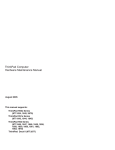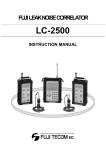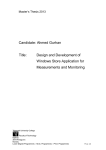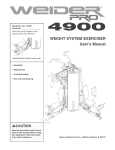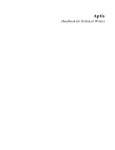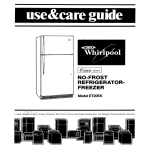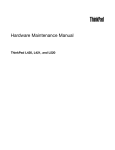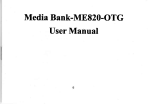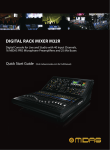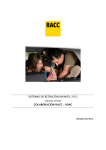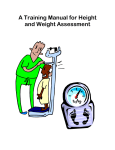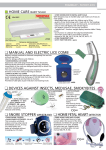Download View/Open
Transcript
References
[1] Rodina, E, Zeimpekis.V,Fouskas.K- Remote Workforce Business Processes Integration
nd
Through Real-Time Mobile Communications", 2 International Conference on Mobile
Business, Vienna, Australia, 2003
[2] www.salesforce.com/services/products - Definition for Sales Force Automation
[3] www.iee.org/oncomms/sector/communications/SectionNews-"Sales Force Automation
to drive mobile business growth", IEE communications Engineering, 2005
[4] Jordan, Jason- Sales Management Best Practices: Six Essential Processes. 2009
[5] Darmon, Rene 'Y - Introduction to the Dynamic Sales Force Management Process, 2007
[6] www.marketwatch.com/story/leading-analaysts-firms-"Leaders quadrant for
Sales force Automation" Marketwire, 2010
[7 ] www.sugarcrm.com/crm/products - "Sugar CRM-commercial open source CRM"
[8] www.netsuite.com/portal/products/crm/sfa- "Sales Force Automation Software"
[9] www.soffront.com/crm/solutions-"Soffront-customizable CRM"
[ 10] w ww.computerweekly.com/.../2008/.../Special-Report-Gartner- A Framework for
Evaluating Sales Force Automation Functionality", Gartner, 2008
60
Appendixes
Appendix A
Sales Force Automation- Web Portal User manual
1. Login
Ay B H i • • • • • • •
• • • • • • • • • i ^ M
Sales Force
Automation
User has to enter user name and password to login
1. Master Data
2.1. Locality Structure
User can add/edit or delete nodes to the locality structure
2.1.1. Add Node to Locality
Structure
Click on + at the position where it is required to add a new node
Locality Type Name - The name for the locality node
Description - Description of locality type
1.2. Agent Structure
2.2.1. Add New Node to The Agent Structure
Select the relevant hierarchy from the drop down
Click on + at the position where it is required to add a new node
2.2.2. Edit Node in the Agent Structure
61
Ik
Click on_+ at the position where it is required to edit a node
Then change the values in the form appropriately
2.2.3. Delete Node in the Agent Structure
Click on + at the position where it is required to delete a new node
Click on the delete button
2.2.4. Create a New Agent Hierarchy
Click on "Create New Hierarchy" button
Then fill the form appropriately
Add/Modify Agtnt Structure
Hirarchy
Parent AcentTy|te
~~
r
Acent Type Name
Description
Is Retsiler Type
•
H3
Target Type
Ucalit/ Type
Default Oe.litUinit
»ave II Cancel
Hierarchy
: Name of the distribution structure
Parent agent type
: By default it is the root (for a new agent structure) but for an existing
agent structure, it is the name of the parent node
Agent type name
: The name of the agent
Description
: Description of agent structure
Is retailer type
: Whether this agent is a retailer
Target type
: Whether agent has targets and if so, sales target or purchase target
Locality type
: Locality type in the locality structure
Default credit limit
: Whether the agents of this type has a limit on credit
62
2.3.1. Create Locality
Click "Create Locality" to add a locality to a selected parent locality as above
Add/Modify Locality Structure
Parent
Root..
Locality Name
Short Code
f
Description
Locality Type
Is Active
0
Save | Cancel
Parent
: This is the parent locality
Locality Name
: Name of the locality
Short code
: Short code for the locality
Description
: Description of the locality
Locality type
: Locality type from the locality structure
2.3.2. Create Root Locality
Click "Create Locality" to add a root locality. It is same as the previous scenario, but only
difference is that the parent is "Root"
2.3.3. Edit
Click "Edit" to change the existing data
2.3.4. Delete
Click "Delete" to delete a locality
63
3. Agent Management
3.1. View Agent
Vmw / Edit A(«rrt
A(#t*t IMirH!
'
'
™ '
ACtntTviK M»«>;»Kl.v
[ -.1,ckct A(ehlT>pe Mrfnidv--
[v]
A«n1Kpt
-.Select Aj(iilT,r»e H n . v d v •
Wialil,-
''>t\t<\ * Ajtftt Tv|>e->
J*]
C«*£oiv
«ietect a catt(orv •
[v]
M.I..SS
I
Co'itict Ito
'
Cudit Limn
'
t'f('6I'l Ainotint
[
Agent name
Parent agent name
j
'
j
: Name of the agent
Name of the parent of the agent
Agent Type Hierarchy: Select the relevant agent structure
Agent Type
Select the agent type in the previously selected agent structure
Locality
: Localities associated with the selected agent type
Category
: Category of the agent (e.g. stores, pharmacy, communication)
Class
: Class of the agent (A, B, C, D)
Type Group
: Type of discount group to which agent belongs (e.g. top sellers, bad
sellers etc)
Address
: Address of the agent
Contact No
: Contact No of the agent
Credit limit
: Credit limit of the agent
Deposit amount
: Amount required to deposit
64
3.2. Search Agent
^(ClIIVftBimjIll
vuja emteimises (Pvt) iro
l!A.'i •
'illMKU^lVI;
- C -J i:u(wi«»m«im
- n -J A
l IUUtAKA
• n O KAU
iM
I AMA
- n -J ^AOA•i JUNCS
tl
" ["1 [ll Wl MIAIAKAIA
• n l"JHA\A
• n _J AWlVlAVrtlA
• t ] _Ll Wl IVAMJAl A
• Q 'JJ *MltHftiAMA
' !"] IV4KIVA
• CJ - J PA\ATH«A
' [1 - j ( U A O K W t A l A
• (.1 SJ usunwiiA
•
_l HArtivAWJKA
• O - J MIMIM
' I ] J J UlllVAMMkA
• D -ll WAJ'CAOW
I A
• [I UANI/ARAA
Ii MA
• • Jnrnw*
There are three sections in the interface i.e. agents, selected agent info, search agent
3.2.1 Agents
An agent has to be selected from this window. Then the details (Agent ID, Name, Type,
Address, Locality, Contact No, Device ID and Created Date) will appear in Selected Agent
Info window
3.2.2 Selected Agent Info
The selected agent details will appear in this window
Sohxtod Agent Info
llam*
; IaNANDA SUVA
TVI'«
: [OSR
Address
;
"
\WA~~
LooMv
: KALUTHARA
Contact »•>
; 7 7 7 335 116
Device id
: ;357455010974082Ol
Created Date
• j : ' t . \n iv ";j IJ' G>
i „ U
[View] [Edit] |
T
Add Child Ageni
| [ hems |
65
It is possible to view agent details, edit agent details, add child agents and items assigned to
distributors.
3.2.3 Edit Agent
Once Edit Agent is clicked, the same screen as above will appear but with editable fields
3.2.4 Add New Child Agent
The selected agent will be displayed as the parent and it is possible to add another agent
under that
•ul.<t it ot<(
•I't-tiittl.ii
3
3
3.2.5 View Assigned Items
This is applicable only for distributors i.e. it is possible to view the items assigned to
distributors
Uxn\t
Act'it Ftpt
ContxtHD
Ajnafto AgoMy
Oitlributor
77 7 « 8JV
(att(0tv
- Pharmacy
: lap s«t!cn
, Imwiteryttitin
'-'.<lltllt.fi>
, a*rr CocU
Signal UlSg
Upfnn l(Klg
*Jle<M<0.<
' I *
niiti*
SurtC«et SOOg
' I
f
Upton lOOg
li.>tf.M. 1>\UJ:4
t}[>ifH|r|lft,t [))t*r*'1
nm«ii>»lnn*-JnM
mt»nMTlfin--)t nit
ULl^LUlllIilliuJ
V«lii%liU 71
.ftmMeg
lnjULtl.T.MS.Ct).tf.{L-J
Ln.Mm.u.tunata,m
. | J
I J
Kim MOg
SurnqH Soap
Sui*N Saw
imlniWr . 1 Allc<x<<l 0
66
LHJti5LJli.UiU3.yJlB].!
Limth..at;.lnr;'.di,iH
laatUT.att'Liui'a
Ir^ttnnUlnnnJiUtt
IZ.
•
Name, agent type, contact no, locality, category, type, class and status of the distributor is
displayed
It is possible to assign items for the distributor by selecting an item from the drop down
3.3. Create Route
Routes are created for retailers.
Select Locality
: Select a locality
Select Distributor
: Select a distributor associated with locality
Select DSR
: Select a DSR associated with the distributor
Enter a name for the route
Then the list of retailers associated with DSR will be displayed.
fluuU CraMton tor "UWiUri
<-S.I.<t»t*JtTlt«ltOI1
r:?*!?'.'.?™ :
i)
3.4. Assign Route
•
Crw
Unlit
Or,
Cwi.i*
67
•
Select a locality
: Select a locality
Select a Distributor
: This will show the distributors associated with the selected
locality and it is necessary to select one
Select a DSR
: This will show the DSRs associated with Distributors &
required to select one
Select a Route
: Selecting a route
Day
: Select the days of the week applicable for the route
Once routes are assigned to the retailers, they are displayed under DSR Route Day List
3.5. Search Route
•3
3
Select locality
: Select a location (associated with distributors)
Select Distributor
: Select a distributor
Select DSR
: Select a DSR
Then the relevant routes will be displayed along with retailers in each route
It is possible to edit or delete the retailers
Once the edit button is clicked, Retailers in that route are displayed
0
Raj* S t o w
p] Sunll's Groceries
EJ rtewalanka Stores
G3 Multitarm
0
Lai Groceries
(3 Saman Stor**
{£] Lanka Foods
0
Multyfarni
[•] Jayasiri Stares
Ranawan Groceries
68
Once the 'delete' link is clicked, retailer agents will be removed from the route
3.6. Agent Demarcation
The demarcation feature allows a parent - child relationship to be changed.
For example, a Retailer from DSR 1 can be shifted to DSR 2. Likewise, a DSR under
Distributor 1 can be shifted to Distributor 2. Likewise the parent-child relationships can be
modified as required.
Note: An agent can be shifted only within the same hierarchy level.
Select the demarcation option by clicking on the "Agent Demarcation" menu item
l*Wf fe><* Autouutlon
A(,MMiv. trirf.i
,
(
J !,».»
I
]
U<,iriiN>;ci>"t
The Following screen will be displayed
Sourco Agents
•
Q| Agents
Target Parent Agent
•
• Cl southern
• Cl COLOMBO INNER
• CJ Test Region
'* • Cl Test Locality
'*'• • Cl DBN Levell Locality 1
• Cl DBN Levell Locality 2
W • CJ COLOMBO METRO
• • COLOMBO SOUTH
W • Cl COLOMBO OUTER
[•. • Cj up COUNTRY
• Cj deep s o u t h e r n
:» • Cj n o r t h c e n t r a l
:* • Cl COLOMBO NORTH
•
S i Agents
'& • D SOUTHERN
• Cl COLOMBO INNER
S • Cl Test Region
3 D Cl Test Locality
S - • Q DBN Levell LocaCty 1
S • Cl DBN Levell LocaDty 2
:•: • • Colombo m e t r o
' * : • • • colombo south
K • Cl COLOMBO OUTER
S • Cl UP COUNTRY
V, • P j DEEP SOUTHERN
:•: • Cl NORTH CENTRAL
S • • COLOMBO NORTH
S • • COLOMBO CENTRAL
Cj COLOMBO CENTRAL
Continue
Select the child agent you wish to change from the "Source Agents" box as displayed in the
below figure
69
Thereafter, select the parent under which the child agent will be tagged from the "Target
Parent Agent" box.
Tirgtt Parent Agent
<ource Agenti
•
•
' i i Agents
S • t j l SOUTHERN
* D C ' S 8 A IMPORTERS a DISTRIBUTORS (PVT) LTD
W • I j U S AGENCY (PVT) LTD (2)
:•=! • C M.
J. HOLDINGS (PVT) LTD
L
« 0 Li U S AGENCY (PVT) LTD (2)
W
I •
•
tl •
a •
>1 •
>1 •
•I •
•1 •
*) •
•
'•! •
•! •
a •
El 0 T D. L, K. RAtVEEWA
•
•
• * •
•
i* •
> Q
'* D
> •
* •
•
•
•
•
.
•
•
•
it •
•
l* n
:
:
;
(
tjl Agents
3 •
SOUTHERN
'•} • C i S a A IMPORTERS a DISTRIBUTORS (PVT) LTD
Q E-pluse
D Tharaka Music
CJ Anurada Stores
D Podni Stores
Pi E.M.W.Grocery
L i Lakmi stores
I l Dasdllid CurnrruilLdUun
C i Shanadee Burhkanda
Q Fathlrana Stores
• Indrasirl Supper market
"j Amarasfrighe Tailors
D Nadeska Stores
L3 Win Tharu Book shop
C l Nalln Video
C i Vitharana Stores
0 Devinuwara Stores
D Fastlink Phone Shop
L i Wijaya Wlckrama Stores
f i WathusRwaka Cn-On I ink
• D M. J. HOLDINGS (PVT) LTD
Q COLOMBO INNER
Cl Test Region
Q Test Locality
Q DBN Levell Locality 1
C l DBN Levell Locality 2
D COLOMBO METRO
D COLOMBO SOUTH
D COLOMBO OUTER
D UP COUNTRY
D DEEP SOUTHERN
D NORTH CENTRAL
D COLOMBO NORTH
Q COLOMBO CENTRAL
Continue
Click on the "Continue" button to proceed.
The following confirmation screen will be displayed. Click on the "Ok" button to continue.
^Microsoft Internet
4>
)
Explorer
Are you sure you «vant to change parent agent of selected agent(s).
OK
Cancel
The following screen will be displayed
If required, select the agent's new locality in the "New Locality" drop down. Else, the
locality will remain unchanged.
Agent
ID
N.nne
2814 31). L. rL
PANJEEV;
JAddrt>ts| locality
Contact Current New
p^*i
New Locality
No '• Parent Parenl
j
!
{ Locality
7 7 7 1 3 3 1 9 0 2 8 2 0 9 28142 SOUTHERN • No Change -
j
New
Routej
.v
? ICKalttwreuie tlicntd,ilso -Jet
*h,nr>i«.i .KtOf dm*"f.
J
Children
Agent
ID
Name
28902 E-pluse
locality
New Locality
DENIYAYA
|- No Change •
{)ENIYAYA
j - N o Change -
s
3
Thar at a
7
AAnutada
28903
Mum
28937,
Stores
28928 R
70
Mini St ores
DENIYAYA
[Vno Change^
DENIYAYA
|. No Change-
289J1 B . M . W . < i t « « y
UENIYAYA
[- No Change •
41691
OENIYAYA
'j -No
Latiuislorej
Change -
Should there be any child agents under the selected agent, the children will be listed as
displayed in the above screen. The children will also be transferred to the new parent.
If required, change the locality of the child agents by selecting the required arena from the
"New Locality" drop down displayed in front of the relevant child agent. Else, the locality
will remain unchanged.
Enter a valid comment in the "Comments" field and click on the "Save Changes" button.
The demarcation will be saved successfully and the user will be navigated to the following
screen.
^ )
Denial cation Done.
d e m a r c a t i o n change
. . . J
Export To Excel
A G E N T J O AGENT NAME
ADDRESS CONTACT_NUMBER N E W / P A R E N T OLD_PARENT NEW_LOCAtlTY O I O . I O C A U T Y 0 E M A _ C O M M E N T IS_CHItD OL0_ROUTE N E W J t O U T E
28143
H/A
D. I. K RAUJEEV/A
777333190
28142
28209
AKUPESSA
DENIYAYA
Successful:
- H o Change-
DEMYAYA
NO CHANGE.
-Mo Change-
DEMYAYA
NO CHANGE.
- N o Change-
DENIYAYA
NO CHANGE.
CHILD OF
28902
E-pluse
28903
Thaiaka Music
28143
CHILD OF
28143
CHILD OF
28937
AnuradaStoies
4. Item Management
4.1. Item Categories
Add / Edit II»m C a u t e r y
I
I'E'.AUITIORI
f
~
1
I
S A L «
OI'LO
IDTRILIFM
S.ILE- ORC»NI:.ILI.:.RI
j OllMtMltOI CIlM.ncI
.
division
f
ISACtlvt
_
r"
|
I
Q
Name
: Name of the category
Description
: Description of the category
71
28143
Sales order identifier, Sales Organization, Distributor channel and division values should be
taken from the sales division
Is Active
: Whether the item category is active
The existing item categories are displayed as below
Stjtui
tutudtdfrtenforuvl
tAnetJae.
Uock Fo<c«it»d Itn(£l*
S u r f C x d SOOo
ItiKtm
ft!
ft!
Me
S;l;«
Signal 125g
AitlV!
f'.i
Ifl
VC
N'l»<t
t±J;
Upton lOOg
AoJit
In
r«
v<:
'••l-<t KM-
HBi 2L.0O
«nt
it;
f.j
lux S « p
win
)io
w
Once "Select" link is clicked, the Add/Edit Item Category interface is displayed with existing
values
Add / Cdil Horn Crtegorv
| (tin 5000
Wishing Powdw
**hl<s Oi-1'f liletitidci
1000
Oistiihutoi Clom>-l
butt ten
0
Is Active
In order to delete an existing item category, click on the "Delete" link
4.1. Create Item
Drlairil Infill M»<l
ITKUJ
P^.utr.^J.t t.,.i
S.,f Cwvol
72
Item Code
: This is a system generated code for the item
Item Name
: Name of the item
Description
: Description of the item
Category
: Existing item categories
Unit of Measure
: The basis of measurement
Sales price
: Selling price of the item
Default buffer stock amount
: The buffers stock amount to be kept (by default)
Customer minimum order quantity
: Minimum order quantity for the item
4.3 Search Items
Item Search
Nam*
j
,
Category J <s i«ct a <at»c->ry^
I
Search
4
Cancel
I
Searth Result»
It is possible search via Name and Category
Detiription
SUtu*
SurfE.tl SOOg
SurfExel SOOg
Signal 12Sg
Slynai l25g
*<t'«e
Yi.tV Edit;
Upton lOOg
Upton lODg
Active
yi;-,y EJjt
Rin 250g
Rin 2SOg
Active
Vityvy Editj
LUM Soap
Lux Soap
Active
vieiy Edit'
By clicking on "View" and "Edit" links, it is possible to view or edit item details (which is
explained above)
73
«
5. Inventory
5.1 Admin Adjustment
This functionality is given for special admin users from order to change agent stock levels.
However this does not have any impact on the distribution hierarchy.
{A.OOI Meek Acquitment
ntm
JSUW-'EWL X»n'v|
Invintorv \«tton
[ None
|
v
Add
Agent Name
: Agent can be chosen from the agent picker (as described above)
Item
: Relevant stock item to be adjusted
Inventory selection
: This could be None, Allocated, Utilizable, Special, DSR Returns,
DSR Stock Balance
Serial Numbers
: The range of the serial numbers
QTY
: Quantity of the stocks
Comments
: Any other additional information
5.2 View Stock Status
74
It is possible to change the date to view the inventory status. Further details of the stocks
could be viewed via the search inventory option (e.g. in the first box, it says there are 30
items, and the composition [10,10,10] is shown
5.3 Inventory Items of History
V*<*i fCU* Aytar»u:ion
< , find Mem w e n t ttttw
SIGNAL 80g
7'19SC0OCOO4CO1033
~J
toitnunjumlHUcu
SJei Force Au;omdiicn
} flndltrmfwntnt tf*tm
:rr-
^ SIGNAL BOcT
f»3
OAtC
V'.v S-^d St.tut
tfoniWfbl
T0M<UI
1
j
ff«n>
Wi;/;c::iM.*HM ;:9aa«xcciOOO«'. Tmscococjociwa
:':v:c::?:s^am J^siDOCcc-cciK: T:?asK>x-c-ce:s.:c
1
u.-Liovef
uiiofut-'i^Tiirj
To
ui*ctr«iCM*vTn,To
rcujjitwmu'i
J^sisccccciixicc:, j:«»occocjcc:wc us«!.'«:>(^.tu'O :&a LWiK*y«iM,T-«
.vncc.'.'.m: »\i 7:-mccocc-scc:«: 7:t!!ooccx^ociM re; o n g jiitr.c(»-.tk"0
:/:»/:c:; i « j : »M' T:uifio«;oc-!cc:cci :?*icoccc*ooiJOQ us*c«.'c>(*yT|i.*;j :.*»BVb
i,n\f;?::9i:Mu.\
6. Reports
6.1. Sales Billing Information
Sales Billing I n f o r m a t i o n
Report
Select Locality
| S e l e c t a Locality:-pi
Select D i s t r i b u t o r
p j e l e c t a Distributor* | v
Select DSR
| Select a PSR*]^]
From p e r i o d
I
| View Report
| | Cancel
75
Select a locality, Distributor, DSR and time period
7r • ••
ttuwistrtt
.n
01/KH/2AM * 3 1 / 0 1 / 2 0 1 1
JsmfBari 5pgq
Oil
1
OIY
r
V*»
-f
OIY
-
OTY
j L«J Grotarla
Sjyfll'U5p
f
UgeolOQg
' vsnlSOQ
'iwaaip
^
(COCO
w
V«H»
i
OIY
! "
jT«m
^ Str&Jk lOGml
W
;.(co«g
6.2 Inventory Status of Agents and Item
It is necessary to select the locality, agents in locality and related items. It is also possible to
include child agents or not.
Inventory SUtu» of AgentJ and Item
[ Locality
| <select locality>
j 5*!«ct AgentisJ
Include Child Agents
0
Item
j
Vl^v Report
0
-
| <select item>
]
I
76
a
.••.n-iotf
rt. Intra] i*l il 31/01/2011
AijaM
Ot..l»fl QN
locallty-
ASHANE AGENCY
A D»SI»
C 0. patnrarta
W. Oiamjrq
H.
AtleMlail
01702/2011 2 5.7 ?\ PM
tiivaiitaiy Stolen
OSR Ralurtit
UlllUabh
4800
-UII
<
"
j"
'
**'
Social
StaODalwc*
a)
MO
1 ,"l710
L. PVNRT
wfcliararia
C Samaraslngria
E. Siva
H. M «are.<na
I. Alneda
c 0. jarwiMltka
pc Ajr^ii)
i!
i
a
1
!
?jo
'
4rrn
1
ftai)
IjOW
6.3 Sales Outlet Category Report
The inputs for the report are locality, distributor, DSR and time period
' Sale* Outlet Category Report
S d ^ t Locality
[<S<l«ct a Locality* ^v]
Select LHstnbirtor
pSeUct a Distributor-Jv]
iciest D'>B
j <S«i'ect» t>SR>'*v]
Frwt ptMoil
Afient N'ifriu
Lccatiy
L. H. Munasingfie
Oeh.vjal-B
Ppportpn.od 01/01/2011 • 31/01/:011
C«.i!«il Br
Gl.Klo
COVE
119
3183
.. .
1
ID. *)
1 2«'
Raja Stares
J
SuiuTs Grocorias
^
Nawalanka StorK
]
Multifarm
Lanka Foods
80 »
i
CO
960
A
c
\
14,300 M c
4.81)0 A c
Jayaiiri Stores
1.920 O
Ranawana
'J.4IW03
'
<.!!»
A
CA
I.ODOM c
Bsadhula Groceries
Athuta Stores
c
lli,5:10 C3 c
Multyfarm
Shatika Storas
it;
c
U.RU
960 CC c
Lai Groceries
'JO Saman Store*
cm
H.160M 0
,
j.osoco c
77
6.4 Transactions
This report shows the past transactions and could be queried by type, time period, agent Ids
and stock item name
Type
: Select the transaction type (Customer Order, Direct Issuance, DSR
Direct Sales, DSR Item Return, Issue, Requisition, Sales, Transfer)
From Date, To Date
: Time period for which the report should be generated
From Agent ID
: Agent ID from which the transaction was initiated
To Agent ID
: Agent ID to which the transaction was done
Item
: Stock items in the system
(Hirttt1iiu«*x«
Cctltwr«««U>lt
l
14
i
1
«•*»
I M a
1
cm
MIDI
'i
*
M
trwa iv»*
100%
Da
_vj
AJ
r*v< | . *
1
v
S«tK( • Hrtnat *>] (cfort
DWfl.UIOCO^ . „ Mi.-i:,w:ini;:fii" Pjja Storw
Stjf£*M
111305 Mm
11I3C9 MM
llMM
**-*•""
• • . i i n i , 11 j . i 5i9Moxujiirr*.j
IfcTTOtroiOIKB tr.•ttniniu• m
«.'acaaiixoi23» *e.*sooooooyoci
btatl
5009
S.gr« \2S$
Lptoo :>X<e
Mu*t*f*rm
111302 Mm
Bin 2SC«
-^XOOCHOOOW
i
ui« Sl-h>
*; mjuuuj jijui
U/01/J011 B ' i Cv L H HunwngtK L*l Grooartai
Scr*< I. 100ml 4108X0000lOOQOSl
La* Su4p
4S.IHJULUU1I/I2K1
U/OMOU 8 22*5
Sam an Stor«s
flMUUI
AM
mnir i.' 1
s. r«i i;-5rj
iiosjxoxiioaxei
3
Lu« Soap
*?8CnD0rj3rjDl3D1
6.5 DSR Sales Billing Info Report
Sale* Billing Info Report
Stlect Locality
Select Distributor
J|
Him
Select a Locality [«S«lect s Distributor- • v]
From period
To period
View Report
Cancel
78
•.r*^unilnijyi
«<.wrxi?O3rj01390
liWU
orr.
30
orr.
•
i
OIY.
brO
ij JOOOOOTl UXBO
•PVQHffJMO' 300
DIM
orr.
«
SIOB 3000001007130
30
* - i.ri.il
*
;iae3oxcoios2ioo
cnrnoaxnonio
J.*;..-'
t-l IXg
lilfl
A. De Siva
C D. P a i l m u
1.M0M
M
* no m
0
1 JJ*00
M. L rVf«r«
m
C. Samataung he
jt ate *v
j mm
u
L Sltva
H. M. v.'ir..vi(:.i
) Aimed!
-
6.6 DSR Sales Summary
AgtntfDSK).
Mm
L "^'1 )
am
H
<
1
(" |«tl • M [O
I CS
N
| «*1
J [
S.«I»>^inX
V t.K-
J
DSR Daily S u m m a r y
/.ll't./r
EkAMGI AGENCY" (PVT) LTD
CMfTMt I . . - , . >
Tewepiy
1 I..
HOUTUWA
Ham itl
Mam flame
Opening
Pi*cho»e*
Save.
Total
Seles
R*4. ReluilW /
tm LatKalt
OSR
Closing Slack
Sailing
WOO
) Uptun
i4vi
lOOg
4 HOT u i o
5surtigw v«e
( Surf t M 400Q
r
*S
r
15
7
4
4
000
ooo
!
IX X
11
3
)7I00
1912 00
HO 00
MOO
jrjooo
a s oo
79
Sal* Value
000
ooo
Appendix B
Sales Force Automation- PDA User Manual
l.User Login
The DSR's can login to the application by entering their user ID and password
1
r li i,)',
r w ii c«K«n
B
i 1 1 1
• o
<
>
\
1
•••••
/
•
1 •> i.
1 *
«
•
•
1
•
rjrJC
9
*
2. Synchronization
When the DSR is sucessfully logged in, he has to synchronize data with the server by
clicking the "synchronization" button
T.vrtMtior.
Cn<o-m.
Once the synchronization is completed, the following information message will be displayed
V
Syrxrionsatiori tcnoteted
BmIm
80
Thereafter it will be directed to the main interface which consists of pages for sales,
inventory, settings and reports.
3. Sales
There are four main items in the sales page i.e. Retailer, Sales, DSR Returns and Stock
Balance
3.1 Retailer
It is possible to view the retailer details under the particular DSR
-
It Retafarl
•
t
Sum, s Groceries
t
Nawalanka Stores
t
Multifarm
t
Lai Groceries
I
S a m a n Stores
f
Lanka Foods
t
Multyfarrn
t
Jayasm Stores
< 1
II »
Pettier AdoVm No 3SOW1/01,
6*mrt
Pave Rd,
i>ace
Colombo 10.
t -i «-r Credt. r J : 0
Peteeer lotaktv : MAPAC'AW
3.2 Sales
This screen facilitates the generation of Invoice, No sales. Select the retailer from the drop
down list
81
Sonll'l Groceiles
Prk»
UOM
1A*
M
i
0
0
:
0
'i
1
c
•
v>n»i
tJO
100)
UPLR„
a
I
•
A
! •
1
, ...I.
[Inn loloJ :
0 DO
[Mtounl :
000
In*.*. .-
Click and hold on a particular row in order to add quantity for the sale.
[ s o n l f s Groceries
L U T F A T T U R :
.'. 1.1
«
I.I
I r
QIY
OCheque
1
l l r m lul.tl :
0.00
i
0.00
i :
Once "ADD QTY" is clicked, it will be required to enter the quantity
ItemQTY: K R J
E1
]
O
4 n t
{
)
I
8
n
<
>
4
5
n
\
1
1
t
1 2
3
II
)
(
-
+
i
-
•
1
t
*
*
ldl)[s|)dce
82
Then the quantity will be added to the respective column.
' Surtll'S GrOC*f l«S
UOM IAX
Q1V
•
:
•'•
:
'4
.1 , .
1
"
000
I
1
1 •
(*)r«h
Item i • •' . :
I
'
InviiM r lot.'
000
000
3.3 Invoice
Once the Invoice button is clicked, it will show the item total value, discounts and invoice
total
>i,7v, ; . n -
;
i
•
r-m'^-JgH
48O0.0O
00 00
4DCO.0O
turn Tot«J:
Dittcu*:
ImcKa Total:
Nawaianka Stoi ts
C*
Cancel
When the Ok button is clicked, it will show the following message
1/IL'J
\
J
UOM TAX
•vqty ton
_ — B — , aeoo
(- | ) SuccessMv Savpd. ixxx
\>
tnvace Mjrnbei Is 109217
1-
I
1
[Inn Tot.*:
WgCBMWl :
0
00.00
; o
InvoMr local
83
3.4 DSR Returns
This is concerned with returning the stocks to the distributors by DSRs.
>
-
I0|
5*1
«M
Signal
i/'jij
100
1 .„r.,.«
r..«
•:
(Mm
IUS4W
". 1 .
Mm
1 pkm [00,
Lipiixi 200g mi
t
9
DJR RaJum S*»:» lor AdiuKrnentt
|ll«n
|C*y
It.
|fr«.rr»
tan
41
•
Select a particular record and hold. Then select the "Return QTY" menu item
Mi i
ii i i
—
Hen,
|
f r*M.H r..«
Lpi
Return QTY
••
SttjMl l.'Sg I T o
,1 •
I1 >
t ,,. (MOW
>:rt...,
'.: ,.
> r«4, .' 1 <•«.
1
a
C'SP M u n i l o r U c r AoVitfmeriti
Once the "Return QTY" menu option is clicked, the following page will be displayed
Item:
800.
Available 1)1 y :
t torn Serial:
51082O0O0O10O1120
I o Serial:
SI 082000COI001700
Hr-turn yiy :
tl.ll.wirr IJty :
From Serial:
lnSrn.ll:
84
Insert the return quantity and click the Save button. Then the following page appears
A. «Ltbl
, * UfW If. C'S* StocV
m m * MUM
to?m4
Stjnal l7Sg Ml
Sjtj'miI
sum
'4
i.'ij
1
• : • +
V.
Upl '.••,)
<..««*>'
• N
DSR IRI . ecr u n Stoct. for ArfJvrvttYtcrt-;
1
ton
•i
s«p»l Bug 0>r
•
1]
,. \ i- •
Mi.
,
. -J
Click "Save" to save the details
RM
||JIV
1
>
l«.M
l i t MOO
'•.-«
Succ«$tliy R e ' u n e d
_ tV( • ) DSR
Items
• 11--
tine
7
I'
1
» | u j m IMj • 1
U l
S10B0COCO0I SIM2tt
i
»
3.5 Stock Balance
Stock balancing is required when it is necessary to change the stock balances without
affecting the agent hierarchy
fin
f
r
i
t
i
I
«
1
Lsbt> awry. InCSR Stock
Harm
QTV
r t.ln.K r».»
>
5ii)ial Hug
SCO
I MOM
••:•<*••
1I<H»
Stomal WSq
•:
i ..•
S.qiuiI 17Sg
. •: - t n M o o i
Upton luuq u
0
0
Upton .'ullg
A4iv^'r<r-<s for Stott. Baianct
|H»«.
|»y
|fr«
|T.Wi
85
Click and hold on a particular record to view the "Return QTY" menu option
L it,;.v,;A...,^.
|ulV
Ill.K.
) '•
••fm'-.'j'l
- «w
IHNM IMM
K
I ' . N . n , III I
1
|M
<:*....
0
['„1 [
Click the "Save" button to include under Adjustments for Stock Balance
A '.«MaF- llrrm In 05ft SJott
QIV
•
1
|rr«u.n|l«.»
M|
J
Saj'kll U'.g
' ItMOi
•
SI »!•««:•
Signal 1/bg
lipt.*i lOflg
Upl.«ii
yoilq
A4xr.tnr<*rfs ro* Steel e * a r < e
F torn
II.O.
Q<»
•
Stgiul BOg
i.s.r
• :
100
HZ
Click "Save" button to save the details. Then the following message will be shown
•
: Stock Balance
•lOSft 5KX
d&bk
: |n il I0fl
|0TV
Item* I
1,
I >•>*». w
.[.!...
Iw
T..»
-1
E3
•
( | ) S u c c e s s M v B ^ r n c e d trie
DSR Stock
MM
III.,
>
4
IriMU
•:
•
•. u
In S e c
': :' :
. •
!
8 6
4. Inventory
Inventory view consists of View Items, Acquisition, Sales History and Collection
SdVw | lrr.ytor f | Setting*; | NpOft» j
4.1 View Items
Item category can be selected from the drop down list. Then it will show the item, unit of
measure, unit price, re-order level, and quantity
wr*'Yf?\
f Ii'im iifi-iii. i
C*t>9ory
•- ALL •
Ilr,„
l-.t Cmbigtv.1 Ui^
Stgnsl 17Sf
Itpton lO1Otj 0 *4
•
•
31
1
•
[
4.2 Requisition
DSRs could request items from distributors via PDA.
IMH
l>..i I'titr ia..;
1 fO
LU«
Mjml |9S|
•
lOvu
T]
;
M
•
I
IIIM*
EE
U.Ptm«
•
i
|ia»
|giv [i>
x r d
87
Enter the item quantity
m r r
mm
ll«i>
• i
n
Signal 125g
llr.i.UtY:
|J
mjq|w|e|,|t|y|u|l
|o
lat,|ah|d|l| |h|||k|l
"j.iil » | » | c | v | b | n | m | ; |
a
•
c.i.,,,;..
Then the requested items would appear under ''Requested Items"
Click "Save" button to save the details and "Reset" to reset the data. When the "Save" button
is clicked, a confirmation message will pop up and it is necessary to accept it in order to
request items
PmjuiedDate
[W03/MU
IV
-
' ?
Yes
I
•
Do you want to Request
thri Items t
No
11.11...
l
Sq.rMl Wrt) 1 O
3
»
IAX ytv
1
•
Finally the following success message will be displayed
B»«v»rdtvil«
Ifm
126/02/2011
lrTAX
u
[OM \lJmkt Pt»* J
*J. '
i
I" 1
V 1 J Succ*?sstia#v S«wd
«l
Haai
|uj>....
• .....I l.'.q |mo
•
IAX OIY
III]
88
•
4.3 Sales History
It is possible to view the recent visit and sales history. Click on the "Recent Visit" tab to view
the transaction details related to the most recent sale
DlMMH
I« i
»
Amttmt
A,)
n
i
P«xentvis< j rtstotySitei I
Click on the "History Sales" to view the sales history. Click the "Get Sales History" button
i
Crt S.Jr.Hi.l or
i>
r
4.4 Cash Collection
The option is provided for the DSR to record cash collected from retailers.
The cash collection can be accessed after making a sale or can be accessed directly through
the "Collection" option in the Inventory tab.
OMyWoblt..
C»» tor «~.
S
..
BSB
9*
f. ' %>
'
v
Select the "Sales" option in the Sales tab
Enter and invoice the sale.
The below payment screen will be displayed.
BED
Q MyMoblkr
8
.. > /
Ifrimini
W W W
To record cash collections select the "Payments" option
Enter the relevant details.
Customer
: Enter the customer from the provided drop down list
Bank
: Select the relevant bank
Balance
: If the total sales amount is not paid, the remaining amount will be
displayed
Amount
: The sales amount will be displayed. If required the amount may be
changed
Payment Method
: Select the relevant payment method from the drop down list.
Depending on whether the payment was made by cash or cheque the relevant option can
selected.
90
5. Settings
This page consists of Create Retailer, Settings, Add Retailer, Overall Sync and Change
Password
5.1 Create Retailer
Retailers could be added temporarily to the system by DSRs.
i
riiTTiiiiiir M~*\i
Agent Id ;
Name :
Locality:
Contact No:
Name of the retailer, address, locality and contact no have to be entered. Then the system wil
generate the Agent Id.
*»*>•"••'••"•
Aoarrtld:
Nomo
'
13689
S u n i l ' s Groceries
. i ) Agent Created SUCCIKSMY
and Ptease Assign this
Agent to Conect Route.
Contact No:
|p777337330
|
After adding the retailer, it is required to assign retailer to one of DSR routes. Click "Add"
button to add the agent (represented by entered Agent Id) to the route
I
^1
M i H Age«* ID Kg> J*?4)
\*mttdm
|A4«W»ii
ID
The following figure shows the status after adding a retailer to a route. Click "Save to Route'
to save the details (adding retailer to a route)
p>
""'--' '• •
Pour,
--'
1
}
.Vr.,.,,.
S Ural's
«l
MM
1* |
•
111
Save to Route
5.2 Add Retailer
In order to add a retailer, select the route and insert the agent ID. Then click "Save to Route'
in order to add the retailer temporary to the route. This was described in the "Create Retailer'
function
92
«««•». Agrnt ID (to • HM)
1
<l
•
Add
dear 1
II »
S A Y C to Route
5.3 Settings
This will show the 3G/ EDGE/ GPRS status, service provider, signal strength, owner no,
owner name and battery status. Also it is possible to back up the PDA database and do a
session end.
O COS «atu«
O Own* No
Q SOIVK* ProvsJe*
O Own*, riamo
O ^
Q Baltefy Status
5tter«jth
' fsi
|
| ;*>ssionEnd
5.4 Change Password
User name is already shown and it is necessary to enter the old password, new password and
confirmation of the new password
User N o m e :
|agentOTJC10C02
Old P a s s w o r d :
||
Nc-w l'.ii>swoid :
I mtfirm I'.isswnrd :
•
93
6. Reports
There are four types of reports available in the PDA application namely Sales Summary
Report, Requisition Report, Daily Sales, Outlet Status and Sales Summary
REIILF-N."
FTAPORT
SAL** SUMRTWV
, - F S
S4*n
feungsBnw'I
[NVFRTAY
6.1 Requisition Report
Requisition report could be taken for both completed and pending transactions and it shows
the stock requisitions made by DSR
ID
»
Heat
OTTM
X>
!'
.1
2S1
OVOIVTTLL
„" 4
•JVOJ. JL'LL
U-TG
., .„ .
•M.V3MI
1
|
1
: <
• • > .(
. I F . .,I
m
•••
,J
.... •... . . . . 8*
H|
IN
SUN
I*}
LOOG
«*.
UVOJ.'JOLL
•
•. .
L.'V)
STTJIIIIL I/SO;
.1
.
:ockj
SNJ-WL
?0
1
1
•
1•
6.2 Daily Sales
This shows the records of daily sales made by DSR
LU.LUINRR:
>
1
Sunil's Grocanes
K.i
A .
r-
DC
li WM.A ,„..,„.I ' .
11V, 4U
94
ft
6.3 Outlet Status
This shows the outlet status as Visited - Sales Done, Visited - No Sales, and Not Yet Visited
with the names
Rata S t a m
Sureri Groceries
harvaranfca Stales
S a m a n Stores
Huttylarm
I
l>
vsaed-Stln
Don*
6.4 Sales Summary
This shows a summary of sales done by the DSRs within stipulated period.
LJUt-L
H
H
OXCsHEO METRO
ASHA.NS AGSreCY
DSR :
1
•1
From :
28/02/2011
»|
To:
26/02/2011
-1
O
S * r S Srjwwry
tWJHHBHI
1•
r^SairM
View
Cancel
95
ft
Appendix C
Sales Force Automation System - User Acceptance
Please mark a X on the appropriate number that represents your
feedback. Avoid the
questions which are not applicable
1
2
3
4
5
Very Poor
Poor
Satisfactory
Good
Excellent
You are a
Administrator
•
Agent-Distributor |
|
•
Agent-DSR
Web Interface - User Acceptance
1. Clearly depicts the main menu and the settings
1
2
3
4
5
2. Simplicity of the site
1
2
3
4
5
3. The language and terminology used
1
2
3
4
5
4. The look and feel- imagery, colours
1
2
3
4
5
5. Navigation within the site
1
2
3
4
5
6. Easy to learn and understand
1
2
3
4
5
7. The information provided are clear, concise &
1
2
3
4
5
informative
96
•
8. The site is user friendly
1
2
3
4
5
9. Easy to log in to
1
2
3
4
5
10. Overall appeal of the site
1
2
3
4
5
PDA Interface - User Acceptance
1. Clearly depicts the main menu and the settings
1
2
3
4
5
2. Simplicity of the interface
1
2
3
4
5
3. The language and terminology used
1
2
3
4
5
4. The look and feel- imagery, colours
1
2
3
4
5
5. Navigation within the interface
1
2
3
4
5
6. Easy to learn and understand
1
2
3
4
5
7. The information provided are clear, concise &
1
2
3
4
5
8. The Interface is user friendly
1
2
3
4
5
9. Easy to log in to
1
2
3
4
5
10. Overall appeal of the site
1
2
3
4
5
informative
97
1
2
No
Some what No
4
5
Somewhat Yes
Yes
3
Neither
Yes or No
Web Interface - System Usability
1. Easy to find/access fields & information areas
1
2
3
4
5
2. Easy to enter data
1
2
3
4
5
3. The system informs errors if any
1
2
3
4
5
4. The system acts speedily
1
2
3
4
5
5. The system captures necessary data requirements
1
2
3
4
5
6. The system allows to change/edit data easily
1
2
3
4
5
7. The system prompts the data where necessary
1
2
3
4
5
PDA Interface - System Usability
1. Easy to find/access fields & information areas
2. Easy to enter data
3. The system informs errors if any
4. The system acts speedily
5. The system captures necessary data requirements
6. The system allows to change/edit data easily
7. The system prompts the data where necessary
Thank you for your valuable time and the feedback
99
Appendix D
Use Case Specifications
1) Sales Targets Configuration to the System
Description
The company's total sales target for a particular period is fed in to the sales force automation
system. The sales division/administrator too feeds the brand wise, product wise, distributor
wise target breakdown for the same period
Actors
The company/management, sales division/administrator, DSR's, distributors
Basic flow of events
1 .The company/management gives the overall target for a period
2.Sales division/administrator breaks it down to sub targets and enters the system including
pricing, discounts & offers
3.The targets are informed to DSR's and distributors at the start of the period (eg: month,
quarter) through the system
4.The DSR's & distributors do sales based on their target and past sales data
Alternative flow of events
l.The system informs the non availability of stocks to all actors
Pre conditions
1. All sales distributors & DSR's need to be linked to the sales force automation system
2. All above actors should be able to check sales information such as types of products,
product sizes, available stocks, price, special discounts & offers through the system
Post conditions
1. All above actors should be able to check sales
100
2) Sales Figures
Description
The daily sales done by DSR's are captured through their PDA and transmitted to the
distributor system as well as the company database
Actors
The company/management, sales division/administrator, DSR, distributors
Basic Flow of Events
1. The sales rep enters sales on his PDA
2. The PDA transmits sales figures to the distributor and the company
3. The distributor calculates sales and order stocks for replenishment
Alternative flow of events- None
Pre Conditions
1. The DSR's PDA should be within GPRS, EDGE, 3G coverage areas in order to transmit
data
Post Conditions
1. All above actors should be able to check the target vs achievement on sales
3) Issuance of Stocks
Description
Once the PO is raised the stocks are issued by stores and delivered to the distributor
Actors
Sales division/administrator, distributors, stores
101
Basic Flow of Events
1. The stores receives the PO
2. The stores check the stock availability
3.The stores issue the stocks
Alternative Flow of Events
1 .The stores informs that stocks cannot be issued due to non availability of stocks
2.If the stock are expected soon the PO is held
3.If the stocks are expected to get delayed the PO is cancelled or altered
4.In such scenario (as above point 3) the distributor's and DSR's target is revised
Pre Conditions
1. All products stocks to be updated in the stores system
Post Conditions
1. The distributor receives stocks
4) Financial Statements
Description
The finance division prepares accounts, finance reports, management reports, distributor &
sales representative commissions based on revenue from sales.
Actors
Finance division, the company/management, sales division
Basic Flow of Events
1 .Monthly sales revenue is provided by the system
2.Monthly targets are provided by the system
3.The finance division prepare statements based on above
102
Alternative Flow of Events
1 .The finance division does profit calculations based on cost of sales of each product
2.The statements may have to be altered based on revisions in targets
Pre Conditions
1. Targets to be updated in the system
Post Conditions
1. Financial reports and statements
5) Report Generation
Description
Monthly sales figures both value & volume are passed on to the MIS division from the sales
force automation system where necessary MIS reports are generated for BI purposes.
Actors
MIS division, the company/management, sales division
Basic Flow of Events
1. Monthly sales volume & value data is provided by the system
2. MIS division runs different analysis
3. MIS division generates reports
Alternative flow of events
Pre Conditions
1. MIS division to be equipped with a business analytics soft ware
Post Conditions
103
1. MIS reports to the management & sales division for necessary decision making
6) Monitor Inventory and Stock Situation
Description
The stores need to monitor the inventory and stock situation in order to maintain adequate
stocks for sales
Actors
Sales division, Stores
Basic Flow of Events
1. Monthly sales volume are informed to stores
2. Stores system calculates total stocks - sold stocks
3. Stores order more stocks to replenish
Alternative Flow of Events
1 .During seasonal periods high amount of stocks will be ordered and kept in anticipation of a
sales increase
Pre Conditions
1. Stores to be equipped with a stock management system
Post Conditions
1. Effective stocks & inventory control system with minimal inventory costs
7) Manage User Roles and Authority
Description
The administrator at the sales division needs to manager user levels, roles & athourity for the
sales force automation system
104
Actors
Sales division/administrator
Basic Flow of Events
1. Identify users/user groups
2. Defines levels for each
3. Define roles for each
4. Set authority levels for each
ft
Alternative Flow of Events
1. Special super user status with special privileges will have to be given to head of sales &
head of finance.
Pre Conditions
1. Total system authority to be vested with the administrator
Post Conditions
1. Effective management of the system
105
Abbreviations
rd
3G
- 3 Generation GSM
B2B
- Business to Business
B2C
- Business to Consumer
BI
- Business Intelligence
BSL
- Base Class Library
CIL
- Common Intermediate Language
CLI
-Common Language Interface
CLR
-Common Language Runtime
CRM
- Customer Relationship Management
CTS
-Common Type System
DBMS
- Database Management Systems
DSR
- Distributor Sales Representative
EDGE
- Enhanced Data GSM Environment
FCL
- Framework Class Library
FIFO
- First In First Out
GPRS
- General Packet Radio Service
HO
- Head Office
IDE
-Integrated Development Environment
IIS
-Internet Environment Service
JIT
- Just In Time
MIS
- Management Information Systems
OS
- Operating system
PC
-Personal Computer
PDA
- Personal Digital Assistant
PO
-Purchase Order
ROI
- Return on Investment
SFA
- Sales Force Automation
SKU
- Stock Keeping Unit
106