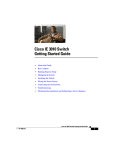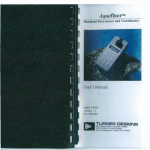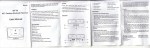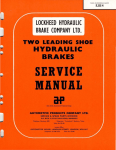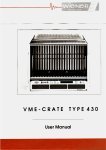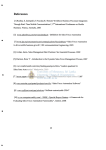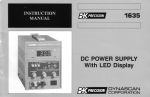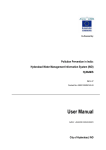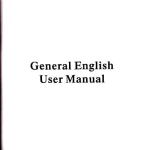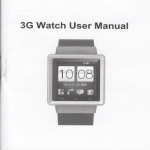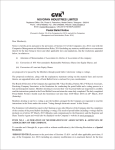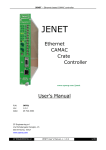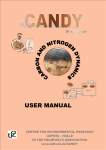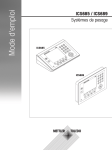Download - Open Access Repository of ICRISAT
Transcript
CERTIFICATE
This is to certify that the project work entitled "Quarantine Information System (QIS)"
using Visual Basic 6.0 in Plant Quarantine Unit submitted in partial fulfillment for the
award of the degree of Post Graduate Course in Computer Applications to CMC R t D
Centre is a bonafide work carried out by Mr. Venkata Hari Krishna G. and Mr. A. Mohan
Shanti Swamp Under my guidance and supervision.
The results embodied in this dissertation have not been submitted to any other university or
institution for the award of any degree or diploma.
Senior scientist
Cereals Pathology
GREP, ICRISAT
Patancheru, 502 324
Andhra Pradesh
India
ACKNOWLEDGMENTS
We express our deep sense of gratitude to Dr. S.D.Singh, Senior Scientist, Cereal
Pathology, ICRISAT, Patancheru for his guidance, supervision, and valuable suggestions
during the project work and keen interest in finalization of this report.
We are grateful to Mr. Shaik Babu, Mr. Surender, Mr. Prasad Rao, Mr. Murali and Mr.
Girish, Plant Quarantine Unit, for their cooperation and encouragement for valuable
suggestions and help in finalization of this project.
We are thankful to Dr. B. Diwakar, Head Training and Fellowships Program, ICRISAT
for providing us an opportunity to work in ICRISAT.
CHAPTER 1
1.I Introduction
1.2 Requirements Stucj,
1.3 N e e d f o r the Sysrem
1.4 Hardware Specz-?7cation
1.5 Sofhuare Spec ificarions
CHAPTER I1
2. 1 Overview of System Analysis & Design
2.2 System Study
2 . 3 Z n p u t Design
2.4 Output Design
CHAPTER III
3.1 System design
3.2 Datu Dictionary
3.3 Forms Design
CHAPTER IV
4 . 1 Coding
CHAPTER V
IMPLEMENTATION
CHAPTER VI
USER M A N U A L
CONLUSIONS
BISILIOGRAPHY
C E R T I F I C A T E
CHAPTER 1
1.1 INTRODUCTION
International Crops Research Institute for the Semi - Arid Tropics (ICRISAT) was
established in 1972 at Patancheru near Hyderabad, India. ICRISAT's research is
geographically divided into Africa and Asia. ICRISAT's mandate is both global and
regional. ICRISAT 's mandate:
1. Serve as a world center for the improvement of grain yeild and quality of
sorghum, pearl millet, finger millets, chickpea, pigeonpea and groundnut.
2. Develop improved farming sysytems that will help to increase and stabilise
agricultural production through more effective use of natural and human
resources in the seasonally dry semi-arid tropics.
3. Identify constraints to agricultural development in the semi-arid tropics and
evaluate means of elevating them through technological and institutional
changes.
4. Assist in the development and transfer of technology to the farmer through co-
operation with national and regional research programs and by sponsoring
workshops and conferences, operating training programs, and assisting
extension activities.
In order to achieve its mandate, ICRISAT entered into a memorandum of agreement with
the Government of India on March 28' 1972. The government agreed to operate through
a Quarantine Unit within the Institute to ensure prompt and expeditious inspection and
clearance of seed shipments and receipts. In 1978, the Indian Council Agricultural
Research (ICAR) accorded permission to set up 'Export Certification Quarantine
Laboratory'and a Post Entry Quarantine Isolation Area, at ICRISAT, Patanchem ,
Hyderabad. This Laboratory is generally known as Plant Quarantine Unit (PQU).
The PQU facilities seed and plant material exchange across different counties from the
quarantine angle. In 1985, ICAR authorised the National Bureau Of Plant Genetic
Resources (NBPGR)as the sole plant quarantine authority for safe germplasm exchange
of ICRISAT's mandate crops.
PQU in conjunction with NBPGR conducts germplasm health tests of mandate crops seed
and plant material for export. It also conducts the grow-out tests of all the seed released
by NBPGR, Rajender nagar, Hyderabad for use in ICRISAT.
1.2 REQUIREMENTS OF THE STUDY:
Seed export, import and domestic seed dipatch are among the primary activities of the
Plant Quarantine Unit (PQU).
The process for the seed Export is as follows:
The consignors (Scientists) sned their requests, along with seed samples, to the PQU. The
request forms contain the details like the name and department of the consignor, the name
and other details of the consignee to whom the samples are to be sent, the crop name and
the number of samples of the seed to be exported. The PQU conducts several mandatory
and additional tests on these samples, the samples along with the test reports, in the form
of a process document, are then submitted to NBPGR. The NBPGR scientists reviews the
results of the phytosanitary certificate (PSC) is issued. The seed samples and the PSC are
given to the PQU. Here the seeds are treated, packed and dispatched to the consignees. In
the whole process the details of the shipment are maintained in the files.
The Domestic seed dispatches through PQU were started in June !998. The process for
Domestic seed dispatch is as follows:
The Scientists and farmers across the country, send their seed request to the concerned
crop scientists in ICRISAT. The scientist sends the request form along with the seed
samples to the PQU. The request form contains the details of the consignor and consignee
to whom the consignment is to be dispatched and also the pedigree of the seed sample.
The PQU after packing and labeling the consignment dispatches to the consignee. Here
also the PQU maintains the details of the dispatch in files.
The new computerized system called the Quarantine Information System (QIS)
Maintains the details of seed export and domestic seed dispatch in two different modules
namely: Export, and Domestic.
These modules have to function in two phases namely Request and Process. These
modules are also responsible for generating yearly and monthly reports based on the
countries and crops. During the Request phase the system should generate a unique
identification number for each record. This ID-NO signifies the crop name and also the
type (export or domestic) and year of dispatch. The system should take care that the data
entered is in proper format and is correct.
1.2.1 Present status of the system:
The PQU presently maintains all its data manually in different registers. A separate
register is maintained for each crop. This is the case with both the seed export and the
domestic seed dispatch. The yearly and monthly reports for export as well as domestic
dispatches are generated manually upon referring all the registers.
1.2.2 Disadvantages of the present system:
Maintaining large volumes of data manually is a tedious process. Since the data regarding
a single dispatch is entered in different phases, updating the records is time consuming, as
the existing record is to be retrieved manually by verifying each register. This was time
consuming. Entering the data into manually maintained registers is error prone.
Generating the yearly and monthly reports is a tedious and tiresome process as all the
registers of corresponding year or the month are to be checked.
1.3 Need for the System:
Maintaining a large amount of data manually is tedious, consumes a lot of time and
human effort. This is also error prone due to the very nature of the mankind. To
overcome these shortcomings the PQU requested the ICRISAT management to get the
PQU record keeping system computerized.
1.3.1 Benefits of the computerized system:
Computerization of the present system will have varied benefits. All the drawbacks of
the present system can be overcome with the help of a computerized system. Once the
system is computerized the PQU need not maintain separate registers for different
activities. Retrieving of records will be instantaneous. Queries based on different criteria
will be answered instantly. With the computerized system the chances of entering
erroneous data are almost nil. The time and human effort can also be minimized.
1.4 HARDWARE SPECIFICATIONS:
To run the system the minimum hardware components, that are required, are as follows:
Any IBM compatible machine with an 80486 processor or higher
A hard disk with a minimum capacity of 1.2 GB for full installation
A 3.5 inch disk drive
Any monitor supported by windows 95
A minimum of 8 MB RAM
Any IBM compatible mouse or any other pointing device
Any IBM compatible printer
1.5 SOFTWARE SPECIFICATIONS:
Microsoft Windows 95
Microsoft Access 97
2.1 OVERVIEW OF SYSTEM ANALYSIS AND DESIGN:
The main activity in the system analysis phase is to transform the user requirements into
a structured specification. This involves modeling the user's environment with data flow
diagrams, entity relationship diagrams and other tools.
The step by step process of system analysis involves the development of an
environmental and behavioral model. these models combine to form the essential model,
which represents a formal description of what the new system must do, independent of
the technology that will be used to implement those requirements.
The activity of design is concerned with the development of an appropriate hierarchy of
program modules and interfaces between those modules to implement the specifications
created during system analysis.
In addition the design activity is also concerned with transformation of entity relationship
I
data models into a database design.
2.2 SYSTEM STUDY:
The primary objectives of the Quarantine Information System are to
1 . Meet the functional requirements stipulated by the users
2. To render a flexible design to enable future modifications
3. Meet the performance requirements laid down by the user
For the purpose of modularity the system is broken into different modules as follows:
Domestic
Request
Process
Reports
Yearly
Monthly
Export
Request
Process
Reports
Yearly
Monthly
2.3 INPUT DESIGN
To ensure that correct data is entered in a proper format, in the underlying tables used by
the Export and the Domestic modules, all the inputs are validated and checked at the time
of data entry itself. The input design consists of various input screens
INPUT FORMS
Module name
:
Export Request
Forms used
:
EXPORT-REQUEST
Tables used
Description
EXPORT
:
1. Get all the details from the export request
document
2. Generate ID-NO
Validation
1. Ensure that values entered in the numeric and
date fields is in the correct format
2. Ensure that the user has entered values in all the
fields without leaving any field empty
Module name
Export Process
Forms used
EXPORT-PROCESS 1, EXPORT-PROCESS2
Table used
1. EXPORT
2. ACCESSIONS
3. FUNGI
Description
1. Get the PSC-NO
2. Get details from export process document
Validation
1. Ensure that the user enter data into numeric and
date fields in a proper format
2. Ensure that the user enters data in all the fields
without leaving any field empty
Module name
Domestic Request
From used
DOMESTIC-REQUEST
Tables used
DOMESTIC
Description
1. Get details from the domestic request document.
2. Generate ID-NO
Validation
1. Ensure that the user enters correct data in a
k e c t format into the numeric and date fields.
i
2. Ensure that the user doesn't leave any field empty
Module name
Domestic Process
Form used
DOMESTIC-PROCESS
Table used
DVARIETY
Description
1. Get details from the domestic process document
2. Get the name of the pedigree
Validation
1. Ensure that the user enters data in all the fields
2. Ensure that the user enters correct values into the
the numeric and date fields
2.4 OUTPUT DESIGN:
The outputs of the Export and the Import modules are as follows:
Export module:
r
Export yearly report
Export monthly report
Domestic module:
Domestic yearly report
Domestic monthly report
TOP LEVEL DFD (Data Flow Diagram)
for
Domestic seed dispatch
FIRST LEVEL DFD
CONSIGNEE
CONSIGNOR
DOMESTIC
DVARIETY
TOP LEVEL DFD
CONSIGNOR
+ CONSIGNEE
FIRST LEVEL DFD
Test report
Phyto Sanitary Certificate
CONSIGNOR
CONSIGNEE
EXPORT
ACCESSIONS
FUNGI
CHAPTER 3
3.1 SYSTEM DESIGN:
Quarantine Informafion System (QIS) is a menu driven system. Here different modules
of the actual system are implemented using menus; each menu option corresponds to one
module. The main modules in QIS are as shown:
Export
Domestic
Each of these modules have been further subdivided as follows:
Export
request
process
reports
yearly
monthly
Domestic
request
process
reports
yearly
monthly
The above structure is designed in such a manner that each module is independent of the
functioning of the other. This gives flexibility to the system, and the user does not have to
bother about the effects of the results of one module over the other.
3.2 DATA DICTIONARY:
This section contains a detailed description of all the data stores and data flows used in
the Export and Domestic modules of the QIS.
Structure of the EXPORT table
Structure of the DOMESTIC table:
ihc
G s ~ ~ o r t i~iotirric
consists
of'
ibr-ins
r;:~n:ziy
EXlJ<j12.'r-.J<E<>LJf:S*Y,
IiXPC~iiT~~l'tiO~~iiSSI.
aiid ?-~XI'C?l<~i'RC)<-~i~SS:~.
i iie iltlsigai oi' tircsc ll,rrl.r:; is 1;ivt:rr
:i<
fi~liow~:
3.4 PROGRAM DESIGN:
The QIS is developed using Visual Basic Professional Edition Version 5.0 as the frontend and Microsoft Access 97 as the back-end.
AN OVER VIEW OF VISUAL BASIC:
Microsoft Visual Basic is the quickest and easiest way to create applications for the
Microsoft Windows Operating System. The Visual Basic allows us to create attractive
and useful applications that fully exploit the Graphical User Interface (GUI). Graphical
User Interfaces or GUI's have revolutionised the microcomputer industry. Windows
applications generally have a consistent user interface. This means that users can spend
more time mastering the application and less time worrying about which keystrokes do
what within menus and display boxes. Visual Basic makes us more productive by
providing appropriate tools for the different aspects of GUI development. We create the
GUI for our application drawing objects in a graphical way. We set properties on these
objects to refine their appearance and behaviour.
Using Visual Basic, We can create powerful, applications that exploit features of
Microsoft Windows, including Multiple Document Interface (MDI), Object Linking and
Embedding (OLE), Dynamic Data Exchange (DDE), graphics etc. Visual Basic can be
extended by adding custom controls and by calling procedures in a dynamic link libraries
(DLLs). In particular Visual Basic lets us to add menus, text boxes, Command Buttons,
Option Buttons, Check Boxes, List Boxes, Scroll bars and file and directory boxes to
blank windows. We can use grids to handle tabular data and we can access databases.
Image
:
Displays bitmaps, icons or windows metafiles acts like a
Command button when clicked.
Data Control
:
Enables you to connect to an existing database and display
information from it on your forms
Introduction to Data Access with Visual Basic:
The Microsoft Visual Basic programming system for the windows operating system
enables you to create databases and to build applications that serve as front-ends to many
of the popular database formats. Visual Basic makes database management principle
simple, fast and trouble free. Visual Basic implement data access by incorporating the
same database engine that powers Microsoft Access. Combined with Visual Basic this
technology gives you seamless access to many standard database formats. Which include
Microsoft Access, dBase, Microsoft FoxPro, Oracle, Paradox and Microsoft SQL Server.
If we have an existing database created in one of those supported formats specified above
we can use Visual Basic to manipulate databases with a minimum of programming. The
data object model simplifies the code we need to write and insulates us from the
underlying structure and mechanics of retrieving and updating data. We can use the same
data access objects and the same properties.
Database Management Using Visual Basic:
This mainly focuses on the Data Definition Language (DDL) .We can use to define
database structures. It explains how can use of functions, statements, methods, properties
and data access objects to define our database tables, fields and indexes. It includes
mainly the following:
)
A. Opening a Database
B. Closing a Database
- c.
Creating a Database
D. Modifying the structure of a Database
E. Managing a Database
A. Opening a Database:
Any existing database can be opened with Visual Basic; we can use two different
methods to open a database in Visual Basic. They are
I.
Use the Data Control
2. Use the Open Database function
Using the Data Control can significantly reduce the amount of code we need to open and
manipulate a database. The data control imposes few limitations on the functionality,
flexibility, or robustness of our applications. That is why we can use the data control in
most situations. If you choose not to use the data control to open a database, we will not
be able to use bound controls to display or edit our data, as each bound control must be
assigned to a data control. There are also restrictions on using the data control with the
Open database function.
We may not be able to open a database if:
O Another user in exclusive mode already opens the database.
O A specific database file cannot be found.
+*:
We do not have permission based on the database's or the network's security
settings.
B. Closing a Database:
After using a database, we must close it. Closing Database releases the resources that it
holds, releases any locks or other shared resources that the database was holding, and
rolls back any uncommitted transactions. Note that closing Database variable is
especially important if we use Global or Static database variables.
We do not need to explicitly close a database or records opened with the data control as
these databases are closed automatically when you unload the form upon which the data
control resides.
C. Creating a Database:
If we do not already have a database, we can use Visual Basic to create one. These are
four different approaches we can take to create a database.
- Use the Data Manager Application. With the Data manager we can create a Visual
Basic/Microsoft Access native format database.
- Use the Create Database function. We might use Create database when we want
to provide a greater depth of programmatic control over a database or when we
want the application itself able to create a new database at run time. The Create
database function supports only the Visual Basic/Microsoft Access native format.
- Use Microsoft Access or an extcrnal Database or ODBC application to create a
new external database. So we can create a new external database by creating a
directory on our disk.
- Use the Open database function to create a new external database.
D. Modifying the structures of a database:
Once we have created a database, or have a database that needs to be modified, we can
use the Visual Basic to change the structure. Before we attempt to modify a database
structure, we must begin by closing any open recordset variables.
We can add new Tabledef objects to a database, or add new Field and Index objects to
existing tables. We can also delete a Tabledef from a database or delete an Index from a
Tabledef.
INTRODUCTION TO CRYSTAL REPORTS:
Crystal reports is a powerful yet easy to use program for creating custom reports, lists,
and labels using data from your existing databases. The program works by establishing
connections with one or more of your databases. Crystal Reports was designed to work
with all kinds of data: numbers, currency, text, dates and Boolean (Yes/No) fields. It has
a wide range of built-in tools that you can use to manipulate that data to fit your needs.
Using these tools, you can:
Make calculations and comparisons of data values.
Calculate subtotals, and grand totals of field values.
Calculate group averages, count the records in a group, and test for minimum and
maximum values.
Test for the presence of specific values.
Present data only if certain conditions are met.
Evaluate logical relationships between values.
Convert data from one type to another.
Merge text with another text
Perform numerous other useful, data-related activities.
m D S OF REPORTS
Lists and Re~orts:
You can create simple columnar lists from a single database or you can create a report
that includes data from different sources, that subjects the data to extensive calculations,
that merges text with data and that highlights key data with display fonts and other
character attributes.
Cross-Tab:
You can create cross-tab reports that enable you to make comparison and identify trends
in a hurry.
You can create graphs and charts in a variety of formats to help you present elements of
your report in a more visual manner.
Label-type items:
You can create mailing labels with you data, and you can also create name tags, rotary
file cards, disk labels, and other similar label type items that are available for dot matrix
or laser printers.
Data analysis:
You can analyse mountains of data in multiple databases. You can assign priority
numbers to alternatives or flag in the items of greatest interest.
Form Letters:
You can create customised form letter that simply draw data from a database for an
address and salutation, or you can create sophisticated letters that include different blocks
of text depending on relationship found in the data.
Invoices:
You can create custom invoices to be printed as a batch on specific dates, or you can
construct a point of sales system that generates an invoice on demand, once the
appropriate data is entered.
SECTIONS
A Title Section:
This section is generally used for the report title, and other
information you want to appear at the top of the page.
A Pane Header Section: This section is generally used for field headings and other
information that you want to appear at the tope of each Page.
A Details Section:
This section is the body of the report. The bulk of your report data
will generally appear in this section.
A Pane Footer Section:
This section usually contains the Page number and any
other information that you want to appear on the bottom of the Page.
A Summary Section: This section allows you to include a summary at the bottom of
your report. You can choose to print the summary on only the first page, or on all pages.
FIELDS
Page Number Field: Use Insert I Special Field I Page Number Field to insert a field that
prints the current page number
Record Number Field: Use Insert I Special Field ( Record Number Field to have Crystal
reports number each record printed in the Details section of your
report.
Print Date Field: Use Insert I Special Field I Print Date Field to insert a field that prints
whatever is the current data when the report prints.
An overview of Microsoft Access 97:
Access makes it easy for users to work with databases. In other database management
programs, the term database is sometimes used to refer to tables that hold data. Access
uses the term more broadly.
A database is a collection of information related to a particular subject or purpose, such
as tracking customer orders or maintaining a music collection. If the database isn't stored
on a computer, or only parts of it are, you may be tracking information from a variety of
sources that you're having to co-ordinate and organise yourself.
Using Microsoft Access, one can manage all the information from a single database file.
Within the file, one can divide the data into separate storage containers called tables;
view, add and update table data using online forms, find and retrieve just the data you
want using queries; and analyse or print data in a specific layout using reports.
To store data, a table has to be created for each type of information one tracks.
To access data from multiple tables together in a query, form or report, relationships
between tables can be defined.
To find and retrieve the data that meets conditions one specifies, including data from
multiple tables, a query can be created. A query can update, delete multiple records at the
same time, and perform built-in or custom calculations on the data.
To view and edit data directly, a form has to be created. When a form is opened,
Microsoft Access retrieves the data and displays it on the screen using the layout, one
chooses in the Form Wizard or using a layout that one has created from scratch.
To analyse data or present it in a certain way, a report has to be created. For example, one
might print a report that groups the data and calculates totals, and another report with
different data formatted for printing mailing labels.
Tables:
In table Data sheet view, data in a table can be added, edited. One can also check the
spelling and print the table's data, filter or sort records, change the data sheet's
appearance, or change the table's structure by adding or deleting columns.
In table Design view, one can create an entire table from scratch, add or delete, customise
an existing table's fields.
Forms:
Forms can be used for a variety of purposes. Most of the information in a form comes
from an underlying record source. Other information in the form is stored in the form's
design.
A link between a form and its record source by using graphical objects called controls.
The most common type of control used to display and enter data is a text box.
Queries:
Queries can be made to view, change and analyse data in different ways. One can also
use them as the source of records for forms and reports.
The most common type of query is a select query. A select query retrieves data from one
or more tables using criteria specified, and then displays it in the order wanted.
Reports:
A report is an effective way to present data in a printed format. As one has control over
the size and appearance of everything on a report, the information can be displayed in any
way.
Most of the information in a report is accessed from an underlying table, query, or SQL
statement, which is the source of the report's data. Other information in the report is
stored in the report's design.
The information in a report can be divided into sections. Each section has a specific
purpose, and prints in a predictable order on the page and in the report.
In design view, sections are represented as bands, and each section that the report
contains is represented once. In the printed report, some sections may be repeated may
times.
Macros:
A macro is a set of one or more actions that each performs a particular operation, such as
opening a form or printing a report. Macros can help you to automate common tasks.
For example, a macro can be run that prints a report when a user clicks a command
button.
Modules:
A module is a collection of Visual Basic for applications, declarations and procedures
that are stored together as a unit.
Events:
An event is a specific action that occurs on or with a certain object. Microsoft Access can
respond to a variety of events: mouse clicks, changes in data, forms opening or closing,
and many others. Events are usually the result of user action. Using either an event
procedure or a macro, a custom response can be added to an event that occurs on a form,
report or control.
CHAPTER 4
CODING:
In this phase of s o h a r e development, actual code for the system is written. This phase
depends a lot on the design phase. The QIS is designed in such a way that the whole
system is split into several modules and each module is independent of the other. This
gives a lot of flexibility in writing the code. As code for each module can be written
without bothering about its impact on the other modules.
Sample code for the Export module is given below:
Public Sub new-id()
Dim ttxt As String, strtemp As String, yr As String
Dim tempdb As Database
Dim tqdf As QueryDef
Dim trs As Recordset
Dim tfl As Field
Dim slno As Integer, count As Integer
On Error GoTo errhandler:
Set tempdb = DBEngine.OpenDatabase("c:\mydocuments\quarantine")
If UCase(txtFields(2).Text) = "SORGHUM" Or UCase(txtFields(2).Text)= "OTHERS"
Then
Set trs = tempdb.OpenRecordset("select max(cint(mid(1D-NO,5,len(id-no)-5-2)))as
maxid from IMPORT where CROP = "' & txtFields(2).Text & "' and year(REC-DATE)
="' & Year(CDate(txtFields(l).Text)) & "';", dbOpenDynaset)
Else
Set trs
=
tempdb.OpenRecordset("select ma(cint(mid(1D-N0,6,len(id-no)-6-2)))as
maxid from IMPORT where CROP = "' & txtFields(2).Text & "' and year(REC-DATE)
="' & Year(CDate(txtFields(l).Text))&
"I;",
dbOpenDynaset)
End If
If trs.Fields("rnaxid").Value 0 0 Then
ttext = (trs.Fields("maxid").Value)
Else
ttext = 0
End If
count = 1
slno = ttext + 1
yr = CStr(Year(CDate(txtFields(l).Text)))
Select Case UCase(txtFields(2).Text)
Case "SORGHUM":
txtFields(O).Text = "S/E/" + CStr(s1no) + "/" + Right(yr, 2)
Case "CHICKPEA":
txtFields(O).Text = "CP/EIw+ CStr(s1no) + "/" + Right(yr, 2)
Case "PEARL MILLET":
txtFields(O).Text = "Ph4/E/" + CStr(s1no) + "/"
+ Right(yr, 2)
Case "MINOR MILLETS":
txtFields(O).Text = "MM/EP1+ CStr(s1no) + "/"
+ Right(yr, 2)
Case "PIGEONPEA":
txtFields(O).Text = "PP/E/" + CStr(s1no) + "/" + Right(yr, 2)
Case "GROUNDNUT":
txtFields(O).Text = "GN/E/" + CStr(s1no) + "/" + Right(yr, 2)
Case "OTHERS" :
txtFields(O).Text = "O/E/" + CStr(s1no) + "/" + Right(yr, 2)
End Select
Exit Sub
errhandler:
MsgBox Err.Description
End Sub
Private Sub cmdadd-click()
datPrimaryRS.Recordset.AddNew
txtFields(1 ).SetFocus
croplist.Left
= txtFields(2).Left
croplist.Top
= txtFields(2).Top
croplist. Width = txtFields(2).Width
subprogrs.Left
= txtFields(6).Left
subprogrs.Top
= txtFields(6).Top
subprogrs.Width = txtFields<d).Width
croplist.Visible = T r u e
subprogrs-Visible = True
cmdAdd-Enabled = False
End Sub
Private Sub cmdDelete-Click<)
On Error GoTo errhandler
With datPrimaryRS,Recordset
.Delete
,MoveNext
I f .EOF T h e n .MoveLast
End With
subprogrs-Visible = False
croplist.Visible = False
cmdAdd-Enabled = True
Exit Sub
errhandler:
MsgBox Err-Description
Screen-MousePointer= 1
End Sub
Private Sub cmdfind-Click()
Dim fnd As String
fnd = InputBox("Enter the ID-NO", "Find", " ")
If fnd 0 "" Then
datPrimaryRS.Recordset.FindFirst"ID-NO
= "'
& fnd & ""'
If datPrimaryRS.Recordset.NoMatch Then
MsgBox "There is no record with the given ID-NO as "
"Find Failed"
End If
End If
End Sub
+ fnd, vbExclarnation,
CHAPTER 5
I&XPIJEMEIC"%'ATXON:
'l'hi: Esport and iI?c l)onlesric o f QiS arc irnplen~tliicdiisiiig ri~cr:~is.whcrc i::tci~ oprlo:~
thc main
ini.nil
coi-rcspontii 10 o i ~ crnocliile. Sorlle o S tllc snrnpic ii,i-111sir? thcse trvt?
moriu2cs arc show11ileiow
S:1mple: forms:
Whcn jrou clicic oil the Export or J)oil~csticoptions ir-r t11c mnir, nlciln, it cxpai~ii.;lo rcvc:11
~ ! i csitbrncitiis:
rccjucst., procc:;~ailti reports
:is
S!IO\VII
below
i:ach option iri lIre siibtl?ci~i~
reprcsen:s kind of activity that is dunc by tire nctunl system
(1)Qli). l'he request option ir? any sr~bincni~
is rrstd to zrlter rzcoriis inlo the mzister ~ables
(IIXI'OR'I', UC)?IIES I'IC:). \vl;c!~3 reqt~rstf(lrin i s recri~c(l.T l ~ cprocess iiptior~is u:;c3 to
ctltcr records i r ~ t otlai: tnhics nl'icr 11w rcqtiest
i!;ts
been ~~r~ccs:;zd
and
this
co~~sigrii~~ctlt
is
scnciy Ibr dispn~cl~.
lllc rcparis option is used lo gener'lti. nro!lti~!yor yc;uIy reports.
The rccjucsr filrril dispinys :hc ii:ita in ~ l i ct;ibIcs. 'li1:is f i ~ r ~ r ;tIsn
i
nlio\vs ~lrcuser to
navigilte tlli'i~ughilic rccorJs. add i:ctv rccurds, citit i ~ i droc:oriis. and lo se;.u.cl~ILr
;I
spcciilc scccirci i:i t 1 t:~ble.
~
'L'his P h r n ciu?t;iir:s thc fc>lio~viiig'uuitoiis:
'f'tic Fixttd btit!on i s used
\ + , l > ~ the
ii
liscr wants to senrclr S&r il partict:l;ir record I r t the t;rhlc.
Wlli:n this butioir i s clickccl t l ~ cfind di;bIog box is dispi:rycii liroiilpti~~g
tiic user- ir? eritor
11-i~vr~liicso i l which ihc si.nrc!~ is ti, bi: cnrricci.
Tllc I;inti opcratiorl ~
: i lt ~
~
dialog bos sirowil itbove.
c:~i:ccl!ctl
c
at ;trly time i?y pi-essing t l i t cancel b u t t i i ~ill
~ t l ~ c1:ii~i
i \ k r entering the speciiic~d\a1~1c17r.c~~
rhc Ok button. H';I ~l;ntclrir~g
I-ccoril is fo~lnilrliu
form, dislAays t ! field
~
~,~;iitic-sof the ci,r-r-esyli>ntlltlg,record olk~ct-,\i.l;e:I nicssnge is
dispiayetl, which tells t11c iisCr that rllc scar-ch \\ins i?ot siicccssfiii
...I1:c
dlciti b u i t i ? ~ ~on
. t i i !;>rn~,
is
rl:;ctJ to
1i:si:rt
IICW
rCcortis 111tn the t;iblc. WE~ciltXris
huttor? is circkrii ills for~lktirspl:~ys:HI enrpty iccoril sti.iicitil.c, \v.vill~dl t21c fieltls empty.
'i'llo !iser cart thcn sntcr t1:c tlntn lilt0 tire fic'itis by ii:tvignflrrg inro t l ~ cciirsesporrdix~gfcxt
lx>xi n the forn~.
?'lie iZdd bultnn is dis:?l:Ici! once i! is pressei!, so tI~:?tthe user
it 2nd lnsv any tinsaved info:ln:ttion. iit i s ;ictia.;r!zci
3s
il-iay not
ncciiict~tailypress
soon :IS Upd:lte or ;mny ntilcr I>:itic>n
is presscii.
'i'lic 1!1)d~c b1ittoii or; t ! r for111is ri:;zd to ~rpdateillc c1~ar1;i.s illaiic io i h ~ :fabit, tbcsc
changes i-rlay bc
iii
tile hrri: of inscrtini~of ti nc\v rtcol.tl or cditing u!'ail existing ri.c,orti.
Thc cixingcs arc npd;i"rd i~nii:cili;!lciy if valiics linvc i,ci.n c:~rcr-ctiinti) all tht: ficids. i T
t h i s is not tlzc C ~ S Cthc~i:LIII(:SS;I~C is ciisplnycd, wl~icligivcs
Was not crltered
;i list
iif lllc fields wl~cnudata
111 soilre cases a for111 contains master. and jet;-iil tabics, ns i s the ciisc: brIow:
In srjcil for-lns, wl~ilcerrtclliip v:ii~!i.s111 tile ctci;iils t:~hic(;is i i ~ cI;i!NCiI ~ n b l eabovc), it
sllii~~lti
br: kcjit In
1111iiii ihai
!lte values oi'the lieiris, l i ~ i ro1i.it
ti> tilc corrt.poi.rcling fiuiils
i i ~ittc master ~ n b l t s .;Ire gc~~i'i.irtc.d
hl; flic systcli~itsc!i'af'lcr ;1 cow is ctlitoci.
ivith II>--NOarxi AC'(.'I':SSION_NO iizlds i n rflc abo\>c!imn
1%;
is rhe case
1:ir:nlI:i clicking on the rcports option in i i i ~silbtl~cn~i
of' tile c ~ r i . c ~ p ~ t ~I iI dI Oi ~~U~~gcan
C
geilcralc c ~ l ~ c ) :i~rtl
rt
tioinc:;iic rcpor-ts. \tl!!cn the rcport opiirjrt is clickcti the i ~ ~ e n t i
esprilicl.: to sliow the optiol-i.;
Ycnriy
Monthly
Click
oil
[lit: :ipproprintc ciptiui~lo view the ilesircd rcport
i'lle repi);-t nppcais in a ne\v
111::iI
\<iinJ~i\r,
t1:c i~poi-to r :;:ivl: the teport
;IS
111 t?;is
~vil?c!owi>iitti>irs:rrc provitit.:tl to either print,
test. click tllc appropriii~c1)tiiton ;is rt'qiiirccl.
Tile kCrport moilrilc oi'tile Qi!;imntil~ciril'osi~i:~tit~ii Systoni (QiiS) l,ccps track or 1111 lilt
activities i ? ~ v o ! \ i ~itl ii cxpi:l.! of :;ccii:; iiarli i(:lCIS,'"\!'
itisit
11ii.oligh t
l : ~iYi)li. '!'lit il~ocluicis
s~iccessiir!lygci~ct.:rfi:i; rciiuireci n:i?o:-ic :11li1c:~teri~lg
t o ri!c 1~;cr'sr u q u i r c ~ ~ ~ e n t s .