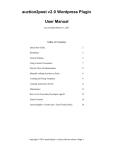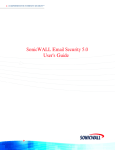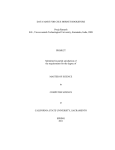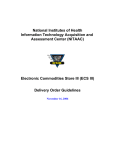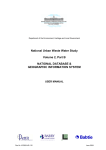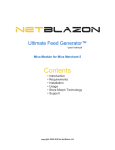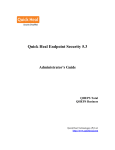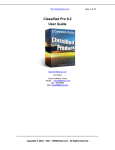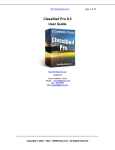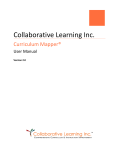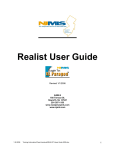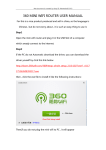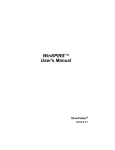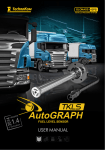Download auction2post v2.0 Wordpress Plugin User Manual
Transcript
auction2post v2.0 Wordpress Plugin User Manual Last modified March 11, 2015 Table of Contents Quick Start Guide 2 Installation 3 General Settings 5 Using Custom Taxonomies 7 Pay Per Click Ad Monetization 7 Manually Adding Auctions as Posts 8 Creating and Using Templates 8 Creating Automation Events 10 Maintenance 13 How to Get Your eBay Developer App ID 14 Search Tutorial 15 Good Neighbor / Good Guest / Good Tenant Policy 17 copyright © 2015 auction2post | a zixby software release | Page 1 QUICK START GUIDE Installation - Quick Start Guide 1) 2) 3) 4) 5) 6) 7) a) b) 8) 9) 10) 11) 12) 13) Go to http://zixby.com/member/signup.php Enter your details and click "Continue" You will be redirected to PayPal to make your payment Upon making your payment you will be redirected to the login page: http://zixby.com/member/login.php Enter your username and password and click "Login" Click the link under Active Resources: auction2post v2.0 Download and save to your desktop. Click the License Manager link under: A2P License Manager Enter your domain and click "Add Domain" Click the "Download License" link next to the domain, save a2p-license.php file to your desktop. Unzip the auction2post zipped archive by right clicking on the file and selecting "Extract All" Upload the auction2post folder from within the newly created extraction folder, to your website’s plugins folder on your web server. Upload the saved a2p-license.php file on your desktop to the directory (folder) where you have Wordpress installed. This will be in the same location that your wp-config.php file is kept (usually public_html directory). Remove the a2p-link.php file from the auction2post folder and place in the same directory (folder) as shown above. Locating the file here is required in order to mask eBay’s roverlinks. Go to your plugins page in the Wordpress admin and activate auction2post. Go to your General Settings tab of auction2post to configure. General Settings - Quick Start Guide 1) 2) 3) 4) 5) Enter your eBay Developer's App ID, the plugin can not use the API without it Select your Target Country Enter a default Campaign ID that you generated at the eBay Partner Network website Enter a default Custom ID for tracking purposes if required Click "Save Settings" Add Auctions - Quick Start Guide 1) 2) 3) 4) 5) Enter a search ‘keyword’ or search ‘string’ in the ‘Search Terms’ field Click Search eBay Post, Block, or Skip auction results Select the category of your website to post or create a new one. Click "Publish Auctions as Posts" Automation- Quick Start Guide 1) 2) 3) 4) 5) Enter a name to save your automation event as, check your Campaign ID is there, enter a keyword in Search Terms Click "Add Automated Search / Post" Select whether to run the Automation hourly or daily Select the date and time to start the first automation event Click "Start The Automation" copyright © 2015 auction2post | a zixby software release | Page 2 Installation Since auction2post comes with free lifetime support and upgrades, the software uses a membership program to keep track of those who have purchased thereby allowing the user to receive information on future upgrades and access to support. To purchase auction2post, signup here: http://zixby.com/member/signup.php Upon a successful payment via PayPal you will be redirected to http://zixby.com/member/member.php - you can go here at any time by typing the URL in your browsers address bar. If you are not logged in, please do so with the username and password you set up when signing up. This is your membership home page or ‘Dashboard’. On your membership home page, you can download auction2post and create licenses for each domain where you install auction2post. You are allowed unlimited domains, but each requires a unique a2p-license.php file that is generated with the License Manager. License Manager « Back to member page Create a new license Current Licenses Enter the domain name of the web site where you will be using the auction2post plugin. Your existing licenses are listed below. You can download the license fie needed to activate the plugin by clicking on the "Download license" link and uploading the license file to your web site. Domain Name WMW | Add domain | auction2post.com February 7, 2015 Download license To install auction2post, click the first link under ‘Active Resources’ and save the auction2post zip file to your desktop. Next, click the ‘A2P License Manager’ link to access your License Manager. Enter a new domain and click "Add Domain" then click the "Download License" link next to your newly created domain under Current Licenses and save to your desktop. copyright © 2015 auction2post | a zixby software release | Page 3 Now unzip your auction2post zip file by right clicking on it and selecting your ‘Zip’ program to extract the contents. Inside the new extracted folder is the auction2post folder. Upload the auction2post folder to your /wp-content/plugins folder on your web host. Next, upload the a2p-license.php file that you generated, to the directory (folder) where you have Wordpress installed. This will be in the same location that your wp-config.php file is kept (usually public_html directory). Go to the plugins section of your Wordpress admin panel and select "Activate" next to auction2post. The plugin is now installed. If you received an error, then check to see that you uploaded the right a2p-license.php file to your wordpress directory. Also, auction2post uses ionCube to encrypt it's source files. Your host should have the appropriate loaders already pre-installed, if not, you need a better web host. In order to use auction2post, you must configure your General Settings (see next section). copyright © 2015 auction2post | a zixby software release | Page 4 General Settings The General Settings tab of auction2post is the first stop after activation. You need to enter your eBay Developer's App ID, your Target Country, your Default Campaign ID and enter your Default Custom ID (optional, but recommended). See the Appendix for How to Get Your eBay Developer's App ID. Options Mask Links : Mask links allows you to hide your eBay affiliate links from the search engines and site visitors. This can help your search page rankings and looks more natural to your site visitor. We strongly recommend that you enable this feature. 1) Click the Mask Links check box 2) Move the file a2p-link.php from /wp-content/plugins/auction2post to your Wordpress install folder (usually your www/ or public_html/ folder) 3) Download and edit your .htaccess file (you may want to make a backup first) in the same folder you placed a2p-link.php and insert the following code ABOVE any Wordpress code: RewriteEngine On RewriteBase / RewriteRule A~(.*)/(.*).html$ a2p-link.php?postID=$2 4) Save the file and upload back to the Wordpress install folder, overwriting the old .htaccess Delete expired auction posts : Check this box and auction2post will automatically prune (delete) posts of expired auctions and their attachments. Remove everything on deactivation : I f you want to delete all traces of auction2post from your Wordpress installation, check this box. It will remove all auction2post tables that were added to your database and removes all stored options in the Wordpress options table. All of your posts remain. See Maintenance for how to remove all auction2post posts. Rename automate.php : As an added measure of security, auction2post allows you to rename the automate.php file so that someone can not maliciously attack your site by calling the file repeatedly and causing grief. You must follow these steps exactly for your automation to work if you change the name. 1) Enter new file name for automate.php in the field (e.g. myAutoFile.php, 39sjf3kd.php, etc.) 2) Click "Save Settings" 3) Change the name of the automate.php file in /wp-content/plugins/auction2post/ to exactly what you entered into the field. (e.g. myAutoFile.php, 39sjf3kd.php, etc.) Note: In the rename automate.php field, you must include the extension .php (e.g. myAutoFile.php). Be sure that you don't change the .php file extension on the automate.php file on your web host either. copyright © 2015 auction2post | a zixby software release | Page 5 Titles In the Title section of the General Settings Tab you can clean up the eBay auction titles which you can then use in either your own post title or within your post using templates (see Templates). Capital Case : Convert the titles to Capital Case (capitalizes the first letter of every word) or it can Capital Case preserve caps which will preserve any Capital Letters in the title and capitalize the first letter of every word if not already. Original: NEW NINTENDO WII CONSOLE BUNDLE PACK Capital Case: New Nintendo Wii Console Bundle Pack Original: Microsoft XBOX for sale with 2 controllers Capital Case: Microsoft XBOX For Sale With 2 Controllers Note: Unless you deal with products that have acronyms, it's generally best to use Capital Case. Sanitize Title : Enter characters, words, etc. that you would like to remove from the eBay auction title. This will remove EVERY instance of the character combination that you enter - so think it through a bit (i.e. don't remove the letter "a" or "an"). Common things to remove: L@@K, CHE@P, !,*,~,no reserve, reserve Description (Post Text Format) Post Text Format : You have two options for receiving the eBay auction description, Text Description and Description w/ HTML. Text Description returns a block of unformatted text. Description w/ HTML returns the eBay listing with all of the markup language included. Leave the Allowable Tags field blank to allow it all through (will most certainly break your website layout) or enter allowable tags in the field to have the benefit of paragraphs and limited formatting w/out breaking your layout. <p> is the recommended tag to include, others at your own risk. Post Text Word Count : This setting allows you to limit the number of words to put into your post. Many eBay sellers reuse the same phrases (such as Return Policy... Shipping Charges... About Us... etc) and other boilerplate text at the end of their auctions. This can produce an abundance of duplicate content that is irrelevant to what the post is about. Entering a value such as 250 will post only the first 250 words of the auction text and dispose of the rest. If you leave this field blank, then all of the auction text will be posted. Display a “Buy It Now” Button and Price or a “Contact Seller” Button: If you would like the listings that have a "BUY IT NOW" option available to display a buy-it-now button as well as the buy-it-now price, use this setting to select where to display them. If the listing is not a "BUY IT NOW", this setting will instead display a nice graphic to direct the user over to ebay. If required, you can also enable the option to open up eBay outbound links in a new browser window. copyright © 2015 auction2post | a zixby software release | Page 6 Custom Taxonomies (Post types, Categories, Tags) ad_listing ad_cat ad_tag Custom Post Type Custom Category Type Custom Tag Type If your Wordpress theme uses Custom Taxonomies and you want A2P to post ebay auctions within those taxonomies, then enter the name of the taxonomies EXACTLY as your theme uses them. For example, the ClassiPress theme uses a Custom Post Type called "ad_listing", a Custom Category Type called "ad_cat", and a Custom Tag Type called "ad_tag". This means you would enter ad_listing, ad_cat, and ad_tag into these fields. Again, they must be spelled EXACTLY as your theme uses them. If you need help finding your theme's Custom Taxonomies, please ask for assistance in the forums. If your theme does not use Custom Taxonomies, then these settings must be left blank. Post Defaults, Search Options and Defaults, Template Defaults Set defaults for post, search, and templates that appear every time you pull up a search or template. *NB. Please note two new Search Options available in A2P version 2.0 : End Time Filter : This setting lets you refine your search to items ending within a specific amount of time. Leaving this setting blank will return all items. Item Location Country : This option allows you to find items that are physically located in a specific country. For example, the eBay US site is not limited to sellers only within the US. There are sellers from Australia, China, Hong Kong, the UK, etc who list their items for sale on the eBay US site, however the products they're selling are often located overseas. If you would like to filter out products located in other countries and search only for items that are physically located in the US, then you would set this option to "United States". Pay Per Click Ad Settings This section helps you monetize the posts on your site that were created with Auction2Post. After an auction has expired, the chances of ebay paying you anything for sending traffic to their site is extremely unlikely. Instead of sending free traffic to ebay, this is your chance to display something such as a Google Adsense ad, an Amazon banner, a Commission Junction link, or any form of monetization for any affiliate or advertising network you belong to. The settings enable you enter code for an ad or link you want to appear above or below the post content. You can also elect to have both fields displaying ads at the same time. copyright © 2015 auction2post | a zixby software release | Page 7 Manually Add Auctions Note: you can set defaults for any field of the Add Auctions tab in General Settings. Options No other plugin gives you this much control over your search parameters. You have the ability to select up to 25 different parameters to meet your search criteria. However, they are ALL optional depending on what kind of search you are doing. If you’re not getting results, try a less restrictive search to test (perhaps just a keyword), then refine. Refer to the search tutorial for an explanation of all of the search parameters. Search eBay After entering your search criteria, click "Search eBay" to have auctions that matched your search results returned for possible inclusion as posts. Post, Block, Skip Once the eBay API has made it's call and returned with results, you will be presented with auctions with the option to post, block, or skip. Post: Default selection, auction will be turned into a post. Block : This will block an auction from returning in your search results in the future (regardless of the search). A nice feature if someone has miscategorized an auction or your search result can't be refined to eliminate a particular group of auctions. See the Maintenance section for unblocking blocked auctions. Skip : This will skip this auction for posting this one time, but it will return in future searches. Sometimes a listing will sneak through that you don't want to post with the current template or in the selected category. Skip it and include it on an upcoming search. Post Settings Select the template to use for posting, select the category (or create a new one), insert post tags (optional), click "Publish Auctions as Posts" to publish as posts or select "Customize Template" to tweak template prior to posting. (See Templates for more information on creating and using templates). Creating and Using Templates Templates allow you to take complete control of the auction information you receive from eBay through the eBay API. Templates are especially useful for formatting your posts to fit the look of your website. Template Settings Post Author : Select the user you want to be selected as post author. Hotlink Images : You have two options when it comes to images, you can either download them to your server so you serve them up locally (default) or you can select Hotlink Images and just hotlink the images that are hosted on eBay's servers. The second option is good for those with small hosting plans, speeds up posting time 10 fold, but does increase your pages footprint and when eBay removes the auction those images will no longer show up in your posts (if you don't have delete expired posts checked in General Settings). copyright © 2015 auction2post | a zixby software release | Page 8 Note: If you don't plan to use ANY images from the eBay auction in your post (e.g. you host your own stock image and use that in every post), click Hotlink Images so that the plugin doesn't download images to your web host by default. Allow Comments /Allow Pings : Check whether you want to allow pings and comments on these posts you create. Title, Post, Excerpt: Whatever you would want to see in the post title, post body, and post excerpt go in these fields. Utilize template tags to pull in the eBay API results. Custom Field Keys / Custom Field Values : Use these fields to set your custom field keys and their respective values. Great for magazine style layouts for setting feature images (may require some theme modification). Photo Slug : If you are downloading images to your web host, you can set a slug for each image to help with keyword density. Example: nintendo-wii-game-console- this slug will be the prefix for the photo specific file name that is automatically generated. Creating and Editing Templates Select your options, enter any desired tags, custom text, images, etc. in the post fields, enter your photo slug, enter a name and click "Save Template" - done! Your template joins the other templates at the top of the page. To edit a template, click "View / Edit" for the template you want to view / edit, it's loaded below, edit as needed, click "Save Template" - done! Template Tags Template tags pull in the respective information returned by the eBay API. See the tags below and what they bring in to the post. [link] - returns link to eBay auction [title] - returns the auction title [subtitle] - returns auction subtitle if present [description] - returns auction description [currentPrice] - returns current price [buyItNowPrice] - returns Buy It Now Price if set [minimumToBid] - returns amount necessary to bid [bidCount] - returns the number of bids [postalCode] - returns zip code where item located [endTime] - returns a very ugly endTime [seller] - returns eBay seller name [itemID] - returns item's ID [countryID] - returns US until int. support integrated [galleryURL] - returns URL for gallery image [listingType] - returns auction, fixedPrice, etc. [location] - returns eBay seller's location [primaryCategoryID] - returns eBay category id copyright © 2015 auction2post | a zixby software release | Page 9 [primaryCategoryName] - returns eBay category name [quantity] - returns the quantity available [quantitySold] - returns the number items sold [startTime] - returns a very ugly time code [timeLeft] - returns a very ugly time code [bestOfferEnabled] - returns "yes" or "no" [buyItNowAvailable] - returns "yes" or "no" [reserveMet] - returns "yes" or "no" Post Images with Template Tags [img[]] - for each tag an image is returned if it exists, else nothing. The nested brackets are for img parameters: [img[width=300]] Custom Value Images Use [img] in the Custom Field Value to retrieve an image url (either hotlinked or self hosted). These are generally for magazine layout themes and ideally your theme allows for automatic resizing of image and bows out gracefully if no image exists. Creating and Scheduling Automation Events One of the most powerful features of auction2post is it's ability to automatically run your website unattended through automation events. The first step is to create an automation event and then schedule the automation events. See the Search Tutorial in the Appendix to for full explanation of search parameters. Create Automated Event Enter a name for saving your automated event, enter automated post setup options, automated search options, and click "Add Automated Search / Post". Preview Automated Event Click "Preview Automated Event" on the event you want to preview. A window will pop up showing you up to 20 auctions that your search would return. This does not filter out auctions that have already been added to your website as posts. It is more a tool to see what types of auctions would be returned when it fires automatically and gives you a chance to refine your search accordingly. Editing Automated Events To edit an automated event, click "View / Edit" for the event you want to view / edit, it's loaded below, edit as needed, click "Update Search / Post Details" - done! copyright © 2015 auction2post | a zixby software release | Page 10 Scheduling Automation via Automation Tab Schedule when you want your automation events to run, either hourly or daily. Select the date and time to start your automation. Click "Start The Automation". The automation is scheduled. To stop the automation, click "Stop The Automation." Automation Tab vs. CRON You have a couple options for setting automation on your auction2post install. You can use the automation tab which will use the wp_schedule_events function or you can schedule via cron. IMPORTANT : whether scheduling via the automation tab or through cron requires that you still create automated events in the automation tab otherwise nothing will happen (no automation events to search & post!). Key difference: if you use the automation tab, it is not a TRUE automation. After scheduling your automation event in the automation tab, it will not actually add auctions until someone visits your site (which triggers the event to run). On a daily cycle, this is probably not an issue. However, if you want your automated events to absolutely run every hour (or more frequently), then you need to use cron either by editing your crontab or through cPanel. crontab If you have access to your crontab, you can enter the following line: 5 12 * * /dev/null * wget -q http://yourdomain.com/wp-content/plugins/auction2post/automate.php -O Note: you are able to change the name of automate.php for security reasons. Change the name in your auction2post plugin folder AND on your General Settings tab then replace in the above command as well. cPanel In cPanel login and click on the Cron Jobs icon (yours may look different, check with your web host). copyright © 2015 auction2post | a zixby software release | Page 11 Click Standard on the next window. ^3 Cron Jobs Cron Jobs aiiow you to automate certain commands or scripts on your site. You can set a command or script tc run at a specific time every day, week, etc. For examp/e, you ccu/d set a cron job to delete temporary files every week so tbat your disk space is not being used up by tbcse fi/es. Warning; You need to have a good knowledge of Linux commands before you can use cron jobs effectively. Check your script with your hosting administrator before adding a cron job, Please choose your experience level: Standard Advanced (Unix Style) Enter a command (you can either try one below or check with your host for which is allowed) and select the frequency that you would like your automated events to fire. wget http://yourdomain.com/wp-content/plugins/auction2post/automate.php or curl http://yourdomain.com/wp-content/plugins/auction2post/automate.php copyright © 2015 auction2post | a zixby software release | Page 12 Note: you are able to change the name of automate.php for security reasons. Change the name in your auction2post plugin folder AND on your General Settings tab then replace in the above command as well. IMPORTANT: the more frequently you run the script the more calls you make using the eBay API. If you schedule too frequently, your IP could be flagged. Really, there's not much reason to call more than every hour. Remember, just because you are running your automated event doesn't mean there are new auctions to post. If you have a search that consistently returns 100 auctions every hour (meaning 2400 new auctions a day), consider refining that search as it appears to be rather broad. Maintenance The Maintenance tab gives you the ability to manage the auction2post posts, tables, and options quickly and easily... with one click. There is no undo on this page - so tread with care! Clear Pending Click the button to clear PENDING auctions. There is no undo. Risk: Pending auctions (created from a search) will be removed from the database and NOT posted. Unblock Blocked Auctions Click the button to clear blocked auctions. There is no undo. Risk: Auctions marked as BLOCKED will be unblocked (and show up again in search results). Clear Auctions DB Click the button to clear the AUCTIONS database table. There is no undo. Risk: Blocked auctions will return and you will probably end up with duplicate auction posts unless you delete all a2p posts. Delete Expired a2p Attachments Click the button to delete all attachments belonging to expired posts. There is no undo. Risk: All image links will now show up as broken on expired posts, but you will be saving a significant amount of disk space. Delete Expired a2p Posts Click the button to delete all EXPIRED posts. There is no undo. Risk: All expired posts and their attachments will be deleted and you are losing the content forever. copyright © 2015 auction2post | a zixby software release | Page 13 Delete All a2p Post Click the button to DELETE all AUCTION2POST posts and attachments. There is no undo. Risk: You are deleting all a2p posts and their attachments and losing that content forever. You of course could run similar searches to get current auctions reposted. Clear Default Settings Click the button to CLEAR all Default Settings. There is no undo. Risk: You are deleting all the defaults you set in General Settings. How to get your eBay Developer's App ID In order to use the auction2post wordpress plugin, you need to have an eBay Developer Production App ID. Lucky for you and me, they are free and doled out easily. Go to https://go.developer.ebay.com/ Click the Join Now button. Enter your details and click submit. Click the link in the email to confirm account. Log out of the developer site and re login (per eBay's instructions). Once logged in, click "Get Access Keys" (currently across the top) or My Account on the left vertical navigation bar. Click "Generate Production Keys" Copy the freshly generated AppID and paste into your auction2post General Settings. copyright © 2015 auction2post | a zixby software release | Page 14 Search Tutorial Below are the parameters that you can set on the Add Auctions tab and Automation tab. Generally searches with good keywords and limited to an eBay category will return the most targeted results. Click here for a listing of eBay categories: http://auction2post.com/faq/ebay-category-id-numbers/ Campaign ID : Your eBay Campaign ID Custom ID : A custom ID you can set for improved tracking Buy It Now Items Only : Restricts search to items that have a Buy It Now feature. Search Title AND Description : Searches for keyword search terms in both title and description. Hide Duplicates : Hides duplicate items from a single seller that are the same price. Search Terms : Enter your keywords here separated by commas. Exclude Terms : Enter negative keywords (words you don't want to appear in an auction or title) here. eBay Category : Enter an eBay category # to limit search to particular category, refining your results. End Time Filter : Refine your search to items ending within a specific amount of time. Leaving this setting blank will return all items. Bids : Set minimum and maximum bid thresholds Price : Set minimum and maximum price thresholds Seller ID : Limits your search to a particular eBay Seller Exclude Seller IDs : Exclude sellers from search results separating them by commas Condition : Options are New or Used, must be set by eBay seller Item Sort : By default, the most recently added auctions are returned. Sort Order : Some item sort options allow for specifying ascending or descending. Item Type : Default is all items, but you can explicitly define what type of results you want returned. Postal Code : Set the Postal Code for reference of the Maximum Distance parameter Maximum Distance : Set the maximum distance from the Postal Code (required) Item Location : Allows you to find items that are physically located in a specific country. Maximum auctions to publish as posts : Set the maximum number of auctions you want to have returned for consideration of adding as posts. Store Search : Restricts search to a particular eBay store Product Search : Allows to specify ISBN, UPC, or EAN for returning specific product results copyright © 2015 auction2post | a zixby software release | Page 15 Search Terms Modifier Purpose Example Returns Space between words Applies AND logic to multiple keywords. Applies AND logic to multiple keywords. Applies OR logic to multiple keywords. Requires an exact sequence of words. Specified word cannot be present. Specified words cannot be present. Substitutes for one or more characters. baseball card Items with both the words "baseball" and "card". baseball,card Items with both the words "baseball" and "card". (baseball,card) Items with either the word "baseball" or the word "card". "baseball card" Items with the exact phrase "baseball card". baseball -autograph Items that have the word "baseball" but not "autograph" Items with the word "baseball" but not "autograph," "card," or "star". Search must find two of three words from a list. Concatenates a query string using AND logic with @1 baseball autograph card Comma between words, no Comma between words in Quoted words -word -(word, word, word) * @ sign + baseball (autograph,card,star) baseball* @1 baseball autograph card +star Items starting with the string "baseball". Use "*" by itself or with a minimum of 2 characters. Do not use "*" by itself unless you are using CategoryID or you are searching by Items with two of the three words "baseball," "autograph," and "card". For a "3 out of 4" search, use @2 and a list of four words. Items with any two of the three words "baseball," "autograph," or "card" in the title plus the word "star". The following rules apply when there are spaces embedded in multi-word query strings: 1. Use a single space after a double-quote ( " ) character only when the double-quote character is followed by either the minus ( - ) or plus ( + ) character. 2. Do not use a space before the minus ( - ) or plus ( + ) characters when the previous character is the right parenthesis ( ) ). copyright © 2015 auction2post | a zixby software release | Page 16 Good Neighbor / Good Guest / Good Tenant Auction2post is one powerful, highly customizable plugin that can help make you A LOT of money. First and foremost, it is a tool that you decide how you use it - familiarize yourself with ePN's & eBay Developer's Terms of Service- I advise against using auction2post like a sledgehammer. I recommend that you use the plugin to generate highly customized searches and templates and provide a service for your site visitor, specifically a resource for finding niche-related items for sale. Anyone can go to eBay and find something. You are not introducing someone to the multi-billion dollar company that is eBay for the first time. But you certainly could be making someone say, "I didn't realize that I could get THIS on eBay!" or provide custom searches that help separate the wheat from the chaff when it comes to listings. With the highly customized templates of auction2post, you can even format the listings to make it a custom experience, easier to read and formatted for your site visitors. Or you can suck and set it to automatically run 50 broad searches pulling in 100 broad search auctions every hour. That would be bad guest / bad neighbor. Let me explain... You are a guest of eBay when you use their API you are knocking on their door, asking to be invited in and then asking to borrow the sugar (the auction data). If you were to knock on my door 50 times and hour and ask me ANYTHING, I'd be ticked. I have a feeling eBay might also. Of note: your Developer Production AppID gives you 5000 calls to eBay a day. Each search you make (whether manual or automated) uses up a minimum of 2 calls and up to 11 to get your results. If you are splogging with nary a care, you could easily exceed that amount and keep making calls throughout the day... that's like knocking after 10pm and later! You are at risk of getting your AppID banned. Now, on the neighbor side, if you are on shared hosting, you have dozens, maybe hundreds of other neighbors sharing your web server. You are paying much less than what it would cost to be on a dedicated server, but with those cost savings come some restrictions. The auction2post plugin does take some system resources in order to run. There are things you can do to help minimize the amount of resources necessary, but most important is how you use the plugin in a shared hosting environment. Making 50 automated broad search events every hour for 100 listings is being a very bad neighbor akin to blasting your music at 3 am during a raucous party and leaving empties/garbage/passed-out-partygoers all over the neighborhood. That would be like making 5000 blog posts an hour - clearly you can see that's going to take some significant system resources - you may get flagged by your host for breaking their Terms of Service by monopolizing system resources... and being a bad neighbor. The result: you get the boot from their server. Server migration isn't fun and if you don't change your ways, you're going to get the same response from the next host. How to be a good guest / good neighbor So you might be asking "what's the point of automation if I can't even run it?" Well, I certainly didn't say you can't run it, but you need to run it in a manner that is responsible and ultimately in a manner that is going to earn you the most commissions. copyright © 2015 auction2post | a zixby software release | Page 17 When it comes to automation, stop and think for a moment about what you are trying to accomplish are you trying to mirror every eBay auction for a specific category (uh, why?) or are you trying to earn commissions from traffic that's generated from search traffic? If you are adding 1000s of posts and hour (I've benchmarked it... auction2post can do it) you instantly stand out and raise flags with search engines as a potential spam blog (not to mention you're being a bad guest most likely and if you're on shared hosting you're most definitely being a bad neighbor). Another consideration to think about is how many new auctions are added each hour in your niche? If it's less than 50 (the case for most specific niches), then you don't need to request 100 posts for every automated search. A better approach would be to drip feed them throughout the day instead and post 10 auctions every hour. auction2post ALWAYS asks for 100 results (this is considered one call) and depending on the number returned cycles through them asking for more information on 10 auctions at a time. So multiples of 10 make sense when trying to optimize your calls. So if your category sees generally 15 - 25 new auctions an hour during the day, but considerably less at night, you could set your automation event to return 10 (optimized) results to post every hour and end up playing catch up during the slower periods during the evening and overnight. Note: The most important thing to do in order to generate traffic and commissions is to run targeted niche-specific searches that return targeted niche-specific results. A search for 'wii' is ridiculous. There are 59,000 results returned That is not a targeted search. Now a search for 'wii console' in category 13997 (the new wii system category on ebay) that are Buy It Now items priced under $300 - now that's a targeted niche-specific search (390 results) and you can post those to a 'wii console' category for improved search engine optimization and site navigation. Good Tenant Policy Let's add the Good Tenant policy (as you are leasing space from your web host on shared hosting) to the list above. This is in regard to the space that you use on your shared hosting plan (which even if they say it's unlimited... it's not). If you are going to host your own images on your server and link to them instead of using eBay images, you'll want to be sure to click "Hotlink Images" in all of your templates. The Hotlink Images checkbox reads: "Select to hotlink images from eBay vs. downloading to your web host (or if you don't want images at all). Posts publish faster & saves space, images display as broken when eBay removes auction." When the plugin runs it asks eBay for all the images associated w/ the auction and temporarily stores those and when it comes time to deal with the post, it looks at your template and sees if you want to write them to file or just hotlink them, if you opt to hotlink, it looks for the [img[]] tag in your post and and looks for [img] tag in your custom field values and replaces them with the URLs as long as it has URLs (otherwise it downloads the images and replaces the tags w/ urls on your web server). If it goes through your template and doesn't find any [img[]] or [img] tags, it discards the URLs that have been temporarily stored and moves on - so really, if you click Hotlink Images and don't use an [img[]] tag, but rather your own hosted images in the templates, then it merely temporarily stores the image URLs from eBay then discards them. No harm, no foul. copyright © 2015 auction2post | a zixby software release | Page 18 Here's a quick comparison of sites that have been running for a few weeks (real sites): Site A is downloading images, Site B is hot linking images. After one week of posting: Site A has 900 posts and is taking up 150MB of diskspace After one week of posting: Site B has 400 posts and is taking up 15MB of diskspace (remember, we're hot linking) Clearly you can see the difference, but it's even more profound when you consider that they both have the same Wordpress install and plugins installed (no mail on either - these are fresh installs) - my point here is that it might look like one is just 5 times larger (double the posts, one might double the size)... when in fact it's much more so than that - for a real comparison we would remove the shared Wordpress install files, plugin files, etc. which is unfairly weighing Site B's stats. What I'm saying is Site B is clearly smaller, BUT it will scale much smaller too! It's not even close to 15MB for every 400 posts, because each additional post is merely text linking to images that are already on the server. You can test yourself - but really, if space is an issue, check hotlink images so you are not downloading and either use the hotlinked image, or better yet, have your own stock image to display and link that from say your /images directory. Note: Hotlinking images will leave a footprint! Is that an issue? That's for you to decide. However, it will ONLY leave a footprint if you use [img[]] or [img] tags in your template. If you click Hotlink Images (with the intent of NOT using any eBay images - hence, no img tags) and use your own self hosted images or no images - there is NO footprint - since there are no links back to eBay (other than your masked rover link i hope!). I will look at how we can mask hotlinked ebay images in the future. copyright © 2015 auction2post | a zixby software release | Page 19