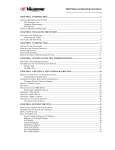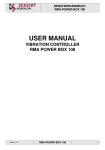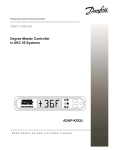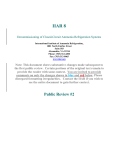Download User`s manual AKC 165 Subcooling Controller
Transcript
Refrigeration and Air Conditioning Controls User’s manual AKC 165 Subcooling Controller ADAP-KOOL® REFRIGERATION AND AIR CONDITIONING Table of Contents Introduction Subcooling system layout diagrams Installing an AKC 165 Subcooling Controller Mounting Snaptrack mounting Screw mounting Power supply Addressing Network connections Mounting temperature sensors Sensor connections Power connection Installer’s final inspection p.3 pp.4-6 p. 4 p. 4 p. 4-5 p. 5 p. 5 p. 6 p. 6 p. 6 System hookup diagram Configuring an AKC 165 The evaporator configuration screens of the AK2-SC 255 and AKC 55 p. 7 pp.8-9 Using the AKC 165 Subcooling Controller Evaporator status Expanded status screen information Liquid out temperature configuration Delta-T temperature configuration Settings screen Service screens Manual operation Shutdown Verify sensors pp. 10-14 p. 10 pp. 10-11 p. 11 p. 11 p. 12 p. 13-14 p. 13 p. 14 p. 14 Authorization, Navigation, and Making Changes Getting authorized Navigation and making changes pp. 15-17 p. 15 p. 16-17 AKC 165 Subcooling Controller 03/06.1 084R9896 2 RS.8B.E2.22 Introduction The AKC 165 is a subcooling controller that controls an AKV electronic expansion valve feeding the evaporator in a plate heat exchanger so as to maintain downstream outlet liquid refrigerant at a temperature selected by the user, or to maintain a selected temperature drop across the heat exchanger. The drawings below show two typical systems: a.) A system involving two racks, one medium and one low temperature. The medium temperature rack supplies subcooling for the low temperature cases. b.) A system involving a single rack of screw compressors, where the warm gas from the subcooling circuit is returned to a mid-stage suction port (economizer port). AKC 165 Subcooling Controller 03/06.1 084R9896 3 RS.8B.E2.22 The AKC 165 has connectors for four temperature sensors and a power connector (see below). Since they are nodes on the I/O network, AKC 164’s communicate with a host AKC 55 over TP-78K twisted pair shielded cable. The controller’s name and code number are printed on the label as shown at left below: Installing an AKC 165 Mounting There are two standard mounting techniques for AKC 165’s. They may be snaptrack mounted or secured with screws using the mounting holes on the enclosure. Both methods are illustrated below. Snaptrack mounting Screw mounting Power supply Addressing an AKC 165 AKC 165 Subcooling Controller The AKC 165 requires 24 Vac 48 VA power from a Danfoss PM 164 (120 V line input) or PM 164-2 (230 V line input) or other 24 Vac 48 VA Class 2 power supply able to tolerate the ambient conditions. Mount the power supply where convenient to the AKC 165. An AKC 165 connected to an AK2-SC 255 or AKCC 55 rack controller must have a unique adddress in the range 01-99. The set of node addresses is shared by all devices on the I/O network, and no two addresses can be the same. On the AKC 165, the address is set by two rotary switches located side by side beneath the waterproof plug shown in the following illustration. Each switch has an arrow pointer that also serves as a screwdriver slot. Use a small screwdriver to rotate the arrowhead on each switch until the left arrowhead points to the first digit, and the right arrowhead to the second digit, of the chosen address. You must interrupt and restore power ot the AKC 165 before the new address will take effect. 03/06.1 084R9896 4 RS.8B.E2.22 Network connections for AKC 165’s To connect the AKC 165 to the I/O network, first splice a 4-pin bus connector cable (part number 9503CC164) to the main I/O cable run from the rack controller. (The cable is two feet long.) Then plug the connector into the AKC 165 where indicated gy the arrow printed on top which reads “From Rack Controller.” There is no polarity requirement for the A and B leads. If this is the last I/O node on a main cable run, connect a terminator across network wires A and B. After connecting to the network, it is suggested that you mount the sensors and connect them to the AKC 165, then mount the power supply and connect it. Where to mount temperature sensors Location of the sensors is critical. Referring to the appropriate diagram on page 3, mount the four temperature sensors at the plate heat exchanger (subcooler) as follows: S1: Liquid in: S2: Gas out: S3: System liquid inlet: S4: System liquid outlet: How to mount temperature sensors At the subcooling liquid’s inlet. A minimum of 6 inches from the gas outlet. At the subcooled liquid’s inlet. At the subcooled liquid’s outlet. Each sensor is supplied with two straps for fastening. For pipe-mounted sensors, one strap is used for fastening the sensor element, and the second is used for cable strain relief. Pipe-mounted sensors should be positioned at two o’clock or ten o’clock, and MUST be insulated. The sensor in the following diagram is shown uninsulated for purposes of illustration only. AKC 165 Subcooling Controller 03/06.1 084R9896 5 RS.8B.E2.22 Sensor connections Connect the four sensors where the labeling on the controller indicates. Power connection Connect power (24V @ 48VA) where the labeling on the controller indicates. AKC 165 Installer’s Final Inspection When an AKC 165 is completely installed, you will see: Looking at the controller... (1) The AKC 165 is securely mounted using its snaptrack (preferred) or four panhead screws, to thto a flat surface. (2) The sensor connectors are locked into the correct jacks (check the arrows printed on the controller). (3) The power connector is locked into the power jack (check the arrow printed on the controller). (4) The connector for the network cable is locked into the correct jack (check the arrow printed on the controller). (5) Connection has been made to the I/O network by splicing the red and black signal wires and their shield to an I/O cable run connected to the AK2-SC 255 or AKC 55 that is host controller for the subcooling function. (6) The address is correctly set (01, 02, 03, etc.). (7) The rubber cover for the address switch access hole is back in place. AKC 165 Subcooling Controller 03/06.1 084R9896 6 RS.8B.E2.22 AKC 165 Subcooling Controller 03/06.1 084R9896 7 RS.8B.E2.22 Configuring an AKC 165 [Note: In the discussion that follows, familiarity with navigation in the rack controller, either an AK2-SC 255 or an AKCC 55 is assumed. If you need a refresher, refer to the section “Authorization and Navigation” on pages 13 and 14. Get your authorization code from the system owner’s representative.] The AKC 55 evaporator screens AKC 165’s are configured from their host rack controller. First, enter your authorization code and account number. Then, from the Main Menu, select Configuration, Refrigeration, Rack xx (the one the AKC 165 is connected to), then Evaporators. This is the screen you will see: Increase the number of evaporator circuits by 1. Select AKC 16x in the Type field for your evaporator, then select the >Setup< field for the your new subcooling circuit, and this screen appears: AKC 165 Subcooling Controller 03/06.1 084R9896 8 RS.8B.E2.22 Select “AKC 165” as the type of AKC. Danfoss recommends that you select “User Def.” as the Fixture Name and then enter “Subcooler” as the user-defined name. These choices will be of value later. The other fields and their possible contents are: Subcool Target Based On? Liq Out Liq Delta Target? Use Suction Pressure? Yes No Use Discharge Pressure Yes No Control is based on the temperature of the liquid as it leaves the subcooler on its way to the cases. Control is based on the actual calculated diference between subcooler inlet and outlet temperature for the system refrigerant being subcooled (System Liquid Delta T). The temperature or differential target the controller will maintain. Superheat will be determined using suction pressure rather than a temperature sensor at the evaporator outlet. Superheat will be determined using temperature sensors for both inlet and outlet. This answer must always be used with single-rack screw compressor systems. Always use this setting when subcooling with a second rack. Configuration is almost complete. Now return to the Main Menu, select Communications, then I/O network, then select “Rescan network” and choose selection 1 to rescan the entire network. This will take a few minutes. When the rescan is finished, return to the Main Menu. Next, select Configuration, Refrigeration, Rack, Board & Points. Select the rightmost icon at the bottom of the screen (Other Controllers), then AKC 16x. Enter the same address set on the switches in the AKC 165 during installation, then select Init and press ENTER. AKC 165 Subcooling Controller 03/06.1 084R9896 9 RS.8B.E2.22 The AKC 165 subcooling controller is now completely installed and configured. Using the AKC 165 [Note: If you are not familiar with navigation in the Danfoss rack controller, whether at the or at your PC, consult the last section of this manual, “Authorization & Navigation.” Get your authorization code from the system owner’s representative.] The AKC 165 functions as a node on the I/O (input-output) network of a Danfoss supermarket control system. You can view information and make settings from a rack controller on the host network or from a PC connected to the system locally or by remote modem communications. The screens you will see are the same. This screen contains the name of the circuit, its address, and the current temperature and target. (The Defrost Map is not applicable to a subcooling circuit; a blank map will appear if the icon is selected while a subcooling circuit is highlighted. The expanded status screen AKC 165 Subcooling Controller For full and detailed information, with the subcooling circuit highlighted, press ENTER (at the controller keypad) or click on the highlight with your mouse (from a PC). You will then see the expanded status screen. The following screen is for subcooling control configured to deliver subcooled liquid at a set temperature. Below that discussion is an expanded status screen when control is configured for a set delta-T across the subcooler. 03/06.1 084R9896 10 RS.8B.E2.22 Liquid out temperature strategy The fields and their contents are as follows: System Liquid Target System Liq Out The desired liquid temperature setpoint. Actual temperature of the liquid leaving the subcooler on its way to the refrigerated fixtures. The current valve open percentage of every six second interval. In the example, the valve is open 55% of the time, or 3.3 seconds out of every six second interval. The temperature difference across the subcooler for the refrigerant doing the subcooling. The desired superheat across the subcooler’s evaporator when the AKV electronic expansion valve is open. The current temperature at the subcooler evaporator’s inlet for the refrigerant doing the subcooling. The temperature of the subcooling refrigerant as it leaves the subcooler. Valve Superheat SH Target Liq in Gas out Delta-T strategy When subcooling control is configured to deliver a set delta-T across the subcooler, these lines appear in the upper half of the expanded status screen instead of those shown above, for obvious reasons: and the fields have these meanings: System Liquid Delta T The actual calculated diference between subcooler inlet and outlet temperature for the system refrigerant being subcooled. The setpoint (desired) delta-T for the system refrigerant being subcooled. The sensed temperature of the refrigerant doing the subcooling as it enters the subcooler. The sensed temperature of the refrigerant doing the subcooling as it leaves the subcooler. System Liquid Target System Liq In System Liq Out AKC 165 Subcooling Controller 03/06.1 084R9896 11 RS.8B.E2.22 AKC 165 Settings From the Status screen, selecting the settings icon (third from the left at the bottom of the screen) will produce the settings screen: Only two settings can be made, System Liquid Targetand SH Target, which are respectively the amount of subcooling and the superheat the controller will seek to maintain. Subcooling and superheat for a given heat exchanger are related. Basically, the greater the superheat, the greater the subcooling. Since optimum superheat setting for a given subcooling target may vary according to mass flow and the physical properties of the refrigerants in the two circuits, some trial-anderror adjustment is likely to be needed before the best settings are found. AKC 165 Subcooling Controller 03/06.1 084R9896 12 RS.8B.E2.22 AKC 165 Service screens From the Status or the Settings screen, Select the service icon (the fourth one from the left at the bottom of the screen), and the main service menu will appear: Manual operation Select Manual Operation, and this screen appears: From here you can override the AKC 165 and put the electronic expansion valve into manual operation, then select a manual opening percentage for the valve. AKC 165 Subcooling Controller 03/06.1 084R9896 13 RS.8B.E2.22 Shutdown The second choice on the service menu is Shutdown, which will lead to a screen that allows either normal refrigeration (normal subcooling operation) or shutdown. Verify sensors The third choice on the service menu is Verify Sensors: There is a list of all the sensors used in subcooling control and a field in which an offset for each can be entered if needed. In practice, sensor readings in this screen are compared with the reading of a precision spot thermometer placed in the sensor location. If the variance between the sensed temperatures is significant, an appropriate offset can be made to the sensor using this screen. AKC 165 Subcooling Controller 03/06.1 084R9896 14 RS.8B.E2.22 Authorization & Navigation Getting authorized If you’re going to be making changes, you need to enter a valid authorization code at the appropriate level. You should receive a code and account number from the system owner. Only one authorized user can have access to the system at a time. Authorization has a number of levels; an authorization code can be for the entire system or for refrigeration or HVAC alone. To enter your authorization code and account code, select Authorization from the Main Menu. When the authorization screen appears, the current level of access (probably View Only will be seen to have an asterisk. Look at the screen on the next page. With an authorization level of View Only, you will be able to look at current alarms and settings, but you will not be able to acknowledge alarms or change settings. To become authorized at a higher level, enter your authorization code press ENTER; the highlight will move down to the account code space. enter your account code press ENTER The bar at the very bottom of the display will read “Access accepted” when you have correctly entered a valid code and account number. After several minutes of inactivity, the access level will revert to “View Only.” The lower part of the authorization screen shows the most recent entries to the system, giving the audit trail numbers, date, time, and point of entry along with the authorization level that was used for each. In the screen shown above, all of the entries were made by someone at the supervisor level, using authorization code #1 and account code #1. Entries to the system by others would show the numbers for the authorization codes and account codes they used. For example, someone authorized at the refrigeration settings level, using account code #2 would leave a trail as 3-2 in the “Lvl” column. AKC 165 Subcooling Controller 03/06.1 084R9896 15 RS.8B.E2.22 Next, we’ll take a look at how to navigate around the system from the keypad. Press EXIT to return to the Main Menu. Navigation At the AKC 55 keypad, no matter what data you are looking at, you can always return to the Main Menu by pressing the MENU key. The EXIT key, on the other hand, takes you back one level. From your PC, each right click of your mouse in any data-free area of the screen takes you back one level; sequential right clicks will return you to the Main Menu. The cursor Notice that one of the selections in the main body of the menu is in reverse video fields on the screen is in reverse (instead of the test being dark on a white background, it is white on a dark background. Press one of the arrow keys, and you will see that the reverse video moves from item to item on the menu. You are moving the Site Alarm Logger’s cursor. At your PC, move the cursor by clicking on another field. To select from any menu or screen, first use the arrow keys to move the cursor to the item you want (the cursor will only land on areas where action is possible), then press the ENTER key. You can use the EXIT key to reverse your steps screen by screen. Changing numeric values Changing name fields From the keypad: To change a numeric value, place the cursor on the value you want to change and simply key in the new value from the keypad. When you have entered the correct value, press ENTER. From your PC: Click with your mouse on the field you want to change, enter the new numerals from the keyboard, then either press ENTER on the keyboard or left click with your mouse to save the change. A name field is one in which you can use alphabetic characters and certain symbols to create a name or message. To see an example of such a field and describe how to change it, we will look at the “AKC 55 Name” field on the AKC 55 Info screen. From the Main Menu, select AKC 55 Info: To enter or change a the name of the unit (or any other name): From the AKC 55 keypad: Move the cursor to the name field and press the +/- key. Now the right and left arrow keys move you forward and backward through the spaces in the name field, and the up and down arrow keys change the character. When all the characters have been entered in the way you want them, press ENTER to save the change and restore the arrow keys to their navigation function. From your PC: Right click with your mouse on the character space you want to change (to enter a new AKC 165 Subcooling Controller 03/06.1 084R9896 16 RS.8B.E2.22 name, right click in the first character space in the field) then type to edit or enter a new name as you want it; when the name appears as you want it, left click on the field or press the ENTER key to save the new name. Changing list fields AKC 165 Subcooling Controller Return to the Main Menu and select Store Info, then Daylight Savings. The “Month” field under “Spring Forward” is a list field. This is a list field. To change the contents of list fields: From the rack controller keypad: Put the cursor on the list field and then press the +/- key. A list box will appear, and you can use the up and down arrow keys to choose one of the months. When you have selected the correct month for your geographic region, press the ENTER key to save the new information. From your PC: Double right click with your mouse on the list field, and a list box appears. then right click (in practice, a double right click and a list box will appear. You can chose an an item from the list box with your mouse or use the arrow keys on your PC keyboard to move your chosen item to the highlighted field. When the highlight is on the item you want, left click on it or press ENTER to save the new information. 03/06.1 084R9896 17 RS.8B.E2.22 Danfoss Inc. Air-Conditioning & Refrigeration Division 7941 Corporate Drive Baltimore, MD 21236-4925 Telephone: 410-931-8250 Fax: 410-931-8256 Direct order fax: 800-948-3123 Danfoss shall not be responsible for any errors in catalogs, brochures, or other printed material. Danfoss reserves the right to alter its products at any time without notice, provided that alterations to products already on order shall not require material changes in specifications previously agreed upon by Danfoss and the Purchaser. All trademarks in this material are property of the respective companies. Danfoss and the Danfoss logotype are trademarks of Danfoss A/S. All rights reserved. AKC 165 Subcooling Controller 03/06.1 084R9896 RS.8B.E2.22 Copyright 2001, 2006 Danfoss Inc. 18 084R9896 RS.8B.E2.22


















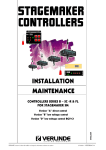
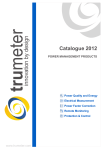
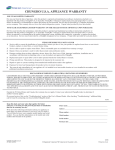
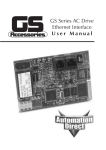
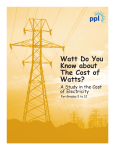
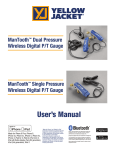
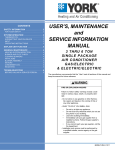

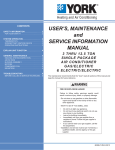

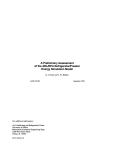
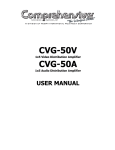
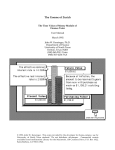

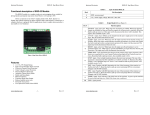
![RS8CH422 AK2 IO [w-AKC 55] User Manual](http://vs1.manualzilla.com/store/data/005784090_1-938eac098068c47f936e9b0d54a0884d-150x150.png)