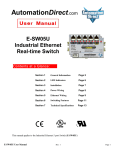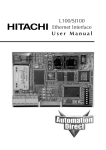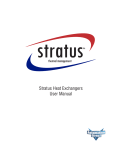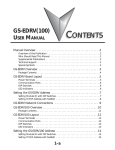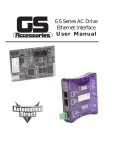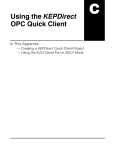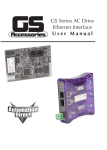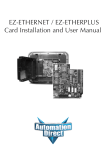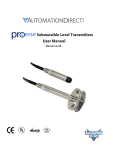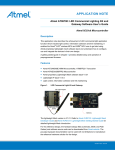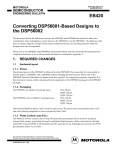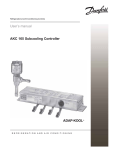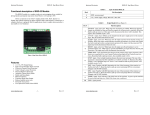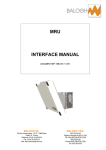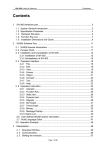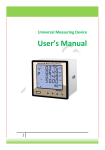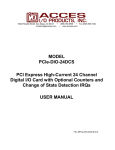Download GS-EDRV / GS-EDRV100 User Manual
Transcript
GS Series AC Drive
Ethernet Interface
User Manual
WARNING Thank you for purchasing automation equipment from Automationdirect.com™. We want your new
automation equipment to operate safely. Anyone who installs or uses this equipment should read this
publication (and any other relevant publications) before installing or operating the equipment.
To minimize the risk of potential safety problems, you should follow all applicable local and national
codes that regulate the installation and operation of your equipment. These codes vary from area to
area and usually change with time. It is your responsibility to determine which codes should be
followed, and to verify that the equipment, installation, and operation is in compliance with the
latest revision of these codes.
At a minimum, you should follow all applicable sections of the National Fire Code, National
Electrical Code, and the codes of the National Electrical Manufacturer's Association (NEMA). There
may be local regulatory or government offices that can also help determine which codes and
standards are necessary for safe installation and operation.
Equipment damage or serious injury to personnel can result from the failure to follow all applicable
codes and standards. We do not guarantee the products described in this publication are suitable for
your particular application, nor do we assume any responsibility for your product design,
installation, or operation.
Our products are not fault-tolerant and are not designed, manufactured or intended for use or resale
as on-line control equipment in hazardous environments requiring fail-safe performance, such as in
the operation of nuclear facilities, aircraft navigation or communication systems, air traffic control,
direct life support machines, or weapons systems, in which the failure of the product could lead
directly to death, personal injury, or severe physical or environmental damage ("High Risk
Activities"). Automationdirect.com™ specifically disclaims any expressed or implied warranty of
fitness for High Risk Activities.
For additional warranty and safety information, see the Terms and Conditions section of our catalog.
If you have any questions concerning the installation or operation of this equipment, or if you need
additional information, please call us at 770-844-4200.
This publication is based on information that was available at the time it was printed. At
Automationdirect.com™ we constantly strive to improve our products and services, so we reserve
the right to make changes to the products and/or publications at any time without notice and without
any obligation. This publication may also discuss features that may not be available in certain
revisions of the product.
Trademarks
This publication may contain references to products produced and/or offered by other companies.
The product and company names may be trademarked and are the sole property of their respective
owners. Automationdirect.com™ disclaims any proprietary interest in the marks and names of
others.
Copyright 2002, Automationdirect.com™ Incorporated
All Rights Reserved
No part of this manual shall be copied, reproduced, or transmitted in any way without the prior,
written consent of Automationdirect.com™ Incorporated. Automationdirect.com™ retains the
exclusive rights to all information included in this document.
AVERTISSEMENT Nous vous remercions d'avoir acheté l'équipement d'automatisation de Automationdirect.comMC.
Nous tenons à ce que votre nouvel équipement d'automatisation fonctionne en toute sécurité. Toute
personne qui installe ou utilise cet équipement doit lire la présente publication (et toutes les autres
publications pertinentes) avant de l'installer ou de l'utiliser.
Afin de réduire au minimum le risque d'éventuels problèmes de sécurité, vous devez respecter tous
les codes locaux et nationaux applicables régissant l'installation et le fonctionnement de votre
équipement. Ces codes diffèrent d'une région à l'autre et, habituellement, évoluent au fil du temps. Il
vous incombe de déterminer les codes à respecter et de vous assurer que l'équipement, l'installation
et le fonctionnement sont conformes aux exigences de la version la plus récente de ces codes.
Vous devez, à tout le moins, respecter toutes les sections applicables du Code national de
prévention des incendies, du Code national de l'électricité et des codes de la National Electrical
Manufacturer's Association (NEMA). Des organismes de réglementation ou des services
gouvernementaux locaux peuvent également vous aider à déterminer les codes ainsi que les normes
à respecter pour assurer une installation et un fonctionnement sûrs.
L'omission de respecter la totalité des codes et des normes applicables peut entraîner des dommages
à l'équipement ou causer de graves blessures au personnel. Nous ne garantissons pas que les produits
décrits dans cette publication conviennent à votre application particulière et nous n'assumons aucune
responsabilité à l'égard de la conception, de l'installation ou du fonctionnement de votre produit.
Nos produits ne sont pas insensibles aux défaillances et ne sont ni conçus ni fabriqués pour
l'utilisation ou la revente en tant qu'équipement de commande en ligne dans des environnements
dangereux nécessitant une sécurité absolue, par exemple, l'exploitation d'installations nucléaires, les
systèmes de navigation aérienne ou de communication, le contrôle de la circulation aérienne, les
équipements de survie ou les systèmes d'armes, pour lesquels la défaillance du produit peut
provoquer la mort, des blessures corporelles ou de graves dommages matériels ou
environnementaux («activités à risque élevé»). La société Automationdirect.comMC nie toute
garantie expresse ou implicite d'aptitude à l'emploi en ce qui a trait aux activités à risque élevé.
Pour des renseignements additionnels touchant la garantie et la sécurité, veuillez consulter la section
Modalités et conditions de notre documentation. Si vous avez des questions au sujet de l'installation
ou du fonctionnement de cet équipement, ou encore si vous avez besoin de renseignements
supplémentaires, n'hésitez pas à nous téléphoner au 770-844-4200.
Cette publication s'appuie sur l'information qui était disponible au moment de l'impression. À la
société Automationdirect.com, nous nous efforçons constamment d'améliorer nos produits et
services. C'est pourquoi nous nous réservons le droit d'apporter des modifications aux produits ou
aux publications en tout temps, sans préavis ni quelque obligation que ce soit. La présente
publication peut aussi porter sur des caractéristiques susceptibles de ne pas être offertes dans
certaines versions révisées du produit.
Marques de commerce
La présente publication peut contenir des références à des produits fabriqués ou offerts par d'autres
entreprises. Les désignations des produits et des entreprises peuvent être des marques de commerce
et appartiennent exclusivement à leurs propriétaires respectifs. Automationdirect.comMC nie tout
intérêt dans les autres marques et désignations.
Copyright 2002, Automationdirect.com™ Incorporated
Tous droits réservés
Nulle partie de ce manuel ne doit être copiée, reproduite ou transmise de quelque façon que ce soit
sans le consentement préalable écrit de la société Automationdirect.com™ Incorporated.
Automationdirect.com™ conserve les droits exclusifs à l'égard de tous les renseignements contenus
dans le présent document.
GS SERIES AC DRIVE
ETHERNET INTERFACE
USER MANUAL
Please include the Manual Number and the Manual Issue, both shown below, when
communicating with Technical Support regarding this publication.
Manual Number:
GS-EDRV-M
Issue:
First Edition
Issue Date:
8/02/02
Publication History
Issue
Date
First Edition
8/02/02
Description of Changes
Original
TABLE OF CONTENTS
In This Manual...
Manual Overview . . . . . . . . . . . . . . . . . . . . . . . . . . .2
GS AC Drive Ethernet Interface Overview . . . . . . . . .3
GS-EDRV Board Layout . . . . . . . . . . . . . . . . . . . . . . .4
Setting the GS-EDRV Address . . . . . . . . . . . . . . . . . .6
Network Connections . . . . . . . . . . . . . . . . . . . . . . . .7
GS-EDRV to GS Series AC Drive Connection . . . . . . .8
Setting the GS Series AC Drive Parameters . . . . . . . .8
Connecting the GS-EDRV to an ERM Module . . . . . .9
Built-in Web Server . . . . . . . . . . . . . . . . . . . . . . . . .12
Troubleshooting . . . . . . . . . . . . . . . . . . . . . . . . . . .12
GS-EDRV Ethernet Interface
Manual Overview
Overview of this Publication
The GS AC Drive Ethernet Interface User Manual describes the installation,
configuration, and operation of the GS AC Drive Ethernet Interface card.
Who Should Read This Manual
This manual contains important information for those who will install, maintain,
and/or operate any GS Series AC Drive Ethernet Interface card.
Supplemental Publications
The Ethernet Remote Master Module Manual (H24-ERM-M) is available from
AutomationDirect and may be useful for your application.
Technical Support
By Telephone: 770-844-4200
(Mon.-Fri., 9:00 a.m.-6:00 p.m. E.T.)
On the Web: www.automationdirect.com
Our technical support group is glad to work with you in answering your questions. If
you cannot find the solution to your particular application, or, if for any reason you
need additional technical assistance, please call technical support at 770-844-4200.
We are available weekdays from 9:00 a.m. to 6:00 p.m. Eastern Time.
We also encourage you to visit our web site where you can find technical and
non-technical information about our products and our company. Visit us at
www.automationdirect.com.
Special Symbols
When you see the “notepad” icon in the left-hand margin, the paragraph to its
immediate right will be a special note.
When you see the “exclamation mark” icon in the left-hand margin, the paragraph to
its immediate right will be a WARNING. This information could prevent injury, loss of
property, or even death (in extreme cases).
2
GS Series AC Drive Ethernet Interface User Manual
GS-EDRV Ethernet Interface
GS AC Drive Ethernet Interface Overview
The Ethernet Interface for GS Series AC Drives (GS-EDRV) provides a low-cost,
high-performance Ethernet link between a PLC/PC-based Control system and GS
Series AC Drive. The GS-EDRV mounts on DIN rail and communicates through
cable connections to the AC drive and Ethernet hub or PC.
The function of the interface is to:
• process input signals from the AC drive
• format the signals to conform to the Ethernet standard
• transmit the signals to the PC-based controller
• receive and translate output signals from the PLC/PC-based Control software
• distribute the output signals to the appropriate drive
The control function is not performed by the interface. The control function is
performed by PC–based Control software (which is purchased separately) running
on a PC.
Package Contents
After receiving the GS-EDRV, please check for the following:
• Make sure that the part number indicated on the package corresponds with the
part number of your order.
• Make sure that the package includes a GS AC Drive Ethernet Interface card, one
piece of SNAPTRACK™, two DIN mounting clips, and one serial connection cable.
• Inspect the contents to insure they were not damaged during shipment.
GS Series AC Drive Ethernet Interface User Manual
3
GS-EDRV Ethernet Interface
GS-EDRV Board Layout
DIP Switches
Communication Ports
Power Terminals
LED Indicators
GND: Chassis or system Ground connection
–24V: Negative connection (–) or 0VDC
+24V: Positive connection (+) or +24VDC
Power Terminals
Power for the GS-EDRV is connected directly to the card using a nominal 24VDC
supply (+24VDC, –0VDC). The GNDC terminal is for a chassis or system Ground.
Input Voltage
18-33 VDC with a 24VDC nominal supply
Input Current
90-135 mA
4
GS Series AC Drive Ethernet Interface User Manual
GS-EDRV Ethernet Interface
Communication Ports
Two comm ports are provided to make a connection from a GS Series AC drive
(Serial port) to an Ethernet device or network (Ethernet port)
DIP Switches
The DIP Switches are used to set the Ethernet network address for the GS-EDRV card
LED Indicators
STATUS Indicator
The green STATUS LED is steady on when the GS-EDRV is connected to a GS
Series AC drive and communications have been established.
LINK
The green LINK LED is steady on when the GS-EDRV is correctly connected to an
active device on the network and is receiving 5VDC operating voltage. The LINK LED
verifies that the proper cables are connected, and the card is functioning correctly. If
a mismatch with the 10BaseT connections occurs this LED will not be illuminated.
ACTIVE
The green ACTIVE LED flashes to indicate that the card sees data travelling on the
network. If any network device is sending or receiving data, the ACTIVE LED will
be illuminated. In idle mode (no network traffic) this LED is OFF. During heavy
communication loads this LED will be steady on.
ERROR Indicator
If the GS-EDRV’s red Error (ERROR) indicator is flashing or steady on, a fatal error
has occurred. The error may be in the card itself, or a network problem may be
causing this symptom. The ERROR indication can be caused by a faulty ground,
an electrical spike or other types of electrical disturbances. Cycle power to the
system to attempt clearing the error.
RTS
The green RTS LED indicates the GS-EDRV is ready to send information to the AC drive.
TXD
The green TXD LED flashes to indicate that the card sees data travelling to the
AC drive. During heavy communication loads this LED will be steady on
RXD
The green RXD LED flashes to indicate that the card sees data traveling from the
AC drive. During heavy communication loads this LED will be steady on.
GS Series AC Drive Ethernet Interface User Manual
5
GS-EDRV Ethernet Interface
Setting the GS-EDRV Address
Each GS-EDRV must have an identification (ID) or address in order to be
recognized on the network, and each ID must be unique. Duplicate IDs on the
same network will cause unpredictable results and must be avoided.
WARNING: Duplicate IDs on the same network will cause unpredictable results and
must be avoided.
Setting Module ID with DIP Switches
You can use the DIP switch to set the ID to a number from one to sixty-three. Do
not use ID “0” for communications. The only purpose of ID “0” is to allow
communications with a PC while changing the ID.
If the DIP switch is set to a number greater than 0, the software tools are disabled
from setting the ID. Again, the software tools will only allow changes to the ID if
the DIP switch setting is 0 (zero, all switches OFF).
Note: The DIP switch settings are read only at power-up. You must cycle power if you
change the DIP switches.
The GS-EDRV DIP switch contains eight individual switches, but only six of these
are active. You will find that the printed circuit board is labeled 0 (zero) through 7.
The numbers on the printed circuit board indicate the power of 2 represented by
each individual switch. For example, switch 0 represents 20 (or 1), switch 1 is 21
(or 2), switch 2 is 22 (or 4), and so on.
DIP Switches
OFF
7 6 5 4 3 2 1 0
25 24 23 22 21 20
Not
(32) (16) (8) (4) (2) (1)
used
Binary value
The ID equals the sum of the binary values of the slide switches set in the ON
position. For example, if you set slide switches 1, 2, and 3 to the ON position, the
ID will be 14. This is found by adding 8+4+2=14. The maximum value you can
set on the DIP switch is 32+16+8+4+2+1=63. This is achieved by setting switches
0 through 5 to the ON position.
6
GS Series AC Drive Ethernet Interface User Manual
GS-EDRV Ethernet Interface
Network Connections
DL-205 CPU w/ H2-ERM
GS-EDRV
E-SW05-U
GS-EDRV
GS2 Drive
GS1 Drive
10BaseT Connections
The GS-EDRV has an eight-pin modular jack that accepts RJ45 connector plugs.
UTP (Unshielded Twisted-Pair) cable is rated according to its data-carrying ability
(bandwidth) and is given a “category” number. We strongly recommend using a
category 5 cable for all Ethernet 10BaseT connections. For convenient and
reliable networking, we recommend that you purchase commercially
manufactured cables (cables with connectors already attached).
To connect an GS-EDRV (or PC) to a hub or repeater, use a patch cable
(sometimes called a straight-through cable). The cable used to connect a PC
directly to an GS-EDRV or to connect two hubs is referred to as a crossover cable.
Patch (Straight-through) Cable
EDRV
TD+ 1
TD- 2
RD+ 3
4
5
RD- 6
7
8
RJ45
OR/WHT
OR
GRN/WHT
BLU
BLU/WHT
GRN
BRN/WHT
OR/WHT
OR
GRN/WHT
BLU
BLU/WHT
GRN
BRN/WHT
HUB
1
2
3
4
5
6
7
8
RD+
RDTD+
TD-
RJ45
Crossover Cable
EDRV
TD+ 1
TD- 2
RD+ 3
4
5
RD- 6
7
8
RJ45
OR/WHT
OR
GRN/WHT
BLU
BLU/WHT
GRN
BRN/WHT
BRN
GRN/WHT
GRN
OR/WHT
BLU
BLU/WHT
OR
BRN/WHT
BRN
PC
1
2
3
4
5
6
7
8
TD+
TDRD+
RD-
RJ45
This diagram illustrates the standard wire positions in the RJ45 connector.
We recommend all Ethernet 10BaseT cables to be Category 5, UTP cable.
GS Series AC Drive Ethernet Interface User Manual
7
GS-EDRV Ethernet Interface
GS-EDRV to GS Series AC Drive Connection
A serial connection cable (2 ft. in length) is provided with the GS-EDRV to make an RS485 connection with a GS Series AC Drive.
Note: When using the GS2 Series AC Drive , DIP Switch 2 and 3 (SW2 and SW3) must
be set to RS485.
RS485
SW3
SW2
Switches SW2 and SW3 must be set to
RS485 for an RS-485 connection
(GS2 Series Only).
RS232
Setting the GS Series AC Drive Parameters
The following parameters need to be set in the GS Series AC Drive in order to
operate properly with the GS-EDRV interface card.
P 3.00: 03 or 04 – Operation Determined by RS232C/RS485 interface. Keypad STOP
is enabled (03) or disabled (04).
P 4.00: 05 – Frequency determined by RS232/RS485 communication interface
P 9.00: xx – Communication address 1-254 (unique for each device)
Note: The previous list of parameter settings are the minimum required to communicate
with a GS Series AC Drive through a GS-EDRV interface card. There may be other
parameters that need to be set to meet the needs of your application.
8
GS Series AC Drive Ethernet Interface User Manual
GS-EDRV Ethernet Interface
Connecting the GS-EDRV to an ERM Module
The GS-EDRV interface card can be added to any H2(4)-ERM module using the
ERM Workbench Utility. For more details on selecting and configuring slaves for
the ERM module, see CHAPTER 4 of the H24-ERM-M.
Reserved PLC Memory for the GS-EDRV
Once the GS-EDRV is added the ERM module, 15 WORD inputs and 11 WORD
outputs are mapped back to the PLC. The assigned PLC addresses are shown in
the ERM Workbench Utility.
15 Input Words
11 Output Words
GS Series AC Drive Ethernet Interface User Manual
9
GS-EDRV Ethernet Interface
Input/Output Word Map
The Input and Output WORDS for the GS-EDRV are mapped to specific
parameters and functions in the GS Series AC Drives. The following tables show
the Input and Ouput words and their functions.
Input Word Map
Input Word
1
2
3
4
5
6
7
8
9
10
11
12
13
N/A
N/A
P 9.29
P 9.16
P 9.17
P 9.18
P 9.19
P 9.20
P 9.21
P 9.22
P 9.23
P 9.24
P 9.25
14
Read/Write
Response
15
10
Parameter
Function
Reference
Present Output Frequency
Present Output Current
External Fault (0=No Fault, 1=External Fault)
Block Transfer Parameter 6 - User defined read value
Block Transfer Parameter 7 - User defined read value
Block Transfer Parameter 8 - User defined read value
Block Transfer Parameter 9 - User defined read value
Block Transfer Parameter 10 - User defined read value
Block Transfer Parameter 11 - User defined read value
Block Transfer Parameter 12 - User defined read value
Block Transfer Parameter 13 - User defined read value
Block Transfer Parameter 14 - User defined read value
Block Transfer Parameter 15 - User defined read value
Response to a read/write request (Output Word 10)
Bit: 00-07 = Memory Reference
08-11 = Memory type number (0 to 9 for P0 to P9)
12-13 = Operation: 00=NOP, 01=Read, 10=Write, 11=Undefined
14
= If set, an error has occurred. Error Code is stored in Word 15.
If Input Word 14 is a Read response, the value is stored here.
If Input Word 14 is and Error response, the error code is stored here.
Error Codes:
0x8010
HEIE_INVALID_REQUEST
0s8090
HEIE_NOT_INITIALIZED
0x8096
HEIE_INVALID_OPERATION
Read Request
0x006F
HEIE_INVALID_TYPE
Value
0x0091
HEIE_INVALID_MODE
0x008C
HEIE_INVALID_ADDRESS
0x0085
HEIE_RANGE_ERROR
0x006D
HEIE_SIZE_ERROR
GS Series AC Drive Ethernet Interface User Manual
GS-EDRV Ethernet Interface
Output Word Map
Output Word
Parameter
Function
Reference
1
2
3
4
5
6
7
8
9
P 9.27
P 9.26
P 9.28
P 9.30
P 9.11
P 9.12
P 9.13
P 9.14
P 9.15
10
Read/Write
Request
11
RUN Command
RS485 Speed Reference
External Fault (0=No Fault, 1=External Fault)
Block Transfer Parameter 6 - User defined read value
Block Transfer Parameter 7 - User defined read value
Block Transfer Parameter 8 - User defined read value
Block Transfer Parameter 9 - User defined read value
Block Transfer Parameter 10 - User defined read value
Block Transfer Parameter 11 - User defined read value
Response to a read/write request (Output Word 10)
Bit: 00-07 = Memory Reference
08-11 = Memory type number (0 to 9 for P0 to P9)
12-13 = Operation: 00=NOP, 01=Read, 10=Write, 11=Undefined
14
= Undefined for request
Write Request
If Output Word 10 is a Write request, the value to be written is placed here.
Value
Word Outputs 10 and 11 are used in conjunction with Word Inputs 14 adn 15 to
Read/Write AC drive parameters that are not mapped to other Input and Output Words.
Example
To read P 0.00, you would write value 0x1000 into Ouput Word 10, and the
value 0x9000 would come back in Input Word 14. The value read from P 0.00
would be in Input Word 15.
To read P 9.42, you would write value 0x192A into Output Word 10, and the
value 0x992A would come back into Input Word 14. The value read from P 9.42
would be in Input Word 15.
By using Output Word 10 and 11 and Input Words 14 and 15, you have the
ability to read/write most AC drive parameters.
Note: The Communication Parameters (P 9.xx range) cannot be written by using these
Input/Output Words. However, the values from these parameters can be read..
GS Series AC Drive Ethernet Interface User Manual
11
GS-EDRV Ethernet Interface
Built-in Web Server
The GS-EDRV interface card has a built-in Web Server that allows you to access
AC drive data with your favorite Web browser. In order to access the internal Web
Server, you must first assign an IP address to the GS-EDRV card. The IP address
can be assigned by using the NetEdit utility. You can then access the GS-EDRV
card by typing the IP address into your Web browser.
Example
If the IP address is 192.168.10.12, just enter http://192.168.10.12 into the
address field of your browser and press the Enter key. The browser will then
access the built-in GS-EDRV Web Server. The available parameter groups are
shown on the left and the parameter options are shown on the right.
Troubleshooting
Troubleshooting help for the ERM module and its slaves is available in CHAPTER 6
of the Ethernet Remote Master User Manual (H24-ERM-M).
12
GS Series AC Drive Ethernet Interface User Manual
|GS-EDRV-MP~
GS-EDRV-M