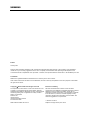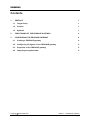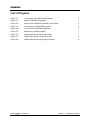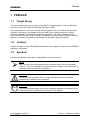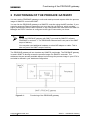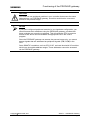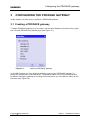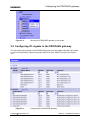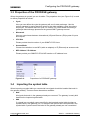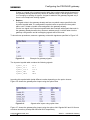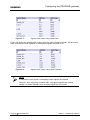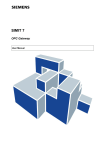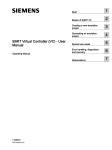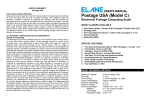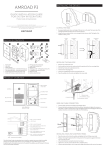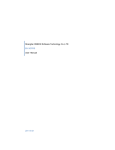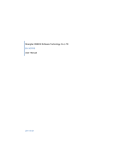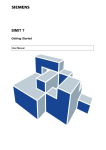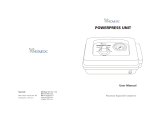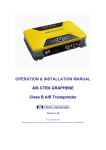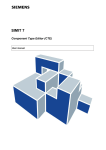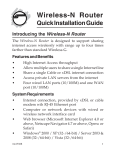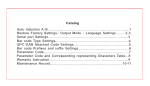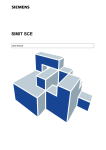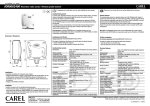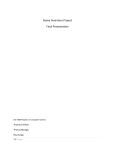Download Display - Siemens
Transcript
s SIMIT 7 PRODAVE Gateway User Manual s Edition January 2013 Siemens offers simulation software to plan, simulate and optimize plants and machines. The simulation- and optimizationresults are only non-binding suggestions for the user. The quality of the simulation and optimizing results depend on the correctness and the completeness of the input data. Therefore, the input data and the results have to be validated by the user. Trademarks SIMIT® is a registered trademark of Siemens AG in Germany and in other contries. Other names used in this document can be trademarks, the use of which by third-parties for their own purposes could violate the rights of the owners. Copyright Siemens AG 2013 All rights reserved Exclusion of Liability The reproduction, transmission or use of this document or ist contents is not permitted without express written authority. Offenders will be liable for damages. All rights, including rights created by patent grant or registration of a utility model or design, are reserved. We have checked that the contents of this document correspond to the hardware and software described. However, deviations cannot be entirely excluded, and we do not guarantee complete conformance. The information contained in this document is, however, reviewed regularly and any necessary changes will be included in the next edition. We welcome suggestions for improvement. Siemens AG Industry Sector Industry Automation Division Process Automation SIMIT HB-V7Prodave-2013-01-en Siemens AG 2013 Subject to change withour prior notice. s Contents 1 PREFACE 1 1.1 Target Group 1 1.2 Content 1 1.3 Symbols 1 2 FUNCTIONING OF THE PRODAVE GATEWAY 2 3 CONFIGURING THE PRODAVE GATEWAY 4 3.1 Creating a PRODAVE gateway 4 3.2 Configuring I/O signals in the PRODAVE gateway 5 3.3 Properties of the PRODAVE gateway 6 3.4 Importing the symbol table 6 Copyright Siemens AG, 2013 Process Automation SIMIT 7 – PRODAVE Gateway Page I s List of Figures Figure 2-1: Functioning of the PRODAVE gateway 2 Figure 3-1: Adding a PRODAVE gateway 4 Figure 3-2: Opening the PRODAVE gateway in edit mode 5 Figure 3-3: Configuring the PRODAVE gateway 5 Figure 3-4: Properties of a PRODAVE gateway 6 Figure 3-5: Example for gateway signals 7 Figure 3-6: Signals after import using option New 7 Figure 3-7: Signals after import using option Add 8 Figure 3-8: Signals after import using option Replace 8 Copyright Siemens AG, 2013 Process Automation SIMIT 7 – PRODAVE Gateway Page II Preface s 1 PREFACE 1.1 Target Group This manual addresses you as a user of the SIMIT simulation system. Here you will get to know how to use and handle a PRODAVE gateway in SIMIT. As a prerequisite you need to be familiar with the general use of a personal computer and windows. Furthermore, knowledge of both the SIMIT basic system as well as common features of all SIMIT gateways is required, as described in the SIMIT gateways manual. Since PRODAVE is one of SIMITs SIMATIC gateways, you also need to know the common aspects of all SIMATIC gateways, as described in the SIMIT gateways manual. 1.2 Content Chapter 2 shows how the PRODAVE gateway works and chapter 3 shows how a PRODAVE gateway is configured. 1.3 Symbols Particularly important information is highlighted in the text as follows: NOTE Notes contain important supplementary information about the documentation contents. They also highlight those properties of the system or operator input to which we want to draw particular attention. CAUTION This means that the system will not respond as described if the specified precautionary measures are not applied. STOP WARNING This means that the system may suffer irreparable damage or that data may be lost if the relevant precautionary measures are not applied. Copyright Siemens AG, 2013 Process Automation SIMIT 7 – PRODAVE Gateway Page 1 s Functioning of the PRODAVE gateway 2 FUNCTIONING OF THE PRODAVE GATEWAY You can use the PRODAVE gateway to write and read inputs and outputs within the process image of SIMATIC control with SIMIT. You can link the PRODAVE gateway to a SIMATIC controller using the MPI interface. If your controller supports Ethernet connections you may also link via Ethernet, which provides higher performance than the MPI interface. In any case please take care that in the SIMATIC Manager the PG/PC interface is configured to the type of connection you chose. NOTE To use the PRODAVE gateway with SIMIT you need the SIMATIC software PRODAVE in version 6.1. The PRODAVE software itself is not part of the SIMIT scope of delivery. You may also need additional hardware, such as MPI adapter or cable. This is also not part of the SIMIT scope of delivery. The PRODAVE gateway will not simulate any SIMATIC peripherals. The PRODAVE gateway is used in SIMIT to directly access the process image of a SIMATIC controller. The addresses that are actually available depend on how large the process image in your CPU is and what is defined in your hardware configuration. Figure 2-1: Copyright Siemens AG, 2013 Process Automation Functioning of the PRODAVE gateway SIMIT 7 – PRODAVE Gateway Page 2 s Functioning of the PRODAVE gateway CAUTION You must not use peripheral modules in your controller that access the same addresses as your PRODAVE gateway, since this would lead to concurrent access to the process image. NOTES If you have configured peripheral modules in your hardware configuration, you can still access their addresses using the PRODAVE gateway, provided that these modules are currently not plugged. This will cause the CPU to produce access errors which can be handled in an appropriate OB in the control program. Since the PRODAVE gateway can access the process image only, you cannot access signals that are addressed as peripheral signals (PIW, PQW) in the CPU. Some SIMATIC controllers, such as CPU 313C, are hard wired with I/O modules which have immutable address ranges. These addresses cannot be accessed via the PRODAVE gateway. Copyright Siemens AG, 2013 Process Automation SIMIT 7 – PRODAVE Gateway Page 3 s 3 Configuring the PRODAVE gateway CONFIGURING THE PRODAVE GATEWAY In this chapter you learn how to configure a PRODAVE gateway. 3.1 Creating a PRODAVE gateway To add a PRODAVE gateway to your project, use the New Gateway command in the project tree. Choose PRODAVE as gateway type (see Figure 3-1). Figure 3-1: Adding a PRODAVE gateway In the SIMIT project you may assign an arbitrary name to your PRODAVE gateway. To accept the default name, just press Enter. The gateway editor will now open automatically. By double clicking the gateway or by using the context menu you can open the editor at any time later (see Figure 3-2). Copyright Siemens AG, 2013 Process Automation SIMIT 7 – PRODAVE Gateway Page 4 s Figure 3-2: Configuring the PRODAVE gateway Opening the PRODAVE gateway in edit mode 3.2 Configuring I/O signals in the PRODAVE gateway The input and output signals of the PRODAVE gateway can be edited manually in the editor or can be configured by importing a symbol table from your SIMATIC project (see Figure 3-3). Figure 3-3: Copyright Siemens AG, 2013 Process Automation Configuring the PRODAVE gateway SIMIT 7 – PRODAVE Gateway Page 5 Configuring the PRODAVE gateway s 3.3 Properties of the PRODAVE gateway When the gateway is opened you see its editor. The properties view (see Figure 3-4) is used to define properties as follows: • Cycle Here you can define the cycle the gateway will use for data exchange. Use the project manager to assign absolute values to the eight available cycles throughout the project. The default value for cycle 2 is 100ms. For further detail concerning a gateways data exchange please see the general SIMIT gateway manual. • Mnemonic Here you can choose between international (I/Q) and German (E/A) syntax of inputs and outputs. • CPU Slot Please provide the slot number of your SIMATIC CPU here. • Access Mode Choose here whether to use MPI (cable or adapter) or IP (Ethernet) as access mode. • MPI Address / IP Address Please provide your SIMATIC CPU’s MPI number or IP address here. Figure 3-4: 3.4 Properties of a PRODAVE gateway Importing the symbol table When importing a symbol table you can decide how signals should be handled that exist in the gateway already. There are three alternatives available: • New All signals that exist in the gateway already are removed. The gateway is newly built based on the imported symbol table. • Add If a signal has a symbolic name specified in the imported symbol table but has no symbol name in the gateway yet, it is assigned the symbol name as specified in the symbol table. Symbol names that exist in the gateway already are not overwritten! Copyright Siemens AG, 2013 Process Automation SIMIT 7 – PRODAVE Gateway Page 6 Configuring the PRODAVE gateway s If there is a signal in the imported symbol table that overlaps with signals that exist in the gateway already because they share an address range, it will be ignored. There is no merging or splitting of signals. A signal is added to the gateways signals only if there is no overlap with existing signals. • Replace If a signal exists in the gateway already and has a symbolic name specified in the imported symbol table, it is assigned the symbol name as specified in the symbol table, even if it had a symbol name assigned in the gateway already. If there is a signal in the imported symbol table that overlaps with signals that exist in the gateway already because they share an address range, it will be taken into the gateway configuration and all overlapping signals will be removed. To show these procedures, assume a gateway exists with signals as specified in Figure 3-5. Figure 3-5: Example for gateway signals The imported symbol table contains the following signals: Symbol_I0.0 Symbol_I0.1 Symbol_I10.0 Symbol_IW2 Symbol_IW14 I0.0 I0.1 I10.0 IW2 IW14 Importing this symbol table yields different results depending on the option chosen. Figure 3-6 shows the gateway after import using the option New. Figure 3-6: Signals after import using option New Figure 3-7 shows the gateway after import using the option Add. Signals IW2 and I10.0 were not taken since they overlap with IB2 and IW10 respectively. Copyright Siemens AG, 2013 Process Automation SIMIT 7 – PRODAVE Gateway Page 7 s Figure 3-7: Configuring the PRODAVE gateway Signals after import using option Add Figure 3-8 shows the gateway after import using the option Replace. Signals IB2 and IW10 were removed and were replaced by overlapping signals IW2 and I10.0. Figure 3-8: Signals after import using option Replace NOTE In contrast to input signals, overlapping output signals are allowed. However, when importing a symbol table, overlapping signals are treated equally, no matter whether input or output signals are concerned. Copyright Siemens AG, 2013 Process Automation SIMIT 7 – PRODAVE Gateway Page 8