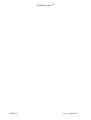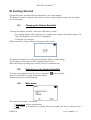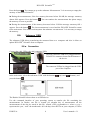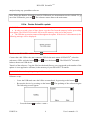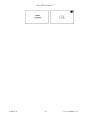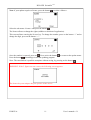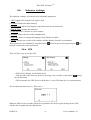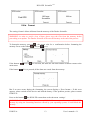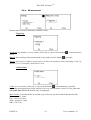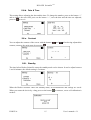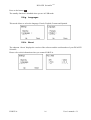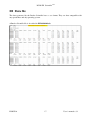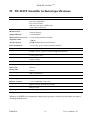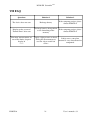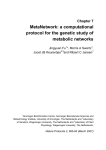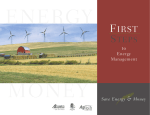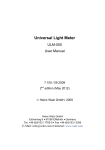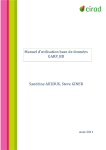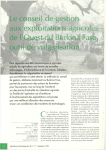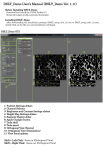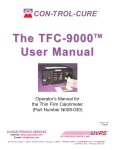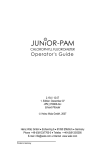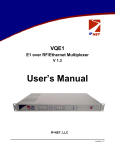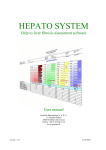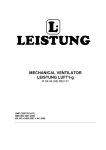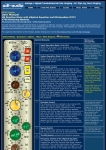Download DUALEX Scientific
Transcript
F luorescence and Optoelectronics R esearch for the Communication between E cophysiology and A griculture DUALEX Scientific TM USER’S MANUAL DUALEX Scientific TM FORCE-A User’s manual v.3.1 DUALEX Scientific TM Table of content I DUALEX SCIENTIFIC OPTICAL LEAF-CLIP ..............................................................................................1 I.1. I.2. II DESCRIPTION ..................................................................................................................................................1 DUALEX SCIENTIFIC TRANSPORT CASE............................................................................................................2 GETTING STARTED ...........................................................................................................................................3 II.1. CHARGING THE DUALEX SCIENTIFIC...............................................................................................................3 II.2. SWITCHING ON THE DUALEX SCIENTIFIC .....................................................................................................3 II.3. MAIN MENU ....................................................................................................................................................3 II.4. SUB MENU ‘MEASUREMENT’ ...........................................................................................................................4 II.4.a. Calibration ................................................................................................................................................4 II.4.b. Measurement .............................................................................................................................................4 II.4.c. How to delete a measurement ....................................................................................................................6 II.4.d. Power alarm ..............................................................................................................................................7 II.4.e. Management of the memory ......................................................................................................................7 II.5. SUBMENU ‘USB’ ............................................................................................................................................8 II.5.a. Connection ................................................................................................................................................8 II.5.b. DUALEX® Scientific update .....................................................................................................................9 II.6. SUBMENU ‘SETTINGS’ ................................................................................................................................... 12 II.6.a. GPS ......................................................................................................................................................... 12 II.6.b. Format ..................................................................................................................................................... 13 II.6.c. Measurement ........................................................................................................................................... 14 II.6.d. Date & Time ............................................................................................................................................ 15 II.6.e. Contrast ................................................................................................................................................... 15 II.6.f. Standby .................................................................................................................................................... 15 II.6.g. Languages ............................................................................................................................................... 16 II.6.h. About ....................................................................................................................................................... 16 III DATA FILE .......................................................................................................................................................... 17 IV DUALEX SCIENTIFIC TECHNICAL SPECIFICATIONS ........................................................................... 18 V PRECAUTIONS OF USES. ................................................................................................................................ 19 V.1. V.2. V.3. V.4. V.5. VI VII ENVIRONMENT OF USE .................................................................................................................................. 19 SHOCKS AND VIBRATIONS ............................................................................................................................. 19 STORAGE ...................................................................................................................................................... 19 CLEANING ..................................................................................................................................................... 19 EXCHANGE OF BATTERIES ............................................................................................................................. 19 CONDITIONS OF GUARANTEE ..................................................................................................................... 20 FAQ .................................................................................................................................................................. 21 FORCE-A User’s manual v.3.1 DUALEX Scientific TM I Dualex Scientific optical leaf-clip I.1. Description 2) Light source 3) Light detector 1) Opening handle 5) LCD screen 4) Keyboard 7) Attach wrist-strap 6) USB interface 1) Handle to open the clip: when pressing on this handle, the clip opens and the leaf can be introduced between the 2 heads. When released, the heads hold the leaf allowing the measurement to be done. The testing position of the Dualex is with the clip closed. 2) The head that contains 5 different LEDs: 1 UV-A emitting LED, 2 visible-emitting LEDs and two NIR-emitting LEDs. 3) The head that contains the optical detector: a filtered PIN photodiode. 4) Keyboard. 5) LCD Screen. 6) USB Interface that allows to download data, to upgrade the software and to charge the Dualex Scientific unit. 7) The wrist-strap must be tied to the Dualex Scientific unit in order to avoid the fall of the device. FORCE-A 1 User’s manual v.3.1 DUALEX Scientific TM The 5 buttons on the keyboard are used to navigate through the software. The buttons are multitask, and every action depends on the state of the tool. •The button is used to switch on the Dualex Scientific with a long press. This button is also used to switch off the Dualex Scientific: one press in the main menu, or a long press at any time. •The button measurement. is used to enter a selection in a sub-menu, to validate a selection or to make a •The button is used to cancel an action or a selection, and allow the suppression of the last measurement; in this case the software will come back to the previous state. A long press turns back to the main menu. • Buttons and change the side tag. I.2. are used to navigate in the menus, to increase the group rank and to Dualex Scientific transport case The Dualex Scientific is delivered in a shock resistant case. It contains the Dualex Scientific leafclip, a USB cable with a USB wall plug adapter and this user’s manual. The Dualex Scientific is powered by an internal rechargeable Li-Po battery. The battery can be charged using the USB cable directly from the computer, or using the wall plug adapter (110220/50-60Hz). FORCE-A 2 User’s manual v.3.1 DUALEX Scientific TM II Getting Started Unpack the Dualex Scientific and check that there is no evident damage. The Dualex Scientific is charged before delivery, however depending on storage time, the battery can be discharged. II.1. Charging the Dualex Scientific To charge the Dualex Scientific, connect the USB cable to either: - the wall plug adapter cable and plug it in a regular power supply (check that voltage (110220V) and frequency (50-60 Hz) are compatible) - a USB port on a computer. While connected, a charge indicator will appear on the screen: The Dualex Scientific unit can be operated when the battery is under charge. The full charge of the battery will be completed after 4 hours. With a full charge, operating time is nearly 7 hours in continuous use. II.2. Switching on the Dualex Scientific To switch on the Dualex Scientific, press a ‘long push’ A screen with FORCE-A image will quickly appear. Then the main menu will be displayed. II.3. on the keyboard. Main menu The main menu includes 3 sub-menus: 1. Measurement: allows measurements. 2. USB: allows to download the recorded data and to update the device software from a computer. FORCE-A 3 User’s manual v.3.1 DUALEX Scientific TM 3. Settings: give access to the different menu configurations like the GPS, Format, Measure, Date & hours, Contrast, Stand-by mode, Language and About. The navigation among the menus is made by using buttons up keyboard. The selected sub-menu is marked by (> <). Use the button II.4. and down on the to select the sub-menu. Sub menu ‘measurement’ To initialize a measurement sequence, select the sub-menu ‘Measurement’ and press button. II.4.a. Calibration When the measurement sub-menu is selected and before any measurement, the Dualex Scientific unit will ask for a short self-calibration. The following screen will appear: Be careful during calibration process that there is nothing between the optical heads and that the clip is well closed. To start self-calibration, press on the button . Warning: You can face three potential problems during the calibration: - The clip is opened: close it and press on the button . - There is a leaf between both heads: remove it and press on the button - Heads are dirty, clean them and press on the button . . II.4.b. Measurement Once calibration succeeded, the DUALEX® Scientific unit is ready to measure and displays the following screen: FORCE-A 4 User’s manual v.3.1 DUALEX Scientific TM (Depending on the version of your Dualex Scientific, Anth index is calculated or not) To make a measurement, open the clip by pressing the handle and place a leaf between the optical heads. Release the handle, the measurement is automatically made. When a measure is taken, two types of beep can ring: - A long beep which means that the measurement is well done and recorded. - Three short beeps which mean that the measurement is wrong and not recorded. If the reading succeeds, the indices values appear on the screen: ► NBI: or Nitrogen Balance Index. This index is the ratio between Chl and Flav. The range of this index is 0 - 999. If the measured value is outside these limits, the value displayed on the screen is ***. This state is recorded in the memory of the device under the tag “NaN”. If the measurement is inconsistent, the displayed tag is: ___ ► Chl: chlorophyll content. The range of this index is 0-150. If the measured value is outside these limits, the displayed value on the screen is: ***. This state is recorded in the memory of the device under the tag “NaN”. If the measurement is inconsistent, the displayed tag is: ___ ► Flv: index of phenolics, mostly flavonols, content. The range of this index is 0-3. If the measured value is outside these limits, the displayed value on the screen is: ***. This state is recorded in the memory of the device under the tag “NaN”. If the measurement is inconsistent, the displayed tag is: ___ FORCE-A 5 User’s manual v.3.1 DUALEX Scientific TM ► Anth: index of phenolics, anthocyanins content. The range of this index is 0-3. If the measured value is outside these limits, the displayed value on the screen is: ***. This state is recorded in the memory of the device under the tag “NaN”. If the measurement is inconsistent, the displayed tag is: ___ ► grp: indicates the group rank. The measurements can be grouped into a set of measurements statistically connected. Press on (group+) to increment the number of group. The statistical results of the latest group are then displayed. If the data are not valid, the statistical results appear under the tag ***. To return to the measure menu, press on . ► mes: corresponds to the rank number of the measurement performed in the group. This value increases automatically with every measurement. ► sup / inf: the side of the leaf, adaxial or abaxial, and its associated epidermis – that is positioned against the light source head (upper head) – will be measured. To measure the opposite side of the leaf, you may flip over the leaf or invert the position of the Dualex heads. You can add the leaf side tag which will be associated to the next measurement: adaxial (sup) or abaxial (inf). To change this tag, just press on . This information is stored with the measurement. Warning: there is no limitation to the measurements rank in a group. The capacity of the internal flash memory (1.8Mo) allows more than 10 000 measurements. Nevertheless, it’s recommended to transfer the data by the command >USB< onto a computer after every campaign of measurements. After the transfer of the data file, you can erase it from the flash memory using your computer. II.4.c. How to delete a measurement The last made measurement can be deleted by pressing the button for confirmation. Press on the button (No) or (Yes): A long press on the button FORCE-A (short press), the screen asks leads to the main menu and saves the measurement. 6 User’s manual v.3.1 DUALEX Scientific TM II.4.d. Power alarm In order to avoid a loss of data, a double alarm informs you about the level of the battery. The first alarm informs you that there is only 20% of the battery power left « Low battery ». You can continue your measurements for some time (approximately 1 hour). The second alarm informs that there is only 10% of the battery power left « Empty battery ». To avoid a loss of data, the device automatically shuts down. Measurements are not possible any more. II.4.e. Memory management The DUALEX Scientific manages the capacity of the memory and displays two safety messages to ask to empty the memory card: - « memory almost full » between 200 kB and 2 kB free memory left - « Memory full » with less than 2 kB free memory left (less than 15 measurements). ► If you switch on the Dualex Scientific, when only between 200 kB and 2 kB free memory is available, the following message is displayed: Press on the button . Download the memory content to a computer. If you go to the submenu ‘measurement’, the message will be displayed a second time. ► When DualexScientific is switched on, if less than 2 kB of free memory remains, the following message is displayed: FORCE-A 7 User’s manual v.3.1 DUALEX Scientific TM Press the button . You cannot go up to the submenu ‘Measurement’. It is necessary to empty the memory of the Dualex Scientific. ► During the measurements, if the free memory decreases below 200 kB, the message «memory almost full» appears. Press the button . You can continue the measurements but please empty the memory as soon as possible. ► During the measurements, if the memory decreases below 2 kB the message «memory full » appears. Press the button . The last measurement is saved and the DUALEX Scientific returns to the main menu. You cannot reach anymore the submenu ‘measurement’. It is necessary to empty the memory. II.5. Submenu ‘USB’ The submenu USB allows transferring the measured data to a computer and also it allows to update DUALEX® Scientific from a computer. II.5.a. Connection Connect the cable USB to the mini connector USB: The mini connector USB to be plugged into the DUALEX’s connector located at the bottom of the device. The connector USB to be plugged into the USB port of the computer. In the main menu, select the sub-menu ‘USB’ with the buttons press the button : (top) and (bottom), and The Dualex Scientific behaves then as an USB device. Use the command interface of your operating system to transfer the file containing the measurements. In Dualex, one file is created per calendar day of measurement: all the measurements of the day are stored in this file, named « DX yyyymmdd.csv », where « yyyy » represents the year, “mm” the month and « dd » the day. Once the file on your computer, it can be FORCE-A 8 User’s manual v.3.1 DUALEX Scientific TM analysed using any spreadsheet software. Note: When the Dualex Scientific is used in USB mode, no measurement can be realized. To go out of the USB mode, press on . The software returns then to the main menu. II.5.b. Dualex Scientific update WARNING: In order to avoid a loss of data, please copy the files from the memory before proceeding to an update. The DUALEX Scientific will erase the memory at the end of the process. The USB has to remain connected throughout the update. If the device is disconnected, the following message will be displayed: Switch on the DUALEX® with the button . Connect the cable USB to the mini connector USB. In the main menu of DUALEX®, select the sub-menu >USB< with the botton and . Press the button . The DUALEX® Scientific behaves then as an USB device. Transfer of the software: Copy the files boot.dx4 and flavxxx (xxx correspond to the number of the update: it is an applicative software) in the memory of your DUALEX® Scientific. WARNING: Do not do anything during the files transfer. Software set up: - Leave the USB mode once the 2 files are transferred, by pressing on the button - Re-start the device by pressing on the button The following screens appear: - FORCE-A Press the button . . The updating of the software begins. to select « start »: 9 User’s manual v.3.1 DUALEX Scientific TM FORCE-A 10 User’s manual v.3.1 DUALEX Scientific TM Note: if your update requires a license, press the button Select the sub-menu >license< and press the button to select « Menu ». . The license allows to change the rights (addition or deletion of application). This screen allows entering the licence key. To change the number, press on the button “+” and to change the digit, press on the button “_>”. Once the number is entered, press on . Press twice the button Press the button (launching) to start the updating program. to return at the update menu. Note: The cancellation is possible at anytime without saving, by pressing on the button . WARNING: If the 5 figures are not correct, the following screen appears: The licence keys are unique: they are specific to the device. FORCE-A 11 User’s manual v.3.1 DUALEX Scientific TM II.6. Submenu ‘settings’ The submenu ‘settings’ gives an access to adjustable parameters: 1. GPS: toggles GPS in mode Off, Light or Full. 2. Format: formates the flash memory. 3. Measurement: allows selecting the acquisition mode for measurements. 4. Date & Time: updates date and time. 5. Contrast: allows variation of screen contrast. 6. Standby: adjusts the time before standby mode. 7.Language: allows to change the language of the Dualex Scientific. 8. About: displays the version of the software and the Dualex Scientific serial number. These parameters are validated by using the button software returns then to the main menu. .Or left as previously by pressing on , the II.6.a. GPS There are three ways to use the GPS: - GPS Off (by default): no GPS data saved. - GPS ponctual: GPS data are saved by pressing a few seconds on the button the measurement. during - GPS systematic: the GPS is active all the time, it saves GPS datas for every measurement. We can adjust the time zone in > Time zone <: When the GPS is active in mode ponctual or systematic, the device begins looking for the GPS with the aim to update the time and the date. FORCE-A 12 User’s manual v.3.1 DUALEX Scientific TM II.6.b. Format The setting ‘format’ deletes all datas from the memory of the Dualex Scientific. WARNING: in order to avoid a loss of data, please copy the files from the memory before proceeding to an update. The Dualex Scientific will erase the memory at the end of the process. To format the memory, press on , the screen asks for a confirmation before formatting the memory. Press on the button (No) or (yes): If the buttons main menu. If the button (No) or are selected, the datas are left intact and the software returns to the (Yes) is pressed, all the datas are erased from the memory: But if an error occurs during the formatting, the screen displays « Error format ». If this error appears, please switch off the device and load the battery. If the problem persists, please contact FORCE-A. Press on the button , the DUALEX returns then to the sub menu ‘settings’. WARNING: The DUALEX uses the format FAT 12. Do not try to format your DUALEX’ memory by using the formatting functions offered by your operating system; it could block the memory. FORCE-A 13 User’s manual v.3.1 DUALEX Scientific TM II.6.c. Measurement Measurements can be performed by alternative ways: - Triggering: Automatic (by default): at every closure of the clip or a press on the button saved. Manual: the recording of the measurement is only made once the button , a measurement is is pressed. Tuning: this function re-adjusts the parameters to allow the automatic mode, depending on the clip aperture. Use it if automatic mode doesn’t work. - 1 Side/2 Sides: 1 Side: at every closure of the clip or a press on the button , a measurement is recorded (following the triggering previously selected). At every measurement, values Chl, Flav, Anth and NBI of the side (adaxial or abaxial side) are displayed. Mean 2 Sides: 2 measurements are needed to get values for one leaf (adaxial and abaxial side). Chl = mean of 2 values Flav = sum of 2 values Anth = mean of 2 values NBI = Chl / Flav. FORCE-A 14 User’s manual v.3.1 DUALEX Scientific TM II.6.d. Date & Time This setting allows adjusting the date and the time. To change the number, press on the button “+” and to change the next field, press on the button “_>”, once the date and the time are adjusted, press on to save it. II.6.e. Contrast You can adjust the contrast of the screen with the buttons contrast, return to the main menu by pressing . and . After having adjusted the II.6.f. Standby The time before Dualex Scientific enters the standby mode can be chosen. It can be adjust between 1 and 10 minutes; the default setting is 5 minutes. When the Dualex Scientific enters the standby mode, all measurements and settings are saved. When you restart the device by a long press on the button , to measure, a new self-calibration is needed.: FORCE-A 15 User’s manual v.3.1 DUALEX Scientific TM Press on the button . The standby function is disabled when you are in USB mode. II.6.g. Languages This mode allows to select the language: French, English, German and Spanish. II.6.h. About The submenu ‘About’ displays the version of the software and the serial number of your DUALEX Scientific. Please refer to this information when you contact FORCE A. FORCE-A 16 User’s manual v.3.1 DUALEX Scientific TM III Data file The datas generated by the Dualex Scientific have a .csv format. They are thus compatible with any spreadsheet and any operating system. A Dualex Scientific file is described in DX20130102.xls: FORCE-A 17 User’s manual v.3.1 DUALEX Scientific TM IV DUALEX Scientific technical specifications Measured material Measurement process Leaf 4 measured indices: Chl: chlorophyll index Flav: flavonol index NBI: nitrogen status, Chl/Flav ratio Anth: anthocyanin index Automatic or manual Measured area 5 mm in diameter Sample thickness 1 mm maximum Measurement area access 8.5 cm maximum (half-leaf width) Acquisition time < 500 ms Storage capacity 10,000 multiparametric measurements Data classification 3 levels (file, group, and measurement numbers) Temperature range From 5 to 45°C Measured parameters Light sources 5 LED 1 UV-A, 1 green, 1 red and 2 NIR (near-infrared) Detectors 1 silicon photodiode User interface LCD screen Sound warning Data downloading USB connection for data transfer Battery Li-ion rechargeable battery Battery life 10 hours Charge time 4 hours Total weight 220 g (with battery) Size 205 mm x 65 mm x 55 mm Positioning Internal GPS Relative accuracy < 2.5 m (CEP, 50%, 24 h static) Languages English, French, Spanish and German Safety Ring for leash Updating Remote program updating Warning: as FORCE-A is continuously improving its products, technical specifications are subject to change without notice. FORCE-A 18 User’s manual v.3.1 DUALEX Scientific TM V Precautions of uses. V.1. Environment of use The Dualex Scientific is adapted to be used in various environmental conditions. The device is resistant to natural humidity of the plant material. In the range of 5°C to 40°C, the temperature is permanently measured. V.2. Shocks and vibrations During the use, it is important to avoid shocks as well as intense vibrations. V.3. Storage When you finished the measurements, please mind to switch off the device. Keep the Dualex Scientific in a dry (0 - 40°C non condensing), clean and dust free environment. V.4. Cleaning During every return in the laboratory, the Dualex Scientific should be cleaned by using a tissue slightly moistened with a mixture of water and alcohol. The optical parts of the device must be carefully cleaned by blowing clean and dry air, and then with a cotton stalk slightly moistened with ethanol. V.5. Exchange of batteries If the batteries of the Dualex Scientific need replacement, please contact FORCE-A. The batteries are especially designed for this device. The replacement of batteries by an unsuitable model can seriously damage the unit. FORCE-A 19 User’s manual v.3.1 DUALEX Scientific TM VI Conditions of guarantee In the case of a normal use, the Dualex Scientific leaf-clip is guaranteed for 1 year (after delivery) against any defect or manufacturing defect. Any attempt of modification or repair by a non authorized person ends this guarantee. The Dualex Scientific leaf-clip is a data acquisition instrument. FORCE-A company is not responsible of any interpretations which could result from measurements realized by the Dualex Scientific. In case of dysfunction, please contact FORCE-A company for the return. The material must be then sent back to the following address: FORCE-A Centre Universitaire Paris-Sud - Bât. 503 91893 Orsay Cedex France Tel: +33 1 69 35 88 39 Fax: +33 1 69 35 88 97 e-mail: [email protected] Complaints: To benefit from the guarantee, please get in touch with the company FORCE-A and enclose to the package a description of the problem and the clearing of the transport costs for return. FORCE-A will repair or will exchange at its expenses the defective product. However if FORCE-A estimates that the problem is due to a misuse, a modification of the product, an accident or any use not in compliance with the recommendations, FORCE-A reserves the right to charge the repairs, the necessary spare parts as well as the transport costs for return. FORCE-A 20 User’s manual v.3.1 DUALEX Scientific TM VII FAQ Questions Solution 1 Solution 2 The device does not start Recharge battery If the symptom persists, please contact FORCE-A Display on the screen of "Format Error" after start Recharge battery, then perform a new formatting of the memory If the symptom persists, please contact FORCE-A Too many measurements are out of the limits, frequent display of “ *** “ FORCE-A Apply a light pressure to heads Likely cause: your plant during the measurement, or material is very concentrated in over the clip to avoid leaf compounds veins.t 21 User’s manual v.3.1 Contact: Secretariat Force A, Université Paris Sud 11 – Bâtiment 503 91893 Orsay Cedex, France Tel: + 33 1 69 35 88 62 - Fax: + 33 1 69 35 88 97 Email: [email protected] Web site: www.force-a.eu