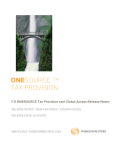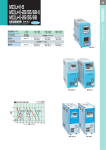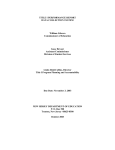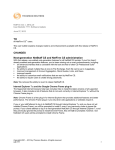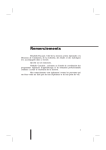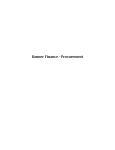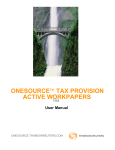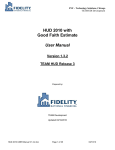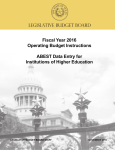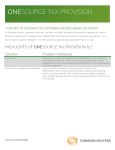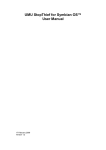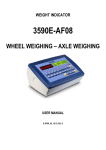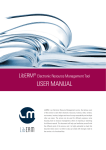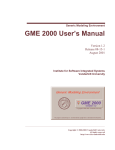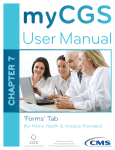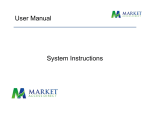Download Medicare Auditor
Transcript
8/13/2015 Auditor: “What If’s” & Other Impact Analysis By Roberto Azzimonti, HFS Chuck Briggs, HFS Overview of Today’s Topics Who Uses it & Why? Create or Import Adjustments Review Impact Analysis Perform “What If” Scenarios Review Audit Adjustments 2 1 8/13/2015 Who Uses it & Why? Developed for MACs & Providers Original Cost Report Never Modified Adjust Any “Enterable” Cell Modify Cost Center & Statistic Allocations Detailed Record of Changes & Impacts 3 Who Uses Auditor & Why? Provider MAC What If’s? PDR – Update PS&R, etc… Review Audit Adjustments Field Audits 4 2 8/13/2015 Create/Import Adjustments • Manually Enter Adjustments – Main Adjustments 5 Create/Import Adjustments Worksheet Program Provider Line Detail Adjustments Column Action Value Original Other Error 6 3 8/13/2015 Create/Import Adjustments • Manually Enter Detail Adjustments • Detail Adjustment Screen • REMEMBER – Can’t Adjust Calculated Fields! 7 Create/Import Adjustments • Manually Enter Detail Adjustments • Select Options Status Options • Tagged • Excluded • Applied • Delete Worksheet Identifiers • Worksheet • Program • Provider Action • Select Action from list • Review all messages 8 4 8/13/2015 Create/Import Adjustments • Adjustment Detail Window 9 Create/Import Adjustments Right click the mouse button in a worksheet cell to create a new adjustment. 10 5 8/13/2015 Create/Import Adjustments Adjust Selected Worksheet Cell 1. Open Worksheet 2. Select Cell 3. Click Create Adjustment Button 11 Create/Import Adjustments View Same Cell Adjustments . 12 6 8/13/2015 Create/Import Adjustments New Hover Text Feature 13 Create/Import Adjustments Things to Know About Data Entry in Auditor • Enter Dates – Two Digit Day – Two Digit Month – Four Digit Year • Delete Dates: Select date and press . • Or press . 14 7 8/13/2015 Create/Import Adjustments • Export Adjustments from PS&R 15 Create/Import Adjustments • Import Adjustments 16 8 8/13/2015 Create/Import Adjustments • Use Adjusted Cost Centers screen to modify cost center codes, stat codes, descriptions, labels. 17 Create/Import Adjustments • Use Move/Change/Combine 18 9 8/13/2015 Review Adjustment Impacts • Tag/Exclude/Apply 19 Review Adjustment Impacts Impact Reports 20 10 8/13/2015 Adjustment Reports Sorting, Printing, Printing Detail 21 Review Adjusted(.mcax) file View/Print/No Editing(Read Only) 22 11 8/13/2015 Review Audit Adjustments • File from MAC – During audit request the .Auditor file. – Save the .Auditor file to the folder where your .mcr(x) file is. • Renaming ‐ Your cost report file name must match the .Auditor file name. – Use Save As within the HFS system to rename your data file to match the name of the .Auditor file. – Rename the .Auditor file match your .mcr(x) file. – When you open the cost report and open the Medicare Auditor, the Audit Adjustments will be there. 23 Review Audit Adjustments Example of Properly Named Files 24 12 8/13/2015 Review Audit Adjustments • Importing 25 Review Audit Adjustments • Make Wage Index Adjustments through Auditor. – The Adjustment Report could be turned in as documentation of your changes – You could share your .Auditor file with the MAC. They could then import your adjustments just as you entered or with any changes. 26 13 8/13/2015 Perform “What If” Scenarios • Auditor never modifies as‐submitted cost report. • Great way to add, delete and combine cost centers without changing original • Enter adjustments to use different data without re‐entering data. • See User Manual, pages 95 – 123. 27 Perform “What If” Scenarios 1)Effect of changes in hospital operations • Add or remove beds • Increase or decrease IME/GME FTE’s • Add or remove buildings (effect of vacant sf) 2)Reserve Analysis • Audit issues that potentially affect other open years – – – – Bad debt IME/GME FTEs DSH Other 3)Effect of changes in Cost Report instructions • Labor Room Days 28 14 8/13/2015 Using Auditor During Audit 1) Discussion of Benefits a. Ability to sort adjustments differently for review b. Easier to compare changes from one version to the next c. Using Impact Analysis – can determine which adjustments are material d. Will function as electronic “NPR” file once audit is complete i. Appeals ii. Amended reports Using Auditor During Audit 2) During audit, request “.auditor” file from auditor and the adjusted W/S S (for comparison) 3) Import audit adjustments • Note: Tentative Settlement adjustments will not reflect correctly in the hospital’s software due to CMS restrictions. To resolve, find the Tentative Settlement adjustments and revise the line numbers to be in the W/S E‐1 lines 3.00 or 3.50 series (use next available line) 15 8/13/2015 Using Auditor During Audit 4) Calculate 5) Print Audit Adjustment report • Review print options 6) Verify that the Adjusted W/S S agrees to the version provided by the auditor 7) Run Impact Report 8) Review auditor’s proposed adjustments 9) Revise adjustments Using Auditor During Audit 10) Add new adjustment • Import one or more (i.e. Final versus desk review adjustments) • Create new adjustment and manually add 11) Compare final W/S S to the NPR – add in any other changes made by the FI post‐audit, as needed 12) Save “Final” audit adjustments and related cost report files for use during appeals or other analysis 16 8/13/2015 Use Auditor for Amended Report 1) Open “As‐Filed” Cost Report file 2) Save to new directory or folder 3) Open Medicare Auditor • Create or import adjustments – – – – Review deleting lines in an adjustment Review deleting adjustments Review tagging adjustments Review “Reorganize” function • Calculate • Review Edits (Level I, Level II’s, etc.) • Print Audit Adjustment Report (recommend “Adjustment Order”) Use Auditor for Amended Report • Close Medicare Auditor 4) Go to VIEW Adjusted Report • Open W/S S – this is now the projected settlement for your Amended report • Print the Adjusted W/S S 5) Close HFS 6) Go to the location where file was saved • Delete the file with the “.mcrx” extension (this is the “As‐Filed” cost report) • Locate the file with the “.mcax” extension and change that extension to “.mcrx” 17 8/13/2015 Use Auditor for Amended Report • You may also want to rename the file name to distinguish it from your as‐filed report – recommend putting “Amend” or “AMD” in the file name 7) Restart HFS and open the newly renamed file 8) Open W/S S and verify that the total settlement amount agrees to the copy you printed earlier 9) Create ECR and submit report to intermediary • Depending on your FI’s submission requirements, include the Audit Adjustment Report that identifies all changes made to the As‐Filed Cost Report and your supporting workpapers Fine Questions & Comments 18