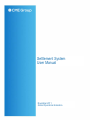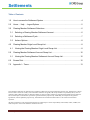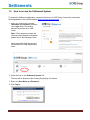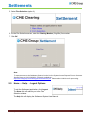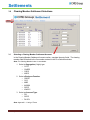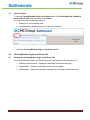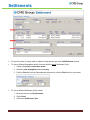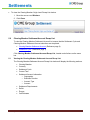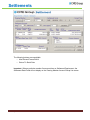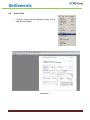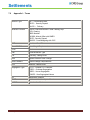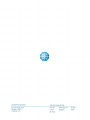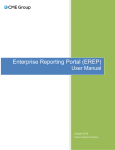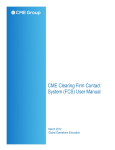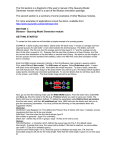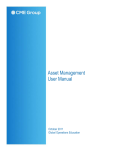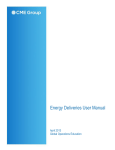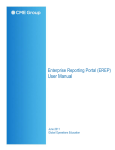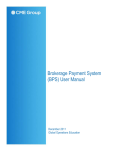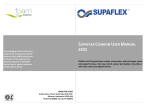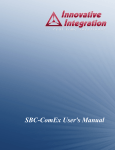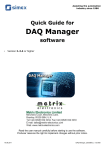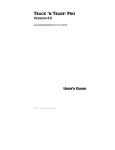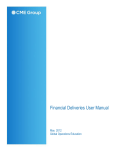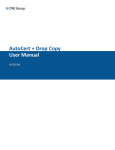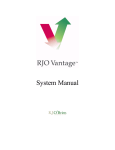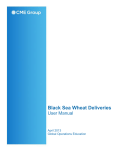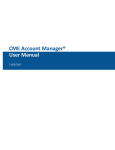Download Settlement System User Manual
Transcript
Settlement System User Manual November 2011 Global Operations Education Settlements Overview The Settlement System allows member firms to view Settlement Information by Origin and Settlement Account. There are two daily settlement cycles, the end-of-day settlement cycle (RTH) and the intraday settlement cycle (ITD). The Settlement System will also display margin call and cash release information. Global Operations Education 2 Settlements Table of Contents 1.0 How to access the Settlement System ............................................................................. 4 2.0 Home - - Help - - Logout Options ..................................................................................... 5 3.0 Clearing Member Settlement Selections .......................................................................... 6 3.1 Selecting a Clearing Member Settlement Account ........................................................ 6 3.2 Selecting a Settlement Cycle ........................................................................................ 7 3.3 Actions Options ............................................................................................................. 8 4.0 4.1 5.0 5.1 Clearing Member Origin Level Recap List ........................................................................ 8 Viewing the Clearing Member Origin Level Recap List ................................................. 8 Clearing Member Settlement Account Recap List .......................................................... 10 Viewing the Clearing Member Settlement Account Recap List ................................... 10 6.0 Screen Print .................................................................................................................... 12 7.0 Appendix I – Terms ........................................................................................................ 13 The information within this user guide has been compiled by CME Group for general information purposes only. Although every attempt has been made to ensure the accuracy of the information within this user guide, CME Group assumes no responsibility for any errors or omissions. While CME Group may use valid firm numbers or names to display examples in computer based training and user guides, the data in all examples is fictitious and is provided for general information purposes only. Additionally, all examples in this guide are hypothetical, used for explanation purposes only, and should not be considered investment advice or the results of actual market experience. All matters pertaining to rules and specifications herein are made subject to and are superseded by official CME, CBOT, NYMEX, and CME Group rules. Current rules should be consulted in all cases. Global Operations Education 3 Settlements 1.0 How to access the Settlement System To access the Settlement application, users must first log on to CME Group Connect by entering the following address in the internet browser: http://connect.cmegroup.com. 1. Enter your CME Group Connect Username and Password, and then click Login. Note: The product selection should be set to CME Portal. Note: If the user does not have the Username and Password information, please refer to the Message Center. Upon successful login, the user will be directed to the CME Applications menu. 2. Select the icon or the Settlement System link. The user will be directed to the Clearing Single Sign-On window. 3. Enter your User Name and Password. 4. Click Log In. Global Operations Education 4 Settlements 5. Select Firm Selection (option 2). 6. On the Firm Selection screen, enter the Clearing Member (Clrg Mbr) firm number. 7. Click OK. Note: To request access to the Settlement System, fax the On-Line System Access Request Form to Customer Support Group at (312) 338-2626. Forms are available on http://www.cmegroup.com/clearing/files/onlineaccess.pdf. Please allow 24-48 hours for processing. 2.0 Home - - Help - - Logout Options To exit the Settlement application, click Logout. The Home link will redirect you to the Firm Selection window. The Help link will display the Settlement System User Manual. Global Operations Education 5 Settlements 3.0 Clearing Member Settlement Selections Menu 3.1 Selecting a Clearing Member Settlement Account In the Clearing Member Settlement Account section, complete the entry fields. The clearing member field will default to the firm number entered in the Firm Selection window. Note: The Clearing Member button is unavailable. 1. Select ta Segregation (Origin) type: o COTC o CNSEG o CSEG o NSEG 2. Select a Business Function: o CBCBT o CLR o MBR o MOSSX o SECR o XMOCC 3. Select an Account Type: o PB o SECR o DLVRY Note: Appendix I – Listing of Terms Global Operations Education 6 Settlements 4. Click Account. A list of settlement accounts will display. 5. Select an account by clicking a check box. 6. Click OK. 3.2 Selecting a Settlement Cycle In the Settlement Cycle section, select the following: 1. Clearing Origination (Clrg Org). 2. Select a Clearing Cycle by clicking a check box. o ITD o RTH Completed Clearing Member Settlement Selections On the menu bar move the mouse over ‘Actions’ and select an action or select the Cancel button to cancel the request. Global Operations Education 7 Settlements 3.3 Actions Options To view the Clearing Member Origin Level Recap List or the Clearing Member Settlement Account Recap List, move the mouse over Actions. Ensure that the following has been entered: • • Settlement Cycle information and, • Clearing Member Settlement Account, fields are completed. Select the Clearing Member Origin Level Recap List link. 4.0 Clearing Member Origin Level Recap List 4.1 Viewing the Clearing Member Origin Level Recap List The Clearing Member Origin Level Recap List window will display the following sections: • Settlement Requirements - Displays the settlement requirement amounts. • Excess/Deficit – Displays requirement amount due or payable. • Call/Releases - Displays the amount for margin calls or release of cash at the bank. Global Operations Education 8 Settlements • For a quick review of margin calls or release of cash amount, go to the Calls/Releases section. • To view a different Segregation and/or Currency with the same Settlement Cycle: 1. Click the Segregation drop down arrow. 2. Select the new segregation and/or currency. 3. Click the Find link from the Requirements sub-menu or use the Find button on the screen. • To view a different Settlement Cycle or date: 1. Move the mouse over Requirements. 2. Click Cancel. 3. Select new Settlement Cycle. Global Operations Education 9 Settlements • To close the Clearing Member Origin Level Recap List window: 1. Move the mouse over Windows. 2. Click Close. 5.0 Clearing Member Settlement Account Recap List To view the Clearing Member Settlement Account List, ensure that the Settlement Cycle and Clearing Member Settlement Account selections are completed. • Clearing Member Settlement Account (Reference page 6) • Settlement Cycle (Reference page 7) Click Clearing Member Settlement Account Recap List; located under Actions on the menu bar. 5.1 Viewing the Clearing Member Settlement Account Recap List The Clearing Member Settlement Account Recap List window will display the following sections: • Clearing Member • Currency • Settlement Cycle • Current Time • Settlement Account Information o Segregation o Business Function o Account Type o Account • Settlement Requirements • Deficit • Excess • Call/Releases Global Operations Education 10 Settlements The following buttons are unavailable. o Most Recent Excess/Deficit o Return To Batch Data Important: When a particular member firm account has no Settlement Requirement, the Settlement Data Fields will not display on the Clearing Member Account Recap List screen. Global Operations Education 11 Settlements 6.0 Screen Print • To print a screen from the Settlement System, click on File and select Print. Print Preview Global Operations Education 12 Settlements 7.0 Appendix I – Terms Account Type PB – Performance Bond SECR – Security Deposit DLVRY – Delivery Business Function CBCBT-CME and Board of Trade Clearing Corp CLR- Clearing MBR- Member MOSSX- Mutual Offset with SIMEX SECR - Security Deposit XMOCC- Cross-Margining with OCC CCF Combined Cash Flow Core OMARG Core Margin Requirements CUST Customer FMT Fund Movement Type ITD Inter-Day Trading Hours OPP Option Premium Pass-Through Resrv OMARG Reserve Margin Requirements RTH Regular Trading Hours Segregation Type COTC - Cleared OTC Customer CSEG – Customer Segregation NSEG – House Segregation CNSEG – Non-Segregated House SV Settlement Variation SVOP Settlement Variation Option Premium VARNB Variation Non Bank Global Operations Education 13 Settlements 20 South Wacker Drive Chicago, Illinois 60606-7499 Tel: 1 312 930 1000 Fax: 1 312 466 4410 E-mail: [email protected] Futures’ trading is not suitable for all investors, and involves the risk of loss. Futures are a leveraged investment, and because only a percentage of a contract’s value is required to trade, it is possible to lose more than the amount of money deposited for a futures position. Therefore, traders should only use funds that they can afford to lose without affecting their lifestyles. And only a portion of those funds should be devoted to any one trade because they cannot expect to profit on every trade. The Globe Logo, CME®, Chicago Mercantile Exchange®, and Globex® are trademarks of Chicago Mercantile Exchange Inc. CBOT® and the Chicago Board of Trade® are trademarks of the Board of Trade of the City of Chicago. NYMEX, New York Mercantile Exchange, and ClearPort are trademarks of New York Mercantile Exchange, Inc. COMEX is a trademark of Commodity Exchange, Inc. CME Group is a trademark of CME Group Inc. All other trademarks are the property of their respective owners. The information within this presentation has been compiled by CME Group for general purposes only. CME Group assumes no responsibility for any errors or omissions. Although every attempt has been made to ensure the accuracy of the information within this presentation, CME Group assumes no responsibility for any errors or omissions. Additionally, all examples in this presentation are hypothetical situations, used for explanation purposes only, and should not be considered investment advice or the results of actual market experience. All matters pertaining to rules and specifications herein are made subject to and are superseded by official CME, CBOT, NYMEX and CME Group rules. Current rules should be consulted in all cases concerning contract specifications. Copyright © 2011 CME Group. All rights reserved. Global Operations Education 14