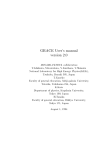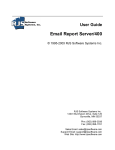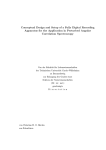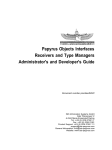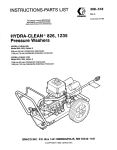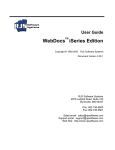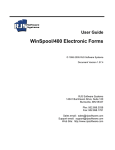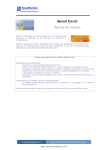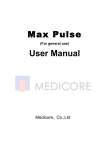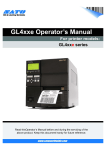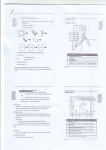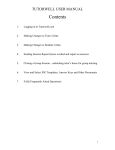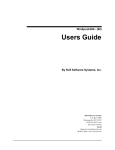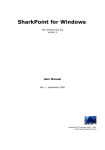Download PDF - RJS Support Center
Transcript
User Guide Native AS/400 iSeries Report Converters ©1994 - 2002 RJS Software Systmes Inc. Document Version 1.01 RJS Software Systems 2970 Judicial Road, Suite 100 Burnsville, MN 55337 Phn: (952) 736-5800 Fax: (952) 736-5801 Sales email: [email protected] Support email: [email protected] Web Site: http://www.rjssoftware.com ©1994 - 2002 RJS Software Systmes Inc. All rights reserved. No parts of this work may be reproduced in any form or by any means - graphic, electronic, or mechanical, including photocopying, recording, taping, or information storage and retrieval systems - without the written permission of RJS Software Systems. Native AS/400 - iSeries Report Converters is a trademark of RJS Software Systems. Products that are referred to in this document may be either trademarks and/or registered trademarks of the respective owners. The publisher and the author make no claim to these trademarks. While every precaution has been taken in the preparation of this document, RJS Software Systems assumes no responsibility for errors or omissions, or for damages resulting from the use of information contained in this document or from the use of programs and source code that may accompany it. The information contained in this document is subject to change without notice. In no event shall the publisher and the author be liable for any loss of profit or any other commercial damage caused or alleged to have been caused directly or indirectly by this document. Printed: November 2008 Contents I Table of Contents Section 1 Native AS/400 Converters Overview 2 ................................................................................................................................... 2 About RJS Software .......................................................................................................................................................... Systems, Inc. 2 Contacting RJS .......................................................................................................................................................... Software Systems, Inc. 2 Introduction to.......................................................................................................................................................... Native AS/400 Converters 3 Installation ................................................................................................................................... 3 Introduction to.......................................................................................................................................................... Installing 3 AS/400 Prequisites .......................................................................................................................................................... 4 AS/400 Installation .......................................................................................................................................................... 4 AS/400 User Authorization .......................................................................................................................................................... Code Entry 4 Deinstallation of .......................................................................................................................................................... AS/400 Report Converters from an AS/400 5 Getting Started ................................................................................................................................... 6 Introduction to.......................................................................................................................................................... Getting Started 6 Installing the AS/400 .......................................................................................................................................................... Report Converters Software 6 Overview of Converter .......................................................................................................................................................... Process 6 Converting your .......................................................................................................................................................... First Report 7 Using the CSV.......................................................................................................................................................... Report Converter with RJS Sample Report 8 What’s Next ?.......................................................................................................................................................... 10 AS/400 Commands ................................................................................................................................... 10 Introduction .......................................................................................................................................................... 10 CPYSPLANSI:.......................................................................................................................................................... Copy Spool using Print Control Characters 10 CPYSPLHPT:.......................................................................................................................................................... Copy Spool to Folder using Host Print Transform 11 CPYSPLHTM:.......................................................................................................................................................... Copy Spool to HTML File 12 CPYSPLPDF:.......................................................................................................................................................... Copy Spool to PDF File 14 CPYSPLPRN:.......................................................................................................................................................... Copy Spool to ASCII with Line/Page Breaks 16 CPYSPLRAW:.......................................................................................................................................................... Copy Unconverted Spool to IFS File 17 CPYSPLRTF: .......................................................................................................................................................... Copy Spool to RTF File 18 CPYSPLCSV:.......................................................................................................................................................... Copy spool to CSV File (copy) 19 CPYSPLCSM:.......................................................................................................................................................... Copy spool to CSV File using Mask 24 Problem Handling ................................................................................................................................... 26 Common Errors .......................................................................................................................................................... 26 Other Errors .......................................................................................................................................................... 26 ©1994 - 2002 RJS Software Systmes Inc. I Section Native AS/400 Converters 1 Native AS/400 Converters 2 Native AS/400 Converters Overview About RJS Software Systems, Inc. RJS Software is a privately-held software and hardware company dedicated to providing high-quality AS/400 and Client/Server products and customer services. Customer Service is central to the company's objective. Read more about us on our web site. Copyright © 1999-2000 by RJS Software Systems. All rights reserved. This manual and the software described in it are copyrighted with all rights reserved. No part of this publication may be reproduced, transmitted, transcribed, stored in a retrieval system or translated into any language in any form by any means without the written permission of RJS Software Systems. Trademarks AS/400 Report Converters ™ is a trademark of RJS Software Systems. Brand names and product names are trademarks or registered trademarks of their respective companies. Contacting RJS Software Systems, Inc. For report converter technical support, please review the following information before contacting RJS Software Systems. For Technical Support with AS/400 PC Support or Client Access/400 You should contact IBM or your AS/400 software support provider for assistance in installing, configuring, or correcting problems with AS/400 PC Support, Client Access/400 or other AS/400 connectivity software. For Technical Support with Microsoft Windows 95/98/NT/2000 or Other Versions of Windows You should contact Microsoft for assistance in installing, configuring, or correcting problems with Microsoft Windows 95/98/NT/2000, or other versions of Windows. For Technical Support with WinSpool/400 Because of the complexity of dealing with the various AS/400 connectivity environments, please gather and organize as much information as possible on the problem prior to contacting RJS Software Systems for support. If you have a question about the converters, first browse through the user's guide to try and find your answer prior to calling RJS Software Systems. Contact Information Telephone support is available on normal business days from 8:00 am to 5:00 pm central standard time. (952) 898-3038 Voice (952) 898-3038 Fax Support is available via Email at [email protected]. ©1994 - 2002 RJS Software Systmes Inc. 3 AS/400 - iSeries Report Converters You may also find the answer to your question on our web site: www.rjssoftware.com. Introduction to Native AS/400 Converters The Native AS/400 Report Converters are AS/400 command line API's for copying AS/400 spool files into the Integrated File System (IFS) for applications such as web serving, emailing, archival or any application that needs to be able to convert AS/400 reports into PC formats. Utilizing the AS/400 Report Converters, an entire report can be copied into the selected IFS file format. Available regular viewing formats: Text (*SCS) to ASCII Text – with Page/Line Breaks Text (*SCS) to ASCII Text with AS/400 Print Control Characters (*NONE, *FCFC, *PRTCTL) Text (*SCS) to HTML – Web Page Format (Can be viewed in any web browser) Text (*SCS) to PDF – Adobe Acrobat Format (Supports text files Only. AFP/IPDS support will be added 3rd Qtr 2000) Text (*SCS) to RTF – Rich Text Word Processor Format (Supports MS Word and other RTF Word Processors) RAW – RAW Unconverted Spool Data (Use to capture unconverted spool files for use with IBM AFP Viewer or other PC applications that need RAW spool data) AFP to PDF - Adoba Acrobat Format (Text and AFPDS Reports can be converted to PDF) AFP to TIFF - TIFF Image Format (Text and AFPDS Reports can be converted to TIFF) Available spreadsheet and PC database formats are: Text (*SCS) to CSV – Extracts rows and columns from any report based on SQL selection criteria. Also supports level breaks and unstacking of multiple detail lines into a single line. Installation Introduction to Installing This section covers the installation of the AS/400 Report Converters on the AS/400 system that will be running the software. ©1994 - 2002 RJS Software Systmes Inc. Native AS/400 Converters 4 AS/400 Prequisites The AS/400 system must be running V4R2 or later. Users running the converters must have access to Integrated File System (IFS) or (QDLS) shared folders. AS/400 Installation This section includes instructions for restoring the AS/400 Report Converters AS/400 library. AS/400 Installation Using RSTLIB command Put the RJS CD into the AS/400 CD Drive and sign on to the AS/400 with a user ID that has security officer authority. Run the following AS/400 command to restore the AS/400 Report Converters library: RSTLIB SAVLIB(RJSCONVERT) DEV(OPT01) OPTFILE('/RJSCONV') AS/400 Installation Using FTP This method of installation is described in the RJS Product Catalog and also on the RJS Software Systems installation screen on the RJS CD. AS/400 User Authorization Code Entry Sign on to the AS/400 with a user ID that has security officer authority. Entering AS/400 Report Converters Access Code Add the RJSCONVERT library to the user library list by typing: ADDLIBLE RJSCONVERT and pressing Enter ASCII/ANSI Text Converter License 1.) From the AS/400 command line type: PRDSEC and press the F4 key to prompt the command. Type CNVANSI for the data area and RJSCONVERT for the library. Type the access code provided by RJS Software Systems and press Enter to save the access code. 2.) From the AS/400 command line type: PRDSEC and press the F4 key to prompt the command. Type CNVPRN for the data area and RJSCONVERT for the library. Type the access code provided by RJS Software Systems and press Enter to save the access code. AFP to PDF Converter License (Convert AFP to PDF) From the AS/400 command line type: PRDSEC and press the F4 key to prompt the command. Type CNVAFPPDF for the data area and RJSCONVERT for the library. Type the access code provided by RJS Software Systems and press Enter to save the access code. AFP to TIFF Converter License (Convert AFP to TIFF) From the AS/400 command line type: PRDSEC and press the F4 key to prompt the command. Type CNVAFPTIF for the data area and RJSCONVERT for the library. Type the access code provided by RJS Software Systems and press Enter to save the access code. ©1994 - 2002 RJS Software Systmes Inc. 5 AS/400 - iSeries Report Converters Host Print Transform Converter License (Convert to TIFF or PCL) From the AS/400 command line type: PRDSEC and press the F4 key to prompt the command. Type CNVHPT for the data area and RJSCONVERT for the library. Type the access code provided by RJS Software Systems and press Enter to save the access code. HTML Converter License From the AS/400 command line type: PRDSEC and press the F4 key to prompt the command. Type CNVHTM for the data area and RJSCONVERT for the library. Type the access code provided by RJS Software Systems and press Enter to save the access code. PDF Converter License (Text Version) From the AS/400 command line type: PRDSEC and press the F4 key to prompt the command. Type CNVPDF for the data area and RJSCONVERT for the library. Type the access code provided by RJS Software Systems and press Enter to save the access code. RAW Converter License From the AS/400 command line type: PRDSEC and press the F4 key to prompt the command. Type CNVRAW for the data area and RJSCONVERT for the library. Type the access code provided by RJS Software Systems and press Enter to save the access code. RTF Converter License From the AS/400 command line type: PRDSEC and press the F4 key to prompt the command. Type CNVRTF for the data area and RJSCONVERT for the library. Type the access code provided by RJS Software Systems and press Enter to save the access code. CSV Report Converter License From the AS/400 command line type: PRDSEC and press the F4 key to prompt the command. Type CNVCSV for the data area and RJSCONVERT for the library. Type the access code provided by RJS Software Systems and press Enter to save the access code. If you have questions or problems with entering the access codes, contact RJS Software Systems for assistance. Deinstallation of AS/400 Report Converters from an AS/400 The following sections describe how to remove the AS/400 Report Converters software from an AS/400 system. Removing AS/400 Report Converters from an AS/400 To remove AS/400 Report Converters from an AS/400, perform the following individual steps. 1. Make sure the RJSCONVERT library is not being used. 2. Delete the RJSCONVERT library from the AS/400 by entering the following command from an AS/400 terminal:DLTLIB RJSCONVERT ©1994 - 2002 RJS Software Systmes Inc. Native AS/400 Converters 6 Getting Started Introduction to Getting Started The purpose of this chapter is to describe how to quickly get started using the AS/400 Report Converters. Installing the AS/400 Report Converters Software If you haven't installed the software yet, go back to the installation section and install the software before continuing. If you're just reading ahead to find out what to do, then please continue. Overview of Converter Process The Native AS/400 Report Converters are AS/400 command line API's for copying AS/400 spool files into the Integrated File System (IFS) for applications such as web serving, emailing, archival or any application that needs to be able to convert AS/400 reports into PC formats. Utilizing the AS/400 Report Converters, an entire report can be copied into the selected IFS file format. The AS/400 commands work just like the AS/400 CPYSPLF command, except the resulting files are placed in the AS/400 Integrated File System (IFS). Available regular viewing formats: Text (*SCS) to ASCII Text – with Page/Line Breaks Text (*SCS) to ASCII Text with AS/400 Print Control Characters (*NONE, *FCFC, *PRTCTL) Text (*SCS) to HTML – Web Page Format (Can be viewed in any web browser) Text (*SCS) to PDF – Adobe Acrobat Format (Supports text files Only. AFP/IPDS support will be added 3rd Qtr 2000) Text (*SCS) to RTF – Rich Text Word Processor Format (Supports MS Word and other RTF Word Processors) RAW – RAW Unconverted Spool Data (Use to capture unconverted spool files for use with IBM AFP Viewer or other PC applications that need RAW spool data) AFP to PDF - Adoba Acrobat Format (Text and AFPDS Reports can be converted to PDF) AFP to TIFF - TIFF Image Format (Text and AFPDS Reports can be converted to TIFF) ©1994 - 2002 RJS Software Systmes Inc. 7 AS/400 - iSeries Report Converters Available spreadsheet and PC database formats are: Text (*SCS) to CSV – Extracts rows and columns from any report based on SQL selection criteria. Also supports level breaks and unstacking of multiple detail lines into a single line. Converting your First Report Let's begin by manually converting a text report to RTF format. Sign on to the AS/400 system and add the RJSCONVERT library to your library list by typing the following AS/400 command: ADDLIBLE RJSCONVERT. Go to the RJSCONVERT menu by typing GO RJSCONVERT Select option 1. Work with Reports by Output Queue - RJSWRKOUTQ and enter an output queue name where a report is stored. A report list will be displayed. Select option 10 to convert a selected report. Enter one of the following output types: TXT or PRN - Convert to ASCII text with line and page breaks. SPL - Convert to ASCII text with print control characters (*NONE, *PRTCTL, *FCFC) RTF - Convert to Rich Text Format. PDF - Convert AFP or text to Adobe Acrobat. HTM - Convert to HTML web page format. RAW or PCL - Extract the RAW spool data. TIFF - Convert AFP or text to TIFF CSV - Convert to CSV format. (Requires a report mask to be defined first.) Type the appropriate spool file parameters and press Enter to convert the report to the selected IFS file. Note: If the default parameters are used, the report will get created in the root IFS directory. Use Client Access/400 shared folders, NetServer Drive Shares, FTP, RJS WinIFS Explorer or any other method to access the converterd report file for viewing. If you're not sure how to access files in the AS/400 Integrated File System (IFS), contact RJS Software Systems for assistance and we'll show you how to install the RJS WinIFS Explorer software. ©1994 - 2002 RJS Software Systmes Inc. Native AS/400 Converters 8 Using the CSV Report Converter with RJS Sample Report Sign on to the AS/400 system and add the RJSCONVERT library to your library list by typing the following AS/400 command: ADDLIBLE RJSCONVERT. Go to the RJSCONVERT menu by typing GO RJSCONVERT Generating the Sample Report Spool File Use menu option 19 - Generate Sample Report - CNVTEST1 to generate the RJS sample report for initial testing. You will be asked for the destination output queue and library name. Initial test conversion to CSV with the Sample Report Use the CPYSPLCSV command to run the CSV report converter. Use the following CL command parameters for your first test: **Note: You must enter the exact spool file name, job info and spool number when running the CPYSPLCSV command. The "*" option for the job information doesn't currently work. Listed below is an example command to copy all the columns and records from the sample report to a CSV file: CPYSPLCSV FILE(RPTSAMPLE) JOB(042188/LARRY/QPADEV0002) SPLNBR(1) FILNAM('/REPORT2.CSV') COLUMNS(('Invoice Number' *CHAR 2 6) ('Invoice Date' *CHAR 8 15) ('Sales Office' *CHAR 17 23) (Salesperson *CHAR 26 28) (Customer *CHAR 32 35) ('Company Name' *CHAR 37 51) ('Invoice Amount' *CHAR 54 63) (Balance *CHAR 65 74)) After running the CPYSPLCSV command you can open the REPORT2.CSV file from the root IFS directory by using FTP to download the file, using operations navigator to open the file or mapping a network drive to the AS/400 using the AS/400 NetServer. Example NetServer path (\\AS400\ROOT$\REPORT2.CSV). If you have questions on accessing files in the AS/400 IFS, please contact RJS Software Systems for assistance. The sample file should open automatically with Microsoft Excel or Windows Notepad. Sample Include Criteria Test Scenarios The CSV converter uses SQL for selecting records from a report. You can use any of the include fields you define (INCL1, INCL2, INCL3, INCL4, INCL5) to include records from the original report based on the selected include column(s). Any combination of the five include fields can be entered. Listed below are some samples to get you started with the sample RJS test report. If you are familiar with SQL, any SQL selection c 1.) Listed below is an example command to copy all the report columns and only records where the customer number = '51024' CPYSPLCSV FILE(RPTSAMPLE) JOB(042188/LARRY/QPADEV0002) SPLNBR(1) FILNAM('/REPORT2.CSV') COLUMNS(('Invoice Number' *CHAR 2 6) ('Invoice Date' *CHAR 8 15) ('Sales Office' *CHAR 17 23) (Salesperson *CHAR 26 28) (Customer *CHAR 32 35) ('Company Name' *CHAR 37 51) ('Invoice Amount' *CHAR 54 63) (Balance *CHAR 65 74)) INCLSTART1(2) INCLEND1(6) INCLWHERE('INCL1 = ''51024''') 2.) Listed below is an example command to copy all the report columns and only records where the customer number = '51024' or customer number = '51098' CPYSPLCSV FILE(RPTSAMPLE) JOB(042188/LARRY/QPADEV0002) SPLNBR(1) FILNAM('/REPORT2.CSV') COLUMNS(('Invoice Number' *CHAR 2 6) ('Invoice Date' *CHAR 8 15) ('Sales Office' *CHAR 17 23) (Salesperson *CHAR 26 28) (Customer ©1994 - 2002 RJS Software Systmes Inc. 9 AS/400 - iSeries Report Converters *CHAR 32 35) ('Company Name' *CHAR 37 51) ('Invoice Amount' *CHAR 54 63) (Balance *CHAR 65 74)) INCLSTART1(2) INCLEND1(6) INCLWHERE('INCL1 = ''51024'' OR INCL1 = ''51098''') 3.) Listed below is an example command to copy all the report columns and only records where the customer number = '51024' or customer number = '51098'. The data will be sorted ascending by customer number. CPYSPLCSV FILE(RPTSAMPLE) JOB(042188/LARRY/QPADEV0002) SPLNBR(1) FILNAM('/REPORT2.CSV') COLUMNS(('Invoice Number' *CHAR 2 6) ('Invoice Date' *CHAR 8 15) ('Sales Office' *CHAR 17 23) (Salesperson *CHAR 26 28) (Customer *CHAR 32 35) ('Company Name' *CHAR 37 51) ('Invoice Amount' *CHAR 54 63) (Balance *CHAR 65 74)) INCLSTART1(2) INCLEND1(6) INCLWHERE('INCL1 = ''51024'' OR INCL1 = ''51098'' ORDER BY INCL1') 4.) Listed below is an example command to copy all the report columns and only records where the customer number = '51024' or customer number = '51098'. The data will be sorted descending by customer number. CPYSPLCSV FILE(RPTSAMPLE) JOB(042188/LARRY/QPADEV0002) SPLNBR(1) FILNAM('/REPORT2.CSV') COLUMNS(('Invoice Number' *CHAR 2 6) ('Invoice Date' *CHAR 8 15) ('Sales Office' *CHAR 17 23) (Salesperson *CHAR 26 28) (Customer *CHAR 32 35) ('Company Name' *CHAR 37 51) ('Invoice Amount' *CHAR 54 63) (Balance *CHAR 65 74)) INCLSTART1(2) INCLEND1(6) INCLWHERE('INCL1 = ''51024'' OR INCL1 = ''51098'' ORDER BY INCL1 DESC') 5.) Listed below is an example command to copy all the report columns and only records where the customer number is between '51024' and "52000' CPYSPLCSV FILE(RPTSAMPLE) JOB(042188/LARRY/QPADEV0002) SPLNBR(1) FILNAM('/REPORT2.CSV') COLUMNS(('Invoice Number' *CHAR 2 6) ('Invoice Date' *CHAR 8 15) ('Sales Office' *CHAR 17 23) (Salesperson *CHAR 26 28) (Customer *CHAR 32 35) ('Company Name' *CHAR 37 51) ('Invoice Amount' *CHAR 54 63) (Balance *CHAR 65 74)) INCLSTART1(2) INCLEND1(6) INCLWHERE('INCL1 >= ''51024'' AND INCL1 <= ''52000''') 6.) Listed below is an example command to copy all the report columns and only records where the customer number is not between '51024' and "52000' CPYSPLCSV FILE(RPTSAMPLE) JOB(042188/LARRY/QPADEV0002) SPLNBR(1) FILNAM('/REPORT2.CSV') COLUMNS(('Invoice Number' *CHAR 2 6) ('Invoice Date' *CHAR 8 15) ('Sales Office' *CHAR 17 23) (Salesperson *CHAR 26 28) (Customer *CHAR 32 35) ('Company Name' *CHAR 37 51) ('Invoice Amount' *CHAR 54 63) (Balance *CHAR 65 74)) INCLSTART1(2) INCLEND1(6) INCLWHERE('INCL1 < ''51024'' OR INCL1 > ''52000''') 7.) Listed below is an example command to copy all the report columns and only records where the customer number is greater than "52000' CPYSPLCSV FILE(RPTSAMPLE) JOB(042188/LARRY/QPADEV0002) SPLNBR(1) FILNAM('/REPORT2.CSV') COLUMNS(('Invoice Number' *CHAR 2 6) ('Invoice Date' *CHAR 8 15) ('Sales Office' *CHAR 17 23) (Salesperson *CHAR 26 28) (Customer *CHAR 32 35) ('Company Name' *CHAR 37 51) ('Invoice Amount' *CHAR 54 63) (Balance *CHAR 65 74)) INCLSTART1(2) INCLEND1(6) INCLWHERE('INCL1 > ''52000''') 8.) Listed below is an example command to copy all the report columns and only records where the customer number starts with the character value '51' ©1994 - 2002 RJS Software Systmes Inc. Native AS/400 Converters 10 CPYSPLCSV FILE(RPTSAMPLE) JOB(042188/LARRY/QPADEV0002) SPLNBR(1) FILNAM('/REPORT2.CSV') COLUMNS(('Invoice Number' *CHAR 2 6) ('Invoice Date' *CHAR 8 15) ('Sales Office' *CHAR 17 23) (Salesperson *CHAR 26 28) (Customer *CHAR 32 35) ('Company Name' *CHAR 37 51) ('Invoice Amount' *CHAR 54 63) (Balance *CHAR 65 74)) INCLSTART1(2) INCLEND1(6) INCLWHERE('INCL1 LIKE ''51%''') 9.) Listed below is an example command to copy all the report columns and only records where the customer number contains the character value '02' somewhere in the value CPYSPLCSV FILE(RPTSAMPLE) JOB(042188/LARRY/QPADEV0002) SPLNBR(1) FILNAM('/REPORT2.CSV') COLUMNS(('Invoice Number' *CHAR 2 6) ('Invoice Date' *CHAR 8 15) ('Sales Office' *CHAR 17 23) (Salesperson *CHAR 26 28) (Customer *CHAR 32 35) ('Company Name' *CHAR 37 51) ('Invoice Amount' *CHAR 54 63) (Balance *CHAR 65 74)) INCLSTART1(2) INCLEND1(6) INCLWHERE('INCL1 LIKE ''%02%''') If you need additional examples of how to use SQL record selection or need assistance with your particular report, please contact RJS Software Systems for help. RJS can also provide training classes on selecting data from reports if you would like to train a group of users how to use the software. What’s Next ? You should now have the basics down for manually converting reports using the AS/400 Report Converters. The next few chapters are a reference for the AS/400 Report Converters. You can now start working to integrate the converters with your applications. If you have questions that you need help with, please contact RJS Software Systems for assistance. AS/400 Commands Introduction This chapter gives an overview of the AS/400 Report Converter AS/400 commands. The report converters can be integrated with CL, RPG, COBOL, REXX or any programming language that can call an AS/400 command. CPYSPLANSI: Copy Spool using Print Control Characters Description This command is very similar to the CPYSPLF command except the report output is placed into the specified Integrated File System (IFS) file. If a report is copied with the *PRTCTL control characters, it can be viewed with the RJS WinView/400 Report Viewer software. Command Parameters Spool file name Enter the selected AS/400 spool file name. This information can be determined by ©1994 - 2002 RJS Software Systmes Inc. 11 AS/400 - iSeries Report Converters using the WRKOUTQ command to display a report list. Job Name/User Name/Job Number Enter the selected spool file job name, user name and job number. This information can be determined by using the WRKOUTQ command to display a report list. Spool File Number Enter the selected spool file number. This information can be determined by using the WRKOUTQ command to display a report list. Other valid values are *ONLY and *LAST. *ONLY will select the spool file if it's the only spool file in the selected job. *LAST will select the most recent spool file in the selected job. Control character Enter the selected print control character format. *NONE – No print control characters. *PRTCTL – AS/400 print control characters. (Use when using the RJS WinView/400 Report Viewer.) *FCFC – ANSI print control characters. (Use when sending to microfiche providers.) IFS output file name Enter the IFS file name where the report will be written. If the file exists it will be replaced. Example: /REPORT.TXT This example will create a file named REPORT.TXT in the root IFS directory. If you have questions about IFS files and naming, please contact RJS Software Systems for assistance. CPYSPLHPT: Copy Spool to Folder using Host Print Transform Description This command runs the report through the AS/400 Host Print Transform process and places the report output into the specified Integrated File System (IFS) file. Reports can be converted to TIFF, PCL or other formats support by IBM Host Print Transform. Command Parameters Spool file name Enter the selected AS/400 spool file name. This information can be determined by using the WRKOUTQ command to display a report list. Job Name/User Name/Job Number Enter the selected spool file job name, user name and job number. This information can be determined by using the WRKOUTQ command to display a report list. Spool File Number Enter the selected spool file number. This information can be determined by using the WRKOUTQ command to display a report list. ©1994 - 2002 RJS Software Systmes Inc. Native AS/400 Converters 12 Other valid values are *ONLY and *LAST. *ONLY will select the spool file if it's the only spool file in the selected job. *LAST will select the most recent spool file in the selected job. Manufacturer or model type Enter the selected printer manufacturer or model type. The available models are listed on the command prompt. The default value is *HP4. WSCST Name Enter the workstation customization object name if you will be using one. The default value is QWPTIFFG4 for converting reports to TIFF format.. WSCST Library Enter the workstation customization object library name if you will be using one. The default value is QSYS for the QWPTIFFG4 customization object.. Output folder Enter the AS/400 shared folder name where the report will be written. If the file exists it will be replaced. Example: RJSCONV This example will create the output file in shared folder RJSCONV (IFS Directory Name: /QDLS/RJSCONV). If you have questions about IFS files and naming, please contact RJS Software Systems for assistance. IFS output file name Enter the IFS file name where the report will be written. If the file exists it will be replaced. Example: /REPORT.TXT This example will create a file named REPORT.TXT in the root IFS directory. If you have questions about IFS files and naming, please contact RJS Software Systems for assistance. CPYSPLHTM: Copy Spool to HTML File Description This command is very similar to the CPYSPLF command except the report output is converted to HTML web page format and placed into the specified Integrated File System (IFS) file. Command Parameters Spool file name Enter the selected AS/400 spool file name. This information can be determined by using the WRKOUTQ command to display a report list. Job Name/User Name/Job Number Enter the selected spool file job name, user name and job number. This information can be determined by using the WRKOUTQ command to display a report list. ©1994 - 2002 RJS Software Systmes Inc. 13 AS/400 - iSeries Report Converters Spool File Number Enter the selected spool file number. This information can be determined by using the WRKOUTQ command to display a report list. Other valid values are *ONLY and *LAST. *ONLY will select the spool file if it's the only spool file in the selected job. *LAST will select the most recent spool file in the selected job. Control character Enter the selected print control character format. *NONE – No print control characters. *PRTCTL – AS/400 print control characters. (Always leave set to *PRTCTL) *FCFC – ANSI print control characters. Use when sending to microfiche providers. IFS output file name Enter the IFS file name where the report will be written. If the file exists it will be replaced. Example: /REPORT.HTM This example will create a file named REPORT.HTM the root IFS directory. If you have questions about IFS files and naming, please contact RJS Software Systems for assistance. HTML Font Size 80 Columns Enter the default font size for 80 column reports. Default value = 3. Default values can be changed with the CHGCMDDFT command on the AS/400. 1 2 3 4 5 – – – – – HTML HTML HTML HTML HTML Font Font Font Font Font Size Size Size Size Size 1 2 3 4 5 HTML Font Size 132 Columns Enter the default font size for 132 column reports. Default value = 2. Default values can be changed with the CHGCMDDFT command on the AS/400. 1 2 3 4 5 – – – – – HTML HTML HTML HTML HTML Font Font Font Font Font Size Size Size Size Size 1 2 3 4 5 HTML Font Size 198 Columns Enter the default font size for 198 column reports. Default value = 1. Default values can be changed with the CHGCMDDFT command on the AS/400. 1 – HTML Font Size 1 2 – HTML Font Size 2 3 – HTML Font Size 3 ©1994 - 2002 RJS Software Systmes Inc. Native AS/400 Converters 14 4 – HTML Font Size 4 5 – HTML Font Size 5 Page Length Not currently used. Page Width Not currently used. HTML page background bitmap Enter the location of an HTML bitmap file that will be located on the specified web server. When the report is viewed, the Web Browser will attempt to use the selected bitmap as the report background. RJS has a greenbar bitmap available upon request. CPYSPLPDF: Copy Spool to PDF File Description This command is very similar to the CPYSPLF command except the report output is converted to Adobe Acrobat PDF format and placed into the specified Integrated File System (IFS) file. Command Parameters Spool file name Enter the selected AS/400 spool file name. This information can be determined by using the WRKOUTQ command to display a report list. Job Name/User Name/Job Number Enter the selected spool file job name, user name and job number. This information can be determined by using the WRKOUTQ command to display a report list. Spool File Number Enter the selected spool file number. This information can be determined by using the WRKOUTQ command to display a report list. Other valid values are *ONLY and *LAST. *ONLY will select the spool file if it's the only spool file in the selected job. *LAST will select the most recent spool file in the selected job. Control character Enter the selected print control character format. *NONE – No print control characters. *PRTCTL – AS/400 print control characters. (Always leave set to *PRTCTL) *FCFC – ANSI print control characters. Use when sending to microfiche providers. IFS output file name Enter the IFS file name where the report will be written. If the file exists it will be replaced. Example: /REPORT.PDF ©1994 - 2002 RJS Software Systmes Inc. 15 AS/400 - iSeries Report Converters This example will create a file named REPORT.PDF the root IFS directory. If you have questions about IFS files and naming, please contact RJS Software Systems for assistance. Font Size 80 Columns Enter the default font size for 80 column reports. Default value = 10. Default values can be changed with the CHGCMDDFT command on the AS/400. Font Size 132 Columns Enter the default font size for 132 column reports. Default value = 8. Default values can be changed with the CHGCMDDFT command on the AS/400. Font Size 198 Columns Enter the default font size for 198 column reports. Default value = 6. Default values can be changed with the CHGCMDDFT command on the AS/400. Page Length Not currently used. Page Width Not currently used. Page Lines per Inch - LPI Enter the number of lines per inch to scale the report to when *PARM is used for auto page scaling. Page Characters per Inch - CPI Enter the number of characters per inch to scale the report to when *PARM is used for auto page scaling. Page Scaling Factor This parameter is used when customers realize that auto page scaling isn't everything it's cracked up to be because it can involve changing report settings. They can alter the scaling of the report page size to insure that data still fits within a page after they turn on the page scaling. 64 is the default and has been determined to be the optimal setting. Use auto page scaling-LPI/CPI *NONE - Use the 80-198 font sizes as described above. *PARM - Lines per inch and characters per inch are derived from the LPI and CPI parameters specified above. *AUTO - Page LPI and CPI are automatically calculated based on the AS/400 spool attributes. In order to correctly utilize the AS/400 page scaling with the PDF Report Converter you may have to make changes to your AS/400 print file settings for Page Length, Lines Per Inch, Characters Per Inch and Page Rotation. You will also need to test each report change made. ©1994 - 2002 RJS Software Systmes Inc. Native AS/400 Converters 16 Page Length Page length is determined based on LPI in the spool file. Example: 6 LPI * 8.5 inches = 51 Lines Per Inch Characters Per Inch (CPI) When using true AS/400 page scaling, the CPI setting is extracted from the AS/400 report settings. Note: When printing on 8.5 x 11 paper, the AS/400 value of 10 CPI will typically run off the end of the page for a 132 column report because 10 CPI * 11 inches = 110 characters for a 8.5 x 11 page in Landscape mode. You will have to change your spool file settings to 12 CPI or increase the "Font Width Scale Factor" to .70 or .80 in the PDF Report Converter settings. Increasing the "Font Width Scale Factor" will allow you to allow more characters per line without modifying the AS/400 spool file. Lines Per Inch (LPI) When using true AS/400 page scaling, the LPI setting is extracted from the AS/400 report settings. Note: When printing on 8.5 x 11 paper, the AS/400 value of 6 LPI will typically run off the end of the page for a 66 line report because 6 LPI * 8.5 inches = 51 lines for a 8.5 x 11 page in Landscape mode. You will have to change your spool file settings to 8 or 10 LPI in order to accomodate more than 51 lines per page. Make Sure to Test Along with the benefits of using true AS/400 page scaling comes the task of testing your reports to make sure they work correctly with the PDF Report Converter. RJS has tested as many scenarios as possible, but we can't test them all. Make sure to thoroughly test all reports you will be converting with the PDF Report Converter to make sure the selected AS/400 report settings for CPI/LPI will render correctly when converted to PDF. If you have any questions, you can contact RJS Software Systems for assistance. CPYSPLPRN: Copy Spool to ASCII with Line/Page Breaks Description This command is very similar to the CPYSPLF command except the report output is converted to ASCII text and the line/page breaks are reconstructed. The resulting report is placed into the specified Integrated File System (IFS) file. This option is nice if page/line breaks need to be reconstructed or if reports will be moved into a PC-based COLD system such as FileNet, Macrosoft, TREEV, Onbase, etc. Command Parameters Spool file name Enter the selected AS/400 spool file name. This information can be determined by using the WRKOUTQ command to display a report list. Job Name/User Name/Job Number Enter the selected spool file job name, user name and job number. This information ©1994 - 2002 RJS Software Systmes Inc. 17 AS/400 - iSeries Report Converters can be determined by using the WRKOUTQ command to display a report list. Spool File Number Enter the selected spool file number. This information can be determined by using the WRKOUTQ command to display a report list. Other valid values are *ONLY and *LAST. *ONLY will select the spool file if it's the only spool file in the selected job. *LAST will select the most recent spool file in the selected job. Control character Enter the selected print control character format. *NONE – No print control characters. *PRTCTL – AS/400 print control characters. (Always leave set to *PRTCTL) *FCFC – ANSI print control characters. Use when sending to microfiche providers. IFS output file name Enter the IFS file name where the report will be written. If the file exists it will be replaced. Example: /REPORT.PRN This example will create a file named REPORT.PRN the root IFS directory. If you have questions about IFS files and naming, please contact RJS Software Systems for assistance. CPYSPLRAW: Copy Unconverted Spool to IFS File Description This command is very similar to the CPYSPLF command except the report output is not converted at all. The resulting report is placed into the specified Integrated File System (IFS) file. This option can be used to send unconverted AS/400 reports to users who have the IBM AFP Viewer. If using an electronic form package such as CreatePrint, Optio, FormationMG, InForm Decisions, Elite Documents, EZ Print/400, etc. unconverted ASCII PCL or Postscript data can be copied to the selected IFS file. Command Parameters Spool file name Enter the selected AS/400 spool file name. This information can be determined by using the WRKOUTQ command to display a report list. Job Name/User Name/Job Number Enter the selected spool file job name, user name and job number. This information can be determined by using the WRKOUTQ command to display a report list. Spool File Number Enter the selected spool file number. This information can be determined by using the WRKOUTQ command to display a report list. Other valid values are *ONLY and *LAST. *ONLY will select the spool file if it's the ©1994 - 2002 RJS Software Systmes Inc. Native AS/400 Converters 18 only spool file in the selected job. *LAST will select the most recent spool file in the selected job. IFS output file name Enter the IFS file name where the report will be written. If the file exists it will be replaced. Example: /REPORT.RAW This example will create a file named REPORT.RAW the root IFS directory. If you have questions about IFS files and naming, please contact RJS Software Systems for assistance. CPYSPLRTF: Copy Spool to RTF File Description This command is very similar to the CPYSPLF command except the report output is converted to the Rich Text Format for viewing with MS Word or any RTF compatible word processor such as WordPerfect, Lotus Wordpro, MS Wordpad, etc. The resulting report is placed into the specified Integrated File System (IFS) file. Command Parameters Spool file name Enter the selected AS/400 spool file name. This information can be determined by using the WRKOUTQ command to display a report list. Job Name/User Name/Job Number Enter the selected spool file job name, user name and job number. This information can be determined by using the WRKOUTQ command to display a report list. Spool File Number Enter the selected spool file number. This information can be determined by using the WRKOUTQ command to display a report list. Other valid values are *ONLY and *LAST. *ONLY will select the spool file if it's the only spool file in the selected job. *LAST will select the most recent spool file in the selected job. Control character Enter the selected print control character format. *NONE – No print control characters. *PRTCTL – AS/400 print control characters. (Always leave set to *PRTCTL) *FCFC – ANSI print control characters. Use when sending to microfiche providers. IFS output file name Enter the IFS file name where the report will be written. If the file exists it will be replaced. Example: /REPORT.RTF This example will create a file named REPORT.RTF the root IFS directory. If you have ©1994 - 2002 RJS Software Systmes Inc. 19 AS/400 - iSeries Report Converters questions about IFS files and naming, please contact RJS Software Systems for assistance. Font Size 80 Columns Enter the default font size for 80 column reports. Default value = 10. Default values can be changed with the CHGCMDDFT command on the AS/400. Font Size 132 Columns Enter the default font size for 132 column reports. Default value = 8. Default values can be changed with the CHGCMDDFT command on the AS/400. Font Size 198 Columns Enter the default font size for 198 column reports. Default value = 6. Default values can be changed with the CHGCMDDFT command on the AS/400. Page Length Not currently used. Page Width Not currently used. Insert zero space lines If this option is set to 1, all zero space lines will be converted to single spaced lines. When a report is placed into a text file format such as RTF, zero spaced lines cannot be adequately merged into a single data line, so this option allows the zero space lines to be treated as single spaced lines. CPYSPLCSV: Copy spool to CSV File (copy) Description This command can be utilized by user applications to copy an AS/400 report into Comma Separated Variable (CSV) format for use by MS Excel, Access or any other application that can open CSV files. Up to 5 include columns can be defined. The include columns can be used to filter which records in the report are included in the CSV output file. Up to 3 level breaks can also be defined. If you use our DataImport PC based product, a level break is the same as defining reference points and line tags in DataImport. Up to 5 detail lines can be unstacked from within a complex report to form a single, long detail line. When detail lines are unstacked to a single long detail line, columns can then be defined from the newly formed detail line. See the unstack lines parameter for more detail on unstacking lines. Boolean SQL record selection criteria can be used to refine record searches within the report data thus making querying an existing report just as easy as writing a standard database query. The resulting report is placed into the specified Integrated File System (IFS) file. Command Parameters ©1994 - 2002 RJS Software Systmes Inc. Native AS/400 Converters 20 Spool file name Enter the selected AS/400 spool file name. This information can be determined by using the WRKOUTQ command to display a report list. Job Name/User Name/Job Number Enter the selected spool file job name, user name and job number. This information can be determined by using the WRKOUTQ command to display a report list. Spool File Number Enter the selected spool file number. This information can be determined by using the WRKOUTQ command to display a report list. Other valid values are *ONLY and *LAST. *ONLY will select the spool file if it's the only spool file in the selected job. *LAST will select the most recent spool file in the selected job. Control character Enter the selected print control character format. *NONE – No print control characters. (Always leave set to *NONE) *PRTCTL – AS/400 print control characters. *FCFC – ANSI print control characters. Use when sending to microfiche providers. IFS output file name Enter the IFS file name where the report will be written. If the file exists it will be replaced. Example: /REPORT.CSV This example will create a file named REPORT.CSV the root IFS directory. If you have questions about IFS files and naming, please contact RJS Software Systems for assistance. Field delimiter Enter the delimiter that should be placed between each field in the CSV file. You can use *COMMA or any other single character. Most of the time you should leave this value set at *COMMA. Output column headings This parameter allows the field names to be the first record of the CSV output file. If omitted, the CSV file does not have any field names. Output quotes around text This parameter will output double quotes " " around any text fields in the output file. Negative sign location *DEFAULT - Negative sign locations are not changed. *LEFT - All negative signs are moved to the left of a numeric value. *RIGHT - All negative signs are moved to the right of a numeric value. Remove commas from data *NO - Do not remove commas from data to prevent potential CSV column separation ©1994 - 2002 RJS Software Systmes Inc. 21 AS/400 - iSeries Report Converters errors. *YES - Remove commas from data to prevent potential CSV column separation errors. Zero suppress numeric fields *NO - Suppress leading zeros on numeric fields. *YES - Do not suppress leading zeros on numeric fields. Output column name This parameter is where you specify the column definitions to be extracted from the selected report. You will specify the field name, to data format and starting and ending column position for each field to be output into the CSV file. Up to 100 individual field names can be specified. Include column 1 start This parameter specifies the starting position for the include criteria column 1. All report data from this column is extracted for the purpose of being able to query on the extracted report information. When used on the "Include where criteria" option, use field name INCL1 for this column. Include column 1 end This parameter specifies the ending position for the include criteria column 1. All report data from this column is extracted for the purpose of being able to query on the extracted report information. When used on the "Include where criteria" option, use field name INCL1 for this column. Include column 2 start This parameter specifies the starting position for the include criteria column 2. All report data from this column is extracted for the purpose of being able to query on the extracted report information. When used on the "Include where criteria" option, use field name INCL2 for this column. Include column 2 end This parameter specifies the ending position for the include criteria column 2. All report data from this column is extracted for the purpose of being able to query on the extracted report information. When used on the "Include where criteria" option, use field name INCL2 for this column. Include column 3 start This parameter specifies the starting position for the include criteria column 3. All report data from this column is extracted for the purpose of being able to query on the extracted report information. When used on the "Include where criteria" option, use field name INCL3 for this column. Include column 3 end This parameter specifies the ending position for the include criteria column 3. All report data from this column is extracted for the purpose of being able to query on the extracted report information. When used on the "Include where criteria" option, use field name INCL3 for this column. Include column 4 start This parameter specifies the starting position for the include criteria column 4. All ©1994 - 2002 RJS Software Systmes Inc. Native AS/400 Converters 22 report data from this column is extracted for the purpose of being able to query on the extracted report information. When used on the "Include where criteria" option, use field name INCL4 for this column. Include column 4 end This parameter specifies the ending position for the include criteria column 4. All report data from this column is extracted for the purpose of being able to query on the extracted report information. When used on the "Include where criteria" option, use field name INCL4 for this column. Include column 5 start This parameter specifies the starting position for the include criteria column 5. All report data from this column is extracted for the purpose of being able to query on the extracted report information. When used on the "Include where criteria" option, use field name INCL5 for this column. Include column 5 end This parameter specifies the ending position for the include criteria column 5. All report data from this column is extracted for the purpose of being able to query on the extracted report information. When used on the "Include where criteria" option, use field name INCL5 for this column. Include where criteria This parameter specifies which records from the selected report will be included in the CSV file that gets created. The where field works just like an SQL query where you can specify a where clause to filter records to be included. This field is used in conjunction with the "Include column start" and "Include column end" settings. When an include column is specified, this field can be used for selecting which report records to include. in the created CSV file. The following field names are for each of the 5 include column settings: INCL1 - First include column setting. INCL2 - Second include column setting. INCL3 - Third include column setting. INCL4 - Fourth include column setting.INCL5 - Fifth include column setting. Example where clause to include all records: *ALL Example where clause to include records from include column 1 where the value is between '51028' and '51099': (INCL1 >= '51028' AND INCL1 <= '51099') Example where clause to include records from include column 1 where the city name = 'DALLAS': (INCL1 = 'DALLAS') Example where clause to include records from include column 1 where the city name starts with the prefix 'SAN%': (INCL1 LIKE 'SAN%') Example where clause to include records from include column 1 where the sentence contains the word 'Blue': (INCL1 LIKE '%Blue%') Level break 1 begin compare Beginning column for level break comparision. Level break 1 end compare Ending column for level break comparision. ©1994 - 2002 RJS Software Systmes Inc. 23 AS/400 - iSeries Report Converters Level 1 string identifier This is the string that identifies a level break line. L1 output column names This parameter is where you specify the column definitions to be extracted from the selected report at this report level break. Level break 2 begin compare Beginning column for level break comparision. Level break 2 end compare Ending column for level break comparision. Level 2 string identifier This is the string that identifies a level break line. L2 output column names This parameter is where you specify the column definitions to be extracted from the selected report at this report level break. Level break 3 begin compare Beginning column for level break comparision. Level break 3 end compare Ending column for level break comparision. Level 3 string identifier This is the string that identifies a level break line. L3 output column names This parameter is where you specify the column definitions to be extracted from the selected report at this report level break. Report title This parameter is where you can specify a report title to be placed in the first record of the CSV file. Number of Rpt Heading Lines Number of lines to include as heading lines. ** Not yet implemented. Unstack lines (UNSCRIT) Up to 5 lines of data can be unstacked to create a single detail record using this criteria. Only a single unstack entry is allowed. This is a good way to allow a report with multi-row detail lines to easily convert the multi-row detail lines into a single line for extracting to a CSV file. Unstacked data line column positions based on a max 200 byte record for each line: Line 1 becomes Positions 1 - 200 ©1994 - 2002 RJS Software Systmes Inc. Native AS/400 Converters Line Line Line Line 2 3 4 5 becomes becomes becomes becomes Positions Positions Positions Positions 201 401 601 801 - 24 400 600 800 1000 Line output stop point If a line stop string is encountered while reading through a report, record output will cease until a line output start point is found. This is a good way to eliminate records from a report by simply ignoring selected sections of a report. Example: Let's say the word Title: appears at the top of a report and you don't want to output any data until the word Detail: is reached. You would specify Title: as the stop point and Detail: as the start point. Line output start point If a line start string is encountered while reading through a report, record output will continue. This is a good way to eliminate records from a report by ignoring selected sections of a report. Example: Let's say the word Title: appears at the top of a report and you don't want to output any data until the word Detail: is reached. You would specify Title: as the stop point and Detail: as the start point. CPYSPLCSM: Copy spool to CSV File using Mask Description This command can be utilized by user applications to copy an AS/400 report into Comma Separated Variable (CSV) format for use by MS Excel, Access or any other application that can open CSV files. This command uses a stored version of the CPYSPLCSV command which is called a MASK. A report mask can be defined via menu option 14. Edit CSV Converter Report Masks - CSV101 The resulting report is placed into the specified Integrated File System (IFS) file. Command Parameters Spool file name Enter the selected AS/400 spool file name. This information can be determined by using the WRKOUTQ command to display a report list. Job Name/User Name/Job Number Enter the selected spool file job name, user name and job number. This information can be determined by using the WRKOUTQ command to display a report list. ©1994 - 2002 RJS Software Systmes Inc. 25 AS/400 - iSeries Report Converters Spool File Number Enter the selected spool file number. This information can be determined by using the WRKOUTQ command to display a report list. Other valid values are *ONLY and *LAST. *ONLY will select the spool file if it's the only spool file in the selected job. *LAST will select the most recent spool file in the selected job. Control character Enter the selected print control character format. *NONE – No print control characters. (Always leave set to *NONE) *PRTCTL – AS/400 print control characters. *FCFC – ANSI print control characters. Use when sending to microfiche providers. IFS output file name Enter the IFS file name where the report will be written. If the file exists it will be replaced. Example: /REPORT.CSV This example will create a file named REPORT.CSV the root IFS directory. If you have questions about IFS files and naming, please contact RJS Software Systems for assistance. CSV mask name If using the RJS CSV Report Converter, this parameter helps determine which mask name to use. Masks are used to break up a eport into the appropriate columns and records. Mask names are sually based on the spool file name of the report along with a ask type which can be used to assign a mask to use. See CSV mask ype for details on the mask type. Note: If a mask is not found for the report, it will not be processed. *SPOOL is the default entry, however any mask name can be manually entered. Note: Masks should usually based on spool file name. CSV mask type If using the RJS CSV Report Converter, this parameter helps determine which mask type to use. Masks are used to break up a report into the appropriate columns and records. Mask names are usually based on the spool file name of the report along with a mask type which can be used to assign a mask to use. Hard coded type values can also be used. The following soft coded mask types are available: *ALL - A mask will be searched for based on the spool file name and each of the following criteria in order. This is the most exhaustive method of locating a mask name, but also can open up the potential for trouble if you start assigning mask types based on multiple values such as user data and form type. You should usually limit to assigning mask types based on one value such as user data, form type etc. ©1994 - 2002 RJS Software Systmes Inc. Native AS/400 Converters 26 *ALL option search order: *PGM, *USERDATA, *FORMTYPE, *JOBNAME, *DEFAULT, No Mask Found Note: If a mask is not found for the report, it will not be processed. *DEFAULT - A mask will be searched for based on the spool file name and the mask type of *DEFAULT. Using *DEFAULT usually signifies that only a single mask exists for the selected report. *PGM - A mask will be searched for based on the spool file name and program name that generated the report. If not found, a mask name will be searched for based on spool file name and *DEFAULT which usually signifies that only a single mask exists for the selected report. *USERDATA - A mask will be searched for based on the spool file name and user data value assigned to the report. If not found, a mask name will be searched for based on spool file name and *DEFAULT which usually signifies that only a single mask exists for the selected report. *FORMTYPE - A mask will be searched for based on the spool file name and form type value assigned to the report. If not found, a mask name will be searched for based on spool file name and *DEFAULT which usually signifies that only a single mask exists for the selected report. *JOBNAME - A mask will be searched for based on the spool file name and job name assigned to the report. If not found, a mask name will be searched for based on spool file name and *DEFAULT which usually signifies that only a single mask exists for the selected report. Problem Handling Common Errors Other Errors If you cannot resolve the problem you're experiencing by using the previous troubleshooting methods, you should contact RJS Software Systems for advice on solving the problems you're experiencing. See the Technical Support section at the beginning of the User's Guide for information on contacting RJS Software Systems. ©1994 - 2002 RJS Software Systmes Inc. 27 AS/400 - iSeries Report Converters Index -AAbout RJS Software Systems Inc. 2 ©1994 - 2002 RJS Software Systmes Inc.