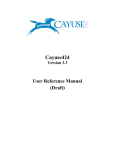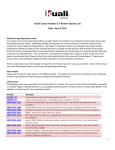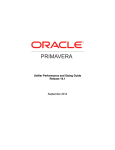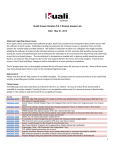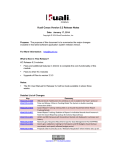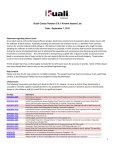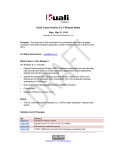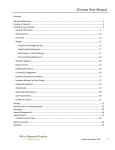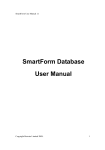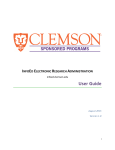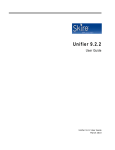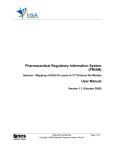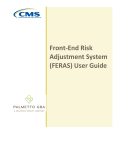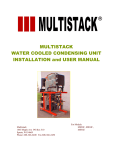Download Sparta SF-424 Quick Reference Guide
Transcript
QUICK REFERENCE GUIDE – THE SF - 424 This quick reference guide will show you how to create an SF424, check it for errors and validate the SF-424 submitting it to editors, readers or a submitter. The guide includes: CONTENTS Create SF - 424...........................................................................1 Check for Errors and Validate...................................................2 For additional assistance contact the ITS Service Desk at 216.368.HELP(4357). Detailed SF-424 mapping information is available in the SPARTA user manual. NOTE: At this point, the majority of fields in the application should be pre-filled based on prior responses gathered from the Funding Proposal, Budget, Researcher Profile(s) and SPARTA itself. 5. Click Exit to return the SF-424 workspace. Figure 2: The SF-424 summary tab is located near the bottom of the Funding Proposal workspace. GETTING AROUND CREATE SF-424 1. Locate Funding Proposal in My Home and access its workspace. 2. Click the Create-Update SF424 button in the My Activities box on the left. 3. Click OK to continue. Figure 1: Background processing to create the SF-424 may take a few minutes. The activity screen will close when background processing is complete. CHECK FOR ERRORS AND VALIDATE IDENTIFY ERRORS AND WARNINGS NAVIGATE TO THE SF-424 WORKSPACE 3. Click the tab labeled SF424 Summary. 4. Click the name of the submission to sponsor to open the workspace and begin editing. EDIT SF-424 DETAILS 1. Click the Validate Submission button in the My Activities box on the left. 2. A series of errors (highlighted in red) and warnings will appear. 3. Each of these errors must be remediated before continuing. Figure 3: To view an error in the context of the application, click the Jump To link in the far right column (not pictured). NOTE: DO NOT correct errors in the SF-424 SmartForm. Correct errors by modifying the Funding Proposal, Budget(s) or Researcher Profile(s) ONLY. 1. Click Edit Grant Application. 2. Type in an Application Filing Name. 3. Select any optional forms which should be included with the application. 4. Click the Continue button. 1 QUICK REFERENCE GUIDE – THE SF - 424 GENERATE PORTABLE DOCUMENT FORMAT (PDF) COPIES 1. Click the Create Pre-submission PDF button in the My Activities box on the left. 2. Click the check box to include attached files in the PDF copy. 3. Click OK. Figure 4: Workspace activities. NOTE: DO NOT correct errors in the SF-424 SmartForm. Correct errors by modifying the Funding Proposal workspace. 4. Click View to display the PDF version on screen or to save a copy. VALIDATE APPLICATION 1. Click the Validate Submission button in the My Activities box on the left. 2. Click the check box labeled Convert editable PDF attachments into read-only PDFs. 3. Click OK to continue and submit the validated application to the next workflow step. 4. If there are errors resolve per prior instructions or, under the direction of the Office of Research Administration, click close and then Bypass Validations. 5. Type a validation bypass reason in the text box provided. 6. Click the Acknowledgement and PDF convert check boxes to select them. 7. Click OK to continue and submit the application to the next workflow step with validations bypassed. NOTE: A link to the most recently generated PDF version is displayed in the Funding Proposal workspace. OPTIONAL, IMPORT SUBAWARD 1. Click the Import Subaward button in the My Activities box on the left to upload the R&R Subaward budget forms (downloaded from budget module). NOTE: The proposal must indicate that subawards apply or this activity will fail. Once submitted to grants.gov, tracking number and status will appear on the SF-424 Summary tab. 2 QUICK REFERENCE GUIDE - the SF - 424 10/10/2013