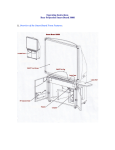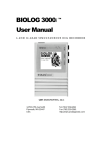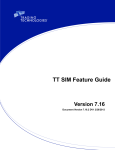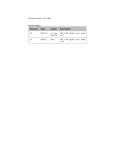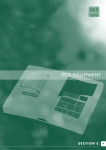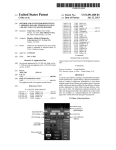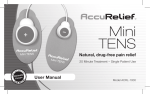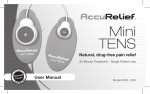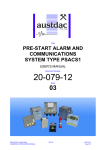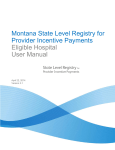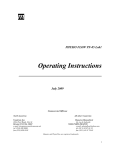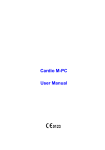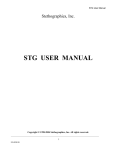Download CardioView
Transcript
CardioView User Manual Caution: The computerized interpretation provided by CardioView is only valid when used in conjunction with clinical findings. All computer generated tracings and interpretations must be confirmed by a qualified physician. Copyright Notice Copyright © 2003 by QRS Diagnostic, LLC. All rights reserved. No part of the documentation may be reproduced, stored in a retrieval system or transmitted in any form, or by any means, electronic, mechanical, photocopy, recording or otherwise, without the prior consent of QRS Diagnostic, LLC. Information in this manual is subject to change without notice and does not represent a commitment on the part of QRS Diagnostic, LLC. License Agreement The software described in this manual is supplied under a license agreement and may only be used in accordance with the terms of that agreement. Trademarks All brands and product names are trademarks or registered trademarks of their respective holders and are hereby acknowledged trademarks. European Representative: Advena Ltd. PO Box 30, Leominster Herefordshire HR6 OZQ UK CAUTION: Federal law restricts this device to the sale by or on order of a physician YEAR 2000: This software is Year 2000 compliant, provided it is run on a computer system that is itself Year 2000 compliant. It is recommended that 4 digits be entered for all year values. If a two digit year is entered it is assumed to be in the 20 th century and is stored as a 4 digit year value. Dates of birth occurring in the year 2000 or later are required to be entered with a 4 digit year. 6000-4153 Rev C WARRANTY All instruments sold and supplied by QRS Diagnostic, LLC are guaranteed to be free from defects in material and workmanship for a period of 3 years from date of purchase. All supplies and accessories carry a 90-day limited warranty. This includes oximetry fingertip sensors and ECG lead wires. If in the judgement of QRS Diagnostic the instrument is proven to be defective during the warranty period it will be repaired or replaced with no charge for parts or labor. An extended hardware warranty is available at additional cost. This warranty does not cover any instrument that has been damaged by accident, misuse, abuse or has been altered or repaired by anyone other than an authorized QRS Diagnostic agent. This warranty also does not cover any unit that has had a serial number removed, defaced or rendered illegible. This warranty is in lieu of all other warranties expressed or implied. Including warranties of merchantability and fitness, and is hereby limited to repair or replacement of instruments found defective during the warranty period. ALL REPAIRS MUST BE MADE BY AN AUTHORIZED QRS DIAGNOSTIC AGENT. THE INSTRUMENT MUST BE RETURNED FOR REPAIRS AT THE EXPENSE OF THE PURCHASER. IN-WARRANTY REPAIRED UNITS WILL BE RETURNED AT THE EXPENSE OF QRS DIAGNOSTIC OR ITS AUTHORIZED AGENT. INSTRUMENTS SENT BY MAIL OR COMMON CARRIER SHOULD BE INSURED AGAINST LOSS OR DAMAGES, AS THEY ARE NOT COVERED BY THIS WARRANTY. SERVICE For service, please contact the QRS Diagnostic, LLC Service Department at (763) 559-8492. Service Representatives are available by phone Monday through Friday, from 8 a.m. to 5 p.m. Central Standard Time. You can also contact Technical Support by email at [email protected]. In the event that your problem can not be fixed over the phone or via email you will be issued a Returned Merchandize Authorized number (RMA#). Please have the serial number of your unit available. Please re-package your unit in the original packing materials if possible and ship it to: QRS Diagnostic 14755 27 th Ave N Plymouth, MN 55447 This document contains proprietary information, which is protected by copyright. All rights are reserved. No part of this document may be photocopied, reproduced, or translated to another language without the written consent of QRS Diagnostic, LLC. The information contained in this document is subject to change without notice. PRECAUTIONS Intended use CardioView is intended for use with an IEC 60950 compliant computer. The system includes the CardioView Software and a 6 or 12 lead Universal ECG that combine to allow you to connect your patient directly to the computer to monitor their Electrocardiograph. Warnings This equipment is not IEC60601-1 compliant unless it is supplied from a computer or power supply that complies with IEC60950 or equivalent. Note: All CE marked devices will have been tested to this standard. The following precautions need to be taken when a defibrillator is used on a patient: § Do not touch the patient during defibrillation. § Do not touch the defibrillator’s paddle-electrode surface when discharging the defibrillator. § Keep defibrillator electrodes well clear of other electrodes or metal parts in contact with the patient. § If a person is touching the patient, bed, or any conductive material in contact with the patient during defibrillation, the delivered energy may be partially discharged through that person. Make sure persons stand away from the patient, bed, and other conductive material before discharging the defibrillator. CAUTION: Conductive parts of electrodes and associated connectors, including the neutral electrode, should not contact other conductive parts including earth. Ensure that the electrodes are connected only to the patient and not to any other conductive parts or equipment to prevent hazards to the patient from leakage currents. The Universal ECG should be used with Ag/AgCl ECG “skin” electrodes. These should be used in accordance with manufacturers instructions. There are no hazards associated with using this device with a pacemaker. The Universal ECG is not intended to be sterilized or used in a sterile environment and therefore is not suitable for direct cardiac application. The Universal ECG is not suitable for use with flammable anaesthetics and offers no water ingress protection. Inspect the Universal ECG electrocardiograph patient cable regularly for signs of mechanical damage, particularly around patient leads. To verify correct operation of the electrocardiograph, connect all patient leads to a patient or an ECG simulator and check that there is a valid ECG signal on every lead by viewing the signal through CardioView. Use during defibrillation or with large input signals The design of the Real Time monitor is such that the traces can cross in the presence of large signals. This is to allow for the convenience of viewing all signals simultaneously while still allowing maximum input dynamic range. It is recommended that a three lead view be selected for use during defibrillation to ensure that the signals are clearly separated following electrode polarization. Symbols used on the Universal ECG Attention: Consult accompanying documents. Type BF defibrillator proof equipment. TABLE OF CONTENTS CHAPTER 1 - INTRODUCTION……………………………………………………..1 W HAT IS CARDIOVIEW …………………………………………………………………...1 SYSTEM REQUIREMENTS…………………………………………………………………1 I NSTALLATION…………………………………………………………………………….2 CHAPTER 2 - CARDIOVIEW………………………………………………………...3 ECG RECORDING………………………………………………………………………..4 CHAPTER 3 - SETTING UP CARDIOVIEW……………………...………...…...…6 CHAPTER 4 - WORKING WITH CARDIOVIEW………………………...……….10 DOWNLOADING AN ECG………………………………………………………………..10 PATIENTLIST………...………………………………………………………….………16 ECG LISTS……………………………………………………………………………..17 VIEWING AN ECG………………………………………………………………………18 PRINTING AN ECG………………………………………………………………….…..23 BATCH PROCESSING………………………………………………………………..….24 EXPORTING ECGS……………………………………………………………………..26 I MPORTING ECGS………………………………………………………………………27 CHAPTER 5 - REFERENCE………………………………………………………..28 MENU COMMANDS……………………………………………………………………...28 CHAPTER 6 - ECG ANALYSIS PROGRAM………………………………......…30 ANALYSIS & I NTERPRETATION………………………………………………………….31 STATISTICAL PERFORMANCE OF THE ECG ANALYSIS PROGRAM………………………31 CHAPTER 7 - MAINTENANCE…………………………………………………….33 CHAPTER 8 - TROUBLESHOOTING……………………………………………..34 APPENDIX: SYSTEM SPECIFICATIONS``………………………………………38 1 CHAPTER 1 - Introduction CHAPTER 1 - I NTRODUCTION What is CardioView CardioView is a Windows based application that allows the acquisition, analysis, review, and printing of ECGs. System Requirements Requirements for the CardioView software are: n n n n n n n n n n n n Pentium II 400 MHz IBM compatible computer. 32MB RAM. SVGA display. One spare serial or USB port. PS/2 mouse or keyboard port (recommended) 1.44MB floppy disk drive. CD Rom Drive. At least 30MB of available hard disk space for the program, plus additional space to store the ECG data (approximately 90kBytes per 12 lead ECG). Windows 98, 2000, ME, XP or Windows NT. Any pointing device supported by Windows. A Windows supported printer. A MAPI compliant electronic mail system must be installed on your computer (e.g. Outlook Express). Requirements for email support: n A MAPI compliant electronic mail system must be installed on your computer. 2 CHAPTER 1 - Introduction Installation Installing CardioView The program on the installation disk is used to install CardioView onto your computer. u To install CardioView: 1. Start Microsoft Windows 2. Insert the CardioView installation CD into drive D (CD ROM drive). 3. Open the ‘Start’ menu and select ‘Run’. 4. Type D:\ and press ENTER (‘D:’ represents the allocated letter for the CD Rom drive and may vary between computers). 5. A window will open up showing the files on the CD. Double click the one whose name contains the word “setup”. 6. Follow the setup instructions on the screen. The setup program leads you through the installation process and prompts you to provide information and make several choices. Networking CardioView CardioView can run on a stand-alone computer or in a multi-user network environment, where ECG files are stored in a common location and accessed from multiple workstations. The license for CardioView is for installation and use on a single computer only, as described in the End User License Agreement. Alternatively, you can purchase a copy of CardioView Reader version that will allow you to view, add comments, and email ECG’s on up to 25 computers. Please contact your local distributor for pricing and availability. 1 u CHAPTER 1 - Introduction CardioView workstation installation: 1. Setup and configure the appropriate file and directory access permission’s for each CardioView user and/or workstation. CardioView must have read and write access to a shared directory on the network where you wish to store all your ECG files. (See your Network administrator) 2. On each workstation, map a drive letter to the shared network drive or directory where you wish to store all your ECG files. 3. For each workstation § Install CardioView as described in the previous section. § Run CardioView. § From the Options menu select Settings, then click the ‘Data Directory’ tab. § Select the shared network drive and directory, then click OK. Note: CardioView does not support Universal Naming Convention (UNC) paths or long filenames. To access a network drive you must first map a drive letter to the shared network drive or directory . 2 CHAPTER 1 - Introduction What is the Universal ECG QRS Diagnostic has developed the world’s smallest ECG module. This simple to use device collects ECG data and transmits it to a PC, Laptop, or Pocket PC to be displayed using either of QRS Diagnostic’s software packages. The Universal ECG is available in both a 6 lead and a 12 lead format. Connecting the 6 or 12 Lead Universal ECG To use the CardioView software, you need to connect the 6 or 12 Lead Universal ECG to the PC. u To install the Universal ECG: 1. Connect the Universal ECG to the serial port of the PC. If the PC has only USB ports, you can use a QRS Diagnostic recommended USB serial adapter. To install the USB adapter, please follow the USB serial adapter set-up instructions. 2. 3. 4. Remove the Mouse or Keyboard plug from the PS/2 port at the rear of the PC and insert the in-line PS/2 power adapter plug found on the power cable supplied (MMI part # 800-000-032). Reconnect the Mouse or Keyboard plug into the in-line PS/2 power adapter plug. Insert the DC power plug found at the other end of the PS/2 power adapter cable into the socket found in the DB9 connector. NOTE: It is recommended that the supplementary power adapter plug be used on all occasions. This includes when being used with a USB adapter. The PS/2 power adapter ensures that the power supplied to the Universal ECG is consistent. Disruptions to the power supply may cause the Universal ECG to reset, which may result in data loss. 3 CHAPTER 2 - CardioView CHAPTER 2 - CARDIOVIEW CardioView Main Screen When you start CardioView, it will initially display a blank workspace. You can then open ECG files, which are displayed in a window in the workspace. The title bar of the active ECG window shows the patients name and date that the ECG was recorded. You can customise the workspace to show or hide the Toolbar, Status Bar, Control Panel, or Measurements Panel, and change the size and position of the ECG window. The menu bar, the horizontal list of menu names, is at the top of CardioView. Use the mouse or keyboard (Alt+ underlined letter) to choose an item from the menu. Some menu commands have a shortcut key listed next to them on the menu. Use the shortcut key method to choose the menu item directly. Below the menu bar is the toolbar, a row of command buttons that give you quick access to common CardioView commands. You can position your mouse cursor over each toolbar button and hold it there for a couple of seconds to pop up an explanation of what the button is for. The Measurements panel shows the general measurements of the active ECG file, if it has been analyzed. The Status Bar displays information about each toolbar button as they are highlighted with the mouse. It also, shows transtelephonic status information and other visual indicators. 4 CHAPTER 2 - CardioView ECG Recording When you select new ECG from the main screen the Recording ECG screen will appear. It will initially display a blank workspace, however once a patient is connected the ECG will be displayed on the screen in real time. The Heart Rate box displays the active Heart Rate of the patient. The Calibration pulse provides a visual indication of the combined sensitivity and speed. The sensitivity of the ECG represents the number of millimeters that represent one millivolt. This is represented by the width of the Calibration pulse. The available options are 5mm/mV, 10mm/mV, and 20mm/mV. The speed of ECG represents the number of millimeters that are passed in one second. This is represented by the height of the Calibration pulse. The available options are 12.5mm/s, 25mm/s and 50mm/s. The lead display provides the user with the option to view 3, 6 or 12 leads on the screen at any one time. The ability to select between the Limb leads and the V leads is also available when viewing 3 or 6 leads at a time. The view select arrows found at the top and bottom of the left hand side of the screen allow the user to scroll through the different sets of leads when you view the 3 or 6 lead sets. The Lead Identifiers found on the left hand side of the screen identify each of the 12 leads. If a lead is disconnected, a red circle with a diagonal line through it is placed over the lead label. The filter controls allow the user to turn the Muscle and the Mains (50 or 60Hz) filters on and off. The frequency of the mains filter is selected under the options menu of CardioView. 5 CHAPTER 2 - CardioView The status bar represents whether 10 seconds of valid ECG data has been received. When the status bar is full, the save button is activated and data can now be recorded. The pause button allows you to view the past fifteen minutes of ECG. The user can then select the 10 seconds of ECG they wish to analyze and save by pressing the save button. The record button is only available when in the pause mode and allows the user to continue recording the ECG. The Print button allows you to print all or a selected portion of the paused ECG. The save option allows the user to select whether they wish to save all 12 leads or the limb leads only. 6 CHAPTER 3 - Setting up CardioView CHAPTER 3 - SETTING UP C ARDIOVIEW The Settings dialog allows you to change general program settings, select the desired input device, setup the connection to the Universal ECG or Biolog 3000i, and change the data directory where ECG files are stored. u To display the Program Settings: 1. From the Options menu select Settings. The Settings dialog is displayed. 2. Click the General, Connection, or Data Directory tab. (Use the SHIFT and keys to select a tab using the keyboard ) TAB General Settings Amplitude units Sets the unit in which the amplitudes of the ECG are measured, to microvolts or millimeters. Power Filter Sets the frequency of the mains power filter. This will vary depending on the country of use. Measurement system Sets the measurement system for the patients’ height and weight to metric or imperial units. 7 CHAPTER 3 - Setting up CardioView Action after receiving an ECG n Analyze ECG If the Analyze ECG option is checked, ECGs will automatically be analyzed after they are saved. Language: Sets the language to be used by CardioView. Changing the language will not take affect until you click the OK button to accept the changes. ECG analysis n Include Interpretation If checked, CardioView will generate an interpretation when an ECG is analyzed. n Suppress incomplete patient details warning If checked, CardioView will not generate an ‘incomplete patient details’ warning when an ECG is analyzed. The patient’s date of birth, weight, height, and sex, can affect the interpretation. If you leave this option unchecked the interpretation will include a warning if any of these details have not been entered. Report title: The report title will appear on the top right of all printed reports. You may wish to enter the name of your practice, company name, or leave this box empty if you do not want a report title. Connection Settings Device: The ECG device which connects to CardioView. CardioView offers two options for downloading ECG’s, the Universal ECG or Biolog 3000i connection. 8 CHAPTER 3 - Setting up CardioView Com Port: The communications port that the cable or the Biolog 3000i is connected to. Baud Rate: The maximum transmission speed between the Biolog 3000i and CardioView. The default setting is 57600. You can try selecting a higher baud rate, which may reduce the time to download ECGs. However, some computer systems may not be able to support higher baud rates. If you have any communication errors or problems connecting to the Biolog 3000i, you may have to set the baud rate to a lower value. The baud rate for the Universal ECG is constant and cannot be changed. ECG Recording The selection of filters to be used while recording an ECG from a 6 or 12 Lead Universal ECG. A 50 or 60Hz mains filter and a muscle filter is available. The frequency of the 50/60Hz filter is selected in the general section of these settings. These can also be controlled in the main window and while recording the ECG. You can also turn the QRS beep and the Audible ‘Leads Off’ indicator on or off. Some PC’s may not function correctly using normal sound in which case the MIDI sound should be selected. Two color schemes are available for the ECG recording. Green trace on a black background and a black trace on a white background. Data Directory Settings Directory: Selects the main database directory into which ECG files will be stored. 9 CHAPTER 3 - Setting up CardioView Drive: Selects the drive that contains the data directory. 10 CHAPTER 4 - Working with CardioView CHAPTER 4 - W ORKING WITH C ARDIOVIEW Downloading an ECG u To download an ECG from the Universal ECG: 1. Connect the Universal ECG to the serial port on the PC. 2. Connect the power cable from the Cable to the PS/2 plug. Note: Once the cable is connected correctly, a green light will blink slowly on the body of the cable. 3. From the File menu, select New ECG, or click the New ECG button on the toolbar. 11 CHAPTER 4 - Working with CardioView 4. For an existing patient, select the patient from the list and click the OK button. For a new patient click the New button. Enter the patient details and then click the OK button. 5. Apply the ECG electrodes to the patient, using correct lead placement. Anatomical Positioning of the 6 or 12 lead Universal ECG Electrodes 12 CHAPTER 4 - Working with CardioView 6. The patient’s ECG will appear on the screen. 7. After 10 seconds of ECG has been received, the status bar will be filled. This means that sufficient data has been received for CardioView to analyze. 8. Press the ‘Save’ button to transfer the most recent 10 seconds of ECG to CardioView. This can be done multiple times (32 maximum) with the number of saves appearing above the ‘Save’ button. The most recent 10 seconds will be displayed in CardioView. or Press the ‘PAUSE’ button to review up to 15 minutes of ECG. 9. Use the scroll bar at the bottom of the screen to identify the 10 seconds of ECG you wish to transfer to CardioView. If a suitable ECG is not found you can return to the ECG recording by pressing the ‘RECORD’ button. This will start a fresh recording. Pressing the ‘Save’ button will transfer the selected 10 seconds to CardioView. 10. If you wish to print more than 10 seconds of the ECG, press the Print button. Selecting ‘All’ will print the entire recording, selecting ‘Pages’ allows you to identify which pages you wish to print with page 1 being from the start of the recording, and selecting ‘Selection’ will print the current view. 11. To exit and view the ECG, press the button located in the top r corner of the screen. Note: The ECG will only be analyzed if the Analyze ECG option is check General Options. 13 CHAPTER 4 - Working with CardioView The following hot keys have been allocated for switching between the views: Hot key View ‘F2’ ‘F3’ ‘F4’ Switches to 3 lead view Switches to 6 lead view Switches to 12 lead view Toggle through the variations of each view ‘+’ & ‘-‘ u To download an ECG from the Biolog 3000i: In the options menu, the device must be set to Biolog 3000i. 1. Connect the Biolog 3000i to the serial port on the PC using the direct download cable. 2. Switch on the Biolog 3000i. 3. From the File menu, select New ECG, or click the New ECG button on the toolbar. 4. For an existing patient, select the patient from the list and click the OK button. For a new patient click the New button. Enter the patient details and then click the OK button. 14 CHAPTER 4 - Working with CardioView 5. CardioView will then download and analyze the ECG from the Biolog 3000i and display it on the screen. Note: The ECG will only be analyzed if the Analyze ECG option is checked in the General Options. 15 CHAPTER 4 - Working with CardioView Patient List The Patient list is a list of all patients in the data directory, and is displayed in the ‘Select Patient’ dialog before downloading a new ECG, or when assigning a patient to an ECG. When you select a patient, their full details are displayed to the right of the list. The patient list contains the following columns: n n Name - The patients name. Number - Patient number or ID. Sorting the patient list The patient list is usually sorted by the patient’s name. You can change the order of the columns, with the Sort By button. You can also sort the ECG list by a particular column by clicking that column’s header, click the column’s header a second time to change the sort order from descending to ascending and vice versa. Resizing the patient list and columns You can resize the window containing the list of patients to display more items by using the mouse to drag a corner or side of the window. You can also resize the width of each column by clicking and dragging the separator between each column header. Searching To search for a patient you can type the name of the patient (or number depending on the current column order) in the search box. The Patient list will automatically scroll to the desired patient. You can also use the scroll bar, PAGE UP, PAGE DOWN, and ARROW keys to locate the patient you want. 16 CHAPTER 4 - Working with CardioView ECG Lists There are several dialogs that display a list of ECGs. The ‘Open ECG’ and ‘Batch Process’ dialog boxes, show a list of all ECGs in the data directory. The ‘Received ECGs’ dialog displays a list of all ECGs in the receive directory. The ‘Import ECGs’ dialog displays a list of all ECGs in a directory you select. Each list contains the following columns: n n n n n n n - Type of ECG, single lead, 6 lead or 12 lead. Name - The patients name. Number - Patient number or ID. Recorded - Date and time the ECG was recorded. Device - Device and serial number of the ECG recorder. Received - Date and time the ECG was received by CardioView. Filename - Name of the ECG file. Sorting the ECG list The ECG list is usually sorted in the order of the columns, usually by patient name, then the date that the ECG was recorded. You can change the order of the columns, with the Sort By button. You can also sort the ECG list by a particular column by clicking that column’s header, click the column’s header a second time to change the sort order from ascending to descending and vice versa. By default, dates are sorted in descending order, so that the most recent ECGs are on top. Selecting multiple ECGs To select multiple ECGs hold down the CTRL key, and then click each ECG you want to select. To select a group of ECGs that are next to each other, click the first one then hold down the SHIFT key and click the last one in the group. 17 CHAPTER 4 - Working with CardioView Resizing the ECG list and columns You can resize the window containing the ECG list to display more items by using the mouse to drag a corner or side of the window. You can also resize the width of each column by clicking and dragging the separator between each column header. Searching To search for an ECG you can type the name of the patient (or other details depending on the current column order) in the search box. The ECG list will automatically scroll to the desired patient. You can also use the scroll bar, PAGE UP, PAGE DOWN, and ARROW keys to locate the ECG you want. Viewing an ECG CardioView can work with single lead, six lead, and twelve lead ECGs. When you open an ECG, CardioView will display it in a window with the patient’s name and the date of the ECG displayed in the title bar. You can then switch between different views of the ECG, zoom in, make measurements, etc. You can also view, enter, and edit comments and an interpretation. u To review an ECG: 1. Select Open ECG from the File menu, or click the Open ECG toolbar. 2. Select the ECG you wish to view. 3. Click the Open button. button on the 18 u CHAPTER 4 - Working with CardioView To compare multiple ECGs: 1. Select Open ECG from the File menu. 2. Hold down the CTRL key, and then click each ECG you want to select. Up to four ECGs may be viewed at a time. 3. Click the Open button. For all ECG views you can n n n n n n Select Zoom In from the View menu, or click the Zoom In button toolbar to enlarge the ECG. on the Select Zoom Out from the View menu, or click the Zoom Out button toolbar to reduce the size of the ECG. on the Click the Callipers button on the toolbar to select the callipers cursor, then click and drag the mouse in any of the ECG views to make measurements. Click the Zoom button on the toolbar to select the zoom cursor, then click the mouse in any ECG view to zoom in on a section of ECG. You can also click the right mouse button to zoom out. Select Scale or Sensitivity from the ECG menu, to change the horizontal or vertical scale. Select Show Grids from the View menu, or click the Grids button on the toolbar to show or hide the grid lines. Note: For single lead ECGs grids are only displayed in the Zoom view. n Click the muscle button on to activate the muscle filter. n Click the 50 or 60 Hz mains filter on to activate the mains filter. For 12 lead and 6 lead ECG views you can: n Select Previous Lead or Next Lead from the View menu, or click the Previous Lead or Next Lead button on the toolbar to show different leads. n Click in the caption of a single lead to display a zoomed view of the complex or lead. n Select the Show Measurements option in the View menu, or click the Measurements button on the toolbar. This will toggle the showing of markers (and lead specific measurements in the zoomed view) in the averaged complexes on or off. n In the 12 Lead or Zoom view, click the Average On/Off button on the toolbar to switch between showing the averaged complexes or 10 second lead strip. For single lead ECG views you can: n Click the Invert ECG button to invert the polarity of the ECG. 19 n CHAPTER 4 - Working with CardioView Click the Strips button the window. to change the number of ECG strips shown in Following are some of the views that are available for 12 lead ECGs: 12 Lead This view shows you 12 leads of the averaged dominant complexes, and a rhythm strip. 20 CHAPTER 4 - Working with CardioView ECG Strips This view shows up to 10 seconds of three leads. Zoom This view shows a single lead strip or averaged complex. Lead-specific measurements can be displayed in the upper left corner of the Window. The P, PR, QRS and QT intervals are also shown in the lead itself. 21 CHAPTER 4 - Working with CardioView Details The details view shows the interpretation, comments and measurements of the ECG. You can edit the interpretation and comments. Interpretation If you have the Include Interpretation option enabled in the General Settings, CardioView will generate an interpretation when an ECG is analyzed, otherwise the interpretation field will be blank. The interpretation is initially marked unconfirmed. You can confirm the interpretation by selecting the ‘Interpretation (Unconfirmed)’ checkbox. From the Edit menu you can cut, copy, and paste text from and to the Windows clipboard. Important: ECG interpretation programs are not and can never be intended to replace sound medical reasoning by a trained professional. Comments You can type any comments for the ECG. The comments will be saved together with the ECG recording. From the Edit menu you can cut, copy, and paste text from and to the Windows clipboard. Measurements A summary of the measurements and a matrix of all measurements that are computed by CardioView are displayed if the ECG has been analyzed. The measurements cannot be edited. 22 CHAPTER 4 - Working with CardioView Printing an ECG CardioView allows you to print a number of different ECG reports, and select whether to include the interpretation, comments, and measurements, and to select the scale, sensitivity, and type of minor grids. u To print an ECG that you are viewing: 1. Select Print from the File menu, or click the Print button on the toolbar. 2. Select the reports and print options you want, then click the OK button. Note: To print multiple ECGs, refer to the section on Batch Processing. Print what Reports Zoomed view Prints one or more of the selected reports in the ‘Reports to print’ group. Prints the ECG as displayed in the zoom view of the active ECG. This option is enabled only if the active file is in the Zoom view. Reports to print Allows you to select one or more report formats. Include Allows you to select whether to include measurements, interpretation, and comments in the report(s). 23 CHAPTER 4 - Working with CardioView Scale Allows you to select the speed (12.5, 25, or 50mm/s) and sensitivity (5, 10, or 20 mm/mV), of the ECG reports. Minor grid: You can select whether to print lines, dots, or no minor grid lines on the ECG. If printing to a low resolution printer or fax, you may need to select dots or no grid lines for a clear printout. Batch Processing The Batch Processing command allows you to perform actions on more than one ECG. You can print, delete, assign a patient, analyze, export, or email multiple ECGs. u To process multiple ECGs: 1. From the File menu, select Batch Process. The Batch Process dialog is displayed. 2. Select the ECGs you wish to process. 3. Click one of the buttons labelled Print, Delete, Assign Patient, Analyze, Export, Send Mail, or Open to perform the indicated action. Note: The Batch Process dialog will remain open until you click the close button. This allows you to perform a series of actions on a group of selected ECGs. Print… Prints the selected ECGs. 24 CHAPTER 4 - Working with CardioView Delete… Deletes the selected ECGs. You will be prompted before the ECGs are deleted. Note that if you delete all the ECGs of a patient, CardioView will not retain the patient’s details and they will not be displayed in the patient list. Assign Patient… Assigns a patient to the selected ECGs. You can select an existing patient or create a new one. This enables you to correct a mistake if the ECG was allocated to the wrong patient, or to select the patient for an ECG that has not been assigned to a patient. Analyze Analyzes the selected 12 or 6 lead ECGs. If the ECG has already been analyzed it will be re-analyzed, and if the Include Interpretation option in the General Options is checked, the current interpretation will be overwritten. Export… Copies the selected ECGs to disk. Send Mail… Sends the selected ECGs to another person as an attachment to an electronic mail message. You must have a MAPI compatible e-mail system installed to enable this command. Open Opens and displays the selected ECGs. CardioView will only open four ECGs at a time. If you have selected more than four ECGs, only the first four will be opened. 25 CHAPTER 4 - Working with CardioView Exporting ECGs u u You can copy (or export) ECG files to disk so you can transfer them to another CardioView system, or to backup your data. Each ECG file contains all ECG data and patient information. There are several ways you can export ECGs. You can export them from the Batch Process or Open ECG dialogs, or if you are viewing an ECG you can export it by selecting Export from the File menu. To export an ECG that you are viewing: 1. While viewing an ECG, select Export from the File menu. 2. Select the drive and directory you wish to export the ECG file to, then click OK. To export ECGs to disk: 1. From the File menu, select Batch Process. 2. Select the ECGs you wish to export. 3. Click the Export button. 4. Select the drive and directory where you wish to export the ECGs to, then click OK. 26 CHAPTER 4 - Working with CardioView Importing ECGs You can import ECG files from disk or another directory into CardioView. You may wish to import ECGs from another CardioView system, or retrieve an ECG that you have archived to disk or another directory. When you import an ECG file, it will be copied into the CardioView data directory, but will be given a different filename. Each ECG file contains all ECG data and patient information. u To import ECGs: 1. From the File menu, select Import ECGs From. 2. Select the drive and directory where the ECGs are stored that you wish to import, then click the OK button. 3. Select the ECGs you wish to import, then click the OK button. Note: You can import an ECG that you are viewing directly, by selecting Import from the File menu, if the ECG file is not located in the CardioView data directory. The file will then be copied to the CardioView data directory. 27 CHAPTER 5 – Reference CHAPTER 5 – REFERENCE Menu Commands File New ECG… (F2) Open ECG... (F3) Close (Ctrl+F4) Export… Import… Delete... Patient details... Import ECGs From… Batch process… Printer setup... Print... (F5) Send mail… Exit Initiates RT ECG or if the receiving device is set to Biolog 3000i it will download a stored ECG from the Biolog 3000i. Opens an existing ECG stored in the database. Closes the active ECG. (The active ECG is the one highlighted on the screen.) Copies the active ECG file to disk. Copies the active ECG file to the database. Removes the active ECG file from the database. Displays patient details of the active ECG. Copies ECGs from disk to the database. Provides the ability to print, delete, assign a patient, analyze, export or email multiple ECGs. Allows you to select a printer and change its settings. Displays printing options and prints the active ECG. Sends the active ECG file as an attachment to an email. Exits CardioView. Edit (The Edit menu is only enabled when editing the comments or interpretation) Undo (Ctrl+Z) Cut Copy Paste Delete Select All (Ctrl+X) (Ctrl+C) (Ctrl+V) (Del) (Ctrl+A) When editing the interpretation or comments, it allows you to reverse the most recent editing operation(s). Copies the selected text to the clipboard and removes it. Copies the selected text to the clipboard. Pastes text from the clipboard. The text will be pasted at the current cursor position. Deletes the selected text. Automatically selects the entire interpretation or comment field. View 12 Lead Selects the 12 lead view of the active ECG. ECG Strips Selects the three lead strip view of the active ECG. Zoom Selects the zoom view of the active ECG. Details Selects the details view of the active ECG which shows the interpretation, measurements and comments. Zoom In (Ctrl+) Zoom in on the current view. Zoom Out (Ctrl -) Zoom out on the current view. Next Lead (PgDn) Selects the next lead. Previous Lead (PgUp) Selects the previous lead. Show Measurements (Ctrl+M) Displays or removes the measurements from all open ECGs. Show Grids (Ctrl+G) Displays or removes the grid lines from all open ECGs. (Grid lines are not shown for Single lead ECGs, except in the zoom view) Show Averaged Complexes (Ctrl+K) If enabled, averaged complexes will be displayed in the 12 or 6 lead view if the ECG has been analyzed. 28 Show Toolbar Displays or removes the toolbar from the top of the screen. Show Measurements Panel Displays or removes the measurements panel from the bottom of the screen. Show Control Panel Displays or removes the control panel from the right hand side of the screen. Show Status Bar Displays or removes the Status Bar from the bottom of the screen. ECG Speed Selects the horizontal scale of the active ECG. Sensitivity Selects the vertical scale of the active ECG. Details… Displays the date recorded, date received, the date last modified, the device that recorded the ECG, and file name. Remove Analysis Removes the computer analysis of the active 12 or 6 lead ECG. Analyze Analyzes an active 12 or 6 lead ECG. Options General… Defines general program settings. Window Cascade Displays open ECGs overlapping each other from top left to bottom right of the screen. Tile Horizontally (Shift+F4) Displays open ECGs horizontally across the screen. Tile Vertically (Shift+F5) Displays open ECGs vertically across the screen. Close All Closes all open ECGs. Help About... Displays general information about CardioView. 29 CHAPTER 6 - ECG Analysis Program CHAPTER 6 - ECG ANALYSIS P ROGRAM Analysis & Interpretation CardioView provides analysis and interpretation of 12 lead ECGs. The analysis and interpretation is based on algorithms developed by the Belgian company, Cardionics S.A., which have been incorporated into the QRS Diagnostic CardioView software. The ECG Analysis/Interpretation Program uses 10 seconds of 12 simultaneously recorded leads. The software produces accurate and consistent ECG measurements, averaged beats, and rhythm and morphology statements. Why use an interpretive cardiograph? While a computer-interpreted ECG report is not a substitute for interpretation by a qualified physician, computerized interpretation can improve physician and staff productivity. The program’s measurements and interpretation can help the physician save time when interpreting reports. The ECG Analysis Program is highly effective at screening normal ECGs. It makes quick and consistent measurements over the entire ECG, providing more data for a more accurate interpretation. The program’s computerized interpretation can help the physician determine a final interpretation. The program can help identify problem areas, thereby saving time for the physician or editing technician who may only need to add, delete, or modify statements. Those who read ECGs infrequently may find the interpreted reports to be a useful training tool. What to expect from the analysis program The ECG Analysis Program provides an analysis of the amplitudes, durations, and morphologies of the ECG waveform. The analysis is based upon standards of interpretation of these parameters as well as calculations of the electrical axis and relationship between leads. The interpreted ECG is a tool to assist the physician in making a clinical diagnosis. It is best used in conjunction with the physician’s knowledge of the patient, the patient’s history, the results of the physical examination, the ECG tracing, and other findings. 30 CHAPTER 6 - ECG Analysis Program Statistical Performance of the ECG Analysis Program The performance of the interpretation has been evaluated using two databases: The ECG analysis program was tested using the CSE database, which contains ECGs from 1220 adults. The performance of the analysis software was assessed according to the clinical diagnosis derived from ECG-independent evidence and it was compared with that of other ECG and VCG programs, which had been evaluated on the same database. The ECG analysis program was also tested using 1463 ECGs collected by Cardionics, and interpreted by an ECG expert at a University Hospital (Université Catholique de Louvain). This database includes pathologies that are different from those found in the CSE database. The results from the ECG expert were compared with the program’s interpretations. The sensitivity and specificity were calculated according to the following standard formulas, in which TP represents a true positive result, FN a false negative result, TN a true negative result, and FP a false positive result: Sensitivity = TP / (TP + FN) Specificity = TN / (TN + FP) Results Cardiac Disorder Normal Population 382 Sensitivity 90.1 Specificity 82.6 Left Ventricular Hypertrophy 183 53.0 97.3 Right Ventricular Hypertrophy 55 39.7 98.6 Biventricular Hypertrophy 53 34.0 99.4 Anterior Myocardial Infarction 170 82.0 94.5 Inferior Myocardial Infarction 273 72.9 97.4 Combined Myocardial Infarction 73 68.0 98.3 Combined Infarction and Hypertrophy 31 52.0 100.0 Total Hypertrophy 291 50.0 95.9 Combined 547 76.8 87.2 Total Myocardial Infarction Infarction and Hypertrophy) (Includes Cardiac Disorder Population Sensitivity Specificity Normal 300 87.3 85.2 LBBB complete 71 55.1 95.2 RBBB complete 95 47.3 96.7 Left Anterior Fascicular Block 103 41.5 94.5 Intraventricular conduction disturbance 52 60.3 90.8 Ischemia 86 65.2 95.4 31 CHAPTER 6 - ECG Analysis Program Note: 1. Modifications may be made to this interpretive program from time to time that could affect these results. 2. Though false positive errors (indicating features that do not exist) will intentionally outnumber false negative errors (missing features that do exist), both will occur, thus the necessity for over reading by a qualified physician of any computer-interpreted ECG. The computer interpretation indicates features of the ECG, it does not produce a definitive diagnosis. 3. ECG simulators should not be used to test the program’s interpretation. Simulators generally produce waveforms that emulate how certain ECG patterns look, which do not represent the full information content of genuine ECGs. A simulated ECG is not an adequate substitute for human ECG. 32 CHAPTER 8- Troubleshooting CHAPTER 7 - MAINTENANCE 1. Cleaning and Disinfection Universal ECG can be cleaned and disinfected very simply, as follows: To clean the Universal ECG plastic case, wipe the surfaces of the case with a clean cloth moistened with water only. NOTE: Do not wipe the case with alcohol. Alcohol will damage plastic surfaces over time, and may cause them to crack. To disinfect the Universal ECG, wipe the device with a hospital grade disinfectant. NOTE: Do not saturate the Universal ECG with any liquid because excess fluid could enter the case and damage the electronics. 33 CHAPTER 8- Troubleshooting CHAPTER 8 - TROUBLESHOOTING Symptom, Likely Problem and Solution Please review the suggestions for troubleshooting some minor difficulties presented below. If you cannot resolve the difficulty after following these procedures, please contact your supplier, or call QRS Diagnostic. Cannot Connect to Device or “Com” Port. 1. Ensure that the serial port “COM” number is set correctly for the port which you are using. You may have a message such as “Unable to Open Com Port. ECG Capture Will Abort”- this means that you are using a COM number which doesn’t exist or is being used for something else. Check that your use of the COM port does not clash with the configuration of other serial port applications such as ActiveSync, HotSync, or fax and modem applications. 2. If the message is “Unable to Find Cable,” then the COM number is valid and free, but may be for a different port, or the cable may not be connected properly. Consider plugging the cable into a different port. 3. Your operating system control panel has a “System” icon, which gives access to “Device Manager” under the “Hardware” tab (this varies slightly between versions of windows- check your operating system instructions). The Device Manager has a list of expandable icons. The one marked “Ports” will show you the COM numbers available. Many commonly available PCs do not have clear indications of which physical ports match the COM numbers, so you may have to try each one, or get assistance from someone with experience in PC support. 4. If using the Universal ECG, ensure that supplementary power is supplied to the socket at the back of the Universal ECG DB9 plug, as described in “Connecting the 6 or 12 Lead Universal ECG.” 34 CHAPTER 8- Troubleshooting Leads Off Indication Displayed During Monitoring The patient leads are not connecting to the patient. Ensure that the electrodes are making contact with the patient skin and that all hair and surface grime has been removed. If this fails please attempt the following: 1. Identify which lead is off 2. Check that the electrode is connected properly 3. If the electrode is connected correctly, remove the snap or Biotab adapter and swap it with an adapter from a lead that is working. 4. Identify which lead is now off. 5. If the same lead is still off then there is a fault with the cable. Contact QRS Diagnostic for repair. 6. If the new lead is now off then there is a problem with the snap or Biotab adapter. 7. Twist the adapter around the banana plug several times in both directions. 8. Replace the adapter and check the signal. 9. If the lead is still off contact QRS Diagnostic for new adapters. Real Time ECG Display Doesn’t Fit on the Screen 1. The resolution of the display is not set to meet the minimum requirements of CardioView. 2. Within the control panel, change the display setting to a minimum of 800 x 600 pixels. Excessive Noise on Traces 1. Noise on ECG traces is often caused by poor electrode contact. Perform checks as described for “Leads Off” problems. 2. Nearby equipment which is “electrically noisy” can cause noise on the traces, particularly if it is coupled to the patient or the patient leads. Some laptop computer power supplies can introduce excessive noise, and this may be improved by operating the laptop from its batteries. The filters can also help, note that if using the mains filter it needs to be set to 50 or 60 Hz (under Options->Settings->General) depending on the normal frequency of the mains supply in your country. 35 CHAPTER 8- Troubleshooting Traces are Interrupted Periodically 1. Check that supplementary power is being delivered to the socket in the back of the DB9 plug of the Universal ECG, as described in “Connecting the 6 or 12 Lead Universal ECG.” 2. Try shutting down all other applications which are running at the same time in other windows. In some cases computers are set up to perform background tasks, such as looking for Internet updates for other applications, and performing power saving tasks. If the trace is being interrupted regularly, check for such background tasks using the “Scheduled Tasks” icon in the Windows 2000 Control Panel or the “Scheduled Tasks” program in Windows 98 (the method for this varies in different versions of Windows. Check your operating system instructions for details). CardioView Will Not Print If you are printing to a Networked printer it is recommended that you capture a printer port (LPT 2-9) for use with the printer. Please refer to Windows Help for directions on how to capture a printer port. Incomplete Download From Biolog to CardioView 1. If you are attempting to download to CardioView from the Biolog and the download status bar reads less than 100% and fails you may need to change the batteries in the Biolog or turn off the backlight. 2. This symptom can also occur when reaching the upper limit of the number of ECGs which can be stored in one directory by CardioView. If there are more than 1000 ECGs, move some of them to a different directory. They can still be accessed by changing the directory under “Options->Settings->Data Directory.” 36 APPENDIX ELECTROMAGNETIC COMPATIBILITY NOTICE This equipment has been tested and found to comply with the limits for a class B digital device, pursuant to part 15 of the FCC Rules, AS/NZS3200.1.2:1995 and IEC601–1– 2:1993. These limits are designed to provide reasonable protection against harmful interference in a residential installation. This equipment generates, uses and can radiate radio frequency energy and, if not installed and used in accordance with the instructions, may cause harmful interference to radio telecommunications. In addition, radio frequency transmitters such as CB radios and wireless or cellular mobile phones may adversely affect this device. There is no guarantee that interference will not occur in a particular installation. If this equipment does cause harmful interference to radio or television reception, or is itself affected by equipment off and on, the user is encouraged to try to correct the interference by one or more of the following antenna: • Reorient or relocate the receiving antenna. • Increase the separation between the interfering devices. • Connect the equipment into an outlet on a circuit different from that to which the other equipment is connected. • Consult the dealer or an experienced radio/TV technician for help. 37 APPENDIX APPENDIX: SYSTEM SPECIFICATIONS `` Universal ECG, Amplifier & Controller Filters Gain/Sensitivity: 5,10,20mm/mV Permanent: Input Range: Acquisition Sample Rate: +/- 6mV 500 Samples/Second Frequency Response: 0.05 to 175Hz +/- 3dB Defibrillator protection: Patient leads are isolated from system and operator, with 4kV protection Common Mode Rejection: Safety Standards: -80dB (minimum) Leads Off Indicators: Power Source: Supply Voltage: Supply Current: High Pass: Baseline Wander: 0.05Hz 1st order Baseline reset by adaptive zeroing algorithm User Selectable: Notch Filters (Mains Power Noise Rejection): 50/60Hz Low pass (Muscle Artifact Filter): Report Capabilities 35Hz Connection status for each lead is shown on "Recording ECG" screen Display (Recommended minimum screen size) Can be powered by the PC Serial port control lines in most cases, depending on the PC being used. Can draw extra power if necessary from a PC PS/2 port or an external mains adapter. Note: This equipment is not IEC606011 compliant unless it is supplied from a computer or power supply that complies with IEC60950 or equivalent Environmental Conditions Low High Operating Temperature 0°C 40°C Storage Temperature -20°C 70°C Humidity: 5% 85% Complies with: AAMI EC11; IEC601-1; IEC601-1-1; IEC601-1-2; IEC601-2-25 User selectable Report formats 4-16V DC < 18mA DC Physical Specifications Size: 91 mm x 85 mm x 20 mm (excluding cables) 6 Lead Cable: 4 patient leads Patient Leads: 1 meter 12 Lead Cable: 10 patient leads PC Connection: 3 meter Cable, DB9 Male Electrode Connections: 4mm "Banana plug" or "SnapOn" adapters Weight: 280 - 380 grams (depending on cable options) ABS Plastic Electrode Labelling: Matt Black Display & Operating Console Abbreviations and colors to comply with either IEC or AAMI standards Dependent on PC (supplied by user) Case material: Color: