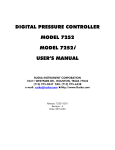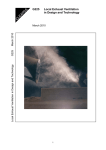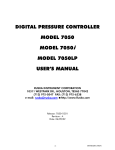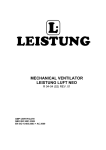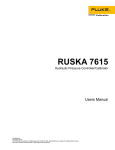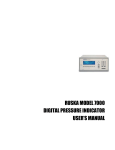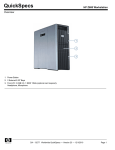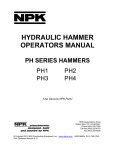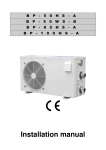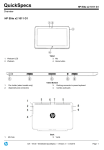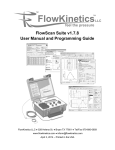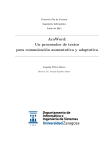Download DIGITAL PRESSURE CONTROLLER
Transcript
MODEL 7250sys MULTI-RANGE SYSTEM USER’S MANUAL DIGITAL PRESSURE CONTROL SYSTEM MODEL 7250sys USER’S MANUAL RUSKA INSTRUMENT CORPORATION GE RUSKA 10311 WESTPARK DR., HOUSTON, TEXAS 77042 (713) 975-0547 FAX: (713) 975-6338 e-mail: [email protected] http://www.Ruska.com Release: 7250sys-1D01 Revision: A Date: 02/06/04 WARRANTY Ruska Instrument Corporation warrants its products to conform to or exceed the specifications as set forth in its catalogs in use at the time of sale and reserves the right, at its own discretion, without notice and without making similar changes in articles previously manufactured, to make changes in materials, designs, finish, or specifications. Ruska Instrument Corporation warrants products of its own factory against defects of material or workmanship for a period of one year from date of shipment. Liability of Ruska Instrument Corporation under this warranty shall be limited to replacing, free of charge (FOB Houston, Texas), any such parts proving defective within the period of this warranty, but will not be responsible for transportation charges or consequential damages. This warranty is not made for products manufactured by others which are illustrated and described in Ruska catalogs or incorporated in Ruska products in essentially the same form as supplied by the original manufacturer. However, Ruska Instrument Corporation agrees to use its best efforts to have original suppliers make good their warranties. -ii- INTRODUCTION COPYRIGHT NOTICE Copyright © 1997 by Ruska Instrument Corporation. All rights reserved. This document may not be reproduced in part or in whole without the express written consent of Ruska Instrument Corporation. DISCLAIMER No representations or warranties are made with respect to the contents of this user’s manual. Further, Ruska Instrument Corporation reserves the right to revise this manual and to make changes from time to time in the content hereof without obligation to notify any person of such revision. TRADEMARK NOTICE ® is a registered trademark of Ruska Instrument Corporation. Trademarks or tradenames are subject to state and federal laws concerning their unauthorized use or other infringements. The fact that the product marks or names in this manual do not bear a trademark symbol DOES NOT mean that the product name or mark is not registered as a trademark or tradename. Any queries concerning the ownership or existence of any trademarks or tradenames mentioned in this manual should be independently confirmed with the manufacturer or distributor of the product. -iii- INTRODUCTION REVISION NOTICE RELEASE NUMBER REV. DATE OF RELEASE 7250sys-1D01 A 02/06/04 DESCRIPTION Original release. See DC/RO 24161 -iv- INTRODUCTION REVISION HISTORY RELEASE 7250sys-1D01 Original release See DC/RO 24161 Revision A (02/06/04) -v- INTRODUCTION 7250sys – Change Language Hold mode key for 5 seconds enter -vi- INTRODUCTION SAFETY SUMMARY The following are general safety precautions that are not related to any specific procedures and do not appear elsewhere in this publication. These are recommended precautions that personnel must understand and apply during equipment operation and maintenance to ensure safety and health and protection of property. KEEP AWAY FROM LIVE CIRCUITS Operating personnel must at all times observe safety regulations. Do not replace components or make adjustments inside the equipment with the voltage supply connected. Under certain conditions, dangerous potentials may exist when the power control is in the off position due to charges retained by capacitors. To avoid injuries, always remove power from, discharge, and ground a circuit before touching it. DO NOT SERVICE OR ADJUST ALONE Do not attempt internal service or adjustment unless another person capable of rendering aid and resuscitation is present. RESUSCITATION Personnel working with or near dangerous voltages shall be familiar with modern methods of resuscitation. Such information may be obtained from your local American Medical Association. ELECTRO STATIC DISCHARGE SENSITIVE PARTS CAUTION: Electrostatic discharge sensitive (ESDS) is applied to low power, solid-state parts which could be damaged or destroyed when exposed to discharges of static electricity. Maintenance personnel are often not aware that an ESDS part has been damaged or destroyed because electrostatic discharges at levels less than 4,000 volts cannot be seen, felt, or heard. COMPRESSED GAS Use of compressed gas can create an environment of propelled foreign matter. Pressure system safety precautions apply to all ranges of pressure. Care must be taken during testing to ensure that all pneumatic connections are properly and tightly made prior to applying pressure. Personnel must wear eye protection to prevent injury. PERSONAL PROTECTIVE EQUIPMENT Wear eye protection approved for the materials and tools being used. INERT GASES Operation of pressure equipment may be accompanied by the discharge of inert gases to the atmosphere. The result is a reduction of oxygen concentration. Therefore, it is strongly suggested that exhaust gases not be trapped in the work area. -vii- INTRODUCTION TABLE OF CONTENTS WARRANTY ............................................................................................................ -iiCOPYRIGHT NOTICE ............................................................................................ -iiiREVISION NOTICE ................................................................................................ -ivREVISION HISTORY................................................................................................ -vCHANGE LANGUAGE........................................................................................... -viSAFETY SUMMARY ............................................................................................... -viiTABLE OF CONTENTS ..........................................................................................-viii- SECTION 1.0: GENERAL INFORMATION 1.1 1.2 1.3 1.4 INTRODUCTION...............................................................................1-1 GENERAL INFORMATION ................................................................1-1 FEATURES .........................................................................................1-1 STANDARD EQUIPMENT & OPTIONS ..............................................1-3 SECTION 2.0: THEORY OF OPERATION 2.1 2.2 2.3 2.4 2.5 2.6 INTRODUCTION...............................................................................2-1 POWER SUPPLY.................................................................................2-2 ELECTRONICS MODULE ...................................................................2-2 2.3.1 BACK-PLANE BOARD ................................................................2-2 2.3.2 MICROPROCESSOR BOARD......................................................2-2 2.3.3 DIGITAL CONTROL BOARD ......................................................2-3 2.3.4 IEEE-488 INTERFACE ................................................................2-3 2.3.5 FRONT PANEL ..........................................................................2-3 PNEUMATICS MODULE ....................................................................2-4 2.4.1 MEASURE MODE PNEUMATICS.................................................2-5 2.4.1.1 Reference Port..............................................................2-5 2.4.1.1.1 Barometric Sensor...........................................2-5 2.4.1.1.2 Absolute with Evacuated Reference - Optional ..2-5 2.4.1.2 Test Port ......................................................................2-6 2.4.1.3 Vent Procedure ............................................................2-6 2.4.2 CONTROL MODE PNEUMATICS.............................................2-6 2.4.2.1 Pressure Supply Port .....................................................2-6 2.4.2.2 Vacuum Supply (Exhaust) Port .......................................2-6 2.4.2.3 Pressure Control ..........................................................2-7 CONTROL STRATEGY .......................................................................2-7 2.5.1 INNER VS OUTER LOOPS..........................................................2-7 2.5.2 NORMAL MODE.......................................................................2-7 2.5.3 FAST MODE .............................................................................2-7 2.5.4 ALIGNMENT OF INNER LOOP WITH OUTER LOOP ...................2-8 2.5.5 PID CONTROL..........................................................................2-8 TRANSDUCER MODULE ...................................................................2-9 2.6.1 QUARTZ BOURDON TUBE SENSOR (TRANSDUCER01) ..............2-9 2.6.2 SENSOR BOARD.....................................................................2-10 -viii- INTRODUCTION 2.7 2.6.3 LINEARIZATION TERM.............................................................2-10 2.6.4 AUXILIARY SENSORS...............................................................2-11 2.6.4.1 Case Reference Vacuum Sensor - Option ....................2-11 SOFTWARE ...................................................................................2-11 2.7.1 SOFTWARE SAFETY CONTROLS ..............................................2-11 2.7.1.1 Preventing Operator Errors .........................................2-11 2.7.1.2 Pneumatic Errors........................................................2-11 2.7.1.3 Shutoffs .....................................................................2-12 2.7.1.4 Oven Control ............................................................2-12 2.7.1.5 Pressure Reading and Correction ................................2-13 SECTION 3.0: INSTALLATION 3.1 3.2 3.3 3.4 3.5 INTRODUCTION...............................................................................3-1 UNPACKING THE DPC .....................................................................3-1 CAUTIONS .....................................................................................3-2 POWERING UP THE DPC ..................................................................3-2 3.4.1 OBSERVING THE DPC’S FULL SCALE RATING ............................3-2 PNEUMATIC CONNECTIONS...........................................................3-2 3.5.1 PRESSURE SUPPLY PORT............................................................3-2 3.5.2 EXHAUST PORT ........................................................................3-3 3.5.3 TEST PORT................................................................................3-3 3.5.4 REFERENCE PORT .....................................................................3-3 3.5.5 VACUUM SENSOR OPTION ......................................................3-4 SECTION 4.0: LOCAL OPERATION 4.1 4.2 4.3 4.4 4.5 4.6 TUTORIAL .....................................................................................4-3 4.1.1 SELECTING LANGUAGE ...........................................................4-5 4.1.2 SELECTING MODE OF OPERATION ..........................................4-6 4.1.2.1 Simulated Absolute Instruments.....................................4-6 MAIN MENU .....................................................................................4-6 CONTROLLING PRESSURE................................................................4-7 4.3.1 SETTING THE PRESSURE SETPOINT............................................4-7 4.3.2 ENTERING/EXITING CONTROL MODE......................................4-7 4.3.3 ABSOLUTE ZERO OF DEVICE UNDER TEST - OPTION ................4-7 VENT .................................................................................................4-8 STEP | JOG .....................................................................................4-8 4.5.1 STEPPING.................................................................................4-8 4.5.1.1 Setting Step Size...........................................................4-8 4.5.2 JOGGING................................................................................4-8 MENU ...............................................................................................4-8 4.6.1 MENU | SETUP .........................................................................4-9 4.6.1.1 Menu | Setup - Limits ...................................................4-9 4.6.1.1.1 High Limit ....................................................4-10 4.6.1.1.2 Low Limit......................................................4-10 4.6.1.1.3 Auto Vent .....................................................4-10 -ix- INTRODUCTION 4.6.2 4.6.3 4.6.4 4.6.5 4.6.1.1.4 Control Band................................................4-11 4.6.1.1.5 Control ........................................................4-11 4.6.1.1.6 Supply Correction .........................................4-11 4.6.1.1.7 Slew Rate .....................................................4-11 4.6.1.1.8 Slew Limit .....................................................4-11 4.6.1.1.9 Access..........................................................4-12 4.6.1.2 Menu | Setup - User...................................................4-12 4.6.1.2.1 Step Size ......................................................4-12 4.6.1.2.2 Bar Graph Maximum ....................................4-13 4.6.1.2.3 Ready Tolerance ...........................................4-13 4.6.1.2.4 Gas Head Pressure Correction.......................4-13 4.6.1.2.5 Atmosphere..................................................4-13 4.6.1.2.6 Pressure Filter ...............................................4-13 4.6.1.2.7 Changing the Number of Decimals................4-14 4.6.1.2.8 Key Click ......................................................4-14 4.6.1.3 Menu | Setup - Units ..................................................4-14 4.6.1.4 Menu | Setup - Remote ..............................................4-15 4.6.1.4.1 GPIB Address................................................4-16 4.6.1.4.2 Protocol........................................................4-16 4.6.1.4.3 Serial Interface Set-Up...................................4-16 4.6.1.5 Menu | Setup - System ...............................................4-16 4.6.1.5.1 Date | Time..................................................4-16 4.6.1.5.2 Reset ............................................................4-17 MENU | CALIBRATE ................................................................4-17 4.6.2.1 Calibration Password .................................................4-17 4.6.2.2 Zeroing .....................................................................4-18 MENU | PROGRAM - STORING A SEQUENCE IN MEMORY .....4-18 4.6.3.1 Preparing to Program.................................................4-19 4.6.3.2 Entering a New Program ............................................4-20 4.6.3.3 Automatically Generating a Program ..........................4-21 4.6.3.4 Changing the Name of a Program..............................4-22 4.6.3.5 Changing an Existing Program ...................................4-23 4.6.3.6 Changing the Configuration Stored with a Program .....4-24 4.6.3.7 Running a Program ....................................................4-25 MENU | TEST .........................................................................4-25 4.6.4.1 Menu | Test - Sweep Test ...........................................4-26 4.6.4.2 Menu | Test - Self Test................................................4-27 4.6.4.3 Menu | Test - Remote Test ..........................................4-27 4.6.4.4 Menu | Test - Shop 1 .................................................4-27 4.6.4.5 Menu | Test - Control.................................................4-28 MENU | DISPLAY ....................................................................4-28 4.6.5.1 Menu | Display - Temperature....................................4-29 4.6.5.2 Menu | Display - Vacuum...........................................4-29 4.6.5.3 Menu | Display - Blank ..............................................4-29 -x- INTRODUCTION SECTION 5.0: REMOTE OPERATION 5.1 5.2 5.3 5.4 5.5 5.6 CAPABILITIES ....................................................................................5-1 5.1.1 IEEE-488 ..................................................................................5-1 5.1.2 RS-232 .....................................................................................5-1 REMOTE/LOCAL OPERATION...........................................................5-2 CONFIGURATION ............................................................................5-2 DEVICE MESSAGES ...........................................................................5-3 5.4.1 SCPI COMMAND FORMAT .......................................................5-3 5.4.2 SCPI RESPONSE FORMAT..........................................................5-3 5.4.3 ANSI/IEEE 488.2-1987 COMMAND SUMMARY .........................5-4 5.4.4 SCPI COMMAND SUMMARY.....................................................5-4 5.4.5 EXAMPLE SCPI COMMANDS .....................................................5-9 5.4.6 SCPI STATUS REGISTERS ...........................................................5-9 SERIAL OPERATION ........................................................................5-11 SAMPLE PROGRAMS .......................................................................5-11 5.6.1 SAMPLE PROGRAM 1 - 7252 GPIB (IEEE-488) - CONTROLS PRESSURE TO 20.000%FS .......................................................5-11 5.6.2 SAMPLE PROGRAM 2 - 7252 GPIB (IEEE-488) - ZERO SEQUENCE ............................................................................5-14 5.6.3 SAMPLE PROGRAM 3 - 7252 SERIAL (RS-232) - CONTROLS PRESSURE TO 20.000%FS ......................................................5-17 5.6.4 SAMPLE PROGRAM 4 - QBASIC EXAMPLE FOR 7252 ...............5-21 SECTION 6.0: MAINTENANCE 6.1 6.2 6.3 6.4 INTRODUCTION...............................................................................6-1 OBSERVING THE SOFTWARE VERSION NUMBER............................6-1 PREVENTIVE MAINTENANCE ...........................................................6-1 6.3.1 INITIATING THE DPC'S SELF TEST ..............................................6-1 6.3.2 REMOVING THE DPC'S COVER .................................................6-2 6.3.3 MOISTURE FILTER .....................................................................6-2 6.3.4 PARTICLE FILTERS .....................................................................6-2 6.3.5 VACUUM PUMPS ......................................................................6-2 6.3.6 PROCESSOR BATTERY...............................................................6-3 CALIBRATION ...................................................................................6-3 6.4.1 CALIBRATION INSTRUCTIONS ..................................................6-3 6.4.1.1 Preparation..................................................................6-3 6.4.1.2 Storing the Coefficients.................................................6-6 6.4.2 VACUUM (NEGATIVE GAUGE) CALIBRATIONS ..........................6-7 6.4.3 RPT CALIBRATION - SIMULATED ABSOLUTE ..............................6-8 6.4.4 VACUUM SENSOR CALIBRATION - OPTIONAL CASE REFERENCE SENSOR.................................................................6-9 6.4.5 EDITING THE CALIBRATION COEFFICIENTS ............................6-10 6.4.6 ZEROING ...............................................................................6-11 6.4.6.1 Gauge and Vacuum (Negative Gauge) Instruments .....6-11 6.4.6.2 Absolute Mode with Evacuated Reference ....................6-12 -xi- INTRODUCTION 6.4.6.3 RPT - Simulated Absolute Instruments ..........................6-13 6.4.6.4 Zero All .....................................................................6-13 6.5 SENSOR PHOTOCELL ZEROING.....................................................6-13 6.6 OPTIMIZING CONTROL..................................................................6-16 6.7 FAN OPERATION............................................................................6-18 6.8 SYSTEM SOFTWARE UPDATE PROCEDURE ....................................6-19 6.9 REPLACEMENT PARTS.....................................................................6-20 6.10 PRESSURE INTENSIFIER - OPTION .................................................6-21 SECTION 7.0: PREPARATION FOR STORAGE & SHIPMENT 7.1 7.2 7.3 DISCONNECTING THE DPC .............................................................7-1 PACKING INSTRUCTIONS ................................................................7-1 SHIPPING INSTRUCTIONS ...............................................................7-2 APPENDIX A: SUMMARY OF SPECIFICATIONS A.1 A.2 UNCERTAINTY ANALYSIS.................................................................A-1 SPECIFICATIONS ..............................................................................A-6 APPENDIX B: SUMMARY OF ERROR MESSAGES .................................... B-1 LIST OF FIGURES FIGURE 2-1: FIGURE 2-2: FIGURE 2-3: FIGURE 2-4: FIGURE 2-5: FIGURE 2-6: FIGURE 4-1: FIGURE 4-2: FIGURE 6-4: FIGURE 6-5: DPC BLOCK DIAGRAM .......................................................................2-1 MODEL 7252sys DPC GAUGE PNEUMATICS DIAGRAM .......................2-4 PRESSURE CONTROL NORMAL MODE ................................................2-8 PRESSURE CONTROL FAST MODE.......................................................2-9 SHAFT/MAGNET SECTION................................................................2-10 PHOTOCELL/LIGHT SPOT .................................................................2-10 MODEL 7252sys FRONT PANEL ..........................................................4-1 MENU TREE .....................................................................................4-2 VACUUM (NEGATIVE GAUGE) CALIBRATION ......................................6-7 PHOTOCELL LOCATION...................................................................6-15 LIST OF TABLES TABLE 2-1: TABLE 2-2: TABLE 3-1: TABLE 6-1: TABLE A-1: CONVERSION FACTORS.....................................................................2-3 MANIFOLD SOLENOID VALVE STATES.................................................2-5 GENERAL SPECIFICATIONS: GENERAL PARAMETERS ............................3-1 ELECTRONICS SELF TEST ....................................................................6-2 PERFORMANCE SPECIFICATIONS........................................................A-6 -xii- INTRODUCTION SECTION 1.0 GENERAL INFORMATION 1.1 INTRODUCTION This manual contains operation and routine and preventive maintenance instructions for the Model 7250sys Digital Pressure Control System (DPC) manufactured by GE Ruska, Houston, Texas. This section of the manual provides general information about the DPC and presents its features and options. 1.2 GENERAL INFORMATION The GE Ruska Model 7250sys DPC uses force-balanced, fused-quartz Bourdon tube technology to provide the precise measurement of pressure. During normal operation, the DPC performs in either Measure mode or Control mode. In Control mode, the DPC simultaneously measures and controls pressure. Control mode is commonly used in the calibration and testing of pressure gauges, transducers, pressure switches, and production pressure instruments. In Measure mode, the DPC measures pressure. Typically, Measure mode applications are found in research laboratories, wind tunnel testing, power plant testing, and bubbler tank volume accountancy systems. It is also used to monitor barometric pressures, vacuum systems, and differential pressure devices. The 7250sys has two full scale pressure ranges and two pressure controllers integrated into one instrument. 1.3 FEATURES The following features are available on all Model 7250sys DPC’s. Multiple Ranges of Fused-Quartz Bourdon Tube Sensor Technology: GE Ruska’s force-balanced, fused-quartz Bourdon tube sensor makes use of the stability, high elasticity, low hysteresis, and excellent fatigue strength of fused quartz. The 7250sys integrates multiple ranges into the system. The system automatically switches between these ranges as it controls pressures, selecting the most accurate sensor to perform a pressure measurement. NIST Traceability: All DPC’s are calibrated using GE Ruska deadweight gauges which are directly traceable to the National Institute of Standards and Technology (NIST). GE Ruska is also a NVLAP accredited laboratory and therefore can provide an optional NVLAP accredited calibration. Universal Power Supply: The DPC’s universal power supply accepts AC voltages between 90 and 260 volts, and DC voltages between 100 and 370 volts. To “reconfigure” the DPC for use in another country, the user simply changes the power cord. Measure While Control: The DPC simultaneously digitally displays the commanded pressure, the actual pressure, and the difference between the two. The system integrates 1-1 INTRODUCTION multiple controllers and automatically switches between these controllers to enhance control performance throughout the range of the system. Friendly Display: The DPC’s color active matrix TFT display combines a bright, lowglare readout with a wide viewing angle. During normal operation, the measured pressure is easily visible from a distance of 10 feet (3 meters). Adjustable Pressure Display: The pressure display may be adjusted to show one decimal greater than or less than the default resolution. Ease of Operation: An intuitive, menu-driven interface makes the DPC easy to use. Frequently used selections such as the units of measure are restored to memory each time the DPC powers up. Easily Programmable: The DPC’s powerful microprocessor provides the basis for smart electronics. With a few simple keystrokes, the user can set limits on the system pressure, create unique units of measure, program a test sequence, and more. Modular Design: The sensing element, pneumatics, electronics, and user interface are separated into modules, making maintenance faster and easier. Power On Self Test: Upon power-up, the DPC quickly tests its hardware and software. After the DPC completes this test, the user can select more extensive self-tests for the pneumatics and electronics. Ease of Calibration: Calibration may be performed either remotely or entirely from the front panel. No disassembly is required, and there are no potentiometers to tune. On single sensor units, only a three-point calibration is required to fully characterize the instrument. On instruments that integrate multiple ranges such as the 7250sys, three calibration points are required per sensor range. Automatic Zero Adjust: At the user’s request, the DPC’s software automatically performs the zero adjustment, with no potentiometers to tune. Automatic Head Correction: The DPC automatically corrects for head pressure between the DPC and the device under test (DUT), taking into account the density of the test gas; e.g., air or nitrogen. Choice of Medium: Although the DPC is not sensitive to the type of gas used within the system, the user can select either instrumentation air or nitrogen, allowing the DPC to automatically make pressure head corrections. Choice of Display Units: Standard units include inHg at 0°C and 60°F, kiloPascals, bars, psi, inH2O at 4°C, 20°C, and 25°C, kilograms per square centimeter, mmHg, cmHg at 0°C, and cmH2O at 4°C. Altitude and airspeed units include feet, meters, knots, and kilometers per hour. In addition to these predefined units, four user-defined units are programmable. Communications Interface: The DPC includes standard RS-232 serial and IEEE-488 interfaces. The user’s computer communicates with the DPC through the Standard Commands for Programmable Instruments (SCPI) protocol. INTRODUCTION 1-2 1.4 STANDARD EQUIPMENT & OPTIONS A standard DPC includes this manual and a power cord. The components in the system are mounted in either a table-top cabinet or stand-up roll around cabinet. Although the standard DPC is fully functional with just these items and the appropriate pressure and vacuum supplies, the following options are also available. NVLAP Accredited Calibrations - GE Ruska received formal accreditation from the National Voluntary Laboratory Accreditation Program (NVLAP) which is administrated by the National Institute of Standards and Technology (NIST). NVLAP has assigned GE Ruska laboratory code 200491-0 to indicate that our accredited calibration services are in compliance with all relevant requirements of ISO/IEC 17025:1999 and ISO 9002:1994. GE Ruska's calibration laboratory can provide an optional accredited pressure calibration. The NVLAP calibration certifications are optional and must be requested at time of order. 1-3 INTRODUCTION NOTES INTRODUCTION 1-4 SECTION 2.0 THEORY OF OPERATION 2.1 INTRODUCTION The DPC’s power supply, electronics, pneumatics, and sensor combine to form a complete, stand–alone, measure and control system. This section of the manual describes the DPC’s component modules (Figure 2–1) and provides a general discussion of each. Primary Dual Range Transducer Module A Reference Test Supply Exhaust Section 2.4 Pneumatics Module A SENSOR Section 2.6.1 REF. PNEUMATICS Photo Sensor SENSOR BOARD Section 2.6.2 TEST INNER LOOP SENSOR Primary Dual Range Transducer Module B SENSOR Section 2.6.1 Isolation Valve Photo Sensor Barometric Reference AC POWER AC POWER Section 2.2 POWER SUPPLY Section 2.2 BACKPLANE BOARD SENSOR BOARD Section 2.6.2 M O D U L E DIGITAL CONTROL BOARD A Section 2.3.3 Section 2.3.1 A MICROPROCESSOR BOARD Section 2.3.2 FRONT PANEL Section 2.3.5 RS -232 IEEE CARD Section 2.3.4 RS-485 Electronic Module A IEEE-488 Primary Dual Range Transducer Module C Reference Test Supply Exhaust TEST PORT P R I M A R Y Section 2.4 Pneumatics Module B SENSOR Section 2.6.1 REF. PNEUMATICS Photo Sensor TEST INNER LOOP SENSOR Primary Dual Range Transducer Module D SENSOR Section 2.6.1 Isolation Valve Photo Sensor REFERENCE PORT AC POWER AC POWER Section 2.2 SENSOR BOARD Section 2.6.2 POWER SUPPLY Section 2.2 BACKPLANE BOARD Section 2.3.1 DIGITAL CONTROL BOARD B Section 2.3.3 SENSOR BOARD Section 2.6.2 P R I M A R Y M O D U L E B Electronic Module B FIGURE 2-1 DPC BLOCK DIAGRAM 2-1 THEORY OF OPERATION The 8 range 7250sys has two pneumatic control and four dual-range primary transducer modules. A 12 range 7250sys system incorporates a Primary Module C in addition to the hardware denoted in Figure 2-1. This module would contain the Pneumatic Module C and the dual-range transducer modules E and F and would be connected into the system as the Primary Module B is connected. 2.2 POWER SUPPLY The DPC’s universal power supply accepts AC voltages from 90 to 260 volts at 47-63 Hz. and DC voltages from 100 to 370 volts. This quad–output supply produces +5 VDC, +/-12 VDC, and 24 VDC which are distributed to the Control and Backplane Boards. 2.3 ELECTRONICS MODULE 2.3.1 BACK-PLANE BOARD The Back-plane Board is used to interconnect all of the plug-in electronic boards and distribute power. The Microprocessor Board, the Digital Control Board, and the IEEE– 488 Interface all plug into the Back-plane Board. The Front Panel communicates with the Microprocessor Board via cables. The Sensor Board communicates with the Microprocessor board through an internal RS-485 serial communication bus. 2.3.2 MICROPROCESSOR BOARD All of the DPC’s software resides in nonvolatile, programmable, read–only memory (Flash EPROM) on the Microprocessor Board, which plugs directly into the Back-plane Board. This software contains all of the instructions that operate the DPC, as well as the conversion factors that the DPC uses to translate the internal pressure unit-of measure of kPa into the units selected by the user. These factors are given in Table 2–1. Data that is subject to change after the DPC leaves the factory are held in electrically erasable, programmable, read–only memory (EEPROM). This includes the current units of measure, the coefficients from the zeroing process, the current pressure medium, calibration coefficients, and the conversion factors for the four user–defined units of measure. When the DPC powers up, its software is loaded into random access memory (RAM), also on the Microprocessor Board. At the same time, the values stored in EEPROM Board are restored to memory. Another important component on the Microprocessor Board is the lithium battery. The battery continuously updates the DPC’s date and time, even when the unit is powered down. This battery has a varying life. If the instrument is left on 24 hours a day, it may last 5 to 10 years. If the instrument is stored, it may only last one year. The Microprocessor Board also supports the RS–232 serial interface that allows the user’s computer to communicate with the DPC. THEORY OF OPERATION 2-2 Symbol Description Conversion Factor InHg inches of mercury (0 °C) = kPa x 0.2952998 InHg inches of mercury (60 °F) = kPa x 0.296134 KPa KiloPascals = kPa x 1.0 Bar Bars = kPa x 0.01 Psi pounds per square inch = kPa x 0.1450377 cmH20 Centimeters of water (4 °C) = kPa x 10.19744 inH20 inches of water (4 °C) = kPa x 4.014742 kg/cm2 kilograms per square centimeter = kPa x 0.0101972 mmHg Millimeters of mercury (0 °C) = kPa x 7.500605 cmHg Centimeters of mercury (0 °C) = kPa x 0.7500605 knots indicated airspeed per NASA TN D–822 km/hr kilometers per hour = knots x 1.852 Feet feet of altitude per MIL–STD–859A meters meters of altitude per MIL–STD–859A User1 user defined = kPa x user defined User2 user defined = kPa x user defined Pa user defined (Pascals) = kPa x 1000.0 hPa user defined (hectoPascals) = kPa x 10.0 %FS percent of full scale UNLESS SPECIFIED OTHERWISE, CONVERSION FACTORS ARE BASED ON ANSI 268–1982. TABLE 2–1 CONVERSION FACTORS 2.3.3 DIGITAL CONTROL BOARD The Digital Control Board plugs directly into the Back-plane Board. This board reads a high speed silicon strain gauge pressure transducer, PDCR, connected to the pressure generation point. A digital controller on the board drives two solenoids in the pneumatics section to form a high speed, closed loop controller. 2.3.4 IEEE–488 INTERFACE The DPC’s IEEE–488 (GPIB) interface card, which plugs directly into the Back-plane Board, provides the DPC with an IEEE–488 interface. This interface allows the user to automate the measurement and control processes. 2.3.5 FRONT PANEL The Front Panel contains the active matrix TFT color display, rotary knob and rubberized keys used to operate the DPC. 2-3 THEORY OF OPERATION 2.4 PNEUMATICS MODULE The DPC's Pneumatics Module varies depending on whether the DPC is a Gauge mode, Absolute mode, or a Simulated Absolute mode instrument. Gauge mode DPC's reference their measurements to atmospheric pressure, whereas Absolute mode DPC measurements are made with respect to sealed vacuum. A Simulated Absolute mode DPC has a barometric sensor in addition to a gauge Bourdon tube sensor. The DPC adds the barometric reading to the Bourdon tube reading to obtain a Simulated Absolute value. It can operate as a Gauge mode instrument if the user selects to not add the reference pressure. The valves, filters, and transducers that make up the pneumatics module of a Gauge mode (or Simulated Absolute) DPC are shown in Figures 2-2a. The schematics for the Absolute mode DPC is shown in Figures 2-2b. In the sections that follow, the Zero, Isolation, Apply and Release valves are all 24–volt, DC solenoid valves that are either open or closed depending on the DPC’s operational mode. Their behavior is summarized in Table 2–2. REFERENCE PORT TEST PORT SUPPLY PRESSURE PORT ISOLATION (< 1000 PSI FS) BAROMETRIC REFERENCE SENSOR (SIMULATED ABSOLUTE OPTION) EXHAUST PORT APPLY RELEASE ZERO INNER LOOP CONTROL SENSOR DUAL RANGE PRIMARY SENSOR A VACUUM SENSOR Option VACUUM SENSOR Option Control Section V ISOLATION DUAL RANGE PRIMARY SENSOR B V FIGURE 2–2 MODEL 7250sys DPC GAUGE PNEUMATICS DIAGRAM 0.36 to 2500 psig (2.5 kPa to 17.2 MPa) Full Scale Ranges Note, this diagram depicts the components shown in the Primary Module A of Figure 2-1. THEORY OF OPERATION 2-4 Valve Measure Mode Vent Control Mode Zeroing Test Port Isolation open open open close Zero close close - open close open Apply close close modulate close Release close open - close modulate close TABLE 2–2 MANIFOLD SOLENOID VALVES STATES 2.4.1 MEASURE MODE PNEUMATICS Figures 2–2A summarizes the Pneumatics of the DPC. 2.4.1.1 Reference Port For gauge measurements, the Reference Port is normally left open to atmosphere. This port can be tied to the reference port of the device under test to assure a common reference. The Reference Port is isolated from the Test Port by a solenoid valve that is closed during the DPC’s Measure and Control modes. When the user commands the DPC to perform the zeroing process, the solenoid automatically opens, and the pressures on the Reference Port and Test Port become equal. The Reference Port is protected by a relief valve. 2.4.1.1.1 Barometric Sensor For Simulated Absolute instruments, the Reference Port is monitored by a precision barometric sensor (Figure 2-2A). This sensor provides the barometric offset that allows the gauge mode sensors to function in the absolute mode. When operating in the simulated absolute mode, the lowest range sensor that the system can select to operate in the absolute mode must have a full scale pressure range of 14.7 psig (101 kPa). 2.4.1.1.2 Absolute with Evacuated Reference – Optional An option is available on the 7250sys that will allow a gauge mode instrument to operate in the absolute mode by evacuating the sensors reference port with an external high capacity vacuum pump. This option includes a vacuum sensor that is internally tied to the reference port of the pressure channel that is configured with this option. (Note, each sensor in the system must have a vacuum sensor installed to operate in this mode.) In gauge mode, the reference port is open to atmosphere. In the absolute mode, a vacuum pump evacuates the reference port of the sensor. Once a vacuum level of less than 200 mtorr is achieved, the operator can zero the 7250sys. The 7250sys would zero the Ruska quartz sensor against an internal vacuum sensor measuring this residual vacuum level. This vacuum sensor continuously monitors and update the pressure reading based on the reference vacuum level. Following the absolute zero, the channel would operate in the absolute mode. If the 7250sys requires to control sub-atmospheric pressures, then a second vacuum pump 2-5 THEORY OF OPERATION should be connected to the exhaust port for use in pressure control. It is not recommended to use one pump connected to both the reference and the exhaust when operating in absolute mode since the controller could cause an unstable reference vacuum. 2.4.1.2 Test Port The Test Port connects the DUT to the Pneumatics Module. The system automatically switches between the various sensor ranges within the system when controlling pressure, selecting the most accurate sensor in the system to monitor the pressure. A relief valve protects each sensor in the system. 2.4.1.3 Vent Procedure The vent mode is implemented with a fast multi-step procedure. For gauge instruments, the DPC controls pressure at the maximum rate towards zero psig. When the primary sensor reads that the pressure is within 1% FS pressure of zero psig, the controller is turned off and the reference zeroing solenoid is opened which vents the remaining test port pressure to atmosphere. If the DPC is at a sub-atmospheric pressure, then the system will control to zero psig, at maximum rate, turn off the controller, and open the zeroing solenoid. 2.4.2 CONTROL MODE PNEUMATICS 2.4.2.1 Pressure Supply Port The Pressure Supply Port connects the user’s regulated gas supply to the Pneumatics Module. Please refer to Appendix A for gas specifications and supply pressure limits. On the 7250sys, there are multiple supply pressure ports, one for each pneumatic control module. On a standard cart system, a separate regulated pressure supply is connected to each individual supply pressure ports. On the table-top version of the system, each control module must be supplied with its individual regulated supply pressure. 2.4.2.2 Vacuum Supply (Exhaust) Port For many applications, a vacuum pump is not necessary. The Exhaust Port includes a solenoid valve that is open only when the DPC is controlling pressure. In Gauge mode, if the DPC will not be used to control pressures at or very near atmospheric pressure, then the Exhaust Port should simply be left open to atmosphere. Likewise, in Absolute mode, if the DPC will not be used to control pressures at or below atmospheric pressure, the same rule would apply. However, if the DPC will be required to control to atmosphere in Gauge mode or sub-atmospheric pressures in Absolute mode, then a vacuum pump must be connected to the Exhaust Port. Select a vacuum pump with the test port volumes and system slew rates in consideration. The minimum requirements are noted in Appendix A. The vacuum pump is an optional accessory in the standard cart system. When the “absolute mode with evacuated reference“ option is selected, the system must be configured with two vacuum pumps, one used to control sub-atmospheric pressures and the second to evacuate the sensor reference ports. THEORY OF OPERATION 2-6 2.4.2.3 Pressure Control Pressure control is performed by a dual-loop control system. The inner loop is a digital loop using a high frequency response silicon strain gauge sensor, a digital controller, and two pulse-width modulated solenoids. The two solenoids either add gas to the test port or remove it. The outer loop provides closed-loop control, based on feedback from the quartz Bourdon tube and an analog output setting which provides the desired set-point for the inner loop. The 7250sys incorporates multiple controllers into the design and automatically switches between the controllers to provide the optimum control performance based on the pressure set point. 2.5 CONTROL STRATEGY 2.5.1 INNER VS. OUTER LOOPS The inner loop accepts a signal from the outer loop and uses this signal as the pressure set-point. The inner loop uses a high frequency response strain gauge sensor as its reference. The frequency response of this transducer allows for high speed modulation of the solenoids. This sensor is aligned to the high accuracy quartz sensor when the system is Auto-tuned. The outer loop is a lower frequency response, analog-digital loop. The outer loop uses a calibrated, forced-balanced sensor. This sensor is used to monitor the pressure of the system. The results are used for the displayed pressure. The outer loop is responsible for adjusting the signal sent to the inner loop to compensate for temperature and time drifts associated with the inner loop sensor. 2.5.2 NORMAL MODE In the Normal mode, minimizing pressure overshooting takes precedence over control speed. In the Fast Mode, control speed takes precedence over overshooting the setpoint. In the Normal mode, the inner loop controls to the set-point using maximum rate until close to set-point and then slowing down as the set-point is approached to minimize overshoot. The outer loop continually adjusts the inner loop to compensate for temperature and drift. 2.5.3 FAST MODE This mode of operation assumes that the inner loop sensor and the outer loop are aligned. When a new set-point is issued, the outer loop sends a signal that was determined to be equivalent to the desired pressure. When the system detects that the pressure is sufficiently close to the desired set-point, then the outer loop switches to the PID algorithm. This control mode results in the highest speed pressure control. 2.5.4 ALIGNMENT OF INNER LOOP WITH OUTER LOOP 2-7 THEORY OF OPERATION Since the control system of the DPC is based on the alignment between the inner and outer loop sensors, there is a procedure that automatically aligns these sensors. It is possible that during typical operation the alignment between the inner loop and the outer loop sensor can become miss-aligned. This can cause control problems such as overshoot. This can be realigned using the Auto-Tune feature. See the Maintenance Section (Section 6.0) for details on the Auto-Tune functions of the 7250sys. 2.5.5 PID CONTROL The outer loop pressure controller is a form of PID control executed every 100 milliseconds (10 times per second). The pressure is controlled to an exponential decay curve. V = p * ( S − A) + i * ∫ ( S − A)dt + d * d ( S − A) dt S = Set-point A = Actual V = Control Output p,i,d = Control Coefficients pressure Figures 2–3 and 2-4 show typical Control mode operation. Pressure in percent of full scale is plotted versus time to show the change in pressure as the instrument steps from one control point to the next. 0 10 20 30 40 Time - seconds FIGURE 2–3 PRESSURE CONTROL NORMAL MODE THEORY OF OPERATION 2-8 50 60 pressure 0 10 20 30 40 50 60 Time - seconds FIGURE 2–4 PRESSURE CONTROL FAST MODE 2.6 TRANSDUCER MODULE 2.6.1 QUARTZ BOURDON TUBE SENSOR (TRANSDUCER01) The quartz Bourdon tube sensor is mounted in a machined aluminum housing. The sensor consists of a helical quartz tube with a mirror affixed to one end, as shown in Figure 2-5. A rigid beam is attached transverse to the axis of the helical tube. Attached to both ends of this beam are electromagnetic coils. Mounted beneath the coils are permanent magnets. A lamp assembly directs light through a quartz or sapphire window onto the mirror affixed to the helical tube, as shown in Figure 2–6. The mirror reflects the light back through the window and strikes two matching photodiodes. When there is zero pressure differential across the helical tube, the photodiode assembly is mechanically adjusted so that the light spot is centered between each photocell. In this “zero position,” the outputs of the two photodiodes provide energy used to maintain the quartz assembly in its zero position; thus, a force balance is created. As pressure is applied in the helical tube, the entire apparatus attempts to rotate. This causes the mirror to move the reflected light spot to shine more on one photodiode than the other. The Sensor Board (see Section 2.6.2) then responds by changing the current to the electromagnetic coils that, through interaction with the permanent magnets, force the helical tube to return to its zero position. The amount of current required to do this is proportional to the pressure applied across the helical tube. Thus, the pressure is determined by the amount of current required to return the helical tube to its zero position. L AB TE M SOLU On Absolute Models, the process is similar, except that the Bourdon tube is permanently evacuated to less than 0.1 mtorr and sealed at the factory, and the test pressure is applied to the sensor case. With this configuration, all test pressures are measured with respect to vacuum. 2-9 THEORY OF OPERATION ODE FIGURE 2–5 SHAFT/MAGNET SECTION FIGURE 2–6 PHOTOCELL/LIGHT SPOT 2.6.2 SENSOR BOARD A temperature sensor and the quartz Bourdon tube pressure sensor are monitored by the Sensor Board. The Sensor board is also used to control and maintain the sensor housing at 50°C. 2.6.3 LINEARIZATION TERM As described in the previous section, the relationship between the pressure being measured and the current required to keep the quartz Bourdon tube in its zero position is the main principle behind the operation of the DPC’s sensing element. Ideally this pressure-current relationship would be a linear equation of the form I = kP, where I is current, k is a constant of proportionality, and P is pressure. However, due to certain mechanical characteristics of the helical tube and its supporting structure, this THEORY OF OPERATION 2-10 pressure-current relationship is slightly nonlinear. The nonlinear portion of this pressurecurrent relationship closely follows the form of a second order polynomial, or I = aP 2 + bP + c, where again P is pressure and a, b, and c are coefficients generated during the calibration procedure as discussed below. When the user performs a three-point calibration, the DPC’s software creates the three coefficients based on the user’s zero, mid-point, and full-scale adjustments. From then on, the nonlinear term given above is subtracted from the total pressure-current curve to achieve the desired linear pressure-current relationship. On the 7250sys and 7250sysi, multiple quartz sensor ranges are used in order to provide the percent of reading specification. In these instruments, a total of three points per range with one point shared between two ranges is required. Therefore, for the 7250sys, a 5 point calibration is performed and for the 7250sysi, a 9 point calibration is performed to fully characterize the Ruska quartz sensors. 2.6.4 AUXILIARY SENSORS Auxiliary sensors are sensors such as the oven temperature sensor. These are reference sensors aligned at the factory and are utilized by the firmware. 2.6.4.1 Case Reference Vacuum Sensor - Option A case reference vacuum sensor is a user selectable option. This option includes a vacuum sensor installed into the test port on absolute units and the sensor case reference port on differential units and can be read directly by the DPC. On units that have been purchased with the “Absolute Mode with Evacuated Reference”, this sensor is used to zero the DPC and it is used to continuously monitor the DPC Case reference while operating in the absolute mode. 2.7 SOFTWARE The DPC is a digital, software-based instrument. The controlling software uses a PID algorithm and allows for user-definable units and onboard programming. The software control loop is a digital outer loop with a high-speed inner loop. 2.7.1 SOFTWARE SAFETY CONTROLS 2.7.1.1 Preventing Operator Errors The operator is required to verify a change to Control mode or Vent mode by pressing the [Enter] key. Additionally, the control set-point is set to zero on power-up or when any of the limit errors occur. 2.7.1.2 Pneumatic Errors The DPC continually monitors the pressure for low, high and slew (rate of change) limits. When these limits are exceeded, the DPC is returned to Measure mode, shuts off the apply and exhaust control valves, and an error message is generated. Additionally a vent limit may be set. The DPC will go to Vent mode when the pressure exceeds this limit. 2.7.1.3 Shut Offs 2-11 THEORY OF OPERATION Measure mode can be entered at any time by pressing the Measure key on the main keypad with no further acknowledgment required. The DPC will turn off the controller. 2.7.1.4 Oven Control The oven temperature is controlled via a pulse-width modulated signal. The time the heater is on can be varied from 0 to 100%. The pulse-width at startup is initialized to the previous value which was stored in battery-backed CMOS RAM. The oven control is a PID controller updated approximately every 7 seconds. The sensor readings are accessed by pressing MENU | DISPLAY | TEMP. The high accuracy quartz sensor is housed in a temperature controlled oven. There is a 3 hour warm-up time required prior to the DPC operating at its optimum precision. The user can verify when the instrument is thermally stable by viewing the MENU | DISPLAY | TEMP screen and verifying that the temperature is at 50o C for each dual range sensor. In addition to the temperature, this screen will show the duty cycle of the oven. When operating the system in either a very cold or hot environment, if the oven in unable to maintain the temperature of the internal oven, the DPC will generate an Oven Control Failure error messages. The operator can review the temperature and duty cycle of the oven by pressing the MENU | DISPLAY | TEMP keys. The unit must be have been warmed up for a minimum of 3 hours prior to determining the condition of the oven temperature control. The temperature of the sensor should be controlled to 50o C. The Duty Cycle indicates the amount of time (in units of percentage) that the oven control is turned on in order to maintain the oven at the proper set-point of 50o C. A unit that is operating properly, after it has fully warmed up, should indicate a sensor temperature of 50o C and a duty cycle between 10 to 90%. If operating the instrument in a very cold environment and the oven duty cycle is at a high percentage (>90%) you will need to turn the fan off. If you are operating in a warm environment or when multiple systems are housed in consoles without adequate ventilation, the system may become too hot and generate the oven control failure error message. If operating the instrument in a warm environment and the oven duty cycle is at a low percentage (>10%) you will need to turn the fan on. See Section 6.7 for fan operation. When the operator changes the status of the fan, it will remain in that condition until the operator changes the setting. THEORY OF OPERATION 2-12 MENU | DISPLY | TEMP- MENU 2.7.1.5 Pressure Reading and Correction The sensor’s analog output is processed by an analog-to-digital circuit that results in an output referred to as counts. This output is corrected for the applied effects listed below. The counts are linearized and the resulting pressure value is corrected for the variations in head pressure, vacuum, case effect, and oven temperature effects. The following equations are used by the control algorithm to adjust and correct the pressure signal. Zero Coefficients CsH Zero correction for High FSR (Full-Scale Resistors) Value is in counts (7,381,975 = full scale of current sensor). CsL Zero correction for Low FSR. Value is in counts (7,381,975 = full scale of low FSR) HsZ Hardware zero correction. (0 to 4095, center is 2048). SsZ Zero corrections scaling factor. Ratio of High FSR to Low FSR. Used only when Case Effect Coefficient or Oven Temperature Coefficient are nonzero. s=0 for high range sensor, s=1 for low range sensor. Range Coefficients KnF 0=Range Unused 4=Valid High FSR Range 5=Valid Low FSR Range Kn0, Kn1, Kn2 Calibration constants for range B= Kn2 2 48 ∗ A2 + 2-13 K n1 2 24 ∗ A + Kn0 THEORY OF OPERATION Where A is the zero corrected counts (7,381,975 = full scale of current range) and B is the calibrated counts (7,381,975 = full scale of current sensor) KnH Zero corrected counts for upper limit of range. When the zero corrected counts from the A/D exceed this value the next higher range will be used (if possible). (7,381,975 = full scale of current range) KnL Zero corrected counts for lower limit of range. When the zero corrected counts from the A/D are below this value the next lower range will be used (if possible). (7,381,975 = full scale of current range) n=Range number (1 - 4 for high range sensor, 5 - 8 for low range sensor) THEORY OF OPERATION 2-14 SECTION 3.0 INSTALLATION 3.1 INTRODUCTION This section of the manual discusses initial installation for the Model 7250sys DPC. Installing the DPC involves connecting the supply and test pressure tubing, powering up the unit, and configuring the system through the front panel. 3.2 UNPACKING THE DPC Carefully unpack all components, checking for obvious signs of damage. The shipment contains the following items: 1. 2. 3. 4. 5. Model 7250sys power cord, user’s manual, calibration report, user-specified instrument options. If necessary, report any shipping damage to the freight agency. Remove all shipping and packing materials (including the shipping plugs) from all components. If possible, save the packing materials for future shipping needs. Finally, install the DPC in a location that meets the requirements listed in Table 3-1. Cart versions of the system are supplied with leveling feet. Once the cart is rolled into a desired location, if the cart is to be maintained in the same location, the leveling feet should be screwed out to secure the cart and level the cart. NOTE: The DPC should be handled in such a way as to minimize mechanical shocks or vibration during installation or use. It should be mounted on a rigid bench or in a sturdy 19" rack. Although the zeroing process will compensate for a slightly unlevel mounting, the DPC should be mounted to within 5° of level. TABLE 3-1 GENERAL SPECIFICATIONS: GENERAL PARAMETERS Parameter Operating Humidity Storage Humidity Operating Temperature Storage Temperature Electrical Power Power Consumption Warm-up Period Value 5–95%RH, noncondensing none* 18 – 36°C -20 to 70°C 90–260 VAC 150 W < 3 hrs Model all all all all all all all *If there is any condensation when storing the DPC, it must be thoroughly dried before power is applied. It is also recommended to connect the reference port to the test port and evacuating these simultaneously to remove any moisture from the sensor. 3-1 INSTALLATION 3.3 CAUTIONS The following cautions should be heeded at all times to ensure safe operation of the DPC. 1. Never operate the DPC with the cover removed. The power supply has internal voltages near 400 volts. 2. For each channel, never apply more than 120% of the DPC’s channel full scale as a pressure supply. Both pressure supplies must be regulated and meet all of the criteria stated in Appendix A of this manual. 3. Never apply more than 110% of the DPC’s full scale to the test port of each channel. Never try to control while a pressure source is connected to the test port. 4. Do not expose the instrument to thermal and mechanical shock, or vibration. This may affect performance and require rezeroing. 5. See the safety summary in the introduction. 3.4 POWERING UP THE DPC First, plug the power cord supplied with the DPC into the power connector on the DPC’s back panel. CAUTION: Grounding for the DPC is provided through the power cord. Next, plug the power cord into a receptacle rated for any AC voltage between 90 and 260 volts. If a different power cord is necessary for your receptacle, consult Table 1-1 for available power cords. Finally, turn on the DPC by toggling the power switch on the back panel. When the MEASURE screen appears on the display, the front panel will be fully operational. 3.4.1 OBSERVING THE DPC’S FULL SCALE RATING The full scale pressure range of the DPC is noted on a label on the front panel of the instrument. 3.5 PNEUMATIC CONNECTIONS The following sections discuss each port. All ports are ¼-inch NPT pipe fittings. See Figure 3-1. Remove all plastic shipping plugs from the back panel pneumatic ports. 3.5.1 PRESSURE SUPPLY PORT Each individual control channel internal to the system has its own individual pressure supply port which must be connected to an independently regulated source of clean, dry nitrogen or air. Shop air should not be used. Refer to Appendix A for supply port gas purity and pressure regulation requirements. The integrated cart version of the system has an integrated regulator panel which supplies the proper pressure to each of the control channels. On these cart systems, a single regulated pressure source supplies the entire cart. INSTALLATION 3-2 On the table-top version of the system, each control channel will require individual regulated supply pressures. It is important to assure that each control channel is supplied with the proper regulated pressure. Each channel will be labeled with the pressure that it should be supplied. Tubing must be of at least 1/8-inch (3-mm) inside diameter and of a sufficient wall thickness for the pressure. Either stainless steel or copper tubing is acceptable. 3.5.2 EXHAUST PORT On a cart system, the exhaust port is an port internal to the system. These are ports that the controllers vent pressure when in control mode. If the system is purchased with the internal vacuum supply pump, the control channels that require the vacuum supply pump to control sub-atmospheric pressures will be connected to this pump. On the table top systems, the exhaust port may be left open to atmosphere under most conditions. When controlling pressure below atmospheric pressure, a vacuum pump is required. Supply vacuum lines must have minimum restrictions. Tubing should have a minimum I.D. of ¼ inch. In small rooms, the exhaust port should be piped outside to prevent an accumulation of nitrogen. It is also very important to install an auto-vent valve to the vacuum pump. The purpose of the valve is to vent the vacuum to atmosphere when the pump is turned off. 3.5.3 TEST PORT The device(s) under test is connected to the test port. The DPC controller is designed to operate within its specification limits into load volumes from 5 to 60 in3 (80 to 1000 cc). Excessive leaks in the test volume will cause measurement errors in the device under test and may possibly affect control stability. Tubing connected from the test port to the load volume should have an internal diameter greater than 1/8 inches (3 mm). Tubing should be shorter than 15 feet (5 meters) when smaller diameter tubing is used. The 7250sys automatically switches all of the various pressure range sensors and control channels internal to the system to the single test port. 3.5.4 REFERENCE PORT The reference port is open to atmosphere for gauge measurements or it can be connected to the Reference Port of the Device Under Test. Instruments with a low full-scale pressure range require special handling to assure the performance of the instrument. These instruments are very sensitive to atmospheric pressure changes including disturbances in the atmospheric pressure. The reference side must be very carefully controlled or changes due to wind, air handlers, doors shutting, etc. will cause major variations. The DPC tracks these changes but it may not track in the same way as the device under test. To control these changes, it is recommended that the reference port of all relevant devices be tied to the reference port of the DPC. The reference port can be sealed from atmosphere in most applications where the test times are relatively short. This isolates the port from pressure changes in the atmosphere and results in very stable pressure measurement and control. 3-3 INSTALLATION If the test times are relatively long, in addition to connecting the reference ports together, they should also be connected to a tank with a volume of 200 cubic inches or better. The tank should be vented to atmosphere through a small orifice bleeder valve at the other end of the tank. The entire reference assembly should be shielded from rapid fluctuations in air temperature and flow. The vent valve should be set experimentally. In an environment with no temperature change, it would be closed. In an environment with no pressure fluctuations it would be wide open. The heat from the DPC oven and control valves will cause some temperature variations. Thus the appropriate setting varies but a good compromise can be found. To observe the variations, connect the reference as discussed and open the test port to the atmosphere. In measure mode, the DPC will indicate the variations. A good filter may be usable in place of the valve if it provides approximately the correct restriction of air flow. One consideration is that if the reference port is completely sealed from atmosphere, its pressure will change due to barometric pressure changes or temperature changes in the environment. If the pressure in the reference port becomes lower than the barometric pressure, then a vacuum pump would need to be attached to the exhaust port to allow the controller to control down close to 0 psig. For systems that have a barometric reference sensor option, the barometer is tied to the reference port. When operating in the gauge mode, the reference port should be connected as noted above. When operating in the absolute mode, sealing the reference port from atmosphere will improve the stability of the DPC. 3.5.5 VACUUM SENSOR OPTION The DPC is also available with a vacuum sensor option. On DPC ranges that have the Evacuated Reference Option, the vacuum sensor is used to monitor the vacuum level in the reference port when the reference port is pulled to a hard vacuum allowing the DPC to operate in the absolute mode. INSTALLATION 3-4 SECTION 4.0 LOCAL OPERATION This section of the manual describes operation of the DPC using the front panel. The local interface (front panel) consists of a color TFT display, a rotary knob and a set of keys. The display shows the system status and menu options. The keys are grouped according to function. 7250 7250sys 2500 psi FIGURE 4-1 MODEL 7250sys FRONT PANEL Numeric Keypad: This includes the number keys, the decimal point [.], and the change sign key [-]. The [UNITS] key changes between units of measure, [MODE] held down for 5 seconds changes the language. It is also used to change between units of measure such as gauge and absolute. [MEASURE] is used to place the system into measure mode. [CLEAR] key will clear the numeric entry field. The [ENTER] key accepts the entered number or confirms a command. Function Keys: These are the six keys that run vertically beside the display. The label shown in the display beside each key identifies their function. These functions will change based on which screen you are operating. For ease of communication, throughout the manual we refer to these keys as [F1] through [F6]. We consider the top key to be F1 and the bottom F6. Rotary knob: The rotary knob select a field for editing and are used for small pressure changes (pressure jog) at the main menu of the single display mode. CANCEL, PREVIOUS: These keys are used to stop, undo, or exit the current operation. The [CANCEL] key returns all edited fields on the current entry screen to their original values. It also stops the current program sequence or calibration process. The [PREVIOUS] key exits the current menu and returns to the previous menu. Figure 4-2 is a menu tree showing the relationship between all the menus in the system. Refer to it for selections available under the menu. To move to a lower menu, press the function key with the correct label. To move towards the main menu, press the [PREVIOUS] key. In the Single channel Main Menu screen, the [F2] key places the unit in Control mode, [ENTER] must be pressed to actually enter the Control mode. 4-1 LOCAL OPERATION Control ------------------------------------------------------------h Places the system in Control Mode Vent ----------------------------------------------------------------h Vents system pressure to atmosphere Step/Jog ---------------------------------------------------------h Toggle between step and jog mode Menu ---------------------------------------------------------------h Enter Sub Menus Setup -------------------------------------------------h Enter Set-up menu Limits -----------------------------------h Set pressure limits, control band, access code User -------------------------------------h Set step size, head corr., filter & display digits Units ------------------------------------h Set User-Defined units of measure Remote --------------------------------h Set baud, parity, data & stop bits, GPIB address System ---------------------------------h Set date, time, reset & view software version Calibrate -------------------------------------------h Enter calibration menu Zero -------------------------------------h Zero sensor Calibrate ------------------------------h Perform or edit calibration Zero ------------------------h Zero sensor from calibration Calibrate ----------------h Calibrate sensors Access -------------------h Password to edit calibration coefficients Sensor --------------------h Select sensor to be calibrated Zero All --------------------------------h Zero all quartz sensors simultaneously View -------------------------------------h View sensor coefficients Sensor ----------------------------------h Select sensor Program ---------------------------------------------h Enter Program Menu Run --------------------------------------h Run program test sequence Delete ----------------------------------h Delete a saved program Config ----------------------------------h Change the configuration of a program (Limit, etc) Edit --------------------------------------h Edit program (set-point, tolerance, dwell, etc) Name ----------------------h Change program name Test ---------------------------------------------------h Enter test menu Sweep ----------------------------------h Sweep pressure between points (# cycles) Self --------------------------------------h Perform self -test Remote --------------------------------h Display IEEE-488 remote status Serial 1 -------------------h Display RS-232 serial remote status Shop1 -----------------------------------h Display solenoid status Control ---------------------------------h Tune control valve parameters Display -----------------------------------------------h Display sensor readings Temp ------------------------------------h Display sensor temperature readings Vacuum --------------------------------h Display sensor vacuum readings Blank ------------------------------------h Screen saver LOCAL OPERATION 4-2 FIGURE 4-2 MENU TREE 4-3 LOCAL OPERATION The [F3] key places the unit in Vent mode. This opens the test port to atmosphere and rapidly reduces the pressure, [ENTER] is required to confirm the operation. The [F5] key places the unit either the stop or the jog mode and the rotary knob is then used to set the control set-point by the correct step or jog amount. To go to one of the menus, press the [F6] key. 4.1 TUTORIAL To begin the tutorial, first verify that the DPC is powered-up and that the pneumatic connections have been completed. The DPC should display a screen similar to the one shown below. (The right hand side of the display should show the options). At power up, there may be errors relating to the default settings. If an error message is displayed in red at the bottom of the screen, press [F6], then press [PREVIOUS]. If multiple errors exist, you will need to press the [F6] key multiple times to clear all of the errors. MAIN MENU The double sized numbers in the top center of the display shows the current measured pressure (0.00 psi gauge). The upper left corner shows the current mode of the DPC (MEASURE, CONTROL or VENT). Below this shows the full scale of the selected pressure range that the system is operating displayed in current units of measure. The right side of the screen shows a bar graph displaying the current pressure relative to a userconfigurable full-scale value. Below the pressure is the pressure control set-point, below this is the difference between the set-point and the actual value. Below this is a numeric scratchpad for entering a new set-point value. The highlighted label on the right hand side of the screen displays the current assignments of the function keys [F1] through [F6] that are located beside the display. Step 1. Change the pressure units. The units are changed by selecting the UNITS key on the keypad. LOCAL OPERATION 4-4 UNITS - MENU Step 2. Use the rotary knob located to the right of the display to move the highlight bar to the desired unit. Note, the highlighted curser initially shows the current unit of measure. When the rotary knob is moved, the current unit remains highlighted in a gray color, and the new unit is highlighted in a light blue color. Step 3. When the unit desired is highlighted, press the [ENTER] key on the far right side of the front panel, under the numeric keypad. The display will return to the MAIN screen with the current units. The second part of this tutorial uses the DPC to generate pressure. The pressure supply must be connected and the test port must be connected to a closed volume, in accordance with Section 3.5 of this manual. Step 4. From the Main Menu, use the numeric keypad to enter the starting pressure. The pressure is entered in the units set in the previous exercise. As the pressure is entered, each digit will be displayed in the numeric scratchpad (the highlighted box in the lower section of the display). If a mistake is made, press the [CLEAR] key (found in the numeric keypad), and the numeric scratchpad will be cleared. MAIN MENU 4-5 LOCAL OPERATION Step 5. When the entry is correct, press the [ENTER] key. The scratchpad will be cleared and the value will appear as the new set-point. Step 6. Now that the starting pressure is entered, enter Control mode. Press Control (the [F2] key). The CONTROL label will be highlight, and the message “Press Enter to Confirm” will appear below the scratch pad. Notice that the upper left corner still shows MEASURE. The DPC stays in Measure mode until the change is confirmed. Step 7. Press [ENTER] to confirm the mode change. The upper left corner will change to CONTROL, and the pressure will start moving towards the set-point. Step 8. After the pressure is stabilized, assure that the word Step is highlighted in the Step/Jog (the [F5] key). The Step/Jog (the [F5] key) toggles between Step and Jog, to switch between these modes, press the function key 5 [F5]. In addition to using the key-pad to enter a pressure set-point, you can also use the step function. Using the rotary knob, rotate the knob clock-wise to increase the set-point, or counter clock-wise to decrease the controller set-point. The scratchpad will be updated with a new set-point. The step size defaults to 10% of full scale. This step size is user defined and can be changed in the Menu|Setup|User menu. MAIN MENU Step 9. Press [ENTER] to accept the new set-point. The DPC will move to the new setpoint. Step 10. Press Measure key which is located in the key-pad. The DPC will change to Measure mode. No confirmation is necessary to leave Control mode. 4.1.1 SELECTING LANGUAGE The 7250sys DPC can operate in a variety of different languages. To select a different language, press and hold the [MODE] key for 5 seconds. The current language will be highlighted. Use the rotary knob to highlight a new language and hit the [ENTER] key to select that language. 4.1.2 SELECTING MODE OF OPERATION LOCAL OPERATION 4-6 The 7250sys DPC can operate in gauge or absolute modes. 4.1.2.1 Simulated Absolute Instruments This 7250sys DPC sensor’s operate in Gauge and Vacuum (Negative Gauge) modes and include a barometric reference sensor to monitor the barometric pressure. The summation of the pressure reading from the measurement sensor in the 7250sys and the pressure reading from the barometric sensor provides for the "simulated absolute" pressure display. To change mode, from the keypad, press Mode, then select either Absolute [F1] or Gauge [F2]. Alternatively, you can press MENU | MODE to get to this menu. MODE - MENU 4.2 MAIN MENU The Main Menu displays the measured pressure in double-sized numbers. Below the pressure reading is the current unit of measure and mode (Gauge, Differential or Absolute). The Main Menu can always be reached by repeatedly pressing [PREVIOUS]. The model 7250sys is designed such that all of the commonly used functions are accessible by a direct key on the key pad or from a top level function key. Less commonly used set-up type functions are accessible through the menu function key. MAIN MENU 4-7 LOCAL OPERATION NOTE – For DPC’s with pressure ranges greater than 100 psi (700 kPa), the supply pressure port must be plugged or connected to a properly set pressure supply in order to measure pressure greater than 100 psi (700 kPa). 4.3 CONTROLLING PRESSURE The Control [F2] function key is used to place the DPC into the Control Mode. A pressure set-point should be entered into the DPC prior to placing the unit into the control mode. This is to assure that the operator is aware of the set-point valve prior to entering into the control mode. 4.3.1 SETTING THE PRESSURE SET-POINT The pressure set-point is the destination of the pressure control algorithm. It should be set before entering Control mode. The pressure set-point is set to zero at power-up or whenever a pressure error occurs. 1. The pressure set-point can be set from the Main Menu 2. Use the numeric keypad to enter the new pressure set-point in the current pressure units. 3. Press [ENTER] to accept the entry or press [CLEAR] to clear the numeric scratchpad. NOTE: The set-point can also be changed using either the Step or the Jog function. Please see Section 4.5. 4.3.2 ENTERING/EXITING CONTROL MODE 1. The Control mode is set from the Main Menu. (Press [PREVIOUS] until the Main Menu appears.) 2. Press CONTROL [F2] to enter Control mode. [ENTER] must be pressed to confirm entry into Control mode. Note that any entry in the numeric scratchpad will also be taken as the new pressure set-point. On DPC’s with full scale pressure ranges less than 1000 psi (6.9 MPa), the DPC controls its internal pressure to the test port pressure before opening the isolation valve and entering the Control mode. During this period, the Control mode indicator flashes. 3. Press MEASURE key found in the keypad to exit Control mode. No confirmation is necessary. 4.3.3 ABSOLUTE ZERO OF DEVICE UNDER TEST – OPTION Some systems are configured with an option that allows the system to pull a hard vacuum on the DUT (Device Under Test) to aid in zeroing the DUT. With the system operating in the absolute mode and in control mode, when a set-point of 0 is entered, the system will control down to the lower limit of the controller. The controller will then be placed in the measure mode. A 3 way valve then switches to tie the test port of the system directly to the vacuum pump and isolate the remaining section of the system from the test port. This allows the vacuum pump LOCAL OPERATION 4-8 to pull a hard vacuum to the DUT. A vacuum sensor is tied to this evacuated line and its reading is displayed on the front panel of the 7250sys controller. 4.4 VENT The Vent [F3] function is used to rapidly vent the pressure in the system to atmosphere. This system does not have a designated internal vent valve. Instead, the vent mode is implemented with a fast multi-step procedure. For gauge instruments, the DPC controls pressure at the maximum rate towards zero psig. When the primary sensor reads that the pressure is within 1% FS pressure of zero psig, the controller is turned off and the zero solenoid valve that ties the reference port to the test port is opened. This physically vents the test port to atmosphere. If the DPC is at a sub-atmospheric pressure, then the system will control to zero psig, at maximum rate, turn off the controller, and open the zeroing solenoid valve, again venting the test port to atmosphere. This function is not available on permanent absolute versions of the 7250sys. 4.5 STEP/JOG This feature is only available when operating in the single channel mode. In addition to entering the pressure set-point through the key-pad, the pressure set-point can be changed using either the step or the jog functions. The Step function is used primarily when the operator is taking pressure steps in equal pressure increments. The size of the pressure step is user defined. The Jog function is most often used when calibrating mechanical gauges such as a dial gauge and the operator wishes to change the pressure until the mechanical gauge indicates a cardinal point. The operator can then read the higher resolution DPC to determine the actual pressure value when the mechanical gauge is indicating a cardinal point. The Step/Jog (the [F5] key) toggles between Step and Jog, to switch between these modes, press the function key 5 [F5]. 4.5.1 STEPPING Assure that the word Step is highlighted in the Step/Jog (the [F5] key). Using the rotary knob, rotate the knob clock-wise to increase the set-point, or counter clock-wise to decrease the controller set-point. The scratchpad will be updated to a new set-point. The step size defaults to 10% of full scale. Press [ENTER] to accept the new set-point. 4.5.1.1 Setting Step Size From the Main Menu, press Menu [F6], Setup [F2], and then User [F2]. Using the rotary knob, move the cursor to highlight Step Size. Enter the desired step size in the current pressure units and press [ENTER]. 4.5.2 JOGGING Assure that the word Jog is highlighted in the Step/Jog (the [F5] key). From the Main Menu, the pressure set-point can be modified by rotating the rotary knob clockwise to increase pressure and counterclockwise to decrease pressure. Each increment or decrement will change the pressure in the least significant digit. Continually rotating the rotary knob, the pressure will continue to change until the rotation is stopped. 4.6 MENU The menu key is used to access the less commonly accessed configuration type functions. This accesses the Mode, Setup, Calibration, Program, Test and Display functions. 4-9 LOCAL OPERATION MENU 4.6.1 MENU | SETUP Setup is used to configure the system. It includes setting all of the limits, user parameters, user-defined units of measure, remote interface and system setup. On the 7250sys, the User and Limits screens are separate for each channel and must be set up independently. The Units, Remote, and System screens are identical in each channel. Any changes made in one channel immediate affects the other channel. MENU | SETUP – MENU 4.6.1.1 Menu | Setup – Limits The Menu | Setup | Limits menu is used to setup all of the limits in the system. The pressure limits can be used to protect the device-under-test (DUT) from overpressure. All limits are defined separately for each channel. Press the [Mode] key to switch between two pressure channels. The Access code is common and is used for both channels. LOCAL OPERATION 4-10 MENU | SETUP | LIMITS - MENU 4.6.1.1.1 High Limit – User defined Maximum pressure limit. This is often set just over the full-scale pressure of the device under test (DUT) in order to protect the DUT. The DPC will then prevent the pressure from exceeding the high limit. If the user enters a value greater than the user defined limit, the unit will not accept the value and it will generate an error code informing the user that they have entered a set-point that is greater than the high pressure limit. In control mode, if for any reason the pressure exceeds the user defined limit, it will change into the measure mode and again display an error message to the operator informing them of the error that occurred. This value can be edited using the rotary knob to highlight the High Limit. Then enter the new value using the keypad. This will show up in the scratch pad on the lower portion of the screen. Press the Enter key and the value for the high limit will be updated to the value that was typed into the scratchpad. 4.6.1.1.2 Low Limit – User defined Minimum pressure limit. This is the same as the high limit except it is to protect the DUT from low pressure limits. 4.6.1.1.3 Auto Vent – User defined maximum pressure that the DPC can reach prior to venting the test port to atmosphere. 4.6.1.1.4 Control Band – There are two common pressure control approaches that are available with the Ruska 7250sys DPC. One of the most common control styles is an Active controller where the controller remains operative and holds the pressure at a commanded set-point. This allows the system to hold the pressure at a set-point within the control stability specification (See Appendix A). In addition to possible leaks in a system, following a pressure step, the pressure in the system changes due to temperature effects. When operating an Active control system, the controller continuously monitors any pressure variances in the system and compensates for these effects to hold the pressure at the set-point. The benefit of the Active control is that it can maintain the pressure at the commanded set-point even when there are slight leaks in the system or the system is not thermally stable. 4-11 LOCAL OPERATION The second approach is to control the pressure in the system to a set-point and then to shut-off the Active controller. We describe this as a Passive control mode. Following a pressure step and the controller becomes passive, the pressure will continue to change in the system due to thermal effects. However these thermal effects will stabilize over time. Once the system has thermally stabilized, pressure measurements can be made in the system without any “pressure noise” injected into the system as a result of having an Active controller in the system. The result would be that the controller would not add any additional uncertainty to the pressure measurement since it would be inactive during the measurement process. For this method, pressure will not be at a cardinal set-point. When the Control Off Band and Control On Band are set to zero, the DPC operates in the Active control mode. Setting a Control On and Off Band, places the DPC in the Passive control mode. The Control On and Off Band provides a tolerance around the pressure set-point in the current unit of measurement. The Controller will control the pressure to the commanded set-point. Once the actual pressure is within the user defined +/- Control Off Band tolerance, the controller will shut off. The pressure will remain at this level, only changing by the thermal influences or leaks in the system. The controller will remain off until it reaches the +/- Control On Band limit. The controller will then re-activate and control the pressure back to the Control Off Band tolerance. This mode of operation removes any added uncertainty in the measurement system due to the controller since the controller is Passive during the high accuracy pressure measurements. As an example, if a 100 psi (690 kPa) full scale DPC was set-up with the Control Off Band at 0.001 psi (0.007 kPa) and the Control On Band set to 0.005 psi (0.035 kPa). This would place the DPC in a Passive control mode. If the DPC was placed into the control mode with a pressure set-point of 10 psi (69 kPa), it would control up to the 10 psi (69 kPa) value. Once it reached a pressure of 9.999 psi (68.993 kPa) the active control would turn off. Due to the thermal effects caused by pressurizing the system, the pressure will start reducing in the system. Once the pressure reaches 9.995 psi (68.965 kPa) the active controller would automatically turn on and control the pressure back to 9.999 psi (68.993 kPa) and then turn off. After a few cycles, the system will thermally stabilize and the pressure will hold between the Control On and Control Off Bands. 4.6.1.1.5 Control – The DPC has two control modes of operation, Normal and Fast. In the Normal mode, minimizing pressure overshooting takes precedence over control speed. In the Fast Mode, control speed takes precedence over overshooting the commanded set-point. 4.6.1.1.6 Supply Correction – The control performance of the 7250sys is optimized when the fully supply pressure is provided to each of the controller ranges in the system. When inadequate supply pressure is present, the control performance will suffer. When the Supply Correction function is turned on, the system adjusts the control parameters to improve the control when it detects insufficient supply pressure. LOCAL OPERATION 4-12 4.6.1.1.7 Slew Rate – User defined maximum pressure rate of change. The DPC is designed to control with minimum overshoot into a wide variety of external volumes at its highest slew rate. Therefore, in most applications it is recommended that the slew rate be set at its maximum rate value. This provides the highest speed control without jeopardizing overshoot or control stability properties. The only application where the operator may wish to slow down the slew rate (control speed) is in applications where the device under test could be damaged by high rate of pressure change. The DPC control algorithm tries to limit the rate of pressure change to the slew rate. 4.6.1.1.8 Slew Limit – The slew limit is used by the system to assure that the slew rate is not exceeded. If the slew rate is exceeded, the DPC will change from the control mode to the measure mode and it will generate an error message to the operator. 4.6.1.1.9 Access – The test access password allows the user to protect access to DPC configuration and programs. If the test access password is set to any number other than zero (factory default), it is required before the user is allowed to change the limits, control parameters or programs. IMPORTANT: It is recommended that the access password be recorded and filed in a secure location. 4.6.1.2 Menu | Setup – User The Menu | Setup | User menu is used to setup all of the user specific configurations. This includes setting the control step size, range of bar-graph, pressure gas head, display pressure filter, display resolution digits, and audible key click. The step size, bar-graph max, ready tolerance and gas head are defined separately for each channel. All other entries are common for both channels. Menu | Setup | User - Menu 4.6.1.2.1 Step Size - In addition to entering the pressure set-point by the key-pad, the pressure set-point can be changed using the step function. The step function is used primarily when the operator is taking pressure steps in equal pressure increments. The size of the pressure step is user defined. From the Main Menu, press Menu [F6], Setup 4-13 LOCAL OPERATION [F2], and then User [F2]. Using the rotary knob, move the cursor to highlight Step Size. Enter the desired step size in the current pressure units and press [ENTER]. 4.6.1.2.2 Bar Graph Maximum - The bar graph on the Main Menu screen can be scaled to match the device under test by setting the full scale value of the bar graph. 4.6.1.2.3 Ready Tolerance – A Ready indication is generated when in control mode and the measured pressure is reading within this ready tolerance value. When running an internal program, the ready indicator is shown when the measured pressure is within the tolerance stored in the program. 4.6.1.2.4 Gas Head Pressure Correction - The term “head height” refers to the vertical distance between the sensing element in the device under test and the DPC’s pressure reference plane. Once the user inputs the head height and selects air or nitrogen, the DPC automatically corrects for head pressure. 1. The Pressure Reference Line on the DPC is defined as the bottom of the color display where the display and the front panel join. This provides the reference plane against which the device under test (DUT) pressure is measured. 2. Determine the vertical distance between the DPC Pressure Reference Line and the reference plane of the device under test. 3. Press the Unit key found in the keypad and press in/mm [F1] to select either inches (in) or millimeters (mm) for the head height entry. 4. The head height is set from the Setup | User | Menu. From the Main Menu (press [PREVIOUS] until the Main Menu appears), press Menu [F6], then Setup [F2], and then User [F2]. 5. Press Medium [F3] to select either “Air” or “Nitrogen.” The selected units will be highlighted. 6. Press Position [F4] to select if the position of the Device Under Test is either “Above” or “Below” the 7250sys. The selected units will be highlighted and appear in the Gas Head description. 7. Use the rotary knob to highlight the label “Gas Head.” 8. Use the numeric keypad to enter the height in the selected unit. 9. Press [ENTER] to accept the entry. 4.6.1.2.5 Atmosphere – The nominal barometric pressure value for the location that the DPC is utilized should be entered for atmosphere. On gauge mode instruments, this number is used to calculate the density of the test port pressure medium and to correct for head pressure variances between the reference port of the DPC and the DUT. 4.6.1.2.6 Pressure Filter – is used to adjust the degree to which the front display pressure value is filtered. A value of four (4), is the default value. As the value increases, the filtering level increases, however, the display update rate reduces. Typical filter values would range between 1 to 10. For pressure sensors with full scale ranges of 1 psi (7 kPa) or less, a filter value up to 30 is typically recommended. LOCAL OPERATION 4-14 4.6.1.2.7 Changing the Number of Decimals – Each unit has a default number of decimal places used for pressure display. This may be adjusted up or down by one decimal place. 1. The decimal digits are set from the Setup | User | Menu. From the Main Menu (press [PREVIOUS] until the Main Menu appears), press Menu [F6], then Setup [F2], and then User [F2]. 2. Turn the rotary knob until the label “Display digits” is highlighted. 3. Turn the rotary knob further until the desired number of digits from the default resolution is highlighted (-1, 0, +1), and then press the [ENTER] key to select. 4.6.1.2.8 Key Click – The DPC can be configured to emit a “clicking” sound each time a key is pressed. 1. The key “click” is set from the Setup | User | Menu. From the Main Menu (press [PREVIOUS] until the Main Menu appears), press Menu [F6], then Setup [F2], and then User [F2]. 2. Turn the rotary knob to highlight “Key click” and then highlight either on or off. 3. Press the [ENTER] key to select. 4.6.1.3 Menu | Setup – Units In addition to the standard units of measure provided by the DPC, four user-defined units are available. To create a user-defined unit, the user enters a name that is one to ten characters long and a conversion factor that is a multiple of kiloPascals (kPa). For example, using the information from table 2-1, the conversion factor for millitorr or one micron of mercury at 0 °C is calculated as follows. mTorr = kPa x 1000mTorr 1 Torr 1 Torr x 1mmHg0oC x 1mm Hg 0o 0.0193377psi x 0.1450377psi 1 kPa thus the conversion factor simplifies to mTorr = kPa x 7500.6180 MENU | SETUP | UNITS - MENU 4-15 LOCAL OPERATION 1. The pressure units are defined from the Units | Define | Menu. From the Main Menu (press [PREVIOUS] until the Main Menu appears) press Menu [F6], then Setup [F2], then Units [F3]. 2. Use the rotary knob to highlight the desired user-defined unit, and then select the Edit Name [F1] function key. 3. The following sequence is used to change the name of the selected unit. MENU | SETUP | UNITS | EDIT NAME - MENU a. Use the < [F4] or > [F5] key to highlight the desired character in the matrix. b. Use the rotary knob to change the character. c. Repeat steps a and b until the desired name is entered. Press the Clear key to start over. d. Press the Done [F6] key when the name change is completed. 4. Use the rotary knob to highlight the desired user-defined unit that has just been renamed. 5. Use the numeric keypad to enter the conversion factor and press [ENTER] to accept. 6. Press [PREVIOUS] three times to return to the Main Menu. The new unit definition may now be selected using the units key. 4.6.1.4 Menu | Setup – Remote The Menu | Setup | Remote screen is where the remote communication interface is setup. LOCAL OPERATION 4-16 MENU | SETUP | REMOTE - MENU 4.6.1.4.1 GPIB Address – Sets the IEEE-488 interface address. 4.6.1.4.2 Protocol – The Protocol defines which protocol should be used by the remote interface. The options are Standard Communication for Programmable Instruments (SCPI) which is the only interface available for the 7250sys. 4.6.1.4.3 Serial Interface Set-Up – The operator can set-up the Baud Rate, Data Bits, Parity, and Stop Bits for the Serial Interface. 4.6.1.5 Menu | Setup – System The System Menu identifies the Software release version that is being operated in the DPC. It also stores and allows the operator to edit the Date and Time. MENU | SETUP | SYSTEM - MENU 4.6.1.5.1 Date/Time The DPC’s system clock is continuously updated. If the date or time requires editing, the following applies; 4-17 LOCAL OPERATION 1. The date and time are set from the Setup | System | Menu. From the Main Menu (press [PREVIOUS] until the Main Menu appears), press Menu [F6], then Setup [F2], and then System [F5]. 2. To set the system date, turn the rotary knob until Date is highlighted. Use the numeric keypad to enter the current four-digit year, month, and day (yyyymmdd). All digits must be entered. Press [ENTER] to accept. 3. To set the system time, turn the rotary knob until Time is highlighted. Use the numeric keypad to enter the current hour, minute, and second (hhmmss). All digits must be entered. Press [ENTER] to accept. 4.6.1.5.2 Reset The Reset [F1] command is used to re-boot the DPC. 1. To reset the system, from the Main Menu (press [PREVIOUS] until the Main Menu appears), press Menu [F6], then Setup [F2], then System [F5], and then Reset [F1]. 4.6.2 MENU | CALIBRATE The Menu | Calibrate command is used to perform the calibrations on all of the sensors utilized by the DPC. The 7250sys can be completely calibrated using the front panel interface. It does not require any external computer or software in order to perform a successful calibration. It also has the capability of being calibrated remotely through either the RS232 or IEEE-488 interface. The 7250sys will guide the operator through a menu driven calibration procedure identifying the pressures that should be supplied by a standard. Following the calibration procedure, the 7250sys calculates and saves its own coefficients. The calibration coefficients are date stamped so the user can easily identify the last time the instrument went through a full calibration, when the coefficients were last edited or when the DPC was re-zeroed. The calibration section in the DPC can be password protected to prevent any unauthorized entry into the calibration section of the system. Please refer to the Maintenance Section (Section 6.0) of the manual for more detailed information regarding the calibration of the DPC. The calibration menu is identical for each dual range sensors. Press the Sensor function key to select the desired dual ranges sensor to be calibrated. 4.6.2.1 Calibration Password The calibration password allows the user to protect access to DPC calibration constants and the calibration procedure. If the calibration password is set to any number other than zero, it is required before the user is allowed to calibrate the DPC or manually change the calibration constants. IMPORTANT: It is recommended that the access password be recorded and filed in a secure location. LOCAL OPERATION 4-18 1. The calibration password is set from the Calibration Menu. From the Main Menu (press [PREVIOUS] until the Main Menu appears), press Menu [F6], then Calibrate [F3]. 2. Press the Access [F4] key. If there is a password in the system other than 0, then you must enter the current valid password into the 7250sys before it will allow you to modify the password. 3. Use the numeric keypad to enter the new calibration password. Setting the calibration password to zero allows free access to DPC calibration and constants. Press [ENTER]. 4. Press Yes [F4] to acknowledge changing the calibration password. Press No [F5] to reject changing the calibration password. 4.6.2.2 Zeroing Ruska recommends that the DPC be zeroed once a day to maintain optimal performance. The zero drift specification is defined in Appendix A under General Specifications. Refer to Section 6.4.5 for the zeroing procedure. On gauge mode instruments, the zeroing procedure automatically ties both test and reference ports of the Ruska quartz sensor together and performs the zeroing routine. When operating a system that has the “absolute mode with evacuated reference”, a vacuum pump and vacuum sensor is used to zero the instrument. The vacuum sensor is installed in a port that is located internally to the DPC very near to the Ruska quartz sensor. When initiating the zeroing command in the DPC, it will cycle the internal valves allowing the external vacuum pump to pull a hard vacuum on the Ruska sensor. It is recommended that the sensor be pulled down to a vacuum of less than 200 mTorr (preferably less than 100 mTorr) in order to obtain a proper zero. The DPC can be zeroed at higher vacuum levels, however, the uncertainty of vacuum sensors tend to increase at higher vacuum levels, therefore, the uncertainty in the DPC would also increase if zeroed at higher vacuum levels. Once the vacuum level is stable, the user enters the vacuum level as indicated by the vacuum gauge and then the zeroing procedure completes. Please refer to the Maintenance Section (Section 6.0) of the manual for more detailed information regarding the zeroing procedure of the DPC. 4.6.3 MENU | PROGRAM – STORING A SEQUENCE IN MEMORY A program can be run on only the one selected channel at a time. Consider an exercise that requires the DPC to start at 30 psi, increase to 50 psi, then decrease to 20 psi. Test sequences like this may be stored in the DPC’s memory as a program. One benefit of storing a sequence in memory is that the user does not have to command each pressure separately every time a multipoint test or calibration routine is performed. Another benefit is that the user can specify a tolerance for each set-point pressure. Once a tolerance is set, the dwell timer will start counting down instead of waiting until the pressure is at the exact set-point to start the dwell timer. This gives the user a time advantage compared to manual mode operation and provides a degree of automation without the use of an external computer. 4-19 LOCAL OPERATION The DPC can store up to 1,000 program steps that may be divided among a maximum of 20 named programs. The Program menu operates only on the current channel. The other channel will be in measure mode while the program is running. 4.6.3.1 Preparing to Program Before entering a test sequence, consider the items discussed below. Program Name: Valid program names range from one to eight characters in length and can include numbers, upper case letters, and the /, %, and # symbols. For example, Exer#14 and %FStest are both valid names. Configuration: Since a program will depend on the current setup of the DPC (the current configuration is stored with the program) the user should set the units, limits, control parameters, etc., to the desired values before creating a program. Number of Set-points: Before entering the sequence, the user should determine the number of upscale and downscale set-points required to complete the exercise. Set-point Pressure and Tolerance: Each set-point in the program requires both a pressure and a tolerance, in the current units of measure. For example, one set-point might require a tolerance as low as 0.05 psi (0.35 kPa), whereas another set-point in the same program could be satisfied with a tolerance as high as 5 psi (0.35 kPa). Dwell Time: Once the pressure is within the specified tolerance, the DPC starts a timer that runs for a user-defined number of seconds. This is referred to as dwell time. As long as this timer is running, the DPC will remain at the designated set-point unless the max time (see below) elapses. When the dwell time expires, the DPC will proceed to the next step. Typically the dwell time should be set to a value less than the max time. Usually dwell time has a value of a few seconds, but a value of 0 can be used to create a pause in the program. When the dwell time is set to zero, the DPC switches to manual control once it is within the tolerance value of the set-point pressure. The user must then press a key on the front panel to continue the program. MaxTime: The max time is the maximum time in seconds, including the dwell time, that the DPC can spend on one step of the program. After the max time elapses, the DPC will automatically proceed to the next set-point in the program, even if the current set-point has not been achieved. Thus, the max time selection limits the amount of time that the DPC can spend on any one set-point. Typically the max time should be set to a value greater than the dwell time. If the max time is set to zero, the DPC will attempt to achieve the set-point indefinitely (i.e. the max time function is disabled). Mode of Entry: If the upscale portion of the desired pressure step sequence and the downscale portion of the sequence both have the same highest and lowest set-points and consist of evenly spaced steps, the <Auto> option can be used to automatically generate the program. However, if any part of the sequence includes unevenly spaced steps, or the starting and ending set-points are not the same, each step must be programmed individually. In the example given at the beginning of Section 4.6.3, each step must be LOCAL OPERATION 4-20 programmed individually since the starting set-point is 30 psi and the ending set-point is 20 psi. Detailed instructions for entering these items are given in the sections that follow. 4.6.3.2 Entering a New Program To program the DPC, use the keys on the front panel to change values on the DPC’s program editing screen. Instructions for entering each step of a new program are included below. 1. Ensure that the units, limits, and control parameters have been set to the desired values. 2. The program is entered from the Program Menu. From the Main Menu (press [PREVIOUS] until the Main Menu appears), press Menu [F6], then Program [F4]. MENU | PROGRAM - MENU 3. Use the rotary knob to highlight “new.” 4. Press Edit [F4]. Since “new” was highlighted, the DPC will create a new program and give a default name of NAMEnn, where nn is a two digit number. The program editing screen will appear, displaying the first step. MENU | PROGRAM | EDIT - MENU 4-21 LOCAL OPERATION 5. Using the numeric keypad, enter the values for Pressure, Tolerance, Dwell time, and Max time, pressing [ENTER] after each value. The rotary knob may be used to skip fields. 6. At the 0 step, enter the next pressure and the DPC will automatically insert a new pressure step. 7. Repeat steps 5 and 6 until the test sequence is complete. The Tolerance, Dwell time and Max time will default to the value programmed in the first program step, and only need to be changed if a different value is desired for a particular step. 8. It is often suggested that the last point in a calibration program is to vent the pressure to atmosphere. This can be achieved by selecting the VENT function key as the pressure set point. (Note, you can use the vent as a set-point at any point in the program. The dwell and max time function with vent just as they would at a controlled set-point.) 9. When all steps have been entered, press [PREVIOUS] to return to the Named programs screen. See Section 4.6.3.4 for creating a user-defined program name. 4.6.3.3 Automatically Generating a Program For the DPC to automatically generate a program, the user must input the first set-point pressure, the last set-point pressure, and the number of steps in between, as well as the dwell time, max time and tolerance common to all set-points. 1. Ensure that the units, limits, and control parameters are set to their desired values. 2. The program is entered from the Program Menu. From the Main Menu (press [PREVIOUS] until the Main Menu appears), press Menu [F6], then Program [F4]. 3. Use the rotary knob to highlight “new.” If these steps are used on an existing program, all program steps will be deleted and replaced with the automatically generated program. 4. Press Edit [F4]. Since “new” was highlighted, the DPC will create a new program and give a default name of NAMEnn where nn is a two digit number. The program editing screen will appear, displaying the first step. 5. Press Auto [F3]. LOCAL OPERATION 4-22 MENU | PROGRAM | EDIT | AUTO - MENU 6. Using the numeric keypad, enter the values for Start, Stop, Tolerance, Dwell time, Max time, number of pressure Points up, and number of pressure Points down, pressing [ENTER] after each value. The rotary knob may be used to skip fields. 7. Press Program [F1]. The program will be generated and the display will show the first step. 8. Press the Name [F6] key to edit the name of the program. See Section 4.6.3.4 for creating a user-defined program name. 4.6.3.4 Changing the Name of a Program 1. The name of an existing program is changed from the Program Menu. From the Main Menu (press [PREVIOUS] until the Main Menu appears), press Menu [F6], then Program [F4]. In addition to changing the name of an existing program, a new program may be initiated by selecting “new” and performing the same steps as outlined to change the name of a program. 2. Use the rotary knob to highlight the current name. (For a new program name, select “new.”) 3. Press Edit [F4]. The program editing screen will appear, displaying the first step. 4. Press Name [F6]. 4-23 LOCAL OPERATION MENU | PROGRAM | EDIT | NAME – MENU 5. 6. 7. 8. 9. Use the < [F4] and > [F5] keys to highlight a character. Turn the rotary knob to select the character from the character set. To correct a mistake, press Clear [F4] and return to step 5. Repeat steps 5 and 6 until the name is complete. Press Done [F6] to store the contents of the scratchpad as the new name of the program. 4.6.3.5 Changing an Existing Program Instructions for changing an existing sequence are given below. Both manually and automatically generated programs may be edited. 1. Programs are changed from the Program Menu. From the Main Menu (press [PREVIOUS] until the Main Menu appears), press Menu [F6], then Program [F4]. 2. Use the rotary knob to highlight the name of the program. 3. Press Edit [F4]. The program editing screen will appear as a table showing all of the steps. MENU | PROGRAM | EDIT - MENU 4. The rotary knob can be used to move through the program and highlight the value you wish to edit. Use the keyboard to enter a new value. This value will LOCAL OPERATION 4-24 show up in the scratch pad located at the bottom of the window. Press [Enter] to accept the edited value. 5. To add a step to the program, first move to the step after the new step. For example, to insert a step between steps 3 and 4, move to step 4. Press Insert [F4]. 6. To delete a step in the program, first move to the step to be deleted, then press Delete [F5]. 7. When all changes have been made, press [PREVIOUS] to return to the Named programs screen. The DPC automatically saves the changes that were made in the program. 4.6.3.6 Changing the Configuration Stored with a Program 1. Programs are configured from the Program Menu. From the Main Menu (press [PREVIOUS] until the Main Menu appears), press Menu [F6], then Program [F4]. 2. Use the rotary knob to highlight the name of the program. 3. Press Config [F3]. The configuration screen will appear. 4. Press Recall [F2]. The DPC will be set to the configuration stored with the program. MENU | PROGRAM | CONFIG - MENU 5. Press [PREVIOUS] until the Main Menu appears. 6. Press Setup [F2], then Limits [F1]. Change the desired parameters using the normal procedures. 7. Return to the Main Menu by pressing [PREVIOUS] three times. 8. Press Menu [F6], then Program [F4]. 9. Use the rotary knob to highlight the name of the program. 10. Press Config [F3], then Save [F1]. The configuration of the DPC will be changed to the current settings and stored in the program’s configuration. 4.6.3.7 Running a Program 4-25 LOCAL OPERATION 1. Programs are run from the Program Menu. From the Main Menu (press [PREVIOUS] until the Main Menu appears), press Menu [F6], then Program [F4]. 2. Use the rotary knob to highlight the name of the program. 3. Press Run [F1]. The program run screen will appear. “Stop” will be highlighted, showing that the program is not currently running. MENU | PROGRAM | RUN - MENU 4. Press Run [F2]. The configuration of the DPC stored with the program is restored, the pressure set-point is set to the pressure value in the first step, and the DPC is placed in Control mode. “Run” will now be highlighted and the program will proceed through its steps. 5. To pause the program, press Pause [F3]. “Pause” will now be highlighted and the DPC will continue controlling to the current set-point. The DPC will maintain control of the current set-point until further instructions from the operator. Press Continue [F4] to resume the program. 6. To stop the program, press Stop [F5]. The program will stop running but the DPC will continue controlling to the current set-point. 4.6.4 MENU | TEST The Menu | Test section of the system is used to perform a number of the diagnostic and tuning functions that are available with the 7250sys. LOCAL OPERATION 4-26 MENU | TEST - MENU 4.6.4.1 Menu | Test – Sweep Test The sweep function can be used to automatically exercise the elastic sensing element of the device under test prior to performing a calibration. For the DPC to perform the sweep test, input the high and low set-point pressures, the pressure control tolerance, the dwell time at set-point, and the number of cycles to perform. 1. Ensure that the units, limits, and control parameters are set to their desired values. 2. The sweep test is entered from the Sweep Test Menu. From the Main Menu, (press [PREVIOUS] until the Main Menu appears), press Menu [F6], then Test [F5], and then Sweep [F2]. 3. Enter the high and low pressure points, the control tolerance, dwell time, and the number of cycles. MENU | TEST | SWEEP – MENU 4. Press Run [F2] to initiate the test. 5. To pause the program, press Pause [F3]. Pause will now be highlighted and the DPC will continue controlling to the current set-point. The DPC will maintain control of the current set-point until further instructions from the user. Press Continue [F4] to resume the program. 4-27 LOCAL OPERATION 6. To stop the program, press Stop [F5]. The program will stop running but the DPC will continue controlling to the current set-point. 4.6.4.2 Menu | Test – Self Test The DPC can perform electrical and pneumatic self test to assist in trouble shooting potential problems. Please refer to the Maintenance – Section 6.0 for more details. NOTE: In order to perform a pneumatic self test, the supply port must be connected to a properly set supply pressure and the test port not open to atmosphere. For absolute units, a vacuum supply must also be connected to the exhaust port. 4.6.4.3 Menu | Test – Remote Test The Menu | Test | Remote section of the system is used to perform a number of the diagnostic functions on the remote interface. It can be used to display the transmitted and received messages that are sent across the interface. This can be a powerful tool to assist in identifying the source of communication problems. The Menu | Test | Remote menu displays information from the IEEE-488 interface. Pressing the Serial 1 [F2] or Serial 2 [F3] keys will display information from the serial ports. MENU | TEST | REMOTE – GPIB MENU 4.6.4.4 Menu | Test – Shop1 The Menu | Test | Shop1 menu of the system is used to display the current status of the various valve positions in the system. This menu is primarily used for diagnostics and will be discussed further in the Maintenance Section 6.0. LOCAL OPERATION 4-28 MENU | TEST | SHOP1 – MENU 4.6.4.5 Menu | Test – Control The Menu | Test | Control menu of the system is used to tune the controller. On new instruments, the controller is tuned at the factory and therefore, the user should not need to access or make any adjustments to the controller using this menu. This menu is user accessible in order to provide a means to set-up the controller when control valves are replaced or to perform maintenance on the controller. This menu is primarily used for diagnostics and repair and will be discussed further in the Maintenance Section 6.0. MENU | TEST | CONTROLLER – MENU 4.6.5 MENU | DISPLAY The Menu | Display is used to conveniently monitor most of the sensor output parameters. It is primarily used for troubleshooting. This display screen shows all available sensor readings from both channels. 4-29 LOCAL OPERATION MENU | DISPLAY – MENU 4.6.5.1 Menu | Display – Temperature The Menu | Display | Temp is used to monitor the temperature of each dual range sensor. It is primarily used to assist in determining when the sensors in the system are thermally stabilized. 4.6.5.2 Menu | Display – Vacuum The Menu | Display | Vac is used to monitor the vacuum sensors each dual range sensor that are supplied with the “absolute with evacuated reference” option. It is primarily used for troubleshooting. 4.6.5.3 Menu | Display - Blank This is used as a screen saver in the 7250sys. LOCAL OPERATION 4-30 THIS PAGE INTENTIONALLY LEFT BLANK 4-31 LOCAL OPERATION SECTION 5.0 REMOTE OPERATION 5.1 CAPABILITIES The DPC can be operated remotely by a computer. Two interfaces are supported: IEEE488 and RS-232. Both interfaces support SCPI (Standard Commands for Programmable Instruments). The IEEE-488 interface additionally supports emulation of a Ruska Single Channel Interface Panel (Models 6005-701 and 6005-761). The IEEE-488 interface conforms to the following standards: ANSI/IEEE Std 488.1-1987 IEEE Standard Digital Interface for Programmable Instrumentation ANSI/IEEE Std 488.2-1987 IEEE Standard Codes, Formats, Protocols, and CommonCommands SCPI 1991.0 Standard Commands for Programmable Instruments 5.1.1 IEEE-488 The following identification codes define the interface capabilities of the DPC. Identification codes are described in the IEEE-488 standard. SH1 AH1 T5 L3 SR1 RL1 PP0 DC1 DT0 C0 Source Handshake, Complete Capability Acceptor Handshake, Complete Capability Talker Listener Service Request, Complete Capability Remote-Local, Complete Capability Parallel Poll, No Capability Device Clear, Complete Capability Device Trigger, No Capability Controller, No Capability The IEEE-488 interface is installed next to the processor board. The interface is identified by the IEEE-488 standard connector on the back panel of the unit. NOTE: Do not change any jumpers or switch settings on the IEEE-488 interface board. The IEEE-488 address is set by the MENU/SETUP/REMOTE screen. 5.1.2 RS-232 The RS-232 interface supports standard serial operation from a computer to a single DPC. RS-232 supports the IEEE-488.2 and SCPI commands. The DPC allows the following port setups: Baud Rate: Data Bits: Parity: Stop Bits Handshaking 1200, 2400, 9600, or 19200 7 or 8 Even, Odd, or None 1 or 2 XON/XOFF 5-1 REMOTE OPERATION The RS-232 connection is a DB-9P connector found on the back panel of the DPC. It is located on the processor board. The following pins are used; all other pins are reserved. Pin # 2 3 5 7 Direction In Out —— Out Signal RXD TXD GND RTS Receive Data Transmit Data Ground Request to Send 5.2 REMOTE/LOCAL OPERATION In Local mode, the DPC is operated manually through the front panel. Section 4.0 covers local operation. The DPC always powers up in the Local mode. In Remote mode, the DPC is operated by a computer connected to an interface. Most functions that can be performed in Local mode can also be performed remotely. Remote mode does not automatically disable local operation. The remote interface may be active while local operations are being done. In cases where full remote control is required, the following methods may be used. 1. Issue a Local Lockout (LLO) interface message via the IEEE-488 interface. The DPC will disable the local keyboard until the Go To Local (GTL) interface message is received or the REN (Remote Enable) line is unasserted. This method cannot be used on the serial interface. 2. Issue the SCPI command “SYSTEM:KLOCK ON” to lock the local keyboard. The DPC will disable the local keyboard until the command “SYSTEM:KLOCK OFF” is received. 3. Issue the SCPI command “DISPLAY:ENABLE OFF” or “DISPLAY:TEXT <string>.” These commands will disable the local display in addition to locking the keyboard. The command “DISPLAY:ENABLE ON” will restore the local display and keyboard operation. Local operation may also be restored by turning the DPC off and back on. 5.3 CONFIGURATION The remote interface must be configured before it is connected. The remote interface is configured using the local interface. The parameters needed vary with the interface used. IEEE-488 RS-232 Address, Protocol Baud Rate, Data Bits, Parity, Stop Bits To configure the remote interface: 1. The remote interface is configured from the Setup | Remote | Menu. From the Main Menu (press [PREVIOUS] until the Main Menu appears), press Menu [F6], then Setup [F2], and finally Remote [F4]. 2. Use the rotary knob to highlight the desired parameter. 3. Use the numeric keypad to enter the address; use the rotary knob to change the other parameters. The [ENTER] key must be pressed after entering the address. REMOTE OPERATION 5-2 4. Repeat steps 2 and 3 to set all parameters needed. 5.4 DEVICE MESSAGES 5.4.1 SCPI COMMAND FORMAT SCPI mnemonics have two forms: long and short. The short form is all in capital letters. The long form is the entire mnemonic. Commands may use either the short form or the entire long form. No other forms are accepted. SCPI ignores case: uppercase and lowercase are equivalent. A SCPI command is made by following the command tree as presented in the command summary. Each level adds a mnemonic to the command separated by colons (:). Mnemonics enclosed in square brackets are optional and may be omitted. Some mnemonics are followed by an optional numeric suffix. defaults to 1. If omitted, the suffix Multiple commands may be placed in a single message separated by semicolons (;). Each command starts at the same level of tree where the last command stopped, unless the command starts with a colon. The first command in a message and any commands starting with a colon start at the root of the command tree. IEEE 488.2 commands may occur between SCPI commands without affecting the tree level. Command parameters are separated from the command name by one or more spaces. Multiple parameters are separated by commas (,). SCPI accepts numeric parameters with optional sign, decimal point, and exponent. OFF is equivalent to zero and ON is equivalent to one. Floating point numbers are rounded to the nearest integer for commands accepting integer values only. A message is terminated by a line feed (hexadecimal 0A). Carriage returns, tabs, and other control characters are ignored. 5.4.2 SCPI RESPONSE FORMAT Most values can be queried by appending a question mark (?) to a command and not specifying any parameters. Commands ending with a question mark (?) in the command summary cannot be set only queried. Multiple values from a single command are separated by commas. Responses from different commands in the same message are separated by semicolons (;). The response message is terminated by a line feed (hexadecimal 0A). Integer responses are returned as one or more digits. Boolean values (ON and OFF values) are always returned as numbers, with zero for OFF and one for ON. Floating point values are returned in the format “+d.ddddddddE+dd.” 5-3 REMOTE OPERATION 5.4.3 ANSI/IEEE 488.2-1987 COMMAND SUMMARY *CLS *ESE? *ESE <number> *ESR? *IDN? *OPC? *OPC *RST *SRE? *SRE <number> *STB? *TST? *WAI Clear Status Event Status Enable Query Event Status Enable Event Status Register Identification Operation Complete Query (Returns 1) Operation Complete Reset Service Request Enable Query Service Request Enable Status Byte Query Self-Test Query Wait (No operation) 5.4.4 SCPI COMMAND SUMMARY The current value associated with a SCPI command may be read by appending a question mark to the command. For example CALC:LIM:UPP? will return the current upper pressure limit. MEASure [:PRESsure]? :SLEW? :PRESsure2? :PRESsure12? :PRESsure22? :PRESsure32? :PRESsure42? :PRESsure52? :PRESsure3? :PRESsure4? :PRESsure14? :PRESsure24? :PRESsure5? :PRESsure15? :PRESsure25? :PRESsure35? :PRESsure45? :PRESsure55? :VACuum? :VACuum11? :VACuum21? :VACuum31? :VACuum41? :VACuum51? :TEMPerature? :TEMPerature11? REMOTE OPERATION Main Pressure Main Slew Rate Sensor A Case Reference Sensor B Case Reference Sensor C Case Reference Sensor D Case Reference Sensor E Case Reference Sensor F Case Reference Sensor RPT Controller A PDCR Controller B PDCR Controller C PDCR Sensor A Sensor B Sensor C Sensor D Sensor E Sensor F Sensor A Vacuum Sensor B Vacuum Sensor C Vacuum Sensor D Vacuum Sensor E Vacuum Sensor F Vacuum Sensor A Gas Temperature Sensor B Gas Temperature 5-4 :TEMPerature21? :TEMPerature31? :TEMPerature41? :TEMPerature51? :TEMPerature2? :TEMPerature12? :TEMPerature22? :TEMPerature32? :TEMPerature42? :TEMPerature52? Sensor Sensor Sensor Sensor Sensor Sensor Sensor Sensor Sensor Sensor CALCulate [:PRESsure] :TARE :VALUE <number> :STATe ON|OFF :LIMit :LOWer <number> :SLEW <number> :UPPer <number> :VENT <number> C Gas Temperature D Gas Temperature E Gas Temperature F Gas Temperature A Oven Temperature B Oven Temperature C Oven Temperature D Oven Temperature E Oven Temperature F Oven Temperature get/set tare value set tare state using current press. low pressure limit slew rate limit high pressure limit auto-vent limit CALibration :MODE? :MODE <number> calibration edit enabled? request calibration edit The next section of calibration commands are valid for the following main sensors: :PRESsure5? Sensor A :PRESsure15? Sensor B :PRESsure25? Sensor C :PRESsure35? Sensor D :PRESsure45? Sensor E :PRESsure55? Sensor F :VALue<n> <number> :DATA :POINts? :VALue<n>? :VALue<n> <number> :CALibration :VALue<n>? :POINts? :DATE? :TIME? :ZERO :DATE? :TIME? Perform calibration point return number of calibration constants returns label,value (C0,0.123) sets calibration constant return nominal calibration point return number of calibration points last calibration date last calibration time last zero date last zero time 5-5 REMOTE OPERATION :VALue <number> :INITiate :INITiate? :RUN :STOP sets vacuum value (microns/mtorr) enter zero calibration mode returns status for cal, press, temp, ref start zero calibration abort zero calibration The next section of calibration commands are valid for the following auxliary sensors: :PRESsure2? Sensor A Case Reference :PRESsure12? Sensor B Case Reference :PRESsure22? Sensor C Case Reference :PRESsure32? Sensor D Case Reference :PRESsure42? Sensor E Case Reference :PRESsure52? Sensor F Case Reference :PRESsure3? Sensor RPT :PRESsure4? Controller A PDCR :PRESsure14? Controller B PDCR :PRESsure24? Controller C PDCR :VACuum? Sensor A Vacuum :VACuum11? Sensor B Vacuum :VACuum21? Sensor C Vacuum :VACuum31? Sensor D Vacuum :VACuum41? Sensor E Vacuum :VACuum51? Sensor F Vacuum :TEMPerature? Sensor A Gas Temperature :TEMPerature11? Sensor B Gas Temperature :TEMPerature21? Sensor C Gas Temperature :TEMPerature31? Sensor D Gas Temperature :TEMPerature41? Sensor E Gas Temperature :TEMPerature51? Sensor F Gas Temperature :TEMPerature2? Sensor A Oven Temperature :TEMPerature12? Sensor B Oven Temperature :TEMPerature22? Sensor C Oven Temperature :TEMPerature32? Sensor D Oven Temperature :TEMPerature42? Sensor E Oven Temperature :TEMPerature52? Sensor F Oven Temperature :VALue<n> <number> :DATA :POINts? :VALue<n>? :VALue<n> <number> :CALibration :VALue<n>? :POINts? :ZERO <number> REMOTE OPERATION Perform calibration point return number of calibration constants returns label,value (C0,0.123) sets calibration constant return nominal calibration point return number of calibration points Zero sensor 5-6 DISP :ENABle ON|OFF|1|0 :TEXT "<text>" [:PRESsure] :BGRaph <number> turns front panel display on/off display message on front panel bar graph maximum OUTPut [:PRESsure] :STATe ON|OFF|1|0 :MODE MEASure|CONTrol|VENT off=MEASure, on=CONTrol sets mode PROGram :CATalog? returns list of defined programs [SELected] :DEFine <program block> <step,press,toler,dwell,max> press1,toler1,dwell1,max1,press2,toler2,dwell2,max2,... :DELete [:SELected] deletes current program :ALL deletes all programs :NAME <program name> select current program :STATe RUN|PAUSe|STOP|CONTinue change program state :CONFigure :RECall load program configuration :SAVE save current configuration into program SENSE [:PRESSure] [:RESolution] <number> sets pressure display resolution :AUTO ONCE returns to default resolution :MODE ABSolute|DIFFerential|GAUGE|TARE :RANGE [:UPPer]? full scale value in units (calibrated) [:UPPer] <number> set 7610 triple range :LOWer? returns low cal point :LIST? list installed sensor ranges :CONTrol? list installed controller ranges :REFerence [:HEIGht] <number> gas head height :MEDium N2|AIR gas head medium [SOURCE] [:PRESsure] [:LEVel] [:IMMediate] [:AMPLitude] <number> :MODE FIXed|LIST :TOLerance <number> :SLEW <number> pressure control setpoint set control mode specifies output tolerance set slew rate 5-7 REMOTE OPERATION :CONTrol <number> :ON <number> :OFF <number> :OVERshoot ON|OFF|1|0 control band set control mode 1=FAST/0=NORMAL :LIST :PRESsure <number> [,<number>] :POINts? :DWELl <number> [,<number>] :POINts? :TOLerance <number> [,<number>] :POINts? :DIRection UP|DOWN :COUNt <number> STATus :OPERation [:EVENT]? :CONDition? :ENABle <number> :QUEStionable [:EVENT]? :CONDition? :ENABle :PRESet set list of pressure values number of points defined specifies dwell times number of dwell times specifies tolerances number of tolerances direction to go through list number of times to go through list read/clear operation event register read operation condition register set operation enable mask read/clear questionable event register read questionable condition register set questionable enable mask clear enable masks SYSTem :BEEPer <freq>,<length> :DATE <year>,<month>,<day> :ERRor? <Freq> ignored system date returns <error#,"descr;info"> or 0,"No Error" :KLOCk ON|OFF|1|0 keyboard lock :TIME <hour>,<minute>,<sec> system time :VERSion? SCPI protocol version (returns 1991.0) :LANGuage "COMP"|"6000"|"SCPI"|"510" set interface emulation :PRESet reset pressure control :COMMunicate :SERial :RECeive :TRANsmit :BAUD <number> :PARITY EVEN|ODD|NONE :BITS 7|8 :SBITs 1|2 :GPIB :ADDRess <number> TEST REMOTE OPERATION 5-8 :ELECtronic? :PNEumatic :PNEumatic? :STOP Run Elec Self-Test & Return Result Start Pneu Self-Test Get Pneu Test Results Abort Pneu, Volume, or Leak UNIT :DEFine<n> <name>,<number> Create Unit :LENGth EX|PE|T|G|MA|K|M|U|N|P|F|A M|FT|IN set length units [:PRESsure] <name> set pressure units :TEMPerature C|CEL|F|FAR|K set temperature units :LENGth <name> set length units (head height) 5.4.5 EXAMPLE SCPI COMMANDS To request the current pressure reading, all of the following commands are equivalent: :MEASURE:PRESSURE? :measure:pressure? :MeAsUrE:pReSsUrE? :meas:pres? :measure? :meas? MEAS? To set the control pressure setpoint to 50, all of the following commands are equivalent: SOURCE:PRESSURE:LEVEL:IMMEDIATE:AMPLITUDE 50 SOUR:PRES:LEV:IMM:AMPL 50.0 PRESSURE +50 PRES 50 To zero the unit via the remote interface use the following sequence: CAL:ZERO:INIT CAL:ZERO:INIT? CAL:ZERO:RUN STAT:OPER:COND? Enter Zero Mode Read Status (Mode, Pressure, Temperature, Reference) and Wait Until Stable. Start Zero Adjust Sequence Wait Until Complete (Bit 0 = 0) 5.4.6 SCPI STATUS REGISTERS Three type of status registers are available: Condition, Event, and Enable. Condition registers always show the current status of the instrument. Bits may turn on and back off between reads. The status read is the status of instrument at the moment of the read. Condition registers include: *STB? *ESR? STAT:OPER:COND? STAT:QUES:COND? Status Byte Register Standard Event Status Register Operation Status Condition Register Questionable status Condition Register 5-9 REMOTE OPERATION Event registers do not show the current state but flag the bits in the condition registers that have changed since the last time the event register was read. When an event register is read it is reset to zero. STAT:OPER:EVENT? STAT:QUES:EVENT? Operation Status Event Register Questionable Status Event Register Enable registers are set by the user to create summary bits. If the user sets a bit in the enable register, when the instrument sets the corresponding bit in the event register a summary bit in the Status Byte Register is set. *ESE STAT:OPER:ENAB STAT:QUES:ENAB The Service Request Enable Register (*SRE) is used to generate service requests on the IEEE-488 bus. If a user sets a bit in this register, when the instruments sets the corresponding bit in the Status Byte Register (*STB) a service request is generated. *SRE Status Byte Register (STB), Service Request Enable Register (SRE) Bit 7 Bit 6 Bit 5 Bit 4 Bit 3 Bit 2 Bit 1 Bit 0 Operation status summary. Set when an event enabled in OPER:ENABLE occurs. Service request. Set when an event enabled in SRE occurs. (This bit is not used in SRE.) EBS - Event status bit. Set when an event enabled in ESE occurs. MAV - Message available. Set when a response is ready to be sent. Questionable status summary. Set when an event enabled in QUES:ENABLE occurs. Error/event queue not empty. Reserved. 0. Reserved. 0. Standard Event Status Register (ESR), Standard Event Status Enable Register (ESE) Bit 7 Bit 6 Bit 5 Bit 4 Bit 3 Bit 2 Bit 1 Bit 0 Power-on. Set at power-up. Reserved 0. Command error. Error in command syntax. Execution error. Error in command execution. Device dependent error. Device error independent of commands. Query error. Output queue empty when request received. Reserved. 0. Operation complete. Set for *OPC command. Operation Status (OPER:EVENT, OPER:CONDITION, OPER:ENABLE) Bit 0 Bit 1 Bit 2 Bit 3 Bit 4 Bit 5 Bit 7 Bit 8 Bit 9 Calibrating. Currently performing a calibration. Settling. Control setpoint has not been reached. Pressure tolerance set by SOUR:PRES:TOL Reserved. 0. Reserved. 0. Measuring. The instrument is actively measuring. Reserved. 0. Reserved. 0. Self-test in progress. Reserved. REMOTE OPERATION 5-10 Bit 10 Bit 11 Bit 12 Bit 13 Bit 14 Bit 15 Reserved. 0. Reserved. 0. Reserved. 0. Reserved. 0. Program running. Reserved. 0. Questionable Status (QUES:EVENT, QUES:CONDITION, QUES:ENABLE) Bit 0 Supply voltage questionable. Bit 1 Reserved. 0. Bit 2 Time is questionable. Set when the clock has not been set. Bit 3. Temperature is questionable. Sets when oven temperature is not within range. Bit 4 Reserved. 0. Bit 5 Reserved. 0. Bit 6 Reserved. 0. Bit 7 Calibration is questionable. Set when the unit has not been calibrated. Bit 8 Pressure is questionable. Set when the pressure is overranged. Bit 9 Reserved. 0. Bit 10 Reserved. 0. Bit 11 Reserved. 0. Bit 12 Reserved. 0. Bit 13 Reserved. 0. Bit 14 Command warning. Set whenever a command ignores a parameter. Bit 15 Reserved. 0. 5.5 SERIAL OPERATION The RS-232 port accepts the same SCPI commands as the IEEE-488 port. The commands can be terminated by a carriage return (hexadecimal 0D) or a line feed (hexadecimal 0A). The responses are always terminated by a carriage return followed by a line feed. The serial port also supports XON/XOFF. When the XOFF (hexadecimal 13) command is received, the DPC will stop transmitting. Transmission is restarted when the XON (hexadecimal 11) command is received. When only one unit is attached, the Control-C (hexadecimal 03) command will clear the transmit and receive buffers and disable addressing. When addressing is disabled, the unit will respond to commands without being addressed. 5.6 5.6.1 SAMPLE PROGRAMS SAMPLE PROGRAM 1 - 7252 GPIB (IEEE-488)- CONTROLS PRESSURE TO 20.000 %FS /*--------------------------------------------------------------------*/ /* Sample Program 1 - 7252 GPIB (IEEE-488) */ /* */ /* Controls pressure to 20.000 %FS */ /*--------------------------------------------------------------------*/ #include <stdio.h> #include <stdlib.h> #include <string.h> #include <conio.h> 5-11 REMOTE OPERATION #include "decl.h" /*--------------------------------------------------------------------*/ int char double int device; buffer[256]; pressure; status; /* /* /* /* GPIB Device descriptor */ buffer for input/output strings */ Pressure read from unit */ Status register from unit */ int check_errors (void); void write_7000 (char *s); void request_7000 (char *s); /*--------------------------------------------------------------------*/ void main (void) { char *p; /*---------------------------*/ /* Initialize GPIB Interface */ /*---------------------------*/ device = ibdev (0, /* First GPIB Board */ 4, /* GPIB Address of 7010 */ NO_SAD, /* No secondary addressing */ T1s, /* 1 Second Timeout */ 0, /* No automatic EOI for transmit */ REOS+LF); /* Terminate read on Line Feed */ if (ibsta & ERR) { printf ("GPIB Driver not installed.\n"); return; } /*-----------------------------------------------------------*/ /* Initialize 7252 Interface */ /* */ /* UNIT %FS Set units to percent of full scale */ /* PRES 20.0 Set control setpoint to 20 %FS */ /* PRES:TOL 0.001 Set control tolerance to 0.001 %FS */ /* OUTP:MODE CONTROL Enter control mode */ /*-----------------------------------------------------------*/ write_7000 ("UNIT %FS;:PRES 20.0;TOL 0.001;:OUTP:MODE CONTROL\n"); if (check_errors ( )) { ibonl (device, 0); return; } /*-------------------------------------------------*/ /* Read pressure status until setpoint is reached. */ /* */ /* MEAS? Read pressure */ /* STAT:OPER:COND? Read status setpoint */ /*-------------------------------------------------*/ while (!kbhit ( )) { request_7000 ("MEAS?;:STAT:OPER:COND?\n"); pressure = strtod (buffer, &p); status = atoi (++p); if (check_errors ( )) REMOTE OPERATION 5-12 continue; } if (status & 0x10) printf ("Pressure = %9.3lf\n", pressure); if ((status & 2) == 0) break; /*-------------------------------------------*/ /* Reset 7252 to Measure mode */ /* */ /* OUTP:MODE MEASURE Enter Measure mode */ /*-------------------------------------------*/ write_7000 ("OUTP:MODE MEASURE\n"); check_errors ( ); } /*----------------------*/ /* Reset GPIB Interface */ /*----------------------*/ ibonl (device, 0); /*--------------------------------------------------------------------*/ /* check_errors : display all GPIB and 7252 error messages */ /* return TRUE if any errors were found */ /*--------------------------------------------------------------------*/ int check_errors (void) { unsigned char status7; int retval; /*---------------------------------*/ /* Check for GPIB Interface Errors */ /*---------------------------------*/ if (ibsta & ERR) { printf ("GPIB Status=%4X Error=%d\n"); return 1; } /*-----------------------*/ /* Check for 7252 Errors */ /*-----------------------*/ retval = 0; while (!kbhit ( )) { ibrsp (device, &status7); if ((status7 & 4) == 0) break; retval = 1; request_7000 ("SYST:ERR?\n"); printf (buffer); } return retval; /* Serial poll */ /* Check error bit */ /* Get error message */ } /*--------------------------------------------------------------------*/ /* write_7000 : write a command to the 7250 */ /*--------------------------------------------------------------------*/ void write_7000 (char *s) { ibwrt (device, s, strlen (s)); 5-13 REMOTE OPERATION } /*--------------------------------------------------------------------*/ /* request_7000 : write a query command and read the response */ /*--------------------------------------------------------------------*/ void request_7000 (char *s) { ibwrt (device, s, strlen (s)); ibrd (device, buffer, sizeof (buffer)); } /*--------------------------------------------------------------------*/ 5.6.2 SAMPLE PROGRAM 2 - 7252 GPIB (IEEE-488)- ZERO SEQUENCE /*--------------------------------------------------------------------*/ /* Sample Program 2 - 7252 GPIB (IEEE-488) */ /* */ /* Zero Sequence */ /*--------------------------------------------------------------------*/ #include <stdio.h> #include <stdlib.h> #include <string.h> #include <conio.h> #include "decl.h" /*--------------------------------------------------------------------*/ int char double int device; buffer[256]; pressure; status; /* /* /* /* GPIB Device descriptor */ buffer for input/output strings */ Pressure read from unit */ Status register from unit */ int check_errors (void); int zero (void); void write_7000 (char *s); void request_7000 (char *s); /*--------------------------------------------------------------------*/ void main (void) { char *p; /*---------------------------*/ /* Initialize GPIB Interface */ /*---------------------------*/ device = ibdev (0, /* First GPIB Board */ 4, /* GPIB Address of 7252 */ NO_SAD, /* No secondary addressing */ T1s, /* 1 Second Timeout */ 0, /* No automatic EOI for transmit */ REOS+LF); /* Terminate read on Line Feed */ if (ibsta & ERR) { cprintf ("GPIB Driver not installed.\n"); return; } /*-----------*/ /* Zero 7010 */ /*-----------*/ if (!zero ( )) REMOTE OPERATION 5-14 } { ibonl (device, 0); return; } /*----------------------*/ /* Reset GPIB Interface */ /*----------------------*/ ibonl (device, 0); /*--------------------------------------------------------------------*/ /* Zero : perform zero adjust of 7252 */ /*--------------------------------------------------------------------*/ int zero (void) { int cstat, pstat, tstat, rstat; clrscr ( ); cprintf ("Zeroing"); gotoxy (1, 5); cprintf ("Pressure Reading"); gotoxy (1, 6); cprintf ("Sensor Temperature"); gotoxy (1, 7); cprintf ("Reference Pressure"); /*-------------------*/ /* Enter Zero Mode */ /* CAL:ZERO:INIT */ /*-------------------*/ write_7000 ("CAL:ZERO:INIT\n"); /*-------------------------------------------------*/ /* Wait for calibration values to be within limits */ /* CAL:ZERO:INIT? */ /*-------------------------------------------------*/ do { if (kbhit ( )) { getch ( ); break; } request_7000 ("CAL:ZERO:INIT?\n"); sscanf (buffer, "%d,%d,%d,%d", &cstat, &pstat, &tstat, &rstat); if (check_errors ( )) return 0; gotoxy (20, 5); if (pstat == 0) cprintf ("Stable "); else if (pstat < 0) cprintf ("Out of Range "); else if (pstat > 0) cprintf ("Unstable (%2d seconds)", pstat); gotoxy (20, 6); if (tstat == 0) cprintf ("Stable"); else if (tstat < 0) cprintf ("Out of Range"); else if (tstat > 0) cprintf ("Unstable (%2d minutes)", tstat); gotoxy (20, 7); if (rstat == 0) cprintf ("Stable"); else if (rstat < 0) cprintf ("Out of Range"); else if (rstat > 0) cprintf ("Unstable (%2d seconds)", rstat); 5-15 REMOTE OPERATION } while (pstat != 0 || tstat != 0 || rstat != 0); /*-------------------*/ /* Start Zero Adjust */ /* CAL:ZERO:RUN */ /*-------------------*/ write_7000 ("CAL:ZERO:RUN\n"); /*---------------------------*/ /* Wait for zero to complete */ /* STAT:OPER:COND? */ /*---------------------------*/ do { request_7000 ("STAT:OPER:COND?\n"); sscanf (buffer, "%d", &status); if (check_errors ( )) return 0; gotoxy (1, 9); cprintf ("Zeroing"); } while ((status & 1) != 0); } gotoxy (1, 9); cprintf ("Zero Complete"); return 1; /*--------------------------------------------------------------------*/ /* check_errors : display all GPIB and 7252 error messages */ /* return TRUE if any errors were found */ /*--------------------------------------------------------------------*/ int check_errors (void) { unsigned char status7; int retval; /*---------------------------------*/ /* Check for GPIB Interface Errors */ /*---------------------------------*/ if (ibsta & ERR) { cprintf ("GPIB Status=%4X Error=%d\r\n", ibsta, iberr); return 1; } /*-----------------------*/ /* Check for 7252 Errors */ /*-----------------------*/ retval = 0; while (!kbhit ( )) { ibrsp (device, &status7); if ((status7 & 4) == 0) break; retval = 1; request_7000 ("SYST:ERR?\n"); cprintf (buffer); REMOTE OPERATION /* Serial poll */ /* Check error bit */ /* Get error message */ 5-16 } } return retval; /*--------------------------------------------------------------------*/ /* write_7000 : write a command to the 7250 */ /*--------------------------------------------------------------------*/ void write_7000 (char *s) { ibwrt (device, s, strlen (s)); } /*--------------------------------------------------------------------*/ /* request_7000 : write a query command and read the response */ /*--------------------------------------------------------------------*/ void request_7000 (char *s) { ibwrt (device, s, strlen (s)); ibrd (device, buffer, sizeof (buffer)); } /*--------------------------------------------------------------------*/ 5.6.3 SAMPLE PROGRAM 3 - 7252 SERIAL(RS-232)- CONTROLS PRESSURE TO 20.000 %FS /*--------------------------------------------------------------------*/ /* Sample Program 3 - 7252 Serial (RS-232) */ /* */ /* Controls pressure to 20.000 %FS */ /*--------------------------------------------------------------------*/ #include <stdio.h> #include <stdlib.h> #include <conio.h> #include <dos.h> #include <time.h> #define TRUE 1 #define FALSE 0 #define #define #define #define #define #define TIMEOUT (CLK_TCK * 5) XON 0x11 XOFF 0x13 CLEAR 0x03 DLE 0x10 QUEUE_SIZE 1024 char buffer[QUEUE_SIZE]; double pressure; int status; /* 5 second timeout */ /* buffer for input/output strings */ /* Pressure read from unit */ /* Status register from unit */ int address; int portbase; int intnum; volatile int transmit_enabled = TRUE; char inqueue[QUEUE_SIZE]; int inq_in; int inq_out; void interrupt (*old_vector) ( ); int check_errors (void); 5-17 REMOTE OPERATION void serial_initialize (void); void write_7000_serial (char *s); void serial_close (void); int request_7000_serial (char *s); void serial_write (char ch); /*--------------------------------------------------------------------*/ void main (void) { char *p; /*-----------------------------*/ /* Initialize Serial Interface */ /*-----------------------------*/ address = 4; serial_initialize ( ); /*-----------------------------------------------------------*/ /* Initialize 7252 Interface */ /* */ /* UNIT %FS Set units to percent of full scale */ /* PRES 20.0 Set control setpoint to 20 %FS */ /* PRES:TOL 0.001 Set control tolerance to 0.001 %FS */ /* OUTP:MODE CONTROL Enter control mode */ /*-----------------------------------------------------------*/ write_7000_serial ("UNIT %FS;:PRES 20.0;TOL 0.001;:OUTP:MODE CONTROL\n"); if (check_errors ( )) { serial_close ( ); return; } /*-------------------------------------------------*/ /* Read pressure status until setpoint is reached. */ /* */ /* MEAS? Read pressure */ /* STAT:OPER:COND? Read status setpoint */ /*-------------------------------------------------*/ while (!kbhit ( )) { if (!request_7000_serial ("MEAS?;:STAT:OPER:COND?\n")) { printf ("Timeout\n"); continue; } pressure = strtod (buffer, &p); status = atoi (++p); if (check_errors ( )) continue; } if (status & 0x10) printf ("Pressure = %9.3lf\n", pressure); if ((status & 2) == 0) break; /*-------------------------------------------*/ /* Reset 7252 to Measure mode */ /* */ /* OUTP:MODE MEASURE Enter Measure mode */ REMOTE OPERATION 5-18 /*-------------------------------------------*/ write_7000_serial ("OUTP:MODE MEASURE\n"); check_errors ( ); } /*------------------------*/ /* Reset Serial Interface */ /*------------------------*/ serial_close ( ); /*--------------------------------------------------------------------*/ /* check_errors : display all 7252 error messages */ /* return TRUE if any errors were found */ /*--------------------------------------------------------------------*/ int check_errors (void) { unsigned char status7; int retval; */ /*-----------------------*/ /* Check for 7252 Errors */ /*-----------------------*/ retval = 0; while (!kbhit ( )) { if (!request_7000_serial ("*STB?\n")) { printf ("Timeout\n"); return TRUE; } status7 = atoi (buffer); if ((status7 & 4) == 0) break; retval = 1; request_7000_serial ("SYST:ERR?\n"); /* Check error bit */ /* Get error message printf (buffer); } return retval; } /*--------------------------------------------------------------------*/ /* serial_int : receive interrupt for serial port */ /*--------------------------------------------------------------------*/ void interrupt serial_int ( ) { char ch; if ((inportb (portbase + 2) & 0x07) == 0x04) { ch = inportb (portbase); if (ch == XON) transmit_enabled = TRUE; else if (ch == XOFF) transmit_enabled = FALSE; else { inqueue[inq_in++] = ch; if (inq_in == QUEUE_SIZE) inq_in = 0; } } outportb (0x20, 0x20); } /*--------------------------------------------------------------------*/ 5-19 REMOTE OPERATION /* serial_initialize : initialize serial port */ /*--------------------------------------------------------------------*/ void serial_initialize ( ) { char msg[10]; int divisor; unsigned v; portbase intnum outportb outportb outportb outportb = 0x3F8; = 4; (portbase + 3, 0x80); (portbase + 1, 0); (portbase, 0x0C); (portbase + 3, 3); /* COM1 = 0x3F8, COM2 = 0x2F8 */ /* COM1 = 4, COM2 = 3 */ /* 9600 Baud */ /* 8 Databits, No Parity, 1 Stopbit */ old_vector = getvect (intnum + 8); setvect (intnum + 8, serial_int); /* Save old interrupt vector */ /* Set new interrupt vector */ v = inportb (0x21); v &= ~(1 << intnum); outportb (0x21, v); /* Enable interrupt */ outportb (portbase + 1, 0x01); outportb (portbase + 4, 0x0B); /* Enable receive interrupt */ /* Enable Interrupt, DTR, RTS */ serial_write (CLEAR); } /*--------------------------------------------------------------------*/ /* serial_close : turn off serial receive interrupt */ /*--------------------------------------------------------------------*/ void serial_close ( ) { unsigned v; outportb (portbase + 1, 0); outportb (portbase + 4, 0); v = inportb (0x21); v |= 1 << intnum; outportb (0x21, v); setvect (intnum + 8, old_vector); } /*--------------------------------------------------------------------*/ /* serial_write : write a single character to serial port */ /*--------------------------------------------------------------------*/ void serial_write (char ch) { while (!transmit_enabled) ; while ((inportb (portbase + 5) & 0x20) == 0) ; outportb (portbase, ch); } /*--------------------------------------------------------------------*/ /* write_7000_serial : write a string to the correct 7252 */ /*--------------------------------------------------------------------*/ void write_7000_serial (char *s) { if (address == -1) serial_write (CLEAR); /* Disable Addressing */ REMOTE OPERATION 5-20 else { serial_write (DLE); serial_write (address + 0x20); } while (*s) serial_write (*s++); /* Enable Addressing */ /* Address */ /* Write string */ } /*--------------------------------------------------------------------*/ /* request_7000_serial : write a commmand and read the response */ /*--------------------------------------------------------------------*/ int request_7000_serial (char *s) { int i; char ch; clock_t start, current; write_7000_serial (s); /* Write Command */ i = 0; while (i < QUEUE_SIZE - 1) { start = clock ( ); while (inq_in == inq_out) /* Wait for a character */ { current = clock ( ); if (current < start) current += CLK_TCK * 86400; if (current - start > TIMEOUT) /* Check for timeout */ { buffer[i] = 0; return FALSE; } } ch = inqueue[inq_out++]; /* Put character in buffer */ if (inq_out == QUEUE_SIZE) inq_out = 0; if (ch == 0x0A) /* Line Feed? - End of response */ { buffer[i] = 0; return TRUE; } else buffer[i++] = ch; } buffer[QUEUE_SIZE - 1] = 0; /* Buffer full */ return FALSE; } /*--------------------------------------------------------------------*/ 5.6.4 SAMPLE PROGRAM 4 - QBASIC EXAMPLE FOR 7252 REM $INCLUDE: 'C:\GPIB-PC\QBDECL.BAS' DIM READING AS STRING*30 CALL IBDEV(0,4,0,12,1,&H40A,R7010%) CALL IBCLR(R7010%) CALL IBWRT(R7010%,"MEAS?" + chr$(&H0A)) CALL IBRD(R7010%,READING$) PRINT READING$ CALL IBONL(R7010%,0) END Note: EOM & EOS are linefeed 5-21 REMOTE OPERATION THIS PAGE INTENTIONALLY LEFT BLANK REMOTE OPERATION 5-22 SECTION 6.0 MAINTENANCE 6.1 INTRODUCTION Very little maintenance is required for the DPC. This section of the manual discusses suggested maintenance procedures. 6.2 OBSERVING THE SOFTWARE VERSION NUMBER Follow the steps below to observe the DPC’s software version number. 1. If necessary, press [PREVIOUS] several times to return the display to the Main Menu. 2. Select MENU | SETUP | SYSTEM. The software version number will appear on the screen. 3. Press [PREVIOUS] to return to the previous screen. 6.3 PREVENTIVE MAINTENANCE Although the DPC is designed to be nearly maintenance free, occasional preventive maintenance is required to keep the DPC’s performance optimal. 6.3.1 INITIATING THE DPC’S SELF TEST To test the DPC’s hardware and software follow the steps below. 1. If necessary, press [PREVIOUS] several times to return the display to the Main Menu then press the MODE key to select the channel main menu. 2. Select MENU | TEST | SELF MENU | TEST | SELF - MENU 3. Press ELECTRICAL [F1]. The electronics self test will run and display the results. The electronics test runs eight sets of tests on various parts of the electronic modules. Table 6-1 describes these tests and the possible actions needed if a test fails. The pneumatics test runs nine tests on the pneumatics module. Table 6-2 describes these tests and the possible actions needed if a test fails. 6-1 MAINTENANCE TABLE 6-1 ELECTRONICS SELF TEST Test Processor Clock Timer EEPROM Oven Action on failure Description Tests the processor chip Tests the real time clock Tests the 10 ms interval timer Tests the nonvolatile memory Tests operation of the sensor oven Replace processor board. Replace processor board. Replace processor board. Replace processor board. Replace sensor assy. Allow oven to warm up. RIC Part # 7215-586-3 7215-586-3 7215-586-3 7215-586-3 Contact Ruska 6.3.2 REMOVING THE DPC’S COVER The DPC should be kept clean and completely assembled at all times. Operating the DPC without its cover affects the DPC’s thermal gradients and therefore may reduce precision. If it becomes necessary to remove the DPC’s cover, follow the instructions below. CAUTION: The DPC should only be opened by qualified electrical/mechanical service technicians. Lethal voltages are present and exposed in the power supply and display. 1. Turn off the DPC and disconnect the power cord from the DPC. 2. Locate and unscrew the four screws that secure the cover to the back panel. 3. Place your hands near the middle of the cover and slide the cover towards the DPC’s back panel. 4. Lift up on the cover. With the cover removed, use typical electronic cleaning tools to remove any accumulated dust from inside the instrument. 5. Replace the cover before resuming operation. 6.3.3 MOISTURE FILTER The Bourdon tube sensor is hydroscopic. An external desiccant filter prevents introduction of moisture and is strongly recommended for high humidity areas. The filter should be replaced annually. The moisture filter is used with the reference port only (absolute only instruments do not need a moisture filter). 6.3.4 PARTICLE FILTERS Refer to Appendix A for air supply quality requirements. During normal operation, the DPC transfers gas both into and out of the device under test (DUT). When necessary, the user is expected to use and maintain an in-line disposable particle filter to protect the DPC’s pneumatics from any contamination that may exist in the DUT. 6.3.5 VACUUM PUMPS Periodic checks of the user’s vacuum pumps for oil levels. It is very highly recommended that a power-down vacuum venting valve is installed onto the vacuum pumps to ensure minimal chances of oil contamination from the vacuum sources. These are normally open solenoid valves that are powered through the vacuum pump power switch. When MAINTENANCE 6-2 the vacuum pump is turned on, the solenoid valve is energized and closes allowing the pump to operate normally. When the pump is turned off, power is removed from the solenoid and the vacuum is vented to atmosphere. Periodic changing of vacuum pump oil as recommended by the vacuum pump manufacturer should also be done. 6.3.6 PROCESSOR BATTERY The processor board uses a lithium battery to maintain time and date information. This battery has a varying life. If the instrument is left on 24 hours a day, it may last 5 to 10 years. If the instrument is stored, it may only last one year. Annual replacement is recommended. To replace the battery: 1. Turn off power and remove the instrument cover. (See Section 6.3.2.) 2. Remove the processor card by removing the screw and the bracket that locks the display cable in place and gently rock the card upward. 3. Holding the processor card, remove the battery (the round silver object), by carefully pulling on the battery. 4. Plug in a new battery (RIC # 4-725). 5. Reinstall the processor card, the bracket that locks the display cable in place and the screw. Replace the instrument cover. 6. The time and date may have to be re-entered. See Section 4.6.1.5. 6.4 CALIBRATION To keep the DPC operating within its specified precision, the calibration procedure described below should be performed once every year. If a higher level of overall performance is desired, the user can calibrate more frequently. NOTE: The calibration procedure automatically generates coefficients that are stored in memory on the DPC’s. If these constants are “lost” for any reason, the calibration procedure must be performed, regardless of the last calibration date. If the calibration coefficients have been recorded, they may be restored to the DPC at any time by “editing the coefficients” (Section 6.4.3). 6.4.1 CALIBRATION INSTRUCTIONS To calibrate the DPC, the user connects a calibration standard such as the Ruska Instrument Model 2465 (or 2470 for high pressure ranges) Gas Piston Gauge to the DPC’s test port, then follows the multi-step calibration procedure on the DPC’s display. The standard DPC requires a positive pressure calibration. A vacuum (negative gauge) option is available and requires special calibration per Section 6.4.2. No disassembly is required and there are no potentiometers to tune. NOTE: The uncertainty of the final calibration must include the uncertainty of the pressure standard being used. 6.4.1.1 Preparation 1. Verify that the DPC’s Reference Port is open to atmosphere for gauge calibrations and that the calibration standard is connected to the Test Port. 6-3 MAINTENANCE 2. For DPC’s with pressure ranges greater than 100 psi (690 kPa) verify that the supply pressure port is plugged, or a supply pressure is connected to the supply port and adjusted to 110% of the full scale of the DPC. 3. Verify that the DPC has been at stable environmental temperature and that each sensor’s oven temperature (MENU | DISPLAY | TEMPERATURE) are stable to 50 degree Celsius. The typical warm up time is 3 hours. 4. Verify that the DPC is in Measure mode (Section 4.0). 5. If desired, change the DPC’s units of measure (Section 4.0) to match those of the calibration standard. 6. Set the gas head to 0. Select MENU | SETUP | USER. 7. To access the calibration screen, select MENU | CALIBRATE | CALIBRATE. 8. When you first enter the Calibrate menu, the top left hand side of the display will indicate which sensor is being the viewed. The sensors coefficients are then shown below the sensor label. On the 7250sys, there are multiple dual range primary pressure sensors. The first sensor that is shown is the primary measuring sensor A. This is indicated by the word A Primary displayed in the top of the display. To cycle through the various sensors that exist in the system, you would press the Sensor [F6] function key. Assure that you are in the screen that is labeled A Primary (or the desired range) depending on which channel is being calibrated. 9. To begin the calibration process, press the Calibrate [F2] button. If the calibration access code is enabled, enter it at the prompt. The first calibration screen will appear. NOTE: To exit the calibration procedure before the calibration coefficients have been changed, press [CANCEL] any time during the procedure. Canceling restores all previous calibration values. Step 1 1.1 The first step automatically performs the sensor zeroing routing. MAINTENANCE 6-4 1.2 Wait until the zero procedure finishes. This may take several minutes. When the DPC completes step 1, the calibration screen will appear. Step 2 2.1 To begin step 2, use the calibration standard to apply the various pressures that will be requested by the 7250sys. There will be 5 primary calibration points per dual range sensor. The number of pressure points required to calibrate the DPC will increase if the range is set up with the a vacuum (negative gauge) option. The screen will display a table noting the following information; Step – The pressure step in the calibration sequence Apply – The pressure that the standard is to generate to the DPC. Tolerance – The tolerance about the apply value that can be generated by the standard and still accepted by the DPC. Actual – The actual pressure value that was generated by the standard when the point was accepted. Adj. %FS – Depicts the amount that the DPC corrected its output to align to the standard. This is used as a trouble-shooting tool. If one point has a significantly higher adjustment required than other points in the calibration, this may indicate that there was an error in that specific calibration point. The operator can re-check this pressure point prior to completing and accepting the full calibration. 2.2 The Step 1, actual value will be highlight. This is your first pressure point in the calibration procedure. NOTE: If the DPC has the Vacuum (Negative Gauge Option) or the Barometric reference, the first two points in the procedure will show the negative pressures that should be generated to calibrate the sensor in the negative gauge direction. You are not required to perform both the negative and the positive gauge calibrations every time the unit is calibrated. If you want to calibrate only the positive pressures, using the rotary knob move the highlighted curser down to the first positive pressure step and generate all of the positive pressures in the procedure. When you are complete with the positive points, hit the Done key, the unit will maintain the older coefficients for the negative gauge portion of the sensor and calculate new coefficients for the positive gauge ranges. Conversely, you can calibrate just the negative gauge section if desired. However, you must complete all of the positive or negative gauge steps in the procedure to complete a valid calibration. 2.3 Using your calibration standard, generate the pressure shown in the Apply column. When the measured pressure stabilizes, use the DPC’s numeric keypad to enter the actual pressure applied by the calibration standard and then press ENTER. Do not enter the measured pressure reported by the DPC. If necessary, use the [CLEAR] key to correct a mistake in the edit field. 6-5 MAINTENANCE If the actual pressure applied is within the indicated tolerance, the unit will accept that point and the highlighted curser will automatically scroll down to the next calibration step. NOTE: If the actual pressure is outside of the tolerance for the requested mid-point pressure, Error —222 Data out of range will occur. Acknowledge this error by selecting OK [F6], then re-enter the actual pressure, repeating step 2.1 if necessary. Step 3 3.1 Generate the next pressure calibration point requested by the DPC. Apply this pressure using calibration standard and follow the instructions in Step 2.3, entering the actual pressure applied. 3.2 Repeat this procedure until all of the calibration steps are complete. Review the Adj. %FS field to see if one point has a significantly higher adjustment required than other points in the calibration. This may indicate that there was an error in that specific calibration point. The operator can re-check this pressure point prior to completing and accepting the full calibration. To reenter a point, use the rotary knob and move the highlighted curser to the actual pressure values in the step in question. Generate the requested apply pressure using the standard and enter then new actual value when stabilized. 6.4.1.2 Storing the Coefficients Step 4 4.1 Calibration is complete. To exit the calibration procedure without storing the calibration coefficients in memory, press [CANCEL]. To store the calibration coefficients in memory, select the Done [F1] key and the DPC will calculate all of its new coefficients. NOTE: In additional to saving the calibration coefficients to the DPC's memory, the user is advised to separately record the calibration coefficients and store this "backup" in a safe place. Step 5 5.1 Press [PREVIOUS] to return to the Main Menu. 5.2 Once the calibration procedure is complete, the user should verify several pressure readings against the pressure standard. If there are variances beyond the stated precision, then an error was probably made in generating one of the calibration pressures, and the calibration procedure should be repeated. Since the system is a multi sensor system, it is important to assure that you are reading from the proper system when performing the verification. One method to achieve this is; 1. From the main screen, VENT the system pressure. MAINTENANCE 6-6 2. Press the MODE key, 3. Press the SENSOR key to toggle between all of the ranges in the system. It will start at range A and then switch to B, C and so on. Please note that all of the sensors in the system are dual scale sensors. With the system pressure vented, the lower scale of the dual sensor range will be selected. As pressure is then applied to this sensor, the sensor will automatically switch from the low to the high scale of the sensor when the pressure exceeds the low scale pressure range. The selected range will be displayed to the left hand side of the screen in the current unit of measure followed by its range letter designator. For example, if range A is a 2500/1250 psi scale sensor and you are operating in units of psi, the range would be displayed as 1250.0 A. Pressing the SENSOR key again, it would then display 300.0 B (if Range B in the system is a 600/300 psi scale sensor). Assure that the sensor range that you want to verify is selected. 4. Generate pressures to verify the calibration of the dual scale sensor. 6.4.2 VACUUM (NEGATIVE GAUGE) CALIBRATIONS Vacuum mode is an available option. The following configuration should be used when calibrating in the Vacuum mode. FIGURE 6-4 VACUUM (Negative Gauge) CALIBRATION 6-7 MAINTENANCE To calibrate in Vacuum mode with the configuration shown in Figure 6-4, the following actions should be taken. The system pressure and vacuum inlet valve should remain closed. The bottom side of the piston must be open (vented) to atmosphere and connected to the reference port of the DUT. The test port of the DUT must be connected to the bell jar with a cutoff valve to isolate it from the DUT. Additionally, there must be a cutoff valve located between the Vacuum pump and the bell jar. Close the Cut-off valve to isolate the DUT test port from the bell jar. Open the Vacuum Pump Valve to pull a hard vacuum on the bell jar to seal the bell jar and to float the masses. Once the masses have risen in response to evacuation of the bell jar, close the reference vacuum pump cutoff valve. Use the metering valve on the bell jar to adjust (vent) the bell jar vacuum towards atmosphere until the masses begin to float. Close the metering valve as soon as the masses begin to float. Open the bell jar cutoff valve to the test port of the DUT, close the exhaust (Vent) valve, and use the pressure adjuster handwheel to adjust float position of the deadweight gauge to float the piston at midfloat position. 6.4.3 RPT CALIBRATION - SIMULATED ABSOLUTE A span correction can be applied to the RPT (barometric) sensor. This correction is done using the DPC software and can be performed without removing the RPT from the DPC chassis. 1. Place the DPC in Measure mode. Remove all pressure sources from the system. 2. Connect a pressure standard to the Reference Port of the DPC. Note, on the 7250sys, there are two reference ports. Typically the RPT is connected to the top reference port. However, this can vary based on the configuration of the 7250sys. If the barometric sensor does not react when changing the pressure in the top reference port, try the lower reference port. 3. If desired, change the DPC’s units of measure (see Section 4) to match those of the calibration standard. 4. To access the Calibration screen, from the Main Menu, select MENU | CALIBRATE | CALIBRATE. 5. Select the atmospheric sensor by pressing the Sensor [F6] key until the words Atmospheric Sensor is displayed above the calibration coefficients. 6. To begin the calibration process, press CALIBRATE. If the calibration access code is enabled, enter it at the prompt. The first Calibration screen will appear. 7. You will use the calibration standard to apply the various pressures that will be requested by the 7250sys. The screen will display a table noting the following information; a. Step –the pressure step in the calibration sequence. b. Apply – The pressure that the standard is to generate to the DPC. c. Actual – The actual pressure value that was generated by the standard when the point was accepted. 8. The Actual value will be highlighted. This is your first pressure point in the calibration procedure. This calibration requires the generation of two pressures MAINTENANCE 6-8 9. 10. 11. 12. within the range of 700 to 1100 mbar absolute. The selected pressures should be spaced as far apart as possible within the allowable range. Generate the first pressure. Enter the actual value of the applied pressure generated by the standard and press [ENTER]. Generate the second pressure. Enter the actual value of the applied pressure generated by the standard and press [ENTER]. The RPT sensor is now linearly compensated. Once the calibration procedure is complete, the user should verify several pressure readings against the pressure standard. If there are variances beyond the stated precision, then an error was probably made in generating one of the calibration pressures, and the calibration procedure should be repeated. Remove the pressure source from the Reference Port. 6.4.4 VACUUM SENSOR CALIBRATION – OPTIONAL CASE REFERENCE SENSOR A span correction can be applied to the vacuum sensor. This correction is done using the DPC software and can be performed without removing the vacuum sensor from the DPC chassis. 1. Place the DPC in Measure mode. Remove all pressure sources from the system. 2. The Vacuum sensors are located inside the black sensor oven assembly. Connect a pressure standard physically as close to the vacuum sensor as possible. You may wish to remove the top cover of the instrument and connect directly to the pressure ports going into the quartz sensor oven assembly. Note, on the 7250sys each sensor will have its own independent vacuum sensor. 3. If desired, change the DPC’s units of measure (see Section 4) to match those of the calibration standard. 4. To access the Calibration screen, from the Main Menu, select MENU | CALIBRATE | CALIBRATE. 5. Select the atmospheric sensor by pressing the Sensor [F6] key until the words Vacuum Sensor A (or B, etc) is displayed above the calibration coefficients. 6. To begin the calibration process, press CALIBRATE. If the calibration access code is enabled, enter it at the prompt. The first Calibration screen will appear. 7. You will use the calibration standard to apply the two vacuum points on the vacuum sensor. 8. The Actual value will be highlighted. This is your first pressure point in the calibration procedure. This calibration requires the generation of two pressures within the range of 50 to 350 mtorr absolute. The selected pressures should be spaced as far apart as possible within the allowable range. 9. Generate the first pressure. Enter the actual value of the applied pressure generated by the standard and press [ENTER]. 10. Generate the second pressure. Enter the actual value of the applied pressure generated by the standard and press [ENTER]. 6-9 MAINTENANCE 11. The Vacuum sensor is now linearly compensated. Once the calibration procedure is complete, the user should verify several pressure readings against the pressure standard. If there are variances beyond the stated precision, then an error was probably made in generating one of the calibration pressures, and the calibration procedure should be repeated. 12. If the instrument is fitted with two vacuum sensor, calibrate the second vacuum sensor. 13. Remove the vacuum standard from the instrument. 14. Reinstall the cover onto the 7250sys. 6.4.5 EDITING THE CALIBRATION COEFFICIENTS If the DPC’s memory is erased but the calibration coefficients are known, the user can restore the coefficients to the DPC by following the directions below. CAUTION: Never randomly adjust the calibration coefficients. Only qualified personnel with valid backup data should be allowed to edit the coefficients. If the backup coefficients are questionable, perform the calibration procedure in its entirety. 1. Verify that the DPC is in Measure mode (Section 4.0). 2. Enter the Calibration screen by selecting MENU | CALIBRATE. 3. When you first enter the Calibration menu, the top line of the display will indicate which sensor is being the viewed. The sensors coefficients are then shown below the sensor label. The first sensor that is shown is the primary measuring sensor. This is indicated by the word Primary displayed in the top of the display. To cycle through the various sensors that exist in the system, you would press the Sensor [F6] function key. The two common sensors that would be calibrated would be the Ruska sensor which would be labeled as Primary and if the unit has the optional Barometric Reference sensor, this would be labeled as Atmospheric Sensor. 4. To edit the calibration coefficients, press the EDIT button. If the calibration access code is enabled, enter it at the prompt. The first calibration screen will appear. NOTE: To exit the calibration procedure before the calibration coefficients have been changed, press [CANCEL] any time during the procedure. Canceling restores all previous calibration values. 5. Use the rotary knob to highlight the coefficient to be edited. The terms are coefficients of a linear regression analysis. 6. Use the numeric keypad and the [ENTER] key to enter a new value. To correct a mistake in the edit field, use the [CLEAR] key. 7. Repeat steps 4 and 5 until all coefficients are correct. MAINTENANCE 6-10 NOTE: In addition to saving the calibration coefficients to the DPC’s memory, separately record the calibration coefficients and store this “backup” in a safe place. 8. To exit the editing procedure without storing the calibration coefficients in memory, press [CANCEL]. To store the calibration coefficients in memory, select DONE [F6]. 9. Press [PREVIOUS] to return to the Main Menu. Once the calibration coefficients are input, the user should record several pressure readings. If there are any variances beyond the stated precision at these points, then the calibration procedure should be performed. 6.4.6 ZEROING The zeroing procedure is performed to correct for system zero shift and does not require a full calibration. The most important requirement for performing a valid zeroing procedure is to guarantee that there is not a pressure differential between the sensor’s test port and case reference. If during the zeroing procedure, the message “Mechanical Zeroing Needed” appears, the sensor photocell may need to be zeroed. See Section 6.5 for more information. The zeroing screen presents several pieces of information. The screen will display the current status of the pressure sensor Stability and Temperature. If any of the above are unstable, then the system will delay until stability is achieved. Pressing OK [F6] will bypass this wait period. NOTE: Bypassing this wait period can have a negative effect on the zeroing procedure. 6.4.6.1 Gauge and Vacuum (Negative Gauge) Instruments 1. Verify that the Reference Port is open to atmosphere. 2. Enter the Calibration screen by selecting MENU | CALIBRATION. 3. Select Zero [F1]. Do NOT press the Calibrate button. 6-11 MAINTENANCE 4. Do not disturb the instrument while zeroing is in process. 5. Wait for the zeroing procedure to finish. 6. Press [PREVIOUS] to return to the Main Menu. 6.4.6.2 Absolute Mode with Evacuated Reference A vacuum pump must be connected to the reference port. A vacuum gauge should be installed for measuring the case reference pressure. This gauge should be installed internal to the Ruska quartz sensor oven assembly. 1. Select the desired pressure units using the UNITS key. You can change both the unit of measure that the DPC is displaying Pressure and the unit of measure for the vacuum sensor. It is not required to have the DPC displaying pressure in the same unit of measure as the vacuum sensor. To change the unit of measure for the Vacuum sensor, press the UNIT key and then the Vacuum [F2] key. 2. Enter the Calibration screen by selecting MENU | CALIBRATE. 3. Select which sensor range is to be zeroed. 4. Select Zero [F1]. Do NOT press the Calibrate button. When initiating the zeroing command in the DPC, it will cycle the internal valves allowing the external vacuum pump to pull a hard vacuum on the Ruska sensor. It is recommend that the sensor MAINTENANCE 6-12 5. 6. 7. 8. be pulled down to a vacuum of less than 200 mTorr (preferably less than 100 mTorr) in order to obtain a proper zero. The DPC can be zeroed at higher vacuum levels, however, the uncertainty of vacuum sensors tend to increase at higher vacuum levels, therefore, the uncertainty in the DPC would also increase if zeroed at higher vacuum levels. Wait for the vacuum level on the test port to stabilize. The vacuum level as read by the vacuum gauge will be displayed, once stable and at an acceptable level, press OK [F6]. Do not disturb the instrument while zeroing is in process. Wait for the zeroing procedure to finish. 9. Press [PREVIOUS] to return to the Main Menu. 6.4.6.3 RPT - Simulated Absolute Instruments Simulated absolute DPC’s contain two sensors that require periodic zeroing. The primary sensor is zeroed according to the instructions in Section 6.4.5.1 or 6.4.5.2. The barometric sensor is zeroed according to the following instructions. 1. Verify that the Reference Port is open to atmosphere. 2. Enter the Calibration screen by selecting MENU | CALIBRATE. 3. Select the Atmospheric Sensor by pressing the Sensor [F6] key until the words Atmospheric Sensor is displayed above the calibration coefficients. 4. To begin the zeroing process, press ZERO. If the calibration access code is enabled, enter it at the prompt. The zeroing screen will appear. NOTE: The next step requires the use of a properly calibrated standard. This zeroing process does contribute directly to the overall accuracy of the system, since the pressure applied to the sensor is a non-zero differential pressure. 5. Enter the current barometric pressure. Press [ENTER]. 6.4.6.4 ZERO ALL All of the primary dual range sensor can be zeroed in the system at one time. 1. 2. 3. 4. 5. 6. Verify that the Reference Port is open to atmosphere. Enter the Calibration screen by selecting MENU | CALIBRATION. Select Zero All [F3]. Do NOT press the Calibrate button. Do not disturb the instrument while zeroing is in process. Wait for the zeroing procedure to finish. Press [PREVIOUS] to return to the Main Menu. 6.5 SENSOR PHOTOCELL ZEROING If the error message “Mechanical Zeroing Needed” is displayed, the sensor photocell must be zeroed. The following steps describe this process. Press the MODE key to select the desired channel. 6-13 MAINTENANCE CAUTION: The DPC should only be opened by qualified electrical/mechanical service technicians. Lethal voltages are present and exposed in the power supply and display. 1. Identify which dual range sensor requires mechanical zeroing. 2. Remove the DPC’s top cover. 3. Locate and remove the plastic zeroing plug located in the side of the sensor oven assembly. 4. Enter the Zeroing screen by selecting MENU | CALIBRATE. 5. Select the Primary sensor by pressing the Sensor [F6] key until the words Primary is displayed above the calibration coefficients. 6. Select Zero [F1]. Do NOT press the Calibrate button. 7. Select the Mechanical Zero [F1] key. 8. Referring to Figure 6-5, slightly loosen the Allen screw on the back of the sensor bracket, making sure to maintain a snug fit on the screw. Using the T-shaped Photocell Centering Tool (RIC # 7250sys-111), adjust the photocells by placing the tool in the hole in the back of the sensor and turning the tool slightly. The screen will show a number of horizontal lines. The top yellow bar represents the current zero setting. The bottom portion of the bar has a green bar in the center and two red bars on either end. If the top yellow bar is over the red bar, then mechanical zeroing is required. If the yellow bar is over the green bar, then no adjustment is required. MAINTENANCE 6-14 9. Adjusting the photocell will cause the yellow bar to reduce in width. You want to adjust the photocell until the yellow line is as thin as possible over the green bar. 10. Tighten the Allen screw. 11. Often, when the Allen screw is tightened, the zero will move. Review the width of the yellow line, again loosen the Allen screw, and now offset the yellow bar the same width that you observed it moving from tightening the Allen screw, and now offset it in the opposite direction by this same width. 12. Again, tighten the Allen screw. Now the width of the yellow line should be minimized. 13. Tap on the bracket with a screwdriver handle to relieve mechanical stress. Continue to tap on the bracket until the counts stop changing. 14. If the zero moved significantly as a result from tapping the bracket, repeat this procedure as necessary. 15. Reinstall plastic zeroing plug. 6-15 MAINTENANCE 16. After the unit has become thermally stabilized, perform a normal instrument zeroing procedure. Refer to Section 6.4.5. FIGURE 6-5 PHOTOCELL LOCATION 6.6 OPTIMIZING CONTROL The performance of the controller may be optimized for certain environments or performance criteria by adjusting the values available in the Control screen. The Control screen is available from the Main Menu by pressing Menu [F6], Test [F5], Control [F6]. The 7250sys has multiple control channels integrated into the system. It is important to identify the range of the channel that requires auto-tuning and it would be recommended to only tune the channel that requires tuning. When in the Auto-tune screen, pressing the MODE key on the front panel toggles between the various controllers in the system. The ranges are identified by the full scale pressure range of the controller. The Control screen is shown below. MENU | TEST | CONTROL – MENU MAINTENANCE 6-16 NOTE: Be sure the Control Band parameter is set to zero (Section 4.6.1.1.3). If the controller does not control optimally, it would be recommended to first assure that the system is free of leaks and is operating within the external volume specifications (see Appendix A). You should verify that the instrument is fitted with the proper sized pressure lines to minimize flow restrictions (see Section 3.5). Verify that the control band is set as intended (see Section 4.6.1.1.3). For active control, when testing the controller the Control Band Off and Control Band On values should be set to zero. Finally verify that the control is set to Normal to minimum overshoot (see Section 4.6.1.1.4). If the system continues to control improperly, you can perform the Auto-tune. There are two options available to the operator. Full – This fully characterizes the control function of the 7250sys. It automatically adjust the control valve biases and aligns the inner loop high control pressure sensor to the high accuracy quartz sensor. This should be performed any time major components are replaced in the controller such as the control valves or the highspeed inner loop control sensor. Additionally, if the controller is not functioning properly, a full Auto-tune can be performed to optimize the control. Calibrate – This automatically aligns the inner loop high control pressure sensor to the high accuracy quartz sensor. If in the Normal control mode (as opposed to the fast control mode), the controller overshoots the commanded pressure valve, this could be an indication that the inner loop control sensor needs to be realigned with the high accuracy quarts sensor. This is achieved by running the Calibrate Auto-Tune function. NOTE: Prior to performing any Auto-Tune functions in an effort to improve the controller performance, confirm that the system is a leak free system and the volume attached to the test port is within the recommended range (see Appendix A). Additionally, assure that the system has adequate pressure and vacuum supply (when required). To perform these Auto-Tune functions, the instrument must be connected to a pressure supply with the pressure supply set to the proper supply pressure (please refer to the specifications in Appendix A). On absolute instruments, a vacuum pump must be connected to the exhaust port. Disconnect any device under test from the test port. The test port must be connected to a sealed volume of 5 to 15 cubic inches (80 to 240 cc’s). Use the Rotary knob to select which Auto-Tune procedure is to be performed and then press the enter key. The Full performs the complete Auto-Tune sequence. If selected, you are not required to run any of the other Auto-Tune functions. Press the enter key. The DPC with go through a sequence of controlling to various pressures and automatically adjusting the control parameters of the valves. The DPC will display a 6-17 MAINTENANCE message indicating when it is complete with the Auto-Tune procedure. The time required to complete the Auto-tune procedure can range anywhere from 15 to 45 minutes. If any control valves or the high speed inner loop pressure sensor has been replaced, the Auto-Tune should be run to characterize the new hardware. 6.7 FAN OPERATION The fan in the 7250sys can be turned on or off. It is recommended to keep the fan ON since this will extend the life of the power supply. When operating the system in either a very cold or hot environment, if the oven is unable to maintain the temperature of the internal oven, it will generate error Oven Control Failure Error messages. The operator can review the temperature and duty cycle of the oven by pressing the MENU | DISPLAY | TEMPERATURE keys. The unit must have been warmed up for a minimum of 2 hours prior to determining the condition of the oven temperature control. The temperature of the sensor should be controlled to 50o C. The Duty cycle indicates the percentage of time that the oven control is turned on in order to maintain the oven at the proper set-point of 50o C. A unit that is operating properly, after it has fully warmed up, should indicate a sensor temperature of 50o C and a duty cycle between 10 to 90%. If operating the instrument in a very cold environment and the oven duty cycle is at a high percentage (>90%) you will need to turn the fan off. If you are operating in a warm environment or when multiple systems are housed in consoles without adequate ventilation, the system may become too hot and generate the oven control failure error message. If operating the instrument in a warm environment and the oven duty cycle is at a low percentage (>10%) you will need to turn the fan on. When the operator changes the status of the fan, it will default to that condition until it is changed by the operator. MAINTENANCE 6-18 MENU | TEST| SHOP 1 – MENU To turn the fan on or off, press Menu [F6] from the Main Menu, then Test [F5], then Shop1 [F5]. Use the rotary knob to highlight either fan Off or On. Press [ENTER] to select. 6.8 SYSTEM SOFTWARE UPDATE PROCEDURE NOTE: Calibration and other stored constants are not affected by program updates. The update procedure requires a PC connected to the RS-232 port on the 7XXX. (9-pin to 9-pin, null modem cable minimum pinout 2-3, 3-2, 5-5). 1. When appropriate, Ruska can e-mail the latest version of the software for upgrading instruments. The e-mail will have a zip file attached contains two files UPDATE7.EXE and <version>.IMG. Unzip these files into a directory on the PC. 2. Set the 7XXX to 9600 baud, 8 databits, no parity, 1 stopbit. 3. Run the program Update7. 4. Follow the prompts to select the communications port and the image file. 5. When the upgrade is finished, Update7 running on the PC and the 7XXX should both display Complete. 6.8.1 Model 7250sys Controller Software Upgrade In addition to the main code, the 7250sys include code for the pressure controller. The controller software version can be viewed by pressing the MENU | TEST | REMOTE | SERIAL2 keys. The controller software version is displayed next to ‘Ctrl’. This code can be upgraded through the RS-232 port on most units. Press the MENU | TEST | CONTROL key and check for ‘Download Yes’. If ‘Download No’ is displayed the chip must be replaced to upgrade software. If ‘Download’ is not displayed upgrade the main software to 7250sys-1R17 or higher first. (The digit in front of the R increases with revision levels and the last two digits will increment upwards as the revision level increases, e.g. 0R99 is older code than 1R01 which is older than 1R08, etc.) 6-19 MAINTENANCE 1. Connect a PC to the RS-232 port on the 7XXX using a null modem cable. 2. The zip file labeled 7250sys Control|XRXX contains files UPDATE7.EXE and <version>.IMG. Unzip these files into a directory. 3. Set the 7XXX to 9600 baud, 8 databits, no parity, 1 stopbit. 4. Run the program Update7. 5. Follow the prompts to select the communications port and the image file. 6. Update7 should display Complete. Note, when updating the controller code, the 7250sys will display various error messages. This is expected. The front display will freeze on the 7250sys when the controller code is being downloaded. It will operate properly once the download is complete. Finally, the main software only reads the software versions on power-up. So, following the controller code upgrade, pressing the MENU | TEST | REMOTE | SERIAL2 keys will only show the new revision level of the controller code after power is cycled on the 7250sys. 6.9 REPLACEMENT PARTS The following is a list of the common replacement parts used in the Model 7250sys DPC. Valve Identification Supply Pressure Vent Test Port Reference Port MAINTENANCE Low Pressure Manifold Maximum Full Scale Pressure Range < 1000 psi (6895 kPa) Valve Body 88-1074 88-1074 88-1076 88-1076 Valve Coil 88-1081 88-1081 88-1078 88-1078 6-20 High Pressure Manifold Maximum Full Scale Pressure Range 1000 – 2500 psi (6.9 – 20.7 MPa) Valve Body Valve Coil 88-1054 88-1055 88-1054 88-1055 7250sys-109 88-1055 Part Number 7250sys-109 88-1055 11-763 11-764 7000-70 7000-71 7250sys-111 62-293 23-906 7250sys-100-005 7215-PCA-KEY Description 7250sysxi isolation manifold valve body 7250sysxi isolation manifold valve coil TFT Display Display Inverter Electronic Board Sensor LED Lamp Assembly Sensor Photocell Photocell Adjustment Tool Power Supply Fan Rotary Encoder Front Panel Keyboard Electronic Card 6.10 PRESSURE INTENSIFIER - OPTION Some systems have an integrated pressure intensifier option installed. These systems require a nominal shop “Air” supply of 100 psi. A clean dry nitrogen pressure supply is connected to the high pressure “Gas” supply port on the rear panel of the system. This supply fills the accumulator in the system and then supplies the various regulators in the cart system which ultimately supply each individual control channel in the system. The system can operate directly from the high pressure supply. Additionally, as long as a minimum supply pressure of 500 psi is available, the intensifier can boost the accumulator pressure which supplies the system. Turning the “Driver Air” valve clockwise to the on position, turns the intensifier on. The regulator directly below the Drive Air valve is used to adjust the maximum pressure that the intensifier boost the pressure to the accumulator. All of the regulators in the system are preset at the factory. 6-21 MAINTENANCE THIS PAGE INTENTIONALLY LEFT BLANK MAINTENANCE 6-22 SECTION 7.0 PREPARATION FOR STORAGE & SHIPMENT NOTE: The procedures given in sections 7.1 through 7.3 must be strictly adhered to in order to prevent damage to the instrument. Failure to follow these procedures will likely result in damage to the DPC during shipment. This damage is not covered by the carrier’s insurance. 7.1 1. 2. 3. 4. 5. DISCONNECTING THE DPC Relieve all pneumatic pressure from the DPC. Turn the DPC power switch to the off position. Disconnect the power cable from the DPC power receptacle. Disconnect all pneumatic lines from the DPC’s back panel. Plug all ports. 7.2 PACKING INSTRUCTIONS To prevent shipping and handling damage to the instrument, adhere to and strictly follow the instructions below. If shipping a cart system, within USA, it is recommended to ship either via air freight or electronic van ride. If the primary measurement and control components are removed from the system and returned to Ruska, the governing discipline in ensuring a damage-free shipment is to ensure that the possibility of handling shocks to the DPC is minimized and/or prevented during transit. Ruska accomplishes this task by cradling the DPC within two foam cradles that are encapsulated within a double-walled, corrugated box. The DPC is restrained and supported, but still has resilience. The materials used in the packaging operation are foams that have a minimum impact rating of not less than N-95. If polyfoam or rubber foam other than that used in the original packaging is to be used, cut it into strips so that it will not present a large rigid surface to the DPC. Ruska has found that corrugated cardboard boxes provide the best packaging exterior. The box must have an impact rating of 275 lb and be of double-walled construction. This type of box will sustain most types of damages incurred during the shipping and handling process, but ensures that the contents remain intact and damage-free. The foam cradle ensures that a minimum of 3 inches of foam separates the inner surface of the box and any portion of the DPC. Wood or metal boxes do not absorb shock when dropped and therefore are not recommended. The DPC must be prepared for shipment in the following manner: 1. Ruska Instrument has an RMA procedure in place. Please contact the Customer Service Center to obtain an RMA number prior to returning any equipment to Ruska. Have the following information available when contacting Ruska: a. the part number, 7-1 STORAGE & SHIPMENT b. c. d. e. the serial number, the purchase order number, the billing and ship to address, and the buyer’s name and telephone number. This information plus the RMA number must be attached to the unit when it is shipped to Ruska Instrument. There will be a minimal charge for inspection and/or evaluation of returned goods. 2. Enclose the DPC in plastic or any good water barrier material. Antistatic material is recommended. 3. For shipping the individual controller components, use a double-walled corrugated carton with a 275-lb rating. The recommended carton size is 25 1/2 x 19 1/2 x 12 3/8 inches 4. Insert one foam cradle from the original shipment onto the floor of the box. (The original foam cradles are of the same type of construction and are completely interchangeable.) If the foam cradles are not available, cover the bottom and sides with no less than 3 inches of N–95 foam strips. Arrange the strips in the configuration illustrated in figure 7-1. 5. Before sealing the carton, include the following: a. Statement of the problem or service needed. Be specific. Include the name and telephone number of a knowledgeable technician for consultation. b. The part number, serial number, return address, and purchase order number. 6. Seal the carton using gummed tape. 7. Address the carton to: RUSKA INSTRUMENT CORPORATION 10311 WESTPARK DRIVE HOUSTON, TX 77042 USA 8. Label the carton with the following labels: THIS SIDE UP, HANDLE WITH CARE, DO NOT DROP, and FRAGILE. (If the original Ruska shipping carton is utilized for this shipment, the above markings are preprinted on the carton.) 7.3 SHIPPING INSTRUCTIONS Ruska recommends using air freight for transportation. Surface transportation subjects the shipment to more frequent handling and much more intense shock. In most cases, if surface transportation is the mode of transport employed, handling damage is likely. Again, it is essential that the procedures mentioned in sections 7.1 through 7.3 be strictly adhered to in order to prevent any shipping and handling damage to the instrument. STORAGE & SHIPMENT 7-2 APPENDIX A SUMMARY OF SPECIFICATIONS A.1 UNCERTAINTY ANALYSIS To perform an Uncertainty Analysis on a measurement device, you must be able to identify all of the parameters that influence the measurement. You must be able to quantify the magnitude of the potential error source and combine these into an overall uncertainty statement. To determine the expanded uncertainty on any manufacturers pressure Transfer Standard (TS), you must identify the following four primary influences; 1.) 2.) 3.) 4.) Performance specifications of the TS Long term Stability of TS Uncertainty of the standard used to calibrate the TS Environmental or installation influences that could cause errors in the TS A.1.1 PERFORMANCE SPECIFICATIONS are the short-term measurement properties of the device. These traditionally include linearity, hysteresis, and repeatability properties of the transfer standard. There often is considerable confusion with the performance specification because different manufacturers use different terms to describe the performance characteristics of their instruments. The two most common terms used are “Accuracy” and “Precision”. In both cases, as a minimum the manufacturers define these terms to be the combined effects of linearity, hysteresis and repeatability. Since the manufacturer defined the terms they used, this should not be a problem. However, it is common that the users definition of these terms differ from the manufacturers and therefore cause considerable confusion. For instance, the user may believe that the term “Accuracy” includes all sources of uncertainty. This would include items 1 through 4 listed above which would be an all encompassing specification. The manufacturer may define “Accuracy” as the performance specification which consist only of item 1 above. The result would be that the instrument would not be capable of meeting the users application because it would not meet the users definition of “Accuracy”. A.1.2 LONG TERM STABILITY defines how the instrument drifts with time. This specification can be utilized to define the calibration interval for the standard. Some manufacturers will provide more than one stability specification for their instrument based on different calibration time intervals. It is important to understand that you should not arbitrarily vary the manufacturers stability specification based on time without knowing the characteristics of their device. Some manufacturers identify that their stability specification is proportional with time. Therefore, if the calibration interval were reduced in half, the magnitude of the stability specification would also be halved. This can be a powerful tool when you are trying to improve the measurement performance of a standard. By reducing the calibration interval, the expanded uncertainty would also reduce. On the other hand, some manufacturers do not claim that their stability specification is proportional with time. This would be the case for instance if the instrument naturally drifted in a sinusoidal fashion. This would suggest that the sensor A-1 APPENDIX A could drift to its maximum stability limit at any time and therefore, reducing the calibration interval would not improve the expanded uncertainty of the device. A.1.3 SHORT TERM STABILITY relates to the zero drift characteristics of the instrument. This generally is classified as short term drift since the instrument can be re-zeroed without performing a full calibration as required to correct for long term span drifts. The magnitude of zero drift can be assessed based on the length of time between re-zeroing the instrument. A.1.4 UNCERTAINTY OF THE STANDARD used to calibrate the transfer standard. This is the expanded uncertainty of the calibration standard that was used by the manufacturer to calibrate the digital transfer standard. This should be the expanded uncertainty of the calibration standard and include all sources of uncertainty that would influence the calibration standard including the uncertainty from the National Standards Laboratory that the standard is traceable. It should also be noted that when the instrument is re-calibrated, the uncertainty of the device is influenced by the uncertainty of the calibration standard that will be used to perform the re-calibration. Therefore, the uncertainty analysis should be evaluated following each re-calibration. If the instrument is re-calibrated using a different calibration service provider than the manufacturer, the uncertainty of the standard that the calibration service provider used to perform the calibration would need to be substituted for the manufacturers calibration uncertainty that was used in the original uncertainty analysis. A.1.5 ENVIRONMENTAL OR INSTALLATION INFLUENCES that could cause errors in the transfer standard. This includes influences such as ambient temperature, line pressure, head pressure, time response, and controller effects. (It may include other influences that are very specific to one manufacturers instrument.) It is recommended that the intended application is reviewed to assure that the environmental does not impact the instruments performance, or that the impact from the environment is accounted for in the uncertainty analysis. For instance, if an instrument has a 0.001%FS per degree Celsius temperature effect from a calibrated temperature of 20 degrees Celsius, and the instrument is to be used in an environment where the temperature will vary from 15 to 25 degree Celsius, then a +/- 0.005% of full scale uncertainty should be included in the uncertainty analysis for ambient temperature effects. A.1.6 COMBINING THE UNCERTAINTY COMPONENTS INTO AN EXPANDED UNCERTAINTY STATEMENT Once all of the uncertainty components are identified, they can be combined into an overall Expanded Uncertainty Statement for the instrument. The vast majority of the measurement community has adopted a statistical approach to uncertainty analysis such as the International Organization for Standards (ISO) Guild to the Expression of Uncertainty in Measurement. This statistical approach combines all of the uncertainty components in quadrature (RSS). In this approach, it is important to define the level of confidence that all of the uncertainty components are defined. For instance, all of the uncertainty specifications that GE Ruska APPENDIX A A-2 publishes are at the 2 sigma level which would be at a 95% confidence level. Some manufacturers may state their uncertainty at different confidence level and therefore, you would need to be able to convert from one to the other in order to compare the two devices. For instance, if a manufacturer states that they have an uncertainty of 0.005% FS and that the uncertainty is expressed at the 1 sigma level, then it would be doubled to express it at the 2 sigma level (i.e. it would be an 0.01% FS device at a 2 sigma or 95% confidence level.) The following two tables are uncertainty analysis examples for a 7250sys based on a three month and a yearly calibration. Uncertainty Analysis – 3 Month Calibration Interval Ruska Model 7250sys A. Performance – (Linearity, Hysteresis, Repeatability and Temperature) B. Stability – (3 months) Uncertainty (2 sigma) 0.003% of Each Range 0.0019% of Reading per 90 days C. Calibration Standard – (Ruska 2470 or 2465 DWG) 0.0011% of Reading D. Environmental – Temperature (Included in A. above) 0.000% of Reading Head Pressure 0.001% of Reading Control – (in Passive Control Mode) 0.000% of Controller Range 2 sigma Expanded Uncertainty (RSS) Uncertainty Analysis – One Year Calibration Interval Ruska Model 7250sys A. Performance – (Linearity, Hysteresis, Repeatability and Temperature) B. Stability – (1 year) 0.003% of Range RSS with 0.0022% of Reading per 3 months Uncertainty (2 sigma) 0.003% of Each Range 0.0075% of Reading / year C. Calibration Standard – (Ruska 2470 or 2465 DWG) 0.0011% of Reading D. Environmental – Temperature (Included in A. above) 0.000% of Reading Head Pressure 0.001% of Reading Control – (in Passive Control Mode) 0.000% of Controller Range 2 sigma Expanded Uncertainty (RSS) A-3 0.003% of Full Scale RSS with 0.0076% of Reading per year APPENDIX A A.1.7 ABSOLUTE MODE With the 7250sys, there are 2 methods of operating the system in the absolute mode. These are by adding a Barometric Reference Sensor to the system to monitor the barometric pressure and add this value to the gauge reference quartz sensor. Or the second is to evacuate the reference port of the Ruska quartz sensor and then monitor the residual vacuum in the reference port and correcting for this residual vacuum. In either case, the expanded uncertainty of the system must account for the potential uncertainty of whichever sensor is used in the system to allow it to operate in the absolute mode. Therefore, the uncertainty of one of these sensors would be combined RSS (Root Sum Squared) with the expanded uncertainty of the system. A.1.7.1 Barometric Reference Sensor – Option The two sigma expanded uncertainty of the barometric reference sensor is estimated to be less than or equal to 0.002 psi (13.8 Pa) per year. This uncertainty component should be combined RSS with the primary sensor uncertainty when operating in the absolute mode with a barometric reference sensor. A.1.7.2 Evacuated Reference – Option The two sigma expanded uncertainty of the vacuum sensor used to monitor the reference pressure is estimated to be less than or equal to 10 mtorr (1.33 Pa) per year. This uncertainty component should be combined RSS with the primary sensor uncertainty when operating in the absolute mode with a evacuated reference vacuum sensor. A.1.8 CONTROLLER SPECIFICATION - When the system is in control mode, the control noise is defined as how close the controller can maintain the control pressure to the commanded set-point. In the active control mode, the 7250sys has a control noise specification of 0.001% of each controller range. On an 8 range system, there are two control ranges. One has a full-scale range equal to the full-scale of sensor Range A. The other has a full scale range equal to the full scale range of the sensor range C. On a 12 range system, there are three controller ranges equal to the full-scale of ranges A, C and E. In the Passive control mode, since the controller shuts off when it reaches a user-defined band about the commanded set-point, the uncertainty of the pressure measurement in not influenced by the controller. A.1.9 TWO SIGMA EXPANDED UNCERTAINTY OF THE 7250sys Since the 7250sys automatically switches between multiple sensors selecting the highest performance sensor to monitor the pressure, there are two ways to express the uncertainty of the system. One method results in the highest performance values that can be assigned to the system. However, this uncertainty statement is more difficult to express since it must be expressed for each sensor range in both “Percent of Range” and “Percent of Reading” terms. Because of the “Percent of Range” components associated with each sensor, the uncertainty of a sensor increases as a percent of reading as the pressure decreases. However, as the pressure decreases, the system switches to a lower range sensor resulting in the uncertainty improving. This process repeats throughout the ranges APPENDIX A A-4 of the system. The graph below depicts an example of a typical 1000 psi full scale, 8 range system maintained on a 1 year calibration cycle. The uncertainty of each sensor is plotted resulting in the saw tooth pattern shown. The second method is to describe the uncertainty as a Percent of Reading. In this example, from 3.5 psi to 1000 psi, the system maintains an uncertainty level better than 0.01% of Reading as indicated by the horizontal line shown on the graph. Below 3.5 psi, the maximum uncertainty of the lowest range sensor in the system is 0.00035 psi. So, the two sigma uncertainty for the system could be expressed as “0.01% of Reading or 0.00035 psi whichever is greater per year”. This significantly simplifies the uncertainty statement for the system. However, this method actually downgrades the system performance of the system since it is defining the uncertainty in a worst-case scenario. Either method is appropriate. It is recommended to select a method that best meets an individuals requirement. 1000 psi Full Scale - 8 Range System Two Sigma Uncertainty per year 0.0110% 0.01% of Reading 0.0105% Uncertainty (%) 0.0100% 0.0095% 0.0090% 0.0085% 0.0080% 0.0075% 1 10 100 1000 Pressure (psi) A-5 APPENDIX A A.2 SPECIFICATIONS GENERAL SPECIFICATIONS Available Pressure Range: Display: Display Resolution: Electrical Power: Operating Temperature: Storage Temperature: Humidity: Nominal Control Volume: Standard Pressure Units: Pneumatic Ports: Relief Valves: Supply Pressure: Minimum; 0 to 1000 (0 to 70 bar) Maximum; 0 to 2500 psi (0 to 170 bar) 6.4 inch, TFT Active Matrix Color User-selectable up to 1:1,000,000 90–260 VAC, 47 - 63 Hz (50-400 Hz for i/xi models), 150 W 18–36°C –20–70°C 5–95% relative humidity, non-condensing 5–60 in3 (80–1000 cc’s) inHg at 0°C and 60°F, kPa, bar, psi, inH2O at 4oC, 20, and 25 °C, kg/cm2, mmHg at 0°C, cmHg at 0°C, and cmH2O at 4°C 1 /4-inch NPT female Test Port: 120% of Maximum Scaled Quartz Sensor Range Reference: 10 Psig (where applicable) 115%FS for units greater than 100 psi of each channel 100%FS plus 15 psi for units less than or equal to 100 psi for each channel. PERFORMANCE TABLE A-1 PERFORMANCE SPECIFICATIONS: 7250sys Pressure Range Mode Precision2 Stability Over 3 Months: Over 1 Year: Zero Drift4 Control Stability Control Low Limits3 Slew Rate5 < 5 psi (< 0.34bar) 5–2500 psi (0.34–172 bar) Gauge 0.004% of Each Range 0.003% of Each Range 0.0019% RDG/ 3 months 0.0075% RDG/year <0.004% of Range / 24hrs Active Control Mode - 0.001% of Controller Range Passive Control Mode -0.000% of Controller Range 0 psig 0.15 psia <20 Seconds 2 Precision is defined as the combined effect of linearity, repeatability, and hysteresis throughout the operating temperature range. Some manufacturers use the word “Accuracy” in place of “Precision”, however the meaning is identical. 3 Requires vacuum pump to control 0 psig, or the vent mode can be used to obtain 0 psig. 4 Zero drift typically improves with sensor age. 5 Defined as 10% FS increments into a 15 cubic inch volume APPENDIX A A-6 GAS SPECIFICATIONS Pressure Source Medium: Clean Dry Air or Nitrogen* Pressure Source Particle Size Contamination: ≤50 microns Pressure Source Max. Moisture Content: -50 °C dew point Pressure Source Max. Hydrocarbon Content: 30 ppm VACUUM REQUIREMENTS Supply Vacuum: 50 liters per minute (minimum) with auto vent feature (absolute units only) Bypass Supply Vacuum Valve for High Pressure Gauge work * Industrial grade nitrogen, 99.5% pure A-7 APPENDIX A THIS PAGE INTENTIONALLY LEFT BLANK APPENDIX A A-8 APPENDIX B SUMMARY OF ERROR MESSAGES Negative error numbers are from the Standard Commands for Programmable Instruments (Version 1991.0). Value 0 -103 -104 -109 -110 -113 -114 -221 -222 -281 -282 -284 -285 Description and Corrective Action No Error. Invalid Separator. Check punctuation in the SCPI command. Data Type. The type of parameter data is incorrect. Missing Parameter. No valid parameter was found for the SCPI command. Command Header. The command name is not valid. Command Unknown. The command specified does not exist. Header Suffix. The numeric suffix for the command name is out of range. Settings Conflict. The command could not be executed due to the current state of the DPC. Some commands cannot be executed while a program, self-test, or calibration is in progress. Out of Range. The value is not within the valid range. For pressures check high and low limits. Cannot create program. Program memory is full. Illegal Program Name. The name specified is not valid or does not exist. Program Currently Running. The command cannot be executed while a program is running. Program Syntax Error. The syntax of the program definition is not correct. -330 Program Runtime Error. An error occurred while running the program. Usually the setpoint is out of range. Calibration Data Lost. The calibration data has been lost and the unit must be recalibrated. Configuration Data Lost. The configuration data has been lost. Check all parameters to be sure they are correct. Self-Test Failed. Check the display for the test that failed. -350 Queue Overflow. The error queue was full and messages were lost. -400 Query Error. A read request was received when there was nothing to read. 500 Controller Malfunction. Internal control failure. 501 High Limit Exceeded. The pressure was greater than the high limit. 502 Low Limit Exceeded. The pressure was less that the low limit. 503 Slew limit Exceeded. The pressure changed faster than the slew limit allowed. 521 Pressure Overrange. The pressure reading is outside the range of the DPC. 531 Oven Temp Overrange. Either the transistor that drives the heater for the quartz Bourdon tube sensor (section 2) or the oven temperature sensor itself is malfunctioning. To observe the oven temperature, select OK then select MENU/DISP. Check the transistor and sensor for malfunction, requesting service -286 -313 -315 B-1 APPENDIX B (section 7) if necessary. 533 Case Pressure Overrange. Select OK, then reduce the pressure at the case reference port to 30 psia or lower. 538 Automatic Vent – Pressure exceeded the Auto-Vent limit 540 Mechanical Zeroing Needed. The zero point of the quartz Bourdon sensor is beyond the range of the compensation circuit. The zero is adjusted by the software but should be manually adjusted for complete accuracy. 542 Oven Control Failure. The temperature controller is unable to keep the sensor at the proper temperature. 545 Sensor Communication Error. Unable to Communicate with 7215xi Sensor 546 Sensor Calibration Lost. The 7215xi sensor has lost its calibration and must be recalibrated. 600 Factory Data Lost. Internal factory constants have been lost. Contact Ruska for more information. 601 Calibration Mode. The Calibrate button must be pressed before SCPI calibration commands can be executed. 707 Pressure Too High 800 Solenoid Over-Temperature. The control solenoids have over-heated. Wait until they have cooled before entering Control mode. 801 Error reading Barometric RPT Pressure Sensor 802 Control Sensor out of range 803 Controller Communication Error 804 Autotune Failed APPENDIX B B-2