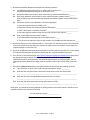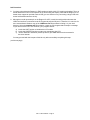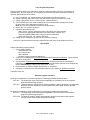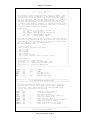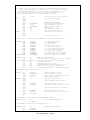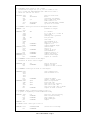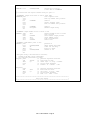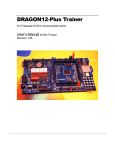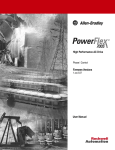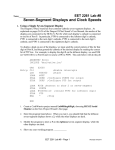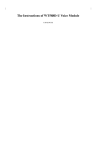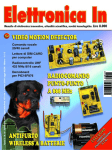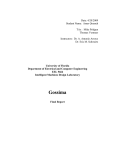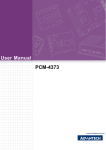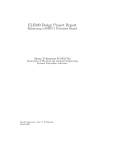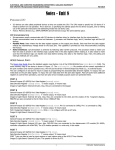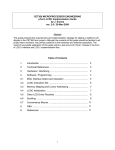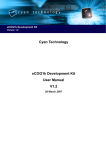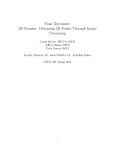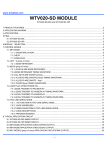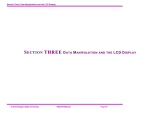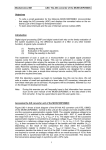Download Lab 5: LCD Interface
Transcript
CET335 Microprocessor Interfacing Lab 5: LCD Interface (Bus Attached Peripheral) Introduction: In this lab, you will learn the interface and operation of a “bus-attached” peripheral; in other words, a controller IC that normally connects directly to the system buses. The controller you will learn about is the Hitachi HD44780 Liquid Crystal Display Controller (LCDC) as found on-board the LCD module used in this lab. You will become familiar with both the hardware interface and the software required to control and operate the display via the LCDC. Because the software for this device is somewhat more complex than previous labs, you will be given a collection of low-level control routines in the form of a software driver and you will learn how to use this driver from your application program. Of particular note in this lab is the fact that because the S12 MCU on board the Dragon12 EVB does not have external buses, you will see that all LCD interfacing is done via PORTK I/O lines. Objectives: • to provide the student an exposure to a complex peripheral controller IC as used for LCD applications and of its datasheet • to demonstrate the interface and synchronization of a bus-attached peripheral controller • to demonstrate the software control of a peripheral controller IC • to demonstrate a single-point entry method of software driver implementation Materials needed: • DRAGON12 EVB • LCD module (preinstalled) • pushbutton switch • • • • Dragon12+ schematic Dragon12+ User’s Manual LCD-107 LCD module datasheet HD44780 LCDC datasheet Pre-Lab: 1. Collect your own copies of the schematic, user manual and datasheets as listed in the materials needed section above. These documents should be available on the resources page of the course website. 2. Review the LCD module interface diagram shown in figure 1 below. Referring to the Dragon12+ schematic (pg. 4), add the LCD PORT (J12) pin numbers just outside its box in figure 1. Next, refer to the LCD module datasheet and add the LCD module pin numbers just outside its box in figure 1. Q1. Do you think this correlation was by design or just coincidence? __________ Note: this is an informal but industry-standard interface. Dragon12 LCD PORT PK5 LCD Module DB7 PK2 DB0 PK1 E PK7 R/W PK0 RS VO VO +5V VDD Gnd VSS Fig. 1: LCD interface Lab 5: LCD Interface - Page 1 3. Review the HD44780 datasheet and answer the following questions. Q2. The HD44780 is an example of LSI IC. What is LSI an acronym for? ___________________ Review the HD44780 block diagram to see why this is so. Q3. Review the table of pin functions. How many total pins does the HD44780 have? ______ Q4. How many characters are provided for by the internal character generator ROM? ______ Refer to table 4 and note the relationship between the character pattern codes and the ASCII table. Q5. Review the section on the HD44780’s Functional Description. a. How many registers does the LCDC have? ____ b. Name the ones that are directly programmer accessible? ___________________________ c. What is the purpose of the Busy Flag (BF)? ______________________________________ d. How many register locations in the memory map does the LCDC require? ______ Q6. Refer to the LCDC Instruction chart in table 6. a. How many different operations does the LCDC support? _____ b. The function set instruction code for 8-bit transfers, 2 line display and 5x8 characters is: ____ 4. Review the Dragon12+ User’s Manual, table 1-1 and section 4.5, and note how the LCD is interfaced to the S12’s port K lines. Note that in the absence of system buses, we will have to drive these pins programmatically to control the LCD. 5. Return to the HD44780 data sheet and review table 13 to learn how 8-bit operation for a 2-line display is conducted. Review figure 23 to become familiar with the required initialization sequence. 6. Go to Dincer’s LCD Simulator page (http://www.dinceraydin.com/djlcdsim/djlcdsim.html) and perform the appropriate steps to display your name on the simulated LCD. Don’t forget the required initialization sequence from figure 23 of the HD44780 data sheet! By accomplishing this, you will understand precisely what the processor must do to produce LCD output via the LCDC. Cool stuff, no? 7. Review the LCDdriver.asm listing as provided with this lab and answer the following questions. Q7. This LCD driver as given has a single entry point subroutine named: __________. Q8. How does the entry point routine determine what specific function the caller wants? _________________________________________________________________________ Q9. How does this driver accept additional parameters from the caller? _________________________________________________________________________ Q10. How does this driver synchronize output writes with the LCDC? _________________________________________________________________________ At this point, you should be properly prepared for working with the actual LCD module in lab! Show your completed pre-lab to the instructor to proceed. Pre-Lab Instructor Signoff: ______________ Lab 5: LCD Interface - Page 2 Lab Procedure: 8. You have noticed that the Dragon12+ EVB contains a backlit 16x2 LCD module preinstalled. Thus, no actual attachment of an LCD is required as we will be using this display. Note that the Dragon12’s J5 header does support an optional external LCD (you are welcome to try connecting a larger LCD such as the 2x40 modules we have in lab). 9. Although we could repeat step 6 on the Dragon12’s LCD, it would be unduly tedious because the LCD’s bus interface is connected to the S12’s general purpose I/O port K. Therefore, it’s now time for more neat software! Obtain a copy of the LCDdriver.asm file as shown in listing 1 to your work directory. Using the template.asm file as before, create an S12 program that will output a message of your choice to the LCD. At a minimum, your program should: a) invoke the LINIT function to initialize the LCD module b) invoke the LWRSTR function to output your message to the LCD c) use the “#include” assembler pseudo-op before your END directive as documented in the driver header You may proceed with the last part of this lab only after successfully completing this step. (cont’d next page) Lab 5: LCD Interface - Page 3 Lab 5 Project Assignment Create and demonstrate to the instructor a digital stop watch using the EVB, the LCD module and software driver, and your ingenuity. At a minimum, your solution must track seconds and tenths of seconds. Specifications are as follows. a) b) c) d) use a pushbutton “run” switch between an appropriate input port and ground display a greeting and instructions to the user via the Terminal connection (not LCD) display a project title on line 1 of the LCD (ex: “Ultimate Watch”) call a subroutine that you create to display the current elapsed time (initially zero) on the far left of line 2 in an appropriate format (ex: 00.0) Note: the LCD driver includes a function for decimal output! e) wait for the “run” switch to go active f) implement the following loop: - delay 100 ms. (use the “millisecond delay” subroutine from previous labs) - increment the appropriate elapsed time counters (tenths, seconds, etc.) - output the updated elapsed time using your above subroutine† - repeat this loop if the “run” switch is still active g) display an exit message to the user via the Terminal connection †Your time output subroutine should first reposition the LCD cursor to the beginning of line 2. Deliverables Submit a laboratory packet including: 1. A cover page including: - course number & title - lab number & title - date submitted - lab team member names and signatures 2. A lab write-up including the Project Requirements and a Description of Solution. These sections should be clearly titled. 3. A section titled “Achievement of Course Outcomes” describing how this lab contributed to fulfillment of the selected two program outcomes below. Each team member must complete this section individually according to your major (CET or EET). 4. Documentation of software design development, i.e. flowcharts. 5. A properly commented, error-free assembly listing of your program per website instructions. Total point value: 20 Selected program outcomes By the time of graduation, Computer Engineering Technology students will demonstrate: CET-Oc1: The knowledge, skills, techniques and applications of modern tools in the computer engineering technology discipline CET-Oc3: Technical problem solving skills, including the ability to identify problems, use appropriate laboratory and test equipment, conduct experiments, gather data, analyze data and produce results By the time of graduation, Electrical Engineering Technology graduates will demonstrate: EET-Oc1: The knowledge, skills, techniques and application of modern tools in the electrical engineering technology discipline EET-Oc10: The ability to analyze, design and implement analog and microprocessor systems through a blend of theoretical and practical methods Lab 5: LCD Interface - Page 4 Listing 1: LCD driver * * * * * * * * * * * * * * * * * * * * * * * * * * * * * * * * * * * * * * * S 1 2 L C D D R I V E R * by J. Sumey * * The following routines collectively form a driver to control a smart * Liquid Crystal Display as interfaced to the DRAGON12+ EVB on port K. * This driver is for any LCD module with an on-board Hitachi HD44780 * LCD-II or equivalent controller. The 44780 requires two locations for * its Instruction Register (IR) and Data Register (DR). All LCD * functions are user callable via the single entry point "LCD" using * a "function code" passed in accumulator A. Function parameters, when * any, are passed in AccB and/or register X. This driver is code only, * no memory-resident variables are required. * * Example usage: * ldaa #LCLEAR ;A=clear display function code * jsr LCD ;clear display * ldaa #LWRDEC ;A=decimal output function code * ldab #123 ;decimal number to output * jsr LCD ;output decimal number * * Note that the "LINIT" function must be invoked to initialize the LCD * before any other function will work. This should part of your one-time * initialization code. To add this driver to your main program, insert * the following line before your END statement: * #include "LCDdriver.asm" * * Interfacing details: * PK7 = LCD R/W' (Read/Write, not used) * PK5 = LCD DB7 * PK4 = LCD DB6 * PK3 = LCD DB5 * PK2 = LCD DB4 * PK1 = LCD EN (Enable) * PK0 = LCD RS (Register Select: 0=control, 1=data) * * Revision history: * 10-Feb-1990 jss initial writing * 02-Dec-2003 jss revised for Axiom CME11 board * 11-Oct-2008 jss additional documentation added * 20-Oct-2011 jss revised for DRAGON12 EVB * * * * * * * * * * * * * * * * * * * * * * * * * * * * * * * * * * * * * * LCDPORT LCDDDR RSBIT ENBIT RWBIT EQU EQU EQU EQU EQU $0032 $0033 1 2 $80 * * * * * * * * * * * * * * * * * * * * * * * * * * * * * * * * * * * * * * * * * * * * ;PORTK ;DDRK ;bit mask for RS ;for ENable pulse ;for Read/Write line *************************************************************************** * LCD DRIVER ROUTINE FUNCTION CODES * *************************************************************************** * * * * The following definitions define symbolic names for LCD functions available in this driver. The desired function code is loaded into AccA before a JSR to LCD is executed. Some functions additionally require other parameters in AccB and/or X. LINIT LCLEAR LHOME LGOTO LWRCMD LWRCHR LWRSTR LWRDEC LWRHEX2 LWRHEX4 EQU EQU EQU EQU EQU EQU EQU EQU EQU EQU 0 1 2 3 4 5 6 7 8 9 ;initialize display function ;clear display function ;home cursor function ;move cursor to row (Xhi), column (Xlo) ;write LCD command (in B) ;write character (in B) ;write null terminated string (X points to) ;write byte (in B) as decimal ;write byte (in B) as 2 hex digits ;write word (in X) as 4 hex digits *************************************************************************** * LCD DRIVER ROUTINE MAIN ENTRY * Lab 5: LCD Interface - Page 5 *************************************************************************** * * * * * On entry to LCD via JSR, AccA contains the desired function number and is used (after doubling) as an offset into a vector table to call the corresponding routine. This works much like a computed GOSUB so that only a single entry point for all LCD functions is needed. All registers (except CC) are preserved for the caller. ; LCD LCDEX ORG pshy pshx pshd asla cmpa bhs ldy exg ldy jsr puld pulx puly rts $1100 ;or where ever you want (optional) ;save caller's registers #LCDTBLLEN LCDEX #LCDJMPTBL A,B B,Y 0,Y ;double function number ;is function number invalid? ;return immediately if not ;point Y to jump table ;swap A & B ;get address of routine ;call function handler ;restore caller's registers ;and return to caller *** Jump Table - contains 2 byte address for each function handler *** LCDJMPTBL FDB FDB FDB FDB FDB FDB FDB FDB FDB FDB LCDTBLLEN EQU LCDINIT LCDCLEAR LCDHOMECU LCDGOTORC LCDWRCMD LCDWRCHR LCDWRSTR LCDWRDEC LCDWRHEX2 LCDWRHEX4 *-LCDJMPTBL ;0 = initialize display ;1 = clear display ;2 = home cursor ;3 = goto row, column ;4 = write LCD instruction ;5 = write LCD data character ;6 = write character string ;7 = write byte as decimal ;8 = write byte as 2 hex digits ;9 = write word as 4 hex digits ;length of jump table in bytes LCDITBL FCB 6 ;number of table entries FCB $33 ;1st reset code, must delay 4.1ms after sending ; all following 10 nibbles must be delay 40us min each after sending FCB $32 ;3rd/4th reset code, FCB $28 ;4 bit mode, 2 line, 5X7 dot FCB $06 ;cursor INCrement, disable display shift FCB $0C ;display on, cursor off, no blinking FCB $01 ;clear display memory, set cursor to home pos *** INITLCD: initialize display *** LCDINIT LCDILOOP clr movb ldx ldab ldaa psha rora rora lbsr lbsr pula rola rola lbsr lbsr dbne rts LCDPORT #$FF,LCDDDR #LCDITBL 1,X+ 1,X+ ;initial outputs all low ;make LCD port all outputs ;point X to LCD initialization table ;get length of table ;get init code from table ;move top nibble into position LCDWRNIB Delay5ms ;send 4-bit nibble to LCD ;5ms delay between all table values ;move bottom nibble into position LCDWRNIB Delay5ms B,LCDILOOP ;send 4-bit nibble to LCD ;5ms delay between all table values *** LCDCLEAR: clear display to blanks and home cursor *** LCDCLEAR ldaa bsr #1 LCDWRCMD ;clear display instruction *** LCDHOMECU: return cursor to home position *** LCDHOMECU ldaa bsr lbsr #2 LCDWRCMD Delay5MS ;return home instruction Lab 5: LCD Interface - Page 6 rts *** * * * LCDGOTORC: move cursor to row, column Stacked Xhi is target row (0..1), Xlo is column (0..39) For a 2-line LCD, RAM addresses $80..$BF are for line 0 while $C0..$FF are for line 1. LCDGOTORC ldaa ldab mul ldaa aba oraa bra 4,S #%01000000 5,S #%10000000 LCDWRCMD ;pick row from stack ;B=2^6 ;calculate row address ;pick column from stack ;add row*64 to col ;make "set RAM addr" command ;go write it & return *** LCDWRDEC: write byte in AccA as unsigned decimal number LCDWRDEC LCDWRDEC2 LCDWRDEC3 LCDWRDEC4 LCDWRDEC5 tab clra ldx idiv pshb xgdx ldx idiv pshb xgdx tba beq bsr pula tsta bne tstb beq bsr pula bra ;B=number to output #10 ;X = divisor ;D = D rem 10, X = D DIV 10 ;save units ;exchange rem & quotient ;now get tens #10 LCDWRDEC3 LCDWRHEX1 LCDWRDEC4 LCDWRDEC5 LCDWRHEX1 LCDWRHEX1 ;save tens ;get hundreds in D ;move to A & setup Z ;suppress if 0 ;output hundreds digit ;restore tens ;was it 0? ;output it if not ;was hundreds 0? ;suppress tens if so ;output tens digit ;restore units digit ;output it & return *** LCDWRHEX4: write word as 4 hex digits * stacked X is 16 bit word to output LCDWRHEX4 ldd bsr tba 4,S LCDWRHEX2 ;pick X from stack ;output A as hex ;output B as hex & return *** LCDWRHEX2: write byte in AccA as 2 hex digits LCDWRHEX2 psha lsra lsra lsra lsra bsr pula LCDWRHEX1 anda adda daa adca daa bra ;save original byte ;move hi nibble to lo LCDWRHEX1 #$0F #$90 #$40 LCDWRCHR ;output hi nibble ;recall & output lo half ;mask off top nibble ;now A=$90..$9F ;$90..$99 or 00..05+Carry ;$D0..$D9 or $41..$46 ;$30..$39 or $41..$46 => ASCII! ;output as ASCII & return *** LCDWRSTR: write a character string to LCD *** * X points to beginning of null-terminated string LCDWRSTR LCDWRSEX ldaa beq bsr inx bra rts 0,X LCDWRSEX LCDWRCHR ;pick up a chr from string ;exit if end-of-string ;else output it ;bump string ptr. ;repeat LCDWRSTR *** WRCHR: write a data byte to LCD *** LCDWRCHR bset bra LCDPORT,RSBIT LCDWRBYTE ;set RS bit to LCD high Lab 5: LCD Interface - Page 7 *** WRCMD: write an instruction to LCD *** LCDWRCMD bclr LCDPORT,RSBIT ;set RS bit to LCD low ;& fall thru to LCDWRBYTE * *** lowest-level LCD output routines using I/O port *** * ; LCDWRBYTE: output AccA value to LCD in 4-bit mode LCDWRBYTE psha ;save original value rora ;move top nibble into position rora bsr LCDWRNIB ;send it pula ;recall original value rola ;move low nibble into position rola bsr LCDWRNIB ;send it bsr Delay50us ;minimal output delay rts ; LCDWRNIB: output middle 4 bits of AccA to LCD LCDWRNIB anda #$3C ;extract middle 4 bits to write psha ;save on stack ldaa LCDPORT ;read current output pattern anda #$C3 ;clear middle 4 bits oraa 1,SP+ ;turn on needed bits staa LCDPORT ;send to LCD ; LCDENPLS: send Enable pulse to LCD LCDENPLS psha bset LCDPORT,ENBIT ldaa #8 dbne A,* bclr LCDPORT,ENBIT pula rts ;preserve A ;drive enable line high ;count for 1us delay ;hold it a while ;return to low * Delay5ms: delay 5 millisecond via software, * assumes F=24 MHz (and no interrupts) * all registers preserved for caller Delay5ms pshx ;2~ preserve registers used here ldx #39996 ;2~ iterations for 5ms. dbne X,* ;3~ 39996 loops * 3~/loop = 119988~ pulx ;3~ recover used registers rts ;5~ 119988 + 12 = 120000~ = 5ms. Delay50us: pshx ldx dbne pulx rts #396 X,* ;2~ ;2~ ;3~ ;3~ ;5~ preserve registers used here iterations for 50us. 396 loops * 3~/loop = 1188~ recover used registers 1188 + 12 = 1200~ = 50us. *************************************************************************** * End of LCD Driver * *************************************************************************** Lab 5: LCD Interface - Page 8