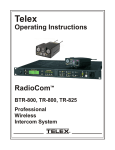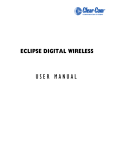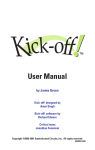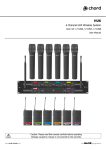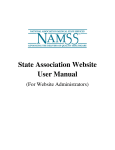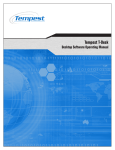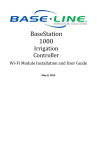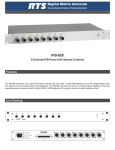Download Game Day Tools and Tips
Transcript
Game Day Tools and Tips W IN N IN G S OL UT I O NS As kickoff approaches, we want to offer you some tools and tips to help you get ready for the big game. Our goal is to ensure your season starts and ends on a successful note. Below are some game day tips and troubleshooting techniques we think will help you prepare for game day: Tempest® FX Quick Links Tempest® FX Support Documents and Tutorials Tempest® FX User Manual Tempest® FX Quick Start Guide Game Day Tips Avoid surprises and know your surroundings: When possible, conduct a site visit to the venue you will be visiting. This will help you prepare for proper antenna placement and any work-around(s) that may be needed due to existing conditions. If a site visit is not possible, contact your opponent and find out as much as you can about the size of the coaches booth, power availability, and the type of windows. Also, always coordinate with others who may be using wireless on game day so they know you are there and vice versa. Eliminating the unknown can be a game changer. Batteries: Charge them prior to game day! In addition to your rechargeable Tempest batteries, Tempest wireless beltpacks will also operate using (3) AA batteries for approximately 4 hours. It’s a good idea to keep a stash of AA batteries in your accessory case. Test, test, and test: Be sure to give yourself ample time to not only set up your communications system but also test the system. Extensive testing can be done by you and one other person. Walk-test each wireless beltpack from goal line to goal line while keeping the beltpack on your hip opposite the press box/antenna. This will help simulate body-blocking and better inform you if the beltpack is operating properly. Post game breakdown: Be sure to take time to break down and properly stow your headsets and beltpacks after the game. Improperly packing your gear can lead to equipment getting damaged. Never pack anything that is wet. If wet, remove batteries from beltpacks and dry everything with a towel. Whenever possible, allow equipment exposed to excessive moisture to air-dry prior to packing. Take care of your program’s investment and it will take care of you! Troubleshooting Techniques & Common Issues When it comes to troubleshooting issues, it’s all about the process of elimination. For example, if static is present on the FX system, it is likely one component causing the issue and everyone hears it. Narrowing down the culprit is the key to solving the issue. Start by methodically turning talk buttons off, unplugging headsets one at a time, or unplugging wired beltpacks to hear if any of these eliminates the issue. Once you’ve narrowed the issue down, you can create a temporary work-around and also mark the item (headset, beltpack, etc) so you know what needs to be serviced after the game. Below are a few common issues we see from time to time: All my beltpacks are “Searching…” If all the beltpacks from a particular BaseStation are “Searching…” it is most likely an antenna placement issue or an issue with connectivity. A common mistake is to plug the remote transceiver into the “LAN” port on the back of each BaseStation as it should be plugged into the port labeled “Transceiver”. Be sure the cable “clicks” into the connectors on both ends; otherwise, it could fall out and cause system failure. It is also imperative that a good line-of-sight be maintained from your antenna to the field. Signal strength and performance could diminish if your antenna is behind thick or tinted glass. Some, but not all of my beltpacks are “Searching…” Typically, when a single beltpack is “Searching…” and the rest are operating properly, you have a good signal from the antenna and the issue is likely isolated to the beltpack itself. If the beltpack has recently been serviced, it may need to be re-paired to its respective BaseStation. Otherwise, there could be an issue that requires service of that beltpack. I’m getting crosstalk on A/B (or C/D)… The most common cause for crosstalk on an FX system is due to the “CHAN A&B” or “CHAN C&D” switches being in “RTS” mode on the front of the BaseStation. Each channel group (A/B and C/D) has its own switch per BaseStation. The proper setting can be determined by the number of green lights on your main rack unit. If you have (4) green lights at the top then the system should be in “BAL” mode. If you have only (1) green light, then the system should be in “ClearCom” mode. You should always confirm that the switch is in the proper position anytime a weird issue appears with the system. After-Hours Support Information Our support team is gearing up for their after-hours responsibilities as well as the in-season service needs of our customers. We will be here should you need anything. Our normal office hours are Monday-Friday 8AM-5PM CST. Below is information regarding access to our after-hours game day support: • Dial 1.800.749.2761 • Press 6 for “After Hours” • Press 1 for “Headsets” • Press 3 for “Tempest FX®” • When prompted, leave us your Name, School Name, mobile phone number and a brief description of your problem. One of our support personnel will be in touch with you within an hour depending on call volume that day. If you have any issues or questions, please don’t hesitate to call us at 1.800.749.2761. If we can be of any assistance, please let us know. And as always, thank you for choosing CoachComm! 1.800.749.1761 www.coachcomm.com © 2013 CoachComm, LLC