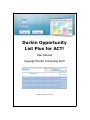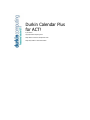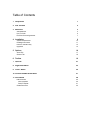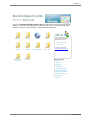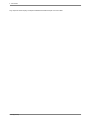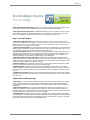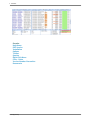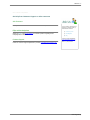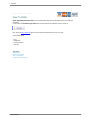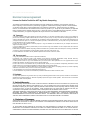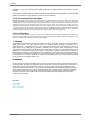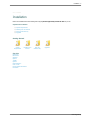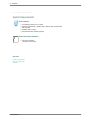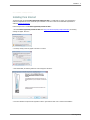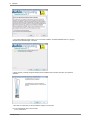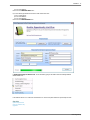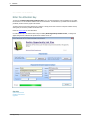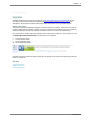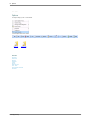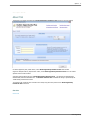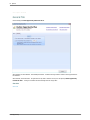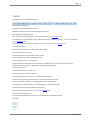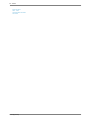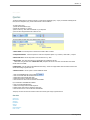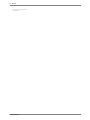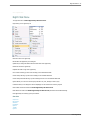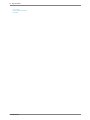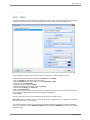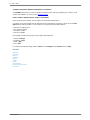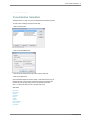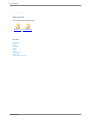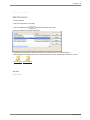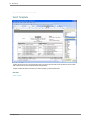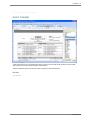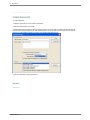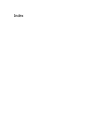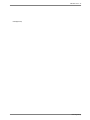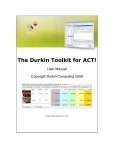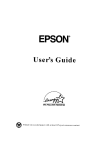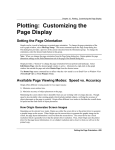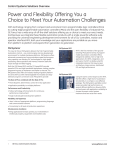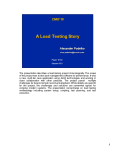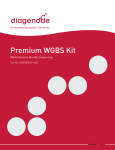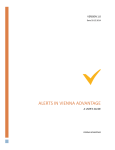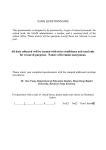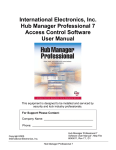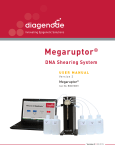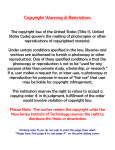Download Durkin Opportunity List Plus for ACT!
Transcript
Durkin Opportunity List Plus for ACT! User Manual Copyright Durkin Computing 2010 Created: Monday, March 08, 2010 Durkin Calendar Plus for ACT! by Jim Durkin Copyright Durkin Computing 2010 Many thanks to the ACT! Development Team. Many Many thanks to all the beta testers! Table of Contents 1 Help Home 1 2 PDF Version 2 3 Welcome 3 Ask Questions! How To Order End-User License Agreement 4 Installation System Requirements Installing from Internet Enter the Activation Key Upgrades 5 Options About Tab General Tab 5 6 7 9 10 11 14 15 16 17 18 6 Toolbar 19 7 Queries 21 8 Right Click Menu 23 9 Color - Rules 25 10 Invoice Number Generation 27 11 Documents 28 Edit Document Word Template Durkin Template Create Document 29 30 31 32 Help Home . 1 DurkinOpportunity Online Manual Welcome to the Durkin Opportunity List Plus for ACT! online help system. Browse through the help pages by clicking on the icons below or selecting pages in the table of contents to the left. To quickly find specific product information, enter search criteria in the search box above and click the search button. PDF Version Welcome Toolbar Queries Invoice Number Generation Documents Installation Right Click Menu If you're unable to find what you're looking for in this help system, try these alternative resources: Options ● DurkinComputing.com ● Community or contact our support team: [email protected] Color - Rules Most popular pages ● Help Home ● Welcome ● Installation ● Ask Questions! ● System Requirements ● Installing from Internet ● What is a PDF Manual? ● Enter the Activation Key ● How To Order ● Upgrades DurkinOpportunity 2 . PDF Version Page: http://www.durkincomputing.com/HelpConsole2008/DurkinToolkit/manual.pdf could not be added DurkinOpportunity Welcome . 3 DurkinOpportunity Online Help Home > Welcome Durkin Opportunity List Plus for ACT! adds the power to manage and generate; quotes, projects, events, job sheets and proposals. Offering a familiar, easy-to-use interface, delivering robust features. Durkin Opportunity List Plus for ACT! is embedded inside ACT!'s easy-to-use interface, so there’s no need to run multiple applications or launch external programs. Once installed you will wonder how you got along without it. This opportunity management addon for ACT! is a must have for any power user. Easy To Use ACT! Addons • Advanced List Management Opportunity List Plus adds a variety of powerful features to ACT's native opportunity list to help you efficiently manage your opportunities. When you install Opportunity List Plus you'll immediately experience a more detailed list that uses powerful list management tools accessible on our toolbar. • Appearance and Colorization: You can define color conditions that are applied to all of your opportunities at all times. Display all "Customers" as green or State="New York" as Blue. You can quickly design your own color rules. These color rules can be easily turned on/off with a click off the mouse. • Auto-number generator: Allows for multiple auto-number sequencing to be selected when entering a new opportunity, quotes and/or invoices. You can seed these numbers with any alpha numeric combination. These sequential numbers are stored in the ACT! database folder so users will always be in sync.• Reschedule or reassign any activities in a single click or by simple dragging it onto another date. • Expanded Product and Contact Information. The list support expandable rows that display products and/or services attached to an opportunity. Viewing this data on screen is not possible in ACT! And can only be obtained by running a complex report. We also expand the columns to all fields from the contact table. You can include any column like ID/Status or postal code on the list. • New filter selectors: Filter opportunities on the screen by product name or product number (SKU #) fields. For more on filtering please see the Sorting, Grouping and Filtering below. • Multiple Templates: By default, ACT! only has one 'quote' template but with our add-on you can design multiple templates for multiple purposes and and give them names such as; "Quotes", Invoice US", "invoice UK" and "Project Status".• Add colors based on text such as ‘send RFP,’ ‘follow-up,’ ‘whitening,’ ‘oil change,’ ‘take Xray,’ etc. • Template to PDF to Email: Templates can be quickly generated, automatically converted to a PDF, and then attached directly to an email ready to send. All you need to do is fill in the email body or use our email template to do that for you! Tighter Data Coupling with SQL • Data mining: You can define simple or complex conditions that can be used to filter, format, group, tabulate or find rows which conform to any criteria. All these features together help you analyze data from different perspectives and summarize it into useful information - information that can be used to increase revenue, cut costs, or both. • Deeper data integration: All of our add-ons have deeper data integration then the native ACT! list. For example: we display the actual notes text rather than a simple icon; all the contact names are listed on an appointment rather than "<Multiple Contacts>" and we can display more than 10 users at one time on the Task List and Calendar View ( a limitation in the current ACT! 10 product). • Expandable Data: Most Durkin add-ons lists support expandable rows to display secondary information like any contact fields when viewing the task list or product names when viewing an opportunity. Viewing this data on screen is not possible in ACT! And can only be obtained by running a complex report. Our lists not only display this information but also print, export, subtotal, format and sort it. DurkinOpportunity 4 . Welcome See also Help Home PDF Version Installation Options Toolbar Queries Right Click Menu Color - Rules Invoice Number Generation Documents DurkinOpportunity Welcome . 5 Home > Welcome > Ask Questions! Get help from Customer Support or other resources Ask Someone Post a question or search for an answer in our online community forum . If you're unable to find what you're looking for in this help system, try these alternative resources: FAQs and Knowledgebase Search the FAQs or the Knowledgebase for common questions regarding Durkin Computing add-ons and ACT!. Customer Support Contact our customer support department by email at [email protected] ● Community Forum ● Knowledgebase ● FAQ Contact our support department: [email protected] Phone: 1 + (973) 625-1119 DurkinOpportunity 6 . Welcome Home > Welcome > How To Order How To Order Durkin Opportunity List Plus for ACT! can be purchased by clicking the link below. After entering your credit card information, you will receive an activation key by email which can be entered into the evaluation version to register it. Also, review the Suite Comparison Matrix to view the add-ons bundles that can save you over 50%. Credit cards accepted: ● Visa ● MasterCard ● American Express ● Eurocard See also Ask Questions! What is a PDF Manual? How to Get Support? End-User License Agreement DurkinOpportunity Welcome . 7 Home > Welcome > End-User License Agreement End-User License Agreement License for Durkin Toolkit for ACT! by Durkin Computing The software and documentation that accompanies this license (collectively the "Software") is the proprietary property of Durkin Computing or its licensors and is protected by copyright law. While Durkin Computing continues to own the Software, you will have certain rights to use the Software after your acceptance of this license. This license governs any releases, revisions, or enhancements to the Software that the Licensor may furnish to you. Except as may be modified by an applicable Durkin Computing license certificate, license coupon, or license key (each a “License Module”) that accompanies, precedes, or follows this license, your rights and obligations with respect to the use of this Software are as follows: 1A. You may: A. use that number of copies of the Software as have been licensed to you by Durkin Computing under a License. If the Software is part of a suite containing multiple Software titles, the number of copies you may use may not exceed the total aggregate number of copies so indicated in the License, as calculated by any combination of licensed Software titles. Your License shall constitute proof of your right to make such copies. If no License accompanies, precedes, or follows this license, you may make one copy of the Software you are authorized to use on a single machine. B. make one copy of the Software for archival purposes, or copy the Software onto the hard disk of your computer and retain the original for archival purposes; C. use the Software on a network, provided that you have a licensed copy of the Software for each computer that can access the Software over that network; D. after written consent from Durkin Computing, transfer the Software on a permanent basis to another person or entity, provided that you retain no copies of the Software and the transferee agrees to the terms of this license; and E. use the Software in accordance with any additional permitted uses set forth in Section 8, below. 1B. You may not: A. copy the printed documentation which accompanies the Software; B. sublicense, rent or lease any portion of the Software; reverse engineer, decompile, disassemble, modify, translate, make any attempt to discover the source code of the Software, or create derivative works from the Software; C. use a previous version or copy of the Software after you have received a disk replacement set or an upgraded version. Upon upgrading the Software, all copies of the prior version must be destroyed; D. use a later version of the Software than is provided herewith unless you have purchased corresponding maintenance and/or upgrade insurance or have otherwise separately acquired the right to use such later version; E. use, if you received the software distributed on media containing multiple Durkin Computing products, any Durkin Computing software on the media for which you have not received a permission in a License; F. use the Software in any manner not authorized by this license; nor G. use the Software in any manner that contradicts any additional restrictions set forth in Section 8, below. 2. Updates: You may obtain Updates for any period for which you have purchased upgrade insurance for the product, entered into a maintenance agreement that includes Updates, or otherwise separately acquired the right to obtain Updates. This license does not otherwise permit you to obtain and use Updates. 3. Limited Warranty: Durkin Computing warrants that the media on which the Software is distributed will be free from defects for a period of sixty (60) days from the date of delivery of the Software to you. Your sole remedy in the event of a breach of this warranty will be that Durkin Computing will, at its option, replace any defective media returned to Durkin Computing within the warranty period or refund the money you paid for the Software. Durkin Computing does not warrant that the Software will meet your requirements or that operation of the Software will be uninterrupted or that the Software will be error-free. THE ABOVE WARRANTY IS EXCLUSIVE AND IN LIEU OF ALL OTHER WARRANTIES, WHETHER EXPRESS OR IMPLIED, INCLUDING THE IMPLIED WARRANTIES OF MERCHANTABILITY, FITNESS FOR A PARTICULAR PURPOSE AND NONINFRINGEMENT OF INTELLECTUAL PROPERTY RIGHTS. THIS WARRANTY GIVES YOU SPECIFIC LEGAL RIGHTS. YOU MAY HAVE OTHER RIGHTS, WHICH VARY FROM STATE TO STATE AND COUNTRY TO COUNTRY. 4. Disclaimer of Damages: SOME STATES AND COUNTRIES, INCLUDING MEMBER COUNTRIES OF THE EUROPEAN ECONOMIC AREA, DO NOT ALLOW THE LIMITATION OR EXCLUSION OF LIABILITY FOR INCIDENTAL OR CONSEQUENTIAL DAMAGES SO THE BELOW LIMITATION OR EXCLUSION MAY NOT APPLY TO YOU. TO THE MAXIMUM EXTENT PERMITTED BY APPLICABLE LAW AND REGARDLESS OF WHETHER ANY REMEDY SET FORTH HEREIN FAILS OF ITS ESSENTIAL PURPOSE, IN NO EVENT WILL DURKIN COMPUTING BE LIABLE TO YOU FOR ANY SPECIAL, CONSEQUENTIAL, INDIRECT OR SIMILAR DAMAGES, INCLUDING ANY LOST PROFITS OR LOST DATA ARISING OUT OF THE USE DurkinOpportunity 8 . Welcome OR INABILITY TO USE THE SOFTWARE EVEN IF DURKIN COMPUTING HAS BEEN ADVISED OF THE POSSIBILITY OF SUCH DAMAGES. IN NO CASE SHALL DURKIN COMPUTER’S LIABILITY EXCEED THE PURCHASE PRICE FOR THE SOFTWARE. The disclaimers and limitations set forth above will apply regardless of whether you accept the Software. 5. U.S. Government Restricted Rights: RESTRICTED RIGHTS LEGEND. All Durkin Computing products and documentation are commercial in nature. The software and software documentation are "Commercial Items", as that term is defined in 48 C.F.R. section 2.101, consisting of "Commercial Computer Software" and "Commercial Computer Software Documentation", as such terms are defined in 48 C.F.R. section 252.2277014(a)(5) and 48 C.F.R. section 252.227-7014(a)(1), and used in 48 C.F.R. section 12.212 and 48 C.F.R. section 227.7202, as applicable. Consistent with 48 C.F.R. section 12.212, 48 C.F.R. section 252.227-7015, 48 C.F.R. section 227.7202 through 227.72024, 48 C.F.R. section 52.227-14, and other relevant sections of the Code of Federal Regulations, as applicable, Durkin Computing's computer software and computer software documentation are licensed to United States Government end users with only those rights as granted to all other end users, according to the terms and conditions contained in this license agreement. 6. Export Regulation: Export, re-export of this Software is governed by the laws and regulations of the United States and import laws and regulations of certain other countries Export or re-export of Software to any entity on the Denied Parties List and other lists promulgated by various agencies of the United States Federal Government is strictly prohibited. 7. General: This Agreement will be governed by the laws of the State of New Jersey, United States of America. This Agreement and any related License Module is the entire agreement between You and Durkin Computing relating to the Software and: (i) supersedes all prior or contemporaneous oral or written communications, proposals and representations with respect to its subject matter; and (ii) prevails over any conflicting or additional terms of any quote, order, acknowledgment or similar communications between the parties. This Agreement shall terminate upon your breach of any term contained herein and you shall cease use of and destroy all copies of the Software. The disclaimers of warranties and damages and limitations on liability shall survive termination. This Agreement may only be modified by a License Module which accompanies this license or by a written document which has been signed by both you and Durkin Computing. Should you have any questions concerning this Agreement, or if you desire to contact Durkin Computing for any reason, please write to: Durkin Computing Customer Service, 89 Florence Ave, Denville NJ 07834, U.S.A., 8. Payment Licensee shall pay the Total Fee in accordance with the terms of payment set forth by Licensor. Licensee shall pay all invoices rendered by Licensor within thirty (30) calendar days after the invoice date, or within a time frame agreed upon by Licensor. If Licensee fails to pay any amount due within thirty (30) days from the invoice date, Licensee shall be responsible to pay to Licensor late charges equal to the lesser of 1.5% per month or the highest interest rate allowable by applicable law, together with all expenses and collection costs, including reasonable attorneys' fees, incurred by Licensor in enforcing the Agreement. Licensee shall reimburse Licensor for any out-of-pocket expenses incurred in connection with duties performed by Licensor hereunder. Upon request, Licensor shall provide Licensee with reasonable documentation evidencing the out-of-pocket expenses incurred by Licensor. See also Ask Questions! How To Order What is a PDF Manual? How to Get Support? DurkinOpportunity Installation . 9 Home > Installation Installation Refer to the checklist below when installing and configuring Durkin Opportunity List Plus for ACT! on your PC. Implementation Checklist: ● System Requirements ● Installing from the Internet ● Enter the Activation Key ● Upgrades Getting Started System Requirements Installing from Internet Enter the Activation Key Upgrades See also Help Home PDF Version Welcome Options Toolbar Queries Right Click Menu Color - Rules Invoice Number Generation Documents DurkinOpportunity 10 . Installation Home > Installation > System Requirements System Requirements ACT! Software ● ACT Standard or Premium 10.2 or better. ● Windows XP Professional* / Windows 2003 / Windows Vista / Windows 2008 ● 256 megs RAM ● Harddrive Space: 50 megs ● Microsoft Word and/or Outlook suggested. Internet Browser Software ● All browsers supported ( Required for on-line help ) See also Installing from Internet Enter the Activation Key Upgrades DurkinOpportunity Installation . 11 Home > Installation > Installing from Internet Installing from Internet The setup program will install 'Durkin Opportunity List Plus for ACT! ' to a folder that you specify. It is good practise to install to a designated web server. Ensure that your workstation or web server meets the recommended requirements as outlined in System Requirements. Follow the steps below to install Durkin Opportunity List Plus for ACT! : 1. Download Durkin Opportunity List Plus for ACT! from http://www.durkincomputing.com/Download.aspx, the following message will appear. Click 'Run'. 2. A security warning screen may appear. Click 'Run' to continue. 3. Once downloaded, the following 'Welcome' screen will appear. Click 'Next'. 4. You will be asked to accept the license agreement. Check 'I agree' and then click 'next' to continue the installation. DurkinOpportunity 12 . Installation 5. This window displays the folder location of your current ACT! installation. The default installation folder is "c:\program files\ACT\Act for Windows\Plugins". Click 'Next'. 6. When complete, a message will appear indicating that the installation was successfull. Click 'Finish' to complete the installation. 7. Now when you restart ACT! you will be prompted to register your trial version. If you are registering this trial version then enter; 1) Your "Contact name" DurkinOpportunity Installation . 13 2) Your "Email address" then click on the REGISTER TRIAL button If you have already purchased and received a serial number then enter: 1) Your "Contact name" 2) Your "Email address" 3) Your "Serial Number" then click on the REGISTER NOW button 8. Durkin Opportunity List Plus for ACT! can be accessed by going to the TOOLS menu and selecting DURKIN OPPORTUNITY PLUS. If the software will be run in a Microsoft Terminal Server or Citrix Server please follow the required steps for each. See also System Requirements Enter the Activation Key Upgrades DurkinOpportunity 14 . Installation Home > Installation > Enter the Activation Key Enter the Activation Key The first time that Durkin Opportunity List Plus for ACT! is run, you will be prompted to enter an Activation Key or register the trial version. You do not need an Activation Code to trial the software. The activation key is provided when the software is purchased, and when entered, registers the software. The trial version is the full working software but is limited to a 30 day period. At the end of the 30 days the software will stop working and you will need to purchase an activation code. Please see How To Order for more information. If a valid activation key is not entered within 30 days of installing Durkin Opportunity List Plus for ACT! , a message will appear stating that the evaluation has expired and the software will not run. See also System Requirements Installing from Internet Upgrades DurkinOpportunity Installation . 15 Home > Installation > Upgrades Upgrades All hotfixes and patches are posted on our download page at http://www.durkincomputing.com/Download.aspx All minor incremental version-numbers are always free upgrades because these releases include fixes, and also minor product enhancements. All major product increments include major product enhancements and so are chargable upgrades. What is a build number: The process of compiling and packaging an application is sometimes referred to as "building". A version such as 2.0.0 (Build 8) will be compiled many times before it is released. In this case it's been built and tested 8 times. Each of these "builds" are numbered so developers can keep track of changes and problems. Think of it as versions of the released version. Every release will have a unique build number displayed on the far right side of the product entry. In this example we can see that Durkin Opportunity List Plus for ACT! has a build number of 3.0.0 (Build 93) 3 0 0 93 - The major product number - The minor product number - Product modification number - The incremental build number As products near their final release the product number will be incremented. In this case the final release of this product will become 3.0.0 (Build 100) See also System Requirements Installing from Internet Enter the Activation Key DurkinOpportunity 16 . Options Home > Options Options To change a settings go Tools > Durkin Calendar or click the Options button on the toolbar About Tab General Tab See also Help Home PDF Version Welcome Installation Toolbar Queries Right Click Menu Color - Rules Invoice Number Generation Documents DurkinOpportunity Options . 17 Home > Options > About Tab About Tab This tab gives you general information about Durkin Opportunity List Plus for ACT! and lets you set some settings. Use Durkin Opportunity Plus ( Master Switch ) shows Durkin Opportunity List Plus for ACT! when checked. Support for multiple monitors ( Requires ACT! restart ) shows Durkin Opportunity List Plus for ACT! in it's own window separate from ACT! when checked. Visual Style sets the fashion and color of Durkin Opportunity List Plus for ACT! . The selections are Standard 2003, Standard 2005, Office 2003 and Office 2007. If The Durkin Toolkit for ACT! is installed this setting is supesceded by the Toolkits setting and should be set there. The number serial, registering name and email can be found, along with where preferences for Durkin Opportunity List Plus for ACT! are stored. See also General Tab DurkinOpportunity 18 . Options Home > Options > General Tab General Tab General setting for Durkin Opportunity List Plus for ACT! . When checked, Use 'Next Number - Automatically Generated'... checkbox will bring forward a window to allow opportunities to be numbered. When checked, Use Virtual Mode... the grid will show only what is visible to the user, this will speed up Durkin Opportunity List Plus for ACT! . Turning on this feature will set the background color to light blue. See also About Tab DurkinOpportunity Toolbar . 19 Home > Toolbar Toolbar The different buttons on the toolbar and their uses. New will create a new opportunity. Edit will open up the selected opportunity to change. Update lets you change the status and actual close date of the opportunity. Delete will delete the selected opportunity. Color will open up the Color Rules window. To see more on color rules go to the Color Rules section. Documents will let you select a template to create a document from based on information in the activity. To see more on documents go to the Documents section. Queries will show opportunities that match specific conditions. To see more on queries go to Queries section. In the Queries drop down: Show/Hide Query will hide the query builder if shown or show if hidden. Save Query will save the current query. Filter Row will show the filter row if hidden or hide it if is shown. Manage Queries brings up a window to manage the queries. Clear Query will reset the query to start over again. Columns will bring up a window to add or remove columns from the opportunity view. Primary columns are columns for the opportunity. Drill-down Columns are to add columns for the opportunity products if shown. In the Columns drop down: New Column Set will create a new column set. Save Column Set will save the current column set. Customize Columns is the same as clicking on the Columns button in the toolbar. Manage Column Sets opens up a window that lets you create, remove and select column sets. Sort brings up a window that allows you to sort opportunities on up to four different fields. Group By brings up a window that allows you to group opportunities on up to four different fields The Plus Minus buttons will expand or collapse the group sections. Options will bring up the Options window. To see more go to Options section. Refresh will refresh the opportunity view. Excel will export the activities shown currently in the view to Microsoft Excel, (Microsoft Excel required). See also Help Home PDF Version Welcome Installation Options Queries DurkinOpportunity 20 . Toolbar Right Click Menu Color - Rules Invoice Number Generation Documents DurkinOpportunity Queries . 21 Home > Queries Queries The Query builder allows you to design a single or a multi-column (advanced) query. A query is a method of filtering the list. Once you have designed a query, the list will be filtered on those conditions. To create a new query: 1) Select the desired field to query 2) Select the comparison e.g. "Equal" 3) Enter a value e.g. "Won" then click "ENTER" on your keyboard 4) This will show all opportunities with a status of won. The query builder contains some more advanced query options: 1. Select Fields - Use this drop-down to select the ACT! field to filter on Status. 2. Comparison Selector - Use this drop-down to select the comparison operator e.g. "Contains", "Starts With", or "Equal" 3. Enter Filter Text - Use this drop-down to enter the filter text e.g. "Won" 4. Show Fields - This option uses values in a second field to be compared to the first. Rather than using the value from 3. Enter Filter Text, this 0ption will use the value from a second field. "Does FieldA contain value from FieldB?" 6. Add Criteria - Use this option to add additional criteria line(s). "Show me all opportunites where the status contains 'Won' and the Gross Margin is greater than '20'. 7. Remove Criteria - Use this option to remove additional criteria. 1. Click on the QUERIES button on the toolbar. 2. Click on the CLICK HERE TO ADD FILTER CRITERIA button 3. Select Status from the fields drop-down. 4. Select Equal from the comparison drop-down. 5. Enter the value of 'Won' in the text box then click RETURN If you would like to add additional conditions: 6. Click on the ADD CRITERIA button 7. Select Gross margin from the fields drop-down. 8. Select Greater Than from the comparison drop-down. 9. Enter the value of '20' in the text box then click RETURN This query will return all rows where status contains won and the gross margin is greater than 20. See also Help Home PDF Version Welcome Installation Options Toolbar Right Click Menu Color - Rules DurkinOpportunity 22 . Queries Invoice Number Generation Documents DurkinOpportunity Right Click Menu . 23 Home > Right Click Menu Right Click Menu The right click menu of Durkin Opportunity List Plus for ACT! . Right clicking on the opportunity list. New will create a new opportunity. Edit will allow the opportunity to be changed. Update lets you change the status and actual close date of the opportunity. Delete will remove the opportunity. Duplicate will make a copy of the opportunity. Go to Contact will bring up a list of the contact(s) in the Schedule With field. Create Lookup will bring up a list of the contact(s) in the Schedule With field. Create Lookup Reversed will bring up a list oontact(s) that are not in the Schedule With field. Queries allows you to show or hide the query and filter row, save, manage or clear a query. Customize allows you to change the columns displayed, how the columns are sorted or grouped. Hide Toolbar will hide the toolbar for Durkin Opportunity List Plus for ACT! . Reset Panels will reset all the Durkin Opportunity List Plus for ACT! panels back to the default settings. Print Opportunity List will bring up the print window. See also Help Home PDF Version Welcome Installation Options Toolbar Queries DurkinOpportunity 24 . Right Click Menu Color - Rules Invoice Number Generation Documents DurkinOpportunity Color - Rules . 25 Home > Color - Rules Color - Rules Color rules are designed to colorize records for rows that match a condition. Color rules can be based on text condition like the one below. In this color rule we are making all rows blue where the word "Triumph" apears in the MAKE column. Lets try a simple color rule like: "Make all the files that the Department = Sales highlighted in green" 1. First open the Color Rules window by selecting the Color Rules menu in Settings. 2. Click on the Add button at the bottom of the rules window. 3. Enter the Rule Name at the top of the window. Lets enter Department = Sales 4. Change the column to Department 5. Change the Comparison popup to Contains. 6. Change the Date/Value(s)/Custom radio selector to Values(s) 7. Enter the value of Salesinto the Value 1 field. 8. Click on the Font & Color tab. 9. Click on the color button near the bottom of the window and select the color green from the color picker window. After you have closed the color picker window the color button will display the selected color. 8. Click on Save. Now all you have to do is to close the rules window and click on the F5 key to refresh in the list. Color Rules colorize all tasks in the list. Color rules can apply to multiple tasks like all 'Meeting' or to singular tasks like 'Details field = "Bring Projector" Color rules are designed to colorize rows or columns from your activities that match any number of conditions. Immediately, we see three keywords: we need to COLORIZE tasks FROM the list that matches a CONDITION. Hence we have the most basic Color Rule structure: DurkinOpportunity 26 . Color - Rules COLORIZE "ColumnName" FROM the TaskList Where x=ColumnValue" The COLORIZE keyword allows us to color one column or all columns such as Task Type, Regarding, Date, or location. These columns are all available to you when you select Customize Columns. COLOR *Columns* FROM the Task List Where x=ColumnValue" Lastly, we want the color conditions. This is the 'Where' part of the select statement above. For example, we may want to display the color Red where the type of activities are high priority. To do this, we use the Color Rules builder to create the condition. The rule is built for you by selecting just three simple conditions. 1. The column to apply the rule to 2. The comparison operator 3. The value to compare. 4. The color to highlight In the example of activities where priority is equal to 'High' would read like this. 1. Column = TaskType 2. Comparison = Equal 3. Clause = High 4. Color = Red In a sentence this would read. Display all files with Red where the TaskType column contains a values of "High". See also Help Home PDF Version Welcome Installation Options Toolbar Queries Right Click Menu Invoice Number Generation Documents DurkinOpportunity Invoice Number Generation . 27 Home > Invoice Number Generation Invoice Number Generation This feature allows you may use one of several predetermined number sequences. To create a auto-numbering series follow these steps: 1. Click on the New botton 2. Click on the ADD SERIES button 3. Enter the series descition and the last number used like: INV-0345 4. Click on the SAVE button. Auto-incremented will take the previous number or letter and increment it by one Random will create a random string of letters and numbers the desired length Act Field will create the opportunity name from the selected contact field Static - no change will always use this as the opportunity name See also Help Home PDF Version Welcome Installation Options Toolbar Queries Right Click Menu Color - Rules Documents DurkinOpportunity 28 . Documents Home > Documents Documents How to create, save and send documents. Edit Document Create Document See also Help Home PDF Version Welcome Installation Options Toolbar Queries Right Click Menu Color - Rules Invoice Number Generation DurkinOpportunity Documents . 29 Home > Documents > Edit Document Edit Document To create a document 1. Click the Document button in the toolbar. 2. Click the Templates button to show the editing part of the window 3. Select the template to edit and click the Edit button. 4. Depending on the Act preference of default word processor you will continue with one of the following pages. The Word Template if Microsoft 2002 (XP), 2003, or 2007 is the preference or Durkin Template if Act Word Process is choosen. Word Template Durkin Template See also Create Document DurkinOpportunity 30 . Documents Home > Documents > Edit Document > Word Template Word Template To add a field put the cursor in the template place where you want to add a the field, choose the table from the Act Tables Table, select the field you want to add and click the add field button. To delete a field double click the field and in the window that pops up click the delete button. See also Durkin Template DurkinOpportunity Documents . 31 Home > Documents > Edit Document > Durkin Template Durkin Template To add a field put the cursor in the template place where you want to add a the field, choose the table from the Act Tables Table, select the field you want to add and click the add field button. To delete a field double click the field and in the window that pops up click the delete button. See also Word Template DurkinOpportunity 32 . Documents Home > Documents > Create Document Create Document To create a document 1. Select the opportunity you want to create a document for 2. Click the Document button in the toolbar 3. Name the Document, choose the Contacts to create the document for, choose what to do before and after attaching the document and choose the template to use. Before Attaching options are no conversion, convert to pdf, convert to doc and convert to rtf. After Attaching options are no action, open document and email document 4. Click the create button to make the document See also Edit Document DurkinOpportunity Index PDF Back Cover . 33 DurkinOpportunity DurkinOpportunity