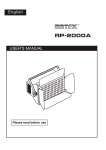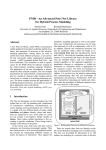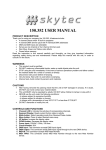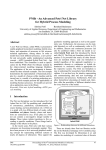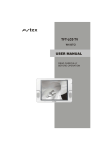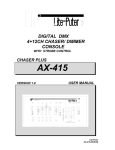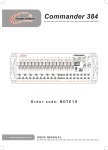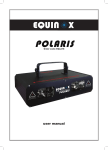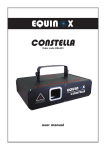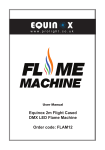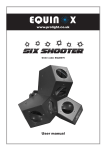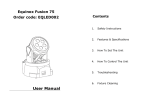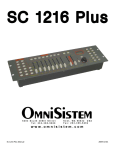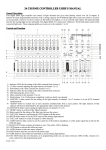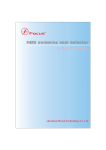Download USER MANUAL
Transcript
1 2 3 5 4 7 6 8 9 10 11 12 13 14 15 16 AUDIO SPEED FADE TIME MASTER 10 10 10 10 10 10 10 10 10 10 10 10 10 10 10 10 10 10 10 10 8 8 8 8 8 8 8 8 8 8 8 8 8 8 8 8 8 8 8 8 6 6 6 6 6 6 6 6 6 6 6 6 6 6 6 6 6 6 6 6 4 4 4 4 4 4 4 4 4 4 4 4 4 4 4 4 4 4 4 4 2 2 2 2 2 2 2 2 2 2 2 2 2 2 2 2 2 2 2 2 0 0 0 0 0 0 0 0 0 0 0 0 0 0 0 0 0 0 0 0 Flash KILL Patterns ADD 1 1 2 3 4 5 6 7 8 9 10 11 12 13 14 15 16 DC-2416 Program Lock MIDI Signal Manual Lock Stand By 16 Channel Dimmer Console Built-in Patterns ADD 2 HEATING GLIDE PROGRAM GO TAP SYNC STEP DARK MANUAL AUDIO READY ADD 3 1 2 4 way 3 4 8 way 5 6 12 way 7 8 16 way FOG MACHINE USER MANUAL FULL ON BLACK OUT LOCK OPTION Features Thank you for your purchase. This product features include: 16 DMX channels output 16 manual faders 16 flash buttons enable to initiate full intensity or programming 8 fixed chases and 16 programmable chases Up to 16 chases can be programmed using faders or flash buttons Fade-in, fade-out, chase rate adjustment available The chases can be initiated between Add and Kill mode Audio mode with sensitivity adjustment Foot control over Full on and blackout MIDI control over 16 channels, 24 chases, blackout, full on, audio effect and etc. DMX polarity selectable for DMX cable Power failure memory NOTE: A knowledge of MIDI and DMX is required to fully utilize this unit. 1 General Instruction Read the instruction in this manual carefully and throughly, as they give important information regarding safety during use and maintenance. Please keep this manual with the unit, in order to consult it in the future. ! Warnings DO NOT make any inflammable liquids, water or metal objects enter the unit. STOP using the unit immediately in the event of serious operation problem and either contact the nearest American DJ dealer for a check or contact American DJ Corp. directly. DO NOT open the unit --there is no user serviceable parts inside. NEVER try to repair the unit yourself. Repairs by unqualified people could cause damage or faulty operation. Contact your nearest American DJ dealer. ! Cautions This unit is not intended for home use. After having removed the packaging check that the unit is NOT damaged in anyway. If in doubt, DO NOT use it and contact your nearest American DJ dealer. This unit MUST only be operated by adults. DO NOT allow children to tamper or play with it. NEVER use the unit under the following conditions: Inplaces subject to excessive humidity. In places subject to vibration or bumps. In places with a temperation of over 45 C/113 F or less than 2 C/35.6 F. DO NOT dismantle or modify the unit. 2 Content Feature General Instruction Content 1 2 3 Controls and Functions Front Panal Rear Panal 4 6 Operation Main Function Button 7 8 9 10 12 13 Technical Specification 18 Quick Programming Slider Programming Audio Effect Programming Run a Program MIDI Operation 3 Controls and Functions Front Panel 1 2 3 4 Channel LED These 16 LEDs show the current intensity of each of the console control channels. Channel Sliders These 16 sliders and/or program the intensities of channels 1-16. Flash Button These 16 buttons are used to give an individual channel a full intensity and also used for quick pattern programming. Pattern LED These 16 LEDs indicate activities of 16 relative buttons. 24 21 20 23 22 1 2 9 3 4 5 10 14 12 19 6 7 8 15 11 16 1718 13 4 Controls and Functions 12 These 16 Pattern buttons are used for activating any of 16 static scenes or chase stored in the unit. Built-in Pattern LED The 8 LEDs show activities of 8 built-in patterns. Built-in Pattern Button press to activate 8 built-in programs stored in the unit. Add Button The 3 Add Button are used to make pattern buttons in its row enter Add Mode consisting of Single and Mix mode. Display Segment It shows current programming or function state including Program Lock State, Manual Lock State, MIDI Receive State and Stand By State, and also reads some relative values like dimmer, chase rate, steps of a programming chase etc. Glide Button Causes chase activated to fade or glide between two steps. Program Button Press to enter Program Mode. Go Button Press this button to hold the set channel intensity. 13 Manual Button 5 6 7 8 9 10 11 14 15 16 17 18 19 5 Pattern Button When this button is pressed down, real time operation of the channel slider level will be provided. Audio Button Activate audio sync of chase rate or set a scene at audio effect. Tap Sync Button Repeatedly tap the button establishes the chase rate. Step Button Press this button to go a step of a chase. Set Lock Function when combined with Blackout Button. Dark Button Press to turn off all output. Full on Button Press to output all at full intensity. Blackout Button This button is used to clear Program, Go, Pattern, Manual Mode. When used with the Step button, Lock function is enabled to be set. Controls and Functions 20 Audio Level Slider This slider controls the sensitivity of the audio automatic gain control circuit. Adjust for best effect with audio. 21 Speed Slider This slider controls the speed at which the chase sequence. 22 Fade Time Slider This slider sets the initial fade in and out of a chase, Go Function, Manual State etc. 23 Master Level Slider This slider sets the maximum level to the program. 24 Kill Button In Kill mode(its LED lit), pressing any Flash button will kill other active Flash buttons. Rear Panel 27 POWER DC INPUT DMX OUT MIDI + ON OFF 1=Ground 2=Data 3=Data + 2 DC 12V~20V 500mA min. 25 25. 26. 27. 28. 29. 30. 31. THRU OUT Power Switch DC Power Input MIDI In /Thru /Out DMX Out DMX Polarity Music Line Input Remote Control 32. Fog Machine 28 AUDIO REMOTE FOG MACHINE 1/4"stereo jack LINE INPUT IN 26 31 1=Ground 2=Data + 3=Data 1 3 30 DMX Polarity Select 29 100mV~1Vp-p Full on Black out GND 32 It controls turning on or off of power input. It provides DC 12V 500mA current. 5 pins DIN socket 3 pins XLR female socket. Select right DMX polarity for the DMX cable 100mV-1Vp-p Full On and Stand By can be activated by the Foot Controller(sold separately). Connect with a fog machine. 6 Operation Programming Quick Programming 1 6 1 Press Program Button until its LED lights up. Note: If the LED does not light Program Button is set in Lock State (see Lock Function in page) Select a Pattern Button you desire to program and tap it. Its LED will start to flash indicating Program Mode Entered. Press and hold the desired Flash Button(s) for this step of the chase. Releasing all these Flash Button(s) will automatically record this step of the chase. All LED will have a flash. Display Segment reads number of this step. 7 Operation Repeat step 3 and 4 until all desired steps are include in the chase. 6 Tap the Blackout Button to exit Program Mode. Note: Every Pattern Button records no more than 100 steps. Slider Programming 5, 3 1 4 2 6 Static Scenes or Chase Sequences with varying levels may be programmed into any of Pattern Buttons using 1 Press Program Button until its LED lights up. Program 2 Select the pattern to program by tapping one of the 16 Pattern Buttons and its LED will start to flash. 8 Operation 10 3 4 Move the channel level slider to the desired level for this step. 10 8 8 6 6 4 4 2 2 0 0 Press Program Button and this step will be automatically programmed into memory. Program 5 Repeat step 3 and step 4 until all your desired steps are completely programmed. 6 Tap Blackout Button to exit. Black out Note: Quick programming and slider programming can be combined to use. Audio Effect Programming The Audio Mode could be programmed to flash desired channels to the intensity of the Audio signal whenever the Audio Mode is on by following these steps: 2 1 3 9 Operation 1 2 3 Tap the Program Button until its LED lights. If the LED does not light, the memory lock is on. Select channels to be affected by audio by moving the corresponding channel sliders to the maximum, and move other channel slider to minimum. Program 10 10 8 8 6 6 4 4 2 2 0 0 Tap the Audio Button to program the audio intensity into memory. Audio Run a Pattern Run a pattern with Speed slider Tap the Pattern Button stored your desired program to run and its LED lights. 3 10 Move Speed Slider to adjust to your wanted value. 10 8 8 6 6 4 4 2 2 0 0 Speed 10 Operation Run a Pattern at audio effect 1 Tap the Audio Button to enter Audio Mode. Audio 2 Activate a chase by tapping a pattern button. 3 3 Move the Audio Slider slowly up until the desired effect is reached. 10 10 8 8 6 6 4 4 2 2 0 0 Audio Audio 11 Operation MIDI In & Out Turn off input power. Press and hold Built-in Buttons 5, 6, 7, and 8 at one time.Do not release and turn on input power. Set State is enabled. Pattern LED 1, 2, 3 and 4 will flash. Press Pattern Button 1 to enter MIDI Receiving and Display Segment reads IN. Press Blackout Button to return Set State. Channels 1-16 corresponds to MIDI Note. Press Pattern Button 2 to enter MIDI Output and Display Segment will read OUT. Press Blackout Button to return Set State. MIDI Send & Receive The unit will transmit and receive Note On and Note Off data via the flash buttons. Velocity is transformed into channel intensity and note numbers correspond to the following lighting channels. NOTE NUMBER 22-45 46-61 62-64 65 66 67 68 69 VELOCITY channel intensity FUNCTION turn on or off programs 1-24 turn on or off channels 1-16 turn on or off Add State (1-3) 70 DARK FULL -ON Manual Function Activate Glide function Turn on or off AUDIO Step 71 BLACK OUT 12 Main Function Button Pattern Button There are total 24 programs in which 16 are programmable and the other 8 are built-in chase. A tap of any of the pattern button will light the LED above the button and causes the scene or chase stored in memory to fade at the set fade rate. A second tap will cause Pattern LED to go off and the current channel LEDs will fade out at the set fade rate. 24 Pattern Buttons are arranged with 3 rows and each row has an Add Button, which determine Kill Mode or Add Mode. Pattern Button works normally in the Kill Mode, whereas pressing one button will kill other patterns that are active and cause them fade out while the selected pattern fades in. Pressing the Add Button will put the patterns in the Add Mode and all patterns will operate independently of each other. Glide Button The Glide Button is used to turn on and off the Glide Mode. Any pattern selected after the Glide is activated will fade or glide between chase steps instead of instantly changing. Glide Mode is entered by tapping the Glide Button and exit by a second tap. Turning on or off the Glide Mode will not affect patterns that are already running. 13 Operation Value Shift between 0-100 and 0-255 Enter Set Mode. Press Patten Button 3 to select 0-100 value mode. Display Segment reads 100. Press Blackout Button to return Set State. Press Patten Button 4 to select 0-255 value mode. Display Segment reads 255. Press Blackout Button to return Set State. Remote Control Connect a foot switch to give Full on Function and Stand by Function a remote control. Full on: make all channel output full on. Stand by: shut down output but do not affect LED light. Stand by fails in full on state. Its LED will flash when stand by state is activated. Erase all recorded chases Press Pattern Button 3, 6, 10 and 15. Do not release and turn off the unit. Turn on the console again after several seconds and all recorded chases will be deleted. Note: Deleted chases can not be recovered. Please be cautious when performing this function. Kill Button Press Kill Button until its LED lights. In Kill Mode, pressing any Flash Buttons will kill any other channel outputs. A second tap of Kill Button will return normal Add Mode in which tap of any Flash Buttons will not affect other outputs. 14 Main Function Button Go Button The Go Button causes all channel to fade to the present level represented by the setting of the Channel Slider. The lighting level will be added to a scene and any other active scenes or functions with the greatest level having precedence. Changing the channel slider and pressing the Go button additional times will cause the old scenes to fade out and the new scenes to fade in. A tap of Blackout Button will cancel Go State. Manual Button Press Manual Button until its LED light up. In the Manual State, each channel controls its channel intensity. A second tap of Manual Button or Blackout Button can turn off Manual State. Note: In manual Lock State a second tap of Manual Button can not turn off Blackout State. Manual Lock State Press down Step Button and Blackout Button until its LED flashes in the Digital segment. Do not release and tap the Manual Button. Display Segment shows ON/OFF which represents Manual Lock State or not. In Manual Lock State, Black out Button can not control and only the tap of Manual Button can turn off Manual State. 15 Main Function Button Fade Time Slider This slider is used to adjust Fade Time. The fade will happen instantly when its slider is positioned fully down and causes slower fade when the slider is moved up. If the Display Segment reads 1.1, it represents 1.1second and if it shows 1:10, the fade time is 1 minute and 10 seconds. Fade time ranges from 0 to 10 minutes. Tap Sync Button The Tap Sync Button is used to set and synchronize the chase rate (the rate at which all patterns will sequence) by tapping the button several times. The chase rate will synchronize to the time of last two taps. The LED above the Tap Sync Button will flash. Tap Sync Button will override any previous setting of the chase rate control slider until the slider move again. Blackout Button Each tap of Blackout Button will clear or deactivate functions in the following order: Program mode, Go Function, Patterns and Manual Mode. The Blackout LED will light up when all the above function completely deactivated. Lights affected by each function will fade out at the set fade rate. 16 Main Function Button Add Mode The Add mode is activated by pressing the Add button. When the Add mode is turned on, multiple patterns of the row will be on at the a time. Add mode consists of Single and Mix modes. Single mode: Press the appropriate Add button until the above LED flashes, the Single mode is active. Tap the desired Pattern buttons in the row, the patterns will chase in sequence from left to right. Mix mode: Press the appropriate Add button until the above LED lights, the Mix mode is active. Tap the desired Pattern buttons in the row, the patterns will chase in unison. To change between Single and Mix mode, press the appropriate Add button until its LED lights/flashes from flashes/lights. Master Slider The Master Slider controls proportional level over all unit functions with the exception of Flash buttons. For example: Whenever the Master Slider positioned at zero position all output will be at zero read from the Segment Display. If the Master is at 60% all stage output will be at only 60%. If the Master is set at full all stage outputs will follow the settings. 17 Technical Specification Power Input .............................................. DC 12~20V, 500 mA min. DMX Output .............................................. 3 pin XLR female socket MIDI Input .............................................................. 5 pin DIN socket Audio Input ............. Built-in microphone or line input 100 mV~1Vpp Remote Control ........................................................ 1/4" stereo jack Fuse(internal) ..................................................... F1A 250V 5x20mm Dimensions ............................................................. 482x224x65mm Weight(appro.) ........................................................................ 4.4 kg 18 24-004-1329 Version 1.1 October 2004 Web site: www.prolight.co.uk Email: [email protected]