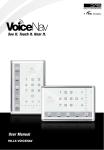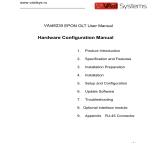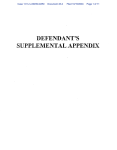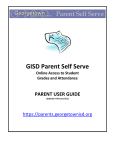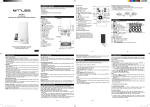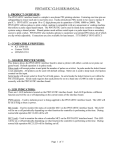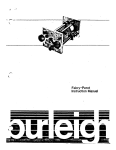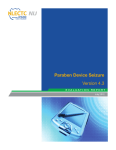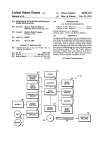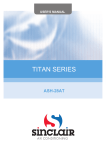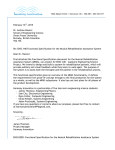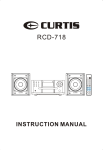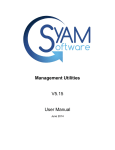Download M~CROCOMPUTER SYSTEMS CORPORATION MSC
Transcript
M~CROCOMPUTER SYSTEMS CORPORATION MSC-98OOH WiNCHESTER DISC STORAGE SUBSYSTEM USER'S MANUAL JUNE 1981 PRELIMINARY 104221 6/30/81-0P47 -26 TABLE OF CONTENTS SECTION I 2 TITLE GENERAL INFORMATION 1.1 Introduction 1.2 Description INSTALLATION 2.1 Introduction 3 2.2 Unpacking and Inspection 3 2.3 Installation Procedures 3 2.3.1 Setting Line Voltage 3 2.3.2 Selecting Proper Fuse 5 2.3.3 Power Cord 8 2.4 3 6/30/SI-0P47-27 PAGE Disc Drive Setup 9 2.4.1 Connecting to the HP-85 9 2.4.2 Select Code Switch 9 2.4.3 Device Address Switches 9 2.4.4 Installing Mass Storage ROM 12 OPERATING THE DISC DRIVE 3.1 Introduction 14 3.2 Overview 14 3.3 Controls and Indicators 14 3.4 Power On 14 3.5 Usi ng the Disc Drive 16 3.5.1 Accessing the Disc Drive 16 3.5.2 Working With Files 17 3.5.2.1 Create Command 17 3.5.2.2 Cat Command i7 3.5.2.3 Mass Storage Is Command 18 3.5.2.4 3.5.2.5 Rename Command Copy Command 19 3.5.2.6 Purge Command 21 19 SECTION 4 TITLE PAGE SERVICE INFORMATION 4.1 How to Obtain Repair Service 21 4.2 General Shipping Instructions 21 4.3 Repair Policy 21 APPENDICES A ACCESSORIES 23 B ENVIRONMENTAL SPECIFICATIONS 24 C LIMITED 90-DAY WARRANTY 25 6/30/81-0P47-28 TABLES TABLE TITLE 2-1 FUSE SELECTION 2-2 DEVICE ADDRESS SWITCH 6/30/81-0P47-29 PAGE 8 II SECTION I GENERAL INFORMATION 1.1 INTRODUCTION The MSC- 9800H Winchester Disc Storage System (Figure 1- I) provides mass storage capabilities for the HP-85 Computer. The disc drive connects directly to the HP-85 and requires only the Mass Storage ROM. The ROM provides all the necessary interface control so that the disc drive and the HP-85 can communicate. This manual contains all the information that the user needs in order to install and use the disc drive. For a detailed description of the Mass Storage ROM consult the following HP manual: Mass Storage ROM Manual HP Number: 00085-90447 1.2 DESrnlPTION The MSC- 9800H has a total formatted capacity of 4.6 megabytes, divided into four sections. The capacity of each section is the equivalent of the capacity of an 8-inch, double-sided flexible diskette. From the user's point of view, the MSC-9800H operates as four separate flexible disc drives controlled by one controller. The controller addresses each of the four sections of the disc drive as a separate flexible disc drive. 6/30/81-0P47 -1- FIGURE I-I HP9800H 6/30/81-0P47 -2- SECTION 2 INSTALL ATION 2.1 INTRODUCTION This section contains the information that is necessary in order to prepare the 9800H disc drive for operation. 2.2 UNPACKING AND INSPECTION The disc drive was carefully inspected, both electrically and mechanically, before the factory shipped it. Remove the drive from the shipping carton and carefully inspect the unit for any physical damage that may have occurred during shipment. If you find any damage, notify your dealer immediately and, also, file a claim with the carrier involved. Save the shipping container in case the unit must be returned for service or shipped to a new location. NOTE: THE MSC-9800H is a precision device. It has been built to withstand normal handling. Care must be taken not to drop it or bump it hard. Evidence of excessive shock wi II void the warranty. 2.3 INSTALLA TION PROCEDLRES The installation procedures consist of the following:. setting the proper line voltage, setting the device address, and connecting the HP-IB cable. 2.3.1 Setting Line Voltage The factory configures the MSC- 9800H to operate at a line voltage of 120 volts a.c. at a frequency in the range of 47 to 63 Hertz. If the current installation has another voltage, then the line voltage setting of 9800H must be changed. The procedure to change the line voltage follows. 7/7/8I-OP47 -3- WARNING Remove the a.c. power cord from the service outlet. A sliding, clear-plastic cover above the a.c. connector on the rear pane I serves as a safety mechanism. Even though there is a safety mechanism on the rear, it is safer to unplug the line cord. I. Remove the a.c. power cord from the service outlet and from the rear of the disc drive. See Figure 2-1. 2. Slide the plastic cover at the side of the line plug connector down all the way so that the cover is over the line plug connector. 3. Look at the small wafer at the top of the a.c. line connector. The wafer shows one of the following numbers: 100, 120, 200, or 240; this number is the voltage for which the disc drive is configured. 4. If the number on the wafer differs from the voltage available at the installation, remove the wafer from its slot. See Figure 2-2. 5. The wafer has the numbers 100, 120, 200 and 240 on both sides. Observe the number that corresponds to the voltage at the current installation. 6. Position the wafer so that the number that corresponds to the voltage at the current installation is visible and right side up at the left side of the wafer. 7.Re-insert the wafer in its slot, making certain that the selected number on the wafer is still visible from the inserted position. I'KlTE The disc drive is now configured to operate at the voltage at the current installation. No frequency conversion is necessary. 8. Slide the plastic cover back over the wafer. 7/7/81-0P47 -4- 9. Plug the a.c. power cord into the a.c. connector at the rear of the disc drive. This completes the setting of the line voltage. 2.3.2 Selecting Proper Fuse The factory ships the disc drive with the correct fuse for 120 volts. For operation at other I ine voltages, the u~er must install the proper fuse. See Figure 2-3 for fuse replacement. FIGURE 2-1 REAR PANEL OF MSC-9800t-t DISC DRIVE 7/7/81-0P47 -5- FIGURE 2-2 VOLTAGE-SETTING WAFER 6/30/81-0P47 -6- FIGURE 2-3 REMOVING FUSE 6/30/81-0P47 -7- The fuse receptacle is on the rear panel of the disc drive. Table 2-1 lists the voltage settings and the proper fuse ratings for the voltage settings. TABLE 2-1 FUSE SELECTION LINE VOLTAGE SETTING FUSE RATING (250V) 100 to 120 vac 2 amperes 220 to 240 vac 1 ampere To install or replace the fuse, first disconnect the power cord from the power outlet. 2.3.3 I. Remove the fuse by pulling out the fuse lever. 2. Push the proper fuse into the clips (see Figure 2-3). Power Cord The power cord that the factory supplies must match the plug requirements of your areaLJf the .disc drive has the wrong power cord, get in touch with your local dealer or sales representative. WARNING Use only the power cord specified by Microcomputer your area. replace Systems for If it is necessary to the power cord, the replacement must have the same polarity warn i ng as the must original. be This observed; otherwise, a safety hazard from electrical shock can exist. Also, using the wrong cord can damage the disk drive. 6/30/81-0P47 -8- 2.4 DISC DRIVE SETUP After the power requirements have been taken care of, the disc drive is ready for connection to the HP-85. The following paragraphs describe the necessary connections and settings. 2.4.1 Connecting to the HP-85 The user must use an HP-IB Interface Module, model HP 82937 A, in order to connect the disc drive to the HP-85 computer. Hewlett-Packard supplies the Interface Module. The following procedure shows how to connect the disc drive to the HP-85 computer. I. Turn off the power on both the disc drive and the HP-85 computer. 2. Plug the HP-IB Interface Module into an I/O port at the rear of the HP-85. 3. Refer to Figure 2-4 and plug the connector of the HP-IB Interface Module into the mating HP-IB connector at the rear of the disc drive. 2.4.2 Select Code Switch The Hewlett-Packard factory sets the select code of the HP-IB Interface Module. If you must change the setting of the select code, consult the manual for the HP-IB Interface Module. 2.4.3 Device Address Switches Each device that connects to the HP-85 through the HP-85 Interface Module has an address that identifies it. The Interface Module can accept up to eight devices, each of which must have a separate address. On the disc drive, the device address is set using the DEVICE ADDRESS switches on the rear panel of the disc drive. Table 2-2 lists the settings of the DEVICE ADDRESS switches. 6/30/81-0P47 -9- FIGURE 2-4 CONNECTING HP-IB 6/30/81-0P47 -10- NOTE Only switches 6, 7 and 8 of the device address are used. Switches I through 5 must be set to the OPEN position at all times. TABLE 2-2 DEVICE ADDRESS SWITCH Value SWITCH NUMBER 6 7 8 Open Open Open 0 Open Open Clsd I Open Clsd Open 2 Open Clsd Clsd 3 Clsd Open Open Clsd Open Clsd 4 5 Clsd Clsd Open 6 Cisd Clsd Clsd 7 Before shipping the disc drive, the factory sets the device address to 3. If you need to change the device address, turn off the power to the drive by setting the power switch on the rear panel to OFF. It is very important that you turn off the power before changing the address switches. 6/30/81-0P47 -11- Set a switch section to OPEN by Jsing a pointed object to press the lower portion of the rocker to OPEN. Set a switch section to CLOSED by pressing the upper portion of the rocker to CLOSED. In the table CLOSED is indicated by CLSD (see Figure 2-5). 2.4.4 Installing Mass Storage ROM In order to use the 9800H disc drive with the HP-85 computer, the l HP-85 Mass Storage ROM must be installed in the HP-85 computer. You must first install the ROM in the ROM Drawer. Then you must install the ROM Drawer in one of the four I/O ports of the HP-85 computer. For instructions in installing the ROM and the ROM Drawer, consult the HP 82936A Rom Drawer Instruction Sheet Programming Guide. and the HP-85 Owner's Manual and The HP-85 Mass Storage ROM Manual contains complete instructions for using the ROM with disc drives. 6/30/81-0P47 -12- FIGURE 2-5 SETTING DEVICE ADDRESS SWITCHES 6/30/81-0P47 -13- SECTION 3 OPERATING THE DISC DRIVE 3.1 INlRODUCTION This section discusses the operation of the MSC- 9800H Winchester Disc Storage System, referred to as the disc drive. Before reaching this point, the user should have installed the disc drive as described in Section 2. 3.2 OVERVIEW The storage capacity' of the disc drive is 4.6 megabytes; the HP-85 computer sees this capacity as four separate storage capacities of approximately 1.15 megabytes, the equivalent of an eight-inch, double-sided flexible disc. These separate storage capacities are designated volumes in the same manner that individual flexible disc drives are; these volumes initially have the factory-assigned labels of DO, 0 I , 02 and 03, and each has its own directory. All volumes, however, have the same HP-IB (device) address. 3.3 CONlROLS AND II'DICATORS The disc drive has two controls and one indicator that the user must be aware of. The two controls, located on the rear panel, are the power switch and the device-address switch. Both of these controls are discussed in Section 2. The indicator, the drive accessed light, is on the front panel; it lights whenever a volume is accessed (see Figure 3-1). 3.4 POWERON Before turning on the disc drive, make certain that all connections have been made. Refer to Section 2, Installation if necessary. Locate the power switch on the rear panel and set it to the ON position. The disc drive requires about 20 seconds after the application of power before it is ready for operation. Turn the disc drive on before applying power to the HP-85. 7/7/81-0P47 -14- FIGURE 3-1 DRIVE ACCESSED LIGHT 6/30/81-0P47 -15- 3.5 USING THE DISC DRIVE The manual for the Mass Storage ROM contains all the information that the user needs to operate the disc drive. In that manual, all references that are made to individual flexible disc drives are applicable to an individual volume on the MSC-9800H disc drive. The following paragraphs in this section give exarnples of some of the ways you can use the disc drive. NOTE Some commands like COpy and PACK can take several minutes to complete. during the Do not press RESET execution' of these commands: data will be lost. 3.5.1 Accessing the Disc Drive The user can access the disc drive in one of two ways: using the mass storage unit specifier (msus) or the volume label for a specific volume. These specify the exact location on the disc drive where information is to be either stored or retrieved from. The form of the msus is as follows: ":0 interface-select-code device-address drive-unit-number" The four volumes on the disc drive leave the factory initialized as volumes "DO", "0 I", "02" and "03". When using volume labels to specify a volume, the HP-85 must search for a match. The search begins with the low HP-IB addresses and checks each unit on attached drives. Therefore, if 2 or more MSC-9800 disc subsystems are attached on the same HP-IB interface, the one with the higher device address cannot be accessed with the factory supplied volume labels since the HP-85 7/7/81-0P47 -16- will find those labels on the subsystem with the lower device address and stop searching. Therefore, to initially access the volumes at higher device adddresses, the :msus form must be used. By using the VOLUME IS command, the volume labels can be changed to unique names on anyone or all of the MSC-9800H subsystems attached. Then the volume label form can be used to specify a volume. Working With Files 3.5.2 Throughout the following discussion, the volume labels remain the same unless specifically changed. Be careful to note the difference between 0 (zero) and 0 (the letter). The following are only examples of using the four volumes. For a complete description of using the commands, refer to the Mass Storage ROM manual. 3.5.2.1 CREATE Command One type of fi Ie is the data fi Ie which you must first create by using the CREATE command. Type the following: CREATE "FILE.O I", 10, 50 You hdve now created a fi Ie named "FILE.O I" with a logical length of I 0 records, each record having 50 bytes. This file exists only on volume (unit) 01. \ 3.5.2.2 CAT Command To make certain that the tile "FILE.O I" does exist, type the following: "CAT ".0 I" 717181-0P47 -17- The resulting list on your CRT indicates that the file does exist. To make certain that it exists only on volume ".DI" and not on volumes ".DO", ".D2", or ".D3", enter the following commands, one after another, noticing the indication on your CRT after each entry: CAT ".DO" CAT ".D2" CAT ".D3" The file "FILE.D I" does not appear on the CRT after any of the commands are executed. 3.5.2.3 MASS STORAGE IS Command If the disc subsystem is installed and powered on when the HP-85 is powered on, the HP-85 automatically assigns unit 0 of the disc with the lowest HP-IB address as the default mass storage device. (Without a disc attached, the HP-85 tape is the default mass storage device.) Type MASS STORAGE IS ".0 I" It is no longer necessary to specify a volume as part of the file specifier when working with unit I (volume ".0 I"). Type CAT The CRT displays the directory for ".01". "FILE" is shown. 6/30/81-0P47 -18- The file At any time the identify of the default mass storage unit can be displayed by typing CAT. 3.5.2.4 RENAME Command A file can be renamed without changing the contents of the file. Type the following: ''RENAME "FILE" TO "BOOK" Now type: CAT The name of the file "FILE" is now "BOOK". 3.5.2.5 COpy COITImand It is always a good idea to make certain that you have a copy of your valuable information. The copy command enables you to copy infromation from a file on one volume to another volume,,- The name of the file can remain the same. For example, type the following: COPY "BOOK.D I" TO "BOOK.DO" The information in file "BOOK.D I" is copied into "BOO K .00" . The name of the new file need not remain the same. Type the following: COPY "BOOK.D I" to "NEW. DO" File "NEW.DO" contains the same information as file "BOOK.D I"; only the names are different. Use the CA T command to verify that the files are now on "DO" • 6/30/81-0P47 -19- ).j.2.o PURGE Command Files can be removed from any of the directories of the disc drive. The purge command permits this. Type the following: PURGE "BOOK.D I" Now type: Cat ".01" The directory of volume ".0 I" no longer lists file "BOOK.D I". The command PURGE "BOOK.DO",O purges "BOOK" and all files after it on volume ".00". 6/30/81-0P47 -20- SECTION 4 SERVICE INFORMATION 4.1 HOW TO OBTAIN REPAIR SERVICE F or information on obtaining service in your area, contact your dealer or Microcomputer Systems Corporation. Standard bench service is provided for under your warranty. It calls for the return of the unit(s), shipping prepaid, to Microcomputer Systems Corporation or a repair facility where the repair is done on a fixed charge basis (depending on the assembly containing that malfunction) if the unit is out of warranty, or free of charge, if the unit is in warranty. 4.2 GENERAL SHIPPING INSTRUCTIONS Should you ever need to ship a unit, be sure it is packed in a protective package. We recommend that you save the original shipping-container for this purpose. In-transit damage is not covered by the warranty. Microcomputer Systems Corporation also suggests that the customer always insure shipments. 4.3 REPAIR POLICY For bench service at MSC repair facilities, the 9800H will normally be repaired and reshipped within seven (7~ working days of receipt of the unit at that facility. Plan additional time for in-transit. This is an average time and may vary depending on workload. Whether the unit is under warranty or not, it is your responsibil ity to pay shipping charges for delivery to the repair facility. If the unit is under warranty, Microcomputer Systems Corporation will pay the shipping charges for delivery back to the customer. If your MSC-9800H subsystem malfunctions, you can help assure efficient servicing by following these guidelines: I. Make certain that all connections have been properly made. 6/30/81-0P47 -21- 2. Check to see that the MSC- 9800H power cord is connected, the power switch is on, and the fuse is inserted and not blown. 3. If using :msus volume specifiers, check that you are using the device address which was set on the MSC-9800H the last time it was powered on. 4. Be sure that device address switches I through 5 are pressed in at the bottom. 5. Recheck to s~e if the commands have been entered and used correctly. 6. If after following the maintenance procedures, you determine that repair is required, you will need to have the following items with your unit(s) at the time of service. a. A description of the configuration of the HP-8s exactly as it was at the time of malfunction, e.g., any plug- in modules, tape cartridges, or other accessories that were in use with the 9800-H when the malfunction occurred. b. A brief description of the malfunction symptoms for service personnel. c. Printouts or any other materials that illustrate the problem area. d. A copy of the sales slip or other proof of purchase to establish your warranty coverage period. 6/30/81-0P47 -22- APPENDIX A ACCESSORIES A.I INTRODUCTION Each drive is shipped with the following accessories. If upon unpacking the disc drive you find that an item is missing, get in touch with your dealer. Power Cord User's Manual Fuse 6/30/81-0P47 -23- APPENDIX B ENVIRONMENTAL SPECIFICATIONS Operating Non-O~erating Temp °c 10 to 40°C -10 to 55°C Temp of SO to 104°F + 14 to 131°F Humidity 8-80% Altitude 10,000' 6/30/81-0P47 -24- 25,000' APPENDIX C MSC-98OOH LIMITED 9O-DAY WARRANTY WHAT IS COVERED The MSC- 9800H is warranted by Microcomputer Systems Corporation against defects in materials and workmanship for 90 days from date of original purchase. If you sell your MSC-9800H or otherwise transfer its ownership, the wdrranty is automatically transferred to the new owner and remains in effect for the original 90-day period. During the warranty period, we will repair or at our option, replace at no charge an MSC-9800H that proves to be defective, provided it is returned, shipping prepaid, to Microcomputer Systems Corporation, 432 Lakeside Drive, Sunnyvale, California, 94086, or an authorized MSC repair facility. You are responsible for all customs duties in connection with the return of the MSC-9800H. WHAT IS NOT COVERED This warranty does not apply if the product has been damaged by accident or misuse, or as a result of service or modification by other than an authorized MSC repair facility or by hardware, software, interfacing or peripherals not provided by MSC. MSC shall have no obligation to modify or update products once manufactured. No other express warranty is given. The repair or replacement of a product is your exclusive remedy. ANY IMPLIED WARRANTY OF MERCHANTIBILITY OR FITNESS IS LIMITED TO THE 90-DAY DURATION OF THIS WRITTEN WARRANTY. Some states or provinces do not allow limitations on how long an implied warranty lasts so the above limitation or exclusion may not apply to you. IN NO EVENT SHALL MICROCOMPUTER SYSTEMS CORPORATION BE LIABLE FOR CONSEQUENTIAL DAMAGES. Some states or provinces do not allow the exclusion or limitation of incidental or consequential damages, so the above limitation or exclusion may not apply to you. This warranty gives you specified legal rights, and you may also have other rights which vary from state to state or province to province. THIS IS YOUR WARRANTY. PLEASE RETAIN FOR YOUR RECORDS. 6/30/81-0P47 -25-