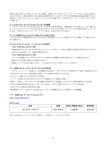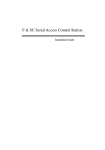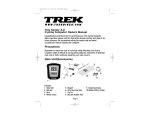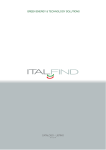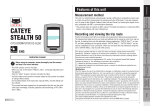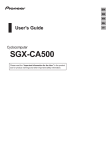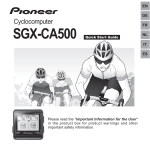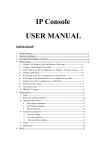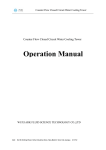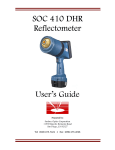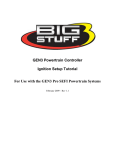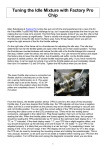Download SGY-PM910H2/HL/HR Installation Manual(for dealers)
Transcript
SGY-PM910H2/HL/HR Installation Manual(for dealers) 1 Table of Contents Table of Contents ...............................................................................................................................................2 1 Preparations ...................................................................................................................................................4 1.1 Confirm the products ..............................................................................................................................4 1.2 Outline of procedure ...............................................................................................................................4 1.2.1 For the SGY-PM910HL/HR with an ANT+ cycle computer ...........................................................4 1.2.2 For the SGY-910H2/(HL+HR) with an ANT+ cycle computer .......................................................4 1.2.3 For the SGY-PM910HL/HR/(HL+HR)/H2 with a SGX- CA500 .....................................................5 1.3 Product mode ..........................................................................................................................................6 Pedaling monitor mode: .................................................................................................................................6 •Dual power meter mode: .............................................................................................................................6 Single power meter mode: .............................................................................................................................6 The power value of the left or right sensors can be doubled and displayed quickly and the cadence can be measured. Can be used with SGX-CA500 or with a Cyclocomputer that supports ANT+ from another manufacturer .................................................................................................................................................6 2 Mode Select ....................................................................................................................................................6 2.1 Switching to the pedaling monitor mode• .............................................................................................6 2.1.1 Press the menu button on the CycloMeter screen of SGX-CA500. ................................................6 2.1.2 Tap [Option] - [Pedaling settings] - [Mode Switch] in this order. ..................................................6 2.1.3 Tap on the device number display part. .........................................................................................6 2.1.4 Enter the device number and tap [ 2.1.5 Rotate the bicycle’s crank set more than three rotations to start the left and right transmitters. ].....................................................................................7 7 2.1.6 Tap [Pedaling Monitor]. ..................................................................................................................7 2.1.7 Add in the sensor list of SGX-CA500 ..............................................................................................7 2.2 2.2.1 [Method 1] Switch by pushing the push switch in the right transmitter .....................................8 2.2.2 [Method 2] Switch the mode on SGX-CA500 ................................................................................10 2.3 3 Switch to dual power meter mode ..........................................................................................................8 Switch to single power meter mode ..................................................................................................... 11 2.3.1 [Method 1] Switch by pushing the push switch in the right transmitter ................................... 11 2.3.2 [Method 2] Switch the sensor mode from SGX-CA500 ................................................................ 11 Magnet Detection and Calibration ..............................................................................................................12 3.1 Temporarily affix the Magnet ..............................................................................................................12 3.1.1 Use masking tape to temporarily attach the Magnet Patch .......................................................12 3.1.2 Rotate the rank to confirm the position of the magnets. .............................................................12 3.1.3 Temporarily affix the Magnet. ......................................................................................................13 3.1.4 Turn the crank slowly. ...................................................................................................................13 3.2 Magnet Detection (For cycle computer other than Pioneer) ...............................................................13 2 3.2.1 Preparations ..................................................................................................................................13 3.2.2 Detecting the Magnet Position .....................................................................................................13 3.3 4 5 Magnet Calibration (Using the SGX-CA500).................................................................................14 3.3.1 Preparations ..................................................................................................................................14 3.3.2 Detection of Magnet Position ........................................................................................................14 3.3.3 Fixing the Magnets........................................................................................................................15 3.3.4 Magnet Calibration .......................................................................................................................15 Pairing with the Cyclocomputer .................................................................................................................16 4.1 Check the sensor modes. ......................................................................................................................16 4.2 Rotate the crank at least three times to start up both sensors. .........................................................16 4.3 Select the Sensor to connect on the Cycle Computer SGX .................................................................16 4.4 Press [Search]. ......................................................................................................................................17 Zero Calibration ...........................................................................................................................................18 5.1 Select Zero Calibration. ........................................................................................................................18 5.2 Start Zero Calibration (Press [ZeroCal]) .............................................................................................18 5.3 Checking the Calibration Results ........................................................................................................19 5.3.1 6 Check that the crank is detecting no load. ...................................................................................19 Copy pedal ....................................................................................................................................................20 6.1 Press the menu button on the CycloMeter screen...............................................................................20 6.2 Tap [Option] then [Pedaling settings] and then [Pedaling Copy].,and select the copy method. .......20 6.3 To change the balance, tap [L:R Balance]............................................................................................20 6.4 Tap [+], [-] and change the numerical value and tap [OK]. ................................................................20 7 Operation Check(Using the SGX-CA500 only) ...........................................................................................21 8 Troubleshooting ...........................................................................................................................................22 9 Error Code (Using the SGX-CA500) ...........................................................................................................26 3 1 Preparations 1.1 Confirm the products The operations necessary to install the Pedaling Monitor System on the customer’s bicycle depend on which System it is; SGY-PM910HL/HR or SGY-PM910H2, and on which cycle computer is being used; SGX-CA500, SGX-CA900, or some other manufacturer’s product. 1.2 Outline of procedure 1.2.1 For the SGY-PM910HL/HR with an ANT+ cycle computer Single Power Meter Mode:(SGY-PM910Hl/HR Factory Default Mode) 1. [3.1Temporarily affix the Magnet]: Attach the magnet to the frame temporarily. 2. [2.2.1.3 Check the Current Mode]: Remove then replace the magnet, and observe the LED. It should flash Orange for ten seconds 3. [3.2 Magnet Detection]: Confirm that the magnet can be detected. Within five minutes of replacing the battery, rotate the crank and confirm that the LED flashes when passing the magnet. 4. [3.3.3 Fixing the Magnet]: Fix the magnet in place. 5. [4 Pairing with the Cyclocomputer]: Pair the sensor with the cycle computer. 6. [5 Zero Calibration]: Carry out Zero Calibration. 1.2.2 For the SGY-910H2/(HL+HR) with an ANT+ cycle computer Dual Power Meter Mode:(SGY-PM910H2 Mode on shipment from Installation center) 1. [3.1Temporarily affix the Magnet]: Attach the left and right magnets to the frame temporarily. 2. [2.2.1.3 Check the Current Mode]: Remove then replace the magnet, and observe the LED. It should light Orange for ten seconds. 3. [2.2 Mode Switching]: If the LED flashed in step 2, it is necessary to switch the mode to Dual Power Meter Mode. Push the button on the right side transmitter for two seconds, and the LED will flash quickly in Orange for ten seconds. While this is happening, release the button and press it again for two seconds. The LED will then light in Orange for ten seconds. 4. [3.2.2Detecting the Magnet Position]: Confirm that the magnet can be detected. Within five minutes of replacing the battery, rotate the crank and confirm that the LED flashes when passing the magnet. 5. [3.3.3Fixing the Magnets]: Fix the magnet in place. 6. [4Pairing with the Cyclocomputer]: Pair the sensors with the cycle computer using the device number of the right side sensor. 7. [5Zero Calibration]: Carry out Zero Calibration. 4 1.2.3 For the SGY-PM910HL/HR/(HL+HR)/H2 with a SGX- CA500 Pedaling MonitorMode: 1. [3.1Temporarily affix the Magnet]: Attach the left and right magnet(s) to the frame temporarily. 2. [2.1 Mode Switching]: Switch to Pedaling Monitor Mode. Using a SGX-CA500 with Firmware of Version 20150501.02.43 or higher, input the device number of either or both sensors and switch the mode to Pedaling Monitor Mode. Once this is successful, the Sensor LED will light in Green for ten seconds. 3. [3.3.3Fixing the Magnets]: Fix the magnet in place 4. [3.3.4Magnet Calibration]: Carry out Magnet Calibration. 5. [4 Pairing]: Pair the sensors with the cycle computer using the Pedaling Settings Menu in the SGX-CA500. 6. [5Zero Calibration]: :Carry out Zero Calibration. 7. [6Copy pedal]:If using only one sensor SGY-PM910HL/HR; Set up the Pedal Copy function on the SGX-CA500. 8. [7Operation Check] 5 1.3 Product mode When using SGX-CA500, the firmware version is required to be 20150501.02.43 or higher. Pedaling monitor mode: When paired with Cyclocomputer SGX-CA500, the pedaling efficiency and cadence and other such properties can be measured. You can make maximum use of the functions of this product. •Dual power meter mode: Left and right sensors are required. The actual power values of the left and right sensors can be totaled and displayed and the cadence can be measured. Can be used with SGX-CA500 or with a Cyclocomputer that supports ANT+ from another manufacturer. Single power meter mode: The power value of the left or right sensors can be doubled and displayed quickly and the cadence can be measured. Can be used with SGX-CA500 or with a Cyclocomputer that supports ANT+ from another manufacturer 2 Mode Select When using SGX-CA500, the firmware version is required to be 20150501.02.43 or higher. 2.1 Switching to the pedaling monitor mode• • Cyclocomputer SGX-CA500 is required to switch to the pedaling monitor mode. The mode cannot be switched with cyclocomputers from other manufacturers. ・The firmware version of SGX-CA500 needs to be 20150501.02.43 or higher. If it is of a different version, update the firmware. Refer to the User's Guide (For WEB) of SGX-CA500 regarding how to update or any other operation method. http://pioneer-cyclesports.com/us-en/support/products/http://pioneer-cyclesports.com/jp/support/products/ 2.1.1 2.1.2 Press the menu button on the CycloMeter screen of SGX-CA500. Tap [Option] - [Pedaling settings] - [Mode Switch] in this order. The mode switching screen opens. If the device number is already displayed, confirm that it is the same as the device number of the sensor you want to use. If it is the same, the input operation is not required.。 If the device number is different from the sensor you want to use, enter the new number. Remove the check from the sensors whose mode is not to be switched. 2.1.3 Tap on the device number display part. The sensor device number input screen opens. 6 2.1.4 Enter the device number and tap [ ]. The device numbers are printed on the right junction box and on the side of the left sensor. 2.1.5 Rotate the bicycle’s crank set more than three rotations to start the left and right transmitters. •Pair with the Cyclocomputer within 5 minutes after the transmitters are activated. 2.1.6 Tap [Pedaling Monitor]. The search for the sensor starts. A [Please wait.] message appears.。 •It may take more than 1 minute to pair with the sensor. The mode switching completion screen opens. Tap OK if you want to add in the sensor list. 2.1.7 Add in the sensor list of SGX-CA500 If you do not add the sensor in the sensor list, the SGX-CA500 will not pair with the sensor. You can add the sensor in the sensor list later, using the [Sensors] menu.。 When the mode is switched, the LEDs of the sensors light green for 10 seconds. When it is added in the sensor list, it pairs with SGX-CA500. Hereafter, whenever the sensor is started, it will automatically pair with SGX-CA500. To confirm the sensor list, press the menu button on the left of the product on the main screen of the CycloMeter and tap [Sensors]. The display on the mode switching completion screen is as follows depending on the status.• [Success] Mode is switched. [Timeout] Sensor is not found. [Cancel] Cancel is pressed. [Low Battery] The battery is almost empty. • Timeout: Communication status is likely to be poor. Sensor information cannot be received properly. Make sure that the sensor you are pairing is activated, then bring the SGX-CA500 closer to the sensor and perform the pairing operation again. Pairing with the sensor may not be possible due to interference in the same frequency band. If “Timeout” is displayed even by operating after moving SGX-CA500 closer to the sensor and pairing with it, try again someplace where there is no interference from microwaves, radio waves, or wireless equipment. ・Low Battery: The battery is almost empty. Remove the battery and replace with a new one. 7 2.2 Switch to dual power meter mode • Both the left and right sensors are required in this mode. Cyclocomputer SGX-CA500 is required when the sensor changes to the pedaling monitor mode. It cannot be switched by using cyclocomputers from other manufacturers. •The firmware version of SGX-CA500 needs to be 20150501.02.43 or higher. If it is of a different version, update the firmware. Refer to the User's Guide (For WEB) of SGX-CA500 regarding how to update. http://pioneer-cyclesports.com/us-en/support/products/ The mode can be switched in two ways. [Method 1] Switch by pushing the push switch in the right transmitter [Method 2] Switch the mode on SGX-CA500 2.2.1 [Method 1] Switch by pushing the push switch in the right transmitter When using a Cyclocomputer from another manufacturer, switch with this method. 2.2.1.1 Loosen the screws on the right transmitter cover and remove the cover. 2.2.1.2 Replacing the batteries of theleft and right transmitters. The operation is enabled for 5 minutes after the batteries are installed. Switch within 5 minutes. If more than 5 minutes elapse, re-install the batteries of the left and right sensors. 2.2.1.3 Confirmation of the actual sensor mode. When the batteries are installed, the LEDs on the left and right transmitters light as follows depending on the actual sensor mode. • When it is in pedaling monitor mode: The LEDs light green for 10 seconds • When it is in dual power meter mode: The LEDs light orange for 10 seconds • When it is in single power meter mode: The LEDs blink orange for 10 seconds 2.2.1.4 Switch the sensor mode. • Before switching the mode, confirm that there is no other pedaling monitor nearby. If this is not done at a sufficient distance away from other sensors, the other sensors are likely to malfunction. 8 By pushing the push switch in the right transmitter for more than 3 seconds, the LEDs on the right transmitter blink green. When communication with the left transmitter is enabled, the LEDs on the left and right transmitters rapidly blink orange. Confirm that the LEDs on the left and right transmitters blink when the mode is switched. (If they do not blink, the communication may have been done with another pedaling monitor sensor by mistake. Move somewhere away from the other bicycles and do the operation again.) While the blinking takes place rapidly for 10 seconds, push the switch again during that time for more than 3 seconds. The mode is switched to the dual power meter mode. When the mode is switched, the LED starts lighting orange for 10 seconds. If you do not push long while the LEDs are rapidly blinking orange , it is canceled and so, you must do the operation again. •It may take several seconds to switch the sensor mode depending on the radio transmission conditions. If the pairing with the left transmitter fails, the LEDs of the right transmitter blink red 5 times. Since the left transmitter may be in the pedaling monitor mode, switch to the single power meter mode first on Cyclocomputer SGX-CA500 and do the above operation. If it still fails, remove the batteries from the left and right transmitters; wait for more than one minute. Place the batteries back and do the operation again. After the mode is switched, install the right transmitter cover and tighten the screws to fix it in place. Use a tool that can measure the torque to tighten the screws. •Tightening torque: 30 cN·m ・install the transmitter cover and the screws in firmly to ensure water resistant performance. • 防水性能を保つため、送信機カバーおよびネジは確実に取り 付けてください。 ・•Do not lose the water-proof packing. For how to pair with the cyclocomputer, when using SGX-CA500, refer to Page 24 and if using a cyclocomputer From another manufacturer, refer to the User's Manual of that cyclocomputer . 9 2.2.2 [Method 2] Switch the mode on SGX-CA500 Go to the mode switching screen. 2.2.2.1 If the left and right sensors are checked, tap [Dual Power]. The mode switching completion screen opens. In this state, the cyclocomputer is still not paired with the sensor. If the mode cannot be switched, refer to 2.1.7Add in the sensor list of SGX-CA500. When the mode is switched, the LEDs of the sensors light orange for 10 seconds. 10 2.3 Switch to single power meter mode ・If the actual sensor mode is pedaling monitor mode, switch it on SGX-CA500. ・The firmware version of SGX-CA500 needs to be 20150501.02.43 or higher. If it is of a different version, update the firmware. Refer to the User's Guide (For WEB) of SGX-CA500 regarding how to update. http://pioneer-cyclesports.com/us-en/support/products/ The mode can be switched in two ways. Select according to the actual sensor mode. [Method 1] Switch by pushing the push switch in the right transmitter [Method 2] Switch the sensor mode from SGX-CA500 2.3.1 [Method 1] Switch by pushing the push switch in the right transmitter ・When using a Cyclocomputer from another manufacturer, switch with this method. ・When it is in the dual power meter mode, if the left and right transmitters are not started, the mode cannot be switched to the single power meter mode. Rotate the crank set of the bicycle and start the sensor. When it is in dual power meter mode, if you push the push switch in the right transmitter for more than 3 seconds, the mode changes to single power meter mode and the LEDs blink orange for 10 seconds. When the LEDs blink red, the left transmitter may not have started. Start it again. When the sensor is in pealing monitor mode, it does not change to the single power meter mode, even on pushing the push switch. Switch using method 2. 2.3.2 [Method 2] Switch the sensor mode from SGX-CA500 If the mode is pedaling monitor mode or dual power meter mode, switch using the SGX-CA500. Go to the mode switching screen. Check the sensor you want to use, then select single power and switch the mode. For how to pair with the cyclocomputer. When the mode is switched, the LEDs of the sensors blink orange for 10 seconds. 11 3 Magnet Detection and Calibration 3.1 Temporarily affix the Magnet 3.1.1 Use masking tape to temporarily attach the Magnet Patch The adhesive on the back of the Magnet Patch is very strong, so do not remove the backing paper until the Magnet position is confirmed. In most cases, the Magnet Patches should be Attach the magnet so that when used rather than the Arm Type. If the Patch Type the crank is rotated, the sensor Magnets result in a distance from the Sensor of passes over it in the direction more than 10.7mm, then use the Magnet Patch shown. Spacer to reduce the distance, or, if the Sensor to Magnet distance is outside the range 1.5 – Magnet Patch Spacer 10.7mm then use the Arm Type Magnets. Attach this side to the Attach the Caution: Even when using the Magnet Patch Magnet Spacer, attach the Magnet temporarily first until Patch frame. to the position of the Magnet is confirmed. When this side. confirmed, attach the Spacer to the frame first, 3.6mm 3.1.2 then attach the Magnet to the Spacer Rotate the rank to confirm the position of the magnets. The Magnet should be in one of the positions shown below, on a circle around the crank axis. The radius of this circle should be such that the Magnet passes the magnetic sensor 左側: Left 右側: Right ① ① Approximate distance from axis of crank for magnets: Left side: 53mm from Crank Axis. Right Side: 42mm from Crank Axis. Left Side Photo shows three possible options for Magnet Position. Only one magnet is required on each side. 12 = Sensor ① 3.1.3 Temporarily affix the Magnet. For the left and right sides, try to affix the magnet so that it is within 1.5mm and 10.7mm of the sensor. If this is not possible on the Chainstay, try the Seat Tube (right photo) or the Down Tube. If this distance range cannot be achieved, try using the Magnet Patch Spacer. 3.1.4 Turn the crank slowly. Check that the magnet does not come in contact with the senso. 3.2 Magnet Detection (For cycle computer other than Pioneer) If using a cycle computer other than Pioneer, the magnet position can be checked as follows. 3.2.1 Preparations Set the bicycle on a roller or other stand. Remove then replace the batteries in the sensors. (Check must be done within five minutes.) 3.2.2 Detecting the Magnet Position Rotate the crank slowly at around 30rpm. Check that the LED on each sensor lights up green once in very resolution. If this is successful proceed to 3.3.3Fixing the Magnets. If the LEDs do not light: either the sensor is too far from the magnet, or the magnet is not in the sensor’s path. Check 3.1Temporarily affix the Magnet の again. LED lights green 13 3.3 Magnet Calibration (Using the SGX-CA500) When using both left and right sensors with the SGX-CA500 cycle computer, Magnet Calibration is necessary. ・Magnet Calibration allows the sensors to detect the precise position of the magnet. This is essential for correct display of the force vectors so please ensure that it is done correctly. ・Magnet Calibration requires the SGX-CA500 cycle computer. It cannot be done with other cycle computers. Also, the sensors must be in Pedaling Mode. ・The firmware of the SGX-CA500 must be version 20150501.02.43 or higher. If this is not the case, please update the firmware. Details of how to do this are available on the following website. http://pioneer-cyclesports.com/jp/support/products/ 3.3.1 Preparations Use a roller or other stand to hold the bicycle upright with the front and back wheels at the same height. Rotate the crank at least three times to activate the sensors. 3.3.2 Detection of Magnet Position With the magnets attached temporarily as described in section 3.1Temporarily affix the Magnet, navigate to the Magnet calibration screen on the SGX-CA500. [Options] -> [Pedaling Settings] ->[Magnet Calibration] Rotate the crank slowly at around 30rpm, and check that the count rises once per revolution. If the count does not rise, check the position of the magnets again. Note! Do not press [Calibration Start] yet! 14 3.3.3 Fixing the Magnets Being careful not to move the Magnets from their measured position, fix the Magnets in place. Remove the masking tape on one side of the Magnet only. Remove the backing tape on the back of the Magnet, and affix it permanently to the position in which it had been temporarily affixed. 3.3.4 Magnet Calibration After 3.3.3Fixing the Magnets, then Magnet Calibration is performed. Press [Calibration Start]. Rotate the crank slowly at around 30rpm, and check that the count in the [Magnet Calibration] screen rises on each side for each rotation. When the count reaches 5/5 or higher, the [Save] button becomes active. Press the [Save] button to store the Calibration results. A message will be shown indicating Calibration success, then press [OK.] to conclude. 15 4 Pairing with the Cyclocomputer This section describes how to pair the installed pedaling monitor sensors on your bicycle to the SGX-CA500 Cyclocomputer. If you are using this product with a Cyclocomputer from another manufacturer, the method of pairing is different. Refer to the User’s Manual of the Cyclocomputer you are using. In the chapter“ 2.1.7Add in the sensor list of SGX-CA500 ", already, if you are paired, the following process is not required. 4.1 Check the sensor modes. The actual sensor mode can be confirmed from the way the LEDs of the sensors light when the batteries are installed, or from the way the LEDs light on switching to each mode. 4.2 Rotate the crank at least three times to start up both sensors. 4.3 Select the Sensor to connect on the Cycle Computer SGX On the SGX-CA500, press the [Menu] button, then select [Sensors] – [Connect New] – [Device Type] – [Pedaling Monitor R].。 16 4.4 Press [Search]. If the [Error Rate] shows an [OK} result, then connection has been successful. If the search continues for more than a minute, go back to 4.1Check the sensor modes. 1 to restart the sensor and try the search again.. Pairing of the right transmitter is completed. Pair the left transmitter in the same way. 17 5 Zero Calibration Zero Calibration can be performed using the Cycle Computer SGX-CA500 1 Place the bicycle in a vertical, level position (Both wheels at the same height)using a roller or stand. 2 Rotate the crank at least three times to start up both sensors. 3 Place the crank arm in a vertical position (with the pedals attached) 5.1 Select Zero Calibration. On the SGX-CA500, press the [Menu] button, then select [Options] -> [Pedaling Settings] ->[ZeroCal]. 5.2 Start Zero Calibration (Press [ZeroCal]) If successful, the [Result] box will show [Success]. Note: If [Failure] is shown, it is possible that the crank moved during the calibration. Please retry with the crank in a stable position. 18 5.3 Checking the Calibration Results Check that the sensor has been calibrated correctly. 5.3.1 Check that the crank is detecting no load. In the Force Preview screen of the SGX-CA500, the figures shown should be within the following range. Tangential Force : 0 +/- 3N Radial Force: 0 +/- 3N If numbers outside this range are shown, it is possible that the crank moved during the calibration. Please retry with the crank in a stable position. 19 6 Copy pedal Copy pedal is enabled only in pedaling monitor mode. If only the sensor on one side is operating, you can copy the data on the other side also to display it for both sides on the Cyclocomputer and record it in the log. You can select copy pedal of the current bike and set the balance. 6.1 6.2 Press the menu button on the CycloMeter screen. Tap [Option] then [Pedaling settings] and then [Pedaling Copy].,and select the copy method. 6.3 6.4 To change the balance, tap [L:R Balance]. Tap [+], [-] and change the numerical value and tap [OK]. If you set left and right incorrectly, note that the correct power will not be displayed. 20 7 Operation Check(Using the SGX-CA500 only) Using the pedaling monitor mode only:• After Completing 3.3Magnet Calibration and 5Zero Calibration ride the bicycle to confirm that the Pedaling Vectors are shown correctly on the CycloComputer Display. If the Vector directions are not correct, it is possible that Magnet Calibration was not done correctly, so try again. If the Vectors are not shown, check if the sensors are in Power Meter Mode. OK NG Calibration Successful NG Calibration Unsuccessful NG While entering the magnet calibration It is not performed magnet calibration even once 21 8 Troubleshooting Pedaling Monitor Sensor SGYPM910H2/HL/H R Question A long push on the button in the right transmitter does not change the Mode. Answer The operation of the Mode Change function is different in the SGYPM910H2. The same is true if the firmware of the SGY-PM910H has been updated. * Please refer to the Dual <=> Single Mode Switching Operation * Please refer to the SGX-CA500 Mode Switching Operation A six second push on the The operation of the Mode Change button in the right function is different in the SGYtransmitter does not enter PM910H2. The same is true if the Magnet Calibration Mode. firmware of the SGY-PM910H has been updated. * Please refer to the Magnet Calibration Function of the SGXCA500. A short push on the The operation of the Mode Change button in the right function is different in the SGYtransmitter does not PM910H2. The same is true if the cause the LED to flash. firmware of the SGY-PM910H has been updated. * Remove and replace the battery. * Please refer to the Mode Switching Function of the SGXCA500. The SGY-PM910H does not have a The LEDs do not light during Magnet Detection. Magnet Detection Mode. Please use the SGX-CA500 to update the sensor firmware. Once the sensors have been updated, functions such as Mode Switching will operate differently. Please replace the battery. Magnet Detection Mode only operates for five minutes after the battery has been inserted. If the LEDs do not light, please try removing and replacing the batteries. Please check the position and direction of the magnets and their distance to the sensors. Cannot switch from Single Mode switching is only possible for five minurtes after the batteries Power Meter Mode to have been inserted. Remove and Dual PowerMeter Mode. replace the batteries before pressing the button . 22 Question Pedaling Monitor Cannot connect to a cycle computer from Sensor another manufacturer in SGYPM910H2/HL/H Dual PowerMeter Mode. R Cannot switch from Dual Power Meter Mode to Single PowerMeter Mode. Answer In Dual Power meter Mode, the sensor device number uses the device number of the right side sensor for both sensors The SGY-PM910H cannot operate in Single Power Meter Mode. An update of the firmware is necessary in order to use Single Power Meter Mode. Firstly, rotate the crank at least three times to activate it. The change from Dual Power Meter Mode to Single Power Meter Mode must be made with both paired sensors active It is not possible to change the mode of a lone sensor. After replacing the For the SGY-PM910H2, or an batteries, the system does updated SGY-PM910H, removal of not return to Pedaling the battoery does not clear the Mode. mode, the previous mode is remembered. 23 Cyclecomputer Question There is no menu for switching modes. It is not possible to switch modes using the SGXCA500. The display shows [Timeout]. It is not possible to switch modes using the SGXCA500. The display shows [Low Battery]. In Magnet Calibration Mode on the SGX-CA500, the count does not rise even though the crank is rotated. Answer Update the SGX-CA500 cyclecomputer to the latest firmware version. The menu should then be available under [Options] -> [Pedaling Settings] -> [Mode Switching] The SGY-PM910H sensors are not capable of Mode Switching. Please update their firmware in the sensors to the latest version. Check the Device ID numbers of both sensors. It is necessary to activate the sensors before attempting to switch modes. Rotate the crank at least three times to activate the sensors. Check the positions of the magnets. If Magnet Calibration has not been done yet, temporarily attach the magnets. Replace the batteries in the sensors. Check the LED operation after inserting new batteries. The SGY-PM910H is not capable of Magnet Calibration from the SGXCA500. Update the firmware to the latest version. It is necessary to activate the sensors before doing Magnet Calibration. Attach the Magnets temporarily, and rotate the crank at least three times.to activate the sensors, then carry out Magnet Calibration. Check the Device ID Numbers on each sensor. Check the position, direction and distance to te sensor for each Magnet. Rotate the crank slowly in the In Magnet Calibration forward direction. Rotating backward Mode on the SGXwill interfere with the calibration CA500,, the message operation, and correct calibration will [Rotate the crank slowly in the forward direction] is not be possible.. displayed. 24 Cyclecomputer Question In Magnet Calibration Mode on the SGX-CA500, the results of the calibration cannot be stored. Answer Once the count increasing with each rotation has been confirmed, with the magnets attached temporarily, Fix the magnets in place and press the [Measure] button. The display will show the count as 0/5. Rotate the crank until the display count is shown as 5/5, then the [Save] button will become available. Magnet Calibration must be completed within thirty minutes. If it is not, the system will revert to normal mode. Use the [Back] button to end the Magnet Calibration Tool then start again. Removing or replacingthe battery also causes Magnet Calibration Mode to be released. The SGY-PM910HL or It is necessary to set up the Pedal 910HR only shows vector Copy function in the SGX-CA500. data for one side. With the 910HL, copy Left to Right, with the 910HR, copy the Right side to the Left.. [Options] -> [Pedaling Settings] -> [Pedal Copy]. If this cannot be found in the menu, please update the SGX-CA500 cycle computer firmware to the latest version. The sensor firmware Check the firmware version in cannot be updated. [Options] -> [Pedaling Settings] -> Sensor Firmware Version] If this cannot be found in the menu, please update the SGX-CA500 cycle computer firmware to the latest version. Update an take up to fifteen minutes to complete. 25 9 Error Code (Using the SGX-CA500) An error code is displayed if an error occurs while doing calibrations. Code Description of error 2 Insufficient battery power 3 There is a possibility of disconnection. Correspondence Battery exchange Please contact your dealer or service representative. 1.it is possible that the crank moved during the calibration. Please retry with the crank in a stable position 2. Communication status is likely to be poor. 6 Large disruption detected due to vibration during calibrationtry again someplace where there is no interference from microwaves, radio waves, or wireless equipment. 3.There is a possibility of product failure due to flooding. Please contact your dealer or service representative. 26