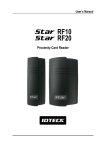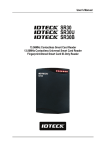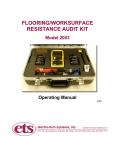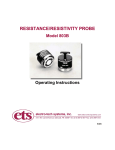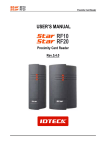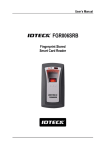Download Proximity Access Controller
Transcript
User’s Manual Proximity Access Controller Table of Contents 1. Important Safety Instructions ........................................................................3 3. Features ...........................................................................................................4 4. Identifying Supplied Parts..............................................................................4 5. Specification....................................................................................................5 6. Installation .......................................................................................................5 7. Color Coded & Wiring Table...........................................................................6 8. Wire Connection to Controller .......................................................................7 9. Operation .........................................................................................................8 10. FCC Registration Information ....................................................................10 11. Warranty Policy and Limitation of Liability...............................................10 2 1. Important Safety Instructions When using Proximity Access Controller, basic safety precautions should always be followed to reduce the risk of fire, electrical shock, and injury to persons. In addition, the following safety guides should also be followed: 1. Fully read and understand all instructions and follow them completely. 2. Follow all warnings and instructions marked on the product. 3. Do not use liquid or aerosol cleaners. Use a damp cloth for cleaning. If necessary, use mild soap. 4. Do not use this product near water. 5. Only operate this product using the type of power source indicated. If you are not sure of the type of power supplied to your installation site, consult your dealer of local power company. 6. Never insert objects of any kind into the product or through the cabinet slots as they may touch voltage points and/or short circuit parts possibly resulting in fire or electric shock. Never spill liquid of any kind on the product. 7. Never disassemble this product by yourself; take the unit to a qualified service center whenever service or repair is required. Opening or removing the covers may expose you to dangerous voltages or other risks. Also, incorrect reassembly can cause electric shock when the unit is subsequently used. 8. Unplug this product from the Direct Current (DC) power source and refer to qualified service personnel under these conditions: a. When the power supply cord or plug is damaged or frayed. b. If liquid has been spilled on the product. c. If the product does not operate normally after following the operating instructions in this manual. Adjust only those controls that are covered by the operating instructions in this manual. Improper adjustment of other controls that are not covered by this manual may damage the unit and will often require extensive work by a qualified technician to restore normal operation. d. If the product exhibits a distinct change in performance. 2. General The Star RFL200 / iPASS IP-RFL200 is an elegant looking and an attractive 4" read range proximity reader built-in Proximity Single Door Access Controller which can be mounted to a metal door frame (mullion) or to any flat wall surface. The Star RFL200 / iPASS RFL200 is epoxy potted that ensure you a successful operation even in harsh environments. Using 512 key tag, not only controlling door but also convenient registration or deletion. When loosing a key tag, it is easy to reset. Therefore it is the safest controlling door device. Two-color LED of green and red, internal Piezo buzzer sound will guarantee you an accurate and reliable Door Access Operations. 3 3. Features - 125KHz Standalone Proximity Access Controller - Star RFL200: PSK Modulation iPASS IP-RFL200: ASK[EM] Format - 512 Users including One Master Card - Standalone (No need application software) - Direct Control of Door Lock - Power Fail Safe or Power Fail Secure Locks selectable - Solid Epoxy Potted - Waterproof - Warranty: Life Time 4. Identifying Supplied Parts Please unpack and check the contents of the box. Main Module (1 Unit) 3.0*30 Screw (2 PCS) RFL200 / IP-RFL200 IDK50 (RFL200) User’s Manual Bezel IPK50 (IP-RFL200) (1 PC) (5 Key Tags + 1 Master Card) (1 Copy) 3.0*25 Screw (2 PCS) Anchor Bolt (2 PCS) 4 5. Specification Model CPU Memory Program Memory Data Memory User Read Range Passive Type Active Type Reading Time (Card) Door Open Time Power / Current Input Port Output Port LED Indicator / Beeper Controller Operating Temperature RF Reader Operating Humidity Color / Material Dimension (W x H x T) / Weight Warranty Certification RFL200 IP-RFL200 Dual 8bit Microprocessor 64KByte Flash ROM 4KByte EEPROM 512 Users (Including 1 Master Card) IDK50 / IMC125: IPK50: Up to 2 inches (5cm) Up to 2 inches (5cm) IDC80 / IDC170: IPC80 / IPC170: Up to 4 inches (10cm) Up to 4 inches (10cm) IDA150 / IDA200 Compatible 30ms 5 sec (fixed) DC 12V / Max.150mA 3 Ports (Exit Button, Door Sensor, Lock Type Select (Power Fail Safe / Power Fail Secure) 2 Ports (TR Output / Open Collector Output, Rating Max.2A, Lock Output ) 9 Array LED Indicators (Red and Green) / Piezo Buzzer -35° to +60°C (-31° to +140°F) -35° to +65°C (-31° to +149°F) 10% to 90% relative humidity non-condensing Dark Pearl Gray / Polycarbonate 1.8” x 4.9” x 0.8” (45mm x 124m x 19.64mm) / 80g (0.18 lbs) Life Time FCC, CE, MIC NOTE: Reading of key fob-type tags may not work properly at temperatures below 0°C or 32°F 6. Installation 6-1. Drill one 0.5”(12.7mm) hole at the central of the RFL200 / IP-RFL200 on mullion or wall mount. Route the cable of reader module through the central hole. 5 6-2. Drill one 0.39"(10mm) in right horizontal and 1.74"(44.4mm) in upper vertical through the central hole. And drill the other 0.33"(8.5mm) in left horizontal and 1.59”(40.6mm) in under vertical through the central hole. 6-3. Push reader module on mullion or wall mount then install the main unit using two 6-32 or M3 screws. 7. Color Coded & Wiring Table SIGNAL COLOR Main Power (+12V) Red Power Ground (GND) Black Aux In 1 Yellow Door Contact In Blue Exit Button In Green Alarm Out Purple Door Lock Out White Not Connect Gray Not Connect Orange Not Connect Brown * Please cut out tail connector before installation. 6 8. Wire Connection to Controller ※ Caution: Select lock type as shown below. 9 Power Fail Safe Mode (Always open at power off) : Connect lock type of Yellow with Black wire. 9 Power Fail Secure Mode (Always close at power off) : Disconnect lock type of Yellow wire. 8-1. Connecting a power supply - Connect +12V of power supply to Red wire. - Connect GND of power supply to Black wire. 8-2. Connecting a door lock - Connect (+) wire of door lock to +12V wire of power supply. - Connect (-) wire of door lock to white wire of reader module. 8-3. Connecting an exit button - Connect Green wire of exit button input to one wire between wires of exit button. - Connect GND wire of power supply to the other wire. 8-4. Connecting a door sensor - Connect COM terminal of door sensor to Blue wire of door sensor input. - Connect NO terminal of door sensor to GND of power supply. 8-5. Connecting a door lock type - In a power fail safe, connect GND wire of power supply to Yellow wire of door lock type input. - In a power fail secure, put a floating state on Yellow wire of door lock type input. 7 9. Operation 9-1. When power is supplied (1) All LEDs display red or green. Then they repeat on/off twice and become off. (2) As LED off, red LED turns on from the under to the top in order. And all LEDs turn red. (3) RFL200 / IP-RFL200’s buzzer sounds one time 9-2. Whether registered key tag is read on RFL200 / IP-RFL200 or an exit button is pressed (1) All LEDs turn from red to green. From the top to the under, they are off and on in order. When all LEDs are on, they turn red. (2) At this time, the door is opened by definite time. And the upper of two LEDs turn green. This means that open the door (3) RFL200 / IP-RFL200’s buzzer sounds one time. 9-3. When unregistered key tag is read on RFL200 / IP-RFL200 (1) All LEDs turn red. Then they repeat on/off twice and become on. (2) RFL200 / IP-RFL200’s buzzer sounds twice. 9-4. If key tag is approached by RFL200 / IP-RFL200 when the door is opened. (1) The upper of two LEDs still display green color. It means that open the door. With the rest of LEDs, they indicate whether authentication or not. 9-5. When a key tag is deleted or registered (1) If master card nears the product, buzzer sounds one time and the upper of 3 LEDs turn green. (2) If a key tag that wish to register new is read by the product, buzzer sounds one time. And the rests except the upper of 3 LEDs turn green. From the top to the under, they are off in order. When all LEDs are off, LEDs turn red again. At this time, a key tag is registered. (3) If a key tag is already registered, buzzer sounds twice. The rests except the upper of 3 LEDs turn red. They repeat on/off twice and become on. At this time, a key tag is deleted. (4) After finishing to register or delete a key tag, if reading a master card again, the upper of 3 LEDs turn red with beeping one time. And all LEDs turn red. ※ Caution: On the master mode, if user card is read for 7 sec., the unit is automatically on general mode. 9-6. When a master card is deleted / lost / changed or registered again e.g.) the lost or the change of a master card. (1) As power off, they make purple and blue wire close. 8 (2) As power on, all LEDs turn red color with beeping twice. Then they repeat twice and become on. At this time, a master card is deleted. (3) After finishing to delete a master card, be off the power. Connect again purple and blue wire to a device which has been connected basically. (4) As power off, RFL200 / IP-RFL200 operates normally. At this time, a card which had been first read on RFL200 / IP-RFL200 is registered as a master card. If you make already registered user card read, it will be deleted and then registered as master card. ※ Caution: After registering a master card, the unit is automatically on master mode. 9-7. When a product is initialized by using a master card (1) If master card is read on the unit, buzzer sounds one time, upper three LEDs change green. (2) On master mode, if you make master card read again, upper green three LEDs flicker. That means on initialization mode of product. (3) On initialization mode, if you make master card read again, the unit is initialized. (4) With beeping four times, all LEDs changed red. It appears to finish initialization of product. (5) If you make power on, RFL200 / IP-RFL200 operates normally. At this time, registered card earlier on the RFL200 / IP-RFL200 is registered as master card. ※ Caution: 9 If user card is read on initialization mode of product, the unit is general mode. User card isn’t registered or deleted. 9 After registering a master card, the unit is automatically master mode. 9-8. When a product is initialized by wiring the cable (1) As power off, make white, green and yellow wire are close. (2) As power on, all LEDs turn red or green color. After repeating on/off twice, they become off. (3) As the LED off, only green LED turn on from the under to the top. All LEDs become green. (4) RFL200 / IP-RFL200’s buzzer sounds four times. It indicates to complete initialization. (5) After finishing to initialize, connect again white, green and yellow wire to a device which had been basically connected as power off. (6) If turn on power, RFL200 / IP-RFL200 operates normally. At this time, a card which had been first read on RFL200 / IP-RFL200 is registered as a master card. ※ Caution: After registering a master card, the unit is automatically master mode. 9 10. FCC Registration Information FCC REQUIREMENTS PART 15 Caution: Any changes or modifications in construction of this device which are not expressly approved by the responsible for compliance could void the user's authority to operate the equipment. NOTE: This device complies with Part 15 of the FCC Rules. Operation is subject to the following two conditions; 1. This device may not cause harmful interface, and 2. This device must accept any interference received, including interference that may cause undesired operation. This equipment has been tested and found to comply with the limits for a Class A Digital Device, pursuant to Part 15 of the FCC Rules. These limits are designed to this equipment generates, uses, and can radiate radio frequency energy and, if not installed and used in accordance with the instructions, may cause harmful interference to radio communications. However, there is no guarantee that interference will not occur in a particular installation. If this equipment does cause harmful interference to radio or television reception, which can be determined by turning the radio or television off and on, the user is encouraged to try to correct interference by one or more of the following measures. 1. Reorient or relocate the receiving antenna. 2. Increase the separation between the equipment and receiver. 3. Connect the equipment into an outlet on another circuit. 4. Consult the dealer or an experienced radio/TV technician for help. 11. Warranty Policy and Limitation of Liability IDTECK warrants this product against defects in material and workmanship for the life of the product under normal customer use. This Warranty doesn’t apply: 1) to any product which has been dismantled without authorization of IDTECK or/and has a damaged or detached QC label on its back side; 2) to any losses, defects, or damages caused by improper testing, operation, installation, maintenance, modification, alteration, or adjustment; 3) to any product with a damaged or faded serial number on it; or 4) to any losses, defects, or damages caused by lightning or other electrical discharge, natural disaster, misuse, accident or neglect. This Limited Warranty is in lieu of all other warranties, obligations, or liabilities on the part of IDTECK, and IDTECK DISCLAIMS ANY AND ALL WARRANTY, WHETHER EXPRESS OR IMPLIED, OF MERCHANTABILITY OR FITNESS FOR A PARTICULAR PURPOSE.IDTECK does not, and cannot, know who is present, what property is located, where this product will be used; it would be extremely difficult to determine the actual damages that may result from a failure of the product to perform as anticipated; and the low price of this product is based upon the nature of the product provided and the limited liability that IDTECK assumes. IDTECK IS NOT RESPONSIBLE FOR ANY PERSONAL INJURY, PROPERTY DAMAGE OR LOSS, DIRECT, SPECIAL, INCIDENTAL OR CONSEQUENTIAL DAMAGES, OR OTHER LOSS, AND IDTECK’S MAXIMUM LIABILITY SHALL NOT IN ANY CASE EXCEED THE PURCHASE PRICE OF THE PRODUCT. To obtain repair or replacement under the terms of this warranty, visit IDTECK’s Website (http://www.idteck.com) and place an online RMA request. After an RMA code is issued, return the product along with the authorization RMA code. 10 RMA REQUEST FORM IDTECK accepts only on-line RMA requests on our Website (www.idteck.com). Please provide us with basic information in the below form so that we can understand your problems better. Send us back this form with your products after an RMA code is issued on our Website. This form is not compulsory. Authorization RMA Code : 1. Company Name 2. Model Name 3. Serial No. 4. Original Invoice No. 5. Distributor 6. Purchasing Date 7. RMA Request Date Please check your problems. □ Card Reading □ Power □ Communication □ LED & Buzzer . .. □ Keypad □ Relay . □ LCD □ Registration □ Others : IDTECK RMA Center >> 3F, 10/10-1/10-2, Dodang-Dong, Weonmi-Gu, Bucheon-Si, Gyeonggi-Do 157-030, Korea Telephone: 82.2.2659.0055 (HQ) / 82.32.671.5642 (RMA Center) Fax: 82.2.2659.0086 (HQ) / 82.32.671.5641 (RMA Center ) Website: www.idteck.com e-Training Center: www.idtecktraining.com 11 The specifications contained in this manual are subject to change without notice at any time 5F, Ace Techno Tower B/D, 684-1, Deungchon-Dong, Gangseo-Gu, Seoul, 157-030, Korea Tel : +82-2-2659-0055 Fax : +82-2-2659-0086 E-mail : [email protected] MAML20HE3X July. 2008 Copyright © IDTECK Co., Ltd.

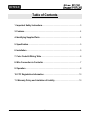



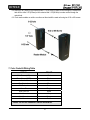




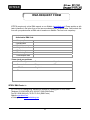
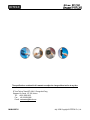
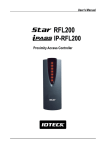
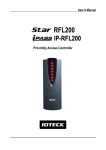

![ASK[EM] Format Proximity Card Reader](http://vs1.manualzilla.com/store/data/005664035_1-4bfcda642b959ea77ca1da56751cb6af-150x150.png)