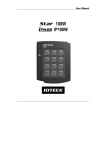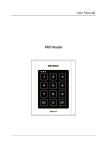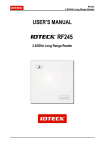Download Product Manual - Security Camera King
Transcript
User’s Manual PIN & Proximity Card Reader Table of Contents 1. Important Safety Instructions..................................................................................................... 3 2. General....................................................................................................................................... 3 3. Features ..................................................................................................................................... 4 4. Identifying Supplied Parts .......................................................................................................... 4 5. Specification ............................................................................................................................... 5 6. Installation .................................................................................................................................. 6 7. Wire Color Table of the Reader ................................................................................................. 7 8. Wire Connection to Access Controller ...................................................................................... 8 9. Operation.................................................................................................................................... 9 10. Output Format ........................................................................................................................ 12 11. FCC Registration Information ................................................................................................ 15 12. Warranty Policy and Limitation of Liability ............................................................................ 16 13. How to Make RMA Request (After Sales Service) ............................................................... 17 14. Template ................................................................................................................................. 18 2 1. Important Safety Instructions When using your PIN & Proximity Card Reader, basic safety precautions should always be followed to reduce the risk of fire, electrical shock, and injury to persons. In addition, the following should also be followed: 1. Read and understand all instructions. 2. Follow all warnings and instructions marked on the product. 3. Do not use liquid cleaners or aerosol cleaners. Use a damp cloth for cleaning. If necessary, use mild soap. 4. Do not use this product near water, such as bath-tub, wash bowl, kitchen sink, laundry tub, in a wet basement, or swimming pool. 5. This product should be operated only from the type of power source indicated on the marking label. If you are not sure of the type of power supplied to your installation site, consult your dealer or local power company. 6. Never push objects of any kind into this product or through the cabinet slots as they may touch voltage points or short out parts that could result in fire or electric shock. Never spill liquid of any kind on the product. 7. To reduce the risk of electric shock, do not disassemble this product by yourself, but take it to qualified service whenever service or repair is required. Opening or removing the covers may expose you to dangerous voltages or other risks. Also, incorrect reassembly can cause electric shock when the unit is subsequently used. 8. Unplug this product from the Direct Current (DC) power source and refer to qualified service personnel under these conditions: a. When the power supply cord or plug is damaged or frayed. b. If liquid has been spilled on the product. c. If the product does not operate normally after following the operating instructions in this manual. Adjust only those controls that are covered by the operating instructions in this manual. Improper adjustment of other controls that are not covered by this manual may damage the unit and will often require extensive work by a qualified technician to restore normal operation. d. If the product exhibits a distinct change in performance. 2. General The Star RFK101 is an elegant and attractive looking 10cm (4") read range proximity reader with a Keypad. The Star RFK101 has backlighting on the Keypad that ensures you successful operation even at night. The Star RFK101 allows you to access the door with proximity card and PIN numbers. Three LEDs of green, yellow and red colors and the built-in Piezo buzzer sound will guarantee you accurate and reliable system operations. 3 3. Features - 125KHz Proximity & PIN Reader - PSK Modulation (IDTECK Format) - Read Range: Up to 4inch (10cm) - User format available - Output Format: » Card: 26bit Wiegand and RS232 (default) » Keypad: 8bit burst (default), 26bit Wiegand (selectable) or 4bit burst (selectable) - 12-Key Numeric Keypad with Back Lighting - External LED Control / External Buzzer Control - Tamper Switch - Wall Mount (US, EU, Asian Gang Box Size) - Reverse Polarity Protection - Options: Supervisory Signal - Compatible Controller: iCON100, iTDC, Standalone Controller, Third Party Controller 4. Identifying Supplied Parts Please unpack and check the contents of the box. RFK101 (1ea) 3.5*40 Screw (4ea) Wall Mount (1ea) O-ring (5ea) 3.5*12 Screw (4ea) Anchor Bolt (4ea) 4 User’s Manual (1copy) Cable (3ea) 5. Specification Model RFK101 IDK50 / IMC125: Up to 2 inches (5cm) Passive Type IDC80 / IDC170: Up to 4 inches (10cm) Read Range Active Type IDA150 / IDA200 Compatible Reading Time (Card) 30ms Power / Current DC12V / Max.150mA 2 Ports for External LED Control, Default 1 Port for External Buzzer Control Input Port 3 Ports for External LED Control, Optional 1 Port for External Buzzer Control Card: 26bit Wiegand and RS232 (default) Keypad: 8bit burst (default), 26bit Wiegand (selectable) or 4bit burst (selectable) Output Format Keypad LED Indicator 12 Key Numeric Keypad with Back Lighting 3 Array LED Indicators (Red, Green and Yellow) Beeper Piezo Buzzer Operating Temperature Operating Humidity -35° to +65°C ( -31° to +149°F ) 10% to 90% relative humidity non-condensing Color Dark Pearl Gray Material Polycarbonate 87mm x 100mm x 31mm Dimension (W x H x T) (3.4” x 3.94” x 1.22”) Weight 190g (0.42lbs) Certification FCC, CE, MIC 5 6. Installation 6-1. Use the provided Template on Page 18 to drill two 6-32 or M3 screw holes 3.3"(8.38cm) apart in vertical and one 1/2" hole at the center of these two holes. (If you have installed electric gang box then skip this step.) 6-2. Make sure that magnet is attached by magnet guide of wall mount. 6-3. Using two 6-32 or M3 screws, install wall mount to the wall. 6-4. Insert 5 O-rings to the wall mount as indicated, then route the cable of the main unit through the center hole and push the main unit to wall mount to lock the main unit and make sure that the main unit is locked with wall mount. 6 7. Wire Color Table of the Reader IO PINs Signal 2PIN (J1) Main Power (+12V) DC +12V Red Power Ground GND Black 6PIN (J2) Wiegand Data 0 Out WIK_DATA0 Green Wiegand Data 1 Out WIK_DATA1 White Not Connect Not Connect Orange RS-232-TX TX OUT Purple Not Connect Not Connect Brown RS-232-GND GND Black 8PIN (J3) Tamper Switch Out NC Tamper NC White with Green stripe Tamper Switch Out COM Tamper COM Gray LED Control In RED Control White with Red stripe LED Control In GRN Control Yellow LED Control In YEL Control White with Blue stripe Buzzer Control In Buzzer Control Blue Not Connect Not Connect Pink Not Connect Not Connect Cyan 7 Wire Color 8. Wire Connection to Access Controller Access Controller Main Power (+12V) Power Ground (GND) Wiegand Data 0 Wiegand Data1 Tamper Switch (NC) Tamper Switch (COM) Buzzer Control LED Control (Red) LED Control (Green) LED Control (Yellow) Red Black Green White White with Green stripe Gray Blue White with red stripe Yellow White with Blue stripe PC RS-232 TX RS-232 GND Purple Black Connection Parts Connection Method Connect DC+12V wire of Power to Red wire of RFK101. Main Power (+12V) Connect GND wire of Power to Black wire of RFK101. Connect Green wire of RFK101 to Wiegand D0 input port of the Controller. Wiegand Data Out Connect White wire of RFK101 to Wiegand D1 input port of the Controller. LED Control In If you want to control LEDs, connect each LED Control wire (Red, Green, Yellow wire) of RFK101 to GND of controller. Buzzer Control In If you want to control the buzzer, connect Blue wire of RFK101 to GND of controller. RS-232-GND Connect to the COM port of the PC. (Connect pin #2 of the DB-9 connector to the purple wire; connect the black wire of the 6-pin connector to pin #5 of the DB-9 connector). 8 9. Operation 9-1. Output Format Setting You can set output format of numeric input using output format setting switches. Select one between 4/8 bit Burst and 26bit Weigand format depending on the controller type receiving control input. Output format setting switches are on the back of RFK101 unit. Figure: Position of Output Format Setting Switch 9-2. Output Mode Setting Table 1. Jumpers Setting SW1#1 SW1#2 Card Output Format Keypad Output Format ON ON 26bit Wiegand + RS232 8bit Burst ON OFF 26bit Wiegand + RS232 26bit Wiegand + RS232 OFF ON 26bit Wiegand + RS232 26bit Wiegand + RS232 OFF OFF 26bit Wiegand + RS232 4bit Burst ※Note: The default settings for SW1#1 and SW1#2 are “ON”(short circuit). 9 9-3. Operation 9-3-1. Basic Operation 1. Once power is applied, you can hear 3 initial beeps while the 3 LEDs turn on. Then, the only red LED light stays on, indicating that the reader is in the standby mode after successful initialization and diagnostics. 2. Present an RF proximity card to the reader until you hear a beep sound and see the green LED blink. The reader will send the RF card data to the controller, then the green LED turns off again going back to the standby mode for the next reading. 3. 26bit Wiegand + RS232 Output Format 3-1. If you set the output to 26bit Wiegand + RS232 format and press numeric keys on the keypad, you can hear a beep sound with the yellow LED flashing, which indicates PIN entry start. Once you enter the PIN, press “ENT” key to finish PIN entry. The yellow LED will turn off indicating PIN entry is finished. The reader will then send the PIN data to the controller. 3-2. In the 26bit Wiegand + RS232 output format, a facility code is within the range of 0 to 255 and an ID (PIN) is in the range of 0 to 65535. If you do not finish your PIN entry with “ENT” key or if you do not press any key within 5 seconds, the reader will make error beeps “Beep Beep Beep Beep” then clear the PIN data (no output) and return to the standby mode. An ID (PIN) you can enter via the keypad is from 1 to 8 digits. e.g.) If you enter a 1-8 digit PIN, ① 1234ENT Wiegand 00001234 RS232 00001234 ② 12345678ENT Wiegand 12345678 RS232 12345678 4. Burst + RS232 Output Format 4-1. When you set output to Burst + RS232 format and press numeric keys on the keypad, you can hear a beep sound and the green LED turns on indicating PIN entry start. 4-2. When you set output to Burst + RS232 format, PIN data sends 8bit Burst format if you press numeric keypad. And if you enter <ENT> key with 1 to 8 digit of keypad, PIN data sends RS232 format. In case of RS232 output format, if you do not finish PIN entry with “ENT” key and/or if you do not press any keypad for 5 seconds, clear PIN data (no output) and return to normal mode. 10 5. LED Control: You may change the behavior of the red, green and yellow LEDs as follows; l To keep the red LED turned off, connect the LED control in wire (white with red stripe) to the GND. l To keep the green LED turned on, connect the LED control in wire (yellow wire) to the GND. l To keep the yellow LED turned on, connect the LED control in wire (white wire with blue stripe) to the GND. For more information, please refer to 8. Wire Connection to Access Controller on Page 8. 6. Beeper Control: In normal operation, the reader sounds one beep when it reads a proximity card. However additional beeps can be sounded to improve indication for access status (granted or denied) by wiring blue wire of the beeper control input to system ground level. The beeper will remain on as long as the blue wire is connected to system ground. 7. Tamper Switch The RFK101has normal close (NC) type Tamper Switch. When the unit is installed with wall mount, the tamper switch output wires, the gray wire (COM) and the white with green stripe wire (NC) will be short circuits. When the unit is removed from the wall mount, the tamper switch output wires will be open circuits. 9-3-2. Advanced Operation (Optional) 1. Supervisory Signal: This unit sends supervisory signal through reader’s output for a preset time. 11 10. Output Format 10-1. 26bit Wiegand output format 1. Data format Bit 1 Bit 2 – 9 Bit 10 – 25 Bit 26 : Even parity of bit 2 - bit 13 : Facility code (000 - 255) : ID number (00000 - 65,535) : Odd parity of bit 14 - bit 25 2. Timing diagram 5V Data 1 3.5V 0V 0.5V 100uS 5V 100uS Data 0 3.5V 0.5V 0V 1mS 100uS 10-2. 4 / 8bit Burst output format (for PIN) 1. Data format (4bit Burst output format) Keypads Binary Hexa Keypads Binary Hexa 0 0000 0 6 0110 6 1 0001 1 7 0111 7 2 0010 2 8 1000 8 3 0011 3 9 1001 9 4 0100 4 ESC 1010 A 5 0101 5 ENT 1011 B 12 (8bit Burst output format) Keypads Binary Hexa Keypads Binary Hexa 0 11110000 F0 6 10010110 96 1 11100001 E1 7 10000111 87 2 11010010 D2 8 01111000 78 3 11000011 C3 9 01101001 69 4 10110100 B4 ESC 01011010 5A 5 10100101 A5 ENT 01001011 4B 2. Timing diagram 5V Data 1 3.5V 0V 0.5V 100uS 5V 100uS Data 0 3.5V 0.5V 0V 1mS 13 100uS 10-3. RS-232 output format 1. Data format (Baud rate: 9600bps) LSB +15V 0 1 MSB 0 0 0 0 0 1 0 Space (=0) +3V Indeterminate Region 0V -3V Mark (=1) 8 Data Bits -15V Start Bit 2 Stop Bits Data packet corresponding to ASCII character 'A' 2. Data structure START(0X02H) DATA (8 Char) END (0x03H) LRC (CARD output) START(0X02H) DATA (1- 8 Char) END (0x03H) LRC (Keypad output) 14 11. FCC Registration Information FCC Requirements Part 15 CAUTION: Any changes or modifications in construction of this device which are not expressly approved by the responsible for compliance could void the user's authority to operate the equipment. NOTE: This device complies with Part 15 of the FCC rules. Operation is subject to the following two conditions; 1. This device may not cause harmful interface, and 2. This device must accept any interference received, including interference that may cause undesired operation. This equipment has been tested and found to comply with the limits for a Class A Digital Device, pursuant to Part 15 of the FCC rules. These limits are designed to this equipment generates, uses, and can radiate radio frequency energy and, if not installed and used in accordance with the instructions, may cause harmful interference to radio communications. However, there is no guarantee that interference will not occur in a particular installation. If this equipment does cause harmful interference to radio or television reception, which can be determined by turning the radio or television off and on, the user is encouraged to try to correct interference by one or more of the following measures. 1. Reorient or relocate the receiving antenna. 2. Increase the separation between the equipment and receiver. 3. Connect the equipment into an outlet on another circuit. 4. Consult the dealer or an experienced radio/TV technician for help. 15 12. Warranty Policy and Limitation of Liability IDTECK warrants this product against defects in material and workmanship for 3 years from the date of purchase under normal customer use. This Warranty doesn’t apply: 1) to any product which has been dismantled without authorization of IDTECK or/and has a damaged or detached QC label on its back side; 2) to any losses, defects, or damages caused by improper testing, operation, installation, maintenance, modification, alteration, or adjustment; 3) to any product with a damaged or faded serial number on it; or 4) to any losses, defects, or damages caused by lightning or other electrical discharge, natural disaster, misuse, accident or neglect. This Limited Warranty is in lieu of all other warranties, obligations, or liabilities on the part of IDTECK, and IDTECK DISCLAIMS ANY AND ALL WARRANTY, WHETHER EXPRESS OR IMPLIED, OF MERCHANTABILITY OR FITNESS FOR A PARTICULAR PURPOSE.IDTECK does not, and cannot, know who is present, what property is located, where this product will be used; it would be extremely difficult to determine the actual damages that may result from a failure of the product to perform as anticipated; and the low price of this product is based upon the nature of the product provided and the limited liability that IDTECK assumes. IDTECK IS NOT RESPONSIBLE FOR ANY PERSONAL INJURY, PROPERTY DAMAGE OR LOSS, DIRECT, SPECIAL, INCIDENTAL OR CONSEQUENTIAL DAMAGES, OR OTHER LOSS, AND IDTECK’S MAXIMUM LIABILITY SHALL NOT IN ANY CASE EXCEED THE PURCHASE PRICE OF THE PRODUCT. To obtain repair or replacement under the terms of this warranty, visit IDTECK’s Website (http://www.idteck.com) and place an online RMA request. After an RMA code is issued, return the product along with the authorization RMA code. >> Warranty Period Product Category 1 RF CARDS (ACTIVE TYPE) Warranty Period 1 year FINGERPRINT MODULE / SENSOR 2 RF READERS (WITHOUT EPOXY POTTING) 3 STANDALONE CONTROLLERS 4 CONTROL PANELS 5 FINGERPRINT READERS 6 RF READERS (WITH EPOXY POTTING) 7 RF CARDS (PASSIVE TYPE) 16 2 years Lifetime 13. How to Make RMA Request (After Sales Service) To make the RMA request, the product must be initially registered on IDTECK webpage. Please attach the RMA request form on the product and send it to IDTECK RMA Center. Please follow the instructions below: 1. Please register the RMA request via IDTECK webpage. : www.idteck.com à “Support & Download” à “Online RMA” à “RMA REQUEST” (Please refer to the IDTECK webpage for more details.) 2. RMA Code will be issued after the RMA Center reviews the RMA request form. 3. Fill out the A/S request form (included in the product package) and attach it to the product using the aluminum string. 4. Enclose the product along with the RAM Code and send it to IDTECK RMA Center. (Product without RMA Code is not accepted.) If you have any questions or problems regarding the RMA services, please contact us using the following contact information below. Friendly representatives at IDTECK are always standing by to provide the best after sales services. IDTECK Headquarter 5F, Ace Techno Tower B/D, 684-1, Deungchon-Dong, Gangseo-Gu, Seoul, 157-030, Korea Tel: +82-2-2659-0055 (Ext. 158) Fax: +82(2) 2659-0086 E-mail: [email protected] Website: www.idteck.com E-Training Center: http://www.idtecktraining.com IDTECK Production Facility and RMA Center 3F, 10/10-1/10-2, Dodang-Dong, Weonmi-Gu, Bucheon-Si, Gyeonggi-Do 157-030, Korea Tel: +82-2-2659-0055 (Ext. 158) Fax: +82(2) 2659-0086 E-mail: [email protected] Website: www.idteck.com E-Training Center: http://www.idtecktraining.com 17 14. Template 18 The specifications contained in this manual are subject to be changed without notice at any time. 5F, Ace Techno Tower B/D, 684-1, Deungchon-Dong, Gangseo-Gu, Seoul, 157-030, Korea Tel : +82-2-2659-0055 Fax : +82-2-2659-0086 E-mail : [email protected] Jan. 2010 Copyright © IDTECK Co., Ltd.























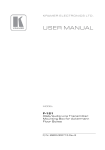
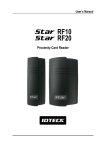
![ASK[EM] Format Proximity Card Reader](http://vs1.manualzilla.com/store/data/005664035_1-4bfcda642b959ea77ca1da56751cb6af-150x150.png)