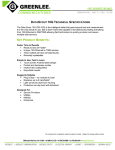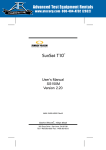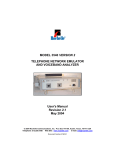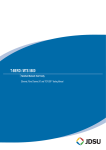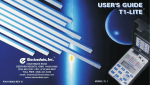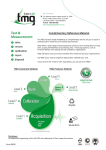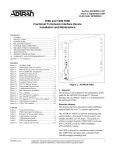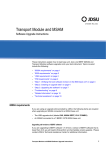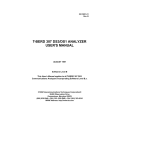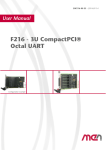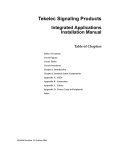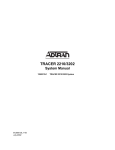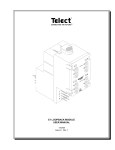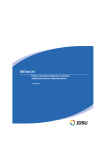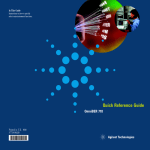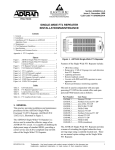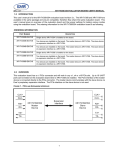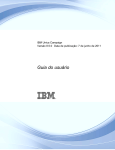Download T-BERD® 950 User`s Guide
Transcript
T-B ERD ® 950 Us er ’s Gui de November 2000 Formerly TTC and WWG Copyright 2000 © Acterna® 20400 Observation Drive, Germantown, Maryland 20876 -4023 USA USA 1-800-638-2049 • +1-301-353-1550 • FAX +1-301-353-9216 Canada 1-888-689-2165 • +1-905-812-7471 • FAX +1-905-812-3892 www.acterna.com 50-14950-01, Rev. G Specifications, terms, and conditions are subject to change without notice. All trademarks and registered trademarks are the property of their respective companies. Getting Technical Assistance iii Getting Technical Assistance If you need assistance or have questions related to the use of this product, call or email the Acterna’s (formerly TTC and WWG) Technical Assistance Center (TAC) for customer support. Acterna Contacts Region Phone Number Hours of Operation Americas 1-800-638-2049 M-F, 8:00 a.m. to 8:00 p.m., EST Europe, Africa, and Mid-East +800 882 85822 (European Freephone) M-F, 8:30 a.m. to 5:00 p.m., GMT +44 (0) 118 975 9696 (Acterna UK) +49 (0) 6172 59 11 00 (Acterna Germany) +33 (0) 1 39 30 24 24 (Acterna France) Asia and the Pacific +852 2892 0990 (Hong Kong) M-F, 9:00 a.m. to 5:30 p.m. +8610 6833 7477 (Beijing-China) During off hours, you can leave a voice mail message; send an email to [email protected] (in Europe, [email protected]); or submit your question using our on-line Technical Assistance Request form at www.acterna.com. T- B E R D 9 50 U s e r’ s G ui de iv Acterna Contacts T-B E R D 95 0 U s er ’s G u id e Table of Contents v Table of Contents Getting Technical Assistance. . . . . . . . . . . . . . . . . . . . . . . . . iii Acterna Contacts . . . . . . . . . . . . . . . . . . . . . . . . . . . . . . . . . . . . . iii Chapter 1 Introduction . . . . . . . . . . . . . . . . . . . . . . . . . . . . . . . . . . . . . . 1 About this Guide . . . . . . . . . . . . . . . . . . . . . . . . . . . . . . . . . . . . . . . 2 Typographical Conventions . . . . . . . . . . . . . . . . . . . . . . . . . . . . . 2 Using This Guide. . . . . . . . . . . . . . . . . . . . . . . . . . . . . . . . . . . . . . 3 Features and Capabilities . . . . . . . . . . . . . . . . . . . . . . . . . . . . . 4 Chapter 2 Instrument Setup and Description . . . . . . . . . . . . . 5 Instrument Setup . . . . . . . . . . . . . . . . . . . . . . . . . . . . . . . . . . . . . . 6 Modes of Operation . . . . . . . . . . . . . . . . . . . . . . . . . . . . . . . . . . . 7 Terminate Mode . . . . . . . . . . . . . . . . . . . . . . . . . . . . . . . . . . . . . . 7 Drop and Insert (D&I) Mode . . . . . . . . . . . . . . . . . . . . . . . . . . . . 8 Dual Monitor (Mon) Mode . . . . . . . . . . . . . . . . . . . . . . . . . . . . . . 8 Line Loop Back (LLB) Mode . . . . . . . . . . . . . . . . . . . . . . . . . . . . 8 Self Loop Mode . . . . . . . . . . . . . . . . . . . . . . . . . . . . . . . . . . . . . . . 9 Front Panel Controls, Indicators, and Connectors . . . .9 Keypad . . . . . . . . . . . . . . . . . . . . . . . . . . . . . . . . . . . . . . . . . . . . . 14 Left Side Panel Controls and Connectors . . . . . . . . . . . . 14 Using the PCMCIA Card Slot . . . . . . . . . . . . . . . . . . . . . . . . . . 16 Right Side Panel Controls and Connectors . . . . . . . . . . 16 Rear Panel . . . . . . . . . . . . . . . . . . . . . . . . . . . . . . . . . . . . . . . . . . . 18 Battery Operation . . . . . . . . . . . . . . . . . . . . . . . . . . . . . . . . . . . . . 19 Charging Batteries . . . . . . . . . . . . . . . . . . . . . . . . . . . . . . . . . . . 19 Battery Replacement Procedure . . . . . . . . . . . . . . . . . . . . . . . 20 T-B E RD 95 0 U s er’ s G u id e vi Table of Content s Preventive Maintenance . . . . . . . . . . . . . . . . . . . . . . . . . . . . . . 21 Exterior Inspection . . . . . . . . . . . . . . . . . . . . . . . . . . . . . . . 22 Exterior Cleaning . . . . . . . . . . . . . . . . . . . . . . . . . . . . . . . . 22 Replacing the Fuse . . . . . . . . . . . . . . . . . . . . . . . . . . . . . . . . . . . 22 Chapter 3 Large Graphical Display Operation . . . . . . . . . . . 25 Main Display Controls . . . . . . . . . . . . . . . . . . . . . . . . . . . . . . . . 26 Large Graphical Display LEDs . . . . . . . . . . . . . . . . . . . . . . . . . 26 Views Keys. . . . . . . . . . . . . . . . . . . . . . . . . . . . . . . . . . . . . . . . . . 26 Scroll and Page Keys . . . . . . . . . . . . . . . . . . . . . . . . . . . . . . . . . 27 Help Key . . . . . . . . . . . . . . . . . . . . . . . . . . . . . . . . . . . . . . . . . . . . 27 Softkeys Controls . . . . . . . . . . . . . . . . . . . . . . . . . . . . . . . . . . . . 28 Softkeys . . . . . . . . . . . . . . . . . . . . . . . . . . . . . . . . . . . . . . . . . . . . 28 Edit Softkey . . . . . . . . . . . . . . . . . . . . . . . . . . . . . . . . . . . . . 28 Increase or Decrease Value Softkeys . . . . . . . . . . . . . . . 29 Clear, Home, and End Softkeys . . . . . . . . . . . . . . . . . . . . 29 Large Graphical Display . . . . . . . . . . . . . . . . . . . . . . . . . . . . . . 30 Home View. . . . . . . . . . . . . . . . . . . . . . . . . . . . . . . . . . . . . . . . . . 30 Title Bar . . . . . . . . . . . . . . . . . . . . . . . . . . . . . . . . . . . . . . . . 30 Selection Area . . . . . . . . . . . . . . . . . . . . . . . . . . . . . . . . . . . 31 Prompting Area . . . . . . . . . . . . . . . . . . . . . . . . . . . . . . . . . . 31 Softkeys . . . . . . . . . . . . . . . . . . . . . . . . . . . . . . . . . . . . . . . . 32 Setup View . . . . . . . . . . . . . . . . . . . . . . . . . . . . . . . . . . . . . . . . . . 32 Title Bar . . . . . . . . . . . . . . . . . . . . . . . . . . . . . . . . . . . . . . . . 32 Selection Area . . . . . . . . . . . . . . . . . . . . . . . . . . . . . . . . . . . 33 Prompting Area . . . . . . . . . . . . . . . . . . . . . . . . . . . . . . . . . . 33 Softkeys . . . . . . . . . . . . . . . . . . . . . . . . . . . . . . . . . . . . . . . . 33 Results View . . . . . . . . . . . . . . . . . . . . . . . . . . . . . . . . . . . . . . . . 33 Title Bar . . . . . . . . . . . . . . . . . . . . . . . . . . . . . . . . . . . . . . . . 34 Display Area . . . . . . . . . . . . . . . . . . . . . . . . . . . . . . . . . . . . 35 Prompting Area . . . . . . . . . . . . . . . . . . . . . . . . . . . . . . . . . . 35 Softkeys . . . . . . . . . . . . . . . . . . . . . . . . . . . . . . . . . . . . . . . . 35 T-B E R D 95 0 U s er’ s G u id e Table of Contents vii System View . . . . . . . . . . . . . . . . . . . . . . . . . . . . . . . . . . . . . . . . 35 Title Bar . . . . . . . . . . . . . . . . . . . . . . . . . . . . . . . . . . . . . . . . 36 Selection Area . . . . . . . . . . . . . . . . . . . . . . . . . . . . . . . . . . . 36 Prompting Area . . . . . . . . . . . . . . . . . . . . . . . . . . . . . . . . . . 39 Softkeys . . . . . . . . . . . . . . . . . . . . . . . . . . . . . . . . . . . . . . . . 39 Chapter 4 Specifications . . . . . . . . . . . . . . . . . . . . . . . . . . . . . . . . . . . 41 Physical Specifications . . . . . . . . . . . . . . . . . . . . . . . . . . . . . . . 42 T1 Specifications . . . . . . . . . . . . . . . . . . . . . . . . . . . . . . . . . . . . . 43 Chapter 5 T1 Task Navigated Testing (TNT) . . . . . . . . . . . . . . 47 Testing with the T-BERD 950 . . . . . . . . . . . . . . . . . . . . . . . . 48 Comparing Manual Setup to TNT . . . . . . . . . . . . . . . . . . . . 48 TNT Task Mode, Setup, and Results. . . . . . . . . . . . . . . . . . . . 48 Performing T1 BERT Turn-up in CSU Emulation . . . . .49 Performing T1 DDS Turn-up Test in CSU Emulation . .50 Performing Fractional T1 Turn-up Test in CSU Emulation . . . . . . . . . . . . . . . . . . . . . . . . . . . . . . . . . . . . . 51 Performing T1 Monitor Tests . . . . . . . . . . . . . . . . . . . . . . 53 Manual Setup and Results . . . . . . . . . . . . . . . . . . . . . . . . . . . 54 Test Configuration Examples . . . . . . . . . . . . . . . . . . . . . . . . . 54 TNT Example . . . . . . . . . . . . . . . . . . . . . . . . . . . . . . . . . . . . . . . . 55 Manual Setup Example . . . . . . . . . . . . . . . . . . . . . . . . . . . . . . . 57 Using the Manual to Setup Configurations . . . . . . . . . . . 59 Chapter 6 T1 Manual Test Setup . . . . . . . . . . . . . . . . . . . . . . . . . . 61 Setting Up Manual T1 Test . . . . . . . . . . . . . . . . . . . . . . . . . . . 62 Setting Up the Home View . . . . . . . . . . . . . . . . . . . . . . . . . . . . 62 Setting Up the T1 Interface View . . . . . . . . . . . . . . . . . . . . . . . 62 Setting DDS Loop Codes . . . . . . . . . . . . . . . . . . . . . . . . . 68 Setting T1 Loop Codes . . . . . . . . . . . . . . . . . . . . . . . . . . . 70 T-B E RD 95 0 U s er’ s G u id e viii Table of Content s Using HDSL and Repeater Commands Softkeys . . . . .75 Editing User-Programmable Fields . . . . . . . . . . . . . . . . . 77 Setting Up a Voice Test . . . . . . . . . . . . . . . . . . . . . . . . . . . . . . . 79 Setting Up the T1 Test Type View . . . . . . . . . . . . . . . . . . . . . . 80 T1 BERT Patterns . . . . . . . . . . . . . . . . . . . . . . . . . . . . . . . . 81 Editing the User Pattern n Field . . . . . . . . . . . . . . . . . . . . . . . . 87 Chapter 7 T1 Test Results . . . . . . . . . . . . . . . . . . . . . . . . . . . . . . . . . 89 Test Results Display . . . . . . . . . . . . . . . . . . . . . . . . . . . . . . . . . . 90 LCD . . . . . . . . . . . . . . . . . . . . . . . . . . . . . . . . . . . . . . . . . . . . . . . . 90 RESULTS I and II Display Controls and Indicators. . . . . . . . 91 Equipment Receiver Results Controls and Indicators. . . . . .91 T1 Test Results . . . . . . . . . . . . . . . . . . . . . . . . . . . . . . . . . . . . . . . 92 Summary Category . . . . . . . . . . . . . . . . . . . . . . . . . . . . . . . . . . . 92 Alarm/Status LEDs . . . . . . . . . . . . . . . . . . . . . . . . . . . . . . . . . . . 93 Interface Category Results . . . . . . . . . . . . . . . . . . . . . . . . . . . . 94 Test Type Category . . . . . . . . . . . . . . . . . . . . . . . . . . . . . . . . . . 97 Signal Category Results . . . . . . . . . . . . . . . . . . . . . . . . . . . . . . 98 Time Category Results. . . . . . . . . . . . . . . . . . . . . . . . . . . . . . . 100 Performance Category Results. . . . . . . . . . . . . . . . . . . . . . . . 101 Alarm Category Results . . . . . . . . . . . . . . . . . . . . . . . . . . . . . . 103 Chapter 8 Printer Operation . . . . . . . . . . . . . . . . . . . . . . . . . . . . . . 105 Printer Configuration . . . . . . . . . . . . . . . . . . . . . . . . . . . . . . . . 106 Printing . . . . . . . . . . . . . . . . . . . . . . . . . . . . . . . . . . . . . . . . . . . . 106 Manual Print Screen . . . . . . . . . . . . . . . . . . . . . . . . . . . . . . . . . 106 Timed Print Screen . . . . . . . . . . . . . . . . . . . . . . . . . . . . . . . . . . 107 Non-Volatile Storage of Prints. . . . . . . . . . . . . . . . . . . . . . . . . 107 User Interface Configuration Requirements . . . . . . . . . . . . . 108 Chapter 9 Options . . . . . . . . . . . . . . . . . . . . . . . . . . . . . . . . . . . . . . . . . 111 Available Options . . . . . . . . . . . . . . . . . . . . . . . . . . . . . . . . . . . . 112 T-B E R D 95 0 U s er’ s G u id e Table of Contents ix DDS LL Option . . . . . . . . . . . . . . . . . . . . . . . . . . . . . . . . . . . . . . . . . 113 Option Description . . . . . . . . . . . . . . . . . . . . . . . . . . . . . . . . . . . 114 Option Specifications . . . . . . . . . . . . . . . . . . . . . . . . . . . . . . . . 115 Option Messages . . . . . . . . . . . . . . . . . . . . . . . . . . . . . . . . . . . 116 Setting Up TNT . . . . . . . . . . . . . . . . . . . . . . . . . . . . . . . . . . . . . . 117 Performing DDS Service Turn-up. . . . . . . . . . . . . . . . . . . . . . 117 Troubleshooting DDS Service. . . . . . . . . . . . . . . . . . . . . . . . . 118 Monitoring DDS Service. . . . . . . . . . . . . . . . . . . . . . . . . . . . . . 119 Setting Up Manual DDS LL Test . . . . . . . . . . . . . . . . . . . . . . . . 120 Setting Up the DDS LL Interface View . . . . . . . . . . . . . . . . . 120 Setting Up the DDS LL Test Type View . . . . . . . . . . . . . . . . 123 Test Results . . . . . . . . . . . . . . . . . . . . . . . . . . . . . . . . . . . . . . . . . 125 Status/Alarm LEDs . . . . . . . . . . . . . . . . . . . . . . . . . . . . . . . . . . 126 Summary Category Results . . . . . . . . . . . . . . . . . . . . . . . . . . 126 Interface Category Results . . . . . . . . . . . . . . . . . . . . . . . . . . . 127 Signal Category Results . . . . . . . . . . . . . . . . . . . . . . . . . . . . . 127 Alarm Messages . . . . . . . . . . . . . . . . . . . . . . . . . . . . . . . . . . . . 128 Frame Relay Option . . . . . . . . . . . . . . . . . . . . . . . . . . . . . . . . . . . 131 Option Description . . . . . . . . . . . . . . . . . . . . . . . . . . . . . . . . . . . 132 Operating Modes. . . . . . . . . . . . . . . . . . . . . . . . . . . . . . . . . . . . 132 Terminate Mode . . . . . . . . . . . . . . . . . . . . . . . . . . . . . . . . 132 Monitor Mode . . . . . . . . . . . . . . . . . . . . . . . . . . . . . . . . . . . 133 Option Specifications . . . . . . . . . . . . . . . . . . . . . . . . . . . . . . . . 134 Option Messages . . . . . . . . . . . . . . . . . . . . . . . . . . . . . . . . . . . 134 Setting Up TNT . . . . . . . . . . . . . . . . . . . . . . . . . . . . . . . . . . . . . 134 Performing T1 Interface Frame Relay Turn-up . . . . . . . . . . 135 Performing T1 Interface DDS Frame Relay Turn-up. . . . . . 137 Performing DDS LL Interface Frame Relay Turn-up. . . . . . 138 Performing Frame Relay Monitor Test . . . . . . . . . . . . . . . . . 140 T-B E RD 95 0 U s er’ s G u id e x Table of Content s Setting Up Manual Frame Relay Test . . . . . . . . . . . . . . . 141 Setting Up the Interface View . . . . . . . . . . . . . . . . . . . . . . . . . 141 Setting Up the Test Type View . . . . . . . . . . . . . . . . . . . . . . . . 141 Test Results . . . . . . . . . . . . . . . . . . . . . . . . . . . . . . . . . . . . . . . . . 146 Alarm/Status LEDs . . . . . . . . . . . . . . . . . . . . . . . . . . . . . . . . . . 147 Summary Category Results . . . . . . . . . . . . . . . . . . . . . . . . . . 148 Interface Category Results . . . . . . . . . . . . . . . . . . . . . . . . . . . 148 Test Type Category Results . . . . . . . . . . . . . . . . . . . . . . . . . . 148 Performance Category Results. . . . . . . . . . . . . . . . . . . . . . . . 151 Alarm Messages . . . . . . . . . . . . . . . . . . . . . . . . . . . . . . . . . . . . 152 ISDN PRI Option . . . . . . . . . . . . . . . . . . . . . . . . . . . . . . . . . . . . . . . 155 Option Description . . . . . . . . . . . . . . . . . . . . . . . . . . . . . . . . . . . 156 ISDN Services . . . . . . . . . . . . . . . . . . . . . . . . . . . . . . . . . . . . . . 156 Operating Modes. . . . . . . . . . . . . . . . . . . . . . . . . . . . . . . . . . . . 157 Monitor Mode . . . . . . . . . . . . . . . . . . . . . . . . . . . . . . . . . . . 157 Terminate Mode . . . . . . . . . . . . . . . . . . . . . . . . . . . . . . . . 157 Option Specifications . . . . . . . . . . . . . . . . . . . . . . . . . . . . . . . . 158 Setting Up TNT . . . . . . . . . . . . . . . . . . . . . . . . . . . . . . . . . . . . . . 158 Performing T1 Interface ISDN PRI Turn-up . . . . . . . . . . . . . 158 Performing ISDN PRI Monitor Test . . . . . . . . . . . . . . . . . . . . 160 Setting Up Manual ISDN Test . . . . . . . . . . . . . . . . . . . . . . . 161 Setting Up the Interface View . . . . . . . . . . . . . . . . . . . . . . . . . 161 Setting Up the Test Type View . . . . . . . . . . . . . . . . . . . . . . . . 162 Using ISDN and Call Control Features . . . . . . . . . . . . . 167 Placing a Call . . . . . . . . . . . . . . . . . . . . . . . . . . . . . . . . . . . 168 Answering a Call . . . . . . . . . . . . . . . . . . . . . . . . . . . . . . . . 169 Interpreting D-Channel Display . . . . . . . . . . . . . . . . . . . 170 Test Results . . . . . . . . . . . . . . . . . . . . . . . . . . . . . . . . . . . . . . . . . 171 Summary Category Results . . . . . . . . . . . . . . . . . . . . . . . . . . 172 Interface Category Results . . . . . . . . . . . . . . . . . . . . . . . . . . . 172 T-B E R D 95 0 U s er’ s G u id e Table of Contents xi Test Type Category Results . . . . . . . . . . . . . . . . . . . . . . . . . . 172 Sample Test Type Results . . . . . . . . . . . . . . . . . . . . . . . 175 ISDN Q.931 Cause Codes . . . . . . . . . . . . . . . . . . . . . . . 176 Signaling Option . . . . . . . . . . . . . . . . . . . . . . . . . . . . . . . . . . . . . . 179 Option Description . . . . . . . . . . . . . . . . . . . . . . . . . . . . . . . . . . . 180 Operating Modes. . . . . . . . . . . . . . . . . . . . . . . . . . . . . . . . . . . . 180 Terminate Mode . . . . . . . . . . . . . . . . . . . . . . . . . . . . . . . . 180 Drop & Insert Mode . . . . . . . . . . . . . . . . . . . . . . . . . . . . . 180 Monitor Mode . . . . . . . . . . . . . . . . . . . . . . . . . . . . . . . . . . . 181 Signaling Sequence Types . . . . . . . . . . . . . . . . . . . . . . . . . . . 181 Call Origination Signaling . . . . . . . . . . . . . . . . . . . . . . . . 181 Pre-defined Signaling Sequences . . . . . . . . . . . . . . . . . 182 Manual Dialing Signaling . . . . . . . . . . . . . . . . . . . . . . . . . 182 Call Termination Signaling . . . . . . . . . . . . . . . . . . . . . . . 182 Signaling Trunk Types . . . . . . . . . . . . . . . . . . . . . . . . . . . . . . . 183 Standard (E&M) Signaling . . . . . . . . . . . . . . . . . . . . . . . . 183 Ground Start Signaling . . . . . . . . . . . . . . . . . . . . . . . . . . . 184 Loop Start Trunk Type Signaling . . . . . . . . . . . . . . . . . . 187 User-Defined Trunk Type Signaling . . . . . . . . . . . . . . . . 189 Programmable Signaling Elements . . . . . . . . . . . . . . . . 189 Option Specifications . . . . . . . . . . . . . . . . . . . . . . . . . . . . . . . . 191 Option Messages . . . . . . . . . . . . . . . . . . . . . . . . . . . . . . . . . . . 192 Setting Up TNT . . . . . . . . . . . . . . . . . . . . . . . . . . . . . . . . . . . . . . 192 Performing T1 Interface PBX/Switch Turn-up . . . . . . . . . . . 192 Performing T1 Monitor Tests . . . . . . . . . . . . . . . . . . . . . 193 Setting Up Manual Signaling Test . . . . . . . . . . . . . . . . . . . 194 Setting Up the Interface View . . . . . . . . . . . . . . . . . . . . . . . . . 195 Setting Up the Test Type View . . . . . . . . . . . . . . . . . . . . . . . . 196 Test Results . . . . . . . . . . . . . . . . . . . . . . . . . . . . . . . . . . . . . . . . . 201 Summary Category Results . . . . . . . . . . . . . . . . . . . . . . . . . . 201 Test Type Category Results . . . . . . . . . . . . . . . . . . . . . . . . . . 201 T-B E RD 95 0 U s er’ s G u id e xii Table of Content s PCM TIMS Option . . . . . . . . . . . . . . . . . . . . . . . . . . . . . . . . . . . . . 203 Option Description . . . . . . . . . . . . . . . . . . . . . . . . . . . . . . . . . . . 204 Operating Modes. . . . . . . . . . . . . . . . . . . . . . . . . . . . . . . . . . . . 204 Terminate Mode . . . . . . . . . . . . . . . . . . . . . . . . . . . . . . . . 204 Drop & Insert Mode . . . . . . . . . . . . . . . . . . . . . . . . . . . . . 204 Monitor Mode . . . . . . . . . . . . . . . . . . . . . . . . . . . . . . . . . . . 205 Test Routines. . . . . . . . . . . . . . . . . . . . . . . . . . . . . . . . . . . . . . . 205 Holding Tone Test . . . . . . . . . . . . . . . . . . . . . . . . . . . . . . 205 Variable Tone Test . . . . . . . . . . . . . . . . . . . . . . . . . . . . . . 205 3 Tones Test . . . . . . . . . . . . . . . . . . . . . . . . . . . . . . . . . . . 206 Quiet Test . . . . . . . . . . . . . . . . . . . . . . . . . . . . . . . . . . . . . . 206 Setting Up TNT . . . . . . . . . . . . . . . . . . . . . . . . . . . . . . . . . . . . . . 206 Performing T1 Interface PBX/Switch Turn-up . . . . . . . . . . . 207 Setting Up Manual PCM TIMS Test . . . . . . . . . . . . . . . . . 208 Setting Up the Interface View . . . . . . . . . . . . . . . . . . . . . . . . . 208 Setting Up the Test Type View . . . . . . . . . . . . . . . . . . . . . . . . 209 Front Panel Keys. . . . . . . . . . . . . . . . . . . . . . . . . . . . . . . . . . . . 212 Test Results . . . . . . . . . . . . . . . . . . . . . . . . . . . . . . . . . . . . . . . . . 212 Summary Category Results . . . . . . . . . . . . . . . . . . . . . . . . . . 213 Test Type Category Results . . . . . . . . . . . . . . . . . . . . . . . . . . 213 ISDN BRI Option . . . . . . . . . . . . . . . . . . . . . . . . . . . . . . . . . . . . . . . 217 Option Description . . . . . . . . . . . . . . . . . . . . . . . . . . . . . . . . . . . 218 U Interface . . . . . . . . . . . . . . . . . . . . . . . . . . . . . . . . . . . . . . . . . 219 Interface Between NT and the Network . . . . . . . . . . . . 219 Operating Modes. . . . . . . . . . . . . . . . . . . . . . . . . . . . . . . . . . . . 220 LT BERT Mode . . . . . . . . . . . . . . . . . . . . . . . . . . . . . . . . . 220 NT1 BERT Mode . . . . . . . . . . . . . . . . . . . . . . . . . . . . . . . . 221 NT1/TE Mode . . . . . . . . . . . . . . . . . . . . . . . . . . . . . . . . . . 222 Manual and EOC Loopbacks . . . . . . . . . . . . . . . . . . . . . . . . . 223 External Interface Requirements . . . . . . . . . . . . . . . . . . . . . . 223 Option Specifications . . . . . . . . . . . . . . . . . . . . . . . . . . . . . . . . 224 T-B E R D 95 0 U s er’ s G u id e Table of Contents xiii Setting Up TNT . . . . . . . . . . . . . . . . . . . . . . . . . . . . . . . . . . . . . 225 Performing Line Qualification Test . . . . . . . . . . . . . . . . . . . . . 226 Placing and Receiving Circuit Calls . . . . . . . . . . . . . . . . . . . . 226 Placing and Receiving Packet Calls . . . . . . . . . . . . . . . . . . . 228 Setting Up Manual BER Test . . . . . . . . . . . . . . . . . . . . . . . . 230 Setting Up the Interface View . . . . . . . . . . . . . . . . . . . . . . . . . 231 Setting Up the Test Type View . . . . . . . . . . . . . . . . . . . . . . . . 232 Setting Up Manual ISDN Test . . . . . . . . . . . . . . . . . . . . . . . 234 Setting Up the Interface View . . . . . . . . . . . . . . . . . . . . . . . . . 234 Setting Up the Test Type View . . . . . . . . . . . . . . . . . . . . . . . . 235 Setting Up ISDN Packet and Advanced Test Type View . . 240 Editing CALL USER DATA . . . . . . . . . . . . . . . . . . . . . . . 241 Setting Up Advanced Call Configurations . . . . . . . . . . . 242 Configuring ISDN Control . . . . . . . . . . . . . . . . . . . . . . . . 243 Placing a Call . . . . . . . . . . . . . . . . . . . . . . . . . . . . . . . . . . . 243 Answering a Call . . . . . . . . . . . . . . . . . . . . . . . . . . . . . . . . 244 Interpreting D-Channel Display . . . . . . . . . . . . . . . . . . . 245 Test Results . . . . . . . . . . . . . . . . . . . . . . . . . . . . . . . . . . . . . . . . . 246 Status and Alarm LEDs . . . . . . . . . . . . . . . . . . . . . . . . . . . . . . 247 Summary Category Results . . . . . . . . . . . . . . . . . . . . . . . . . . 247 Interface Category Results . . . . . . . . . . . . . . . . . . . . . . . . . . . 248 Test Type Category Results . . . . . . . . . . . . . . . . . . . . . . . . . . 248 X.25 Test Type Category Results . . . . . . . . . . . . . . . . . 252 ISDN Q.931 Cause Codes . . . . . . . . . . . . . . . . . . . . . . . . . . . 255 10 BaseT/Ethernet Option . . . . . . . . . . . . . . . . . . . . . . . . . . . . 259 Option Description . . . . . . . . . . . . . . . . . . . . . . . . . . . . . . . . . . . 260 Operating Modes. . . . . . . . . . . . . . . . . . . . . . . . . . . . . . . . . . . . 260 PING Testing . . . . . . . . . . . . . . . . . . . . . . . . . . . . . . . . . . . . . . . 260 Traffic Generation Testing . . . . . . . . . . . . . . . . . . . . . . . . . . . . 261 External Interface Requirements . . . . . . . . . . . . . . . . . . . . . . 261 T-B E RD 95 0 U s er’ s G u id e xiv Table of Content s Option Specifications . . . . . . . . . . . . . . . . . . . . . . . . . . . . . . . . 261 Setting up TNT Testing . . . . . . . . . . . . . . . . . . . . . . . . . . . . . . 262 Setting up Manual Testing . . . . . . . . . . . . . . . . . . . . . . . . . . . 263 Setting up the Interface View . . . . . . . . . . . . . . . . . . . . . . . . . 264 Setting up the Test Type View . . . . . . . . . . . . . . . . . . . . . . . . 264 Test Results . . . . . . . . . . . . . . . . . . . . . . . . . . . . . . . . . . . . . . . . . 266 Status and Alarm LEDs . . . . . . . . . . . . . . . . . . . . . . . . . . . . . . 267 Summary Category Results . . . . . . . . . . . . . . . . . . . . . . . . . . 268 Interface Category Results . . . . . . . . . . . . . . . . . . . . . . . . . . . 268 Test Type Category Results . . . . . . . . . . . . . . . . . . . . . . . . . . 271 Performance Category Results. . . . . . . . . . . . . . . . . . . . . . . . 273 Chapter 10 Acterna Customer Services . . . . . . . . . . . . . . . . . 275 Overview . . . . . . . . . . . . . . . . . . . . . . . . . . . . . . . . . . . . . . . . . . . . 276 Customer Service Locations . . . . . . . . . . . . . . . . . . . . . . . . 276 Services . . . . . . . . . . . . . . . . . . . . . . . . . . . . . . . . . . . . . . . . . . . . . 277 Instrument Service . . . . . . . . . . . . . . . . . . . . . . . . . . . . . . . . . . 277 Product Enhancement Group . . . . . . . . . . . . . . . . . . . . . . . . . 278 Test Systems Field Engineering and Installation. . . . . . . . . 278 Technical Training. . . . . . . . . . . . . . . . . . . . . . . . . . . . . . . . . . . 279 Warranty Information . . . . . . . . . . . . . . . . . . . . . . . . . . . . . . . . 280 Equipment Return Instructions . . . . . . . . . . . . . . . . . . . . . . 282 Appendix A Repeater Loop Codes . . . . . . . . . . . . . . . . . . . . . . . . . 285 Appendix B Glossary . . . . . . . . . . . . . . . . . . . . . . . . . . . . . . . . . . . . . . . 293 Index . . . . . . . . . . . . . . . . . . . . . . . . . . . . . . . . . . . . . . . . . . . . . . . . . . . . . . . . . 299 T-B E R D 95 0 U s er’ s G u id e xv Figures Figures Figure 1 • D&I Mode Paths 8 Figure 2 • LLB Mode Paths 9 Figure 3 • Front Panel 10 Figure 4 • Left Side Panel 15 Figure 5 • Right Side Panel View 17 Figure 6 • Rear Panel View 19 Figure 7 • Main Display and Controls 26 Figure 8 • Home View 31 Figure 9 • Interface Setup View 32 Figure 10 • Interface Results View 34 Figure 11 • System View 36 Figure 12 • Home View 55 Figure 13 • TNT Setup View 56 Figure 14 • TNT Results View 57 Figure 15 • Home View 62 Figure 16 • T1 Setup Interface View 63 Figure 17 • Voice Interface Setup View 79 Figure 18 • T1 Test Type View 80 Figure 19 • Two-Line Display Area 90 Figure 20 • T-BERD 950 Print Screen 107 Figure 21 • DDS LL TNT Setup View 117 Figure 22 • DDS LL Setup Interface View 120 Figure 23 • DDS LL Setup Test Type View 124 Figure 24 • DDS LL Results Test Type View 126 Figure 25 • TTC Test Frame Format 133 T-B E RD 95 0 U s er’ s G u id e xvi Figures Figure 26 • Frame Relay Setup Interface View 141 Figure 27 • Frame Relay Setup Test Type View 142 Figure 28 • Frame Relay Test Type Results 147 Figure 29 • ISDN PRI TNT Setup View 158 Figure 30 • ISDN PRI Setup Interface View 162 Figure 31 • ISDN PRI Setup Test Type View 162 Figure 32 • ISDN PRI D-Channel Display 171 Figure 33 • ISDN PRI D-channel Backup Results 175 Figure 34 • ISDN PRI Call Status Results 176 Figure 35 • Signaling Setup Interface View 195 Figure 36 • Signaling Setup Test Type View 196 Figure 37 • PCM TIMS Setup Interface View 208 Figure 38 • PCM TIMS Setup Test Type View 210 Figure 39 • PCM TIMS Test Type Results View 213 Figure 40 • ISDN BRI S/T and U Reference Points 220 Figure 41 • ISDN BRI LT Terminate Mode 221 Figure 42 • ISDN BRI NT1 Terminate Mode 221 Figure 43 • ISDN BRI NT1/TE in Terminate Mode 222 Figure 44 • ISDN BRI TNT Setup View 225 Figure 45 • ISDN BRI BERT Setup Interface View 231 Figure 46 • ISDN BRI BERT Setup Test Type View 232 Figure 47 • ISDN BRI Setup Interface View 234 Figure 48 • ISDN BRI Test Type Setup View 235 Figure 49 • ISDN BRI D-Channel Display 245 Figure 50 • ISDN BRI Test Type Results 249 Figure 51 • ISDN BRI Call Status and Call Failure Report 252 Figure 52 • ISDN BRI X.25 Results 252 Figure 53 • ISDN BRI X.25 Call Results 253 T-B E R D 95 0 U s er’ s G u id e xvii Figures Figure 54 • 10BaseT TNT Setup View 262 Figure 55 • 10BaseT Setup Interface View 264 Figure 56 • 10BaseT Setup Test Type View 265 Figure 57 • 10BaseT Results Test Type View 267 T-B E RD 95 0 U s er’ s G u id e xviii Figures T-B E R D 95 0 U s er’ s G u id e xix Tables Tables Table 1 • Front Panel Controls, Indicators, and Connectors 11 Table 2 • Keypad Special Functions 14 Table 3 • Left Side Panel Description 15 Table 4 • Right Side Panel Controls and Connectors 17 Table 5 • Physical Specifications 42 Table 6 • T1 Specifications 43 Table 7 • T1 Loop Code Originating Messages 46 Table 8 • T1 BERT Turn-up 50 Table 9 • T1 DDS Turn-up 51 Table 10 • Fractional T1 BERT Turnup Task 52 Table 11 • T1 Monitor Tests 53 Table 12 • AUTO Framing 64 Table 13 • Repeater Type 71 Table 14 • Commands and Addresses for Repeaters 73 Table 15 • Command Sets 73 Table 16 • HDSL Equipment 74 Table 17 • AUTO Pattern Example 84 Table 18 • EQUIPMENT Key/LEDs Settings 91 Table 19 • Status/Alarm LEDs for T1 Interface 93 Table 20 • Interface Category Results 94 Table 21 • DDS Control Codes 96 Table 22 • Test Type Category Results 97 Table 23 • Signal Category Results 99 Table 24 • Time Category Test Results 100 Table 25 • Performance Category Results 101 T-B E RD 95 0 U s er’ s G u id e xx Tables Table 26 • Alarm Category Results 103 Table 27 • RJ-45 Pin Assignments 114 Table 28 • Option Specifications 115 Table 29 • Option Messages 116 Table 30 • DDS LL BERT Turnup 118 Table 31 • DDS LL Interface DDS Troubleshooting 119 Table 32 • DDS LL Monitor 119 Table 33 • DDS LL Interface Results 127 Table 34 • DDS LL Signal Results 128 Table 35 • DDS LL Alarms 129 Table 36 • Option Specifications 134 Table 37 • T1 Interface — Frame Relay Turn-up 136 Table 38 • T1 Interface — DDS Frame Relay 137 Table 39 • DDS LL Interface — Frame Relay Turn-up 139 Table 40 • Frame Relay Monitor Tests 140 Table 41 • Frame Relay Test Type Results 149 Table 42 • Frame Relay Performance Results 152 Table 43 • Frame Relay Alarms 153 Table 44 • ISDN PRI Turn-up (PBX Emulation) 159 Table 45 • ISDN PRI Monitor Test 161 Table 46 • ISDN PRI Incoming Call Activities 169 Table 47 • ISDN PRI Test Type Results 173 Table 48 • ISDN PRI Results Reports Cause Codes 176 Table 49 • Standard E&M Signaling 184 Table 50 • Ground Start FXS Signaling 184 Table 51 • Ground Start FXO Signaling 185 Table 52 • Ground Start SLC Station Signaling 186 Table 53 • Ground Start SLC Office Signaling 186 T-B E R D 95 0 U s er’ s G u id e xxi Tables Table 54 • Loop Start FXS Signaling 187 Table 55 • Loop Start FXO Signaling 188 Table 56 • Loop Start SLC Station Signaling 188 Table 57 • Loop Start SLC Office Signaling 189 Table 58 • Digit Type Symbols for User-Defined Signaling 190 Table 59 • Supervision Event Symbols for User-Defined Signaling 190 Table 60 • Signaling Option Specifications 191 Table 61 • T1 Interface PBX/Switch Turn-up 193 Table 62 • T1 Monitor Tests 194 Table 63 • Signaling Test Type Results 202 Table 64 • T1 Interface PBX/Switch Turn-up 207 Table 65 • PCM TIMS Test Type Results 214 Table 66 • ISDN BRI Loopbacks 223 Table 67 • ISDN BRI Option Connectors 224 Table 68 • ISDN BRI U Interface Specifications 224 Table 69 • ISDN BRI Line Qualification Test 226 Table 70 • ISDN BRI Circuit Calls 227 Table 71 • ISDN BRI Packet Calls 229 Table 72 • ISDN BRI SPID Guess Table 239 Table 73 • Incoming Call Activities 244 Table 74 • Status and Alarm LEDs 247 Table 75 • ISDN BRI Interface Category Results 248 Table 76 • ISDN BRI Test Type Category Results 250 Table 77 • ISDN BRI X.25 Test Type Category Results 253 Table 78 • ISDN BRI Results Reports Q.931 Cause Codes 256 Table 79 • 10BaseT/Ethernet Option Specifications 261 Table 80 • 10BaseT/Ethernet Turn-up 263 Table 81 • Status and Alarm LEDs 268 T-B E RD 95 0 U s er’ s G u id e xxii Tables Table 82 • 10BaseT/Ethernet Interface Category Results 269 Table 83 • 10BaseT/Ethernet Test Type Category Results 271 Table 84 • 10BaseT/Ethernet Performance Category Results 273 Table 85 • Teltrend Repeater Command Loop Codes 286 Table 86 • Westell Repeater Command Loop Codes 287 Table 87 • XEL Line Repeater Command Loop Codes 289 Table 88 • PairGain Generic HDSL Command Loop Codes 289 Table 89 • PairGain A2LB HDSL Command Loop Codes 291 Table 90 • Adtran Abbreviated HDSL Command Loop Codes 291 Table 91 • Adtran Standard HDSL Command Loop Codes 292 T-B E R D 95 0 U s er’ s G u id e Chapter 1 In t r od u ctio n T his chapter is an overview of the contents of this guide and describes the typographical conventions used. Additionally, you will find a brief description of T-BERD 950 testing features and capabilities. T- B E R D 95 0 U se r’ s G u id e 2 About this Guid e Chapter 1 — Introduction About this Guide This guide describes the T-BERD 950, including features, accessories, warnings, and complete installation instructions; maintenance information and troubleshooting techniques; system specifications; warranty, service, and repair information; and terms and conditions of the licensing agreement. Typographical Conventions The following format conventions clarify content throughout this guide. ■ Key names, menu options, and screen prompts appear in boldface. Example: Tab, Start, Enter. ■ Consecutive or simultaneous keystrokes are indicated with the plus (+) symbol. Example: Ctrl+Alt+Delete. ■ Special messages or warnings are indicated with the following symbols: Warning T-B E R D 95 0 U s er ’s G u id e Caution Note/Tip About this Guide Chapter 1 — Introduction 3 Using This Guide The T-BERD 950 User’s Guide provides basic operating information for the T-BERD 950 Communications Analyzer. To help you best use this guide, it is organized as follows: ■ Chapter 1 — Introduction: ■ Chapter 2 — Instrument Setup and Description: Describes the T-BERD 950 Communications Analyzer, instrument setup, modes of operation, preventative maintenance, and battery replacement procedures. ■ Chapter 3 — Large Graphical Display Operation: Describes Describes the guide conventions and outline of the User’s Guide. the operation of the Large Graphical Display. ■ Chapter 4 — Specifications: Describes the physical specifications of the Communications Analyzer. ■ Chapter 5 — T1 Task Navigated Testing (TNT) Overview: Describes the Task Navigated Testing (TNT) feature. ■ Chapter 6 — T1 Manual Test Setup: Describes the setup for T1 BER Testing and includes Smart Repeater test setups and commands. ■ Chapter 7 — T1 Test Results: Describes ■ Chapter 8 — Printer Operation: Describes the printer functions the available test results, the category of the test results, and the test type with which it is associated. of the T-BERD 950. ■ Chapter 9 — Options: Contains subsections for each of the following options: – DDS-LL Option: Describes the DDS LL option, specifications, TNT and manual test setups, plus results. – Frame Relay Option: Describes the Frame Relay option, specifications, TNT and manual test setups, plus results. – ISDN PRI Option: Describes the ISDN Primary Rate Interface (PRI) option, specifications, TNT and manual test setups, plus results. T- B E R D 9 50 U s er ’s Gu id e 4 Features and Capabilities Chapter 1 — Introduction – Signaling Option: Describes the Signaling option, specifications, TNT and manual test setups, plus results. – PCM TIMS Option: Describes the Pulse Code Modulation Transmission Impairment Measurement Set (PCM TIMS) option, specifications, TNT and manual test setups, plus results. – ISDN BRI Option: Describes the ISDN Basic Rate Interface (BRI) option, specifications, TNT and manual test setups, plus results. – 10BaseT/Ethernet Option: Describes the 10BaseT Ethernet option, specifications, TNT and manual test setups, plus results. ■ Chapter 10 — Acterna Customer Services: Contains information on Acterna customer services, general warranty information, and service and repair information. ■ Appendix A — Repeater Loop Codes Appendix B — Glossary Index ■ ■ Features and Capabilities Designed to make routine test setup simple and intuitive, Task Navigated Testing (TNT) guides field service technicians through typical testing scenarios quickly, easily, and accurately. TNT is designed around the tasks and terminology employed by the technician. Basic T1 TNT configurations are described in “Testing with the T-BERD 950” on page 48. TNT is for the technician who performs typical field service turnup and troubleshooting procedures. However, for those who encounter non-traditional testing scenarios, the T-BERD 950 is still entirely custom configurable using Manual Setup mode. Either way, the T-BERD 950 can provide full featured testing capabilities based on your needs. T-B E R D 95 0 U s er ’s G u id e Chapter 2 In st r u m en t Se t up a n d D es c r ip ti on T his section describes the T-BERD 950 Communications Analyzer instrument setup; modes of operation; front, side, and rear panel connectors and indicators; battery operation; and preventative maintenance. T- B E R D 95 0 U se r’ s G u id e 6 Instrument Setup Chapter 2 — Instrument Setup and Description Instrument Setup This section provides you with instructions for how to get your T-BERD 950 up and running. 1. Remove the T-BERD 950 from the shipping container. Save the container. If the T-BERD 950 requires servicing, use this container to return it to Acterna. 2. Temporarily remove the cover of the T-BERD 950. Place the T-BERD 950 upright so that it stands on its rubber feet and the handle is at the top. Use both thumbs to push the lid clips inward and to the right simultaneously (to unhinge them from the connector). Pull the lid towards you. Be sure to save the cover. The cover is not hinged at the bottom of the T-BERD 950, so to remove the bottom of the cover, simply raise it up from the slots on the bottom. 3. Connect the yellow AC power cord to the T-BERD 950. The power cable is included with the T-BERD 950 in the shipping container. The AC power connector is on the bottom right side of it. 4. Apply power to the T-BERD 950. The switch is on the right side of the T-BERD 950. 5. Adjust the contrast of the graphical display to suit you. The control is located on front panel, to the left of the display. The display appears blank until the contrast is adjusted. 6. Press the SELF LOOP control. The SELF LOOP control is on lower left corner of the front panel. The SELF LOOP LED illuminates to indicate the T-BERD 950 is receiving its transmitted signal. 7. T-B E R D 95 0 U s er ’s G u id e Check the Status/Alarm LEDs. Modes of Operation Chapter 2 — Instrument Setup and Description 7 Status/Alarm LEDs are located in the upper right corner of the front panel. Verify SIGNAL, FRAME SYNC, PATTERN SYNC and B8ZS LEDs are illuminated green. Once you complete these procedures, it is safe set up the T-BERD 950 for testing purposes. For additional help, please call Acterna’s Technical Assistance Center (TAC) at 1-800-638-2049. Modes of Operation The baseline T-BERD 950 Communications Analyzer is a T1/FT1 Bit Error Rate (BER) test set that offers several options that enable it to become a full-featured, multi-service test instrument. It has two T1 interfaces: T1-LINE and T1-EQUIPMENT. Each interface consists of an independent receiver and transmitter. The interfaces can be configured for various applications. The T-BERD 950 can operate in four modes: ■ Terminate Mode ■ Drop and Insert (D&I) Mode ■ Dual Monitor (Mon) Mode ■ Line Loop Back (LLB) Mode Terminate Mode This mode separates the transmit and receive sides of a T1 path. The input signal is terminated at the receive side, and a totally independent signal is generated for the output. You can use either the LINE Tx/Rx pair or the EQUIPMENT Tx/Rx pair. In the event of power loss (i.e., no AC power and no batteries) to the T-BERD 950, the LINE and EQUIPMENT pairs are automatically cross connected to prevent loss of service. T- B E R D 9 50 U s er ’s Gu id e 8 Modes of Operation Chapter 2 — Instrument Setup and Description Drop and Insert (D&I) Mode This mode enables the T-BERD 950 to access specific channels from the T1 line while leaving the other channels unaffected. The transmit and receive side of the T1 path are paired. As shown in Figure 1, the input signal is received, Bipolar Violations (BPVs) are corrected, the signal is regenerated, and new data can be inserted onto specific bandwidths before the signal is sent to the output. No data is inserted on the transmit path unless the associated receiver has frame synchronization. The D&I mode signal paths are illustrated in Figure 1. Line Equipment Tx Tx Rx Rx Figure 1 • D&I Mode Paths Dual Monitor (Mon) Mode This mode measures signal parameters, monitors traffic from a resistor-isolated DS1 monitor point, or bridges onto the line. One (1) or two (2) receivers may be used. If two (2) receivers are used, the LINE and EQUIPMENT receivers are monitored simultaneously. Line Loop Back (LLB) Mode This mode places the T1 path into Full Loop Back configuration, which loops the incoming data back out the transmitter while enabling the receiver to monitor the incoming signal (BPV errors are not corrected). The LLB mode signal paths are illustrated in Figure 2. T-B E R D 95 0 U s er ’s G u id e Front Panel Controls, Indicators, and Connectors Chapter 2 — Instrument Setup and Description Line 9 Equipment Tx Tx Rx Rx Figure 2 • LLB Mode Paths Self Loop Mode When the T-BERD 950 is placed in Self Loop mode (press SELF LOOP key), a set of relays is activated. These relays are designed to pass the incoming signal through the T-BERD 950. The signal path is from Rx LINE to Tx EQUIPMENT, and from Rx EQUIPMENT to Tx LINE. This is the same configuration as for D&I Mode. If a D&I test is being performed, and the T-BERD 950 is placed in Self Loop mode; the incoming signal still passes through it without interruption. If it is in Terminate Mode, where the configuration is Tx LINE to Rx LINE, the relays have no effect. The relays remain active when the unit loses power or is powered off. Front Panel Controls, Indicators, and Connectors The front panel of the T-BERD 950 mainframe is shown in Figure 3 with each control (or control group), indicator, and connector marked with a numbered callout. Table 1 provides a brief description of each control, indicator, and connector referenced to the numbered callouts in Figure 3. T- B E R D 9 50 U s er ’s Gu id e 10 Front Panel Controls, Indicators, and Connector s Chapter 2 — Instrument Setup and Description 1 11 2 3 12 4 13 14 15 5 16 Figure 3 • Front Panel T-B E R D 95 0 U s er ’s G u id e 6 17 18 7 19 20 8 21 9 10 22 Front Panel Controls, Indicators, and Connectors Chapter 2 — Instrument Setup and Description 11 Table 1 • Front Panel Controls, Indicators, and Connectors No Control Indicator Description 1 Large Graphical Display Shows four unique views: Home — Configures the interface, task, and test to be performed. Setup — Configures the specifics of the selected test. Results — Shows results for the selected test. System — Configures general mainframe and auxiliary settings. 2 T1 LINE Tx and Rx Connectors Consists of one set of WECO 310 female connectors, one set of Bantam female connectors, and one 15-pin D connector for LINE Tx and Rx. This is also referred to as Primary Side. 3 Large Graphical Display LED Illuminates to indicate which view is active. 4 RESTART Key Generates a manual test restart and clears all results, including any flashing messages on the Two-Line Display. 5 Microphone Used for Voice testing, activated by the PUSH-TO-TALK key on the keypad. 6 Two-Line Display Shows LINE and EQUIPMENT receiver results. Line receiver results appear unless the EQUIPMENT Key is used to show EQUIPMENT receiver results (see Callout #8). Also shows status and alarm messages. 7 T1 EQUIPMENT Tx and Rx Connectors Connects one set of Bantam female connectors for the EQUIPMENT Tx and Rx. This is also referred to as Secondary Side. 8 RESULTS I and II Display Area Controls & Indicators Up/Down Arrow Keys — Selects the results category. Left/Right Arrow Keys — Selects the individual result within the selected category. Category Light Emitting Diodes (LEDs) — Illuminates to indicate the selected category. EQUIPMENT Key — Selects EQUIPMENT channel results for the RESULTS I and II display areas. The LEDs under RESULTS I and II light to indicate that EQUIPMENT channel results are shown. If the LED is off, LINE side results appear. T- B E R D 9 50 U s er ’s Gu id e 12 Front Panel Controls, Indicators, and Connector s Chapter 2 — Instrument Setup and Description Table 1 • Front Panel Controls, Indicators, and Connectors (Continued) No Control Indicator Description 9 DDS Local Loop Connector Connects RJ45 connector for four wire Digital Data Service (DDS) Local Loop Option. 10 Status/Alarm Group Status/Alarm LEDs — (inside LEDs) Illuminates green to indicate Signal Present, Frame Sync, Pattern Sync, and B8ZS detection. Illuminates red for AIS and Yellow Alarm for LINE and EQUIPMENT channels. History LEDs — (outside LEDs) Illuminates red to indicate that a status/alarm condition has changed state for Signal Present, Frame Sync, Pattern Sync, B8ZS detection, AIS, and Yellow Alarm, for both LINE and EQUIPMENT channels. Press RESTART or HISTORY RESET to clear. HISTORY RESET Key — Clears all history LEDs. It does not clear an active alarm LED. Low Battery LED — Illuminates to indicate that the batteries have less than 15 minutes of charge remaining. NOTE: This LED also illuminates when the T-BERD 950 is powered on and remains on (for approximately 30 seconds) until the internal battery test circuitry determines the amount of charge remaining in the battery. Charge LED — Steady illumination indicates that the battery(ies) is being charged at the maximum rate. It blinks to indicate that the battery is being trickle charged. 11 SOFTKEYS Control Group FUNCTION — Shows the current available softkey groups. MORE — Shows additional softkeys. Softkeys — Use to make selections for the currently highlighted field. 12 SELF LOOP Key Loops the selected interface transmitter to its receiver. The LED illuminates indicating self loop is active. When in self loop mode, the T-BERD 950 is isolated from the LINE and EQUIPMENT connectors. When SELF LOOP operation is turned On, the T-BERD 950 operating mode is automatically set to TERMINATE, the transmit timing is set to INTERNAL and Line Build Out (LBO) is set to 0 db. When the SELF LOOP operation is turned Off, the T-BERD 950 returns to its previous configuration. T-B E R D 95 0 U s er ’s G u id e Front Panel Controls, Indicators, and Connectors Chapter 2 — Instrument Setup and Description 13 Table 1 • Front Panel Controls, Indicators, and Connectors (Continued) No Control Indicator Description 13 Large Graphical Display Controls Group VIEWS Control Keys (HOME, SETUP, RESULTS and SYSTEM) — Provide access to the Home, Setup, Results, and System views. SCROLL Keys — Move one item at a time up or down the list on the current view. PAGE Keys — Scroll up or down a full screen at a time when PGUP or PGDN appear on the right side of the prompting area. 14 ERROR INSERT Key Inserts a single error or errors at a specified rate. If the key is pressed for more than two (2) seconds, the LED illuminates to indicate that error rates are being inserted. 15 HELP Key Accesses help for the active selection line. 16 VOLUME Keys Controls the volume of the speaker. The left key reduces the volume and the right key increases the volume. 17 Speaker Allows you to hear audible VF tones present (i.e., voice, TIMS tones). 18 Alphanumeric Keypad Consists of a telephone keypad. See Table 2, on page 14, for detailed functions of the special keys. 19 PUSH-TO-TALK Key Activates the microphone feature. 20 LOOP UP Key Activates loop up code transmission. The LED illuminates to indicate loop up code is being transmitted. 21 LOOP DOWN Key Activates loop down code transmission. The LED illuminates to indicate loop down code is being transmitted. 22 Interface Module Slot Provides slot for optional interface module use, such as the Analog 2W/4W or Datacom (DTE/DCE) interface modules. T- B E R D 9 50 U s er ’s Gu id e 14 Left Side Panel Controls and Connectors Chapter 2 — Instrument Setup and Description Keypad The keypad consists of a telephone keypad and has additional keys for signaling entry and HEX-based input. Special keys are described in Table 2. Table 2 • Keypad Special Function s Key Description A, B, C, D Adds DTMF signaling when setting the Program Dial feature for some options. The STP, ST2P, and ST3P markings above the keys are for MF signaling. Also used for entering HEX information. */E Adds DTMF signaling and KP for MF signaling. Also used for entering HEX information and a decimal point (.) #/F Adds DTMF signaling and ST for MF signaling. Also used for entering HEX information. D/± Toggles a level value from positive (+) to negative (-). DEL Deletes the selected character. (← →) Moves the cursor left or right. Push-to-Talk Provides Push-to-Talk microphone activation. Left Side Panel Controls and Connectors The left side panel of the T-BERD 950 mainframe is shown in Figure 4. Each control and connector is marked with a numbered callout. Table 3 describes each control and connector labeled in Figure 4. T-B E R D 95 0 U s er ’s G u id e Left Side Panel Controls and Connectors Chapter 2 — Instrument Setup and Description 1 2 3 15 4 CONTRAST AUX PORT RS-232 PRINT/CONTROL U Interface To NT To LT 5 Figure 4 • Left Side Panel Table 3 • Left Side Panel Description No. Control Indicator Description 1 AUX PORT Future use. 2 CONTRAST Adjusts the backlight on the Large Graphical Display. Note: If the contrast is not set properly, the display appears blank. 3 RS-232 PRINT/ CONTROL Connects to the RS-232 side of the printer cable. 4 PCMCIA Card Slot Used for the T-BERD 950 software card. 5 Option Slot Used for the Protocol Services Board (Acterna Part # TB950-PSB). U interface connectors are present, but the ISDN BRI software option (Acterna# TB950-BRI) must be installed to perform ISDN BRI testing. For details see “External Interface Requirements” on page 223. T- B E R D 9 50 U s er ’s Gu id e 16 Right Side Panel Controls and Connectors Chapter 2 — Instrument Setup and Description Using the PCMCIA Card Slot Insert the T-BERD 950 software card. 1. Turn power off. 2. Open the PCMCIA access door, the hinged cover over the port on the right side. The inside of the door is marked “OPTION - Top Eject” on the left and “SOFTWARE - Bottom Eject” on the right. 3. Insert your software in the bottom slot. The top slot is for future use. To remove the PCMCIA software card, press the small release button on the right side of the software slot. Do not try to pull it out. Right Side Panel Controls and Connectors The right side panel of the T-BERD 950 mainframe is shown in Figure 5. Each control and connector is marked with a numbered callout. Table 4 describes each control and connector referenced to the numbered callouts in Figure 5. T-B E R D 95 0 U s er ’s G u id e Right Side Panel Controls and Connectors Chapter 2 — Instrument Setup and Description 1 3 17 2 4 5 6 Figure 5 • Right Side Panel View Table 4 • Right Side Panel Controls and Connector s No. Control Indicator Description 1 Interface Module Slot Contains optional interfaces, such as the Analog 2W/4W or Datacom (DTC/ DCE) Interface Modules. 2 Fan Cools the T-BERD 950 when connected to AC power and when the batteries are being charged. During test operations, the fan is controlled by its internal temperature. 3 AC Power Receptacle Connects the AC power cord to the T-BERD 950. T- B E R D 9 50 U s er ’s Gu id e 18 Rear Panel Chapter 2 — Instrument Setup and Description Table 4 • Right Side Panel Controls and Connectors (Continued) No. Control Indicator Description 4 Interface Module Release Button or Lever Releases an interface module for removal. To release the installed interface module, press the button or pull the lever. 5 AC Line Fuses Contains two 250Volt, 1 Amp Slo-Blo fuses (LittleFuse p/n 218 001). 6 Power Switch Powers the T-BERD 950 On or Off (I or O). Rear Panel The rear panel of the T-BERD 950 mainframe is shown in Figure 6. As shown in Figure 6, access to the rechargeable batteries is through the battery compartment door. The tilt stand can be adjusted to stand the T-BERD 950 at an angle for easier viewing of the display screens. T-B E R D 95 0 U s er ’s G u id e Battery Operation Chapter 2 — Instrument Setup and Description 19 Tilt Stand Battery Compartment Door Figure 6 • Rear Panel View Battery Operation The T-BERD 950 uses battery power when AC power is not available. It does so by automatically switching over to battery power when AC power is lost. The rechargeable batteries provide between 2 and 4 hours of operating time. Depending on the tests performed and the configuration, the operating time can vary. Charging Batteries The batteries are charged whenever the T-BERD 950 is connected to AC power. When Off, the charging time is approximately 3 hours. When the T-BERD 950 is powered On, the number of batteries T- B E R D 9 50 U s er ’s Gu id e 20 Battery Operation Chapter 2 — Instrument Setup and Description charged and the time required to reach full power is determined by the installed options and configuration of the T-BERD 950. To reach full power, recharging may require up to 8 hours. Battery charging is not supported in some configurations (i.e., Frame Relay and ISDN PRI). To start charging, either power off the T-BERD 950 or select a configuration that supports charging. Two LEDs are located on the front panel of the T-BERD 950 to indicate the status of the batteries: Charge LED and Low Battery LED. ■ Charge LED — Illuminates steady to indicate that the batteries are being charged at the maximum charge rate. Blinks to indicate that the batteries are fully charged and the charger is producing a trickle charge to maintain the batteries at a full charge, while the T-BERD 950 is turned Off. ■ — Illuminates to indicate that the batteries have less than 15 minutes of charge remaining. Low Battery LED The BATT CHG result (Time Results Category) becomes invalid when the batteries are removed. The batteries must be conditioned to obtain a valid Battery Charge result. Battery Replacement Procedure To replace the batteries follow these instructions: 1. Power off the T-BERD 950 and disconnect the AC power cord. If the current configuration supports battery charging, the batteries can be changed one at a time while the test is in progress without interrupting T-BERD 950 performance. The batteries can be “hot swapped” (i.e., one at a time when T-BERD 950 is powered ON). If you do so, remember that the BATT CHG result (Time Results Category) becomes invalid until the batteries are conditioned. T-B E R D 95 0 U s er ’s G u id e Battery Operation Chapter 2 — Instrument Setup and Description 21 2. Open the battery compartment door, located on the rear panel of T-BERD 950, by turning the two fasteners ¼ turn counterclockwise. 3. Remove each of the batteries individually. Using the cloth strap, lift the end of the battery away from the contacts. 4. Allow one (1) minute between removal and installation of the batteries to enable the battery capacity measurement to reset. 5. Install the new battery by inserting the contact end first and firmly press down on the end away from the contacts. Battery contacts are offset to prevent incorrect installation. 6. Close the battery compartment door and secure it by turning the two fasteners ¼ turn clockwise. Condition the batteries to obtain accurate battery capacity readings. (Refer to pag e37 in Chapter 3 for additional information.) Allow the batteries to charge to full capacity prior to operating T-BERD 950 on battery power. The batteries will charge when the unit has AC power. Preventive Maintenance Preventive maintenance on the T-BERD 950 involves two steps: visually inspecting it and cleaning it. The T-BERD 950 should be visually inspected and cleaned as often as operating conditions require. The accumulation of dirt on the T-BERD 950 can cause overheating and component failure. T- B E R D 9 50 U s er ’s Gu id e 22 Battery Operation Chapter 2 — Instrument Setup and Description Exterior Inspection Inspect the external portions of the instrument for damage, wear, and loose or missing parts. Check all parts thoroughly to verify correct operation and performance. Any deficiencies found that could cause personal injury or lead to further damage indicate that the unit should not be used. Exterior Cleaning Loose dust on the outside of the instrument can be removed with a soft cloth. Remove any dirt that remains with a soft cloth dampened in a mild detergent and water solution (e.g., Miller Stephenson Cleaner MS-260). Do not use abrasive cleaners on the Large Graphical Display or Two-Line Display screen as the screens could be scratched. Do not get moisture inside the instrument. Use only enough water to dampen the cloth. Any accumulated dust and dirt in the fan input area can be removed with a vacuum. Replacing the Fuse The procedure to replace the AC power fuse(s) in the T-BERD 950 is presented below. T-B E R D 95 0 U s er ’s G u id e 1. Power off the T-BERD 950 and disconnect the AC power cord. 2. Remove the fuse holder(s) by turning it ¼ turn counterclockwise while pulling the fuse out of the holder. Battery Operation Chapter 2 — Instrument Setup and Description 23 The fuse holders are located on the right side panel of T-BERD 950, immediately to the left of the Power switch. See item 4 of Figur e5 on page 17. 3. Insert the replacement fuse (Replace with a fuse of the proper rating and voltage (i.e., T1A/250V). See the label on the bottom of the T-BERD 950 for fuse type.) into the holder and reinstall the fuse holder by turning it ¼ turn counterclockwise. 4. Reconnect the AC power cord. T- B E R D 9 50 U s er ’s Gu id e 24 Battery Operation Chapter 2 — Instrument Setup and Description T-B E R D 95 0 U s er ’s G u id e Chapter 3 La r g e G ra p hica l D is p lay Op era t ion T his chapter describes the operation of the Large Graphical Display and the Home, Setup, Results, and System views. T- B E R D 95 0 U se r’ s G u id e 26 Main Display Controls Chapter 3 — Large Graphical Display Operation Main Display Controls The following paragraphs describe the operation of the front panel controls associated with the Large Graphical Display. Figure 7 shows the controls and LEDs for the Large Graphical Display. Figure 7 • Main Display and Controls Large Graphical Display LEDs The LEDs above the Large Graphical Display correspond to the view that is active on the display. For example, when the Setup view is active, the SETUP LED illuminates. Views Keys The Views keys HOME , SETUP, RESULTS, and SYSTEM provide access to various views on the Large Graphical Display as follows: T-B E R D 95 0 U s er ’s G u id e Main Display Controls Chapter 3 — Large Graphical Display Operation 27 — Allows you to choose the Test Interface, the Task (TNT or Manual), or the Test Type. HOME SETUP — Allows you to set the test parameters for the selected Test Interface, Task, and Test Type. Press the SETUP key to access the TNT view, or to change the view to Interface or Test Type. RESULTS — Allows you to view the test results for these Test Result views: TNT, Summary, Interface, Test Type, Signal, Time, Performance, and Alarms. Press the RESULTS key to view each page. — Allows you to set general mainframe and auxiliary settings. SYSTEM Scroll and Page Keys The SCROLL keys (up and down arrow) are used to scroll through the menu items. The PAGE keys (up and down arrows) are used to page through the display when the PGUP or PGDN indicators appear in the prompting area. If you only have one page, the up arrow PAGE key moves the active selection line to the top of the display. The down arrow PAGE key moves the active selection line to the bottom of the display. Help Key The HELP key accesses the available help for the active selection line (shown in reverse video) on the Large Graphical Display. Pressing the key once activates the help function (the LED to the left of the key illuminates) and the available help for the selected menu item will appear. Pressing the HELP key a second time turns off the help function (LED turns off). If the active selection line is a data entry type field, instructions are provided that explain how to edit the field data. Help must be turned off to edit the field. T- B E R D 9 50 U s er ’s Gu id e 28 Main Display Controls Chapter 3 — Large Graphical Display Operation Softkeys Controls The SOFTKEYS Control keys, located to the left of the Large Graphical Display, operate the softkey groups. The FUNCTION key shows all available softkey groups for the current test and when available, “FUNC” appears on the left side o the Prompting area. The MORE key shows additional softkeys available within the current softkey group. If there are more than four selections available, “MORE” appears on the left side of the Prompting area. Softkeys The softkeys (located immediately below the Large Graphical Display) are used to make selections and activate the functions that appear at the bottom of the Large Graphical Display. The function may be related to a single selection line or to a group of items. The SOFTKEYS Controls (FUNC and MORE) allow you to navigate the softkeys. In addition to selecting the parameter for your test, the softkeys provide additional functionality based on the type of information you may need to set up your test. Some selections require a numeric or alphanumeric input. Depending on the type of information, softkeys appear allowing you to add or change the information in the field. For example, the Edit softkey appears for you to change numeric information. When selected, the Edit Channels Map popup screen appears. Edit Softkey When a channel needs to be selected, the Edit softkey appears. Follow these steps to make your selection. T-B E R D 95 0 U s er ’s G u id e Main Display Controls Chapter 3 — Large Graphical Display Operation 1. 29 Press Edit to access the Edit Channels screen and the Select/ Deselect, Clear All , Abort Changes, and Save & Exit softkeys. The Edit Channels screen enables configuration of the active channels for both the T1 LINE and T1 EQUIPMENT interfaces (the selected channels are the same for both interfaces). 2. Use the SCROLL keys to move from channel to channel. The Select/Deselect softkey toggles the channel between active and inactive. The Clear All softkey deselects all channels. The Abort Changes softkey exits the Edit Channels screen without making any changes to the existing channel selections and returns you to the previous screen. 3. Press Save & Exit to enter all changes and return to the Setup view. Increase or Decrease Value Softkeys The INCREASE VALUE, DECREASE VALUE, and OK softkeys appear when selection lines require a numeric input. 1. Press Increase Value or Decrease Value to increase or decrease the value. You may also use the keypad to change the value in the field. 2. Press OK to set the value. Clear, Home, and End Softkeys These softkeys appear when you need to edit a user-programmable field such as Long User Pattern. 1. Press EDIT softkey and a popup window and additional softkeys appear. Clear — Clears the field. T- B E R D 9 50 U s er ’s Gu id e 30 Large Graphical Display Chapter 3 — Large Graphical Display Operation Home — Places the cursor at the beginning of the string. End — Places the cursor at the end of the string. 2. Press the 1 through 9, or 0 key on keypad to select a character set. The assigned values for that key will appear in the popup window. 3. Press the corresponding number for the character you want to place into the user data information. Press 0 to add spaces if needed. 4. Repeat steps 2 and 3 until your loop code label is complete. 5. Press SCROLL when finished to move to the next selection line. Large Graphical Display The four views available on the Large Graphical Display provide easy access to TNT and manual test setups, test configurations, results, and mainframe configurations. Home View The Home view (see Figure 8) allows you to select the interface, task, and test you want to perform. The display is divided into four areas: title bar, selection area, prompting area, and softkey descriptions. The following paragraphs describe the function of each area of the Home view. Title Bar The top line of the display, called the title bar (see Figure 8), indicates the current view and view type of the Large Graphical Display. T-B E R D 95 0 U s er ’s G u id e Large Graphical Display Chapter 3 — Large Graphical Display Operation 31 1:1 Home Title Bar Interface: Task: Test Type: T1 MANUAL SETUP BERT Selection Area Prompting Area Softkeys FUNC Select Task To Be Performed: MANUAL SETUP Figure 8 • Home View Selection Area The selection area enables you to control all of the analyzer configuration selections (see Figure 8). Use the SCROLL keys to navigate the selection area and make the required changes. The change takes effect after one second, after exiting the active selection line, or changing the active display screen. Prompting Area The area on the Large Graphical Display above the softkeys is the prompting area. This area prompts you to perform a specific action based on the current softkey group. T- B E R D 9 50 U s er ’s Gu id e 32 Large Graphical Display Chapter 3 — Large Graphical Display Operation Softkeys Softkeys show the available choices for each selection line to configure the unit for your test. Setup View The Setup view, shown in Figure 9, is used to set the parameters for the interface, task, or test type selected on the Home view. The display is divided into four areas: title bar, selection area, prompting area, and softkey descriptions. The following paragraphs describe the function of each area of the Setup view. 1:3 Interface Title Bar T1 Send Loopback (NIU) Mode: Framing: Payload: Line Coding: Line Rx In: Equip Rx In: Tx Timing: Loopcode: Auto Respond: Line LBO: Yellow Alarm: Selection Area Prompting Area Softkeys FUNC MORE TERMINATE TERMINATE AUTO FULL B8ZS TERM TERM INTERNAL CSU ON 0 db OFF Select Mode: D&I MONITOR LLB Figure 9 • Interface Setup View Title Bar The title bar (see Figure 9) indicates the interface in use and the test type to be performed. Press SETUP to toggle between TNT, Interface, and Test Type configurations. The active view is also indicated by the illuminated LED above the Large Graphical Display. T-B E R D 95 0 U s er ’s G u id e Large Graphical Display Chapter 3 — Large Graphical Display Operation 33 Selection Area The selection area enables you to control all of the analyzer configuration selections (see Figure 9)). Use the SCROLL and PAGE keys to navigate the selection area and make the required change. The change takes effect after one second, after exiting the active selection line or changing the active display screen. Prompting Area The prompting area prompts you to perform a specific action based on the current softkey group (see Figure 9). The PGUP and PGDN indicators appear in this area of the display when the view has more than one page of parameters. Press the PAGE keys to view additional results. Softkeys Softkeys show the available choices of each selection line to configure your test (Figure 9). These softkeys appear as choices, or as functions of the selected option. Results View The Results view is used to display data for each of the Results categories (i.e., TNT, Summary, Interface, Test Type, Signal, Time, and Performance). In addition, the Results view also lists the date and time the alarm occurred, as well as where the alarm occurred, i.e., the LINE (Primary) or EQUIPMENT (Secondary) side. A sample Interface Results view is shown in Figure 10. T- B E R D 9 50 U s er ’s Gu id e 34 Large Graphical Display Chapter 3 — Large Graphical Display Operation In the event that one Results view is not sufficient to show all of the results for a given category, the PGUP or PGDN indicator will appear on the right side of the prompting area. Use the PAGE keys to scroll the results up and down. If all results are within specification for the LINE (Primary) and EQUIPMENT (Secondary) receivers, the message “All Results OK” will appear on the Results view. The display is divided into four areas: title bar, selection area, prompting area, and softkey descriptions. The following paragraphs describe the function of each area of the Results view. 1:3 Interface Title Bar BPVs BPV Seconds BPV Rate Frm Errors Frm Er Rate Frm Er Sec Frm Los Cnt Frm Los Sec CRC Errors CRC Err Sec CRC Err Rate Selection Area Prompting Area T1-BERT LINE 0 0 0 0 0 0 0 0 0 0 0 Press HELP for Additional Result Information. Softkey Descriptions PGDN PRINT SCREEN Figure 10 • Interface Results View Title Bar The title bar displays the view number 1:8 (one of eight) and the current Results view (TNT, Summary, Interface, Test Type, Signal, Time, Performance, or Alarm). Press the RESULTS key to display the next result view. T-B E R D 95 0 U s er ’s G u id e Large Graphical Display Chapter 3 — Large Graphical Display Operation 35 Display Area The display area shows the list of results for the selected view. The SCROLL keys can be used to scroll up and down through the list of results. The left column lists LINE (Primary) results and the right column lists EQUIPMENT (Secondary) results. Prompting Area The prompting area prompts you to perform a specific action based on the current softkey group (see Figure 10 on page 34). The PGUP and PGDN indicators appear in this area of the display when the view has more than one page of results. Press the PAGE keys to view additional results. Softkeys Softkeys appear to show the functions available in the Results view. System View The System view, shown in Figure 11, provides access to system parameters for the mainframe and other auxiliary functions. The display is divided into four areas: title bar, selection area, prompting area, and softkey descriptions. The following paragraphs describe the function of each area of the System view. T- B E R D 9 50 U s er ’s Gu id e 36 Large Graphical Display Chapter 3 — Large Graphical Display Operation 1:1 AUX Title Bar Date 01/01/99 Time: (HH:MM:SS): 00:06:14 Timed Test Type: CONTINUOUS Microphone: PUSH TO TALK Display Backlight: ON System Information: Softkeys Condition Battery: NO Alarm Category: No Power Loss Detect: YES Factory Defaults: NO Printer Info: HIDE Reverse Display: YES FUNC Select Date: Selection Area Prompting Area Softkeys PRINT SCREEN Figure 11 • System View Title Bar The title bar shows the current usage for the System view (Auxiliary). Selection Area The selection area is used to configure System functions. Use the SCROLL keys to select the active selection line. Softkeys become available to choose the appropriate configuration. Data entry fields are edited using the keypad. The following paragraphs provide a description of each System parameter, the choices available, and how to select or edit the parameter. Use the available softkeys in combination with the keypad to edit these parameters. Date — Displays the date in MM/DD/YY (Month/Day/Year) format. — Displays the time in HH:MM:SS (Hours:Minutes:Seconds) format. Time T-B E R D 95 0 U s er ’s G u id e Large Graphical Display Chapter 3 — Large Graphical Display Operation 37 Timed Test Type — Selects the type of test to be run. The choices are TIMED or CONTINUOUS. If TIMED is selected the following selection line will appear and must be configured. Length — Used to enter the amount of time, in HHH:MM (Hours:Minutes) format, that a timed test is to run. A time of zero (0) causes continuous testing. When CONTINUOUS is selected the test runs continuously until the RESTART key is pressed or the analyzer is powered off. Microphone — Displays PUSH-TO-TALK. the default microphone operating mode — Used to vary the length of time the display backlight remains on. Turning off the backlight will extend operating time when operating on battery power. The choices include the following: Display Backlight AUTO 5 MIN — Turns the backlight on for 5 minutes when a front panel key is pressed. If no front panel key is pressed for a period of 5 minutes, the backlight is turned off. ON — Turns the backlight on. OFF — Turns the backlight off. — Used to show system option and version information. The following softkeys are will appear when System Information is selected: System Information SOFTWARE VERSIONS — Displays the versions of all software on the system PCMCIA card. INSTALLED OPTIONS — Displays the hardware and software options currently installed. — Displays the uninstalled options available on a system PCMCIA card. UPGRADE CARD INFO — Used to reset the internal fuel gauge maximum capacity to the actual available capacity of the batteries when fully charged. This function should be used whenever the batteries are Condition Battery T- B E R D 9 50 U s er ’s Gu id e 38 Large Graphical Display Chapter 3 — Large Graphical Display Operation changed, the Battery Performance Index (BPI) or Battery Capacity result is “Invalid,” or the reported capacity of the batteries does not correlate to the actual operating time available. The battery conditioning cycle can take as long as 12 hours if it is started with fully discharged batteries. During the cycle, the analyzer should be left On and not disturbed. At the end of conditioning, the BPI result is updated to reflect the total capacity of the batteries when fully charged. This capacity will diminish over time as the batteries wear (this is normal). If the BPI is below 50%, you should contact Acterna to obtain new batteries. Alarm Category — Controls whether a notification message appears on the Two-Line Display when an alarm is detected. ALERT ON UPDATES — Alerts you to verify the alarm logged in the Alarm Result view. — Disables the notification message but alarms are still logged. DON’T ALERT Power Loss Detect — Setting this function to Yes enables detection and incrementing of the Power Loss result on the Time view. — The Power Loss result increments each time the analyzer is powered on. The Power Loss result is cleared when the RESTART key is pressed. YES NO — The Power Loss result is not shown. Factory Defaults — Used to clear the nonvolatile random access memory (NOVRAM). The choices are NO or YES. — Opens confirmation popup window. This window states that the NOVRAM will be reset to the factory defaults and the analyzer will reboot. YES Printer Info — HIDE Select one of the following choices. Default is HIDE. — Hides the options for printer operation. — Shows other options to set up the print configuration. See “Printer Configuration” on page 106 for more details. DISPLAY T-B E R D 95 0 U s er ’s G u id e Large Graphical Display Chapter 3 — Large Graphical Display Operation 39 — Used to reverse the display from white letters on blue background to blue letters on white background. Default is white on blue. Choices are YES and NO. Reverse Display Prompting Area The area on the large graphical display above the softkeys is the prompting area. This area prompts you to perform a specific action based on the current softkey group. Softkeys Softkeys appear to show the available choices of each selection line for you to configure the unit for your test. T- B E R D 9 50 U s er ’s Gu id e 40 Large Graphical Display Chapter 3 — Large Graphical Display Operation T-B E R D 95 0 U s er ’s G u id e Chapter 4 Sp e cifi cat io ns T his section describes the physical and test specifications of the T-BERD 950. T- B E R D 95 0 U se r’ s G u id e 42 Physical Specifications Chapter 4 — Specifications Physical Specifications The physical specifications for the T-BERD 950 are presented in Table 5. Table 5 • Physical Specifications Specification Physical: Height: Width: Depth: Weight: Environmental: Temperature: Operating: Non-Operating: Humidity: Vibration: Shock: Altitude: Operating: Non-operating storage or transportation: Electrical: AC Power: Input Voltage: Power Dissipation: Fuse Type: DC Power: Battery Type: Operating Time: T-B E R D 95 0 U s er ’s G u id e Value 10.5" (26.68 cm) 13.25" (33.66 cm) 4" (10.17 cm) 10 lb. (4.55 kg.) without batteries, 13 lb. (5.9 kg.) with batteries 32°F to 122°F (0°C to +50°C) -4°F to 140°F (-20°C to +60°C) 10% to 90% Relative Humidity, non-condensing Per BellCore NEBS TR-EOP-000063 Per IEEE-743-1985 200 ft. (61 m) below sea level to 16,400 ft. (5000 m) 49,210 ft, (15,000 m) 90 to 240VAC, 47 to 63 Hz, autodetected. 30 watts (typical), 68 watts (peak - two batteries receiving initial charge) 250 Volt, 1 Amp Slo-Blo (LittleFuse p/n 218 001) Panasonic LCS-2012DP (2 required) Depends on configuration, up to 4 hours. T1 Specifications Chapter 4 — Specifications 43 T1 Specifications The T1 specifications for the T-BERD 950 are presented in Table 6. Table 6 • T1 Specifications Item Specification Operating Modes: Terminate (TERM) Drop & Insert (D&I) Monitor (MON) Line Loopback (LLB) Framing: ESF SF SLC Unframed Auto T1 Input: Frequency: Input Impedance: Operating Range: T1 Output: Frequency: Clock Sources: 1.544 MHz ±5000 Hz TERM:100 ohms ±5% BRIDGE:1000 ohms minimum DSX-MON:100 ohms ±5% TERM: +6 dBdsx to -35.0 dBdsx cable attenuation DSX-MON: +6 dBdsx to -35.0 dBdsx cable attenuation 1.544 MHz ±7 Hz Internal Oscillator Recovered (from associated path receiver) Line Build Out (LBO) Options: 0, -7.5, -15, -22.5 dB ± 1 dB at 772kHz Operating Range: DSX MON: -10 dBdsx to -30 dBdsx resistive attenuation Line Coding: AMI B8ZS Error Insert Types: BPV L&BPV (Logic and BPV errors) Logic Frame T- B E R D 9 50 U s er ’s Gu id e 44 T1 Specifications Chapter 4 — Specifications Table 6 • T1 Specifications (Continued) Item Specification Error Insertion Rates: BPV, L&BPV, Logic: Frame: Single, 1E-3, 1E-6 1 through 6 and continuous Loopcodesa: CSU (Loop-up code: 10000; Loop-down code: 100) FAC1 (Loop-up code: 1100; Loop-down code: 11100) FAC2 (Loop-up code: 11000; Loop-down code: 11100) FAC3 (Loop-up code: 100000; Loop-down code: 100) DL-LLB (Data Link - Line Loopback): per ANSI T1.4031989 DL-PLB (Data Link - Payload Loopback): per ANSI T1.4031989 DL-Net (Data Link - Network Loopback): ANSI T1.4031989 V.54 (Fractional T1 only) - PN127 Programmable Loop Codes: 3 to 8 bit repeating loop-up and loop-down codes. Latching Loopcodes (DDS only): N signifies a “do not care” value. OCU: N1010101 CSU: N0110001 DS0-DP: N0000101 LSI: N1000111 NEI: N1000001 DSU: N1110111 Alternating Loopcodes (DDS only): N signifies a “do care” value. S signifies: “1” when transmitting or receiving an idle code of a 56 kbps DS0-A signal; “0” when transmitting a DSU loopback of a 56 kbps DS0-A signal; or “do not care” value when transmitting and receiving all other DS0-A signals. OCU: S0101010 OCU+HL96: S0101010 HL96NY: S0101010 DSU: S0101100 CSU: S0101000 CSU+R: S0101000 CSU+2R: S0101000 1ST RPTR: S0101000 2ND RPTR: S0101000 Indicators: Signal Present, Frame Sync, Pattern Sync, B8ZS Detect, AIS (Alarm Indication Signal) and Yellow Alarm. T-B E R D 95 0 U s er ’s G u id e T1 Specifications Chapter 4 — Specifications 45 Table 6 • T1 Specifications (Continued) Item Specification Frequency Measurements: Accuracy: Resolution: ± 10 ppm 1Hz Level: Peak to Peak: 20mV to 12.0 V Positive and Negative Base to peak: 10 mV to 6.0 V Positive and Negative Base to peak: -48.0 dBdsx to +6.7 dBdsx Resolutionb: ±1 dB Simplex Current: Range: Accuracy: 10 to 207 mA, and under 10 mA ±10% or 2mA (whichever is greater) Wander: Resolution: Accuracy: 1 UI 1 UI a. See Appendix B for additional Loopcodes. b. All level measurement results are based on the peak voltage level of the input signal. Table 7 lists the Originating Messages that are only available when payload is set to DDS for T1. Similar messages are also set for T1 non-DDS Payload. T- B E R D 9 50 U s er ’s Gu id e 46 T1 Specifications Chapter 4 — Specifications Table 7 • T1 Loop Code Originating Messages Type Message Loop Up Status: Transmitting Loop Up: <Loopcode> Loop Up: Aborted <Loopcode> Loop Up: Success <Loopcode> Loop Up: Failed <Loopcode> Loop Up: Sent <Loopcode> Loop Down Status: Transmitting Loop Down: <Loopcode> Loop Down: Aborted <Loopcode> Loop Down: Success <Loopcode> Loop Down: Failed <Loopcode> Loop Down: Sent <Loopcode> T-B E R D 95 0 U s er ’s G u id e Chapter 5 T1 Ta sk N av iga t ed Te st ing ( T NT ) T his chapter describes the TNT functionality for the T1 interface of the T-BERD 950. The T-BERD 950 user interface includes two modes of test operation: TNT and Manual Setup. An explanation of how TNT works, the differences between Manual Setup and TNT modes and how to setup a test using both TNT and Manual Setup modes is discussed in this chapter. T- B E R D 95 0 U se r’ s G u id e 48 Testing with the T-BERD 950 Chapter 5 — T1 Task Navigated Testing (TNT) Testing with the T-BERD 950 1. From the Home view on the T-BERD 950, select the interface (i.e., T1, DDS-LL, and Analog). 2. Define your task. There are two types of selections: MANUAL SETUP and TNT. Manual Setup is always available. The TNT selections vary depending on the selected interface. Use Manual Setup when you need to perform a non-standard configuration test. TNT tasks primarily address turnup and troubleshooting procedures. 3. Select the specific type of test for the selected procedure. 4. Select SETUP to configure the T-BERD 950 for the chosen application. 5. During the test, press RESULTS to view valuable result information. Comparing Manual Setup to TNT In TNT mode, after you press SETUP, the TNT setup view appears. During Manual Setup, after you press SETUP the Interface Setup view appears. While in TNT mode, the TNT Results view is initially shown after you press the Results view key. In manual mode, the Test Type Results view is shown when the Results view is initially pressed. TNT Task Mode, Setup, and Results The TNT Setup view provides a condensed number of setup configurations for the chosen tests and tasks selected on the Home view. This enables you to quickly configure the unit because there is a T-B E R D 95 0 U s er ’s G u id e Comparing Manual Setup to TNT Chapter 5 — T1 Task Navigated Testing (TNT) 49 limited number of configurations. The TNT Results view lists only the most common results to allow you to quickly verify or troubleshoot the circuit. All Setup and Results views can be shown while in TNT mode, by pressing the associated VIEWS control keys (i.e., SETUP and RESULTS). However, TNT Setup and TNT Results view are only available in TNT mode. Table 8 through Table 11 list the available setups and results for each TNT test. Items in parenthesis ( ) are default settings and can be changed using the softkeys to select the appropriate settings for your test. For descriptions of the test setup parameters, see “Setting Up Manual T1 Test” on page 62. For descriptions of all results see “T1 Test Results” on page 92. Performing T1 BERT Turn-up in CSU Emulation The objective of a T1 BER test is to perform T1 qualification, such as a QRSS BER test. In the passive loopback mode, you can view various test results while the test is running. This provides a method of isolating the problem to a specific piece of equipment or section of the loop. This is performed as an out-of-service test in TERMINATE mode. Table 8 provides detailed test scenarios, TNT setup items, and test results. T- B E R D 9 50 U s er ’s Gu id e 50 Comparing Manual Setup to TNT Chapter 5 — T1 Task Navigated Testing (TNT) Table 8 • T1 BERT Turn-up Test TNT Setup Items TNT Results SEND LOOPBACK (NIU Access) Framing (AUTO) Line Coding (ESF) Tx Timing (INTERNAL) Loopcode (CSU) Bert Pattern (QRSS) BPVs Bit Errors Pat Slips Frm Errors Errored Sec CRC Errors Rcv Freq, Hz R Lvl, dBdsx Framing (AUTO) Line Coding (B8ZS) Tx Timing (RECOVERED) Loopcode (CSU) Bert Pattern (AUTO) BPVs Bit Errors Pat Slips Frm Errors Errored Sec CRC Errors Rcv Freq, Hz R Lvl, dBdsx Framing (AUTO) Line Coding (B8ZS) TX Timing (INTERNAL) Bert Pattern (QRSS) BPVs Bit Errors Pat Slips Frm Errors Errored Sec CRC Errors Rcv Freq, Hz R Lvl, dBdsx In this scenario, the T-BERD 950 is being used to generate a loopback code to a device located at either the customer premise (e.g., a CSU) or within the network. The unit sends an HDSL loop code to a doubler or HTU-C, or sends a loop code to an NIU or smart repeater. The technician is typically in control of the test. RECEIVE LOOPBACK (NIU Access) In this scenario, the T-BERD 950 is being used as a loopback device. Ideally, you are waiting for a loopback code (e.g., a CSU loop) to be sent from a centralized tester or from a test set located in the Central Office (CO). The remote tester is typically in control of the test. STRAIGHTAWAY (NIU/DSX access) In this scenario, the T-BERD 950 is being used at the customer premise, while another test set is located at the far end, typically the CO at a DSX patch panel. Testing and analysis is performed in both directions. Performing T1 DDS Turn-up Test in CSU Emulation The objective of this test is to perform DDS qualification such as a 2047 BER test from a T1 access point. This mode lets you view various test results while the test is running. Because you are in D&I T-B E R D 95 0 U s er ’s G u id e Comparing Manual Setup to TNT Chapter 5 — T1 Task Navigated Testing (TNT) 51 mode, the DDS channel under test is out-of-service, while the remaining DS0s (on the T1) are in-service. Table 9 provides detailed test scenarios, TNT setup items, and test results. Table 9 • T1 DDS Turn-up Test TNT Setup Items TNT Results STRAIGHT-AWAY-DSX Framing (ESF) Channel (1) Rate (DS0A56) Line Coding (B8ZS) Insert Side (LINE TX) Insert Payload (OFF) * Bert Pattern (2047) BPVs Bit Errors Pat Slips Frm Errors Errored Sec CRC Errors Rcv Freq, Hz R Lvl, dBdsx In this scenario, the T-BERD 950 is being used at the CO, while another test set is located at the far end, typically the customer premises NID. Testing and analysis is performed in both directions. This is the best method to sectionalize and verify a trouble during a turnup than loopback testing. * User prompted to turn this ON. SEND LOOPBACK-DSX Framing (ESF) Channel (1) Rate (DS0A56) Line Coding (B8ZS) Insert Side (LINE TX) Insert Payload (OFF) * Loopcode Type (ALTERNATING) Loopcode (DSU) Bert Pattern (2047) In this scenario, the T-BERD 950 is used to generate a loop code to a device located at either: (1) the customer premises (such as the CSU/ DSU), (2) the local loop (such as a repeater), or (3) within the network (such as an OCU-DP or DS0-DP card). BPVs Bit Errors Pat Slips Frm Errors Errored Sec CRC Errors Rcv Freq, Hz R Lvl, dBdsx * User prompted to turn this ON. Performing Fractional T1 Turn-up Test in CSU Emulation The purpose of these tests is to perform Fractional T1 qualification such as QRSS BER tests. This mode lets you view various test results while the test is running. Table 10 provides detailed test scenarios, TNT setup items, and test results. T- B E R D 9 50 U s er ’s Gu id e 52 Comparing Manual Setup to TNT Chapter 5 — T1 Task Navigated Testing (TNT) Table 10 • Fractional T1 BERT Turnup Task Test TNT Setup Items TNT Results SEND LOOPBACK-NIU (Out-of-Service) Framing (AUTO) Payload (Nx56) Channels (Edit Screen) Line Coding (B8ZS) Bert Pattern (QRSS) BPVs Bit Errors Pat Slips Frm Errors Errored Sec CRC Errors Rcv Freq, Hz R Lvl, dBdsx Framing (AUTO) Payload (Nx56) Channels (Edit Screen) Line Coding (B8ZS) Bert Pattern (QRSS) BPVs Bit Errors Pat Slips Frm Errors Errored Sec CRC Errors Rcv Freq, Hz R Lvl, dBdsx Framing (ESF) Payload (Nx56) Channels (Edit Screen) Line Coding (B8ZS) Insert Side (LINE TX) Bert Pattern (QRSS) Insert Payload (OFF) * BPVs Bit Errors Pat Slips Frm Errors Errored Sec CRC Errors Rcv Freq, Hz R Lvl, dBdsx In this scenario, the T-BERD 950 is used to generate a V.54 loopback code to the CSU/DSU located at the customer premise. This will loopback the fractional bandwidth configured for BER analysis. The technician is typically in control of the test. In D&I mode, the fractional DS0s under test are out-ofservice, while the remaining DS0s are in-service. This test isolates the problem to a specific piece of equipment or portion of the loop. RCV LOOPBACK-NIU (Out-of-Service) In this scenario, the T-BERD 950 is being used as a loopback device. Ideally, you are waiting for a loop code to be sent from a centralized tester or from a test set located in the CO. The remote tester is typically in control of the test. In D&I mode, the fractional DS0s under test are out-of-service, while the remaining DS0s are in-service. This test isolates the problem to a specific piece of equipment or portion of the loop. STRAIGHTAWAY DSX (In-Service) In this scenario, the T-BERD 950 is being used at the CO, while another test set is located at the far end, typically the customer premises NID. Testing and analysis is performed in both directions. In D&I mode, the fractional DS0s under test are out-of-service, while the remaining DS0s are in-service. This is a better method to sectionalize and verify a trouble during a turnup than loopback testing. T-B E R D 95 0 U s er ’s G u id e * User is prompted to turn this ON. Comparing Manual Setup to TNT Chapter 5 — T1 Task Navigated Testing (TNT) 53 Table 10 • Fractional T1 BERT Turnup Task (Continued) Test TNT Setup Items TNT Results STRAIGHTAWAY NIU (Out-of-Service) Framing (AUTO) Payload (Nx56) Channels (Edit Screen) Line Coding (B8ZS) Bert Pattern (QRSS) Loopcode (CSU) Tx Timing (RECOVERED) BPVs Bit Errors Pat Slips Frm Errors Errored Sec CRC Errors Rcv Freq, Hz R Lvl, dBdsx In this scenario, the T-BERD 950 is being used at the customer premises (NIU access), while another test set is located at the far end, typically the CO at a DSX patch panel. Testing and analysis is performed in both directions. This test is performed as an out-of-service BER test in TERMINATE mode and provides a better method to sectionalize and verify a trouble during a turnup than loopback testing. Performing T1 Monitor Tests The purpose of T1 Monitor Tests is to passively monitor the timing between two T1 signals for timing slips and gather results, including ABCD signaling bits. Table 11 provides detailed test scenarios, TNT setup items, and TNT test results. Table 11 • T1 Monitor Tests Test TNT Setup Items TNT Results BERT Payload (FULL) CRC Errors Frm Errors Timing Slips BPVs Rcv Lvl Frm Los Sec Frm Los Cnt Sig Los Sec In this scenario, you can connect to the monitor point and review the results. T- B E R D 9 50 U s er ’s Gu id e 54 Manual Setup and Results Chapter 5 — T1 Task Navigated Testing (TNT) Table 11 • T1 Monitor Tests (Continued) Test TNT Setup Items TNT Results TIMING SLIPS Payload (FULL) CRC Errors Frm Errors Timing Slips BPVs Rcv Lvl Frm Los Sec Frm Los Cnt Sig Los Sec In this scenario, you can connect to the monitor point and review the results. Manual Setup and Results The TNT tasks identified for a specific interface are only the most common tasks. Therefore, there are numerous tests not covered by TNT. You can perform these tasks using Manual Setup mode. In this mode, you are automatically given access to every configuration and result that is applicable for the physical interface chosen. Pressing SETUP allows you to configure the Interface Setup view. Pressing SETUP again allows you to configure the Test Type Setup view. After both of these are completed, pressing RESULTS shows Test Type results in the Results view. Pressing RESULTS again allows you to view other categories in the Results view. Test Configuration Examples When you power on the unit, the Home view appears on the Large Graphical Display (see Figure 12). Use the SCROLL keys to move to each selection line and the SOFTKEYS to make your choice. This section gives examples of how to use both TNT and Manual Setup test configuration. T-B E R D 95 0 U s er ’s G u id e Test Configuration Examples Chapter 5 — T1 Task Navigated Testing (TNT) 55 TNT Example In this scenario, your customer has ordered T1 service, and you will need to perform the final acceptance turnup procedures. After you install the smart jack (NIU) at the customer premises, you must run a straightaway (end-to-end) BER test with a CO technician to verify service. This common test scenario requires two testers. Because this is a common test application, you can use the TNT mode. 1. From the Home view, select T1 as the interface. 1:1 Home Title Bar Interface: Task: Test: T1 T1 BERT TURN-UP STRAIGHTAWAY Selection Area Prompting Area FUNC MORE Softkeys T1 BERT TURN-UP Select Task To Be Performed: FT1 BERT TURN-UP T1/FT1 FR TURN-UP DDS BERT TURN-UP Figure 12 • Home View 2. Select T1 BERT TURN-UP as the task. Pressing the MORE key shows additional choices. One of those choices is MANUAL SETUP. Manual Setup allows you to set up your test using the Interface and Test Type views. See “Setting Up Manual T1 Test” on page 62 for Manual Setup instructions. 3. Select STRAIGHTAWAY as the test. 4. Press SETUP to access the TNT Setup view. T- B E R D 9 50 U s er ’s Gu id e 56 Test Configuration Examples Chapter 5 — T1 Task Navigated Testing (TNT) 3:3 TNT Title Bar T1 STRAIGHTAWAY Framing: Line Coding: Tx Timing: Loopcode: Bert Pattern: AUTO B8ZS INTERNAL CSU QRSS Selection Area Prompting Area FUNC MORE Softkeys ESF Select Framing: SF SLC UNFRAMED Figure 13 • TNT Setup View 5. Select the framing. The default setting is AUTO framing, which will detect the framing on the line. Set the framing after the T-BERD 950 has made a determination. 6. Select the appropriate line coding (B8ZS is the default). 7. Select the appropriate transmit timing (INTERNAL is the default). 8. Select the appropriate BERT pattern (QRSS is the default). If you need to change any pre-set configurations, press once to access the Manual Setup mode Interface view and again to access the Manual Setup mode Test Type view. If you press SETUP a third time, the display returns to the TNT Setup view. SETUP 9. T-B E R D 95 0 U s er ’s G u id e Connect to the Circuit. If you are performing a straightaway BER test at the customer premises, you will most likely be accessing the circuit at the 66 block, NIU, or DSX-1 patch panel. Test Configuration Examples Chapter 5 — T1 Task Navigated Testing (TNT) 57 10. Verify you have a T1 Signal, Frame Sync, and Pattern Sync (the SIGNAL, FRAME SYNC and PATTERN SYNC LEDs illuminate green). Both you and your test partner need to send errors back and forth to validate your connection. Press RESTART to begin a new test. 11. Press RESULTS to view TNT specific results (see Figure 14). As with the Setup views, press RESULTS to cycle through all eight categories in the Results view. 8:8 TNT Title Bar T1 Send Loopback(NIU) BPVs Bit Errors Pat Slips Frm Errors Errored Sec CRC Errors Rx Freq, Hz R Lvl, dBdsx Selection Area Prompting Area N/A N/A N/A N/A N/A N/A N/A N/A Press HELP For Additional Result Information. Softkeys PRINT SCREEN Figure 14 • TNT Results View Manual Setup Example Similar to the TNT scenario, you will need to perform a T1 turnup with the additional requirements of performing an end-to-end BER test, and sending an idle code and a Yellow Alarm. This is not the typical testing scenario. Therefore, use Manual Setup mode. 1. From the Home view, select T1 as the Interface. 2. Select MANUAL SETUP as the Task. 3. Select BERT as the Test. 4. Press the SETUP key to access the Manual Setup Interface view. T- B E R D 9 50 U s er ’s Gu id e 58 Test Configuration Examples Chapter 5 — T1 Task Navigated Testing (TNT) 5. Select TERMINATE as the Mode. 6. Select the appropriate Framing (default is ESF). 7. Select FULL as the Payload. 8. Select the appropriate Line Coding (default is B8ZS). 9. Select TERM as the Line Rx In. 10. Select TERM as the Equip Rx In. 11. Select LINE as the Tx/Rx Pair. 12. Select the appropriate Tx Timing (default is RECOVERED ). In this testing scenario, set one test set to RECOVERED and the other to INTERNAL. A loopcode selection is not required because this is an end-to-end test and you are not looping components. 13. Set Auto-Respond to OFF. 14. Select the appropriate Line LBO if required. 15. Use the keypad to enter the Idle Byte value (default is 11111111). 16. Select ON as the Yellow Alarm to transmit a yellow alarm. 17. Select DS1 Idle Tx to ON to transmit a DS1 idle code. 18. Press SETUP again to access the Manual Setup Test Type view. 19. Select the appropriate Bert Pattern. 20. Select the appropriate Error Insert Type (default is LOGIC). 21. Select the appropriate Error Insert Rate. 22. Connect to the Circuit. If you are performing a straightaway BER test at the customer premises, you will most likely be accessing the circuit at the 66 block, NIU, or DSX-1 patch panel. T-B E R D 95 0 U s er ’s G u id e Using the Manual to Setup Configurations Chapter 5 — T1 Task Navigated Testing (TNT) 59 Verify you have a T1 Signal, Frame Sync and Pattern Sync (the SIGNAL, FRAME SYNC and PATTERN SYNC LEDs illuminate green), and exchange errors with your test partner to validate your connection. 23. Press RESTART to begin a new test. 24. Press RESULTS to show the Results Test Type Category view. 25. Press RESULTS to cycle through the all seven result category views, and check the results for which you are concerned (i.e., BPVs, bit errors, CRC errors, simplex current, and signal level). Using the Manual to Setup Configurations The remaining chapters are organized by interface and option. Each chapter provides both TNT and Manual Setup information. Unless it is related to a specific option (i.e., Frame Relay), the configuration is described in the appropriate interface section. For example, even though you can test the frame relay option with the T1 or DDS-LL interface, it is only available if you have the option (regardless of the interface). Therefore, all frame relay TNT scenarios are described in the Frame Relay Option section. This same principle applies to the Primary Rate ISDN Option as well. In each option/interface chapter, the TNT tasks are described and the tests within each task are presented in a table. This table explains the specific test as is pertains to the associated task. Also provided in these tables are the configurable parameters in the TNT Setup view and the results in the TNT Results view. The TNT Setup parameter defaults are listed in parentheses () beside the TNT Setup parameter. Following the TNT descriptions are the Manual Setup parameter descriptions for the Interface and Test Type views, in addition to detailed results information by category. Because the setup parameters and results for TNT are a subset of those for Manual Setup, refer to the Manual Setup section for definitions of these items. T- B E R D 9 50 U s er ’s Gu id e 60 Using the Manual to Setup Configurations Chapter 5 — T1 Task Navigated Testing (TNT) T-B E R D 95 0 U s er ’s G u id e Chapter 6 T 1 M anu al Te st Se t up T his section describes the basic test setup for the T1 interface on the T-BERD 950. T- B E R D 95 0 U se r’ s G u id e 62 Setting Up Manual T1 Test Chapter 6 — T1 Manual Test Setup Setting Up Manual T1 Test This section provides descriptions of the test setup parameters to perform a variety of tests using the manual setups for the T1 interface. Setting Up the Home View Start with the Home view as shown in Figure 15. 1. Select the T1 Interface. 2. Select the MANUAL SETUP Task. 3. Select the BERT Test. 4. Press the SETUP key. 1:3 Home Title Bar T1-BERT Interface: Task: Test Type: T1 MANUAL SETUP BERT Selection Area Prompting Area Softkeys FUNC DELAY Select Mode: AUTO AUTO-R Figure 15 • Home View Setting Up the T1 Interface View The Setup Interface view is used to configure the T1 interface (see Figure 16). Use the SCROLL and PAGE keys to control this selection area. T-B E R D 95 0 U s er ’s G u id e Setting Up Manual T1 Test Chapter 6 — T1 Manual Test Setup 1:2 Interface Title Bar T1-BERT Mode: Framing: Payload: Line Coding: Line Rx In: Equip Rx In: Tx Timing: Loopcode: Auto Respond: Line LBO: Yellow Alarm: Selection Area Prompting Area FUNC Softkeys TERMINATE 63 TERMINATE AUTO FULL B8ZS TERM TERM INTERNAL CSU ON 0 db OFF Select Mode: D&I MONITOR LLB Figure 16 • T1 Setup Interface View Using the Setup Interface view, select the parameters for your test: Mode — Enables selection of the operating mode TERMINATE). The choices include the following: (default is TERMINATE — Selects Terminate mode, both sides of a T1 path are separated, the input signal is terminated at the receive side, and a totally independent signal is generated for the output. Use this mode when the T-BERD 950 terminates the line. D&I — Selects Drop and Insert mode, which enables the analyzer to insert data onto specific channels from the T1 line while leaving the other channels unaffected. Typically used at a DSX-1 patch panel or similar T1 access point. MONITOR — Selects Monitor mode, which enables the analyzer to measure signal parameters or monitor traffic from a resistor-isolated DS1 monitor point, or bridge on to the line. Use this mode to analyze live traffic without disrupting the circuit. You can monitor one or two circuits at a time. BER testing cannot be performed in Monitor mode. — Selects Line Loop Back mode, which causes the analyzer to loopback the received signal to the transmitter without changing the signal. Not available when VOICE is the selected test type. LLB T- B E R D 9 50 U s er ’s Gu id e 64 Setting Up Manual T1 Test Chapter 6 — T1 Manual Test Setup Not all of the following selection lines are available in all operating modes. Framing — (all operating modes) Selects the framing format for the T1 signal (default is ESF). Choices include: ESF — Enables transmission and analysis of T1 signals with Extended SuperFrame (ESF) framing format. Enables transmission and analysis of T1 signals with SuperFrame (SF) framing format. SF — — Enables transmission and analysis of T1 signals with SLC-96 framing. SLC — Enables data analysis on the full 1.544 Mbps bandwidth of the T1 line. No framing bits are added during transmission, and no data bits are stripped when received. Not available in D&I mode or when VOICE is the selected test type. UNFRAMED AUTO — Performs automatic Frame Search. The unit automatically configures the receivers and transmitters to the incoming framed and unframed T1 signals. AUTO Framing Searching appears on the RESULTS I and II display while the unit attempts to identify the received framing mode. If frame synchronization is received, the detected mode will be printed in lowercase letters on the Setup view, as indicated in Table 12. Table 12 • AUTO Framing T-B E R D 95 0 U s er ’s G u id e T1 Signal Format AUTO Mode Selection D1D *sf D2 *sf D4 *sf Setting Up Manual T1 Test Chapter 6 — T1 Manual Test Setup 65 Table 12 • AUTO Framing (Continued) T1 Signal Format AUTO Mode Selection ESF *esf SLC *slc Unframed unframed AUTO mode is performed concurrently on the LINE and EQUIPMENT receivers. The T-BERD 950 tries to synchronize to the LINE input. If framing synchronization is achieved, the green LINE Frame Sync LED illuminates; the detected mode appears in lowercase letters; and the T-BERD 950 tries to synchronize to the same frame format with EQUIPMENT. If EQUIPMENT frame format is not the same as LINE, then the green EQUIPMENT Frame Sync does not illuminate. Neither the LINE nor the EQUIPMENT frame sync LEDs will be illuminated in this scenario. — Performs Automatic Restart Frame Search. The unit operates in the manner described in AUTO; however, it automatically searches for frame synchronization upon the loss of frame synchronization or when signal is lost and reacquired (i.e., when the Frame Sync LED is no longer illuminated). AUTO-R Auto-R this mode should not be selected when performing long-term, unattended testing, because valid testing results will be cleared each time frame sync is reacquired. Payload — (not available for VOICE testing) Enables selection of the circuit type to be tested (default is FULL). Choices include: FULL — (not available in D&I operating mode) Configures the analyzer to transmit and receive data at the full T1 rate. T- B E R D 9 50 U s er ’s Gu id e 66 Setting Up Manual T1 Test Chapter 6 — T1 Manual Test Setup — Selects the channel bandwidth for Nx56 kbps data analysis. This selection line shows only the number of channels currently selected. Selecting Nx56 accesses the Channels selection line. Nx56 — Selects the channel bandwidth for Nx64 kbps data analysis. This selection line shows only the number of channels currently selected. Selecting Nx64 accesses the Channels selection line. Nx64 — (Nx54 and Nx64) Selects the channel to test. Use the softkeys to select the channel. Channels — Selects DDS over T1 analysis and enables the selection of an individual T1 (DS0) channel to be tested. DDS Channel — Selects a specific DS0 channel to be tested. Use the INCREASE VALUE or DECREASE VALUE softkeys to set the channel. — Selects the unframed channel format and data transmission subrate over the DS0 64 kbps channel (default is CLEAR CHANNEL). Choices include: Rate CLEAR CHANNEL — Select to test DS0-A formatted DDS data at 64 kbps. Uses entire DS0 bandwidth. — Select to test DS0-A formatted DDS data at 56 kbps. Uses the entire DS0 bandwidth, except bit 8, which is controlled by the analyzer and distinguishes customer data from network control information. DS0A56 DS0A9.6 — Select to test DS0A formatted DDS data at 9.6 kbps. Copies all eight bits of the DS0A9.6 bandwidth five times into the selected 64 kbps channel. DS0A4.8 — Select to test DS0A formatted DDS data at 4.8 kbps. Copies all eight bits of the DS04.8 bandwidth 10 times into the selected 64 kbps channel. DS0A2.4 — Select to test DS0A formatted DDS data at 2.4 kbps. Copies all eight bits of the DS02.4 bandwidth 20 times into the selected 64 kbps channel. T-B E R D 95 0 U s er ’s G u id e Setting Up Manual T1 Test Chapter 6 — T1 Manual Test Setup 67 Line Coding — (all operating modes) Enables selection of the line coding for the transmitted data (default is B8ZS). Choices include: AMI — Selects Alternate Mark Inversion (AMI) coding. — Selects Bipolar with 8 Zero Substitution (B8ZS) coding. B8ZS Line Rx In — (all operating modes) Enables selection of the LINE receiver input impedance and signal conditioning (default is TERM). Choices include: — Select when the T-BERD 950 terminates the line. Provides 100 Ω ± 5% resistive termination. TERM DSX MON — Select when the T-BERD 950 connects to the circuit via the DSX-1 patch panel or similar access point. Provides resistive compensation for signals with +6.0 dBdsx to -35 dBdsx of cable loss at 772 kHz, and can accommodate signals resistively attenuated from +0.0 dBdsx through -26.0 dBdsx. — Select when the T-BERD 950 bridges onto the circuit. Provides greater than 1000 Ω resistive termination. BRIDGE Equip Rx In — (all operating modes) Enables selection of the EQUIPMENT receiver input impedance and signal conditioning (default is DSX-MON). Choices include: — Select when the T-BERD 950 terminates the line. Provides 100Ω ±5% resistive termination. TERM DSX MON — Select when the T-BERD 950 connects to the circuit via the DSX-1 patch panel or similar access point. Provides resistive compensation for signals with +6.0 dBdsx to -35 dBdsx of cable loss at 772 kHz, and can accommodate signals resistively attenuated from +0.0 dBdsx through -26.0 dBdsx. — Select when the T-BERD 950 bridges onto the circuit. Provides greater than 1000 Ω resistive termination. BRIDGE Insert Side — (D&I operating mode only) Enables selection of the T1 interface that data is inserted on (default is LINE Tx). Choices include: LINE Tx or EQUIPMENT Tx— Selects the T1 LINE or EQUIPMENT transmitter. T- B E R D 9 50 U s er ’s Gu id e 68 Setting Up Manual T1 Test Chapter 6 — T1 Manual Test Setup Insert Payload — (D&I operating mode only) Turns payload insertion on or off (default is OFF). Whenever any of the following parameters are changed, Insert Payload is reset to OFF: Mode, Framing, Line Coding, Line Rx In, Equip Rx In, Payload, Insert Side, Line LBO, Equip LBO, Channels, Tx Timing, and Test Type. In addition, each time D&I mode is selected, Insert Payload is reset to OFF. — (TERMINATE operating mode only) Enables selection of the receiver and transmitter pair (default is LINE). Choices include: Tx/Rx Pair LINE or EQUIPMENT — Selects the LINE or EQUIPMENT receiver and transmitter pair. — (TERMINATE operating mode only) Enables selection of the signal timing source for each of the T1 transmit channels, LINE and EQUIPMENT (default is RECOVERED). Choices include: Tx Timing — Selects the receiver channel clock as the timing source for the transmitter. Timing is derived from the incoming (Rx) signal. RECOVERED INTERNAL — Selects the internal crystal oscillator as the timing source for the transmitter. Setting DDS Loop Codes — (DDS payload only) Enables the selection of either latching or alternating loop codes (default is LATCHING). Choices include: Loop Code Type LATCHING — Enables selection of a latching loop code where all eight bits of a DS0 are used to transmit network control codes. The success or failure of latching loop code operation will be reported at the end of each latching loop up or loop down operation on the Two-Line Display. — Enables selection of an alternating (nonlatching) loop code where the payload data is intermixed every other byte with the loop code. The success or failure of an alternating loop code operation shall be reported at the end of each loop up or loop down. ALTERNATING T-B E R D 95 0 U s er ’s G u id e Setting Up Manual T1 Test Chapter 6 — T1 Manual Test Setup 69 An “n” signifies a “don’t care” value an “S” signifies the subrate framing bit; “1” when transmitting/receiving an idle code of a 56 kbps DS0A signal; “0” when transmitting/ receiving a DSU loopback of a 56 kbps DS0A signal; or “don’t care” for all other transmitted/received DS0A signals. — (TERMINATE operating mode only) Enables selection of the loop code sequence transmitted through the active channels or through the ESF Data Link when the LOOP UP and LOOP DOWN keys are pressed (default is CSU). Choices for DDS include: Loop Code CSU — (DDS ALTERNATING or LATCHING loop code type only) Selects the loop code for a Channel Service Unit. Alternating loop code: S0101000. Latching loop code: N0110001. — (ALTERNATING loop code type only) Selects the alternating loop code for a Channel Service Unit with one repeater between the CSU and the analyzer. Alternating loop code: S0101000. CSU+R When a repeater is on the span, the CSU+R loops up the repeater with the CSU loop up sequence. The analyzer loops down the repeater, allowing the following transmission to pass through. The CSU then loops up with the standard alternating loop back activation. — (ALTERNATING loop code type only) Selects alternating loop code for a Channel Service Unit with two repeaters between the CSU and the analyzer. Alternating loop code: S0101000. CSU+2R When two repeaters are on the span, the sequence for the (CSU+2R ) loop code is the same as the CSU+R, except, after the second loop up sequence is transmitted, a second loop down sequence is transmitted, followed by a third loopback activation sequence. — (ALTERNATING loop code type only) Selects First 56 kbps repeater. Alternating loop code: S0101000. 1ST RPTR 2ND RPTR — (ALTERNATING loop code type only) Selects Second 56 kbps repeater. Alternating loop code: S0101000. T- B E R D 9 50 U s er ’s Gu id e 70 Setting Up Manual T1 Test Chapter 6 — T1 Manual Test Setup OCU — (ALTERNATING or LATCHING loop code type only) Selects Office Channel Unit loop code. Alternating loop code: S0101010. Latching loop code: N1010101. The OCU+HL96 code loops up with the OCU sequence. The analyzer loops down the HL96NY, allowing the following transmissions to pass through. The OCU is then looped up with the standard alternating loopback activation sequence. OCU+HL96 — (ALTERNATING loop code type only) Selects Office Channel Unit behind a HL96NY. Alternating loop code: S0101010. HL96NY — (ALTERNATING loop code type only) Selects HL96NY Office Channel Unit. Alternating loop code: S0101010. LSI — (LATCHING loop code type only) Selects LIN Side Interface. Latching loop code: N1000111. NEI — (LATCHING loop code type only) Selects Network Element Interface. Latching loop code: N1000001. The DS0-DP loop code loops up or down any DS0 data port within a series of eight DS0 data ports. At the completion of the loop, feedback is read from the looped DS0 data port that determines if the DS0 data port is configured from the LINE side or drop side. — (LATCHING loop code type only) Selects DS0Data Port latching loop code: N0000101. DS0-DP Location — Selects the data port location. Choices include: 1, 2, 3, 4, 5, 6, 7, or 8. DSU — (ALTERNATING or LATCHING loop code type only) Selects Data Service Unit loop code. Alternating loop code: S0101100. Latching loop code: N1110111. Setting T1 Loop Codes — (TERMINATE operating mode only) Enables selection of the loop code sequence transmitted through the active channels or through the ESF Data Link when the LOOP UP and LOOP DOWN keys are pressed (default is CSU). Choices include: Loop Code T-B E R D 95 0 U s er ’s G u id e Setting Up Manual T1 Test Chapter 6 — T1 Manual Test Setup 71 — (not available for DDS) Selects repeating inband Channel Service Unit (CSU) loop codes: loop up = 10000 and loop down = 100. These loop codes are valid in Full T1, Fractional T1, and all framing modes. CSU — (not available for DDS) Enables selection of network interface (or smart jack) inband repeating codes. NIU — Selection line appears, allowing selection of the Facility Type codes listed below. NIU Type FAC1 — Selects Facility Type 1 network interface (or smart jack) inband repeating 4-bit loop codes: loop up = 1100 and loop down = 1110. These loop codes are valid in Full T1, Fractional T1, and all framing modes. FAC2 — Selects Facility Type 2 network interface (or smart jack) inband repeating 5-bit loop codes: loop up = 11000 and loop down = 11100. These loop codes are valid in Full T1, Fractional T1, and all framing modes. FAC3 — Selects Facility Type 3 network interface (or smart jack) inband repeating 6-bit loop codes: loop up = 100000 and loop down = 100. These loop codes are valid in Full T1, Fractional T1, and all framing modes. — (FULL payload only) Selects repeater loop codes sent over the T1 interface. REPEATER Repeater Type — Selects Repeater type (see Table 13). Table 13 • Repeater Typ e Central Office Repeaters Line Repeaters Teltrend 7231LP/LW IOR Teltrend 7239LP/LW ILR Teltrend 9132LP/LW IHR WSTL 315056 ILR A/B WSTL 313056 IOR A/B WSTL 315056 ILR C.. WSTL 313056 IOR C.. WSTL 315156 ILR WSTL 313080 IOR WSTL 313080 ILR T- B E R D 9 50 U s er ’s Gu id e 72 Setting Up Manual T1 Test Chapter 6 — T1 Manual Test Setup Table 13 • Repeater Type (Continued) Central Office Repeaters Line Repeaters WSTL315080 ILR WSTL 315081 ILR XEL 7853-200 ILR — (REPEATER loop code only) Selects commands to configure the repeater for testing see “Setting T1 Loop Codes” on page 70. Based on the repeater selected, the choices dynamically appear for selection using the softkeys. CMD TIMEOUT DISABLE — Disables the loopback, timeout function of the repeater. LOOPBACK QUERY — Returns address of the repeater that is in loopback. POWER QUERY — Returns address of the repeater that is currently looping back the power. ISSUES QUERY — Returns the issue (revision) of the repeater. POWER DOWN/POWER UP — The Teltrend IHR and the IOR accept POWER DOWN commands because both are capable of supplying power to the span. When POWER DOWN command is set, the command is received and turns the power off the span. As long as the repeater is receiving this Power Down sequence command, it will continue to power down. However, when the command is no longer being received (using POWER UP), the power is then restored. This can take up to 5 seconds. This function is typically used to reset the line, particularly if a repeater in loopback cannot be looped down via commands. — (REPEATER COMMANDS only) Loops up or down, T1 line repeaters on the span in sequence, starting with the repeater nearest the T-BERD 950, and proceeds down the span, regardless of the repeater’s address. Pressing SEQ SEQ LOOPBACK T-B E R D 95 0 U s er ’s G u id e Setting Up Manual T1 Test Chapter 6 — T1 Manual Test Setup 73 LOOPBACK transmits the sequential loopback code. The first repeater on the span will loop up, return its address, then loop down. This loopback procedure continues for each repeater on the span. Table 14 lists the command sets and addresses for the repeater type. Table 14 • Commands and Addresses for Repeater s Command Set Address Repeater Type 1 — Teltrend 7231LP/LW IOR — Teltrend 9132LP/LW IHR 2 up to 20 Teltrend 7239LP/LW ILR 3 up to 1999 Westell 3130-80 IOR up to 2 Westell 3130-56 IOR up to 1999 Westell 3150-80 ILR up to 1999 Westell 3150-81 ILR up to 20 Westell 3150-56 ILR up to 20 Westell 3151-56 ILR 4 5 Table 15 shows the commands available for each command set. Table 15 • Command Se ts Command Set 1 Set 2 Set 3 Set 4 Set 5 Timeout Disable ✔ ✔ ✔ ✔ ✔ Loopback Query ✔ ✔ ✔ ✔ ✔ Power Query ✔ ✔ Issues Query ✔ ✔ ✔ T- B E R D 9 50 U s er ’s Gu id e 74 Setting Up Manual T1 Test Chapter 6 — T1 Manual Test Setup Table 15 • Command Sets (Continued) Command Set 1 Set 2 Set 3 Power Up ✔ ✔ Power Down ✔ ✔ Sequential Loopback ✔ Set 4 Set 5 ✔ HDSL — (FULL payload only) High bit-rate Digital Subscriber Line. Selects HDSL loop code transmitted over the HDSL circuit. HDSL Type — Selects HDSL type (see Table 16). Table 16 • HDSL Equipment HDSL Central Office Cards Repeaters/Doublers Customer Premises Cards Adtran HTU-C Adtran HRE Adtran HTU-R PairGain HLU PairGain HDU PairGain HRU Adtran Codes — (HDSL loop code only) Choices include: STANDARD and ABBREVIATED. Default is ABBREVIATED (no softkeys available). If STANDARD is selected, the REPEATER CMDS softkey becomes available. See “Using HDSL and Repeater Commands Softkeys” on page 75. PairGain Codes — (HDSL loop code only) Choices include: A2LB and GENERIC. Default is GENERIC (no softkeys available). If A2LB is selected, the REPEATER CMDS softkey becomes available. See “Using HDSL and Repeater Commands Softkeys” on page 75. — (REPEATER and select HDSL loop codes only) Selects point of origin of the test. Choices include: CENTRAL OFFICE or CUSTOMER PREM. The default is CENTRAL OFFICE. Origin of Test T-B E R D 95 0 U s er ’s G u id e Setting Up Manual T1 Test Chapter 6 — T1 Manual Test Setup 75 — (HDSL loop codes only) Set the address of the HDSL equipment. Address Using HDSL and Repeater Commands Softkeys To access the REPEATER CMDS softkey, press FUNCTION softkey control. Press the REPEATER CMDS softkey to access to ARM, NEAR END ARM, DISARM, ADDR UP, and ADDR DWN softkeys. — Transmits an arming code on the span when testing from the Central Office toward the NIU to prepare the span for receipt of loop up or loop down codes. ARM — Transmits a near-end arming code on the span when testing from the NIU toward the Central Office (CO) to prepare the span for receipt of loop up or loop down codes. NEAR END ARM DISARM — Transmits a disarming code on the span to disarm the span when testing is completed. — Increments or decrements (by one) the repeater address from the current address. ADDR UP / ADDR DOWN PROGRAMMABLE — Selects user-programmable inband loop codes (3 to 16 bit loop up and loop down codes), the left-most bit of each code string is transmitted first. These loop codes are valid in Full T1, Fractional T1, and all framing modes. When selected, the following selection lines are available: Prog Set # — Allows you to program and access up to 10 user-programmable loop up and loop down codes. Each set contains its own 16 bit loop up code and loop down code. You can label each of the user-programmable codes Loop Up Code (n) and Loop Down Code (n) with alphanumeric characters. See “Editing User-Programmable Fields” on page 77 for details on editing this field. Loop Up Code (n) — Enables setting the binary value of the loop up code (default is 10000). The left and right arrow keys on the keypad are used to select the individual bit to be set, and the zero (0) or one (1) key on the keypad is used to set the bit value. T- B E R D 9 50 U s er ’s Gu id e 76 Setting Up Manual T1 Test Chapter 6 — T1 Manual Test Setup Loop Down Code (n) — Enables setting the binary value of the loop down code (default is 100). The left and right arrow keys on the keypad are used to select the individual bit to be set, and the zero (0) or one (1) key on the keypad is used to set the bit value. — (not available when DDS loop code type is ALTERNATING) Selects inband loop code transmitted over a Fractional T1 bandwidth. V.54 In D&I mode, the only loop code responded to is V.54. DATALINK — (ESF framing only) A communications connection used to transmit data. These loop codes comply with the ANSI T1.403 (‘95) specifications Datalink Type. — Selects out-of-band ESF Data Link Line Loopback codes. The loop codes include: loop up = 1111 1111 0111 0000 and loop down = 1111 1111 0001 1100; the left-most bit of each code string is transmitted first. These loop codes are valid in Full T1 or Fractional T1 when ESF framing is selected. DL-LLB DL-PLB — Selects out-of-band ESF Data Link Payload Loopback codes. The loop codes include: loop up = 1111 1111 0010 1000 and loop down = 1111 1111 0100 1100; the left-most bit of each code string is transmitted first. These loop codes are valid in Full T1 or Fractional T1 when ESF framing is selected. DL-NET — Selects out-of-band ESF Data Link Network Loopback codes. The loop codes include: loop up = 0000 0000 0100 1000 and loop down = 0000 0000 0010 0100; the left-most bit of each code string is transmitted first. The loop codes are valid in Full T1 or Fractional T1 when ESF framing is selected. — (TERMINATE and D&I operating modes only) Enables Auto-Respond (to loop codes) to be turned ON or OFF (default is OFF). When Auto-Respond is set to ON, the analyzer is configured for automatic loop code response and the response status Auto-Respond T-B E R D 95 0 U s er ’s G u id e Setting Up Manual T1 Test Chapter 6 — T1 Manual Test Setup 77 will appear on the Two-Line Display. The applicability of the loop code and the mode (Fractional T1 or Full T1) determine what is actually looped back (Line, Payload or Fractional Payload). ON — Turns Auto-Respond to selected loop codes on. OFF — Turns Auto-Respond to selected loop codes off. Editing User-Programmable Fields This feature allows you to enter any combination of alphanumeric characters to label your programmable loop codes for testing. 1. Select the Loop Up Code (n) or Loop Down Code (n) field. The EDIT softkey appears. 2. Press the EDIT softkey and a popup window appears. Additional softkeys appear. Clear — Clears the field. Home — Places the cursor at the beginning of the string. End — Places the cursor at the end of the string. 3. Press the 1 through 9, or 0 key on keypad to select a character set. The assigned values for that key are shown in the popup window. 4. Press the corresponding number for the character you want to place into the user data information. Press 0 to add spaces if needed. 5. Repeat steps 3 and 4 until your loop code label is complete. 6. Press SCROLL when finished to move to the next selection line. Line LBO — (TERMINATE [with Tx/Rx Pair=LINE] and D&I operating modes only) Enables emulation of four different cable losses for the T1 LINE output signal level (default is 0 dB). The selected cable loss affects the transmit data only at the connectors. Choices include: T- B E R D 9 50 U s er ’s Gu id e 78 Setting Up Manual T1 Test Chapter 6 — T1 Manual Test Setup 0 dB — Sets the output (Tx) to the DSX level with no line build-out (0 dB attenuation). -7.5 dB — Provides -7.5 dB line build-out, attenuating the output with 7.5 dB of simulated cable loss. -15 dB — Provides -15 dB line build-out, attenuating the output with 15 dB of simulated cable loss. — Provides -22.5 dB line build-out, attenuating the output with 22.5 dB of simulated cable loss. -22.5 dB Equip LBO — (TERMINATE [with Tx/Rx Pair=EQUIP] and D&I operating modes only) Enables emulation of four different cable losses for the T1 EQUIPMENT output signal level (default is 0 dB). The selected cable loss affects the transmit data only at the connectors. Choices include: 0 dB — Sets the output (Tx) to the DSX level with no line build-out (0 dB attenuation). -7.5 dB — Provides -7.5 dB line build-out, attenuating the output with 7.5 dB of simulated cable loss. -15 dB — Provides -15 dB line build-out, attenuating the output with 15 dB of simulated cable loss. — Provides -22.5 dB line build-out, attenuating the output with 22.5 dB of simulated cable loss. -22.5 dB — (TERMINATE and D&I operating modes only) Enables setting the binary value of the idle byte to be inserted on inactive channels (default is 11111111 ). The left and right arrow keys on the keypad are used to select the individual bit to be set, and the zero (0) or one (1) key on the keypad is used to set the bit value. The idle byte is inserted in the opposite direction of the inserted payload in D&I mode to block looped test patterns. Idle Byte — (TERMINATE and D&I operating modes only) Enables selection of yellow alarm (default is OFF). Choices include: Yellow Alarm — Automatically transmits yellow alarm upon Loss of Signal. Auto ON — Turns on transmission of yellow alarm. OFF T-B E R D 95 0 U s er ’s G u id e — Turns off transmission of yellow alarm. Setting Up Manual T1 Test Chapter 6 — T1 Manual Test Setup DS1 Idle Tx — Enables selection of (default is OFF). Choices include: OFF ON 79 a DS1 idle code transmission — Turns off transmission of the DS1 idle code. — Transmits a DS1 idle code. Setting Up a Voice Test Voice testing enables you to communicate over a single DS0 utilizing the built-in microphone and speaker. Begin with the Home view as described in “Setting Up the Home View” on page 62. The following additional menu choices are available on the Setup Interface view (see Figure 17) when VOICE is the test type selected. 1:2 Interface Title Bar T1-VOICE Mode: Framing: Channel: Line Coding: Line Rx In: Equip Rx In: Tx/Rx Pair: Tx Timing: Line LBO: Idle Byte: Yellow Alarm: Bit A: Selection Area Prompting Area Softkeys FUNC TERMINATE TERMINATE AUTO 1 B8ZS TERM TERM LINE RECOVERED 0 db 11111111 OFF 0 Select Mode: D&I MONITOR Figure 17 • Voice Interface Setup View Channel Format — (SF framing only) Enables selection channel format: D1D, D2, or D3/D4 (default is D3/D4). of the desired Channel — Enables selection of the DS0 channel ( 1 to 24 may be selected) to be used for voice testing (default is 1). Use the INCREASE VALUE or DECREASE VALUE softkeys to set the channel. Bit A — (VOICE testing only) Enables setting signaling bit A to 0 or 1 (default is 0). T- B E R D 9 50 U s er ’s Gu id e 80 Setting Up Manual T1 Test Chapter 6 — T1 Manual Test Setup Bit B — (VOICE testing only) Enables setting signaling bit B to 0 or 1 (default is 1). Bit C — (VOICE testing only — ESF framing only) Enables setting signaling bit C to 0 or 1 (default is 1). Bit D — (VOICE testing only — ESF framing only) Enables setting signaling bit D to 0 or 1 (default is 1). Setting Up the T1 Test Type View The T1 Test Type view is used to configure the BER Test to be performed. The SCROLL and PAGE keys are used to control this selection area. Press the SETUP view key for the Test Type view. 1:2 Test Type Title Bar T1-BERT Bert Pattern: Error Insert Type: Error Rate: AUTO LOGIC 1x10-3 Selection Area Prompting Area Softkeys FUNC MORE DELAY Select Mode: AUTO Figure 18 • T1 Test Type View T-B E R D 95 0 U s er ’s G u id e AUTO-R Setting Up Manual T1 Test Chapter 6 — T1 Manual Test Setup 81 T1 BERT Patterns Bert Pattern — (TERMINATE, D&I, and MONITOR only) Enables the selection of the required test pattern (default is 2047). Unless otherwise stated, all patterns are transmitted from left to right and are available for use in full T1 and fractional T1 testing. Choices include: All Ones — Selects a fixed pattern of AMI pulses. Used to stress repeaters or as a keep alive idle (AIS) code in a T1 signal. In DDS its an idle or keep alive signal. All Zeros — (FULL T1 only) Selects the B8ZS Clear Channel Compatibility Test Pattern. Helps isolate mis-optioned AMI equipment. — (FULL T1 only) Selects a fixed pattern — F01000000... where F is the frame bit. Tests the minimal ones density for AMI circuits. 1:7 — (FULL T1 only) Selects a fixed pattern — F01000010... where F is the frame bit. Used to stress B8ZS circuits. 2 in 8 — (FULL T1 only) Selects a fixed pattern — F010001000000000000000100... where F is the frame bit. Stresses maximum zeroes and minimum ones density at the same time. 3 in 24 QRSS — Selects the 220-1 Pseudorandom pattern with a maximum of 15 sequential 0s and 20 sequential 1s. Simulates live T1 traffic. — Selects the 223-1 Pseudorandom pattern, which generates a maximum of 22 sequential 0s and 23 sequential 1s. Simulates live data for DS3 and SONET circuits. 2^23-1 — Selects the 220-1 Pseudorandom pattern, which generates a maximum of 19 sequential 0s and 20 sequential 1s. Simulates live data for DS2 circuits. 2^20-1 2^15-1 — Selects the 215-1 Pseudorandom pattern, which generates a maximum of 14 sequential 0s and 15 sequential 1s. Simulates live data for 56 kbps to 2Mbps circuits. 2^15-1 INV — Selects the inverted 215-1 Pseudorandom pattern, which generates a maximum of 15 sequential 0s and 14 sequential 1s. Provides the maximum number of zeroes allowed for framed, non-B8ZS testing. T- B E R D 9 50 U s er ’s Gu id e 82 Setting Up Manual T1 Test Chapter 6 — T1 Manual Test Setup 2047 — Selects the 211-1 Pseudorandom pattern, which generates a maximum of 10 sequential 0s and 11 sequential 1s. Simulates live data for circuits 56 kbps and lower. (Used for DDS and ISDN.) T1-1 (MIN/MAX) — (FULL T1 only) Selects a fixed pattern that generates rapid changes in ones density. Tests the repeaters ability to readjust to rapid changes in ones density. — (FULL T1 only) Selects the 96 octet fixed stress pattern (transmitted right to left). Stresses repeater preamplifier and Automatic Line Build Out (ALBO) circuitry. Detects marginal equipment using rapid transitions between low and high ones density. T1-2/96 — (FULL T1 only) Selects the 54 octet fixed stress pattern (transmitted right to left). Stresses circuits and equipment. T1-3/54 — (FULL T1 only) Selects the 120 octet fixed stress pattern (transmitted right to left). Stresses circuits and equipment. Should not be used on ESF circuits because it contains false ESF framing bits. T1-4/120 — (FULL T1 only) Selects the 53 octet fixed stress pattern (transmitted right to left). Stresses circuits and equipment. T1-5/53 T1-6/55 — (FULL T1 only) Selects an unframed 55 octet fixed stress pattern (transmitted right to left). Tests the ability of the repeater to lock onto the incoming clock when data changes between high and low ones density. — (FULL T1 only) Selects a framed 55 octet fixed stress pattern (transmitted right to left). This is the same as T1-6/55, except that byte 7 is 80 instead of 00. Use with framed T1 circuits without causing excess zeroes. T1 DALY BRIDGETAP — (FULL T1 only) Selects an automated test that transmits 21 consecutive test patterns: ALL ONES, 1:1, 1:3, 1:5, 1:6, 1:7, 2:8, 2:9, 2:10, 2:11, 2:12, 2:13, 2:14, 3 in 18, 3 in 19, 3 in 20, 3 in 21, 3 in 22, 3 in 23, 3 in 24, and QRSS. Bridgetaps are faults that, depending on the location and length of the bridgetap, affect different frequencies in the T1 spectrum. Typically, a bridgetap is identified if more than one consecutive pattern fails. Multiple series of failures can indicate more than one bridgetap. T-B E R D 95 0 U s er ’s G u id e Setting Up Manual T1 Test Chapter 6 — T1 Manual Test Setup 83 MULTIPAT — (FULL T1 only) Selects an automated test that transmits 5 consecutive test patterns: ALL ONES, 1:7, 2:8, 3 in 24, and QRSS. Use the keypad to change the time for each pattern. A pattern set to 0 minutes is not transmitted. At least one pattern must be set to a non-zero value. MULTIPAT 2 — (FULL T1 only) Selects an automated test that transmits 5 consecutive test patterns: 3 in 24, 1:7, ALL ONES, QRSS, ALL ZERO. Use the keypad to change the time for each pattern. Programmable — Selects a user-programmable pattern from 3 to 32 bits long (transmitted left to right). The default is 01010101. When selected, the following selection line is available: Program Pattern — (available only when PROG is the selected pattern) Enables programming of a userprogrammable pattern (transmitted left to right) using the softkeys and keypad. The pattern must be at least 3 binary characters and no more than 32 binary characters in length. If an invalid pattern is entered, a Validation Error appears on the display. The following softkeys are available: — Places the cursor at the beginning of the binary data string. Home — Places the cursor at the end of the binary data string. End Clear — Deletes the current binary data string. LONG USER n — Selects Long User Pattern n (where n = 1 or 2), programmable from 3 to 2048 bytes long (transmitted right to left). The default is T1-6. When selected, the following selection line is available: User Pattern n — (available only when LONG USER n is the selected pattern, where n = 1 or 2) Accesses Long User Pattern n for editing. See “Editing the User Pattern n Field” on page 87. T- B E R D 9 50 U s er ’s Gu id e 84 Setting Up Manual T1 Test Chapter 6 — T1 Manual Test Setup DELAY — Used to measure round trip delay. Delay Pattern measurement requires a transmitter/receiver loopback, with the transmit rate equal to the receive rate. This test measures round trip delay once per second (or until previous delay measurement is complete) for the length of the test, provided pattern sync is present. Normal BER test results (i.e., bit errors and pattern sync) are not available during the DELAY testing. AUTO — Automatic Pattern Search. Enables the T-BERD 950 to automatically search for and identify a known test pattern on the LINE or EQUIPMENT interfaces. Auto Pattern Searching will appear on the Two-Line Display. If a pattern match occurs, the pattern name will be listed in the Pattern configuration field in lowercase letters, along with an asterisk. If the unit cannot achieve pattern synchronization, it defaults to a “live” condition, indicating that live customer traffic is most likely being received on the circuit. An “All Ones” BERT will be transmitted by the T-BERD 950 in this scenario. The test set remains in this Auto Pattern mode until a BERT pattern is selected (Table 17). Table 17 • AUTO Pattern Example Received BERT Pattern AUTO Mode Selection QRSS *qrss 2047 *2047 Press RESTART key to start the auto search process again. — Automatic Restart Pattern Search. The unit operates similarly to AUTO pattern; however, it automatically begins to search for pattern synchronization upon the loss of pattern sync. Upon re-sync, the BERT results will be cleared and begin counting from zero. AUTO-R T-B E R D 95 0 U s er ’s G u id e Setting Up Manual T1 Test Chapter 6 — T1 Manual Test Setup 85 AUTO-R should not be used when performing long-term, unattended testing. The test set remains in this mode until a BERT pattern is selected. 63 — (fractional T1 only) Selects the 26-1 Pseudorandom pattern, which generates a maximum of 5 sequential 0s and 6 sequential 1s. Simulates live data for circuits less than 9.6 kbps. — (fractional T1 only) Selects the 29-1 Pseudorandom pattern, which generates a maximum of 8 sequential 0s and 9 sequential 1s. Simulates live data for circuits less than 9.6 kbps. 511 — (fractional T1 only) Selects the 29-1 Pseudorandom pattern, which generates a maximum of 7 sequential 0s and 9 sequential 1s. 511 QRS (fractional T1 only) Selects the 211-1 Pseudorandom pattern, which generates a maximum of 7 sequential 0s and 11 sequential 1s. 2047 QRS — — Selects a pattern consisting of 100 octets of 0xFF, followed by 100 octets of 0x00, transmitted right to left. Stresses a DDS circuit’s minimum and maximum power recovery. DDS1 — Selects a pattern consisting of 100 octets of 0x7E, followed by 100 octets of 0x00, transmitted right to left. Ensures a DDS circuit can properly pass the signal. Provides a minimum ones density and simulates bit-oriented protocol flags. DDS2 — Selects a fixed pattern consisting of 0xF0011 0010 [0x32], transmitted right to left, where F is the frame bit. Used to simulate a signal transmitted over the DDS circuit. Medium stress for a DDS circuit. DDS3 DDS3R — Selects a fixed pattern the reverse of DDS3. — Selects a fixed pattern consisting of 0xF0100 0000 [0x40], transmitted right to left, where F is the frame bit. Moderately stresses the DDS clock recovery circuitry. DDS4 DDS5 — Selects a pattern consisting of DDS patterns 1-4. T- B E R D 9 50 U s er ’s Gu id e 86 Setting Up Manual T1 Test Chapter 6 — T1 Manual Test Setup — Selects a fixed pattern consisting of seven octets of 0x7F, followed by one octet of 0xFF, transmitted right to left. Simulates a DDS signal transition from idle mode to data mode. Detects marginal equipment in multipoint applications. DDS6 Error Insert Type — (TERMINATE and D&I operating modes only) Enables selection of the type of error to be inserted in the data stream when the ERROR INSERT key is pressed (default is LOGIC). Choices include: LOGIC — Enables insertion of bit (logic) errors. Single errors or an error rate can be selected by using the ERROR INSERT key. — Enables insertion of bipolar violation errors. Single errors or an error rate can be selected by using the ERROR INSERT key. BPV L&BPV — Enables insertion of logic and bipolar violation errors. Single errors or an error rate can be selected by using the ERROR INSERT key. The logic and BPV errors are generated independently and are not guaranteed to coincide (e.g., the logic and BPV errors may not be generated on the same bit). — Enables insertion of frame errors. One through 6 consecutive errors or Continuous can be selected. FRAME Error Rate — (TERMINATE and D&I operating modes only) Enables selection of the error rate to be applied to the data stream that is inserted in the active channel when the ERROR INSERT key is pressed and held for approximately 2 seconds (pressing the ERROR INSERT key a second time cancels error rate insertion). Choices include: 1x10-3 — Inserts errors at a rate of 1x10-3. If signal loss occurs while inserting errors at a rate of 1x103, frame sync and pattern sync can only be regained by turning off ERROR INSERT or changing the error rate. 1x10-6 T-B E R D 95 0 U s er ’s G u id e — Inserts errors at a rate of 1x10-6. Setting Up Manual T1 Test Chapter 6 — T1 Manual Test Setup 87 Editing the User Pattern n Field Press the EDIT softkey to access the User Pattern n Edit Screen. The pattern can now be edited using the softkeys and the keypad. The display shows the cursor position within the byte and nibble, along with the total number of bytes in the pattern string. The following softkeys are will appear: CLEAR STRING — Deletes the entire pattern. ABORT CHANGES — Deletes all edits made to the pattern and returns the display to the Test Type Setup view. SAVE & EDIT — Saves the current pattern and exits the editing function. This softkey appears constant in edit mode. Pressing the MORE key accesses additional softkeys: CURSOR HOME — Places the cursor at the beginning of the pattern. CURSOR END — Places the cursor at the end of the pattern. SAVE & EDIT — Saves the current pattern and exits the popup User Pattern Edit Screen. This softkey appears constant in edit mode. Pressing the MORE key again accesses the following additional softkeys: PREV PAGE — Places the cursor at the beginning of the previous page. NEXT PAGE — Places the cursor at the beginning of the next page. — Saves the current pattern and exits the User Pattern n Edit Screen. This softkey appears constant in edit mode. SAVE & EDIT The left and right arrow keys on the keypad are used to move the cursor to an individual bit in the pattern. The DEL (delete) key on the keypad is used to delete individual program bits, and the zero (0) and one (1) keys on the keypad are used to enter new bit values into the pattern. T- B E R D 9 50 U s er ’s Gu id e 88 Setting Up Manual T1 Test Chapter 6 — T1 Manual Test Setup T-B E R D 95 0 U s er ’s G u id e Chapter 7 T1 Te st Re su lts T his section provides information on the test results available for the T-BERD 950 T1 interface and BER testing. T- B E R D 95 0 U se r’ s G u id e 90 Test Results Display Chapter 7 — T1 Test Results Test Results Display Test results for the T-BERD 950 appear on a Liquid Crystal Display (LCD) referred to as the Two-Line Display. The Two-Line Display and associated controls and indicators, located on the front panel above the keypad, are shown in Figure 19. The following paragraphs describe the display and the use of the controls and indicators associated with it. Test results can also appear on the Large Graphical Display by pressing the RESULTS key. (See “Results View” on page 33 for more information). TWO-LINE DISPLAY RESULTS I RESULTS II SUMMARY INTERFACE RESULTS I DISPLAY CONTROLS & INDICATORS TEST TYPE SIGNAL RESULTS II DISPLAY CONTROLS & INDICATORS TIME PERFORMANCE EQUIPMENT EQUIPMENT RECEIVER SELECT CONTROLS & INDICATORS Figure 19 • Two-Line Display Area LCD The Two-Line Display is a two line by 24 character LCD. The display is divided vertically into two sections: RESULTS I (left side) and RESULTS II (right side). The top line on each side of the LCD lists the result name. The bottom line on each side of the LCD lists the result value. T-B E R D 95 0 U s er ’s G u id e Test Results Display Chapter 7 — T1 Test Results 91 RESULTS I and II Display Controls and Indicators The RESULTS I and II display controls and indicators consist of the Results Category keys (up↑ and down ↓ arrows), the Results Select keys (left ← and right → arrows), and the category LED indicators. The controls and indicators are used as follows: Results Category keys (↑ ↓) — Scrolls up or down to select the required result category, which illuminates the associated LED indicator. The available results categories include: Summary, Interface, Test Type, Signal, Time, and Performance. Select keys (← → ) — Displays the available results in the selected category. Results The Alarm category, which is available on the Large Graphical Display Results view, is not available on the RESULTS I and II displays. Equipment Receiver Results Controls and Indicators The EQUIPMENT key is used to show EQUIPMENT Receiver results on the Two-Line Display. Press the EQUIPMENT key until the EQUIPMENT Receiver results are shown on the RESULTS I and/or RESULTS II side of the Two-Line Display (see Table 18 for the required settings). The LED illuminates to show which Results (I or II) is listing EQUIPMENT results. Table 18 • EQUIPMENT Key/LEDs Settings Left LED Right LED RESULTS I Display RESULTS II Display Off Off LINE Receiver results LINE Receiver results Off On LINE Receiver results EQUIPMENT Receiver results T- B E R D 9 50 U s er ’s Gu id e 92 T1 Test Results Chapter 7 — T1 Test Results Table 18 • EQUIPMENT Key/LEDs Settings (Continued) Left LED Right LED On On RESULTS I Display RESULTS II Display Off EQUIPMENT Receiver results LINE Receiver results On EQUIPMENT Receiver results EQUIPMENT Receiver results T1 Test Results The T-BERD 950 test results categories: Summary, Interface, Test Type, Signal, Time, Performance, and Alarms are described in the following subsections as they pertain to the T1 interface. TNT results are listed in the TNT configuration setups, however, this section and each option section provides definitions for all test results. Summary Category The Summary category results, view 1:7, automatically shows key results that are non-zero or out-of-specification. If all results are within specification for the LINE and EQUIPMENT receivers, the message All Results OK appears on both sides of the Two-Line Display. T-B E R D 95 0 U s er ’s G u id e T1 Test Results Chapter 7 — T1 Test Results 93 Alarm/Status LEDs Table 19 defines the T-BERD 950 front panel Alarm/Status LEDs as they pertain to the T1 Interface. Table 19 • Status/Alarm LEDs for T1 Interface Status/Alarm LED Description SIGNAL Illuminates green when the T-BERD 950 detects a T1 signal with frequency equal to 1,544,000 Hz ± 50 Hz and a level greater than -35 dBdsx. The LED indicates at which RECEIVE input (LINE or EQUIPMENT) the signal is detected. The red History LED illuminates when no signal is detected for a period of 150 ns. FRAME SYNC Illuminates green when the T-BERD 950 achieves frame synchronization with the received T1 data stream. The LED indicates which RECEIVE input (LINE or EQUIPMENT) the signal is detected. The red History LED illuminates when two out of four received frame bits are in error. PATTERN SYNC Illuminates green when the received test pattern is recognized by the T-BERD 950 and pattern synchronization is achieved. The LED indicates if pattern sync is detected on the LINE or EQUIPMENT side. Pattern synchronization depends on receiving a given number of consecutive error-free bits for the specific test pattern. T- B E R D 9 50 U s er ’s Gu id e 94 T1 Test Results Chapter 7 — T1 Test Results Table 19 • Status/Alarm LEDs for T1 Interface (Continued) Status/Alarm LED Description B8ZS Illuminates green when the T-BERD 950 detects Bipolar 8-Zero Substitution clear-channel coding. The LED indicates which RECEIVE input (LINE or EQUIPMENT) detected the B8ZS coding. The red History LED illuminates when the B8ZS code is no longer detected at the corresponding input. AIS Illuminates red when the T-BERD 950 detects an Alarm Indication Signal. The LED indicates which RECEIVE input (LINE or EQUIPMENT) the AIS is detected. The red History LED illuminates when the AIS is no longer detected. YELLOW ALARM Illuminates red when the T-BERD 950 detects a yellow alarm. The LED indicates which RECEIVE input (LINE or EQUIPMENT) the yellow alarm is detected. The red History LED illuminates when a yellow alarm is no longer detected. Neither the Status nor the History LED illuminates if T1 frame sync has not been achieved. Interface Category Results The Interface category results, view 2:7, lists all results as described in Table 20. Table 20 • Interface Category Results Result Name Description BPVs (Bipolar Violations) Counts BPVs detected in the received signal (that are not embedded in valid B8ZS sequences) since start of test. BPV Seconds (BPV Error Seconds) Counts test seconds in which a BPV was received. BPV Rate Calculates ratio of BPVs received over total bits received. T-B E R D 95 0 U s er ’s G u id e T1 Test Results Chapter 7 — T1 Test Results 95 Table 20 • Interface Category Results (Continued) Result Name Description Frm Errors (Frame Errors) Counts frame errors received since start of test Frm Er Rate (Frame Error Rate) Displays percentage of frame errors received divided by the number of framing bits received. Frm Er Sec (Frame Error Seconds) Counts number of test seconds in which a frame error occurred. Frm Los Cnt (Frame Loss Count) Counts the times frame synchronization has been lost during the test. Frm Los Sec (Frame Loss Seconds) Counts test seconds in which frame synchronization was not present for any part of the second. CRC Errors (CRC-6 Errors) Counts Cyclical Redundancy Check 6 errors detected since the beginning of the test. An algorithm is performed on a packet on the transmitting end. It is then recalculated at the receiving end. If the measurements are not equal, it indicates an error occurred in the packet. CRC Err Sec (CRC-6 Error Seconds) Counts test seconds in which a CRC-6 error occurred. CRC Er Rate (CRC-6 Error Rate) Counts CRC-6 errors received divided by the total number of CRC-6s received. COFA Count (Change of Frame Alignment Count) Counts Change of Frame Alignment occurrences during the test. Ex Zero Cnt (Excess Zeros Count) Counts the strings of eight or more consecutive zeros in B8ZS or 16 or more zeros in AMI. Does not count if pattern sync present. T1Alarm Sec Count of test seconds when at least one of these status results (Yellow Alarm, AIS, or Insufficient Pulse Density) were present for a portion of the test. T- B E R D 9 50 U s er ’s Gu id e 96 T1 Test Results Chapter 7 — T1 Test Results Table 20 • Interface Category Results (Continued) Result Name Description Rcv Byte (Receive Byte) Displays the receive data bytes for all channels in binary format. DDS Rx Byte (DDS Receive Byte) Displays the receive data byte for the current DSO under test in binary format. Valid only with DDS payload. DDS Rx Code (DDS Receive Code) Displays the received control code, by name when one is detected. When no control codes are detected, the message Non Ctrl appears. Table 21 lists the Receive Codes by name and binary. (Codes are transmitted left to right.) Table 21 • DDS Control Code s Control Code Binary ASC (Abnormal Station) N001 1110 BLOCK (Block Code) S000 1010 CHAN LPBK (Channel Loopback) S010 1000 CTRL IDLE (Idle) S111 1110 DATA IDLE (Data Idle) S111 1111 DSU LPBK (DSU Loopback) S010 1100 FEV (Far End Voice) S101 1010 LBE (Loopback Enable) S101 0110 LD ACK S011 0010 LPBK ID (Loopback ID) S101 0001 LSC DSU (Data Service Unit Loopback Select) S011 0001 LSC NEI (Network Element Indicator Loopback Select) S100 0001 MA (MJU Alert) S111 0010 MAP0 (MAP0 Confirmation) S001 0011 T-B E R D 95 0 U s er ’s G u id e T1 Test Results Chapter 7 — T1 Test Results 97 Table 21 • DDS Control Codes (Continued) Control Code Binary MAP1 (MAP1 Confirmation) S110 1101 MOS (Mux Out Of Sync) N001 1010 OCU LPBK (OCU Loopback) S010 1010 RELEASE (Release Code) S111 1000 TEST (Test Code) S001 1100 TA (Test Alert) S110 1100 TIP (Transition in Progress) S011 1010 UMC (Unassigned Mux Channel) N001 1000 Test Type Category The Test Type category results are described in Table 22. Table 22 • Test Type Category Results Result Description Bit Errors Counts the received bits that have a value opposite that of the corresponding transmitted bits, after pattern synchronization has been achieved. Pat Slips (Pattern Slips) Counts the total number of pattern slips detected since start of test. BER (Bit Error Rate) Displays ratio of bit errors to received pattern data bits. Errored Sec (Errored Seconds) Counts test seconds where one or more bit errors occurred. T- B E R D 9 50 U s er ’s Gu id e 98 T1 Test Results Chapter 7 — T1 Test Results Table 22 • Test Type Category Results (Continued) Result Description EFS (Error Free Seconds) Counts the seconds during which pattern synchronization was maintained through the entire second and no bit error occurred. %EFS (Percent Error Free Seconds) Displays ratio, expressed as a percentage of error free seconds to the total number of seconds during which pattern synchronization was maintained through any part of the second. Pat Los Sec (Pattern Loss Seconds) Counts the total number of seconds, after initial pattern synchronization, where pattern synchronization was not present for any length of time. RT Delay, ms (Round Trip Delay in milliseconds) Calculates round trip delay in milliseconds for T1 applications (Resolution is 20 µs). NOTE: Only applicable when a Delay pattern is selected. PatSyncLoss (Pattern Synchronization Loss) Displays pattern synchronization loss count. Inv Pattern Displays the pattern received. This inverted pattern is the opposite of the expected pattern. Synctest ID (Current SyncTest ID) Displays the current SyncTest pattern. Synctest (Synchronous Test LINE or EQUIPMENT) Displays the following test results for each pattern used in Bridgetap or Multipat testing: Bit Errors, Sync Seconds, and Errored Seconds. Signal Category Results The Signal category results are described in Table 23. T-B E R D 95 0 U s er ’s G u id e T1 Test Results Chapter 7 — T1 Test Results 99 Table 23 • Signal Category Results Result Name Description Spx Cur, mA (Simplex Current in milliamps) Measures the simplex current, in milliamps, on the T1 LINE or T1 EQUIPMENT pair. Measurement range is 0 - 250 mA with accuracy of ±10% or 2mA, whichever is greater, with over range indication. NOTE: Only available on Tx/Rx pair side when in TERMINATE mode. Rx Freq, Hz (Receive Frequency in Hertz) Measures the current receiver clock frequency in Hertz (1 Hz resolution from 0 to 9999999 Hz). Tx Freq, Hz (Transmit Frequency in Hertz) Measures the current transmitter clock frequency in Hertz (1 Hz resolution from 0 to 9999999 Hz). Rcv Lvl, dBm (Receive Level in dBm) Displays power level of an all-ones signal. Measurement range is +23.0 dBm to -23.5 dBm (with over and under value indication). R Lvl, dBdsx (Receive Level in dBdsx) Displays level of received signal in dB relative to a standard 6 volt base-to-peak signal (DSX level). Measurement range is +6.0 dBdsx to -40.0 dBdsx with over and under value indication. Rcv Lvl, Vpp (Receive Signal Level in Volts peakto-peak) Displays level of the received signal in peak-to-peak volts. Measurement range is 12 V to 1 V if under 1 V the range is 0.99 V to 0.05 V. - Rcv Lvl, V (Negative Receive Level in Volts) Displays level of the received signal in volts, measured on negative T1 pulses. + Rcv Lvl, V (Positive Receive Level in Volts) Displays level of the received signal in volts, measured on positive T1 pulses. Sig Los Sec (Signal Loss Seconds) Counts test seconds in which the signal was not present for any part of the second. T- B E R D 9 50 U s er ’s Gu id e 100 T1 Test Results Chapter 7 — T1 Test Results Table 23 • Signal Category Results (Continued) Result Name Description Sig Los Cnt (Signal Loss Count) Counts number of times the signal has been lost. Max Zeros (Maximum Consecutive Zeros) Counts the maximum number of consecutive zeros on the T1 receiver since initial signal present (counts 0 to 250 with overflow indication). ABCD Bits Displays the status bits for all 24 channels. When framing is set to SF the AB bits are shown and results could be 0, 1, or T (toggling between 0 and 1 only when QRSS is selected). When framing is set to ESF the ABCD bits are shown. Only appears on the Results view. Time Category Results The Time category results are described in Table 24. Table 24 • Time Category Test Results Result Name Description Time Displays time of day in 24 hour format in hours, minutes, and seconds. Date Displays the date in MM:DD:YY format. Elapse Time Displays the number of hours, minutes, and seconds since a test start or a test restart. Test Length (Timed Test) Displays the time selected for the test to run. Test End ln (Timed Test) Displays the time remaining until the test is complete. T-B E R D 95 0 U s er ’s G u id e T1 Test Results Chapter 7 — T1 Test Results 101 Table 24 • Time Category Test Results (Continued) Result Name Description Power Loss Displays the number of times the unit has powered on since the RESTART key was pressed. Batt Charge Displays amount of battery charge remaining. Batt Index (Battery Performance Index) Indicates the amount of total charge capacity available when the batteries are fully charged. Performance Category Results The Performance category results are described in Table 25. Table 25 • Performance Category Results Result Description G.821 EFS (Error Free Seconds, G.821) Counts number of available seconds in which no bit errors occurred. G.821 %EFS (Percent Error Free Seconds, G.821) Calculates ratio of available seconds in which no errors were detected to total number of available seconds. SES (Severely Errored Seconds, G.821) Counts the seconds in which the bit error ratio was greater than 10-3 within available time. %SES (Percent Severely Errored Seconds, G.821) Displays percentage of severely errored seconds to the number of available seconds. Deg Min (Degraded Minutes) Counts the blocks of 60 non-severely errored, available seconds in which the average BER was worse than 10-6. T- B E R D 9 50 U s er ’s Gu id e 102 T1 Test Results Chapter 7 — T1 Test Results Table 25 • Performance Category Results (Continued) Result Description %Deg Min (Percent Degraded Minutes) Displays percentage of degraded minutes to the number of minutes derived from available, non-severely errored seconds. Avail Sec (Available Seconds) Counts available seconds per CCITT G.821. % Avail Sec (Percent Available Seconds) Displays percentage of available seconds to the number of test seconds. Unavail Sec (Unavailable Seconds, G.821) Counts unavailable seconds per CCITT G.821. Consec SES (Consecutively Severely Errored Seconds) Counts the number of groups of three or more contiguous seconds in which an error rate greater than 10-3 was detected in each second. T-B E R D 95 0 U s er ’s G u id e T1 Test Results Chapter 7 — T1 Test Results 103 Alarm Category Results Table 26 provides a list of results, which appear in the Alarm Category results along with a description of the alarm. Table 26 • Alarm Category Results Result Description Not B8ZS Seq Det (Not B8ZS Sequence Detected) Indicates B8ZS line coding is not present. Pulse Den Violatn (Pulse Density Violation) Indicates a T1 pulse density violation, which is triggered when 12.5% of the incoming pulses are spaces. DS1 Idle Present Indicates the receiver has detected a DS1 idle code as defined by ANSI T1.403. This condition will also illuminate the YELLOW ALARM LED (ESF framing) or a blinking YELLOW ALARM LED (D4 framing). Excess Zeros Det (Excess Zeros Detected) Indicates more than 15 consecutive zeros have been detected. Inv Pattern Sync (Inverted Pattern Sync) Indicates pattern synchronization was achieved by inverting the received pattern. When no alarms are present, No Alarms Detected appears on the T-BERD 950 display. T- B E R D 9 50 U s er ’s Gu id e 104 T1 Test Results Chapter 7 — T1 Test Results T-B E R D 95 0 U s er ’s G u id e Chapter 8 T Pr int e r O p e ra t io n his chapter describes how to print information from the T-BERD 950 manually and at user-specified intervals. T- B E R D 95 0 U se r’ s G u id e 106 Printer Configuration Chapter 8 — Printer Operation Printer Configuration The T-BERD 950 printer function supports common data rates up to 9600 bps (300, 1200, 2400, and 9600) of even, odd, or no parity. It supports the line terminator (CR, or CR/LF, LF, NONE) for the printer output. Standard RS-232 out-of-band flow control, stop bits, and data length are also supported. It supports the Acterna PR-40A (DPU-411) and compatible printers. Printing The T-BERD 950 printer performs manual prints by pressing the PRINT SCREEN softkey. This generates a print of the current view on the Large Graphical Display (“Home,” “Setup,” “Results,” or “System”). The T-BERD 950 uses the 39 column print format. Prints contain headers that show the product identifier, print type, site ID, and the date and time of the print. The site and ID fields can be configured from the System view. The time stamp is captured when screen capture is obtained for the print. Manual Print Screen With the T-BERD 950 printer, you can print the contents of the currently-active graphical display. Press the PRINT SCREEN softkey. Except for the screen borders and softkeys, the contents print as shown on the display. Figure 20 is an example of the T-BERD 950 Print Screen. T-B E R D 95 0 U s er ’s G u id e Printer Configuration Chapter 8 — Printer Operation 107 T-BERD 950 Print Screen 13:44:24 07/17/1998 SITE: ID: --------------------------------------Test Type T1-BERT LINE Bit Errors 3 Pat Slips 0 BER 5. E-08 Errored Sec 2 EFS 36 %EFS 94.74% Pat Los Sec 0 RT Delay,ms N/A PatSyncLoss 0 Inv Pattern FALSE Synctest ID N/A Synctest - Line N/A Figure 20 • T-BERD 950 Print Screen Timed Print Screen The T-BERD 950 prints the current view at a specified interval. Select this option as described in “User Interface Configuration Requirements” on page 108. Specify the time interval up to 999 hours and 99 minutes. Non-Volatile Storage of Prints When a print is initiated, data is stored in non-volatile RAM (NOVRAM). This allows you to turn off the T-BERD 950 and retain the print buffers that have not been printed. T- B E R D 9 50 U s er ’s Gu id e 108 Printer Configuration Chapter 8 — Printer Operation With the T-BERD 950 printer option, you can store screen information when you are out in the field. When you connect the analyzer to a printer at a later time, the T-BERD 950 will resume printing until the buffers are empty. The T-BERD 950 printer has a fixed amount of NOVRAM reserved for storing print data. It can store at least 10 prints. These prints can be one or more manual or timed prints. If a print request is received and there is not enough memory to store the print data, the T-BERD 950 does not store the print data. Instead, it alerts you to this condition by flashing the Print Buffer Full message on the Two-Line display. To temporarily clear the Print Buffer Full message, you can disable automatic printing in the System view or press the RESTART key. The message will reappear when another print request generates and the buffer is full, which requires you to clear the condition again. The Two-Line message is removed when the buffer becomes available. You can use a configuration from the System view to clear the print buffer stored in NOVRAM. After setting the configuration to YES, you are prompted to confirm the operation using the softkeys. You can Confirm to clear the buffer or Cancel the operation. The print buffer is cleared when you change the software version. User Interface Configuration Requirements The System view is used to configure the Printer option for the T-BERD 950. The SCROLL keys are used to control this selection area. Printer Info — Select one of the following choices (default is HIDE): HIDE — Hides the options for the printer port (default). — Shows other options to set up the print configuration. DISPLAY T-B E R D 95 0 U s er ’s G u id e Printer Configuration Chapter 8 — Printer Operation 109 If Printer Info DISPLAY is selected, the remainder of the options are shown on the System view. Site — Identifies the Site on the Print Header. Enter six characters of hex digit or leave blank (default is blank). Id — Identifies other characteristics of the site on the Print Header. Enter two characters of 0-9 or leave blank (default is blank). Timed Prints — Prints the current views test results at a specified interval. Select ON or OFF. When ON is selected, the following line appears to set the print time. ) — Set the print time using Timed Prints (HHH:MM the keypad. (Default is 1:00 (one hour)). Clear Print Buffer — Use the Softkeys to select YES or NO. The default is NO. A dialog screen pops up to confirm your selection. — Provides Printer Port options. Set the options based on your printer configuration. The default is HIDE. Printer Port Info HIDE — Hides the options. DISPLAY — Shows other options to set up the printer port. If Printer Port Info DISPLAY is selected, the remainder of the options are shown on the System view. Data Rate — Select the 9600 (default is 9600). Baud Rate of 1200, 2400, 4800, Stop Bits — is 1). Select the Stop Bits 1, 1.5, or 2 (default Data Length 8). — Select the Data length 7 or 8 (default is Parity — Select Parity of EVEN, ODD, or NONE (default is NONE). T- B E R D 9 50 U s er ’s Gu id e 110 Printer Configuration Chapter 8 — Printer Operation Terminator — Select (default is CRLF). CRLF — Carriage Return and Line Feed CR — Carriage Return only LF — Line Feed only NONE — T-B E R D 95 0 U s er ’s G u id e the termination of the print None Chapter 9 O p tio n s T his chapter provides operating information for the T-BERD 950 Communications Analyzer options. T- B E R D 95 0 U se r’ s G u id e 112 Available Options Chapter 9 — Options Available Options The available options are described in separate subsections. T-B E R D 95 0 U s er ’s G u id e ■ Digital Data System Local Loop Option ■ Frame Relay Option ■ ISDN Primary Rate Interface Option ■ Signaling Option ■ PCM TIMS Option ■ ISDN Basic Rate Interface Option ■ 10BaseT/Ethernet Option D DS L L O pt io n T his section provides step-by-step instructions for the Digital Data System Local Loop (DDS LL) Option for the T-BERD 950 and discusses the following topics: ■ Option Description ■ TNT Setups ■ Manual Test Setups ■ Test Results T-B E R D 9 50 U s e r’ s M an ua l 114 Option Description Chapter 9 — DDS LL Option Option Description The DDS Local Loop option allows you to test from and analyze the DDS four-wire local loop. The electrical interface for the option is the eight position RJ-45 connector. This connector is compatible with both the RJ-45 (keyed, 8 position, 8 conductor) and RJ-48 (nonkeyed) modular plugs. Only four conductors are used on the connector; Table 27 explains the RJ-45 connector pin assignments in the various operating modes of the DDS Local Loop option. Table 27 • RJ-45 Pin Assignments Pin No. Pin No. Function Function OCU-DP Emulation Mode 1 R (Receive Data, Ring Lead) 5 Not Used 2 T (Receive Data, Tip Lead) 6 Not Used 3 Not Used 7 T1 (Transmit Data, Tip Lead) 4 Not Used 8 R1 (Transmit Data, Ring Lead) DSU/CSU Emulation Mode 1 R (Transmit Data, Ring Lead) 5 Not Used 2 T (Transmit Data, Tip Lead) 6 Not Used 3 Not Used 7 T1 (Receive Data, Tip Lead) 4 Not Used 8 R1 (Receive Data, Ring Lead) Monitor Mode 1 R (Receive Data, Ring Lead) 5 Not Used 2 T (Receive Data, Tip Lead) 6 Not Used 3 Not Used 7 T1 (Receive Data, Tip Lead) 4 Not Used 8 R1 (Receive Data, Ring Lead) T-B E R D 95 0 U s er ’s M an u al Option Description Chapter 9 — DDS LL Option 115 Option Specifications Table 28 describes the specifications for the DDS Local Loop option. Table 28 • Option Specification s Item Specification Data Formats Standard DDS — Two information bands are used: the primary data channel, and out of band control codes (transmitted as BPV sequences). DDS with Secondary Channel — Three information bands are used: the primary data channel, the secondary channel, and inband control codes. Primary Channel Data Rates 2.4, 4.8, 9.6, 19.2, 38.4, 56, and 64 kbps. Secondary Channel Data Only the Idle, 511, and 2047 BER testing patterns are available — inband flow control is not available. Clock Source Recovered timing from received signal or internal synthesizer (menu selectable). Receive Signal Connection: Termination Impedance Bridging Impedance Operating Range Transmit Signal Connection: Termination Impedance Output Levels OCU-DP mode: RJ-45 pins 1 & 2. DSU/CSU mode: RJ-45 pins 7 & 8. MONITOR mode: RJ-45 pins 1 & 2 and 7 & 8. Balanced, 135 Ω ±5%. Greater than 1900 Ω. +6.0 dB to -45 dB minimum (56 kbps and 64 kbps) -OR- +6.0 dB to -40 dB minimum (all other data rates). OCU-DP mode: RJ-45: pins 7 & 8. DSU/CSU mode: RJ-45: pins 1& 2. Balanced, 135 Ω, ±5%. 0, -3, -6, and -9 dB of simulated cable attenuation. Test Modes TERMINATE, MONITOR or LLB (Line Loop Back) Emulation Modes DSU/CSU, OCU-DP or Metallic T-B E RD 95 0 U s e r’s M an ua l 116 Option Description Chapter 9 — DDS LL Option Table 28 • Option Specifications (Continued) Item Specification Simplex Current Input Level Measurement range ±30 mA maximum ±26 mA with an accuracy of ±10% or 2mA OCU-DP mode current output 4 mA to 20 mA depending on the length of the span Error Insertion Operation Error rate Error insert type Single or continuous 1E-3 Logic, BPV, L&BPV, or Frame. Available on Primary or Secondary Channel Loop Response V.54 DSU/CSU Disabled Option Messages The messages that may appear on the analyzer front panel during testing are provided in Table 29. . Table 29 • Option Messages Message Category Message Receive Messages Preexisting Loop Present In Loopback Sealing Current Loss (Alarm message) Originating Messages Transmitting Loop Up Transmitting Loop Down T-B E R D 95 0 U s er ’s M an u al Setting Up TNT Chapter 9 — DDS LL Option 117 Setting Up TNT This section describes the TNT test setups for the DDS LL option. A sample TNT Setup view is shown in Figure 21. 3:3 TNT Title Bar DDS-LL Straightaway Primary Rate: Transmit Clock: Loopback Response: Bert Pattern: 56kbps RECOVERED DSU/CSU 2047 Selection Area Prompting Area Softkeys FUNC MORE 38,4kbps Select Primary Rate: 56kbps 64kbps Figure 21 • DDS LL TNT Setup View Performing DDS Service Turn-up Table 30 describes the TNT test setups for DDS LL BER tests. For descriptions of the test setup parameters, see “Setting Up Manual DDS LL Test” on page 120. For descriptions of all results see“Test Results” on page 125. The objective of this test is to perform DDS qualification such as a 2047 BERT test. While in this passive mode, you can view signal level, signal frequency, BPVs, bit errors, sealing current and others, while the test is being run. T-B E RD 95 0 U s e r’s M an ua l 118 Setting Up TNT Chapter 9 — DDS LL Option Table 30 • DDS LL BERT Turnup Test TNT Setup TNT Results RESPOND TO LOOPBACK (CSU/DSU Emulation) Primary Rate (56K) Loopback Response (DSU/CSU) Bert Pattern (AUTO) Bit Errors Pat Slips BPVs DDS Frm Errs Seal Cur, mA Rcv Freq, Hz Rcv Lvl, dB Primary Rate (56K) Transmit Clock (Recovered) Loopback Response (DSU/CSU) Bert Pattern (2047) Bit Errors Pat Slips BPVs DDS Frm Errs Seal Cur, mA Rcv Freq, Hz Rcv Lvl, dB In this scenario, the T-BERD 950 is being used as a loopback device. Ideally, you are waiting for a loopback code to be sent from a centralized tester or from a test set located in the CO. STRAIGHTAWAY (Emulate CSU/DSU) In this scenario, the T-BERD 950 is being used as one test set at customer premise, while another test set is located at the far end, typically the CO at a DSX panel. Testing and analysis is performed in both directions. This is a better method of sectionalizing a trouble and service verification during turnup. Troubleshooting DDS Service Table 31 describes the TNT test setup to troubleshoot DDS service. For descriptions of the test setup parameters, see “Setting Up Manual DDS LL Test” on page 120. For descriptions of all results see“Test Results” on page 125. The objective of this test is to perform DDS qualification such as a 2047 BERT test. In this mode, you can view signal level, signal frequency, BPVs, bit errors, sealing current, and others, while the test is running. T-B E R D 95 0 U s er ’s M an u al Setting Up TNT Chapter 9 — DDS LL Option 119 Table 31 • DDS LL Interface DDS Troubleshooting Test TNT Setup TNT Results SEND CSU LOOPBACK (OCU-DP or Office Card emulation) Primary Rate (56K) Loopcode (Tx) (CSU/DSU) Bert Pattern (2047) Bit Errors BPVs Pat Slips DDS Frm Errs Seal Cur, mA Rcv Freq, Hz Rcv Lvl, dB This scenario assumes that the DDS physical layer has already been tested. This is to be used as a method of troubleshooting the customer’s CSU/DSU to isolate the provider’s network as a source of the problem. The technician can use a CSU/DSU loop code to loop up the CSU/DSU and perform BER testing. This is a one-person test. Monitoring DDS Service Table 32 describes the TNT test setup to monitor at the DDS interface. For descriptions of the test setup parameters, see “Setting Up Manual DDS LL Test” on page 120. For descriptions of all results see“Test Results” on page 125. The purpose of the DDS LL monitor test is to passively monitor various DDS LL results while the test is being run. Monitor the timing between two DDS signals for timing slips and other results. Table 32 • DDS LL Monitor Test TNT Setup TNT Results BERT Primary Rate (56K) Bert Pattern (AUTO) BPVs DDS Frm Errs Seal Cur, mA Rcv Freq, Hz Rcv Lvl, dB Timing Slips In this scenario, you can connect to the monitor point and review the results. T-B E RD 95 0 U s e r’s M an ua l 120 Setting Up Manual DDS LL Test Chapter 9 — DDS LL Option Setting Up Manual DDS LL Test This section provides descriptions of the Test setup parameters for the Interface and Test Type views for the DDS LL option. Figure 22 shows a sample Interface Setup view. 1:2 Interface Title Bar DDL-LL BERT Mode: Emulate: Primary Rate: Secondary Channel: LBO: Transmit Clock: Loopback Response: Selection Area Prompting Area Softkeys FUNC TERMINATE TERMINATE DSU/CSU 56kbps OFF 0 db RECOVERED DSU/CSU Select Mode: MONITOR LLB Figure 22 • DDS LL Setup Interface View Setting Up the DDS LL Interface View The DDS Local Loop Interface Setup view is used to configure the DDS LL interface. The DDS LL interface parameters and the available choices for those parameters are discussed in the following paragraphs. The SCROLL and PAGE keys are used to control this selection area. Mode — Enables selection of the operating mode (default is TERMINATE). Choices include: TERMINATE, MONITOR, and LLB . See ‘Setting Up the T1 Interface View’ on page 62. for definitions for these modes. — (TERMINATE and LLB modes only) Enables selection of the emulation used by the analyzer (default is DSU/CSU). Choices include: Emulate T-B E R D 95 0 U s er ’s M an u al Setting Up Manual DDS LL Test Chapter 9 — DDS LL Option 121 — In DSU/CSU emulation, the analyzer receives on the T1/R1 pair and transmits on the T/R pair. In this emulation type, choices include: DSU/CSU — Enables selection of the transmit timing source (default is RECOVERED). Choices include: Transmit Clock RECOVERED — Selects the LINE receiver clock as the transmit timing source. — Selects the internal frequency synthesizer as the transmit timing source. INTERNAL — Selects the type of loop code response performed by the analyzer (default is DISABLED). The choice is: Loopback Response — Enables the T-BERD 950 to loop back when it receives a V.54 loop code. V.54 When the T-BERD 950 is in DSU/CSU emulation, the V.54 loop code is sent when the LOOP UP key is pressed. DSU/CSU — (not available in OCU-DP emulation) Enables the T-BERD 950 to loop back when it receives a DSU/CSU loop code. DISABLED — The T-BERD 950 will not respond to received loop codes. In the DSU/CSU emulation, DSU/CSU Loop Resp responds to both alternating and latching CSU loop back requests and alternating and latching DSU loopback requests. Latching DSU is valid in framed formats (secondary channel and 64kbps) only. OCU-DP — In OCU-DP emulation, the analyzer receives on the T/R pair and transmits on the T1/R1 pair. The T-BERD 950 automatically sets the transmit clock to internal. In this emulation type, choices include: T-B E RD 95 0 U s e r’s M an ua l 122 Setting Up Manual DDS LL Test Chapter 9 — DDS LL Option The T-BERD 950, when configured for OCU-DP mode, can drive a non-repeatered span up to 18,000 feet. The OCU-DP mode sealing current conforms to 4-20mA, 7-28V which will not power a repeater located on the span. — Selects the type of loop code response performed by the analyzer (default is DISABLED). Choices include: Loopback Response — Enables the T-BERD 950 to loop back when it receives a V.54 loop code. V.54 DISABLED — The T-BERD 950 will not respond to received loop codes. — Selects the type of loop code transmitted by the analyzer (default is V.54). Choices include: Loopcode (Tx) — V.54 loop codes are transmitted by the analyzer. V.54 — Selects latching CSU (sealing current reversal). LATCHING CSU — Enables metallic loop testing and tip-ring short metallic testing. Choices include: METALLIC — Enables selection of the type of cable test to be performed (default is TX-to-RX). Choices include: Shorts — Connects the transmit tip (T) to the receive tip (T1) and the transmit ring (R) to the receive ring (R1), via a metallic short. TX-to-RX — Connects the transmit tip (T) to the transmit ring (R) and the receive tip (T1) to the receive ring (R1), via a metallic short. TIPS-to-RINGS In Metallic emulation, no DDS LL results are gathered and BER testing is not performed. Primary Rate — (TERMINATE and LLB modes) Enables selection of the data rate for transmission and analysis (default is 56kbps). Choices include: 2.4, 4.8, 9.6, 19.2, 38.4, 56, or 64kbps. T-B E R D 95 0 U s er ’s M an u al Setting Up Manual DDS LL Test Chapter 9 — DDS LL Option 123 When Primary Rate is set to any rate except 64kbps, the secondary channel choices include: Secondary Channel — Turns the secondary channel ON or OFF (default is OFF). When set to ON, the following choice appears: — Selects the channel on which analysis is performed (default is PRIMARY). Choices include: Analysis Channel PRIMARY — Performs analysis on the Primary channel. — Performs analysis on the Secondary channel. SECONDARY — (TERMINATE mode only) Enables emulation of the different cable losses for the output signal level (default is 0dB). The selected cable loss affects the transmit data only at the connectors. Choices include: LBO 0 dB — Sets the primary output (TX) to zero or no line build-out (0 dB attenuation). -3 dB — Provides -3 dB line build-out, attenuating the output with 3 dB of simulated cable loss. -6 dB — Provides -6 dB line build-out, attenuating the output with 6 dB of simulated cable loss. -9 dB — Provides -9 dB line build-out, attenuating the output with 9 dB of simulated cable loss. Setting Up the DDS LL Test Type View The Test Type view allows you to configure the type of test to be performed. T-B E RD 95 0 U s e r’s M an ua l 124 Setting Up Manual DDS LL Test Chapter 9 — DDS LL Option 2:2 Test Type Title Bar DDL-LL BERT Bert Pattern: Bert Block Error: Error Insert Type: 2047 PATTERN LENGTH LOGIC Selection Area Prompting Area FUNC MORE Softkeys 2047 Select Bert Pattern: 2047QRS T1-1 Min/Max T1-2/96 Figure 23 • DDS LL Setup Test Type View Bert Pattern — Select the appropriate BERT pattern. For descriptions of all BERT patterns see “Setting Up the T1 Test Type View” on page 80. Sec Channel Pattern — Selects the type of data inserted on the secondary channel (default is 511). Choices include: IDLE — Inserts idle code on the secondary channel. 511 — Inserts the 511 BER test pattern on the secondary channel. — Inserts the 2047 BER test pattern on the secondary channel. 2047 Bert Block Type — Enables selection of the block length for the currently selected pattern (default is PATTERN LENGTH). Choices include: — Sets the block length to the length of the currently selected pattern. PATTERN LENGTH USER DEFINED — Enables the user to set a specific block length for the selected pattern. Choices include: Bert Block Length — Enables setting the block length to any value between 50 and 100000 (default is 1000). The keypad is used to enter the desired value. T-B E R D 95 0 U s er ’s M an u al Test Results Chapter 9 — DDS LL Option 125 Error Insert Type — (TERMINATE mode only) Enables selection of the type of error to be inserted in the data stream when the ERROR INSERT key is pressed (default is LOGIC). Choices include: LOGIC — Enables insertion of bit (logic) errors. Single errors or an error rate can be selected. — Enables insertion of bipolar violation errors. Single errors or an error rate can be selected. BPV L&BPV — Enables insertion of logic and bipolar violation errors. Single errors or an error rate can be selected. The logic and BPV errors are generated independently and are not guaranteed to coincide (e.g., the logic and BPV errors may not be generated on the same bit). In addition, the amount of errors inserted is determined by the use of the front panel ERROR INSERT key. Press the ERROR INSERT key once to insert a single error. Press and hold the ERROR INSERT key for approximately two (2) seconds to insert errors at a rate of 1x10-3. Press the ERROR INSERT key again to cancel the rate. FRAME — Enables insertion of a single frame error (Secondary Channel must be set to ON). Test Results Test results for the DDS LL option appear on the analyzer Two-Line Display. The Two-Line Display and associated controls and indicators are located on the front panel above the keypad. See ‘Test Results Display’ on page 90. for a detailed description of the Two-Line Display. Test results are also shown on the Large Graphical Display Results view. See ‘Results View’ on page 33. for a detailed description of the Large Graphical Display. A typical DDS LL Results view is shown in Figure 24. T-B E RD 95 0 U s e r’s M an ua l 126 Test Results Chapter 9 — DDS LL Option 3:7 Test Type Title Bar DDS-LL-BERT PRIMARY Selection Area Prompting Area Bit Errors Pat Slips BER Errored Sec ERS % EFS Pat Los Sec RT Delay, ms PatSyncLoss Inv Pattern Block Count Press HELP for Additional Result Information. Softkeys PRINT SCREEN Figure 24 • DDS LL Results Test Type View Status/Alarm LEDs The SIGNAL Status/Alarm LED illuminates green when a valid DDS signal is being received. A red illuminated LED indicates the Status/Alarm condition was previously true or present, since the start of the current test. Summary Category Results The Summary category automatically lists key results that are out of specification. If all results are within specification for the LINE or EQUIPMENT receiver, the message All Results OK appears on the appropriate side of the Two-Line Display. For Test Type, Time, and Performance results see T1 “Test Results” on page 125. T-B E R D 95 0 U s er ’s M an u al Test Results Chapter 9 — DDS LL Option 127 Interface Category Results The Interface category results are described in Table 33. Table 33 • DDS LL Interface Results Result Name Description BPVs (Bipolar Violations) Counts BPVs detected in the received signal since start of test. BPV Rate Displays ratio of BPVs received to total bits received. Rcv Byte (Receive Byte) Displays data byte samples in binary form. Applicable only when Primary Rate is set to 64 kbps or secondary channel is active. Rcv Code (Receive Code) Displays the received bytes, which are interpreted as special network codes, in text form. DDS Frm Err (Frame Errors) Counts frame errors received since start of test. DDS FE Rate (Frame Error Rate) Counts frame errors received divided by the number of framing bits received. Rx Dat Freq (Receive Data Frequency) Displays the receive data rate of the Primary or Secondary channel being analyzed, in bits per second (b/s). Data Mode % (Data Mode Percent) Displays percentage of total control bits received in data mode to the count of total control bits received. Applicable only when secondary channel is active. Signal Category Results The Signal category results are described in Table 34. T-B E RD 95 0 U s e r’s M an ua l 128 Test Results Chapter 9 — DDS LL Option Table 34 • DDS LL Signal Results Result Name Description Rcv Lvl, dB (Receive Level in dB) Displays power level of an all-ones signal measured in dB. Measurement range is 0 dB to -45.0 dB. Rcv Lvl, Vp (Receiver Signal Level in Volts peakto-peak) Displays level of received signal in peak-to-peak volts. Measurement range is 1.00 V to 4.00 V if under 1.00 V the range is 0 V to 0.999 V. Seal Cur, mA (Sealing Current) Measures the loop up or loop down sealing current, in milliamps. Applicable in MONITOR and EMULATE DSU/ CSU modes only. Rcv Freq, Hz (Receive Frequency, in Hertz) Displays current measurement of the receiver clock frequency in Hertz (.01 Hz resolution from 0000.00 to 9999.99 Hz; 0.1 Hz resolution from 10000.0 to 99999.9 Hz). Timing Slip Measures the difference between the T/R and T1/R1 receivers while in MONITOR mode. Alarm Messages Table 35 describes Sealing Current Range, which appears on the Results Alarms view. When no alarms are present, No Alarms Detected appears on the display. T-B E R D 95 0 U s er ’s M an u al Test Results Chapter 9 — DDS LL Option 129 Table 35 • DDS LL Alarms Result Description Seal Curnt Range Indicates the receive sealing current on the DDS circuit is less then ±4.0mA or greater then ±20.0mA. Measurement range is +20 mA to -20 mA, with an accuracy of ±10% or 2mA whichever is greater. Out of Range appears when the value is greater in magnitude than ±20 mA or lower in magnitude than ±4 mA. T-B E RD 95 0 U s e r’s M an ua l 130 Test Results Chapter 9 — DDS LL Option T-B E R D 95 0 U s er ’s M an u al Fra m e R el ay O p tio n T his section provides step-by-step instructions for the Frame Relay option for the T-BERD 950 and discusses the following topics: ■ Option Description ■ TNT Setups ■ Manual Test Setups ■ Test Results T-B E R D 9 50 U s e r’ s Ma n ua l 132 Option Description Chapter 9 — Frame Relay Option Option Description The Frame Relay option, in conjunction with the Protocol Services Board option, enables the T-BERD 950 Communications Analyzer to transmit and receive frame relay packets via the T1 interfaces (LINE or EQUIPMENT), the Optional DDS LL or Datacom interfaces. The Frame Relay option enables generation of frame relay packets with various traffic scenarios. The scenarios include varying the frame size and link utilization (throughput) and the ability to send data in a random or bursty manner. In addition, the Frame Relay option enables the collection of basic protocol statistics concerning the frame relay circuit under test. Test results are collected on one specific Data Link Connection Identifier (DLCI) and on the aggregate frames for all DLCIs. Operating Modes The Frame Relay option operates in one of two modes, either Terminate mode (D&I mode is also available for T1 interface) or Monitor mode. The following paragraphs discuss each mode in detail. Terminate Mode In Terminate mode the option utilizes one receiver/transmitter pair. The option transmits/receives frame relay packets at rates up to 1.544 Mbps. The analyzer can emulate the following types of link management (CPE only): LMI Rev.1 or T1.617 Annex D. In addition, the analyzer can transmit TTC test frames (see Figure 25 on page 133) to test provisioned circuits, in a loopback configuration or in conjunction with another T-BERD 950 (or a TTC FIREBERD 6000 with the Frame Relay option installed). T-B E R D 95 0 U s er ’s M an u al Option Description Chapter 9 — Frame Relay Option 133 Flag Frame Relay Header 0 0 0 0 0 0 1 1 Control (UI) = 0x03 0 0 0 0 0 0 0 1 0 0 0 0 0 0 0 NLPID = SNAP (0x80) 0 0 0 0 0 0 0 0 0 1 0 0 0 0 0 0 0 1 0 0 1 1 0 1 0 0 0 0 0 0 0 0 0 0 0 0 0 0 0 0 0 Pad OUI = TTC (0x00404d) PID = Sequence Number Only Test (0x0001) Sequence Number (msb) Sequence Number (lsbv) UDF Length (msb) UDF Length (lsb) . . . . The “QUICK BROWN FOX” pattern or a “User-Defined” pattern repeated for the length of the frame FCS (msb) FCS (lsb) Flag Figure 25 • TTC Test Frame Format Monitor Mode Monitor mode lets you monitor frame relay circuits from both receivers simultaneously and accumulate basic layer 2 statistics. The accumulated results for each receiver can appear separately. T-B E RD 95 0 U s e r’s M an ua l 134 Setting Up TNT Chapter 9 — Frame Relay Option Option Specifications Table 36 lists the specification for the Frame Relay option. Table 36 • Option Specificatio n s Item Specification Test Modes Terminate Drop & Insert (T1 Interface only) Monitor Link Management Analysis LMI Rev.1 T1.617 Annex D Auto None Test Frame Structure TTC Test frames (See Figure 25 on page 133.) PING Testing ICMP Echo Test NLPID Encapsulation Option Messages The following alarm message, Rcv Overflow, flashes in the Two-Line Display when frames are dropped by the receiver. In addition, the Pattern Sync LED illuminates when frame relay traffic is present. Setting Up TNT The Frame Relay TNT option is designed to make a routine test setup simple and intuitive. TNT configurations are designed around common tasks that let you perform turnup quickly, easily, and T-B E R D 95 0 U s er ’s M an u al Setting Up TNT Chapter 9 — Frame Relay Option 135 accurately. Select the interface, task, and test. TNT automatically sets certain parameters based on common test scenarios, minimizing configuration settings and key presses. Performing T1 Interface Frame Relay Turn-up Table 37 lists the TNT setups for the T1/FT1 Frame Relay Turn-up test in Router Emulation. For descriptions of the test setup parameters, see “Setting Up Manual Frame Relay Test” on page 141. For descriptions of all results see“Test Results” on page 146. The three tests listed in Table 37, Table 38, and Table 39 perform different functionality testing for frame relay service using the various interfaces, T1, T1 DDS, and DDS LL. These tests verify that the customer is properly configured making sure that the Link Management Interface (LMI) is functioning properly, the actual frame relay service operates at the Committed Information Rate (CIR), and PING checks connectivity to a far-end router. The objective of the LMI/PVC Check verifies that the Link Management Interface (LMI) is functioning properly, and that all DLCIs have Permanent Virtual Circuits (PVCs) that are properly configured and active. The objective of the CIR Check verifies that the customer is provided actual frame relay service at their Committed Information Rate (CIR), without losing frames due to congestion, improper Discard Eligibility (DE) flags, incorrect PVCs configurations, and others. Physical layer results may also be viewed. The objective of the PING Test is to check connectivity to a far-end router without taking it out-of-service. In this mode, the you can send IP Pings to an installed IP address (typically another router) in the network. The goal is to ensure that all IP PING messages sent to the far-end device are responded back with an echo reply. T-B E RD 95 0 U s e r’s M an ua l 136 Setting Up TNT Chapter 9 — Frame Relay Option Table 37 • T1 Interface — Frame Relay Turn-up Test TNT Setup TNT Results LMI/PVC CHECK This is an out-of-service TERMINATION mode test. Framing (AUTO) Payload (FULL) Line Coding (B8ZS) Tx Timing (RECOVERED) Show Results For (LINK) Receive DLCI (16) Transmit DLCI (16) Rate (384 KBPS) LMI Type (T1.617-D) Frm Cnt Avg% Util Avg Tput LMI Cnt LMI Errs LMI TMOS DLCIs Lost Frms Framing (AUTO) Payload (FULL) Line Coding (B8ZS) Tx Timing (RECOVERED) Show Results For (RECEIVE DLCI) Receive DLCI (16) Transmit DLCI (16) Rate (384 KBPS) LMI Type (T1.617-D) Frm Cnt Avg% Util Avg Tput LMI Cnt LMI Errs LMI TMOS DLCIs Lost Frms Framing (AUTO) Payload (FULL) Line Coding (B8ZS) Tx Timing (RECOVERED) Show Results For (RECEIVE DLCI) Receive DLCI (16) Transmit DLCI (16) Source IP Address ( ) Destination IP Address ( ) LMI Type (T1.617-D) Lost Png Tx Png Echo Png Avg Png Dly Min Png Dly Max Png Dly This scenario assumes that the T1 physical layer has already been tested. The test set is plugged into the circuit after the actual frame relay service has been turned on by the NOC. This test requires connecting to the circuit and gathering results; it is a one person test. This is the recommended first step to testing a frame relay circuit. CIR CHECK (NIU/DSX Access) This scenario assumes that the T1 physical layer and an LMI/PVC check have already been performed. The test set is plugged into the circuit after the actual frame relay service has been turned on by the NOC. The TB950 is used to send/receive frames with another test set located within the CO or with the NOC responsible for Packet Switched Services. Note: Testing can also be performed to a soft loopback within the POP frame relay switch or to a hard loopback within the CO or at the far-end. PING FAR END (NIU/DSX access) This is an out-of-service TERMINATION mode. This scenario assumes that the T1 physical layer and an LMI/PVC check have already been tested. The test set is plugged into the circuit after the actual frame relay service has been turned on by the NOC. This test requires connecting to the circuit and sending and receiving a PING to a currently installed IP device such as a far-end router; it is a one person test. T-B E R D 95 0 U s er ’s M an u al Setting Up TNT Chapter 9 — Frame Relay Option 137 Performing T1 Interface DDS Frame Relay Turn-up Table 38 lists the TNT setups for the T1 Interface DDS Frame Relay Turn-up test. For descriptions of the test setup parameters, see “Setting Up Manual Frame Relay Test” on page 141. For descriptions of all results see“Test Results” on page 146. Table 38 • T1 Interface — DDS Frame Relay Test TNT Setup Functions TNT Results LMI/PVC CHECK —- DSX Access This is an In-Service D&I mode test. Framing (ESF) Channel (1) Rate (DS0A 56K) Line Coding (B8ZS) Insert Side (LINE TX) Insert Payload (OFF) * Show Results For (LINK) Receive DLCI (16) Transmit DLCI (16) Rate (384 Kbps) LMI TYPE (T1.607-D) Frm Cnt Avg% Util Avg Tput LMI Cnt LMI Errs LMI TMOS DLCIs Lost Frms This scenario assumes that the DDS physical layer has already been tested. The test set is plugged into the circuit after the actual frame relay service has been turned on by the NOC. This test requires connecting to the circuit and gathering results; it is a one person test. This is the recommended first step to testing a frame relay circuit. * User is prompted to turn this to on. CIR CHECK This scenario assumes that the DDS physical layer and a LMI/PVC check have already been tested. Now, the test set is plugged into the circuit after the actual frame relay service that has been turned on by the NOC. The TB950 is used to send/receive frames with another test set located within the CO or with the NOC responsible for Packet Switched Services. Note: Testing can also be performed to a soft loopback within the POP frame relay switch or to a hard loopback within the CO or at the far-end. Framing (ESF) Channel (1) Rate (DS0A 56K) Line Coding (B8ZS) Insert Side (LINE TX) Insert Payload (OFF) * Show Results For (LINK) Receive DLCI (16) Transmit DLCI (16) Rate (384 Kbps) LMI TYPE (T1.617-D) Frm Cnt Avg% Util Avg Tput LMI Cnt LMI Errs LMI TMOS DLCIs Lost Frms * User is prompted to turn this ON. T-B E RD 95 0 U s e r’s M an ua l 138 Setting Up TNT Chapter 9 — Frame Relay Option Table 38 • T1 Interface — DDS Frame Relay (Continued) Test TNT Setup Functions TNT Results PING — DSX Access Framing (ESF) Channel (1) Rate (DS0A 56K) Line Coding (B8ZS) Insert Side (LINE TX) Insert Payload (OFF) * Show Results For (RECEIVE DLCI) Receive DLCI (16) Transmit DLCI (16) Source IP Address ( ) Destination IP Address ( ) Rate (384 Kbps) LMI TYPE (T1.617-D) Bert Pattern (QRSS) Lost Png Tx Png Echo Png Avg Png Dly Max Png Dly Min Png Dly This scenario assumes that the DDS physical layer and a LMI/PVC check have already been tested. The test set is plugged into the circuit after the actual frame relay service has been turned on by the NOC. This test requires connecting to the circuit and sending and receiving a PING to a currently installed IP device such as a far-end router; it is a one person test. * User is prompted to turn this ON. Performing DDS LL Interface Frame Relay Turn-up Table 39 lists the TNT setups for the DDS LL Interface Frame Relay Turn-up test in Router Emulation. For descriptions of the test setup parameters, see “Setting Up Manual Frame Relay Test” on page 141. For descriptions of all results see“Test Results” on page 146. T-B E R D 95 0 U s er ’s M an u al Setting Up TNT Chapter 9 — Frame Relay Option 139 Table 39 • DDS LL Interface — Frame Relay Turn-up Test TNT Setup Summary Results Summary LMI/PVC Check This is an in-service D&I mode test. Primary Rate (56K) Show Results For (LINK) Receive DLCI (16) Transmit DLCI (16) Rate (28kbps) Frm Cnt Avg% Util Avg TPUT LMI Cnt LMI Errs LMI TMOS Lost Frms DLCIs Primary Rate (56K) Show Results For (RECEIVE DLCI) Receive DLCI (16) Transmit DLCI (16) Rate (28kbps) Frm Cnt Avg% Util Avg TPUT LMI Cnt LMI Errs LMI TMOS Lost Frms DLCIs Primary Rate (56K) Show Results For (RECEIVE DLCI) Receive DLCI (16) Transmit DLCI (16) Source IP Address ( ) Destination IP Address ( ) LMI (Annex D) Lost Png Tx Png Echo Png Avg Png Dly Min Png Dly Max Png Dly This scenario assumes that the DDS physical layer has already been tested. The test set is plugged into the circuit after the actual frame relay service has been turned on by the NOC. This test requires connecting to the circuit and gathering results; it is a one person test. This is the recommended first step to testing a frame relay circuit. CIR CHECK (NIU/DSX Access) This is an in-service D&I mode test. This scenario assumes that the DDS physical layer and an LMI/PVC check have already been tested. Now, the test set is plugged into the circuit after the actual frame relay service that has been turned on by the NOC. The TB950 is used to send/receive frames with another test set located within the CO or with the NOC responsible for Packet Switched Services. Note: Testing can also be performed to a soft loopback within the POP frame relay switch or to a hard loopback within the CO or at the far end. PING FAR END (NIU/DSX Access) This is an in-service D&I mode test. This scenario assumes that the DDS physical layer and a LMI/PVC check have already been tested. Now, the test set is plugged into the circuit after the actual frame relay service that has been turned on by the NOC. This test requires connecting to the circuit and sending and receiving a PING to a currently installed IP device such as a far-end router; it is a one person test. T-B E RD 95 0 U s e r’s M an ua l 140 Setting Up TNT Chapter 9 — Frame Relay Option Performing Frame Relay Monitor Test Table 39 lists the TNT setups for the T1 and DDS LL interfaces to perform a monitor test on Frame Relay. For descriptions of the test setup parameters, see “Setting Up Manual Frame Relay Test” on page 141. For descriptions of all results see “Test Results” on page 146. The objective of performing a monitor test is to verify that the live frame relay traffic is transmitted without excessive congestion at the proper rate. Results such as FCS errors, frame rate, utilization, along with physical layer results can be viewed. Table 40 • Frame Relay Monitor Tests Test TNT Setup TNT Results T1 Interface Payload (FULL) Line Coding (AUTO) Show Results For (RECEIVE DLCI) Receive DLCI (16) Long Frame (4095) CRC Errors Frm Errors BPVs Frm Cnt LMI Cnt LMI Errs DLCIs Avg% Util Avg% Tput In this scenario, you can connect to the monitor point and review the results. (IF PAYLOAD = DDS) Channel (1) Rate (DS0A 56) (IF PAYLOAD = nx64K or nx56K) Channels (pop up edit screen) DDS LL Interface In this scenario, you can connect to the monitor point and review the results. T-B E R D 95 0 U s er ’s M an u al Primary Rate (56K) Show Results For (LINK) Frm Cnt LMI Cnt LMI Errs DLCIs Avg% Util Avg TPUT Setting Up Manual Frame Relay Test Chapter 9 — Frame Relay Option 141 Setting Up Manual Frame Relay Test This section provides descriptions of the Test setup parameters for the Interface and Test Type views for the Frame Relay option. Setting Up the Interface View The Interface Setup (see Figure 26) view lets you configure the mode, framing, rate, transmit clock for the selected interface. Depending on the interface you select, see “Setting Up the T1 Interface View” on page 62, or see “Setting Up the DDS LL Interface View” on page 120. 1:2 Interface Title Bar T1-FRAME RELAY Mode: Framing: Payload: Line Coding: Line Rx In: Equip Rx In: Tx Timing: Loopcode: Auto Respond: Line LBO: Yellow Alarm: Selection Area Prompting Area Softkeys FUNC TERMINATE TERMINATE AUTO FULL B8ZS TERM TERM INTERNAL CSU ON 0 db OFF Select Mode: D&I MONITOR Figure 26 • Frame Relay Setup Interface View Setting Up the Test Type View The Test Type Setup view (see Figure 27) lets you configure the Frame Relay option. Press the SETUP key again to access the Test Type View. T-B E RD 95 0 U s e r’s M an ua l 142 Setting Up Manual Frame Relay Test Chapter 9 — Frame Relay Option 1:2 Test Type Title Bar T1-BERT Show Results For: Receive DLCI: Transmit DLCI: FECN Bit: GECN Bit: DE Bit: C/R Bit: Load: Load Rate (kbps): Min Length: Max Length: Payload: Selection Area Prompting Area FUNC LINK 16 16 0 0 0 0 FIXED 384 256 256 SEQ TEST Select Mode: PGDN Softkeys RECEIVE DLCI LINK Figure 27 • Frame Relay Setup Test Type View — (all operating modes) Used to specify what results are shown (default is RECEIVE DLCI). Choices include: Show Results For — Selects results for a single Data Link Connection Identifier (DLCI). RECEIVE DLCI — Selects the aggregate total of all frame relay packets received over a single circuit. LINK — (all operating modes) Enables entry of an individual DLCI (default is 16). The entry can be from 0 to 1023. Use the keypad or INCREASE VALUE or DECREASE VALUE softkeys to change the value. Receive DLCI Transmit DLCI — (TERMINATE or D&I modes only) Enables entry of an individual DLCI (default is 16). The entry can be from 0 to 1023. Use the keypad or INCREASE VALUE or DECREASE VALUE softkeys to change the value. (TERMINATE or D&I modes only) Enables entry of the FECN (Forward Explicit Congestion Notification) bit (default is 0). This is a binary entry field; the keypad keys 0 or 1 are used to enter the required value. FECN Bit — T-B E R D 95 0 U s er ’s M an u al Setting Up Manual Frame Relay Test Chapter 9 — Frame Relay Option 143 BECN Bit — (TERMINATE or D&I modes only) Enables entry of the BECN (Backward Explicit Congestion Notification) bit (default is 0). This is a binary entry field; the keypad keys 0 or 1 are used to enter the required value. DE Bit — (TERMINATE or D&I modes only) Enables entry of the DE (Discard Eligibility) bit (default is 0). This is a binary entry field; the keypad keys 0 or 1 are used to enter the required value. C/R Bit— (TERMINATE or D&I modes only) Enables entry of C/R (Command/Response Indication) bit (default is 0). This is a binary entry field; the keypad keys 0 or 1 are used to enter the required value. Load — (TERMINATE or D&I modes only) Selects the frame payload type (default is OFF). Choices include the following: OFF, FIXED, BURST, or PING . When selected, the analyzer sends traffic at a fixed rate, the following choices include: FIXED — — Enables entry of the load transmission rate from 1 to 8192 kbps (default is 1). Use the keypad or INCREASE VALUE or DECREASE VALUE softkeys to change the value. Rate Min Length — Enables entry of the minimum frame length. The length must be between 4 and 9999 (default is 256). Use the keypad or INCREASE VALUE or DECREASE VALUE softkeys to change the value. — Enables entry of the maximum frame length. The length must be between 4 and 9999 (default is 256).Use the keypad or INCREASE VALUE or DECREASE VALUE softkeys to change the value. Max Length — When selected, the analyzer transmits PING packets at a fixed rate of one per second. Enter the following parameters: PING — Enables entry of the source IP address, format is xxx.xxx.xxx.xxx. Use the keypad to enter the address. (Leading zeros are deleted from the IP address when you exit from this field.) Source IP Address T-B E RD 95 0 U s e r’s M an ua l 144 Setting Up Manual Frame Relay Test Chapter 9 — Frame Relay Option Destination IP Address — Enables entry of the destination IP address, format is xxx.xxx.xxx.xxx. Use the keypad to enter the address. NOTE: Leading zeros are deleted from the IP address when you exit this field. Frame lengths of 15 octets, or less, prevents the detection of lost test frames. BURST — When selected, the analyzer enables you to set the characteristics of bursty traffic to transmit. Choices include: — Enables entry of the BURST transmit time in seconds from .5 to 99.9 (default is 0.5). Use the keypad or INCREASE VALUE or DECREASE VALUE softkeys to change the value. Transmit Time Idle Time — Enables entry of the BURST idle time in seconds from .5 to 99.9 (default is 4.5). The keypad is used to enter the required time. Use the keypad or INCREASE VALUE or DECREASE VALUE softkeys to change the value. Min Length — Enables entry of the minimum frame length. The length must be between 4 and 9999 (default is 256). Use the keypad or INCREASE VALUE or DECREASE VALUE softkeys to change the value. — Enables entry of the maximum frame length. The length must be between 4 and 9999 (default is 256).Use the keypad or INCREASE VALUE or DECREASE VALUE softkeys to change the value. Max Length — (Burst and Fixed loads) Enables selection of the type of frame payload transmitted by the analyzer (default is SEQ TEST). Choices include: Payload — Selects a test frame structure as shown in Figure 25 on page 133. SEQ TEST USER n — (Where n is the number of the USER data pattern i.e., 1 or 2.) Selects the test pattern as the test frame payload. SEQ+USER n — (Where n is the number of the USER data pattern i.e., 1 or 2.) Selects the sequential test followed by the data from the LONG USER n test T-B E R D 95 0 U s er ’s M an u al Setting Up Manual Frame Relay Test Chapter 9 — Frame Relay Option 145 pattern. The “FOX” payload of the test frame in Figure 25 on page 133, is replaced with the LONG USER n test pattern. When Payload is set to USER n or SEQ+USER n, the following selection line appears: USERn Data — (Where n is the number of the USER data pattern i.e., 1 or 2.) When selected, the Edit softkey appears, enabling you to edit the data pattern. Press the Edit softkey to access the USERn Data screen and the and the following softkeys: Clear String — Clears the entire pattern. Abort Changes — Aborts any changes made to the pattern. — Saves the pattern and exits the User Pattern screen. Save & Exit Press the MORE key to show these additional softkeys: — Moves the cursor to the first digit of the pattern. Cursor Home Cursor End — Moves the cursor to the last digit of the pattern. — Saves the pattern and exits the User Pattern screen. Save & Exit Press the MORE key to show these additional softkeys: Next Page — Moves to the next page in the pattern. Prev Page — Moves to the previous page in the pattern. — Saves the pattern and exits the User Pattern screen. Save & Exit Press the MORE key to show the original set of softkeys. LMI — (All operating modes) Selects the Link Management Interface link management type. Choices include: OFF — Selects no link management. AUTO — Selects auto detection of LMI messages and determines the type of LMI being used on the link. T-B E RD 95 0 U s e r’s M an ua l 146 Test Results Chapter 9 — Frame Relay Option LMI REV. 1 — Selects the frame relay consortium LMI link management. — Selects ANSI T1-617 Annex D link management. T1.617-D When LMI is set to AUTO, LMI REV.1 , or T1.617-D, choices include: — Sets the time interval for heartbeat polling of the frame relay network. The interval can be set to any number from 5 up to 30 seconds (default is 10). Use the keypad or INCREASE VALUE or DECREASE VALUE softkeys to change the value. Poll Time Full Interval — Sets the Full Status Poll interval (measured in heartbeat poll cycles). The polling interval can be set to occur every 1 to 10 Poll cycles (default is 6). Use the keypad or INCREASE VALUE or DECREASE VALUE softkeys to change the value. — (all operating modes) Enables setting of the Long Frame threshold. The threshold can be set between 0 and 9999 octets (default is 4095). Use the keypad or INCREASE VALUE or DECREASE VALUE softkeys to change the value. Long Frame Test Results Refer to “Results View” on page 33 for a detailed description of the Large Graphical Display Results view. A typical Frame Relay Test Type results view is shown in Figure 28 on page 147. T-B E R D 95 0 U s er ’s M an u al Test Results Chapter 9 — Frame Relay Option 3:7 Test Type Title Bar 147 T1-FRAME RELAY LINE Selection Area Prompting Area FCS Err Frm Short Frm Aborted Frm %Err Frames -----------------Full Link Results-----------Frm Cnt Avg Frm Rat Avg Frm Len Long Frm FECN Frames % FECN Frm Press HELP for Additional Result Information. PGDN Softkeys PRINT SCREEN Figure 28 • Frame Relay Test Type Results Test results for the Frame Relay option appear on the analyzer Two-Line Display. The Two-Line Display and associated controls and indicators are located on the front panel above the keypad. Refer to “Test Results Display” on page 90 for a detailed description. Results can be generated for the aggregate total (all frame relay packets received on a single circuit) or for frame relay packets on a single DLCI (DLCI filtered). The selection line, Show Results For: (on the Test Type Setup view), specifies which results appear. Test results can also be listed on the Large Graphical Display Results view. Refer to “Results View” on page 33 for a detailed description. Alarm/Status LEDs The SIGNAL Status/Alarm LED illuminates green when the T-BERD 950 is receiving a valid signal for the configured interface. The PATTERN SYNC Status/Alarm LED illuminates green when the T-BERD 950 is receiving a valid frame relay packet. T-B E RD 95 0 U s e r’s M an ua l 148 Test Results Chapter 9 — Frame Relay Option A red illuminated LED indicates the Status/Alarm condition was present since the start of the current test. Summary Category Results The Summary category automatically lists the main results that are out of specification. If all results are within specification for the LINE or EQUIPMENT receiver, the message All Results OK appears on the appropriate side of the Two-Line Display. There are no Time or Signal Category results for the Frame Relay option. Interface Category Results Interface category results are available for the physical layer interface selected. For T1 results see“Interface Category Results” on page 94 in T1 Test Results, Chapter 7. For DDS LL results see “Interface Category Results” on page 127 in the DDS LL option. Test Type Category Results The Test Type category results are described in Table 41. In the following table, the letter in brackets following the Result Name indicates whether the result applies to a single DLCI [F], the aggregate total of all frame relay packets received [A] or both [B]. T-B E R D 95 0 U s er ’s M an u al Test Results Chapter 9 — Frame Relay Option 149 Table 41 • Frame Relay Test Type Results Result Name Description FCS Err Frm [B] (FCS Errored Frames) Counts the errored frames detected, includes FCS (Frame Check Sequence) errored frames only. Short Frm [B] (Short Frames) Counts the short frames detected by the SCA (Serial Communications Adapter); the frame length is between 24 and 31 bits. Aborted Frm [B] (Aborted Frames) Counts the aborted frames detected (only available on the Two-Line Display when Show Results For is set to LINK; always available on the Large Graphical Display Results view). %Err Frames [B] (% Errored Frames) Displays percent of errored Frame Relay frames detected calculated as (FCS errored frames + short frames + aborted frames) ÷ Physical frame count. Frm Cnt [B] (Frame Count) Counts the total number of valid Frame Relay frames detected. Avg Frm Rat [B] (Average Frame Rate) Counts Frame Relay frames received per second, since the start of the test. Avg Frm Len [B] (Average Frame Length) Calculates the average frame size as an integer (Frame Relay frame octets ÷ Frame Relay frame count). Long Frm (Long Frames) Counts the Frame Relay frames that exceed the user-specified length in octets. FECN Frames [B] Counts the frames with the FECN (Forward Explicit Congestion Notification) bit set. % FECN Frm [B] (% FECN Frames) Displays percent of frames with the FECN bit set. BECN Frames [B] Counts the frames with the BECN (Backward Explicit Congestion Notification) bit set. % BECN Frm [B] (% BECN Frames) Displays percent of frames with the BECN bit set. T-B E RD 95 0 U s e r’s M an ua l 150 Test Results Chapter 9 — Frame Relay Option Table 41 • Frame Relay Test Type Results (Continued) Result Name Description DE Frames [B] Counts the frames with the DE (Discard Eligibility) bit set. % DE Frames [B] Displays percentage of frames with the DE bit set. Lost Frm [F] (Lost Frames) Counts TTC test frames that appear to have been lost by the network based on the test frame sequence number. This result is calculated on a single DLCI only. If the test frame length is less than 16 octets, lost frames are not counted. % Lost Frm [F] (% Lost Frames) Calculates percentage of TTC test frames that appear to have been lost by the network based on the test frame sequence number. This result is calculated on a single DLCI only. LMI Type Indicates the type of LMI available on the frame relay circuit. In MONITOR mode, this result is an aggregate of the LINE and EQUIPMENT receivers, but appears for the LINE receiver only. LMI Count Counts LMI messages received since the start of the test (an incrementing count indicates a “heartbeat”). In MONITOR mode, this result is an aggregate of the LINE and EQUIPMENT receivers, but appears for the LINE receiver only. LMI Errs (LMI Errors) Counts LMI STATUS ENQUIRY messages received that contained incorrect sequence numbers or an incorrect information element length. In MONITOR mode, this result is an aggregate of the LINE and EQUIPMENT receivers, but appears for the LINE receiver only. LMI TMOS (LMI Timeouts) Counts LMI STATUS ENQUIRY messages sent that yielded no response from the network before the next poll cycle. In MONITOR mode, this result is an aggregate of the LINE and EQUIPMENT receivers, but appears for the LINE receiver only. T-B E R D 95 0 U s er ’s M an u al Test Results Chapter 9 — Frame Relay Option 151 Table 41 • Frame Relay Test Type Results (Continued) Result Name Description DLCIs Displays all configured DLCIs (Data Link Connection Identifiers) for a circuit, indicating the status of the DLCI as provided by the Full Status Poll. Deleted DLCIs apply to LMI Rev. 1 only. A status of “traffic” indicates that traffic was detected on the DLCI, but that DLCI was not listed in the Full Status Poll. NOTE: This result appears on the Large Graphical Display Results view. Lost Pings Counts echo packets that were not replied to (includes out of order echo reply packets and corrupted echo reply packets). NOTE: This result is only available in TERMINATE mode. Tx Pings (Transmitted Pings) Counts echo packets/frames transmitted by the analyzer since the start of the test. NOTE: This result is only available in TERMINATE mode. Echo Pings Counts echo replys transmitted by the analyzer since the start of the test. NOTE: This result is only available in TERMINATE mode. Performance Category Results Performance category results are described in Table 42. In the following table, the letter in brackets following the Result Name indicates that the result applies to both [B], a single DLCI, and the aggregate total of all frame relay packets received. T-B E RD 95 0 U s e r’s M an ua l 152 Test Results Chapter 9 — Frame Relay Option Table 42 • Frame Relay Performance Results Result Description Avg % Util [B] (Average % Utilization) Calculates average percentage of link utilization on the received channel since the start of the test. Calculated as (total Frame Relay octets in frames (excluding flags, including overhead) ÷ total octets (idle and frame data) received). Max % Util [B] (Maximum % Utilization) Calculates maximum percentage of link utilization on the received channel in any one second since the start of the test. Avg Thruput [B] (Average Throughput) Calculates average received throughput since the start of the test, calculated as (total Frame Relay Frame bits (header + UDF + CRC) ÷ total seconds). Max Thruput [B] (Maximum Throughput) Calculates maximum received throughput, in bits per second, during any one second since the start of the test. Avg Png Dly (Average PING Delay) Calculates average round trip delay, measured in milliseconds, since the start of the test. NOTE: This result is only available in TERMINATE mode. Max Png Dly (Maximum PING Delay) Calculates maximum round trip delay, measured in milliseconds, since the start of the test. NOTE: This result is only available in TERMINATE mode. Min Png Dly (Minimum PING Delay) Calculates minimum round trip delay, measured in milliseconds, since the start of the test. NOTE: This result is only available in TERMINATE mode. Alarm Messages Table 43 provides a list of results that appear on the Results Alarms view, along with a description of the alarm. T-B E R D 95 0 U s er ’s M an u al Test Results Chapter 9 — Frame Relay Option 153 Table 43 • Frame Relay Alarms Result Description Inactive Tx DLCI Indicates the DLCI entered as the transmit address is not valid. There is not an active PVC associated with this DLCI Rx Overflow Indicates when frames are dropped by the receiver. T-B E RD 95 0 U s e r’s M an ua l 154 Test Results Chapter 9 — Frame Relay Option T-B E R D 95 0 U s er ’s M an u al IS D N P RI O pt io n T his section provides step-by-step instructions for the ISDN Primary Rate Interface (PRI) option for the T-BERD 950 and discusses the following topics: ■ Option Description ■ TNT Setups ■ Manual Test Setups ■ Test Results T-B E R D 9 50 U s e r’ s M an ua l 156 Option Description Chapter 9 — ISDN PRI Option Option Description The ISDN Primary Rate Interface (PRI) option, in conjunction with the Protocol Services Board option, enables the T-BER D950 Communications Analyzer to initiate, answer, or monitor ISDN PRI calls via the T1 interface. The option can be connected to ISDN circuits terminated by the following switches: AT&T 5ESS Ver. 9 (or later), NT DMS 100 Ver. BCS 38 (or later), and National ISDN-2 (NI-2) compliant switches. In Terminate mode, the option has the capability to connect two calls simultaneously (two incoming, two outgoing, or one incoming and one outgoing). For example, it can call itself on a different B-channel. The interface can BER test up to two data calls or connect up to two voice calls. The call setup for these calls does not have to occur simultaneously. The call generation capability of the option enables you to specify the type of service to be connected (Voice, 56 kbps, 64 kbps, H0, H11, Nx64, or Nx56). When the call setup acknowledge message is received for incoming or outgoing calls, it connects the speaker and microphone for that call. You can also change the connection of the call dynamically. A call can be dynamically connected to BERT, 1004 Hz tone, or Speaker/ Microphone. If the ISDN PRI option is connected to two voice calls simultaneously, the first call is connected to the push-to-talk interface and a holding tone is placed on the second call. The unit can measure the loopback delay for each B-channel by connecting the calls to BERT. ISDN Services The T-BERD 950 supports testing of Non-Facility Associated Signaling (NFAS) and NFAS/D-channel Back Up (DCBU) operation. NFAS allows a single D-channel to control multiple T1 interfaces. Up to 20 T1 interfaces can be controlled via a single D-channel utilizing NFAS. Although this alleviates the customer from allocating a DS0 on every T1 for D-channel activity (i.e., this DS0 can now be used for T-B E R D 95 0 U s er ’s M an u al Option Description Chapter 9 — ISDN PRI Option 157 customer data), it introduces a higher level of risk. For example, if the primary T1 carrying the D-channel is taken out of service, the remaining associated T1s also must go out of service. This risk is minimized if NFAS service is ordered with back-up D-channel functionality. This functionality enables a standby D-channel to become activated if the IS D-channel is no longer reliable. The standby D-channel is dedicated to a DS0 on a secondary T1. Operating Modes The ISDN PRI option operates in one of two modes, Monitor mode or Terminate mode. The following paragraphs discuss each mode in detail. Monitor Mode In Monitor mode, the option monitors both directions of the ISDN D-channel. The mainframe is capable of collecting results on the D-channel simultaneously with the T1 interface specific results. Refer to “Test Results” on page 171 for a listing of the ISDN PRI option results. Terminate Mode In Terminate mode, the option emulates a TE (Terminal Equipment) device such as a PBX, a router, or an I-MUX. The analyzer originates all required frames for terminal emulation, Layer 2 startup, and basic call processing for the AT&T 5ESS, NT DMS 100, and NI-2 switches. When terminating a link, the results collected are for the received D-channel only. T-B E RD 95 0 U s e r’s M an ua l 158 Setting Up TNT Chapter 9 — ISDN PRI Option Option Specifications Refer to “T1 Specifications” on page 43 for ISDN PRI option specifications. Setting Up TNT This section describes the TNT test setups for the ISDN PRI option. A sample TNT Setup view is shown in Figure 29. 3:3 TNT Title Bar Selection Area Prompting Area Softkeys PRI Single (23B+D) Framing: ESF Bert Pattern: 2047 Switch: NATIONAL Numbering Plan: NATIONAL -------------------Call 1--------------------Call Type: VOICE Program 1: 8442525 Calling Number: 5551212 -------------------Call 2-------------------Call Type: VOICE Program 6: 8442525 Calling Number: 5551212 FUNC Select Framing: ESF SF AUTO AUTO-R Figure 29 • ISDN PRI TNT Setup View Performing T1 Interface ISDN PRI Turn-up Table 44 lists the TNT test setup for performing T1 Interface ISDN PRI Turn-up in PBX Emulation. For descriptions of the test setup parameters, see “Setting Up Manual ISDN Test” on page 161. For descriptions of all results see“Test Results” on page 171. T-B E R D 95 0 U s er ’s M an u al Setting Up TNT Chapter 9 — ISDN PRI Option 159 The objective of these tests is to verify that a circuit can place and receive voice and data calls through the CO switch, then perform a BER test, if applicable. This verifies that there are no problems associated with improper switch translations, service configurations, specific DS0 errors, or D-channel signaling. Table 44 • ISDN PRI Turn-up (PBX Emulation) Test TNT Setup TNT Results SINGLE CALL (23B+D) Framing (ESF) Bert Pattern (2047) Switch (NATIONAL) Numbering Plan (NATIONAL) BPVs CRC Errors Frm Count Layer 2 Stat --------CALL 1/2-----------Call Type (VOICE) Call Mode (Prog 1/6) Program 1/6 () Calling Number () Call Status Reports Framing (ESF) Bert Pattern (2047) Switch (NATIONAL) Numbering Plan (NATIONAL) Equip Intf # (0) Line Intf # (0) BPVs CRC Errors Frm Count Layer 2 Stat In this scenario, the T-BERD 950 is used to place and receive voice and data calls to either a known telephone number or to an ISDN test line such as the TPI 560P. NFAS/DCBU — (46B+2D) In this scenario, the T-BERD 950 is used to place and receive voice and data calls to either a known telephone number or to an ISDN test line such as the TPI 560P. Call Status Reports --------CALL 1/2-----------Call Type (VOICE) Call Mode (Prog 1-6) Program 1-6 () Calling Number () Interface (LINE) T-B E RD 95 0 U s e r’s M an ua l 160 Setting Up TNT Chapter 9 — ISDN PRI Option Table 44 • ISDN PRI Turn-up (PBX Emulation) (Continued) Test TNT Setup TNT Results MULTIPLE (47B+D) Framing (ESF) Bert Pattern (2047) Switch (NATIONAL) Numbering Plan (NATIONAL) Equip Intf # (0) Line Intf # (0) BPVs CRC Errors Frm Count Layer 2 Stat In this scenario, the T-BERD 950 is used to place and receive voice and data calls to either a known telephone number or to an ISDN test line such as the TPI 560P. Call Status Reports --------CALL 1/2-----------Call Type (VOICE) Call Mode (Prog 1/6) Program 1/6 () Calling Number () Interface (LINE) Performing ISDN PRI Monitor Test Table 45 lists the TNT test setup for performing T1 Interface ISDN PRI Monitor Test. For descriptions of the test setup parameters, see “Setting Up Manual ISDN Test” on page 161. For descriptions of all results see “Test Results” on page 171. The objective of this test is to passively verify the ability to place and receive calls between the PBX and the CO switch by looking at live calls, T1 results, and actual D-channel decodes. In addition, T1 physical layer results such as receive level, receive frequency, BPVs, and CRCs can be gathered. T-B E R D 95 0 U s er ’s M an u al Setting Up Manual ISDN Test Chapter 9 — ISDN PRI Option 161 Table 45 • ISDN PRI Monitor Test Test TNT Setup TNT Results MONITOR Switch (NATIONAL) Line Interface # (0) D Channel # (24) BPVs CRC errors Fram Counts Layer 2 Stat In this scenario, you can connect to the monitor point and review the results. CALL STATUS REPORTS Setting Up Manual ISDN Test This section provides descriptions of the analyzer setup (see Figure 30) as it applies to the ISDN Primary Rate Interface (PRI) option. Setting Up the Interface View The Interface Setup view is used to configure the T1 interface, see “Setting Up the T1 Interface View” on page 62. The SCROLL and PAGE keys control this selection area. T-B E RD 95 0 U s e r’s M an ua l 162 Setting Up Manual ISDN Test Chapter 9 — ISDN PRI Option 1:2 Interface Title Bar T1-ISDN PRI Mode: Framing: Line Rx In: Equip Rx In: Line LBO: Equip LBO: Selection Area Prompting Area Softkeys FUNC TERMINATE TERMINATE AUTO TERM TERM 0 db 0 DB Select Mode: MONITOR Figure 30 • ISDN PRI Setup Interface View Setting Up the Test Type View The ISDN PRI Test Type Setup view is used to configure the test to be performed (see Figure 31). The SCROLL and PAGE keys control this selection area. 2:2 Test Type Title Bar Selection Area Prompting Area Softkeys T1-ISDN PRI Bert Pattern: 2047 ---------------------------------------------Switch: NATIONAL Numbering Plan: NATIONAL T1 Lines: SINGLE Line Intf #: 0 Line D Chan #: 24 -------------------Call 1 -------------------Call Type: VOICE Bearer Destination: SPEAKER Channel Select: ANY CHANNEL Call Mode: PROGRAM 1 FUNC Select Bert Pattern: PGDN MORE 511QRS 2047 2047QRS Figure 31 • ISDN PRI Setup Test Type View T-B E R D 95 0 U s er ’s M an u al DDS1 Setting Up Manual ISDN Test Chapter 9 — ISDN PRI Option 163 Bert Pattern — Selects the appropriate BERT pattern “Setting Up the T1 Test Type View” on page 80. Switch — Enables entry of the switch type used on the ISDN link (default is NATIONAL). Choices include: AT&T NT — Selects the AT&T 5ESS custom as the switch type. — Selects the NT DMS 100 custom as the switch type. NATIONAL — Selects the National ISDN-2 (NI-2) as the switch type. — Enables selection of the appropriate ISDN numbering plan for the desired circuit. The six numbering plan choices include: Numbering Plan UNKNOWN —Unknown number in numbering plan. INTERNATIONAL —International number in ISDN numbering plan. NATIONAL —National NETWORK number in the ISDN numbering plan. —Network-specific number in private numbering plan. LOCAL — Local directory number in ISDN numbering plan. ABBREVIATED —Abbreviated number in private numbering plan. — (TERMINATE mode only) Specifies the number of T1 interfaces to be tested (default is SINGLE). The choice is: T1 Lines SINGLE — Specifies a single T1 line interface to be tested. The D-channel must be located on the LINE Tx/Rx pair. Line Intf # — Use to set the primary T1 LINE interface number; any number between 0 and 19 can be selected (default is 0). Use either the keypad or the INCREASE VALUE or DECREASE VALUE softkeys to enter the value. If the Line Interface # selected does not match the Line Interface # provided by the switch, the analyzer reconfigures to use the Line Interface # provided by the switch. T-B E RD 95 0 U s e r’s M an ua l 164 Setting Up Manual ISDN Test Chapter 9 — ISDN PRI Option — Use to set the D-channel number; any number between 1 and 24 can be selected (default is 24). Use either the keypad or the INCREASE VALUE or DECREASE VALUE softkeys to enter the value. Line D Chan # — (TERMINATE mode only) Allows testing of NFAS service using multiple T1s controlled by a single D-channel. The D-channel must be located on the LINE Tx/ Rx pair. When selected, in addition to Line Intf # and Line D Chan #, the following parameter choice is available: MULTIPLE Equip Intf # — (Multiple or NFAS/DCBU) Use to set the T1 EQUIPMENT interface number, any number between 0 and 19 can be selected (default is 1). Use either the keypad or the INCREASE VALUE or DECREASE VALUE softkeys to enter the value. The Equip Intf # should not be the same as the Line Intf #. — Enables testing of NFAS circuits optioned with DCBU. When selected, in addition to Line Intf #, L ine D Chan #, and Equip Intf #, Choices include: NFAS/DCBU In DCBU, the primary D-channel must be located on the T1 connected to the LINE Interface, and the secondary D-channel must be located on the T1 connected to the EQUIPMENT Interface. Equip D Chan # — Use to set the D channel number; any number between 1 and 24 can be selected (default is 24). Use either the keypad or the INCREASE VALUE or DECREASE VALUE softkeys to enter the value. The following parameters must be set for each call you want to place. — Selects the type of call to be originated by the option (default is VOICE). The choices include: Call Type VOICE T-B E R D 95 0 U s er ’s M an u al — Selects a voice type call. Setting Up Manual ISDN Test Chapter 9 — ISDN PRI Option 165 — Selects an unrestricted circuit-switched data connection with 56 kbps CCITT I.463 rate adaptation. 56K 64K UNRESTRICTED — Selects a clear channel, unrestricted, circuit-switched data connection with the full 64 kbps available for use, with no rate adaptation. H0 — Selects an H0 384 kbps type data call. — Selects an H11 1536 kbps type data call (only available when T1 Lines is set to MULTIPLE and the call is placed on EQUIPMENT T1 Interface). H11 Nx64 — Selects contiguous/noncontiguous 64 kbps timeslot operation. Nx56 — Selects contiguous/noncontiguous 56 kbps timeslot operation. 3.1K AUDIO — Selects a 3.1 kbps call type. Bearer Destination — Selects the initial destination of the connected call (default is SPEAKER). Choices include: — The call is initially connected to speaker/ microphone for voice conversation. SPEAKER BERT— The call is initially configured for BER testing. After the call is connected, use the Dynamic Payload softkeys to change the Bearer Destination, such as BERT or a speaker. (See “Using ISDN and Call Control Features” on page 167.) Channel Select — Enables the user to specify a preferred channel to be used by the switch (default is ANY CHAN). Choices include: ANY CHANNEL — When selected, the channel is assigned by the switch. — Enables you to specify the preferred channel to be used by the switch. SPECIFIC Depending on the settings you choose for Call Type and Channel following choice may appear: Select the T-B E RD 95 0 U s e r’s M an ua l 166 Setting Up Manual ISDN Test Chapter 9 — ISDN PRI Option Channel — Selects the channel to be used; any number between 1 and 24 can be entered (default is 1). Use either the keypad or the INCREASE VALUE or DECREASE VALUE softkeys to enter the value. If the channel provided by the switch is different from the channel requested, the analyzer reconfigures to use the channel provided by the switch. When Channel Select is set to SPECIFIC, the following choice appears: Channel — Selects the channel to be used; any number between 1 and 24 can be entered (default is 1). Use either the keypad or the INCREASE VALUE or DECREASE VALUE softkeys to enter the value. When Channel Select is set to SPECIFIC, and T1 Lines is MULTIPLE or NFAS/DCBU, choices include: set to Interface — Selects which T1 interface the outgoing call is placed on. Choices include: LINE — Selects the T1 LINE interface to place the outgoing call. — Selects the T1 EQUIPMENT interface to place the outgoing call. EQUIPMENT If the Call Type is set to H0 and Channel Select is set to SPECIFIC , the following parameter choice is available: Channels — Use to set the channel group (default is 1-6. The channel group choices are 1-6, 7-12, 13-18, 19-24. If the Call Type is set to VOICE, 3.1K AUDIO, 56K, 64K UNRESTRICTED, choices include: Channel — Selects the channel to be used; any number between 1 and 24 can be entered (default is 1). Use either the keypad or the INCREASE VALUE or DECREASE VALUE softkeys to enter the value. If the Call Type is set to Nx56 or Nx64, and Channel Select is set to Specific, choices include: T-B E R D 95 0 U s er ’s M an u al Setting Up Manual ISDN Test Chapter 9 — ISDN PRI Option 167 — Enables entry of the channel mapping (default is Channel 1 and Channel 2) to be used for the originated call using the Edit softkey. Press the Edit softkey to access the Edit Channel Map screen and the Select/Deselect, Clear All, Abort Changes, and Save & Exit softkeys. Channel Map When Call Type is Nx56 or Nx64, you must select at least two (2) channels for Channel Map. Call Mode — Selects the appropriate Program Number (N). PROGRAM 1 through PROGRAM 5 (for Call 1), and PROGRAM 6 through PROGRAM 10 (for Call 2). — Enables entry of the number to be called, up to 18 digits (default is 8442525 ). You may program up to five numbers on PROGRAM 1 through PROGRAM 5 (for Call 1), and five numbers on PROGRAM 6 through PROGRAM 10 (for Call 2). Use the keypad (valid keys are 0 through 9) and softkeys (HOME, END, and CLEAR) to edit this field. Program (N) — Enables entry of the Directory Number (DN) of the circuit being analyzed, up to 15 digits (default is 5551212). Use the keypad (valid keys are 0 through 9) and softkeys (HOME, END, and CLEAR) to edit this field. Calling Number Using ISDN and Call Control Features The ISDN CONTROL softkey provides access to CALL 1 CONTROL, CALL 2 CONTROL, and SWITCH D-CHAN softkeys. When pressed, the Results Test Type view appears. CALL 1 CONTROL or CALL 2 CONTROL provide the following choices: DIAL CALL — Places the call. DISC CALL — Disconnects the call in progress. T-B E RD 95 0 U s e r’s M an ua l 168 Setting Up Manual ISDN Test Chapter 9 — ISDN PRI Option — Answers the call if there is an incoming call present. ANSWER Dynamic Payload Softkeys provide the ability to dynamically change the payload of the call when the call is connected. BERT — Connects the call for BERT testing VOICE — Connects the call to the speaker/microphone. TONE — Connects the call to a 1004 Hz tone. — (NFAS/DCBU mode only) This softkey initiates a D-channel backup switchover that switches the current IS D-channel to Standby, and the current Standby D-channel to IS. SWITCH D-CHAN You must have an In Service (IS) and a Standby D-channel to perform a DCBU switch over. In addition to a manual switchover, the analyzer will automatically respond to the IS T1 interface being physically removed or logically removed by the network. When physically removing the T1 jacks connected into the interface, it is recommended that you remove the T1 jacks from the analyzer, not the smart jack. Removing the connection at the smart jack could set up an automatic loopback within the smart jack that may cause problems. Placing a Call To place a call, choose from five possible program (or memory dial) numbers, then press the call DIAL CALL softkey. (See “Using ISDN and Call Control Features” on page 167 for Call Control information.) T-B E R D 95 0 U s er ’s M an u al Setting Up Manual ISDN Test Chapter 9 — ISDN PRI Option 169 In general, the call emulation feature must simulate a normal call setup exchange. If the call setup exchange fails, extensive error reporting in the form of a call fail report is generated. The T-BERD 950 is capable of transmitting DTMF tones if a call progresses or connects. The microphone disables briefly while the DTMF tones are transmitted. This feature allows you to enter digits such as phone extensions in response to an automated attendant. Answering a Call When an incoming call is detected, the T-BERD 950 a popup window on the current view will appear. This window gives you three choices: answer the call, ignore the call, and disconnect the call. The action you choose will cause one of several results. Those actions and results are listed in Table 46. Table 46 • ISDN PRI Incoming Call Activitie s Action Result Press Answer sofkey. The call connects to the speaker and microphone (voice). You can then choose to begin BER testing if it is a data call. After the call is connected, you can dynamically change the connection, data to voice or voice to data, using softkeys. Press Disconnect softkey. The call is cleared. Press Ignore softkey. The call remains in the alerting state until the far end cancels the call or you select the ISDN Control softkey, press the appropriate Call 1 or 2 softkey, then press the Answer softkey. T-B E RD 95 0 U s e r’s M an ua l 170 Setting Up Manual ISDN Test Chapter 9 — ISDN PRI Option Interpreting D-Channel Display This feature shows English translations of messages received and transmitted on the D-channel. This display provides complete Q.921 and/or Q.931 text-based information for all valid ISDN frames. For monitor mode operations, connect the LINE Tx/Rx pair towards the Network Termination (NT) equipment and the EQUIPMENT Tx/Rx pair towards the Customer Premise Equipment (CPE). This will provide proper information when determining the direction of the traffic on the D-channel. If the hookup is backwards, the direction of the traffic will be wrong. You may activate the D-channel Display (Figure 32 on page 171) by pressing the D-channel Display softkey. After pressing the softkey, the Large Graphical Display shows one message at a time. Messages are captured in the order they are transmitted and/or received. The following softkeys allow you to navigate the messages as follows: FIRST MESSAGE — LAST MESSAGE Shows first message. — Shows last message. PREVIOUS MESSAGE NEXT MESSAGE — — Shows previous message. Shows next message. The Print softkeys are as follows: PRINT CURRENT — PRINT TO LAST — Prints the current message. Prints all messages from the current to the last message. PRINT ALL — Prints messages from the first to the last message. Press the CLEAR STORAGE softkey to clear all capture messages. Press the EXIT softkey to exit the D-channel Display and return to the Home, Setup, Results, or System view. T-B E R D 95 0 U s er ’s M an u al Test Results Chapter 9 — ISDN PRI Option 171 Status messages are shown on the Two-Line Display to indicate print activity and capture status. A message flashes when the capture buffer is full, indicating that frame capture is inactive. You must clear the capture buffer by pressing the CLEAR STORAGE softkey to resume frame capture. Capture storage will also be indicated as a percentage result (% full) on the Test Type Results view. Capture storage is only maintained for the lifetime of the current test (for example, switching from PRI ISDN to BERT will clear the capture storage). Use the print softkeys to save relevant capture information before changing tests. D CHANNEL DISPLAY Title Bar Display Area Prompting Area Softkeys 000 OF 000 LINE:NT->TE:C SAPI:000 TEI:000 00:10:22.00 I Ns=018 Nr=019 P/F=0 PD=08 Call Reference:012 M 05 SETUP IE 04 BEARER CAPABILITYLen=03 80 Coding StandardCCITT Transfer CapabilitySpeech 90 Transfer Mode Circuit Transfer Rate 64 kbit/s A2 Layer 1 Protocolu-law IE 18 CHANNEL ID Len=03 A9 Indicated ChannelExclusive FUNC MORE PREV MESSAGE NEXT MESSAGE Figure 32 • ISDN PRI D-Channel Display Test Results Test results are shown on the T-BERD 950 analyzer screen on the Results I and II Two-Line Display. Other common results may also be available. T-B E RD 95 0 U s e r’s M an ua l 172 Test Results Chapter 9 — ISDN PRI Option Test results for the ISDN PRI option are shown on the analyzer Two-Line Display. The Two-Line Display and associated controls and indicators are located on the front panel above the keypad. Refer to “T1 Test Results” on page 89 for a detailed description of the Results Display. Test results can also appear on the Results view (refer to “Results View” on page 33). Typical ISDN PRI Test Type results are Summary, Interface, and Test Type Category results. Each type is described in the following sections. Summary Category Results The Summary category automatically shows key results that are out of specification. If all results are within specification for the LINE or EQUIPMENT receiver, the message All Results OK appears on the appropriate side of the Two-Line Display. Interface Category Results results are available for the T1 physical layer interface selected. See ‘Interface Category Results’ on page 94. Interface Test Type Category Results Test Type category results are described in Table 47. Unless stated otherwise, all results are available in MONITOR and TERMINATE modes. BERT results are listed with the Test Type results. For descriptions of BERT results see “T1 Test Results” on page 92. T-B E R D 95 0 U s er ’s M an u al Test Results Chapter 9 — ISDN PRI Option 173 Table 47 • ISDN PRI Test Type Result s Result Name Description DCBU Stat Displays the status of the D-channel in relation to DCBU operation. A DCBU switchover can be performed when both D channels are in the Ready status. Ready — Indicates that the D-channel is in the proper state for DCBU operation (IS or Standby). Not Ready — Indicates that the D-channel is not ready and is in the Out of Service state. Not In Serv — Indicates that the D-channel is attempting to become the IS D-channel. The D-channel may be in this state during normal DCBU initialization and switchover operations and should eventually transition to Ready status indicating normal operation. Not Standby — Indicates that the D-channel should be in Standby state. This status occurs during normal DCBU initialization and switchover operations and should eventually transition to Ready status indicating normal operation. D-Chan Stat Displays state of the D-channel for DCBU operation. In Service — The indicated D-channel is the IS D-channel and is operating normally. Standby — The indicated D-channel is the Standby D-channel and is operating normally. Out of Service — The indicated D-channel is currently Out of Service, indicating problems in the operation of the D-channel. Wait — The indicated D-channel is waiting to become the IS D-channel. Maint Busy — The indicated D-channel declines establishment attempts while the other D-channel is becoming IS (Wait State). Layer2 Stat Displays Layer 2 Status Values include: TEI Not Assigned, Awaiting TEI, Link Not Established, Awaiting Establishment, Link Established, Timer Recovery, Awaiting Release, TEI Denied, Link Unknown. If the status is Link Not Established, a flashing two-line message appears on RESULTS I and or RESULTS II to indicate that calls cannot be placed. Frm Count Counts the valid ISDN frames received. Err Frm Counts the errored frames received with at least one of the following conditions: undefined control field, U frame with an improper length, and I frame with a length exceeding limit. T-B E RD 95 0 U s e r’s M an ua l 174 Test Results Chapter 9 — ISDN PRI Option Table 47 • ISDN PRI Test Type Results (Continued) Result Name Description Aborted Frm Counts the aborted ISDN frames received, excluding Out of Frame aborts. Reject Frm Counts the received frames with a sequence number error. Frm Rejects Counts the received frames with ISDN Frame Reject frames. A Frame Reject is sent when a device receives a frame with a protocol error. Invalid Frm Counts the frames with at least one of the following invalid conditions: short frame, FCS errored frame, single octet address, and unapproved Service Access Point Identifier (SAPI). Act Calls Counts the total number of currently active calls. Includes calls in progress, connected calls, and calls being disconnected. Comp Calls Counts the number of completed calls that successfully connect and disconnect. Call Fails Counts the number of call attempts that ended in call failure (does not include busy replies or normal call clears). Call 1 and Call 2 Status Call Status — Displays current call status. Call Type — Displays DATA or VOICE call type. Caller ID — Displays the number from where the call is being placed. Channel # — Displays the Bearer Channel being used by the call. Cause Codea — Displays the plain English text for the Cause Code. Location — Displays the location of the Cause Code. Call Failure Report Displays the status of the last 5 failed ISDN calls. Call Type — Displays DATA or VOICE call type. Channel # — Displays the Bearer Channel being used by the call. Cause Code — Displays the plain English text for the Cause Code. Location — Displays the location of the Cause Code. Calling # — Displays the number from where the call is being placed. Called # — Displays the number to where the call is being placed. Call Progress Report Displays the status of the last five ISDN calls. Call Status — Displays current call status. Call Type — Displays DATA or VOICE call type. Channel # — Displays Bearer Channel being used by the call. Calling # — Displays the number from where the call is being placed. Called # — Displays the number the call. T-B E R D 95 0 U s er ’s M an u al Test Results Chapter 9 — ISDN PRI Option 175 Table 47 • ISDN PRI Test Type Results (Continued) Result Name Description % FULL Displays the current amount of storage used (% full) for D-channel message capture. Messages Displays the current number of messages available to the D-channel display (see “Interpreting D-Channel Display” on page 170). a. The analyzer interprets the Cause code for you; however, a complete list of Cause Codes can be found in Table 48, on page 176, Sample Test Type Results D-channel Back Up Results are shown in Figure 33. Call Status Results are shown in Figure 34. 3:7 Test Type Title Bar Display Area DCBU Stat D-Chan Stat Layer2 Stat Frm Count Err Frm Aborted Frm Reject Frm Frm Rejects Invalid Frm Call Fails Prompting Area FUNC Softkeys ISDN CONTROL LINE Ready In Service Link Estab 30 0 0 0 0 0 0 T1-ISDN PRI EQUIP Ready Standby Link Estab 102 0 0 0 0 0 Press HELP for Additional Result Information. D CHANNEL DISPLAY PGUP PGDN PRINT SCREEN Figure 33 • ISDN PRI D-channel Backup Results T-B E RD 95 0 U s e r’s M an ua l 176 Test Results Chapter 9 — ISDN PRI Option 3:7 Test Type Title Bar T1-ISDN PRI ---------- Call 1 Status ----------Call Status: Call Connected Call Type: Speech Caller ID: Line #: 0 Channel #: 1 Cause Code: No Cause Location: User ---------- Call 2 Status ----------Call Status: Idle Call Type: Speech Caller ID: FUNC Press HELP for Additional Result Information. Display Area Prompting Area Softkeys ISDN CONTROL D CHANNEL DISPLAY PGUP PGDN PRINT SCREEN Figure 34 • ISDN PRI Call Status Results ISDN Q.931 Cause Codes Table 48 provides English translations of Q.931 messages received and transmitted on the D-channel. Table 48 • ISDN PRI Results Reports Cause Code s Class Value No. Cause Code — Q.931 Cause Codes (1988) — 000 0001 0010 0011 0110 0111 T-B E R D 95 0 U s er ’s M an u al 1 2 3 6 7 Unassigned number. No route to specified transit network. No route to destination. Channel unacceptable. Call awarded and being delivered in an established channel. Test Results Chapter 9 — ISDN PRI Option 177 Table 48 • ISDN PRI Results Reports Cause Codes (Continued) Class Value No. Cause Code 001 0000 0001 0010 0111 0101 0110 1010 1011 1100 1101 1110 1111 16 17 18 19 21 22 26 27 28 29 30 31 Normal call clearing. User busy. No user responding. No answer from user (user alerted). Call rejected. Number changed. Non-selected user clearing. Destination out of order. Invalid number format. Facility rejected. Response to STATUS INQUIRY. Normal, unspecified. 010 0001 0110 1001 1010 1011 1100 1111 34 38 41 42 43 44 47 No circuit/channel available. Network out of order. Temporary failure. Switching equipment congestion. Access information discarded. Requested circuit/channel not available. Resources unavailable, unspecified. 011 0001 0010 0110 1001 1010 1111 49 50 54 57 58 63 Quality of service unavailable. Requested facility not subscribed. Incoming calls barreda Bearer capability not authorized. Bearer capability not presently available. Service or option not available, unspecified. 100 0001 0010 0101 0110 65 66 69 70 1111 79 Bearer capability not implemented. Change type not implemented. Requested facility not implemented. Only restricted digital information bearer capability is available. Service or option not implemented, unspecified. T-B E RD 95 0 U s e r’s M an ua l 178 Test Results Chapter 9 — ISDN PRI Option Table 48 • ISDN PRI Results Reports Cause Codes (Continued) Class Value No. Cause Code 101 0001 0010 0011 0100 0101 0110 1000 1011 1111 81 82 83 84 85 86 88 91 95 Invalid call reference value. Identified channel does not exist. A suspended call exists, but this call identity does not. Call identity in use. No call suspended. Call having the requested call identity has been cleared. Incompatible destination. Invalid transit network selection. Invalid message, unspecified. 110 0000 0001 0010 96 97 98 0011 0100 0101 0110 1111 99 100 101 102 111 Mandatory information element is missing. Message type nonexistent or not implemented. Message not compatible with call state or message type nonexistent or not implemented. Information element nonexistent or not implemented. Invalid information element contents. Message not compatible with call state. Recovery on timer expired. Protocol error, unspecified. 1111 127 Interworking, unspecified. 111 — National-specific Cause Codes Defined in TA-NWT-001268 — 000 0100 1000 1001 1010 1011 4 8 9 10 11 Vacant code. Prefix 0 dialed in error. Prefix 1 dialed in error. Prefix 1 not dialed. Excessive digits received, call is proceeding. 110 0101 101 Protocol error, threshold exceeded. a. This code was defined in the 1984 revision of Q.931, but omitted from the 1988 revision. The DMS 100 switch supports this code. T-B E R D 95 0 U s er ’s M an u al Sig n ali ng O pt io n T his section provides step-by-step instructions for using the Signaling option and discusses the following topics: ■ Option Description ■ TNT Test Setups ■ Manual Signaling Test Setups ■ Test Results T-B E RD 9 50 U s er ’s Ma nu al 180 Option Description Chapter 9 — Signaling Option Option Description The Signaling option enables the T-BERD 950 Communications Analyzer to perform signaling tests and to test against different trunk types. In addition, this option enables the analyzer to establish a voice or data call so that the microphone, PCM TIMS option (if installed), or BERT source/sync can transmit/receive tones, voice, or data without dropping the call. The external interface to the Signaling option is the T1 interface (both LINE and EQUIPMENT connectors are used). The PCM in-band robbed bit signaling works with channel data dropped from or inserted in a T1 line. Operating Modes The Signaling option operates in one of the following T1 operating modes: Terminate, Drop & Insert, or Monitor mode. The following paragraphs provide a brief discussion of each mode. Terminate Mode In Terminate mode both sides of a T1 path are separated; the input signal is terminated at the receive side; and a totally independent signal is generated for the output. Drop & Insert Mode The Drop & Insert mode enables the analyzer to access specific channels from the T1 line while leaving the other channels unaffected. T-B E R D 95 0 U s er ’s M an ua l Option Description Chapter 9 — Signaling Option 181 Monitor Mode Monitor mode enables you to monitor originating sequences (originating supervision events and digits) transmitted on one line and monitor terminating response sequences (terminating supervision events) on the other line. While in Monitor mode, data cannot be inserted on a T1 line. This test is used to monitor two in-service switches that are communicating with each other. You can select the trunk type of the lines monitored and the direction to the station or central office, thus enabling the analyzer to recognize the originating line automatically. The speaker is enabled at all times during the test so you can listen to the channel data being dropped. The speaker allows you to listen to one or both directions of the full duplex DS0 channel being monitored. The signaling scan feature allows the unit to cycle through the channels sequentially and automatically selects the first channel on which an off-hook signaling event is detected. Signaling Sequence Types The following paragraphs describe the signaling sequence types available for use with the Signaling option. Call Origination Signaling Call Origination enables the analyzer to transmit complex sequences of supervision events and digits (pre-defined sequences and manual dialing is supported) to switches/PBXs to test the ability of switching equipment to receive incoming calls. TERMINATE or D&I must be selected on the Setup Interface view (for T1) in order to run this test. T-B E RD 95 0 U s e r’s M an ua l 182 Option Description Chapter 9 — Signaling Option Pre-defined Signaling Sequences Pre-defined signaling sequences enable you to program complex signaling sequences that emulate switch-to-switch or PBX-to-switch communications. Both originating and terminating supervision events, as well as digits, can be programmed in a sequence. The originating supervision events and digits are transmitted by the test set, while terminating supervision events are received by the test set and provide handshaking with the digit-receiving device. Up to 64 digits/supervision events can be programmed into a sequence. Digits are transmitted as programmed in the sequence. The Dial Tone is a terminating supervision event and can also be programmed into a sequence. After the pre-programmed sequence is selected, you can initiate transmission. Manual Dialing Signaling Manual dialing enables you to originate a call just as if a regular telephone was being used. The following digit types are available for use in manual dialing: Dial Pulse (DP), Multifrequency (MF), and Dual Tone Multifrequency (DTMF). You must press the On Hook and Off Hook softkeys (located on the Signaling Test Type Results Test Type view) at the appropriate time to complete a call. The speaker is enabled at all times during the test so that you can listen to the channel data being dropped and inserted. Call Termination Signaling Call Termination enables the analyzer to emulate a switch/PBX in order to receive a signaling sequence from a far end PBX/switch. TERMINATE or D&I must be selected on the Setup Interface view (for T1) in order to run this test. T-B E R D 95 0 U s er ’s M an ua l Option Description Chapter 9 — Signaling Option 183 In Call Termination, a pre-defined sequence of originating supervision events, digits, and terminating supervision events is required. The originating supervision events and digits are received by the analyzer, while the terminating supervision events are transmitted by the analyzer and provide the handshaking with the digit-sending device. Up to 64 digits/supervision events can be programmed into a sequence. These sequences are the same sequences used for call origination. See ‘Call Origination Signaling’ on page 181. The Dial Tone is considered to be a terminating supervision event, which can also be programmed into a sequence. Signaling Trunk Types The Trunk Type signaling is used to define the On Hook and Off Hook signaling status of the A, B, C, and D signaling bits. All trunk types are available regardless of the T1 Interface framing mode (e.g., SLC trunk types can be selected without SLC framing). The available trunk types are Standard (E&M), Ground Start, Loop Start, and User Defined. The following paragraphs describe each trunk type. An ‘X’ indicates a “don’t care” condition, and a ‘/’ indicates switching. Standard (E&M) Signaling The standard E&M signaling is used on trunks between switches in the public switched telephone network (PSTN). The E&M signaling is listed in Table 49. T-B E RD 95 0 U s e r’s M an ua l 184 Option Description Chapter 9 — Signaling Option Table 49 • Standard E&M Signaling Direction Trunk Status Signaling Bits On Hook A=0 B=0 (C=0 D=0) Off Hook A=1 B=1 (C=1 D=1) On Hook A=0 B=X (C=0 D=X) Off Hook A=1 B=X (C=1 D=X) TRANSMIT: RECEIVE: Ground Start Signaling Ground Start trunk type circuits provide additional supervision to prevent outgoing calls commencing on circuits with incoming calls present. The signaling for the various types of Ground Start trunks [Foreign Exchange Station (FXS), Foreign Exchange Office (FXO), Subscriber Line Carrier (SLC) Station, and SLC Office] is as follows: Ground Start FXS Signaling The Ground Start FXS signaling is described in Table 50. Table 50 • Ground Start FXS Signaling Direction Trunk Status Signaling Bits TRANSMIT On Hook A=0 B=1 (C=0 D=1) Ground A=0 B=0 (C=0 D=0) Ground on Ring Off Hook A=1 B=1 (C=1 D=1) Loop closed after the far end FXO sends A=0 (Ground on Tip) T-B E R D 95 0 U s er ’s M an ua l Option Description Chapter 9 — Signaling Option 185 Table 50 • Ground Start FXS Signaling (Continued) Direction Trunk Status Signaling Bits RECEIVE On Hook A=1 B=X (C=1D=X) No Tip Ground Off Hook A=0 B=1 (C=0 D=1) Tip Ground Ringing A=X B=0 (C=X D=0) Ground Start FXO Signaling The Ground Start FXO signaling is described in Table 51. Table 51 • Ground Start FXO Signaling Direction TRANSMIT RECEIVE Trunk Status Signaling Bits On Hook A=1 B=1 (C=1 D=1) No Ground on Tip Off Hook A=0 B=1 (C=0 D=1) Ground on Tip Ringing A=0 B=0 (C=X D=0) On Hook A=0 B=1 (C=0 D=1) Loop Idle Ground A=0 B=0 (C=0 D=0) Ground on Ring Off Hook A=1 B=1 (C=1 D=1) Loop closed Ground Start SLC Station Signaling Ground Start SLC Station signaling is described in Table 52. T-B E RD 95 0 U s e r’s M an ua l 186 Option Description Chapter 9 — Signaling Option Table 52 • Ground Start SLC Station Signaling Direction TRANSMIT RECEIVE Trunk Status Signaling Bits On Hook A=0 B=0 Ground A=0 B=1 Ground on Ring Off Hook A=1 B=0 Loop closed after the far end FXO sends B=0 (Ground on Tip) On Hook A=0 B=0 No Tip Ground Off Hook A=0 B=0/1 Tip Ground Ringing A=1 B=1/0 Ground Start SLC Office Signaling Ground Start SLC Office signaling is described in Table 53. Table 53 • Ground Start SLC Office Signaling Direction TRANSMIT RECEIVE Trunk Status Signaling Bits On Hook A=0 B=0 No Ground on Tip Off Hook A=0 B=0/1 Ringing A=1 B=1/0 On Hook A=0 B=0 Loop Idle Ground A=0 B=1 Ground on Ring Off Hook A=1 B=1 Loop closed T-B E R D 95 0 U s er ’s M an ua l Option Description Chapter 9 — Signaling Option 187 Loop Start Trunk Type Signaling The Loop Start trunk type circuits emulate standard signaling between a telephone and a switch. The signaling for the various types of Loop Start trunks (FXS, FXO, SLC Station, and SLC Office) is as follows. Loop Start FXS Signaling Loop Start FXS signaling is described in Table 54. Table 54 • Loop Start FXS Signaling Direction Trunk Status Signaling Bits On Hook A=0 B=1 (C=0 D=1) Off Hook A=1 B=1 (C=1 D=1) Loop closed On Hook A=0 B=1 (C=0 D=1) Off Hook A=0 B=1 (C=0 D=1) Ringing A=X B=0 (C=X D=0) TRANSMIT: RECEIVE: Loop Start FXO Signaling Loop Start FXO signaling is described in Table 55. T-B E RD 95 0 U s e r’s M an ua l 188 Option Description Chapter 9 — Signaling Option Table 55 • Loop Start FXO Signaling Direction TRANSMIT: Trunk Status Signaling Bits On Hook A=0 B=1 (C=0 D=1) Off Hook A=0 B=1 (C=0 D=1) Ringing A=0 B=0 (C=0 D=0) On Hook A=0 B=X (C=0 D=X) Loop Idle Off Hook A=1 B=X (C=1 D=X) Loop closed RECEIVE: Loop Start SLC Station Signaling Loop Start SLC Office signaling is described in Table 56. Table 56 • Loop Start SLC Station Signaling Direction Trunk Status Signaling Bits On Hook A=0 B=0 Off Hook A=1 B=0 Loop closed On Hook A=1 B=1 Idle Off Hook A=1 B=1 Idle Ringing A=1 B=1/0 TRANSMIT RECEIVE Loop Start SLC Office Signaling Loop Start SLC Office signaling is described in Table 57. T-B E R D 95 0 U s er ’s M an ua l Option Description Chapter 9 — Signaling Option 189 Table 57 • Loop Start SLC Office Signaling Direction TRANSMIT Trunk Status Signaling Bits On Hook A=1 B=1 Idle Off Hook A=1 B=1 Idle Ringing A=1 B=1/0 On Hook A=0 B=0 Loop Idle Off Hook A=1 B=0 Loop closed RECEIVE User-Defined Trunk Type Signaling The user-defined trunk type signaling enables you to specify your own signaling states for On Hook and Off Hook signaling status. Transmit states can vary from the receive states. The signaling bit settings are 0, 1, and “don’t care.” The “don’t care” is treated as a 1 when transmitted. The On Hook and Off Hook signaling bits are duplicated for both the transmit and receive sides. Programmable Signaling Elements A pre-defined signaling sequence can contain both originating and terminating supervision events as well as digits. Up to 64 supervision events/digits can be pre-programmed into a sequence. The analyzer can store five origination sequences and five termination sequences. The digit type and associated symbols are detailed in Table 58 and the T-B E RD 95 0 U s e r’s M an ua l 190 Option Description Chapter 9 — Signaling Option supervision events and associated symbols are detailed in Table 59. When an element in a sequence does not match with the test, that element is ignored by the test. Table 58 • Digit Type Symbols for User-Defined Signalin g Digit Type Digit Symbol DP 0 through 9 DTMF 0 through 9, A, B, C, D, #, * MF 0 through 9, KP, ST, STP, ST2P, ST3P Table 59 • Supervision Event Symbols for User-Defined Signalin g Supervision Event Supervision Event Symbol Originating On Hook O Originating Off Hook H Originating Ring R Ground on Ring G Originating Pause P Terminating On Hook o Terminating Off Hook h Terminating Wink w Terminating Delay Dial d Terminating Dial Tone t For Ground Start Trunk selections, the Off Hook sequence is automatically initiated. T-B E R D 95 0 U s er ’s M an ua l Option Description Chapter 9 — Signaling Option 191 Option Specifications The Signaling option signaling element specifications are provided in Table 60. Table 60 • Signaling Option Specificatio n s Item Specification Transmit Signaling Element Tone Digit Duration: Tone Digit Inter-digit Time: Pulse Digit Pulse Per Second: Pulse Digit %Break: Pulse Digit Inter-digit Time: Consecutive Originating Event Delaya: Consecutive Terminating Event Delay: Tone Digit Level: Wink Delay: Wink Duration: Delay Dial Delay: Delay Dial Duration: Origination Off Hook: 70 msec 70 msec 10 60 800 msec 60 msec 60 msec -7 dBm 200 msec 150 msec 200 msec 150 msec > 600 msec Receive Signaling Element Wink Delay: Wink Duration: Delay Dial Delay: Delay Dial Duration: Off Hook Delay: Off Hook Duration: Pulse Digit Pulse Per Second: Pulse Digit %Break: Pulse Digit Inter-digit Time: Tone Digit Frequency: Tone Digit Level: MF Twist: DTMF Twist Low Freq relative to High Freq: Tone Digit Duration: Tone Digit Inter-digit Time: Disconnect Time: 0 to 16 sec 70 msec to 600 msec 0 to 16 sec 70 msec to 16 sec 0 to 60 sec > 600 msec 7 to 21 pps 40 to 68% > 300 msec < ± 2.5% > -30 dB < ± 6 dB -4 dB to 8 dB > 30 msec > 25 msec 5 sec a. In an H O sequence, there is no terminating event with which to handshake; so the event On Hook is sent 60 msec after the Off Hook event. T-B E RD 95 0 U s e r’s M an ua l 192 Setting Up TNT Chapter 9 — Signaling Option Option Messages The message Sequence Fail flashes on the Two-Line Display when a pre-defined Call Origination or Call Termination sequence is not satisfied by the signaling events that occurred on the line. This message also appears when a signaling event delays more than 60 seconds. Setting Up TNT This section describes the TNT test setups to perform a T1 Interface PBX/Switch Turn-up. Performing T1 Interface PBX/Switch Turn-up Table 61 lists the TNT test setups for PBX/Switch Turn-up. For descriptions of the test setup parameters, see “Setting Up the T1 Interface View” on page 62. For descriptions of all results see “T1 Test Results” on page 92. The objective of this test is to verify that the circuit can be used to place or receive a voice call. When the test is performed at the NIU access point, the call is tested through the CO switch while at a T1 access point. When the test is performed at the DSX access point, the call is tested while at a T1 access point. This will verify that there are no problems associated with improper timing, improper number of digits, wrong digit type, and/or overall switch translations. T-B E R D 95 0 U s er ’s M an ua l Setting Up TNT Chapter 9 — Signaling Option 193 Table 61 • T1 Interface PBX/Switch Turn-up Test TNT Setup Results Summary Voice Call — NIU Framing (ESF) Channel (1) Line Coding (B8ZS) Tx Timing (RECOVERED) Drop to Speaker (BOTH) Trunk (E&M) Emulate (FXS) Seq Type (DIAL) Dial Seq (MANUAL) BPVs CRC Errors T1 Rcv Frq T1 Rcv Lvl (dB) Signaling Events Framing (ESF) Channel (1) Line Coding (B8ZS) Insert Side (LINE TX) Drop to Speaker (BOTH) Trunk (E&M) Seq Type (DIAL) Dial Seq (MANUAL) Emulate (FXS) BPVs CRC Errors T1 Rcv Frq T1 Rcv Lvl Signaling Events In this scenario, the technician is usually located at the customer premise at the Network Interface Unit (NIU) or a HTU-R. The T-BERD 950 is emulating a PBX or CO Switch. The test is performed after the T1 physical layer has been tested and the actual voice service has been activated by the switch technician. Normally, a call is placed to any known telephone number. Voice Call — DSX In this scenario, the technician is located within a central office at a DSX patch panel. The T-BERD 950 is emulating a PBX or CO Switch. The test is performed after the T1 physical layer has been tested and the actual voice service has been activated by the switch technician. Normally, a call is placed to any known telephone number. Performing T1 Monitor Tests The purpose of the Voice Monitor test verifies the ability to place and receive calls between the PBX and the CO switch by looking at the completion of live calls. Table 62 provides detailed test scenarios, TNT setup items, and test results. T-B E RD 95 0 U s e r’s M an ua l 194 Setting Up Manual Signaling Test Chapter 9 — Signaling Option Table 62 • T1 Monitor Tests Test TNT Setup Items TNT Results VOICE Channel (1) Drop to Spkr (BOTH) Trunk (GROUND START) Origin (FXS) Origin Side (LINE) Sig Scan (DISABLE) T1 Rcv Lvl T1 Rcv Freq CRCs BPVs Timing Slips Signaling Scan Status Active Channel ABCD Bits Signaling Events In this scenario, you can connect to the monitor point and review the results. Setting Up Manual Signaling Test This section provides descriptions of the new test setup parameters as they apply to the Signaling option. T-B E R D 95 0 U s er ’s M an ua l Setting Up Manual Signaling Test Chapter 9 — Signaling Option 195 Setting Up the Interface View The T1 Interface Setup View is used to configure the T1 interface (see Figure 35). The SCROLL and PAGE keys are used to control this selection area. 1:2 Interface Title Bar Selection Area Prompting Area Softkeys T1-SIG+BERT Mode: Framing: Channel: Line Coding: Line Rx In: Equip Rx In: Tx Timing: Line LBO: Idle Byte: Yellow Alarm: DS1 Idle Tx: Drop to Spkr: FUNC TERMINATE TERMINATE ESF 1 B8ZS TERM TERM INTERNAL 0 db 11111111 OFF OFF RECEIVE Select Mode: D&I Figure 35 • Signaling Setup Interface View The following additional parameter choices are available when Signaling is the selected test type. When Framing is set to SF, the following parameter is available: Channel Format — Used to select the timeslot to channel assignment format (default is D3/D4). Choices include D1D, D2, or D3/D4. — (TERMINATE or D&I modes) Selects which line is dropped to the speaker (default is RECEIVE). Choices include RECEIVE, TRANSMIT, or BOTH. Drop to Speaker When Mode is set to MONITOR, the choices are LINE, EQUIP, or BOTH. T-B E RD 95 0 U s e r’s M an ua l 196 Setting Up Manual Signaling Test Chapter 9 — Signaling Option Setting Up the Test Type View The Signaling Test Type Setup view (see Figure 36) configures the Signaling option. The SCROLL and PAGE keys control this selection. 1:2 Test Type Title Bar T1-SIG+BERT Bert Pattern: 2047 ---------------------------------------------Trunk: STD (E&M) Seq Type: DIAL Dial Seq: PROGRAM 1 Dial Program 1: hT8442525 Sig Scan DISABLE Selection Area Prompting Area Softkeys FUNC STD (E&M) Select Trunk: LOOP START GROUND START USER DEFINED Figure 36 • Signaling Setup Test Type View The following parameters and associated choices are available when the Test Type (selectable on the Home view) is set to either SIG or SIG+BERT (or SIG+TIMS if the PCM TIMS option is installed). — (all operating modes) Enables selection of the trunk type which defines the On Hook and Off Hook signaling status for the A, B, C, and D signaling bits (default is STD (E&M)). Choices include: Trunk STD (E&M) — Selects the standard E&M signaling used on trunks between switches in the public switched telephone network. LOOP START — Selects the Loop Start trunk type that emulates standard signaling between a telephone and a switch. When selected, the following parameter choice is available: Emulate — (Loop and Ground Start) Selects the type of emulation used on the trunk (default is FXS). Choices include: T-B E R D 95 0 U s er ’s M an ua l Setting Up Manual Signaling Test Chapter 9 — Signaling Option 197 — Selects Foreign Exchange Station as the emulation type. FXS — Selects Foreign Exchange Office as the emulation type. FXO — Selects SLC Station as the emulation type. SLC STATION — Selects SLC Office as the emulation type. SLC OFFICE GROUND START — Selects the Ground Start trunk type that provides additional supervision to prevent outgoing calls on circuits with incoming calls. Same choices as Loop Start. USER DEFINED — Enables you to specify the On Hook and Off Hook signaling states: — (SF and ESF framing) Used to define the A signaling bit (default is 1). The choices are 1 and 0. Bit A — (SF and ESF framing) Used to define the B signaling bit (default is 1). The choices are 1 and 0. Bit B — (ESF framing) Used to define the C signaling bit (default is 1). The choices are 1 and 0. Bit C — (ESF framing) Used to define the D signaling bit (default is 1). The choices are 1 and 0. Bit D Origin — (TERMINATE mode only) Selects the type of emulation where the originator of the call is connected. Use the same choices as Emulate (default is FXS). Origin Side — (MONITOR mode only) Selects T1 interface where the originator of the call is connected (default is LINE). Choices include: LINE — Selects the T1 LINE interface. EQUIP — Selects the T1 EQUIPMENT interface. Seq Type — (TERMINATE and D&I modes only) Selects sequence type to be used. The choices are DIAL or RECEIVE (default is DIAL). When sequence type is DIAL, choices include: T-B E RD 95 0 U s e r’s M an ua l 198 Setting Up Manual Signaling Test Chapter 9 — Signaling Option — Selects the Call Origination sequence transmitted by the analyzer; both preprogramming sequences and manual dialing are selectable (default is PROGRAM 1). Choices include: Dial Seq — Enables manual dialing. Use the keypad and softkeys to place the call. MANUAL DIAL PROG N — Selects Dial Program N (where N is the number of the Dial Program sequence, 1 through 5.) as the sequence to be transmitted by the analyzer. — (Where N is the number of the Dial Program sequence, 1 through 5.) Enables setting the Dial Program N pattern. (The program string can be up to 64 supervision event/digits, see Table 59, on page 190, for the valid supervision event symbols). Use the keypad to enter numeric values and the softkeys to enter supervision events. Dial Program N Use the MORE key to access additional softkeys used in editing the sequence. (O)n Hook — Selects Originating On Hook supervision event. Off (H)ook — Selects Originating Off (R)ing — Selects Originating Ring supervision event. (P)ause (w)ink Hook supervision event. — Selects Origination Pause supervision event. — Selects Terminating Wink supervision event. (d)elay dial — Selects Terminating Delay Dial supervision event. (o)n hook — Selects Terminating On Hook supervision event. off (h)ook — Selects Terminating Off Hook supervision event. dial (t)one — Selects Terminating Dial Tone supervision event. DTMF — Selects the Dual Tone Multifrequency digit type. DP — Selects the Dial Pulse digit type. MF — Selects the Multifrequency digit type. T-B E R D 95 0 U s er ’s M an ua l Setting Up Manual Signaling Test Chapter 9 — Signaling Option 199 When RECEIVE is the selected sequence type the following parameters are available: Rcv Seq — Selects the preprogramming Call Termination sequence to be used by the analyzer (default is PROGRAM 1). Choices include PROGRAM 1 through PROGRAM 5. — (Where N is the number of the Receive Program sequence, 1 through 5.) Enables setting the Rcv Program N pattern. (The program string can be up to 64 supervision event/digits, see Table 59 for the valid supervision event symbols). Use the keypad to enter numeric values and the softkeys to enter supervision events. Press More to cycle through the available softkey selections. Rcv Program N — (Where N is the number of the Receive Program sequence, 1 through 5.) Enables setting the Rcv Program N pattern. (The program string can be up to 64 supervision event/digits, see Table 59 for the valid supervision event symbols). Use the keypad to enter numeric values and the softkeys to enter supervision events. Press More to cycle through the available softkey selections. Dial Program N Notice the softkeys (O)n Hook and (o)n hook. These softkeys are not duplicates; each softkey performs a specific supervision event function. (O)n Hook — Selects the Originating On Hook supervision event. Off (H)ook — Selects the Originating Off Hook supervision event. (R)ing — Selects the Originating Ring supervision event. (G)nd on Ring — Selects the Ground on Ring supervision event. (P)ause (w)ink — Selects the Origination Pause supervision event. — Selects the Terminating Wink supervision event. (o)n Hook — Selects the Terminating On Hook supervision event. T-B E RD 95 0 U s e r’s M an ua l 200 Setting Up Manual Signaling Test Chapter 9 — Signaling Option off (h)ook — Selects the Terminating Off Hook supervision event. (d)elay dial — Selects the Terminating Delay Dial supervision event. dial (t)one — Selects the Terminating Dial Tone supervision event. Sig Scan — (Monitor mode only) Activates signaling scan feature, which enables the unit to automatically select the first channel on which signaling events are detected. Choices include: Enable — Activates the signaling scan feature. The unit cycles through the channels sequentially and automatically selects the first channel on which an offhook signaling event is detected. The selected channel is then displayed in the Test Type Setup and Results Views. Status of the signaling scan (enabled or disabled) is also displayed in the Results View. — Deactivates the signaling scan. The channel selected in the Interface Setup View will be used. Disable — Controls operation of pre-programmed signaling sequences. When pressed, the following softkeys are available: Call Control — (Where N is the number of the preprogrammed sequence, 1 through 5.) Starts the preprogrammed sequence. Start Program N On Hook — Provides an On Hook supervision event. Once the Start Program N softkey has been pressed, the following softkeys are available: — (Where N is the number of the pre-programmed sequence, 1 through 5.) Restarts the pre-programmed sequence. Restart Program N Stop Program N — (Where N is the number of the preprogrammed sequence, 1 through 5.) Stops the preprogrammed sequence. T-B E R D 95 0 U s er ’s M an ua l Test Results Chapter 9 — Signaling Option 201 Test Results Test results for the Signaling option are shown on the analyzer Two-Line Display. The Two-Line Display and associated controls and indicators are located on the front panel above the keypad. Refer to “Test Results Display” on page 90 for a detailed description of the Results Display. Test results also appear on the Results view (refer to “Results View” on page 33). Summary Category Results The Summary category automatically lists out of specification key results. If all results are within specification for the LINE or EQUIPMENT receiver, the message All Results OK appears on the appropriate side of the Two-Line Display. There are no Performance Category results for the Signaling Option. For details on the Interface, Signal, and Time Category test results, see “T1 Test Results” on page 92. Test Type Category Results The Test Type category results are described in Table 63. T-B E RD 95 0 U s e r’s M an ua l 202 Test Results Chapter 9 — Signaling Option Table 63 • Signaling Test Type Results Result Description Seq Displays the signaling supervision events and digits for the current call. When a pre-defined Call Termination or Call Origination sequence is not satisfied by the signaling events that occurred on the line or a signaling event delays more that 60 seconds, the message Sequence Fail appears. Type Displays a description of the signaling event (for example, Originating Off Hook) or digit type (DP, DTMF, or MF). Duration Measures the duration of a supervision event or digit. The range is 0 through 60 seconds with overflow indication. This result is applicable to signaling supervision events ‘R,’ ‘w,’ ‘d,’ and ‘t’ or any digit. Delay Measures the delay from one supervision event/digit to the previous supervision event/digit. The range is 0 through 60 seconds with overflow indication. Signaling Scan Displays the status of the signaling scan feature (Enabled or Disabled) and the active channel selected. This information is only displayed in Monitor mode. T-B E R D 95 0 U s er ’s M an ua l PC M T I M S O p tio n T his section provides step-by-step instructions for the PCM TIMS (Pulse Code Modulation Transmission Impairment Measurement Set) option for the T-BERD 950. and discusses the following topics: ■ Option Description ■ TNT Setups ■ Manual Test Setups ■ Test Results T -B E R D 95 0 U s er’ s M an u al 204 Option Description Chapter 9 — PCM TIMS Option Option Description The PCM TIMS option enables the T-BERD 950 to performVoice Frequency (VF) testing on µ-Law encoded PCM data. The external interface to the option is via the T1 interface (LINE or EQUIPMENT, or both). Digital Signal Processing (DSP) based testing is performed on the PCM data accessed from a DS1 access point. All option testing can be performed on DS0 channel PCM data dropped or inserted from a T1 line. The speaker output can be from either the LINE or EQUIPMENT T1 input or from both T1 inputs simultaneously (user selectable). With the PCM TIMS option installed, the analyzer has the capability to pass through signalling bits while performing D&I testing, or insert signalling bits while performing TERMINATE or D&I testing. Operating Modes The PCM TIMS option operates in one of the following T1 operating modes: Terminate, Drop & Insert, or Monitor mode. The following paragraphs provide a brief discussion of each mode. Terminate Mode Terminate mode separates both sides of a T1 path, terminates the input signal at the receive side, and generates a totally independent output signal. Drop & Insert Mode The D&I mode enables the analyzer to access specific channels from the T1 line while leaving the other channels unaffected. T-B E R D 95 0 U s er ’s M an u al Option Description Chapter 9 — PCM TIMS Option 205 Monitor Mode In Monitor mode, the option measures the parameters of the received PCM data signal. The following results are provided with two receivers enabled: Level (with tone present), Frequency (with tone present), C Message Noise, C Notch Noise, C Message Signal to Noise Ratio, and DC Offset. Test Routines The PCM TIMS option operates in one of the following test routines: Holding Tone, Variable Tone, 3 Tones, or Quiet. The following paragraphs provide a brief discussion of each mode. Holding Tone Test The Holding Tone test (with one receiver and/or one transmitter enabled) transmits a tone to the channel under test and the following parameters are measured with the corresponding results provided: Level, Frequency, C Filter Signal to Noise Ratio, D Filter Signal to Noise Ratio, 3.4 Filter Signal to Noise Ratio, C Notch Noise, 3.4 kHz Flat with Notch Noise, D Notch Noise, DC Offset, Dropouts, and Impulse Noise. Only one set of measurements (C, D, or 3.4) can be derived at a time. Variable Tone Test The Variable Tone test transmits the selected tone frequency (from 20 to 3904 Hz) as is the level of the tone (from 3.0 through -40.0 dBm). The following results are provided: Level, Frequency, and DC Offset. T-B E RD 95 0 U s e r’s M an ua l 206 Setting Up TNT Chapter 9 — PCM TIMS Option 3 Tones Test The 3 Tone test (with one receiver and/or one transmitter enabled) measures the frequency response of a channel at three frequencies: 404, 1004, and 2804 Hz. The 3 tones are transmitted automatically and repetitively as a sweep. The transmission time of each tone is adjustable from 2 to 15 seconds (the default is 5 seconds). The following parameters are measured with the corresponding results are provided: 404 Hz Level, 404 Hz Frequency, 1004 Hz Level, 1004 Hz Frequency, 2804 Hz Level, and 2804 Hz Frequency. A result takes approximately 4 seconds to appear on the Results view. Quiet Test Quiet test (with one receiver and/or one transmitter enabled) is used to perform noise measurements on a PCM data circuit when no tones are present and one end of the circuit has been terminated. To simulate this condition, a code representing zero signal (0xFE) is inserted on the channel under test. This test provides the following results: C Message Noise, D Message Noise, 3.4 kHz Flat Noise, DC Offset, and Impulse Noise. Only one set of measurements (C, D, or 3.4) can be performed at a time. Setting Up TNT This section describes the TNT test setups to perform a T1 Interface PBX/Switch Turn-up. T-B E R D 95 0 U s er ’s M an u al Setting Up TNT Chapter 9 — PCM TIMS Option 207 Performing T1 Interface PBX/Switch Turn-up Table 64 lists the TNT test setup for PBX/Switch Turn-up TIMS Test. For descriptions of the test setup parameters, see “Setting Up the T1 Interface View” on page 62. For descriptions of all results see “T1 Test Results” on page 92. The objective of this test is to verify the DSO does not have excessive loss or noise, which will result in poor voice quality. Usually a 1004Hz loss or C-message noise measurement is made. Table 64 • T1 Interface PBX/Switch Turn-up Test TNT Setup Results Summary TIMS (Lvl/Noise) Test Framing (ESF) Channel (1) Line Coding (B8ZS) Drop to Speaker (BOTH) Test (VARIABLE TONE) Transmit Level (0) Transmit Frequency (1004) Mode (D&I) Insert Side (LINE TX) Insert Payload (OFF) * BPVs CRC Errors T1 Rcv Frq T1 Rcv Lvl In this scenario, the TB950 is one unit used to perform TIMS measurements along with another analog TIMS unit located on a 2-wire pair at the customer premise. The access at the customer premise is typically a punch down block. Use TEST TYPE Results for specific TIMS test. * User is instructed to turn this ON. (IF MODE = TERMINATE) Tx Timing T-B E RD 95 0 U s e r’s M an ua l 208 Setting Up Manual PCM TIMS Test Chapter 9 — PCM TIMS Option Setting Up Manual PCM TIMS Test This section provides descriptions of the test setup parameters for the Setup Interface view and the Test Type view, as shown in Figure 37, for the PCM TIMS option. 1:2 Interface Title Bar Selection Area Prompting Area Softkeys Mode: Framing: Channel: Line Coding: Line Rx In: Equip Rx In: Tx/Rx Pair: Tx Timing: Line LBO: Idle Byte: Yellow Alarm: DS1 Idle Tx: FUNC T1-TIMS TERMINATE ESF 1 B8ZS TERM TERM Line RECOVERED 0 db 11111111 OFF OFF Select Mode: PGDN TERMINATE D&I MONITOR Figure 37 • PCM TIMS Setup Interface View Setting Up the Interface View The Interface view configures the T1 interface (see “Setting Up the T1 Interface View” on page 62 for further details). Use the Scroll and Page keys to control this selection area. When Test Type PCM TIMS is selected choices include: When Framing is set to SF, the following parameter is available (PCM TIMS Option only): Channel Format — Selects the timeslot to channel assignment format (default is D3/D4). Choices include: D1D, D2, or D3/D4. — (TERMINATE or D&I modes) Selects which line is dropped to the speaker (default is RECEIVE). Choices include: RECEIVE, TRANSMIT, or BOTH. Drop to Speaker T-B E R D 95 0 U s er ’s M an u al Setting Up Manual PCM TIMS Test Chapter 9 — PCM TIMS Option 209 When SF is set to Monitor, choices include LINE, EQUIPMENT, or BOTH . ABCD Bits Thru — (D&I mode) Selects whether signalling bits are passed through the analyzer (default is YES). Choices include: YES and NO. This parameter can be set to NO only if INS Payload is ON. (This is not available in Terminate mode.) When ABCD Bits Thru is set to NO (or when mode is set to TERMINATE) and the Framing is set to SF or ESF, choices include (note that Bits C and D are for ESF framing only): Bit A — Sets the A are 0 or 1. signalling bit (default is 0). The choices Bit B — Sets the are 0 or 1. B signalling bit (default is 1). The choices Bit C — Sets the are 0 or 1. C signalling bit (default is 1). The choices Bit D — Sets the D are 0 or 1. signalling bit (default is 1). The choices In Terminate mode, ABCD Bits Thru does not appear. Setting Up the Test Type View PCM TIMS Test Type view configures the PCM TIMS test. The Scroll and Page keys control this selection area. T-B E RD 95 0 U s e r’s M an ua l 210 Setting Up Manual PCM TIMS Test Chapter 9 — PCM TIMS Option 2:2 Test Type Title Bar T1-TIMS Test: Level: Filter: Impulse Threshold: Threshold Diff: Selection Area Prompting Area Softkeys FUNC HOLDING TONE 0.0 dBm C MSG 67 dBrn 4 dB Select Mode: HOLDING TONE VARIABLE TONE QUIET 3 TONES Figure 38 • PCM TIMS Setup Test Type View — (TERMINATE and D&I modes only) Enables selection of the test mode type used for PCM TIMS testing (default is HOLDING TONE ). Choices include: Test — Selects Holding Tone as the test mode. In this operating mode, a holding tone (1004 Hz) is inserted into the channel under test. Choices include: HOLDING TONE — Sets the level of the transmitted tone, selectable from 3.0 dB to -40.0 dB in 0. 1dB increments (default is 0.0). Use the keypad or INCREASE VALUE or DECREASE VALUE softkeys to set the level. Level Filter — Selects filter used for the selected test (default is C MSG). Choices include: C MSG, D WEIGHT, and 3.4K FLAT. When Filter is set to C MSG, choices include: Impulse Threshold — Sets the Impulse Noise threshold, which is selectable from 30 dBrn to 90 dBrn (default is 67). Use the keypad or INCREASE VALUE or DECREASE VALUE softkeys to set the threshold. — Sets the Impulse Noise Registers Difference. The choices are: 2 dB, 4 dB, and 6 dB (default is 4). Use the keypad or INCREASE VALUE or DECREASE VALUE softkeys to set the level. Threshold Diff T-B E R D 95 0 U s er ’s M an u al Setting Up Manual PCM TIMS Test Chapter 9 — PCM TIMS Option VARIABLE TONE 211 — Selects Variable Tone as the test mode. Choices include: — Sets the level of the transmitted tone, selectable from 3.0 dB to -40.0 dB in 0. 1dB increments (default is 0.0). Use the keypad or INCREASE VALUE or DECREASE VALUE softkeys to set the level. Level — Sets frequency of transmitted tone, selectable from 20 Hz to 3904 Hz. Use the keypad or INCREASE VALUE or DECREASE VALUE softkeys to set the tone frequency. Frequency — Selects Quiet Tone (no tone) as the test mode. Choices include: QUIET Filter — Selects filter used for selected test (default is C MSG ). Choices include: C MSG, D WEIGHT, and 3.4K FLAT. When Filter is set to C MSG, choices include: Impulse Threshold — Sets the Impulse Noise threshold, which is selectable from 30 dBrn to 90 dBrn (default is 67). Use the keypad or INCREASE VALUE or DECREASE VALUE softkeys to set the threshold. Threshold Diff — Sets the Impulse Noise Registers Difference. The choices include: 2 dB, 4 dB, and 6 dB (default is 4). Use the keypad or INCREASE VALUE or DECREASE VALUE softkeys to set the level. 3 TONES — Selects 3 Tone Slope as the test mode. Choices include: — Sets the level of the transmitted tones, adjustable from 3.0 dB to -40.0 dB in 0. 1dB increments (default is 0.0). Use the keypad or INCREASE VALUE or DECREASE VALUE softkeys to set the level. Level Tone Duration — Sets the length of time that tones are transmitted, selectable from 4 through 15 seconds in increments of 1 second (default is 5). Use the keypad or INCREASE VALUE or DECREASE VALUE softkeys to set the time. T-B E RD 95 0 U s e r’s M an ua l 212 Test Results Chapter 9 — PCM TIMS Option Front Panel Keys The following analyzer front panel keys are used in conjunction with the PCM TIMS option. — Transmits the 2713 Hz loop up tone at a fixed level of -10.0 dBm, until the far end is looped. Loop up is recognized when the receiver detects the 2713 Hz tone on the line. LOOP UP LOOP DOWN — Transmits the 2713 Hz loop down tone at a fixed level of -10.0 dBm, until the far end is looped down. Loop down is recognized when the receiver no longer detects the 2713 Hz tone on the line. VOLUME CONTROL (Up and Down) — Sets the volume of the speaker. Test Results PCM TIMS option test results are shown on the analyzer Two-Line Display. The Two-Line Display and associated controls and indicators are located on the front panel above the keypad. Refer to “Test Results Display” on page 90 for a detailed description of the Results Display. Test results as shown in Figure 39 also appear on the Large Graphical Display Results view (see “Results View” on page 33). T-B E R D 95 0 U s er ’s M an u al Test Results Chapter 9 — PCM TIMS Option 3:7 Test Type Title Bar 213 T1-TIMS LINE Lvl,dBm Freq, Hz C Fil S/N C-Msg, dBrnC C-Nch, dBrnC DC-Off, mV Imp Noise H Imp Noise M Imp Noise L Dropouts Selection Area Prompting Area FUNC Press HELP for Additional Result Information. Softkeys PGDN PRINT SCREEN Figure 39 • PCM TIMS Test Type Results View Summary Category Results The Summary category automatically lists out of specification key results. If all results are within specification for the LINE or EQUIPMENT receiver, the message All Results OK appears on the appropriate side of the Two-Line Display. There are no Performance Category results for the PCM TIMS Option. For details on the Interface, Signal and Time Category test results see “T1 Test Results” on page 92. Test Type Category Results The Test Type category results are described in Table 65. T-B E RD 95 0 U s e r’s M an ua l 214 Test Results Chapter 9 — PCM TIMS Option Table 65 • PCM TIMS Test Type Results Result Name Description Freq, Hz (Frequency) Measures VF frequency in Hertz from 20 to 3904 Hz with an accuracy of 1 Hz. Result available in MONITOR operating mode and HOLDING TONE and VARIABLE TONE test modes. Lvl, dBm (Level) Measures VF level in dBm, with an accuracy of 0.2 dB from 200 Hz to 3900 Hz (+3 dBm to -40.0 dBm) and 0.1 dB from 1002 Hz to 1022 Hz (0 to -19 dBm). Result available in MONITOR operation mode, HOLDING TONE, and VARIABLE TONE test modes. C Fil S/N (C Filter Signal to Noise Ratio) Calculates ratio in dB, (using C-Message weighting) of the power of the test tone signal to the power of the background noise on the channel under test (accuracy is 1 dB, from 0 to 45 dB). For this measurement, a 1004 Hz tone is transmitted or 0xFE is inserted in the channel under test. Result available in MONITOR operating mode and HOLDING TONE and QUIET test modes. C-Msg, dBrnC (C-Message Noise) Measures (using C-Message weighting) the noise on an idle channel or circuit (a channel or circuit with a termination at one end and no holding tone at the transmitting end), expressed in dBrnC. Measurement range is 22 to 90 dBrnC with 1 dBrnC resolution. Result available in MONITOR operating mode and QUIET test modes. C-Nch, dBrnC (C-Notch Noise) Measures (using C-Message weighting and a 1010 Hz notch filter) the noise power on a channel with a holding tone at the transmitted end, expressed in dBrnC. Measurement range is 22 to 90 dBrnC with 1 dBrnC resolution. Result available in MONITOR operating mode and HOLDING TONE test mode. D Fil S/N (D Filter Signal to Noise Ratio) Calculates ratio in dB, (using D-Message weighting) of the power of the test tone signal to the power of the background noise on the channel under test (accuracy is 1 dB, from 0 to 45 dB). For this measurement, a 1004 Hz tone is transmitted or 0xFE is inserted in the channel under test. Result available in HOLDING TONE test modes. T-B E R D 95 0 U s er ’s M an u al Test Results Chapter 9 — PCM TIMS Option 215 Table 65 • PCM TIMS Test Type Results (Continued) Result Name Description D Wgt Noise (D-Weighting Noise) Measures (using D-Message weighting) the noise on an idle channel or circuit (a channel or circuit with a termination at one end and no holding tone at the transmitting end), expressed in dBrnD. Measurement range is 22 to 90 dBrnD with 1 dBrnD resolution. Result available in QUIET test mode. D Nch Noise (D Notch Noise) Measures (using D-Message weighting and a 1010 Hz notch filter) the noise power on a channel with a holding tone at the transmitted end, expressed in dBrnD. Measurement range is 22 to 90 dBrnD with 1 dBrnD resolution. Result available in HOLDING TONE test mode. DC-Off, mV (DC-Offset) Measures DC offset from -128 mV to 128 mV with a resolution of 1 mV. Result available in MONITOR operating mode and HOLDING TONE, VARIABLE TONE, and QUIET test modes. Dropouts Counts holding tones having levels that decreased by 12 dB (±1 dB) or more from the level established at the start of the current test, and for a period of time greater than the qualification interval (4 ± ½ periods of the holding tone). Result available in HOLDING TONE mode. Imp Noise H (Impulse Noise High Count) Counts signals exceeding the Impulse Noise threshold by 6 dB, threshold accuracy is ±1 dB. Result available in HOLDING TONE and QUIET test modes. Imp Noise M (Impulse Noise Medium Count) Counts signals exceeding the Impulse Noise threshold by 4 dB, threshold accuracy is ±1 dB. Result available in HOLDING TONE and QUIET test modes. Imp Noise L (Impulse Noise Low Count) Counts signals exceeding the Impulse Noise threshold by 2 dB, threshold accuracy is ±1 dB. Result available in HOLDING TONE and QUIET test modes. T-B E RD 95 0 U s e r’s M an ua l 216 Test Results Chapter 9 — PCM TIMS Option Table 65 • PCM TIMS Test Type Results (Continued) Result Name Description 3.4K Fil S/N (3.4 kHz Filter Signal to Noise Ratio) Calculates ratio of the test tone signal to the power of the background noise on the channel under test, (accuracy is 1 dB, from 0 to 4 5dB). For this measurement, a 1004 Hz tone is transmitted or 0xFE is inserted in the channel under test. Result available in HOLDING TONE and QUIET test modes. 3.4KFlat, dB (3.4 kHz Flat Noise) Measures the low frequency noise present on the channel under test, expressed in dBrn. Measurement range is 22 to 90 dBrn with 1 dBrn resolution. Result available in QUIET test mode. 3.4K Nch, dB (3.4 kHz Flat with Notch-Noise) Measures (using a 1010 Hz notch filter) the noise power on a channel with a holding tone at the transmitted end, expressed in dBrn. Measurement range is 22 to 90 dBrn with 1 dBrn resolution. Result available in HOLDING TONE test mode. 404Hz Lvl (404 Hz Level) Measures the level of the 404 Hz test tone. Result available in 3 TONES test mode. 404Hz Freq (404 Hz Frequency) Measures the frequency of the 404 Hz test tone. Result available in 3 TONES test mode. 1004Hz Lvl (1004 Hz Level) Measures the level of the 1004 Hz test tone. Result available in 3 TONES test mode. 1004Hz Freq (1004 Hz Frequency) Measures the frequency of the 1004 Hz test tone. Result available in 3 TONES test mode. 2804Hz Lvl (2804 Hz Level) Measures the level of the 2804 Hz test tone. Result available in 3 TONES test mode. 2804Hz Freq (2804 Hz Frequency) Measures the frequency of the 2804 Hz test tone. Result available in 3 TONES test mode. T-B E R D 95 0 U s er ’s M an u al IS D N B RI O pt io n T his section provides step-by-step instructions for using the Basic Rate Interface (BRI) ISDN option for the T-BERD 950 and discusses the following topics: ■ Option Description ■ TNT Setups ■ Manual Test Setups ■ Test Results T-B E R D 9 50 U s e r’ s M an ua l 218 Option Description Chapter 9 — ISDN BRI Option Option Description The ISDN BRI option, in conjunction with the Protocol Services Board option, enables the T-BERD 950 Communications Analyzer to perform the following: ■ BER testing ■ Protocol analysis (D-channel analysis) ■ Voice and data (call placement and receipt) ■ X.25 D-channel packet calls The ISDN BRI interface generates required frames for terminal initialization, Layer 2 start-up, and basic call processing for the AT&T 5ESS, NT DMS 100, and National standards. It gathers and processes the proper call setup information for two simultaneous calls and the proper frames to maintain the call connections simultaneously. The BRI module provides physical layer status and statistics for the U interface side of the ISDN network. These include activation status, U interface sealing current, and framing status. Block errors are also counted. See “Test Results” on page 246 for detailed results information. The ISDN BRI option originates two circuit-switched calls, terminates two circuit-switched calls, or originates one circuit-switched call while terminating a second circuit-switched call. In addition, the unit can place and/or receive X.25 Packet Data calls over the D-channel. When the call setup acknowledge message is received for incoming or outgoing calls, it connects the speaker and microphone for that call. You can also change the connection of the call dynamically. A call connected to BERT can be changed to connect to the speaker/ microphone. T-B E R D 95 0 U s er ’s M an u al Option Description Chapter 9 — ISDN BRI Option 219 If the ISDN BRI option is connected to two voice calls simultaneously, Call 1 is connected to the push-to-talk interface and a holding tone is placed on Call 2. If two data calls are connected, then the BERT settings are the same on both calls. The unit measures the loopback delay for each B-channel. After the D-packet call is connected, the analyzer can send the FOX message, show the received data, and provide X.25 packet analysis. U Interface The ISDN BRI option is capable of emulating the ISDN Terminal Equipment (TE) device from the U access point. The NT1 is the first customer premise device on a two-wire ISDN circuit coming in from the ISDN CO. It accomplishes several tasks. It converts the two-wire ISDN circuit (called a U interface) to a fourwire S/T so you can connect several terminals. The NT1 CO can thereby “talk” to the NT1 and do testing and maintenance by instructing the NT1 to loop signals back to the CO. Interface Between NT and the Network The U reference point describes the interface between the Network Termination (NT) and the network Line Termination (LT). It is a twowire interface with 2B1Q line coding. The network provides power via the U interface. Figure 40 shows the relationship between the customer premises and the local loop for the S/T and U interfaces. T-B E RD 95 0 U s e r’s M an ua l 220 Option Description Chapter 9 — ISDN BRI Option . Network LT B R I T E Network Customer Premises Local Loop NT1 TE1 U Interface (2w Interface) S/T Interface TA TE2 Channel Bank Figure 40 • ISDN BRI S/T and U Reference Points Operating Modes You can configure the ISDN BRI option to operate in these modes: ■ Line Termination (LT) BERT Mode ■ Network Termination (NT) BERT Mode ■ Network Termination and Terminal Equipment (NT1/TE) Mode Detailed descriptions of these modes of operation are found below. LT BERT Mode The purpose of the LT mode is to BERT the physical layer of the U interface toward the NT device. This mode is not capable of placing or receiving a call. This mode can BERT the B1, B2, B1 and B2, or 2B+D-channels. The BERT operations can either be end-to-end (with another BERT device on the NT side) or looped back. Phantom power is not provided. Figure 41 shows BER testing using full or partial bandwidth for this mode. T-B E R D 95 0 U s er ’s M an u al Option Description Chapter 9 — ISDN BRI Option 221 The ISDN BRI option can request loopbacks on the B1, B2, B1 and B2, or 2B+D-channel. T-BERD 950 To NT Connector U Interface 2B1Q NT1or Test Equipment Figure 41 • ISDN BRI LT Terminate Mode NT1 BERT Mode The purpose of the Network Termination (NT1) mode is to test the physical layer of the U interface toward the LT device. The NT1 mode cannot place a call, but it can BERT the B1, B2, B1 and B2, or 2B+D-channels. The test operations can only be in end-to-end, with another BERT device on the LT side. Figure 42 shows testing using full or partial bandwidth for this mode. In NT1 mode, the U interface can be looped back manually or via the EOC messages received from the LT. The BRI interface can loopback the B1, B2, B1 and B2, or 2B+D-channel. T-BERD 950 Network or Test Equipment U Interface 2B1Q To LT Connector Figure 42 • ISDN BRI NT1 Terminate Mode T-B E RD 95 0 U s e r’s M an ua l 222 Option Description Chapter 9 — ISDN BRI Option NT1/TE Mode The T-BERD 950 can originate and terminate Circuit-Switched Voice (CSV), Circuit-Switched Data (CSD) 56K, and 64K Unrestricted calls. In addition to the circuit operations listed above, the unit can originate and terminate D-packet switched calls. The NT1/TE mode allows the unit to emulate a Network Termination (NT1) and Terminal Equipment (TE) simultaneously. This mode is used to place calls at the U interface. The ISDN BRI option emulates Terminal Equipment (TE) at the U interface and is available with the ISDN test type. In the NT1/TE mode, you can manually loopback the U interface. Figure 43 shows ISDN calls placed and received using the D-channel for either B-channel. T-BERD 950 Network or Test Equipment U Interface 2B1Q To LT Connector Figure 43 • ISDN BRI NT1/TE in Terminate Mode Call-generating capabilities include the ability to vary the type of service to connect. You can generate either 56 kbps or 64 kbps calls. Either call connects to the BERT engine or the push-to-talk interface based on the Bearer Destination. Calls can be placed or received on either B-channel and dropped to the BERT engine or speaker and microphone (with DTMF dialing). After a call is connected, the B-channel(s) destination (either the BERT engine or speaker and microphone) for that call can be changed without disconnecting the call. The ISDN BRI option can loopback the B1, B2, or B1 and B2 channel. T-B E R D 95 0 U s er ’s M an u al Option Description Chapter 9 — ISDN BRI Option 223 Manual and EOC Loopbacks Depending on your mode of operation, the T-BERD 950 can be looped back manually or via Embedded Operations Channel (EOC) messages. These loopbacks are logical in that they loop the selected bandwidth. (See Table 66 for information on the different types of loopbacks available in each BRI mode.) In LT mode, you configure the type of loopback and press the Loop Up key to loop up the far end. The ISDN BRI option then transmits an EOC loopback request to the NT device. Press the Loop Down key to deactivate these loopbacks. In NT1 mode, EOC automated loopback requests are enabled from the user interface. A status message appears on the Results I and II Display that announces an active loopback. Any manual loopbacks are configured from the user interface. Table 66 • ISDN BRI Loopbacks BRI Mode Loopback Type Loopbacks Available LT Sends EOC loopback requests to the NT B1, B2, B1 and B2, 2B+D NT1 Either manual or responds to EOC loopback requests B1, B2, B1 and B2, 2B+D NT1/TE Manual loopbacks B1, B2, B1 and B2 External Interface Requirements The ISDN BRI option provides two RJ-45 8-pin modular jacks. The RJ connectors support BER testing, protocol analysis, and emulation over the B and D-channel. Table 67 describes the To LT and To NT connectors on the U interface. T-B E RD 95 0 U s e r’s M an ua l 224 Option Description Chapter 9 — ISDN BRI Option Table 67 • ISDN BRI Option Connectors No. Connectors Description 1 To LT An RJ-45 (8-pin) connector is used to connect the T-BERD 950 to the U interface of ISDN BRI circuit. This connector should be used when the T-BERD 950 is emulating a NT1/TE or NT1 device. 2 To NT An RJ-45 (8-pin) connector is used to connect the T-BERD 950 to the U interface of the ISDN BRI circuit. This connector should be used when the T-BERD 950 is emulating an LT device. Option Specifications Figure 68 lists the specifications for the ISDN BRI option. Table 68 • ISDN BRI U Interface Specifications Feature Specification Interface U Interface with To LT and To NT Devices NT1 Physical Configuration Point to Point, Synchronous and Full-Duplex Bit Rate 160 kbps User Data Rate 144 kbps Line Coding 2B1Q Line Rate 192 kbps Maximum Voltage ± 2.5 V Number of Wire Pairs 1 T-B E R D 95 0 U s er ’s M an u al Setting Up TNT Chapter 9 — ISDN BRI Option 225 Table 68 • ISDN BRI U Interface Specifications (Continued) Feature Specification Full-Duplex Method Echo Cancellation Interleaving Scheme B18B28 (12X/Frame) Bits Per Frame 240 Bits User Data 216 Bits Overhead 24 Frames Per Second 666.66666... Setting Up TNT This section describes the TNT test setups for the ISDN BRI option. A sample TNT Setup view is shown in Figure 44. 3:3 TNT Title Bar BRI Circuit Single Call Bert Pattern: 2047 Switch: NATIONAL Numbering Plan: NATIONAL -------------------Call 1--------------------Call Type: VOICE Call Mode: MANUAL DIAL Program 1: 8442525 Calling Number: 5551212 Selection Area Prompting Area Softkeys FUNC NATIONAL Select Switch: AT&T NT Figure 44 • ISDN BRI TNT Setup View T-B E RD 95 0 U s e r’s M an ua l 226 Setting Up TNT Chapter 9 — ISDN BRI Option Performing Line Qualification Test Table 69 lists the TNT test setup for performing a line qualification test. For descriptions of the test setup parameters, see “Setting Up Manual BER Test” on page 230. For descriptions of all results see “Test Results” on page 246. The objective of this test is perform a physical layer test of the U interface towards the LT or NT device. By sending or responding to EOC loopbacks, either B1, B2, B1 and B2, or 2B+D channels can be tested using a BERT pattern such as 2047. Physical layer results such as CRC errors, and bit errors are available. This is performed as a an out-of-service test in LT or NT mode. Table 69 • ISDN BRI Line Qualification Test Test TNT Setup TNT Results LINE QUALIFICATION (BERT) LT or NT emulation Test Mode (NT) Bert Pattern (2047) Channels (2B+D) CRC Err Seal Cur Layer1 Stat Bit Errors Pat Slips BER EFS FEBE Err In this scenario, the T-BERD 950 is used to send or respond to the appropriate EOC loopcode. Otherwise, the technician is performing end-to-end BER testing with someone else located at the far-end. If channels = B1, B2 Rate (64K) If Mode = LT Tx Loop (B1) Placing and Receiving Circuit Calls Table 70 lists the TNT test setups for placing and receiving various types of circuit calls. For descriptions of the test setup parameters, see “Setting Up Manual ISDN Test” on page 234. For descriptions of all results see “Test Results” on page 246. T-B E R D 95 0 U s er ’s M an u al Setting Up TNT Chapter 9 — ISDN BRI Option 227 The objective of these tests is to verify service parameters by placing and receiving voice and data calls. A 2047 BERT analysis is typically performed on a data circuit. In addition, physical layer results such as BPVs, CRC errors, and frame counts can be gathered. Layer 3 D Channel Decodes can also be viewed. Table 70 • ISDN BRI Circuit Calls Test TNT Setup Results Summary Single Call (NT1/TE emulation) Bert Pattern (2047) Switch (NATIONAL) Numbering Plan (NATIONAL) CRC Err Seal Cur Frm Cnts Err Frms Assigned TEI SPID STAT Layer2 Stat In this scenario, the T-BERD 950 is used to place and receive voice and data calls to either a known telephone number or to an ISDN test line such as the TPI 560P. It is assumed that only one call is placed at a time on each B channel. SWITCH = NT Type (DMS-F) SWITCH = AT&T Line Type (Multi-Pt) Call Status Reports ----Call 1 & 2---Call Type (VOICE) Call Mode (MANUAL DIAL) Calling Number () SPID Mode (user) SPID (80055512120101) Directory Number () Self Call In this scenario, the T-BERD 950 is used to place and receive voice and data calls. The technician will place an outgoing data call on one B channel and receive this call on the second B channel. Bert Pattern (2047) Switch (NATIONAL) Numbering Plan (NATIONAL) SWITCH = NT Type (DMS-F) SWITCH = AT&T Line Type (Multi-Pt) Call Failure Reports CRC Err Seal Cur Err Frms Frm Cnt SPID STAT Assigned TEI Layer2 Stat Call Status Reports ----Call 1 & 2---Call Type (VOICE) Call Mode (MANUAL DIAL) Calling Number () Directory Number () Call Failure Reports T-B E RD 95 0 U s e r’s M an ua l 228 Setting Up TNT Chapter 9 — ISDN BRI Option Table 70 • ISDN BRI Circuit Calls (Continued) Test TNT Setup Results Summary Dual Call Bert Pattern (2047) Switch (NATIONAL) Numbering Plan (NATIONAL) CRC Errs Sealing Cur Frm Cnts Err Frms Assigned TEI SPID STAT Layer2 Stat In this scenario, the T-BERD 950 is used to place and receive voice and data calls to either a known telephone number or to an ISDN test line such as the TPI 560P. In this case, both B1 and B2 calls are placed or received simultaneously to verify true dual call functionality. SWITCH = NT Type (DMS-F) SWITCH = AT&T Line Type (Multi-Pt) Call Status Reports ----Call 1 & 2---Call Type (VOICE) Call Mode (MANUAL DIAL) Calling Number () Directory Number () Call Failure Reports Placing and Receiving Packet Calls Table 71 lists the TNT test setups for placing and receiving various types of packet calls. For descriptions of the test setup parameters, see “Setting Up ISDN Packet and Advanced Test Type View” on page 240. For descriptions of all results see “Test Results” on page 246. The objective of these tests is to verify service parameters by placing a receiving data packet calls over the Dchannel and then performing analysis on the received FOX message. In addition, physical layer results such as BPVs, CRC errors, and frame counts can be gathered. Layer 3 D Channel Decodes can also be viewed. T-B E R D 95 0 U s er ’s M an u al Setting Up TNT Chapter 9 — ISDN BRI Option 229 Table 71 • ISDN BRI Packet Calls Test TNT Setup TNTN Results 0B+D Call (NT1/TE emulation) Bert Pattern (2047) Switch (NATIONAL) Numbering Plan (NATIONAL) CRC Errs Sealing Cur Frm Cnts Err Frms Assigned TEI SPID STAT Layer2 Stat In this scenario, the T-BERD 950 is used to place and receive data packets calls to either a known TE packet device or to an ISDN test line such as the TPI 560P. SWITCH = NT Type (DMS-F) SWITCH = AT&T Line Type (Multi-Pt) SPID Mode (USER) SPID (80055512120101) ----PACKET CALL---LCN (1) Packet Echo (OFF) Called Number ( ) Calling Number ( ) Call User Data (OFF) CUG Mode (OFF) X.25 Call Result Rx REJ Pkts Packet Stat X.25 Call Failure Report X.25 Call Data Result T-B E RD 95 0 U s e r’s M an ua l 230 Setting Up Manual BER Test Chapter 9 — ISDN BRI Option Table 71 • ISDN BRI Packet Calls (Continued) Test TNT Setup TNTN Results 2B+D Call (NT1/TE emulation) Bert Pattern (2047) Switch (NATIONAL) Numbering Plan (NATIONAL) CRC Err Sealing Cur Frm Count Err Frm Assigned TEI SPID STAT Layer2 Stat In this scenario, the T-BERD 950 is used to place and receive data packet and B channel voice and data calls to either a known telephone number or to an ISDN test line such as the TPI 560P. SWITCH = NT Type (DMS-F) SWITCH = AT&T Line Type (Multi-Pt) ----Call 1 & 2---Call Type (VOICE) Call Mode (MANUAL DIAL) Calling Number () SPID Mode (USER) SPID (80055512120101) Directory Number () Call Status Reports Call Failure Reports X.25 Call Result Rx REJ Pkts Packet Stat X.25 Call Result X.25 Call Failure Report X.25 Call Data Result ----PACKET CALL---LCN (1) Packet Echo (OFF) Called Number ( ) Calling Number ( ) Call User Data (OFF) CUG Mode (OFF) Setting Up Manual BER Test This section provides descriptions of the Test Setup parameters to perform a BER test. Use the Setup Interface and the Test Type views, as shown in Figure 45. T-B E R D 95 0 U s er ’s M an u al Setting Up Manual BER Test Chapter 9 — ISDN BRI Option 1:2 Interface Title Bar 231 BRI-BERT Mode: Rx Loop: NT RESPOND TO EOC Selection Area Prompting Area FUNC Softkeys Select Mode: NT LT Figure 45 • ISDN BRI BERT Setup Interface View Setting Up the Interface View The Interface Setup view is used to configure the BRI interface. The following parameter choices are available when ISDN BRI is the selected test type. Test Mode — NT — LT Selects the test mode. (The default is NT.) The unit emulates a Network Termination device. — The unit emulates a Line Termination device. Rx Loop — Selects the type of loopback to enable on the receiver. The default is RESP TO EOC. Choices include: — Allows you to manually loop up the selected bandwidth of the received 2B1Q signal. MANUAL RESP TO EOC — Embedded Operations Channel (EOC). The unit responds automatically to a loopback request. (MANUAL mode) Selects the channel to manually loop up the T-BERD 950. The default is NONE. Choices include: Channel Loop — T-B E RD 95 0 U s e r’s M an ua l 232 Setting Up Manual BER Test Chapter 9 — ISDN BRI Option NONE — No channel selected to be looped back on the unit. B1 — Selects channel B1 for the test. B2 — Selects channel B2. B1&B2 — 2B+D Selects both B-channels. — Selects both B-channels and the D-channel. Tx Loop — (LT mode) Selects the type of EOC transmit to loop a far-end device. Choices include: B1 — Selects channel B1. B2 — Selects channel B2. 2B+D — Selects both B-channels and the D-channel. Setting Up the Test Type View The ISDN BRI BERT Test Type Setup view is used to configure the test to be performed (see Figure 46). The SCROLL and PAGE keys are used to control this selection area. 2:2 Test Type Title Bar BRI-BERT Bert Pattern: Channels: Bert Rate: Error insert Type: 2047 B1 64K LOGIC Selection Area Prompting Area Softkeys FUNC Select Channels: B1 B2 B1+B2 Figure 46 • ISDN BRI BERT Setup Test Type View T-B E R D 95 0 U s er ’s M an u al 2B+D Setting Up Manual BER Test Chapter 9 — ISDN BRI Option 233 BERT Pattern — Selects the BERT pattern for the test. Refer to “Setting Up the T1 Test Type View” on page 80 for more information on these patterns. (The default is the 2047 pattern). Channels — Selects the channel for the BER test. (The default is B1.) If your Channel selection is B1 or B2, you need to select the Bert Rate. Choices include: B1 — Selects channel B1. B2 — Selects channel B2. B1&B2 — 2B+D — Bert Rate Selects both B-channels. Selects both B-channels and the D-channel. — (B1 or B2) Selects the bearer channel data rate. Choices include: — Selects an unrestricted circuit-switched data connection with 56 kbps CCITT I.463 rate adaptation. 56K — Selects a clear channel, unrestricted, circuit-switched data connection with the full 64 kbps available for use, with no rate adaptation. 64K Error Insert Type — Selects error type to be inserted in the data stream when the ERROR INSERT key is pressed (default is LOGIC). Choices include: —Enables insertion of bit (logic) errors. Single errors or an error rate can be selected using the ERROR INSERT key. LOGIC — Enables insertion of Far End Block Error (FEBE) framing, parity and out of frame (OOF) errors. Single errors or an error rate can be selected by using the ERROR INSERT key. FEBE —Enables insertion of Cyclic Redundancy Check (CRC) errors. Single errors or an error rate can be selected by using the ERROR INSERT key. CRC T-B E RD 95 0 U s e r’s M an ua l 234 Setting Up Manual ISDN Test Chapter 9 — ISDN BRI Option Setting Up Manual ISDN Test This section provides descriptions of the Test Setup parameters to test the ISDN service. Use the Interface and the Test Type views, as shown in Figure 47. 1:2 Interface Title Bar BRI-ISDN Mode: Rx Loop: NT1/TE RESPOND TO EOC Selection Area Prompting Area Softkeys FUNC Select Mode: NT1/TE Figure 47 • ISDN BRI Setup Interface View Setting Up the Interface View The Interface Setup view is used to configure the BRI interface. The following parameter choices are available when ISDN BRI is the selected test type. — The only choice is NT1/TE Network Termination/ Terminating Equipment. In this mode, the unit emulates an integrated NT1/TE device at the U interface. Mode Rx Loop — Selects the type of loopback to enable on the receiver. The default is RESP TO EOC. Choices include: — Allows you to manually loop up the selected bandwidth of the received 2B1Q signal. MANUAL T-B E R D 95 0 U s er ’s M an u al Setting Up Manual ISDN Test Chapter 9 — ISDN BRI Option 235 RESP TO EOC — Embedded Operations Channel (EOC). The unit responds automatically to a loopback request. Channel Loop — (Manual) NONE). Choices include: Selects the channel to loop up (default is NONE — No channel selected to be looped back on the unit. B1 — Selects channel B1. B2 — Selects channel B2 B1&B2 — 2B+D Selects both B-channels. — Selects both B-channels and the D-channel. Setting Up the Test Type View The ISDN BRI Test Type Setup view configures the test to be performed. The SCROLL and PAGE keys control this selection area. 2:2 Test Type Title Bar BRI-ISDN Bert Pattern: 2047 --------------------------------------------Switch; NATIONAL Numbering Plan; NATIONAL TEI MOde; AUTO -------------------CALL 1--------------------Call Type: DATA 64K Bearer Destination: SPEAKER Bearer Channel; ANY Call Mode: MANUAL DIAL Calling Number: 5551212 SPID Mode: GUESS Selection Area Prompting Area Softkeys FUNC MORE 511QRS Select Bert Pattern: 2047 2047QRS T1-1 Min/Max Figure 48 • ISDN BRI Test Type Setup View Bert Pattern — The BER test patterns are listed here. Refer to “Setting Up the T1 Test Type View” on page 80 for more information on these patterns (default is 2047). T-B E RD 95 0 U s e r’s M an ua l 236 Setting Up Manual ISDN Test Chapter 9 — ISDN BRI Option — Enables entry of the switch type used on the ISDN link (default is NATIONAL). Choices include: Switch NATIONAL — Selects National as the switch type. — Selects the AT&T 5ESS Custom as the switch type. When AT&T is the switch type, the following parameter is available: AT&T — Select the line type if the Switch is the AT&T 5ESS (default is MULT-PT). Choices include: Line Type — Selects a point-to-point circuit or twopoint circuit. PT-PT MULTI-PT — Selects a multipoint circuit. NT — Selects the Northern Telecom DMS 100 Custom as the switch type. When NT is the switch type, the following parameter is available: Type — Selects the NT type (default is DMS-F). Choices include: DMS-F — DMS Functional DMS-S — DMS Stimulus Number Plan — Enables the selection of the appropriate ISDN numbering plan for the desired circuit (default is NATIONAL). Numbering plan choices include: UNKNOWN — Unknown number in numbering plan. INTERNATIONAL — International number in ISDN numbering plan. NATIONAL — National number in the ISDN numbering plan. NETWORK — Network-specific number in private numbering plan. LOCAL — Local directory number in ISDN numbering plan. ABBREVIATED — plan. T-B E R D 95 0 U s er ’s M an u al Abbreviated number in private numbering Setting Up Manual ISDN Test Chapter 9 — ISDN BRI Option 237 — Terminal Equipment Identifier (TEI) (Circuit operation mode only) is part of the layer 2 link access procedure of D-channels (Q.921) address that identifies frames to and from a particular terminal (default is AUTO). TEI Mode — Automatic TEI values selected by the network. Assigns TEI values 64-126. AUTO FIXED — Non-automatic TEI user-selected values. TEI — (Fixed) Choices for fixed assignment are [0-63] (default is 0). The following parameters must be set for both Call 1 and Call 2 when connecting to two calls simultaneously. Call Type — Selects the type of call to be generated by the unit (default is VOICE). Choices include: DATA 56K — Selects an unrestricted circuit-switched data connection with 56 kbps CCITT I.463 rate adaptation. DATA 64K — Selects a clear channel, unrestricted, circuit-switched data connection with the full 64 kbps available for use, with no rate adaptation. — Selects a voice type call. If another call is connected to the SPKR (speaker/microphone combination), a tone is sent. Otherwise the call is connected through the speaker/mike combination. VOICE 3.1K AUD — Selects a 3.1 kHz audio call type. Bearer Destination — Selects the appropriate destination of the connected call (default is SPEAKER). Choices include: SPEAKER — The call is connected to speaker/microphone for voice conversation which allows you to place two voice calls. The first call connects to the speaker/microphone, the second connects to the 1004 Hz tone generator. T-B E RD 95 0 U s e r’s M an ua l 238 Setting Up Manual ISDN Test Chapter 9 — ISDN BRI Option BERT— BER testing is performed on the selected channels of the connected call. Bearer Destination determines where the call is initially connected. Once the call is connected, it can be switched between the BERT engine and the Speaker using the softkeys. Bearer Channel — Enables selection of call (default is ANY). Choices include: the bearer (B) channel for the — Allows the switch to allocate the bearer channel. B1 — Selects bearer channel 1. ANY B2 — Selects bearer channel 2. Call Mode — Selects MANUAL DIAL or the appropriate Program Number Program (N). PROGRAM 1 through PROGRAM 5 (for Call and PROGRAM 6 through PROGRAM 10 (for Call 2). MANUAL DIAL 1), — Enables manual entry of the number to be called. Program (N) — Enables entry of number to be called, up to 18 digits (default is 8441212). Program up to five numbers on PROG 1 through PROG 5 (for Call 1), and five numbers on PROG 6 through PROG 10 (for Call 2). Use the keypad to edit this field. Calling Number — Enables entry of the Directory Number (DN) of the circuit being analyzed, up to 15 digits (default is 8441212). Use the keypad to edit this field. — This is the Service Profile ID, which identifies the types of services and features supported for a given device. SPIDs are optional in the ISDN standard, but usually required in North America (default is USER). SPID Mode — The unit will attempt to add the most common prefix and suffix on the Directory number (DN) depending on the switch selected. Table 72 shows the combinations, in GUESS T-B E R D 95 0 U s er ’s M an u al Setting Up Manual ISDN Test Chapter 9 — ISDN BRI Option 239 order, the T-BERD 950 uses when performing a SPID Guess. For example, if the configured directory number is 800.555.1212, then the seven digits used would be 555.1212. DN — (Guess) 8005551212). Enter the [7-16 digits] (default is Table 72 • ISDN BRI SPID Guess Tabl e Prefix # Directory Number Digits Used Suffix 01 7 000 NONE 10 0100 NONE 10 0101 01 7 0 NONE 10 1 NONE 10 0000 NONE 10 01 NONE 10 100 NONE 10 2 NONE 7 00 NONE 7 1111 NONE 10 0 NONE 10 00 NONE 10 000 NONE 10 0001 NONE 10 02 NONE 10 0200 NONE 10 10 T-B E RD 95 0 U s e r’s M an ua l 240 Setting Up Manual ISDN Test Chapter 9 — ISDN BRI Option Table 72 • ISDN BRI SPID Guess Table (Continued) Prefix # Directory Number Digits Used Suffix NONE 10 0111 NONE 10 1000 NONE 10 20 NONE 10 200 NONE 10 2000 NONE 10 Repeat last digit of DN NONE 10 Repeat last 2 digits of DN USER — Enter the appropriate SPID. SPID — (USER mode) Enter a 9- to 20-digit number (default is 80055512120101). Setting Up ISDN Packet and Advanced Test Type View The ISDN BRI Test Type setup for Packet and Advanced features is listed after the ISDN circuit operation configurations. Use the SCROLL key to scroll the list past the Call 1 and Call 2 setup areas. TEI —Same as circuit operation described on page 237; however, it only applies to Packet operation. LCN — Logical Channel Number values are 1 to 15 (default is 1). If the call is placed on an invalid LCN, the X.25 call status result indicates that the call was placed on an invalid LCN. See the Call Failure Report on Figure 53 on page 253. T-B E R D 95 0 U s er ’s M an u al Setting Up Manual ISDN Test Chapter 9 — ISDN BRI Option 241 — Choices include OFF and ON. Takes data packet received and echoes (sends) it back to the sender. PACKET ECHO CALLED NUMBER — User programmed Directory Number (DN). CALLING NUMBER — User programmed, based on the switch requirements, whether 10 or 7 digits. CALL USER DATA — OFF, ON. Select ON to edit the data string used to identify a specific user or call. This makes the data unique. A line appears that you can edit using the keypad, which emulates a keyboard. The 1- 9 plus 0 keys are assigned the alpha characters marked on the keys, plus other specific values that you can select when editing the field. The arrow keys on the keypad allow you to move forward and backward through the character string. Editing CALL USER DATA When Call User Data is set to ON: 1. Select the line below CALL USER DATA. The EDIT softkey appears. 2. Press EDIT softkey. A popup window and additional softkeys appear. Clear String — Clears the current character string. Clear Set — Clears the selected set, allowing you to choose another set. Cursor Home — Places the cursor at the beginning of the string. Cursor End — Places the cursor at the end of the string. Prev Page — Places the cursor on the previous page. Next Page — Places the cursor on the next page. Abort Changes — Clears all changes and returns to the setup view. T-B E RD 95 0 U s e r’s M an ua l 242 Setting Up Manual ISDN Test Chapter 9 — ISDN BRI Option Save & Exit — Saves the changes and Exits the editing function. 3. Press a 1 through 9 or 0 the key on keypad to select a character set. The assigned values for that key appear in the popup window. 4. Press the corresponding number for the character you want to place into the user data information. Press “0” to add spaces if needed. 5. Repeat steps 3 and 4 until your User Data information is complete. 6. Press Save & Exit when finished. — Closed User Group mode. This packet mode is used for Automatic Teller Machines (ATMs) or Point of Sales Terminals, and provides password security protection to the connection. Choices include: ON, OFF (default is OFF). CUG Mode CUG — Closed User Group. Appears when CUG Mode is set to ON. Use the Select value of 0-9999. Use the INCREASE VALUE or DECREASE VALUE softkeys to set the value. Setting Up Advanced Call Configurations Call Appearance — Set to YES or NO (default is NO). When YES selected, Appearance Id selection appears. — Appears when Call Appearance set to YES. Values 1-254, and increments by one (default is 1) for the second call. Appearance Id Reverse Charge — Allows OFF. Default value is OFF. placing collect packet calls. Set to ON or — Registered Private Operating Agency. Routing information is similar to an area code for packet calls. Set to ON, OFF. RPOA Mode — Available when RPOA mode is set to ON. Select value of 0-9999. RPOA Value T-B E R D 95 0 U s er ’s M an u al Setting Up Manual ISDN Test Chapter 9 — ISDN BRI Option 243 Configuring ISDN Control The ISDN CONTROL softkey provides access to the CALL 1 CONTROL, CALL 2 CONTROL, and PACKET CALL softkeys. When one of the keys is pressed, the Results Test Type view appears. From this view you may choose from the CALL 1, CALL 2, or PACKET CALL softkeys. CALL 1 CONTROL, CALL 2 CONTROL, and PACKET CONTROL provides the following choices: DIAL CALL — Places the call. DISC CALL — Disconnects the call in progress. ANSWER — Answers the call if an incoming call is present. SEND FOX — Sends the FOX message (PACKET CALL only). Dynamic Payload Softkeys provide the ability to dynamically change the payload of the call when the call is connected (circuit calls only). BERT — Connects the call for BER testing. VOICE TONE — Connects the call to the speaker/microphone. — Connects the call to a 1004Hz tone. Placing a Call You can place a call in two ways: Manually or Program Dial. Manually — (overlap dialing) Use a called party number from the keypad. The digits are outpulsed as they are entered on the keypad. Program Dial — Program 1-5 for Call 1 and program 6-10 for Call 2. To place a call in manual dial mode, press the DIAL softkey for that call, and then enter the called party’s number using the keypad. Manual dialing mode continues until the call progresses or fails. T-B E RD 95 0 U s e r’s M an ua l 244 Setting Up Manual ISDN Test Chapter 9 — ISDN BRI Option To place a call in program dial mode, choose from five possible program (or memory dial) numbers, then press the DIAL softkey for that call. In general, the call emulation feature must simulate a normal call setup exchange. If the call setup exchange fails, extensive error reporting in the form of a call fail report is generated. The T-BERD 950 is capable of transmitting DTMF tones if a call progresses or connects. The microphone disables briefly while the DTMF tones are transmitted. This feature allows you to enter digits such as phone extensions in response to an automated attendant. Answering a Call When an incoming call is detected, the T-BERD 950 a popup window appears on the current view display. This window gives you three choices: answer the call, ignore the call, and disconnect the call. Whatever action you choose causes one of several results. Those actions and results are listed in Table 73. Table 73 • Incoming Call Activitie s Action Result Press ANSWER sofkey. Connects calls to the speaker and microphone (voice). You can then choose to begin BER testing if it is a data call. After the call is connected, you can dynamically change the connection, data to voice or voice to data, via softkeys. Press DISCONNECT softkey. Clears calls. Press IGNORE softkey. Holds call in the alert state until the far end cancels the call or you select the Call Control softkey, press the appropriate Call 1 or 2 softkey, then press the Answer softkey. T-B E R D 95 0 U s er ’s M an u al Setting Up Manual ISDN Test Chapter 9 — ISDN BRI Option 245 Interpreting D-Channel Display This feature shows English translations of messages received and transmitted on the D-channel. As shown in Figure 49, this display provides complete Q.921, Q.931, and X.25 text-based information for all valid ISDN frames. See “ISDN Q.931 Cause Codes” on page 255 for Q.931 Cause Code Table. D CHANNEL DISPLAY Title Bar Display Area Prompting Area 000 OF 000 LINE:NT->TE:C SAPI:000 TEI:000 00:10:22.00 I Ns=018 Nr=019 P/F=0 PD=08 Call Reference:012 M 05 SETUP IE 04 BEARER CAPABILITYLen=03 80 Coding Standard CCITT Transfer CapabilitySpeech 90 Transfer Mode Circuit Transfer Rate 64 kbit/s A2 Layer 1 Protocol u-law IE 18 CHANNEL ID Len=03 A9 Indicated ChannelExclusive Channel SelectionB1 Channel IdentifierNot D-CH IE 70 CALLED PARTY NUMBERLen=08 FUNC MORE Softkeys PREV MESSAGE NEXT MESSAGE Figure 49 • ISDN BRI D-Channel Display You can activate the D-Channel Display by pressing the D-Channel Display softkey. After pressing the softkey, the Large Graphical Display shows one message at a time. Messages are captured in the order they are transmitted and/or received. The following softkeys allow you to navigate the messages as follows: FIRST — Shows first message. LAST — Shows last message. PREVIOUS NEXT — — Shows previous message. Shows next message. The Print softkeys are listed below: PRINT CURRENT — Prints the current message. T-B E RD 95 0 U s e r’s M an ua l 246 Test Results Chapter 9 — ISDN BRI Option PRINT TO LAST — Prints all messages from the current to the last message. PRINT ALL — Prints messages from the first to the last message. Press the CLEAR STORAGE softkey to clear all capture messages. Press the EXIT softkey to exit the D-Channel Display and return to the Home, Setup, Results, or System view. Status messages appear on the Two-Line Display to indicate print activity and capture status. A message flashes when the capture buffer is full, indicating that frame capture is inactive. You must clear the capture buffer by pressing the CLEAR STORAGE softkey to resume frame capture. Capture storage will also be indicated as a percentage result (% full) on the result views. Capture storage is only maintained for the lifetime of the current test (for example, switching from PRI ISDN to a nonprotocol test will clear the capture storage). Use the print softkeys to save relevant capture information. Test Results Test results are shown on the T-BERD 950 analyzer view on the RESULTS I and II Two-Line Display. Other common results may also be available. Test results for the ISDN BRI option are shown on the analyzer Two-Line Display. The Two-Line Display and associated controls and indicators are located on the front panel above the keypad. Refer to “Test Results Display” on page 90 for a detailed description of the Results Display. Test results also appear on the Large Graphical Display Results view (refer to “Results View” on page 33). T-B E R D 95 0 U s er ’s M an u al Test Results Chapter 9 — ISDN BRI Option 247 Status and Alarm LEDs The ISDN BRI option uses the mainframe Status and Alarm LEDs. Depending on the interface or option in use, these LEDs have alternate meanings. Table 74 gives the option specific use for the affected LEDs for the BRI option. Table 74 • Status and Alarm LEDs LED Description SIGNAL (U Interface Signal Detected) Illuminates green to indicate that the T-BERD 950 is receiving a 2B1Q signal. FRAME SYNC (U Interface Activation) Illuminates green to indicate that the T-BERD 950 is receiving a valid ISDN BRI layer 1 status. An illuminated red LED indicates that the Status and Alarm condition was previously true or present since the start of the current test. Summary Category Results The Summary category automatically lists key results that are out of specification. If all results are within specification for the LINE or EQUIPMENT receiver, the message All Results OK appears on the appropriate side of the Two-Line Display. Signal results are not available for BRI. T-B E RD 95 0 U s e r’s M an ua l 248 Test Results Chapter 9 — ISDN BRI Option Interface Category Results The Interface Category results are described in Table 75. Unless stated otherwise, all results are available in NT1, NT1/TE, and LT modes. Table 75 • ISDN BRI Interface Category Result s Result Description Layer1 Stat Displays the last U interface activation state. Its activation states are awaiting signal, synchronized, and alerting. FEBE Err Far End Block Error (FEBE). Provides status information sent from the near-end terminal to the far-end terminal to indicate the presence of a Framing Error, Parity Error, Out of Frame (OOF), or Alarm Indication Status (AIS) events at the far-end terminal. CRC Err Counts Cyclical Redundancy Check 6 errors detected since the beginning of the test. An algorithm is performed on a packet on the transmitting end. It is then recalculated at the receiving end. If the measurements are not equal, it indicates an error occurred in the packet. Seal Cur Displays if sealing current is present on the U interface. Loop State Displays current loop state and channel looped. Valid results include the following: No Loop, Loop B1, Loop B2, Loop B1 & B2. EOC Msg Embedded Operations Channel message. Valid results include the following: Loopback B1, Loopback B2, Loopback 2B+D, Normal, Hold, Unable to Comply, Request Corrupt CRC, Sending Corrupt CRC. Test Type Category Results The ISDN BRI option collects Test Type Category results when it terminates a link. These results are based on the received D-channel (the transmitted frames are ignored). The mainframe collects statistics T-B E R D 95 0 U s er ’s M an u al Test Results Chapter 9 — ISDN BRI Option 249 on basic rate ISDN frames at the same time that it collects interfacespecific results. BERT Test Type results are described in “T1 Test Results” on page 92. The ISDN BRI terminating ISDN statistics collected are listed in the ISDN Test Type Category Results. These results are described in Table 76. Unless otherwise stated, all results are available in NT1/TE mode only. A typical ISDN BRI Test Type results view is shown in Figure 50. 3:7 Test Type Title Bar Display Area Prompting Area Softkeys BRI-ISDN CALL1/LINE CALL2/EQUIP Frm Count 52 12 Err Frm 0 0 Reject Frm 0 0 Frm Rejects 0 0 Req TEI 127 127 Assigned TEI 81 72 SPID2Status Valid Valid Layer2 Stat Link Estab Link Estab Call2 Stat Idle Idle ------------- SPID Values ----------SPID1 Value 30155512120100 SPID2 Value 30155512130100 ------------------------------------Aborted Frm 0 Press HELP for Additional Result Information. PGDN PRINT SCREEN Figure 50 • ISDN BRI Test Type Results T-B E RD 95 0 U s e r’s M an ua l 250 Test Results Chapter 9 — ISDN BRI Option Table 76 • ISDN BRI Test Type Category Result s Result Description Frm Count Counts the valid ISDN frames detected in circuit operation mode. Err Frm Counts the errored frames with at least one of the following conditions: undefined control field, S or U frame with an improper length, and an I frame with a length exceeding limit. Reject Frm Counts the frames with a sequence number error. Frm Rejects Counts the frames with ISDN Frame Reject frames. A Frame Reject is sent when a device receives a frame with a protocol error. Req TEI Displays the TEI that was requested. This is the value of the TEI request configuration. Assigned TEI Displays the TEI that was assigned. This may or may not be equal to the requested TEI value. SPID Status Displays the SPID status. This result can have the values: Valid, Invalid, Unassigned. Layer2 Stat Displays the Layer 2 Status. Status messages are: TEI Not Assigned, Awaiting TEI, Link Not Established, Awaiting Establishment, Link Established, Timer Recovery, Awaiting Release, TEI Denied, Link Unknown. If the status is Link Not Established, a flashing two-line message on Results I and/or Results II indicates calls that cannot be placed. Call Stat Displays the current call State. SPID1 Value Displays the SPID value for Call 1 that was assigned during SPID assignment. Use in NT1 and LT modes also. SPID2 Value Displays the SPID value for Call 2 that was assigned during SPID assignment. Use in NT1 and LT modes also. Aborted Frm Counts the aborted ISDN frames detected, excluding Out of Frame aborts. T-B E R D 95 0 U s er ’s M an u al Test Results Chapter 9 — ISDN BRI Option 251 Table 76 • ISDN BRI Test Type Category Results (Continued) Result Description Invalid Frm Counts the frames with at least one of the following invalid conditions: short frame, FCS errored frame, single octet address, unapproved Service Access Point Identifier (SAPI). Call Fails Counts the number of call attempts that ended in call failure (does not include busy replies or normal call clears). Call 1 and Call 2 Status Call Status — Displays current call status. Call Type — Displays DATA or VOICE call type. Caller ID — Displays the number from where the call is being placed. Channel # — Displays the Bearer Channel being used by the call. Cause Codea — Displays the plain English text for the Cause Code. Location — Displays the location of the Cause Code. Call Failure Report Displays the status of the last 5 failed ISDN calls. Call Type — Displays DATA or VOICE call type. Channel # — Displays the Bearer Channel being used by the call. Cause Code — Displays the plain English text for the Cause Code. Location — Displays the location of the Cause Code. Calling # — Displays the number from where the call is being placed. Called # — Displays the number to where the call is being placed. a. The analyzer interprets the Cause code for you; however, a complete list of Cause Codes can be found in Table 78, on page 256, Figure 51 shows a Typical ISDN call status and call failure report. T-B E RD 95 0 U s e r’s M an ua l 252 Test Results Chapter 9 — ISDN BRI Option 3:7 Test Type Title Bar Display Area Prompting Area BRI-ISDN ------------ Call 2 Status ---------Call Status: Idle Call Type: Speech Caller ID: Channel #: 0 Cause Code: No Cause Location: User --------- Call Failure Report -------Call Fail Item 1 Call Type: Unres 64 kbps Channel #: 1 Cause Code: No Channel Available Location: Public Net to Local User Calling Num: 5551212 Called Num: 3015552525 Press HELP for Additional Result Information. Softkeys PGDN PRINT SCREEN Figure 51 • ISDN BRI Call Status and Call Failure Report X.25 Test Type Category Results The ISDN BRI option collects X.25 Test Type Category results when it terminates a link. These results are based on the received D-channel (the transmitted frames are ignored). See Figure 52 and Figure 53 for sample X.25 Test Type Category results. 3:7 Test Type Title Bar Display Area Prompting Area Frm Count 59 Err Frm 0 Reject Frm 0 Frm Rejects 0 Tot Rx Pkts 2 Rx Data Pkt 0 Tot Tx Pkts 2 Tx Data Pkt 0 Rx RR Pkts 0 Rx RNR Pkts 0 Rx REJ Pkts 0 Layer2 Stat Link Estab Packet Stat Data Transf -------- X.25 Call Data Result -----TPI Automated Test Line Entering Loopback Press HELP for Additional Result Information. PGDN Softkeys Figure 52 • ISDN BRI X.25 Results T-B E R D 95 0 U s er ’s M an u al BRI-ISDN PRINT SCREEN Test Results Chapter 9 — ISDN BRI Option 3:7 Test Type Title Bar Display Area Prompting Area BRI-ISDN ---------- X.25 Call Result --------Call Status: Data Transfer LCN #: 1 Cause Code: No Cause Location: User Diagnostic: No Addtional Info Reverse Chg: OFF Calling Num: 13015551212 Called Num: 13015552525 --------- Call Failure Report ------Call Fail Item 1 LCN #: 5 Cause Code: No Cause Location: User Diagnostic: Packet on Unassigned LCN Press HELP for Additional Result Information. Softkeys 253 PGDN PRINT SCREEN Figure 53 • ISDN BRI X.25 Call Results The mainframe collects statistics on basic rate ISDN frames at the same time that it collects interface-specific results. These results are described in Table 77. Table 77 • ISDN BRI X.25 Test Type Category Results Result Description Frm Count Counts the valid ISDN frames detected. Err Frm Counts the errored frames with at least one of the following conditions: undefined control field, S or U frame with an improper length, and an I frame with a length exceeding limit. Reject Frm Counts the frames with a sequence number error. Frm Rejects Counts the frames with ISDN Frame Reject frames. A Frame Reject is sent when a device receives a frame with a protocol error. Tot Rx Pkts Counts the total number of X.25 packets received. Rx Data Pkt Counts the received data packets. T-B E RD 95 0 U s e r’s M an ua l 254 Test Results Chapter 9 — ISDN BRI Option Table 77 • ISDN BRI X.25 Test Type Category Results (Continued) Result Description Tot Tx Pkts Counts the total number of X.25 packets transmitted. Tx Data Pkt Counts the transmitted data packets. Rx RR Pkts Counts the receiver ready packets. Rx RNR Pkts Receiver Not Ready. Counts the receiver-not-ready packets. Rx REJ Pkts Counts the Reject Packets received. Req TEI Displays the value of the user requested TEI.Value is 0-63. Assigned TEI Displays the TEI assigned by the network. Values range from 64 - 126. Displays Layer 2 Status. Status messages are: Layer2 Stat TEI Not Assigned, Awaiting TEI, Link Not Established, Awaiting Establishment, Link Established, Timer Recovery, Awaiting Release, TEI Denied, Link Unknown. If the status is Link Not Established, a flashing two-line message will appear on Results I and or Results II to indicate that calls cannot be placed. Packet Stat X.25 Call Data Result T-B E R D 95 0 U s er ’s M an u al Displays the current call state. Results include: Ready — no call active. DTE Waiting — waiting for far end to connect. DCE Waiting — received incoming call but not answered. Data Transfer — call is connected. Displays incoming received data in the data packet in this two-line field. (For example, this would list the FOX message if SEND FOX is pressed and the circuit is looped back at the far end.) Test Results Chapter 9 — ISDN BRI Option 255 Table 77 • ISDN BRI X.25 Test Type Category Results (Continued) Result Description X.25 Call Result Call Status — Displays current call status LCN # — Displays the Logical Channel Number (LCN) of the X.25 call. Cause Code — Displays the plain English text for the Cause Code. Location — Displays the location of the Cause Code. Diagnostic — Displays the diagnostic code if appropriate for the call. Reverse Chg — Indicates if the call is a collect call. Calling Num — Displays the number from where the call is being placed. Called Num — Displays the number to where the call is being placed. Call Failure Report Displays the number of call attempts that ended in call failure (does not include busy replies or normal call clears). LCN # — Displays the Logical Channel Number (LCN) of the X.25 call. Cause Code — Displays the plain English text for the Cause Code. Location — Displays the location of the Cause Code. Diagnostic — Displays the diagnostic code if appropriate for the call. Reverse Chg — Indicates if the call is a collect call. Calling Num — Displays the number from where the call is being placed. Called Num — Displays the number to where the call is being placed. % Full Displays the current amount of storage used (% full) for D-channel message capture. Messages Displays the current number of messages available to the D-channel display (see “Interpreting D-Channel Display” on page 245). ISDN Q.931 Cause Codes Table 78 provides English translations of Q.931 messages received and transmitted on the D-channel; however, the analyzer interprets the cause code for you. T-B E RD 95 0 U s e r’s M an ua l 256 Test Results Chapter 9 — ISDN BRI Option Table 78 • ISDN BRI Results Reports Q.931 Cause Codes Class Value No. Cause Code — Q.931 Cause Codes (1988) — T-B E R D 95 0 U s er ’s M an u al 000 0001 0010 0011 0110 0111 1 2 3 6 7 Unassigned number. No route to specified transit network. No route to destination. Channel unacceptable. Call awarded and being delivered in an established channel. 001 0000 0001 0010 0111 0101 0110 1010 1011 1100 1101 1110 1111 16 17 18 19 21 22 26 27 28 29 30 31 Normal call clearing. User busy. No user responding. No answer from user (user alerted). Call rejected. Number changed. Non-selected user clearing. Destination out of order. Invalid number format. Facility rejected. Response to STATUS INQUIRY. Normal, unspecified. 010 0001 0110 1001 1010 1011 1100 1111 34 38 41 42 43 44 47 No circuit/channel available. Network out of order. Temporary failure. Switching equipment congestion. Access information discarded. Requested circuit/channel not available. Resources unavailable, unspecified. 011 0001 0010 0110 1001 1010 1111 49 50 54 57 58 63 Quality of service unavailable. Requested facility not subscribed. Incoming calls barred Bearer capability not authorized. Bearer capability not presently available. Service or option not available, unspecified. Test Results Chapter 9 — ISDN BRI Option 257 Table 78 • ISDN BRI Results Reports Q.931 Cause Codes (Continued) Class Value No. Cause Code 100 0001 0010 0101 0110 65 66 69 70 1111 79 Bearer capability not implemented. Change type not implemented. Requested facility not implemented. Only restricted digital information bearer capability is available. Service or option not implemented, unspecified. 0001 0010 0011 81 82 83 0100 0101 0110 1000 1011 1111 84 85 86 88 91 95 0000 0001 0010 96 97 98 0011 0100 0101 0110 1111 99 100 101 102 111 Mandatory information element is missing. Message type nonexistent or not implemented. Message not compatible with call state or message type nonexistent or not implemented. Information element nonexistent or not implemented. Invalid information element contents. Message not compatible with call state. Recovery on timer expired. Protocol error, unspecified. 1111 127 Interworking, unspecified. 101 110 111 Invalid call reference value. Identified channel does not exist. A suspended call exists, but this call identity does not exist. Call identity in use. No call suspended. Call having the requested call identity has been cleared. Incompatible destination. Invalid transit network selection. Invalid message, unspecified. — National-specific Cause Codes Defined in TA-NWT-001268 — 000 0100 1000 1001 1010 1011 4 8 9 10 11 Vacant code. Prefix 0 dialed in error. Prefix 1 dialed in error. Prefix 1 not dialed. Excessive digits received, call is proceeding. 110 0101 101 Protocol error, threshold exceeded. T-B E RD 95 0 U s e r’s M an ua l 258 Test Results Chapter 9 — ISDN BRI Option T-B E R D 95 0 U s er ’s M an u al 10 Ba se T / Et he r ne t Op ti on T his section provides step-by-step instructions for using the 10BaseT/ Ethernet option for the T-BERD 950 and discusses the following topics: ■ Option Description ■ TNT Test Setup ■ Manual Test Setup ■ Test Results T-B E R D 9 50 U s e r’ s M an ua l 260 Option Description Chapter 9 — 10 BaseT/Ethernet Option Option Description The 10BaseT option enables the T-BERD 950 Communications Analyzer to perform the following: ■ PING testing ■ IP traffic generation Operating Modes Terminate mode is the only available operating mode for the 10BaseT option. After the TB-950 detects a valid Ethernet signal, it is ready to perform the required tests (PING or Load Generation). You can configure the 10BaseT option for static or dynamic IP addresses. Dynamic addresses should be selected for Dynamic Host Control Protocol (DHCP) network implementations. In this case, the T-BERD 950 is assigned an IP address by the DHCP server. PING Testing The 10BaseT option provides the ability to verify network connectivity by transmitting and responding to Internet Control Message Protocol (ICMP) Echo requests (PING) between the customer premises and other points within the network, such as a server or router located at the CO, POP, or NOC. PING testing verifies that connectivity has been established and provides a basic measure of expected network performance. PING testing allows you to isolate faulty or misoptioned equipment and identify network congestion problems. T-B E R D 95 0 U s er ’s M an u al Option Description Chapter 9 — 10 BaseT/Ethernet Option 261 Traffic Generation Testing The 10BaseT option allows you to transmit and receive traffic between the customer premises and another logical point, using the network to check service performance against the expected rate. Traffic Generation testing verifies service performance using measurements such as throughput. Traffic Generation testing can also isolate between LAN and network/WAN trouble. LAN problems, such as improper Ethernet wiring, improper addressing schemes, over-utilization, or excessive collisions, are in many cases wrongly associated with WAN service. External Interface Requirements The 10BaseT/Ethernet module provides an RJ-45 (8 pin) connection. Option Specifications Table 79 lists the specifications for the 10BaseT/Ethernet option. Table 79 • 10BaseT/Ethernet Option Specifications Item Specification Test Modes Terminate DHCP Implementation RFC 2131 PING Testing ICMP Echo Test Traffic Generation Load Rate (user selectable) valid range: 1 kbps to 10 Mbps Packet Length (user selectable) valid range: 70 to 1518 bytes Payload Compensation Variable length ICMP echo response T-B E RD 95 0 U s e r’s M an ua l 262 Setting up TNT Testin g Chapter 9 — 10 BaseT/Ethernet Option Setting up TNT Testing This section describes the TNT test setups for the 10BaseT/Ethernet option. A sample TNT Setup view is shown in Figure 54. 3:3 TNT Title Bar 10BaseT PING IP Address Mode: Source IP Address: Gateway Address: Subnet Mask: Dest IP Address: Selection Area Prompting Area Softkeys FUNC MORE Static Static 1. 1. 1. 1. 1. 1. 255.255.255. 1. 1. 1. 1 2 0 3 Select IP Address Mode Dynamic Figure 54 • 10BaseT TNT Setup View Table 80 lists the TNT test setup for performing 10BaseT/Ethernet Turn-up tasks. For descriptions of the test setup parameters, see “Setting up Manual Testing” on page 263. For descriptions of all results, see “Test Results” on page 266. T-B E R D 95 0 U s er ’s M an u al Setting up Manual Testing Chapter 9 — 10 BaseT/Ethernet Option 263 Table 80 • 10BaseT/Ethernet Turn-up Test TNT Setup TNT Results PING IP Address Mode (STATIC) Source IP Address (1.1.1.1) Gateway Address (1.1.1.2) Subnet Mask (255.255.255.0) Dest IP Address (1.1.1.3) FCS Err Frames Checksum Err Frames Source IP Address Avg Thruput Tx Pings Echo Pings Lost Pings Min. Ping Delay Max. Ping Delay Avg. Ping Delay Traffic Generation IP Address Mode (STATIC) Source IP Address (1.1.1.1) Gateway Address (1.1.1.2) Subnet Mask (255.255.255.0) Dest IP Address (1.1.1.3) Load Rate (kbps) (XXX) Packet Length (XXX) FCS Err Frames Collisions Checksum Err Frames Source IP Address Total Rx Packets Total Tx Packets Avg. Frame Rate Avg. Frame Length Avg. Thruput Max. Thruput Setting up Manual Testing This section provides descriptions of the analyzer setup as it applies to the 10BaseT/Ethernet option. Figure 55 shows a sample Interface Setup view. T-B E RD 95 0 U s e r’s M an ua l 264 Setting up Manual Testing Chapter 9 — 10 BaseT/Ethernet Option 1:2 Interface Title Bar Mode: 10BaseT - IP TERMINATE Selection Area Prompting Area Softkeys FUNC Select Mode: TERMINATE Figure 55 • 10BaseT Setup Interface View Setting up the Interface View The Interface Setup view configures the 10BaseT/Ethernet interface. Currently, only the Terminate interface is available for the 10BaseT/ Ethernet option. Mode — Enables selection of the operating mode. Only TERMINATE is available (see “Operating Modes” on page 260). Setting up the Test Type View The Test Type Setup view configures the test to be performed. The SCROLL key controls this selection area. Figure 56 shows a sample Test Type Setup view. T-B E R D 95 0 U s er ’s M an u al Setting up Manual Testing Chapter 9 — 10 BaseT/Ethernet Option 2:2 Test Type Title Bar 10BaseT - IP IP Address Mode: Source IP Address: Gateway Address: Subnet Mask: Transmit Load: Destination Address: Load Rate (kbps): Packet Length: Selection Area Prompting Area Softkeys FUNC Static 265 Static 1. 1. 1. 1 1. 1. 1. 2 255.255.255. 0 Traffic 1. 1. 1. 3 144 493 Select Mode: Dynamic Figure 56 • 10BaseT Setup Test Type View IP Address Mode — Select STATIC. the IP Address Mode as DYNAMIC or — Configures the T-BERD 950 to accept an IP address that is assigned dynamically by the server using DHCP. DYNAMIC STATIC —Allows you to enter the specified source IP address for the device or location at which testing is conducted. Source IP Address — (STATIC). Enables you to specify the source IP address. Use the keypad to enter the address in this format: xxx.xxx.xxx.xxx. (Leading zeros are deleted from the IP address when you exit this field.) Address entries of 0.0.0.0 or 255.255.255.255 are not valid. — (STATIC). Enables you to specify the gateway address. Use the keypad to enter the address in this format: xxx.xxx.xxx.xxx. (Leading zeros are deleted from the IP address when you exit this field.) Address entries of 0.0.0.0 or 255.255.255.255 are not valid. Gateway Address T-B E RD 95 0 U s e r’s M an ua l 266 Test Results Chapter 9 — 10 BaseT/Ethernet Option Subnet Mask — (STATIC). Enables you to specify the subnet mask address. Use the keypad to enter the address in this format: xxx.xxx.xxx.xxx. (Leading zeros are deleted from the IP address when you exit this field.) Example: A subnet mask of 255.255.255.252 limits the number of devices (unique IP addresses) on that subnet to four. Transmit Load — Select the Transmit Mode as OFF, PING, or TRAFFIC. OFF — No PING transmit load is selected. — Allows you to perform PING testing. TRAFFIC — Allows you to perform Traffic Generation testing. Dest IP Address — Enables entry of the destination IP address, format is xxx.xxx.xxx.xxx. Use the keypad to enter the address. (Leading zeros are deleted from the IP address when you exit this field). Address entries of 0.0.0.0 or 255.255.255.255 are not valid. Load Rate (kbps) — (TRAFFIC). Enables you to specify the load rate. Use the keypad or INCREASE VALUE or DECREASE VALUE softkeys to set the level.Valid entry ranges 1 Kbps to 10 Mbps. Packet Length — (TRAFFIC). Enables you to specify the packet length in bytes. Use the keypad or INCREASE VALUE or DECREASE VALUE softkeys to set the level. Valid entry ranges from 70 to 1518 bytes. Test Results Test results for the 10BaseT option appear on the analyzer Two-Line Display. The Two-Line Display and associated controls and indicators are located on the front panel above the keypad. For a detailed description of the Two-Line Display, see “Test Results Display” on T-B E R D 95 0 U s er ’s M an u al Test Results Chapter 9 — 10 BaseT/Ethernet Option 267 page 90. Test results are also shown on the Large Graphical Display Results view. For a detailed description of the Large Graphical Display, see “Results View” on page 33. A typical 10BaseT Results view is shown in Figure 57. 3:7 Test Type Title Bar 10BaseT - IP Rx Frm Cnt Rx Octets Tx Octets Avg Frm Len SrcAdr Gateway Address Subnet Mask Rx IP Packt Tx IP Packt Rx Cksm Err Lost Pings Tx Pings Echo Pings Selection Area Prompting Area FUNC Press HELP for Additional Result Information PRINT SCREEN Softkeys Figure 57 • 10BaseT Results Test Type View Status and Alarm LEDs The 10BaseT/Ethernet option uses the mainframe Status and Alarm LEDs. Depending on the interface or option in use, these LEDs have alternate meanings. Table 81 describes the LEDs used for the 10BaseT/Ethernet option. T-B E RD 95 0 U s e r’s M an ua l 268 Test Results Chapter 9 — 10 BaseT/Ethernet Option Table 81 • Status and Alarm LEDs LED Description SIGNAL (Description) Illuminates green to indicate that the Ethernet Link is detected. FRAME SYNC (Receiver Status) Illuminates green to indicate that the T-BERD 950 is receiving a Ethernet data. YELLOW ALARM (Collision Detection) Illuminates when an Ethernet Collision is detected. Summary Category Results The Summary category automatically lists key results that are out of specification. If all results are within specification for the LINE or EQUIPMENT receiver, the message All Results OK appears on the appropriate side of the Two-Line Display. Interface Category Results The Interface Category results are described in Table 82. T-B E R D 95 0 U s er ’s M an u al Test Results Chapter 9 — 10 BaseT/Ethernet Option 269 Table 82 • 10BaseT/Ethernet Interface Category Results Result Description Troubleshooting FCS Err Frm Counts the Ethernet frames received with FCS errors. The presence of FCS errored frames indicates corruption or loss of data within the Ethernet frame. This indicates a physical layer problem, such as poor connections or faulty equipment. Because many devices on the network, such as servers and routers, automatically detect and discard errored frames, it is likely that the problem is located between the last device and the point at which the test is performed. Short Frm Counts the number of received frames that are less than the minimum length of 64 bits defined for the channel. The presence of Short Frames may be the result of a faulty or misconfigured host device that originated the traffic. It may also be a physical layer problem within the network causing the truncation or corruption of valid frames (FSC Errored Frames will also be present). Collisions Indicates when a collision is detected. A collision occurs when two or more devices on the same Ethernet interface attempt to transmit at the same time. An excessive number of collisions is typically caused by one or more devices attempting to transmit a large volume of data in a short period of time. The detection and resolution of collisions is a normal function of the Ethernet interface, but when the number of collisions become excessive, throughput decreases. a Long Frm Counts the frames received with a length that is greater than 1518 bytes. The presence of Long Frames may be the result of a faulty or misconfigured host that originated the traffic. It may also indicate a physical layer problem within the network causing the frames to be misinterpreted as part of the previously transmitted frame (FSC Errored Frames will also be present). Rx Overflow Counts the times the receiver has overflowed and lost data. An Rx Overflow is an indication that an excessive amount of traffic exists on the network segment on which the test is being performed. T-B E RD 95 0 U s e r’s M an ua l 270 Test Results Chapter 9 — 10 BaseT/Ethernet Option Table 82 • 10BaseT/Ethernet Interface Category Results (Continued) Result Description Troubleshooting Aln Err Frm Counts the frames received with alignment errors (i.e., fragments). The frames received with alignment errors indicates that the number of bits contained in the received frame is not divisible by eight. This may indicate problems with the host device that originated the traffic, or a physical layer problem within the network causing the truncation or corruption of valid frames. In most cases, alignment errors also indicate FCS errored frames. %Err Frames Displays the percentage of total frames received that contain errors. A high percentage of errored frames indicate a problem with the specific host device that generated the traffic, or a physical layer problem within the network that causes the corruption or loss of frame data. Because many devices on the network, such as servers and routers, automatically detect and discard errored frames, it is likely that the problem is located between the last device and the point at which the test is performed. Avg % Util Displays the ratio of received Ethernet octets in a second over the maximum possible Ethernet octets in a second (constant 10,000 for 10BaseT). The Avg % Util results should be greater than zero and approximately equal to the percentage of the total 10 Mbps Ethernet interface bandwidth used for traffic transmission by both ends (sum of near- and far-end local rate(s) divided by circuit data rate). Max % Util Displays the maximum calculated ratio of receive Ethernet octets in a second over the maximum possible Ethernet octets in a second (constant 10,000 for 10BaseT). The Max % Util results should be greater than zero and approximately equal to the percentage of the total 10 Mbps Ethernet interface bandwidth used for traffic transmission by both ends (sum of near- and far-end local rate(s) divided by circuit data rate). a. Collisions are typically resolved locally between the devices in which they occur. Therefore, in most cases, this result indicates the presence of collisions between the T-BERD 950 and the device to which it is connected, and does not indicate collisions occurring between devices elsewhere in the network. T-B E R D 95 0 U s er ’s M an u al Test Results Chapter 9 — 10 BaseT/Ethernet Option 271 Test Type Category Results The Test Type category results are described in Table 83. Table 83 • 10BaseT/Ethernet Test Type Category Results Result Description Troubleshooting Rx Frm Cnt Counts the Ethernet frames successfully received. If no Ethernet frames are received, they are not being transmitted through the network from the far-end. Rx Octets Counts the valid Ethernet octets (bytes) successfully received. If the valid Ethernet octets are successfully received, the Rx Octets result should increment in conjunction with the Rx Frame Count. Tx Octets Counts the valid Ethernet octets (bytes) successfully transmitted. If the valid Ethernet octets are successfully transmitted, the Tx Octets result will increment with transmitted traffic or PINGs. Avg Frm Len Displays the average length for all received Ethernet frames. For all received Ethernet frames, the average frame length can vary, but should remain within a valid range of 64 to 1518 bytes. Source Address Displays the address assigned by the server in a DHCP implementation. If a static address is used, the address entered in the setup view is displayed. For DHCP implementations (Dynamic IP addressing selected), the lack of an assigned address (all zeroes) indicates that the DHCP server does not recognize the test set and assigned an address. Gateway Address Displays the address assigned by the server in a DHCP implementation. If a static address is used, the address entered in the setup view is displayed. For DHCP implementations (Dynamic IP addressing selected), the lack of an assigned address (all zeroes) indicates that the DHCP server does not recognize the test set and assigned an address. Subnet Mask Displays the address assigned by the server in a DHCP implementation. If a static address is used, the address entered in the setup view is displayed. For DHCP implementations (Dynamic IP addressing selected), the lack of an assigned address (all zeroes) indicates that the DHCP server does not recognize the test set and assigned an address. Rx IP Packt Counts the valid IP packets successfully received. If a count does not appear, either the far-end is not generating traffic or traffic generated at the far end is not being properly passed through the network. T-B E RD 95 0 U s e r’s M an ua l 272 Test Results Chapter 9 — 10 BaseT/Ethernet Option Table 83 • 10BaseT/Ethernet Test Type Category Results (Continued) Result Description Troubleshooting Tx IP Packt Counts the valid IP packets successfully transmitted. If a count does not appear, IP traffic is not being transmitted through the network. Rx Cksm Err Counts the IP packets received with checksum errors. If and IP packet is received that contains a checksum error, this can indicate a problem. The problem may be with the host device that originates the traffic, or a physical layer problem causing the IP packet data corruption or loss. Because most routers that handle Layer 3 routing discard packets with checksum errors, it is likely that the problem is located between the last device and the point at which the test is performed. Lost Pings Counts the transmitted PINGs that have timed out waiting for a response. (Echo replies that are not received within 5 seconds of the transmission of an echo request (PING) are declared lost.) If an excessive number of lost PINGs occurs, but some echo replies are received from the far-end device, network congestion is most likely the source of the problem. If no echo replies are received from the far-end device, then the addressing may be incorrect or a problem with the device itself may exist. Tx Pings Counts the transmitted PINGs. If a count does not appear, the T-BERD 950 is not transmitting PING Packets. Echo Pings Counts the transmitted PING responses. If a count does not appear, the far-end device may not be sending PING packets successfully to the TBERD 950. T-B E R D 95 0 U s er ’s M an u al Test Results Chapter 9 — 10 BaseT/Ethernet Option 273 Performance Category Results Performance category results are described in Table 84. Table 84 • 10BaseT/Ethernet Performance Category Results Result Description Troubleshooting Avg Frm Rat Displays the average rate in frames per second for all transmitted and received Ethernet frames. The average frame ratio should increment in correspondence to traffic generated and received. If the results do not correspond, Ethernet frames are not being transmitted or received. Avg Thruput Displays the ratio of Ethernet octets over elapsed time (in Kbps). The average throughput should correspond to the rate being transmitted. (Assuming this fixed rate is below the maximum near-end circuit data rate.) Max Thruput Displays the maximum calculated ratio of Ethernet octets over elapsed time (in Kbps). The maximum throughput should correspond to the rate being transmitted. (Assuming this fixed rate is below the maximum near-end circuit data rate.) Min Png Dly Displays the minimum time taken for a PING echo packet to be transmitted and an echo reply received (in msec). Max Png Dly Displays the maximum time taken for a PING echo packet to be transmitted and an echo reply received (in msec). Avg Png Dly Displays the average time taken for the PING echo packet to be transmitted and an echo reply received (in msec). The difference between minimum, average, and maximum PING delay provides a baseline measure of network performance. This occurs when a series of PINGs are transmitted over a period of time. Excessive delays are typically caused by congestion at some point on the network. By sending PINGs to devices located at different points within the network, areas of congestion can be isolated. T-B E RD 95 0 U s e r’s M an ua l 274 Test Results Chapter 9 — 10 BaseT/Ethernet Option T-B E R D 95 0 U s er ’s M an u al Chapter 10 Act e r n a Cu st o me r Se r vice s T his chapter describes services, service locations, and available training through Acterna (formerly TTC and WWG). Both warranty and outof-service warranty service information is provided. T- B E R D 95 0 U se r’ s G u id e 276 Overview Chapter 10 — Acterna Customer Services Overview Acterna offers unmatched services to support purchased equipment, including a wide range of customer care, technical support, instrument maintenance, and training services. Acterna customer service specialists are fully trained to help customers find the answers they are looking for. Call Customer Services for: ■ Information on products and services, including upgrades, calibration, training, software enhancement agreements (SEAs), and product maintenance agreements. Our representatives can also provide assistance with product returns and repairs. ■ Expert technical support, including help with product configuration, circuit qualification, and complete network trouble sectionalization. Acterna is also available on a contractual basis to provide customized application development, network consulting and management services, software customization, and test procedure development. All Acterna products are backed by an industry-leading warranty that guarantees mainframe repair or replacement for 3 years and all other parts for 1 year. Customer Service Locations For questions regarding Acterna products and services, including return authorizations and repairs, technical support, training, and all other available services, contact your local distributor or Acterna Customer Service at one of the locations listed in the Acterna Contact list at the beginning of this manual. T-B E R D 95 0 U s er ’s G u id e Services Chapter 10 — Acterna Customer Services 277 Services Instrument Service To maintain your organization’s long-term investment, Acterna will structure a service plan to fit your network performance goals and budget. Acterna understands the impact of equipment down time on operations and is staffed to ensure a quick turnaround. Available services include: Product Repair — All equipment returned for service is tested to the same rigorous standards as newly manufactured equipment. This ensures products meet all published specifications, including any applicable product updates. Calibration — Acterna’s calibration methods are ISO 9001 approved and based on NIST standards. Each calibration comes with a dated certificate, instrument stickers, and a data sheet. Factory Upgrades — Any unit returned for a hardware feature enhancement will also receive applicable product updates and will be thoroughly tested, ensuring peak performance of the complete feature set. Software Enhancement Agreements — These agreements assist in keeping equipment up to date with the latest software features, by providing automatic notification of any new software enhancements and changes for Acterna products. Product Maintenance Agreements — Yearly service and cali- bration maintenance agreements simplify billing and help ensure the equipment is always operating at optimum levels. Product maintenance agreements can be used to extend a current warranty or provide protection for out-of-warranty units. Other Pricing Options — For out-of-warranty repairs, Acterna offers two additional pricing options: time and material pricing and flat rate pricing. Under time and material pricing, customers are billed for the actual cost of the repair, making this a costeffective method for minor repairs. Under flat rate pricing, cus- T- B E R D 9 50 U s er ’s Gu id e 278 Services Chapter 10 — Acterna Customer Services tomers pay a fixed service charge to repair unit failures (excluding damage or abuse), resulting in simplified paperwork and easier budgeting. Product Enhancement Group The Product Enhancement Group staff offers one of the broadest and most experienced resource portfolios in the communications testing industry. This team of professionals offers expertise in software development, test procedure development, and network consulting, as well as years of expert test knowledge. Support is available for all core Acterna product lines: Network Consulting and Management — Provides services such as productivity analysis, test strategy assessment, on-site applications assistance, and specialized training. Software Customization — Develops scripts for remote and automated testing, statistics, and emulation. Test Procedure Development — Creates procedures for auto- mated testing, network testing, and compliance testing. Test Systems Field Engineering and Installation Acterna offers a range of support services for our centralized test systems, designed around the needs of the customer’s network. These services help preserve the investment over the life of the equipment. Available services include: Critical Services Program — Provides technical support at any time, 7 days a week, 24 hours a day. Replacement parts are guaranteed to arrive within 48 hours of contacting Acterna. Maintenance Contracts — Cost-effective management for net- works with multiple test systems. T-B E R D 95 0 U s er ’s G u id e Services Chapter 10 — Acterna Customer Services 279 Out-of-Warranty Service Agreement — Covers the test system for failures after the warranty expires, including all time and material costs and return shipping costs to the customer site. Field Engineering and Installation Service — Provides a vari- ety of options for implementing the test system into the network, including installation, configuration, upgrades, and on-site technical support. Technical Training By providing both experienced instructors and a hands-on atmosphere, Acterna training is designed to optimize test strategies and employee development requirements. Available services include: Customized Technical Training — Designed to incorporate real-life challenges technicians face daily, while addressing the customer’s training requirements, Acterna provides training at the customer’s designated site, so the whole staff is trained at one time. Step-by-step reviews of current technologies and products enable new or experienced technicians to translate theory into practical, hands-on expertise. Public Courses — Regularly scheduled, in-depth, hands-on product and technology courses are offered worldwide. Public courses provide a learning environment that allows individuals from different companies to share their knowledge and experience with their peers. Computer-Based Training (CBT) — Acterna’s CBT comple- ments our hands-on technical training. With CBT, customers can learn about emerging communications technologies at their own convenience — at work, at home, or while traveling. Acterna’s CBT courses cover technology topics such as ATM, frame relay, ISDN, LAN basics, and more. Customized Multimedia Course Development — Multimedia courseware can be created to customer specifications, making it easier to learn new test instruments or applications. These custom T- B E R D 9 50 U s er ’s Gu id e 280 Warranty Information Chapter 10 — Acterna Customer Services packages provide consistent educational content and training for the entire staff. Students learn at their own pace on their own PC. Consulting and Needs Analysis Services — Acterna can help identify training needs and develop customized training curricula to maximize learning opportunities, all while providing a measurable return on investment. Warranty Information The warranties described herein shall apply to all commercially available Acterna products. Any additional or different warranties shall apply only if agreed to by Acterna in writing. These warranties are not transferable without the express written consent of Acterna. Hardware Warranty — Acterna warrants that Hardware Product sold to customer shall, under normal use and service, be free from defects in materials and workmanship. The warranty period shall be three (3) years for mainframes and options (parts and labor), and (1) one year for accessories and field-replaceable batteries. If installation services have been ordered, the warranty period shall begin on the earlier of (1) completion of installation, or (2) thirty (30) days after shipment to Customer. If Installation Services have not been ordered, the warranty period shall begin upon shipment to Customer. Hereafter these periods of time shall be collectively referred to as the “Initial Warranty Period.” Acterna’s obligation and customer’s sole remedy under this Hardware Warranty is limited to the repair or replacement, at Acterna’s option, of the defective product. Acterna shall have no obligation to remedy any such defect if it can be shown: (a) that the Product was altered, repaired, or reworked by any party other than Acterna without Acterna’s written consent; (b) that such defects were the result of customer’s improper storage, mishandling, abuse, or misuse of Product; (c) that such defects were the result of customer’s use of Product in conjunction with equipment electronically or mechanically T-B E R D 95 0 U s er ’s G u id e Warranty Information Chapter 10 — Acterna Customer Services 281 incompatible or of an inferior quality; or (d) that the defect was the result of damage by fire, explosion, power failure, or any act of nature. Acterna warrants that Products returned to Acterna for repair shall be warranted from defective materials and workmanship for one (1) year for the same repair issue, and ninety (90) days for a different repair issue from date of shipment from Acterna to customer, or until the end of the Initial Warranty Period, whichever is longer. Risk of loss or damage to Product returned to Acterna for repair or replacement shall be borne by customer until delivery to Acterna. Upon delivery of such product, Acterna shall assume the risk of loss or damage until that time that the product being repaired or replaced is returned and delivered to customer. Customer shall pay all transportation costs for equipment or software shipped to Acterna for repair or replacement. Acterna shall pay all transportation costs associated with returning repaired or replaced product to customer. Software Warranty — Acterna warrants that Software Products licensed to Customer shall, under normal use and service, and for a period of ninety (90) days from the date of shipment of the Software to Licensee (the “Warranty Period”), perform in all material respects in accordance with the published specifications for such Software as established by Acterna. However, Acterna does not warrant that the Software will operate uninterrupted or error free, operate in the combination with other software, meet Customer’s requirements, or that its use will be uninterrupted. Acterna’s obligation and Customer’s sole and exclusive remedy under this Software Warranty is limited to, at Acterna’s option, either (i) correcting the material errors reported to Acterna in writing by Customer during the Warranty Period and which Acterna is able to reproduce, (ii) replacing such defective Software, provided that Acterna received written notice of such defect within the Warranty Period, or (iii) provided that Acterna received written notice of such defect within the Warranty Period, terminating the License and, upon return to Acterna of the Software, Documentation and all other materials provided by Acterna under the applicable License, T- B E R D 9 50 U s er ’s Gu id e 282 Equipment Return Instructions Chapter 10 — Acterna Customer Services providing Customer with a refund of all charges paid with respect thereto. Acterna shall have no warranty obligations hereunder if (a) the Software is altered or modified or is merged with other software by Customer or any third party or (b) all or any part of the Software is installed on any computer equipment other than the Designated Server or used with any operating system for which the Software is not designed. — Acterna warrants that the Services provided by Acterna, if any, shall be performed promptly, diligently and in a professional manner in accordance with the commercial standards of the industry. Acterna shall not, however, be responsible for any delays that are not due to Acterna’s fault or negligence or that could not have reasonably been foreseen or provided against. Services Warranty WARRANTY DISCLAIMER — FOR HARDWARE, SOFTWARE, AND/OR SERVICES FURNISHED BY ACTERNA, THE FOREGOING WARRANTEES ARE IN LIEU OF ALL OTHERWARRANTEES AND CONDITIONS, EXPRESS OR IMPLIED. ACTERNA SPECIFICALLY DISCLAIMS ALL OTHER WARRANTIES, EITHER EXPRESS OR IMPLIED, ON ANY HARDWARE, SOFTWARE, DOCUMENTATION OR SERVICES INCLUDING BUT NOT LIMITED TO WARRANTIES RELATING TO QUALITY, PERFORMANCE, NONINFRINGEMENT, MERCHANTABILITY OR FITNESS FOR A PARTICULAR PURPOSE, AS WELL AS THOSE ARISING FROM ANY COURSE OF DEALING, USAGE OR TRADE PRACTICE. UNDER NO CIRCUMSTANCES WILL ACTERNA BE LIABLE FOR ANY INDIRECT OR CONSEQUENTIAL DAMAGES RELATED TO BREACH OF THISWARRANTY. Equipment Return Instructions For each piece of equipment returned for repair, attach a tag that includes the following information: T-B E R D 95 0 U s er ’s G u id e 1. Owner’s name, address, and telephone number. 2. The serial number, product type, and model. Equipment Return Instructions Chapter 10 — Acterna Customer Services 283 3. Warranty status. (If you are unsure of the warranty status of your instrument, contact Acterna Customer Service.) 4. A detailed description of the problem or service requested. 5. The name and telephone number of the person to contact regarding questions about the repair. 6. The return authorization (RA) number (US customers), or reference number (European Customers). If possible, return the equipment using the original shipping container and material. If the original container is not available, the unit should be carefully packed so that it will not be damaged in transit; when needed, appropriate packing materials can be obtained by contacting Acterna Customer Services. Acterna is not liable for any damage that may occur during shipping. The customer should clearly mark the Acterna-issued RA or reference number on the outside of the package and ship it prepaid and insured to Acterna. T- B E R D 9 50 U s er ’s Gu id e 284 Equipment Return Instructions Chapter 10 — Acterna Customer Services T-B E R D 95 0 U s er ’s G u id e Appendix A T R ep e at er L oo p C od e s his appendix provides the loop code addresses by repeater and HDSL card type, the Repeater commands, and loop codes. T- B E R D 95 0 U se r’ s G u id e 286 Appendix A — Repeater Loop Codes Teltrend Repeater Command Loop Codes are listed in Table 85. Table 85 • Teltrend Repeater Command Loop Code s Repeater Command Loop Code 7231 LP/LW IOR 7239 LP/LW ILR 9132 LP/LW IHR Arm (Inband) 11000 Arm ESF Datalink 0001 0010 1111 1111 7231 LP/LW IOR 7239 LP/LW ILR 9132 LP/LW IHR Disarm (Inband) 11100 Disarm ESF Datalink 0010 0100 1111 1111 7231 LP/LW IOR 7239 LP/LW ILR 9132 LP/LW IHR Near End Arm 11000 7231 LP IOR 7231 LW IOR 9132 LP IHR Loop Up 1101 0011 1101 0011 7231 LW IOR 7231 LW IHR Loop Up 1100 0101 0100 0001 7239 LP/LW ILR Loop Up 1100 0111 010A AAAA a 7231 LP/LW IOR 7239 LP/LW ILR 9132 LP/LW IHR Loop Down 1001 0011 1001 0011 7231 LP/LW IOR 7239 LP/LW ILR 9132 LP/LW IHR Loop Back Timeout Disable 1101 0101 1101 0110 7231 LP/LW IOR 7239 LP/LW ILR 9132 LP/LW IHR Loop Back Query 1101 0101 1101 0101 7231 LP/LW IOR 7239 LP/LW ILR 9132 LP/LW IHR Power Loop Query 0101 1011 0101 1011 7231 LP/LW IOR 7239 LP/LW ILR 9132 LP/LW IHR Issues Query 0101 0110 1011 0111 T-B E R D 95 0 U s er ’s G u id e Appendix A — Repeater Loop Codes 287 Table 85 • Teltrend Repeater Command Loop Codes (Continued) Repeater Command Loop Code 7231 LP IOR 9132 LP IHR Power Down 0110 0111 0110 0111 7231 LW IOR 9132 LW IHR Power Down 0101 0110 1111 1011 7231 LP/LW IOR 9132 LP/LW IHR Power Up Removes Power Down Code 7231 LP/LW IOR 7239 LP/LW ILR 9132 LP/LW IHR Sequential Loop Back 1100 0111 1101 0010 a. Replace the A in the loop code with the repeater address. Westell Repeater Command Loop Codes are listed in Table 86. Table 86 • Westell Repeater Command Loop Codes Repeater Command Loop Code 3130-80 IOR 3150-80 ILR 3150-81 ILR 3150-56 ILR 3151-56 ILR 3130-56 IOR Arm (Inband) 11000 Arm ESF Datalink 1111 0100 1000 3130-80 IOR 3150-80 ILR 3150-81 ILR 3150-56 ILR 3151-56 ILR 3130-56 IOR Disarm (Inband) 11100 Disarm ESF Datalink 1111 1111 0010 0100 3130-80 IOR Loop Up 1100 0AAA AAAA AAAA a 3150-80 ILR 3150-81 ILR Loop Up 1100 1AAA AAAA AAAA T- B E R D 95 0 U se r’ s G u id e 288 Appendix A — Repeater Loop Codes Table 86 • Westell Repeater Command Loop Codes (Continued) Repeater Command Loop Code 3150-56 ILR 3151-56 ILR Loop Up 1100 0111 010A AAAA 3130-56 IOR Loop Up 1101 0011 1101 001A 3130-80 IOR Loop Down 1110 0AAA AAAA AAAA 3150-80 ILR 3150-81 ILR Loop Down 1110 1AAA AAAA AAAA 3150-56 ILR 3151-56 ILR 3130-56 IOR Loop Down 1001 0011 1001 0011 3130-80 IOR 3150-80 ILR 3150-81 ILR 3150-56 ILR 3151-56 ILR 3130-56 IOR Timeout Disable 1101 0101 1101 0110 3130-80 IOR 3150-80 ILR 3150-81 ILR 3150-56 ILR 3151-56 ILR 3130-56 IOR Loop Back Query 1101 0101 1101 0101 3150-56 ILR 3151-56 ILR Power Loop Query 0101 1011 0101 1011 3130 56 IOR Power Down 0110 0111 0110 0111 3130-80 IOR Power Down 1100 0111 1101 0001 3130 56 IOR 3130-80 IOR Power Up Removes Power Down Code a. Replace the A in the loop code with the repeater address. XEL Line Repeater Command Loop Codes are listed in Table 87. T-B E R D 95 0 U s er ’s G u id e Appendix A — Repeater Loop Codes 289 Table 87 • XEL Line Repeater Command Loop Codes Repeater Command Loop Code XEL 7853-200 ILR Arm (Inband) 11000 Arm ESF Datalink 0001 0010 1111 1111 Disarm 11100 Disarm ESF Datalink 0010 0100 1111 1111 Loop Up 16-bit BCD Exchange Code + 12-bit BCD Location Code + 1111 Loop Down 1110 0101 0101 0101 Timeout Disable 12-bit BCD Location Code + 1111 PairGain Generic HDSL Command Loop Codes are listed in Table 88. Table 88 • PairGain Generic HDSL Command Loop Codes HDSL Component Command Loop Code HLU Loop Up (from CO) 1111000 HRU Loop Up (from CO) 1110000 HDU1 (1st Doubler) Loop Up (from CO) 110000 HDU2 (2nd Doubler) Loop Up (from CO) 111000 T- B E R D 95 0 U se r’ s G u id e 290 Appendix A — Repeater Loop Codes Table 88 • PairGain Generic HDSL Command Loop Codes (Continued) HDSL Component Command Loop Code HDU3 (3rd Doubler) Loop Up (from CO) 1010001 HDU4 (4th Doubler) Loop Up (from CO) 1010010 HLU Loop Up (from Customer Prem) 1111110 HRU Loop Up (from Customer Prem) 1111100 HDU1 (1st Doubler) Loop Up (from Customer Prem) 111100 HDU2 (2nd Doubler) Loop Up (from Customer Prem) 111110 HDU3 (3rd Doubler) Loop Up (from Customer Prem) 1011001 HDU4 (4th Doubler) Loop Up (from Customer Prem) 1011010 All PairGain Components Loop Down 11100 PairGain A2LB HDSL Command Loop Codes are listed in Table 89. Each command and loop code will loop up repeaters from the CO. T-B E R D 95 0 U s er ’s G u id e Appendix A — Repeater Loop Codes 291 Table 89 • PairGain A2LB HDSL Command Loop Code s HDSL Component Command Loop Code All Components Arm (Inband) 11000 Arm ESF Datalink 1111 1111 0100 1000 Disarm (Inband) 11100 Disarm ESF 1111 1111 0010 0100 HLU Loop Up 1101 0011 1101 0011 HRU Loop Up 1100 0111 0100 0010 HDU1 (1st Doubler) Loop Up 1100 0111 0100 0001 HDU2 (2nd Doubler) Loop Up 1100 0111 0101 0100 HDU3 (3rd Doubler) Loop Up 1100 0111 0100 0011 HDU4 (4th Doubler) Loop Up 1100 0111 0100 0100 All Components Loop Down 1001001 All Components Timeout Disable 1101 0101 1101 0110 Adtran Abbreviated HDSL Command Loop Codes are listed in Table 90. Table 90 • Adtran Abbreviated HDSL Command Loop Codes HDSL Component Command Loop Code HTU-R (CO) Loop Up 1110000 HTU-C (CO) Loop Up 1111000 1st Repeater (CO) Loop Up 110000 2nd Repeater (CO) Loop Up 111000 HTU-R (Customer Prem) Loop Up 1111100 T- B E R D 95 0 U se r’ s G u id e 292 Appendix A — Repeater Loop Codes Table 90 • Adtran Abbreviated HDSL Command Loop Codes (Continued) HDSL Component Command Loop Code HTU-C (Customer Prem) Loop Up 1111110 1st Repeater (Customer Prem) Loop Up 111100 2nd Repeater (Customer Prem) Loop Up 111110 All Components Loop Down 11100 Adtran Standard HDSL Command Loop Codes are listed in Table 91. Table 91 • Adtran Standard HDSL Command Loop Codes HDSL Component Command Loop Code All Components Arm (Inband) 11000 Arm ESF Datalink 0001 0010 1111 1111 Disarm (Inband) 11100 Disarm ESF Datalink 0010 0100 1111 1111 HTU-C Loop Up 1101 0011 1101 0011 HTU-R Loop Up 1100 0111 0100 0010 HRE 1 (Repeater 1) Loop Up 1100 0111 0100 0001 HRE 2 (Repeater 2) Loop Up 1100 0111 0101 0100 All Components Loop Down 1001 0011 All Components Timeout Disable 1101 0101 1101 0110 T-B E R D 95 0 U s er ’s G u id e Appendix B Glo ssa r y T his glossary contains definitions for acronyms, abbreviations and terms used throughout this guide. T- B E R D 9 50 U s e r’ s G ui de 294 Appendix B Glossary Glossary AIS Alarm Indication Signal (Blue Alarm) AMI Alternate Mark Inversion Associated Path Configured to be on the same T1 Path AUX Auxiliary B1 or B2 First or Second Bearer Channel B8ZS Bipolar 8 Zero Substitution BECN Backward Explicit Congestion Notification BER Bit Error Rate BERT Bit Error Rate Test(ing) BPV Bipolar Violation BRI Basic Rate Interface Bridgetap Automated test that transmits 21 consecutive test patterns: ALL ONES, 1:1, 1:3, 1:5, 1:6, 1:7, 2:8, 2:9, 2:10, 2:11, 2:12, 2:13, 2:14, 3 in 18, 3 in 19, 3 in 20, 3 in 21, 3 in 22, 3 in 23, 3 in 24, and QRSS. CLIP Calling Line Identification Presentation C/R Command/Response Indication CO Central Office CPE Customer Premise Equipment CSU Channel Service Unit D&I Drop and Insert DCE Data Communications Equipment DDS LL Digital Data System Local Loop DE Discard Eligibility DLCI Data Link Connection Identifier DL-LLB Data Link - Line Loopback DL-Net Data Link - Network Loopback DL-PLB Data Link - Payload Loopback T-B E R D 95 0 U s er ’s G u id e Appendix B Glossary 295 DN Directory Number (part of SPID) DP Dial Pulse DSP Digital Signal Processor DSU Data Service Unit DSX Digital Cross Connect DTE Data Terminal Equipment DTMF Dual Tone Multifrequency EOC Embedded Operations Channel (U Interface) EQUIPMENT switch Switch used to select T1 EQUIPMENT interface results to appear on the analyzer Two-Line Display ESF Extended Superframe ETSI European Telecommunications Standards Institute FAC Facility Access Code FCS Frame Check Sequence FECN Forward Explicit Congestion Notification FT1 Fractional T1 FXO Foreign Exchange Channel Unit - Office End FXS Foreign Exchange Channel Unit - Station End HDLC High Level Data Link Control HDSL High bit-rate Digital Subscriber Line HELP key Key used to access help related to the active selection line. Information is will appear on the Large Graphical Display. ISDN Integrated Services Digital Network ITU International Telecommunication Union KP Key Pulse LAPD Link Access on the D-Channel Large Graphical Display The 3.75” x 2.75” liquid crystal display used for the Home, Setup, Results, and System views. LBO Line Build Out T- B E R D 9 50 U s e r’ s G ui de 296 Appendix B Glossary LCD Liquid Crystal Display LE Local Exchange or Network Cloud, implies protocol layers LL Local Loop LLB Line Loop Back LMI Local Management Interface LT Local Termination (U Interface) implies physical layer MF Multifrequency Multipat Automated test that transmits 5 consecutive test patterns: ALL ONES, 1:7, 2:8, 3 in 24, and QRSS. Multipat 2 Automated test that transmits 5 consecutive test patterns: 3 in 24, 1:7, ALL ONES, QRSS, ALL ZERO. NLPID Network Level Protocol Identifier NT, NT1 Network Terminal (converts U to S/T interfaces) OCU-DP Office Channel Unit - Data Port PBX Private Branch Exchange PCM Pulse Code Modulation PRI Primary Rate Interface PVC Permanent Virtual Circuit QRSS Quasi-Random Signal Sequence SAPI Service Access Port Identifier SF Superframe SLC Subscriber Loop Carrier SNAP Subnetwork Access Protocol SNOT Sequence Number Only Test SPID Service Profile Identifiers ST Start Signal STP Start Signal Prime ST2P Start Signal Two Prime ST3P Start Signal Three Prime T-B E R D 95 0 U s er ’s G u id e Appendix B Glossary T1 path Path of signal flow, a T1 receiver and its associated Transmitter. TA Terminal Adapter Two-Line Display Two-line liquid crystal display used for results and error/status messages TERM Terminate TIMS Transmission Impairment Measurement Set UDF User Defined Frame VF Voice Frequency 297 T- B E R D 9 50 U s e r’ s G ui de 298 Appendix B Glossary T-B E R D 95 0 U s er ’s G u id e Index T he index provides an alphabetized listing of terms and acronyms used throughout this guide. T- B E R D 9 50 U s e r’ s G ui de 300 Index — Numerics — 10BaseT ping testing 260 status and alarm LEDs 267, 268 TNT view 262 10BaseT Option description 260 specifications 261 10BaseT Test Results 266 interface category 269 performance category 273 summary category 268 test type category 271 10BaseT Test Setup interface view 264 test type view 264 10BaseT Testing manual 263 TNT 262, 263 Answering a Call ISDN BRI 244 ISDN PRI 169 AUTO Framing 64 AUTO Pattern Example 84 Available Options 112 —B— Battery Operation 19 charging batteries 19 Battery Replacement Procedure 20 —C— CSU Emulation Test fractional T1 51 T1 BERT 49 T1 DDS 50 Customer Service Locations 276 3 Tones Test 206 Customer Services overview 276 —A— Acterna Contacts iii Acterna Customer Services 275 Adtran abbreviated HDSL command loop codes 291 standard HDSL command loop codes 292 Advanced Call Configurations ISDN BRI 242 Alarm Category Results 103 Alarm Messages DDS option 128 frame relay 152 Alarm/Status LEDs frame relay 147 T1 93 T-BERD 950 User’s Guide —D— D-Channel Display ISDN BRI option 245 ISDN PRI option 170 DDS LL alarms 129 status and alarm LEDs 126 troubleshooting 118 DDS LL Control Codes 96 DDS LL Interface DDS troubleshooting 119 frame relay turnup 138, 139 Index DDS LL Option description 114 messages 116 specifications 115 DDS LL Test Results 125 interface category 127 signal category 127, 128 summary category 126 test type category 126 DDS LL Test Setup interface view 120 test type view 123, 124 TNT view 117 DDS LL Testing manual 120 monitor 119 service turnup 117 TNT 117 TNT BERT turnup 118 DDS Loop Codes 68 Display Area 35 Drop & Insert Mode paths 8 PCM TIMS option 204 signaling option 180 T1 interface 8 Dual Monitor Mode 8 301 External Interface Requirements 10BaseT option 261 ISDN BRI option 223 —F— Fractional T1 BERT turnup 52 CSU emulation test 51 Frame Relay alarms 153 Frame Relay Option description 132 messages 134 specifications 134 Frame Relay Test Results 146 performance category 151, 152 summary category 148 test type category 147 Frame Relay Test Setup interface view 141 test type view 141, 142 Frame Relay Testing monitor 140 TNT 134 Front Panel 10 controls, indicators, and connectors 9, 11 Fuse Replacement 22 —E— —G— E&M Signaling 184 EQUIPMENT Key/LEDs Settings 91 Getting Technical Assistance iii Equipment Receiver Results Controls and Indicators 91 Glossary 293 Equipment Return Instructions 282 service and repair information 282 Exterior Cleaning 22 Exterior Inspection 22 Ground Start FXO signaling 185 FXS signaling 184 signaling 184 SLC office signaling 186 SLC station signaling 185, 186 T- B E R D 9 50 U s e r’ s G ui de 302 Index —H— HDSL Equipment 74 Holding Tone Test 205 Home View large graphical display 30 prompting area 31 setting up 62 title bar 30 —I— Incoming Call Activities ISDN BRI option 244 Instrument Service 277 customer services 277 Instrument Setup 6 description 5 Interface Between NT and the Network 219 Interface Category Results 10BaseT 268 DDS LL 127 frame relay 148 ISDN BRI 248 ISDN PRI 172 T1 94 View 34 Interface Result View title bar 34 Interface Setup View 32 title bar 32 Interface View 10BaseT 264 frame relay 141 ISDN BRI 234 ISDN BRI BERT 231 ISDN PRI 161 PCM TIMS 208 signaling 195 T-BERD 950 User’s Guide ISDN BRI advanced call configurations 242 call control 243 call status and call failure report 252 d-channel display 245 loopbacks 223 mode LT BERT 220 LT terminate 221 NT1 BERT 221 NT1 terminate 221 NT1/TE 222 NT1/TE terminate 222 option connectors 224 placing calls 243 circuit 226 packet 228 Q.931 cause codes 255 receiving calls circuit 226 packet 228 S/T and U reference points 220 SPID guess table 239 status and alarm LEDs 247 ISDN BRI Option description 218 specifications 224 U interface specifications 224 ISDN BRI Test Results 246 interface category 248 Q.931 cause codes reports 256 summary category 247 test type category 250 test type view 235 Index ISDN BRI Test Setup BERT interface view 231 BERT test type view 232 circuit calls 227 ISDN interface view 234 ISDN test type view 235 line qualification test 226 manual BERT test 230 packet and advanced test type view 240 packet calls 229 TNT view 225 ISDN BRI Testing manual 234 TNT 225 ISDN BRI X.25 Test Results call type 253 test type category 252, 253 ISDN PRI d-channel display 170, 171 incoming call activities 169 placing calls 168 Q.931 cause codes 176 ISDN PRI Call Control Features 167 ISDN PRI Option description 156 specifications 158 ISDN PRI Services 156 ISDN PRI Test Results 171 call status 176 d-channel backup 175 Q.931 cause codes reports 176 summary category 172 test type category 173, 175 ISDN PRI Test Setup interface view 161, 162 manual test 161 PBX emulation 159 test type view 162 TNT view 158 303 ISDN PRI Testing monitor 160 TNT test 158 —K— Key help 27 Keypad 14 special functions 14 Keys front panel PCM TIMS option 212 page 27 scroll 27 view 26 —L— Large Graphical Display 30 LEDs 26 operation 25 LCD 90 Left Side Panel 15 controls and connectors 14 description 15 Line Loop Back (LLB) Mode 8 paths 9 Locations customer service 276 Loop Start FXO signaling 187, 188 FXS signaling 187 SLC office signaling 188, 189 SLC station signaling 188 trunk type signaling 187 T- B E R D 9 50 U s e r’ s G ui de 304 Index —M— Main Display Controls 26 ISDN PRI 158 signaling 191 Options 111 Manual Setup T1 54 Manual Test 10BaseT 263 DDS LL 120 ISDN BRI 234 ISDN BRI BERT test 230 ISDN PRI 161 PCM TIMS 208 signaling 194 T1 61, 62 Modes of Operation 7 Monitor Mode frame relay option 133 ISDN PRI option 157 PCM TIMS option 205 signaling option 181 Monitor Test DDS LL 119 frame relay 140 ISDN PRI 160 —P— PairGain A2LB HDSL command loop codes 291 Generic HDSL command loop codes 289 PBX/Switch Turnup ISDN PRI 192 PCM TIMS 207 signaling 193 PCM TIMS front panel keys 212 PCM TIMS Option description 204 PCM TIMS Test Results 212 summary category 213 test type category 214 PCM TIMS Test Setup interface view 208 test type view 209, 210 —O— Operating Modes 10BaseT 260 frame relay 132 ISDN BRI 220 ISDN PRI 157 PCM TIMS 204 signaling 180 Option Specifications 10BaseT 261 DDS LL 115 frame relay 134 ISDN BRI 224 T-BERD 950 User’s Guide PCM TIMS Testing manual 208 TNT 206 PCMCIA Card Slot 16 Physical Specifications 42 Ping Testing 10BaseT 260 Placing Calls ISDN BRI 243 ISDN BRI circuit 226 ISDN BRI packet 228 ISDN PRI 168 Preventive Maintenance 21 Index Printer Operation 105 configuration 106 manual print screen 106 non-volatile storage of prints 107 printing 106 timed print screen 107 Product Enhancement Group 278 customer services 278 Prompting Area home view 31 results view 35 setup view 33 system view 39 305 Right Side Panel controls and connectors 16, 17 view 17 RJ-45 Pin Assignments 114 —S— Selection Area home view 31 setup view 33 system view 36 Self Loop Mode 9 Service instrument 277 —Q— Quiet Test 206 —R— Rear Panel 18 view 19 Receiving Calls ISDN BRI packet 228 Receiving Circuit Calls ISDN BRI 226 Repeater Command Loop Codes teltrend 286 westell 287 XEL Line 289 Repeater Loop Codes 285 Repeaters command sets 73 commands and addresses 73 type 71 Service Locations customer 276 Services 277 Acterna customer 275 Setup View 32 prompting area 33 Signaling E&M 184 manual dialing 182 sequence types 181 trunk types 183 Signaling Elements 189 Signaling Option call origination signaling 181 call termination signaling 182 description 180 messages 192 specifications 191 Signaling Sequences 182 RESULTS I and II display controls and indicators 91 Signaling Test Results 201 summary category 201 test type category 202 Results View prompting area 35 T1 33 Signaling Test Setup interface view 195 test type view 196 T- B E R D 9 50 U s e r’ s G ui de 306 Index Signaling Testing manual 194 TNT 192 Softkeys 28 clear 29 edit 28 end 29 HDSL commands 75 home 29 home view 32 increase or decrease value 29 repeater commands 75 results view 35 setup view 33 system view 39 —T— T1 BERT patterns 81 specifications 43 status and alarm LEDs 93 T1 CSU emulation test BERT 49 DDS 50 T1 Interface DDS frame relay turnup 137 frame relay turnup 135 PBX Emulation ISDN PRI 158 T1 Loop Code Originating Messages 46 Softkeys Controls 28 T1 Loop Codes 70 Specifications T1 43 T1 Monitor Test 53 signaling 193, 194 Standard E&M Signaling 183 T1 Test Results 89, 92 performance category 101 signal category 98 summary category 92 Status and Alarm LEDs 10BaseT 267, 268 DDS LL 126 ISDN BRI 247 T1 93 Summary Category Results 10BaseT 268 DDS LL 126 frame relay 148 ISDN BRI 247 ISDN PRI 172 PCM TIMS 213 signaling 201 T1 92 Supervision Event Symbols user-defined signaling 190 System View 35, 36 prompting area 39 title bar 36 T-BERD 950 User’s Guide T1 Test Setup BERT turnup 50 DDS turnup 51 home view 62 interface view 62, 63 test type view 80 T1 Testing manual 54, 61, 62 example 57 task navigated testing (TNT) 47 Technical Training 279 customer services 279 Teltrend Repeater Command Loop Codes 286 Index Terminate Mode description 7 frame relay 132 ISDN PRI 157 PCM TIMS 204 signaling 180 Test Configurations examples 54 Test Results DDS LL 125 frame relay 146 ISDN BRI 246 ISDN PRI 171 PCM TIMS 212 signaling 201 Test Results Display 90 Test Routines 3 tones test 206 holding tone test 205 quiet test 206 variable tone test 205 Testing with the T-BERD 950 48 Time Category Results 100 Title Bar home view 30 interface result view 34 interface setup view 32 system view 36 TNT Example 55 TNT Results View 57 TNT Setup View 56 TNT Task Mode, Setup, and Results 48 TNT Test 10BaseT 262, 263 DDS LL 117 frame relay 134 ISDN BRI 225 ISDN PRI 158 PCM TIMS 206 signaling 192 Traffic Generation Testing 261 Test Systems Field Engineering and Installation 278 customer services 278 Training technical 279 Test Type Category Results 10BaseT 271 frame relay 148 ISDN BRI 248 ISDN BRI X.25 252 ISDN PRI 172 PCM TIMS 213 signaling 201 T1 97 TTC Test Frame Format 133 Test Type View 10BaseT 264 frame relay 141 ISDN BRI 235 ISDN BRI BERT 232 ISDN PRI 162 PCM TIMS 209 signaling 196 307 Two-Line Display Area 90 Typographical Conventions 2 —U— U Interface 219 User Interface Configuration Requirements 108 User-Defined Signaling digit type symbols 190 supervision event symbols 190 trunk type 189 T- B E R D 9 50 U s e r’ s G ui de 308 Index —V— Variable Tone Test 205 Voice Testing 79 interface setup view 79 —W— Warranty Information 280 customer services 280 Westell Repeater Command Loop Codes 287 —X— XEL Line Repeater Command Loop Codes 289 T-BERD 950 User’s Guide