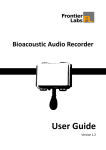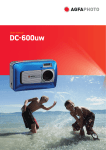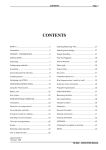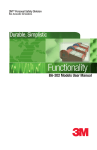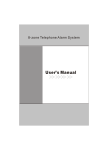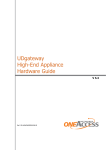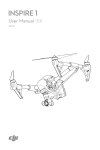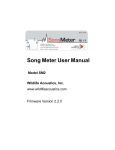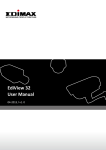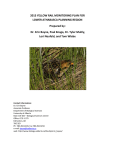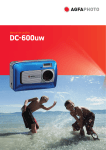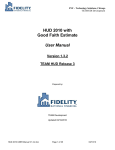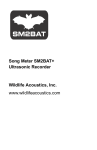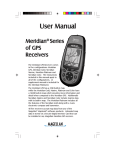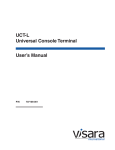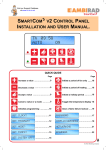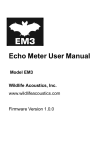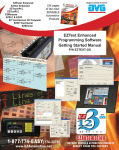Download Autonomous Recording Unit (ARU) Deployment Protocol Version: 1
Transcript
Autonomous Recording Unit (ARU) Deployment Protocol Version: 1 May 2015 Contents: ARU testing, activation, deactivation, field deployment, and field-‐to-‐office data transfer BioAcoustic Unit University of Alberta/ABMI Hedwig Lankau Autonomous Recording Unit (ARU) Deployment Protocol 1 May 2015 Table of Contents Overview of ARUs ........................................................................................................................................ 2 SECTION 1: Activation and Deactivation ...................................................................................................... 3 Activating the ARU SM2: .......................................................................................................................... 3 Deactivating the ARU (at pickup): ............................................................................................................ 4 SECTION 2: Field Deployment ...................................................................................................................... 4 ARU Placement ........................................................................................................................................ 5 ARU PICK-‐UP ............................................................................................................................................ 6 Data Sheets .............................................................................................................................................. 6 Deployment Datasheet (2015) ............................................................................................................. 6 Pick-‐up Data Sheet (2015) ................................................................................................................... 7 Photos ...................................................................................................................................................... 8 Section 3: DATA MANAGEMENT .................................................................................................................. 9 SECTION 4: Testing and Programming ....................................................................................................... 10 Testing a Song Meter ............................................................................................................................. 10 Loading ARU recording schedule ........................................................................................................... 11 Programming a Song Meter ................................................................................................................... 12 SECTION 5: Important ARU Care Instructions ............................................................................................ 12 Troubleshooting ..................................................................................................................................... 13 APPENDIX 1: Setting and Schedules ........................................................................................................... 15 1 Autonomous Recording Unit (ARU) Deployment Protocol 1 May 2015 Overview of ARUs Autonomous recording units (ARU’s) are used to remotely survey a variety of species such as birds, amphibians, and bats. The Bioacoustic Unit uses Song Meter ARUs made by Wildlife Acoustics. The units are designed to record sound autonomously for long periods of time to conduct bird surveys. While most of our Song Meters are the SM2+ model, there are 3 other models that you may have to deploy (SM3, SM2 with GPS and SM2+BAT). The basic operation of all SM2 models is the same but there are a few programming differences to be aware of. The SM3 Song Meters are substantially different from SM2 units in how they are programed and built. This protocol will walk you through Song Meter deployment and data storage. Where ever the instructions are different between SM2 and SM3 units, this will be noted. The field component of this protocol focuses on deployments in forested, grassland and wetland habitats. It does not cover project specific sampling design or site selections. Always check these details with your project supervisor so the deployment locations are correct for the project you are working on. Some adjustments in mounting design may be required. For example, wetland areas do not have trees and you may have to use a stake or other method to secure the ARU in place. The first step is to familiarize yourself with both the Song Meter bird recording units and the software used to program them. Read the User manual for the Song Meter and practice using the Song Meter Configuration utility (SM2) and/or the SM3 Configurator (SM3). Talk to someone who has experience programming these units. The Wildlife Acoustics website (http://www.wildlifeacoustics.com/) is also a useful source of information. User manuals for all Wildlife Acoustics ARUs are available under the “documentation” section of their website: http://www.wildlifeacoustics.com/support/documentation. Be sure to read the SM2 and SM3 user manuals. These will have been sent to you along with your order of Song Meters. They are also available from the Wildlife Acoustics unit. They contain valuable diagrams and information on the basic operation of SM2 and SM3 models. We recommend that all field staff review these manuals. Suggested Citation: Lankau, H. 2015. Autonomous Recording Unit (ARU) Deployment Protocol. Bioacoustic Unit, University of Alberta & Alberta Biodiversity Monitoring Institute. Edmonton, Alberta. Version: 1 May, 2015 2 Autonomous Recording Unit (ARU) Deployment Protocol 1 May 2015 SECTION 1: Activation and Deactivation This section covers what you need to know about starting an ARU up to run in the field and how to stop it when you pick it up. Activating the ARU SM2: 1. Attach microphones to each side (SM2) 2. Use Philips screwdriver to open lid (SM2) or remove the small metal side panel (SM3). (Use a large size screwdriver so that you do not strip the screws.) 3. Press the “Wake/Exit” button (SM2) to start the unit or turn on the power switch (SM2 and SM3). 4. Wait for the unit to initialize and display the start-‐up screen with the time, date, firmware and number of SD cards loaded. Make sure that that none of the card slots show a row of question marks (this indicated that the card is not being recognized). 5. CHECK THAT THE TIME AND DATE ARE CORRECT 6. Press “Select” button (SM2) the main menu. . SM3 units will automatically go to this screen after showing the start-‐up screen for a few seconds. Use the “Up” and “Down” buttons (SM2) or the arrows (SM3) to navigate the menu. 7. Select the “Setting” section 8. Scroll down to Location 9. Select “File Prefix” 10. Change the file prefix to the station name using the correct format (Project specific but will follow standard naming conventions) 11. Fill out the data sheet. 12. Press the “Wake/Exit” button (SM2) or the “Program Start” button (SM3) to put the unit in standby. The unit will automatically do a 1 minute recording. 13. While this test recording is happening, read the data sheet information (date, time, observer, location info) so that it is recorded. Also check gain levels by pressing the “Select” button once (SM2) or the “Check Status” button twice (SM3) to toggle to the recording screen showing dB levels. 14. Make sure that the unit correctly enters standby mode. It should show a message saying: “Going to sleep until <date and time> before it shuts off. Date and time should correspond to the start time programmed into the SET (SM2) or PGM (SM3) file. This will vary depending on the recording schedule that a specific species or project requires. 3 Autonomous Recording Unit (ARU) Deployment Protocol 1 May 2015 Deactivating the ARU (at pickup): 1. 2. 3. 4. Open the cover (SM2). SM3 does not need to be opened except to turn off power. Press the “Wake/Exit” button (SM2) or the “Program Stop” button (SM3) CHECK THAT THE TIME AND DATE ARE CORRECT Use “Select” button to leave start-‐up screen (SM2) or wait for it to show the main menu (SM3) 5. Go to “Settings” and “Location” and check the file prefix to make sure it corresponds to the station you are at. If not, make a very clear note of what the file prefix IS and what it SHOULD BE on the data sheet. 6. SM2 only: Do a manually initiated test recording if the ARU still has room on the SD card and the batteries are not dead. 7. For SM2 only: Scroll down to “Utilities”. Select. “Go to Sleep”. The unit will turn off completely and stop recording 8. For both SM2 and SM3: turn the power switch to the off position. If SM3 units do not have the power turned off, they will automatically resume their recording schedule in 2 minutes. 9. If the ARU is mid-‐recording when you arrive, you can either wait for the recording to finish or press the “Back” button to stop the recording and then follow the steps above. 10. Follow other instructions as listed in Section 2: Field Deployment for data handling and storage. SECTION 2: Field Deployment This section will walk you through how to mount the ARU to a tree and a few other bits of information for successful deployment. Always make sure that you are following project specific instructions to find the correct ARU location. The following equipment is needed to complete the job (in addition to regular field equipment): ● ARU kit: ARU with mounting brackets, lock, cable, key, 2 microphones in hard-‐sided case (SM2), sufficient SD cards (consult program for size number), mounting screws ● SD card with SET (SM2) or PGM (SM3) files. ● Spare microphones and SD cards ● Electric drill (or screw driver if you want to use muscle power) ● Grey electrical wire (for GPS enabled units) ● Philips screw-‐driver (or universal screwdriver with Philips bit) ● Data sheets ● Flagging tape 4 Autonomous Recording Unit (ARU) Deployment Protocol 1 May 2015 ● Felt marker and pencil ● Wooden or metal stakes (or other appropriate support structure) if setting these up in bogs, fens or other open areas ARU Placement 1. In forested areas, chose trees that are not wider than the ARU (7 inches diameter). A wider tree may interfere with sound reaching the microphones. 2. Locate units far enough away from the road so that they are not easily detected by humans (15 to 20m is sufficient, especially once the trees and shrubs leaf out) 3. Put ARU on NORTH side of the tree to protect unit from direct sun as much as possible. Face ARUs north so that microphones point east and west so that people listening to the recordings know which way the unit was facing. In forested area, put ARU 1.5 m high on a tree (similar to head height). In open areas, put ARUs at 1 m height (more stable and will catch the wind less). Screw in both top and bottom brackets (SM2) or use the built in mounting holes (SM3) 4. For GPS enabled units, mount GPS receiver higher than ARU (as far as you are able to reach). Use grey electrical wire to secure the cable to the tree. It is important to use a soft material to secure the excess cable so it does not get creased or damaged. 5. Open the cover (SM2) or the metal side panel (SM3). DO NOT LOOSE THE METAL COVER! 6. Follow the steps described in “Activating the ARU”. Change the file name BEFORE you do the test recording 7. Press the wake/exit button (SM2) or the “Program Start” button (SM3) to put the ARU into sleep mode. 8. Close the cover screws (SM2) or the metal side panel (SM3) 9. Finally, lock the unit to the tree. Run the cable over the lid and around the tree as required to take up slack. If possible tighten the cable enough to lock the lid in place. Make sure that the cable does not touch the microphones. 10. Fill out all fields on the Deployment Datasheet every time, no exceptions. 11. BEFORE YOU LEAVE MAKE SURE THAT YOU ATTACHED THE MICROPHONES, NOTHING IS TOUCHING THE MICROPHONES, AND THE UNIT IS READY TO RECORD AT THE CORRECT TIME. Note: Not all units have locks. Always use locks near roads, pipelines and compressor stations. Units without locks can be deployed when they are 100 m or more from an accessible forest edge. 5 ARU PICK-‐UP Autonomous Recording Unit (ARU) Deployment Protocol 1 May 2015 1. Make sure that you have the correct keys for the locks with you before you hike out to the ARU 2. Unlock the ARU 3. Open the cover (SM2) or the small metal side panel (SM3) 4. Follow the instructions for “Deactivating an ARU” 5. Close the cover or metal panel 6. Fill out all fields on the ARU Pick-‐up datasheet 7. IMPORTANT: Mark the ARU with tape or flagging tape with the Station it was deployed. 8. Pack the unit and microphones securely in the carrying case 9. Remove the SD cards and back up the data once you get back to camp. Data Sheets Fill out all fields on the datasheets every time that you deploy or pick-‐up the ARU. Do not rely on your memory to fill information in later. If for some reason you end up at a pick-‐up or deployment without your datasheets, use your field notebook to record the correct information and fill out the correct datasheets once you get to your truck or camp location. Never think that you are too busy or pressed for time to fill out datasheets. The datasheets are part of the job and need to be completely correctly. Deployment Datasheet (2015) Cluster: Put this at the top of each data sheet (if the study design has this grouping of points) Site: Site number or other official site descriptor Station: Name of station that you are deploying the ARU (Project dependent) Date: Date ARU is deployed (enter as dd/mmm/yy) Time: The time of day the ARU is deployed. Use 24 hour time. CHECK THAT THE ARU HAS THE CORRECT TIME BEFORE LEAVING THE UNIT. Easting and Northing: Write down the coordinates: if you are at the exact location designated by the GPS, use these co-‐ordinates and do not take a new point. If you have moved more than 10 m, take a new point. Observer: Name/initials of observer(s) ARU ID: write out the FULL unit number or the serial number if you have any doubt about the unit number. The serial number sticker is on the bottom of the Song Meter File Prefix: Use the file prefix designated for your project. Frequently this will be the same as the GPS point name. BE SURE THAT YOU CHANGE THE FILE PREFIX EVERYTIME THAT YOU DEPLOY THE ARU AT A NEW LOCATION. CHANGE THE FILE PREFIX BEFORE YOU DO THE TEST RECORDING. Verify what the project specific file prefix is supposed to be. Battery Status: If batteries are new, write “NEW”. Otherwise, use the ZTA Mini0mbt pulse load battery tester to check what amount of power (in percent) is left in the battery. . If you don’t have a battery tester, make a note on when the batteries were checked and/ or replaced. For 6 Autonomous Recording Unit (ARU) Deployment Protocol 1 May 2015 example, you could note that the batteries where used only 5 days prior—in which case they will last another 15 to 20 days. SD Card Number: Fill in the SD card numbers for all used slots (e.g. SC 001 or EMCLA 157). WRITE OUT THE FULL SD CARD NAME and NUMBER Voice Note Completed: Yes / No Confirm that you were able read the data sheet information onto the test recording when you put out the ARU Location Moved: Yes/No. An ARU is considered moved if it is deployed more than 10 m from the designated location. In the case of the moved location, you need to take a new point and label with the same name as the original location (one your GPS) but add NEW to the end. The Easting and Northing need be filled out with the new location. Photo: Yes / No. Indicate whether you took photos of the station. Do this at deployment. If photos are not taken at deployment, make sure that they person picking up knows to do this. Always take photos in the same order (e.g Data Sheet-‐North-‐East-‐South-‐West-‐Canopy-‐ARU). Left Mic. #: the number of the left microphone. Use diagram on the bottom of the ARU to define left and right. Use the lower number mic of a set on the left and the higher number on the right to reduce confusion. WRITE OUT THE FULL MIC NUMBER Right Mic. #: the number of the right microphone. Use diagram on the bottom of the ARU to define left and right. WRITE OUT THE FULL MIC NUMBER Comments: Any comments related to the ARU location, e.g. distance from planned point, how to find them etc. Pick-‐up Data Sheet (2015) Cluster: Put this at the top of each data sheet (if the study design has this grouping of points) Site: Site number or other official site descriptor Station: Name of station that you are deploying the ARU (Project dependent) Date: Date ARU is deployed (enter as dd/mmm/yy) Time: The time of day the ARU is deployed. Use 24 hour time. CHECK THAT THE ARU HAS THE CORRECT TIME BEFORE LEAVING THE UNIT. Observer: Name/initials of observer(s) ARU ID: write out the FULL unit number or the serial number if you have any doubt about the unit number. The serial number sticker is on the bottom of the Song Meter File Prefix Correct: Yes / No. Check that the file prefix on the files is correct. The file prefix should match the Site and station you are at. SD Card Number: Fill in the SD card numbers for used slots (e.g. SC 001 or EMCLA 157). % card full: Look at the start-‐up screen and fill in the amount of data, in percent, listed for each card. Left Mic. #: the number of the left microphone. Use diagram on the bottom of the ARU to define left and right. Right Mic. #: the number of the left microphone. Use diagram on the bottom of the ARU to define left and right. # Cards w/Data: total number of cards that have data. Photo: Yes / No. Indicate whether you took photos of the station. Comments: Anything. For example, are the microphones working, or damaged etc. If there is a file name mistake, PLEASE MAKE SURE TO MAKE A NOTE AND KEEP TRACK OF IT. 7 Autonomous Recording Unit (ARU) Deployment Protocol 1 May 2015 Figure 1. ARU placement on tree. Microphones still are wider than the trunk, thus ensuring that sound is not blocked by the tree. Tree should not be any wider than this one. 4 to 7 inches in diameter is ideal. Photos To do a brief assessment of vegetation and keep a record of what every point looks like, we are taking photos at every ARU deployment location. Take 7 photos at each location. First take a picture of the completed deployment data sheet. Then take 5 photos, one in each cardinal direction (North, East, South, West) and 1 of the canopy. Take the canopy photo by holding the camera at waste height an aiming the lens at the sky. For the 6th photo take a picture of the center of the site showing the ARU deployment. Take this photo from a short distance away so that you get the ARU and the tree it is mounted on all the way to the ground and a bit of the surroundings. Don’t take a photos with a bush immediately in front of them. Get as clear a field of view as possible for all photos. Take the photos at deployment if at all possible. Otherwise make sure to tell the pick-‐up crew which locations still need photos taken. Also take extra photos of the center point to so that we have a visual reference of what the oil and gas structure is. The only exception is if you are forbidden to take photos on active lease site. At the end of each day download the photos of your camera to the field computer, put them in folders clearly labelled with the cluster, site and station and label the individual photos as DS, N, E, S, W, Can and ARU. Important Note: Always take the photos in the same order: Data Sheet-‐N-‐E-‐S-‐W-‐Canopy-‐ARU. 8 Autonomous Recording Unit (ARU) Deployment Protocol 1 May 2015 Section 3: DATA MANAGEMENT Taking care of the data is one of the most important parts of ARU pick-‐up. Do not let data management pile up. If you are running behind in saving data from SD cards, take some time out of the field and copy the data. Keeping track of existing data is as important as collecting more. There is one major change to data handling in 2015 to reduce the risk of data lose during handling: memory card will not be cleared by field staff. Please follow these steps carefully: 1. When you get back to camp or your office, turn on the ARU and recheck the file prefix against the data sheet. 2. Next download the ARU settings to the SD cards. a. For SM2: Utilities>>Save A: SONGMETER.SET b. For SM3: Program>>Export Program 3. Then copy the data from the SD cards onto the large hard drives you are provided with. Store all the data from one site in a folders labeled according to Cluster, Site, Station and Deployment Date (e.g. Cluster 01>Site 02>NE 2013Mar19>Card A). 4. Finally put the SD cards in a small brown envelope labeled with the corresponding cluster, site, station, pick-‐up date and observer(s). ONE station per envelope, please. 5. Always check and double check file names so that we know where each set of recordings came from. If the files from one station have been mislabeled, make the data manager aware of the problem so that they can correct it before the files go into final storage. If anything else unusual happens, please let the data manager know so that they don’t spend time searching for missing files or figuring out what you already know. 6. If possible, keep one copy of the data in camp and one in the truck to increase data security. If you leave the truck, take one copy of the data with you. The small hard drives are easy to carry. Or leave one copy in the hotel room while you go out for the day. Some researchers have lost all their data when a truck is stolen. 7. Bring both the SD cards and the storage drive back to Edmonton or wherever the end destination is (main office etc.). Make sure the fill out and sign the DATA SHIPPING FORM before you hand over the data to the next person. 8. Make sure to get empty SD cards and hard drives for the next shift (if ARUs are being rotated from site to site). If your project does only a single deployment with each ARU in a year, you will have to go through the process only once at the end of the season. 9 Autonomous Recording Unit (ARU) Deployment Protocol 1 May 2015 Figure 2. Downloading data. A. Check file prefix on ARU against the data sheet and cross reference using ARU number. B. Copy data from SD card onto back-‐up hard drive. C. Put SD card into labelled envelop. D. Store cards with data in a clearly labelled secure container. SECTION 4: Testing and Programming Testing a Song Meter Song Meters should be tested before every deployment. The following steps allow you to test quickly if a Song Meter is recording correctly: ● Put batteries in the unit and turn the power on ● The LCD screen should show that the unit is waking up and display the date, time, software version and the status of the SD cards ● Put a card in slot A ● SM2: Connect microphones to each port on the outside (SM2) ● SM2: do a test recording: manually initiate recording by pressing the up and down buttons at the same time. 10 Autonomous Recording Unit (ARU) Deployment Protocol 1 May 2015 ● SM2: Once the unit is recording, press the select button to toggle to the screen showing the gain levels. The gain bars and numbers should be similar. Talking directly into the left or right microphone should cause them to peak on that side. ● SM2: Stop the test recording by pressing the back button. ● If there is difference in the left and right gain levels, switch microphones and try again. If the relative difference between the sides remains the same, the unit itself is faulty. If the sides are reversed, one of the microphones is faulty and should be replaced. ● SM3 units: go to the calibration screen in the Utilities menu. Talk into the microphones or snap your fingers near them. Make sure the left (0) and right (1) channels respond at the 1 kHz level. Accurate comparison of microphone sensitivity can only be done with a calibrator. Any substantial differences between channels indicate an issue with the microphone connection or the wiring or switches. See section on Troubleshooting for how to address some of these. Any microphones or units that are not recording cleanly should not be deployed in the field until the issue is corrected. See Appendix 1 for examples of good and bad recordings. Other things to look at: Check that all external ports are tight and sealed so that water cannot get into the Song Meter case. The microphone ports are particularly important because a loose part will lead to a loose microphone connection and excess static in the recording. On SM2, heck that the wiring to the batteries is intact and that all button and switches are working. On newer models, check that the white switches on the switch board are in the correct configuration. The left and right switch rows need to be identical. See Appendix 1 for default settings. On older SM2 units, check that all small black connectors are in place. Loading ARU recording schedule Unless you are programming the unit yourself, you will be given a pre-‐made configuration file (SET file for SM2 or PGM file for SM3) to upload from the SD card in slot A. Always check that you are using the correct SET file or PGM filefor the particular project that you are deploying the ARU for. 1. Put the SD card with the .SET or .PGM files in Slot A (will not load from another slot) 2. Wake up unit (see instructions above). 3. SM2: Navigate to “Utilities” page. Select “Load Songmeter Set from A”. Select correct SET file from SD card in slot A. Press Select button again. The Song Meter set file will now load. This file will configure everything except for the time, date, and file prefix. 4. SM3: Select the “Program” menu. Select “Import Program”. Put the cursur next to the program you want to load. Press “Enter”. The program is now loaded. DO NOT USE THE “Load Program” option because it will only load preset programs and not the project specific programs. 11 Autonomous Recording Unit (ARU) Deployment Protocol 1 May 2015 The SET or PGM file will load all the setting that you need EXCEPT the date and time and the file prefix. These MUST be checked and/or set manually. Programming a Song Meter To program the Song Meter directly, follow the instructions in the Song Meter User Manual. You will get a manual with your new Song Meter or you can download this from the Wildlife Acoustics website. For both the configuration Utilities for SM2 and SM3 and manual programming, use the default settings in the Appendix, unless you are instructed otherwise. IMPORTANT NOTE on GPS Enabled Units: GPS enabled units acquire the date, time and location from satellites. Do not manually set the date and time on the GPS enabled units unless they fail to sync with satellites. You can tell if the GPS unit has satellite signal by looking at the start up screen. A unit that does not have a signal will show a flashing question mark (?) in the top line with the date. Once it has a signal, it will show a steady dollar sign ($). Setting the time manually while the unit is trying to get satellite signal may cause problems with the time and date settings. Battery life and file volume For estimates of battery life for SM2 and SM3, please refer to the BU_TestingBatteries_2015 document. SECTION 5: Important ARU Care Instructions Always handle the ARU units with care. They contain sensitive electronic components that will not withstand crushing or heavy impacts. Do not use excess force to remove the cover, tighten the cover screws or take the mics on and off. Do all these operations gently. Use the correct size screwdriver on the cover screws so that the head do not get stripped. ARU transport: Dropping the units or having them bounce around during transport can cause damage to the connections inside and destroy the outside as well. Always transport the ARUs in the padded bag provided (or in a similar padded, secure wrapping). Be especially careful with the GPS-‐enabled units and make sure that they cables do not get bent or damaged. Transporting on quads and snowmobiles: make sure that the ARUs are not strapped directly onto the frame of the machine. Put a blanket, backpack or thickly folded tarp under the ARUs to protect them from getting jolted by the frame. While the padded bags are sufficient for most situation, extra packing is required for ATV transport. 12 Autonomous Recording Unit (ARU) Deployment Protocol 1 May 2015 The microphones are also sensitive to impact and pressure. Always transport them in hard side cases that are waterproof and cannot be crushed. If microphones are wet when you pick up a recorder, make sure to dry them out before storing them. Rain, Snow and other wet stuff: Extra care is required to handle ARUs in wet weather. When the Song Meters are closed, they are water tight and can withstand most weather conditions in the field. However, do not get water inside on the electronic components or into the external microphone sockets. Water will short out the electrical circuits and may cause permanent damage to the units. Take extra care on activation and deactivation on rainy days. Having wet hands, gloves and clothing will make it difficult to keep the inside of the ARU dry. The following steps may be used to minimize the amount of time an ARU is open if you need to deploy in heavy snow or rain. Rainy day activation: ● Set up ARUs in your truck or room. Load SD cards, check batteries, test microphones. ● CLEARLY LABEL each recorder with the Site and Station that it is programed for. ● Take the recorder out, mount it to the tree and securely attach the microphones. ● Quickly open the unit (SM2), press the Wake/Exit button, do the voice note and close it again. Rainy Day Take Down: ● Take the recorder off the tree ● Open it and turn it off once you get to the truck or your camp. ● Note the time when you take down the recorder so that blank tracks can be deleted. Mark this clearly on the datasheet. Troubleshooting If the ARU will not start or record or is not recording equally on both channels, there are a number of things to check before taking it out of service. Screen freezes: Just as with any other piece of electronic equipment, the unit will occasionally freeze and not respond to any of the buttons. If this happens, use the power switch to turn the unit off. Let it sit for minute and then turn it back on. This will mostly get it started again. Reload the SET file and check all settings after a forced shutdown like this. Song Meter won’t turn on: This mostly happens due to an interruption of the power supply. Check that the power switch is moved to “internal power” (or the jumper is in the correct location for older models). Also check that the batteries are touching all the contacts. Sometimes a battery will not be positioned correctly and interrupt the circuit. NOTE for SM3 units: If you turn the unit off and on too quickly, it will not initiate. If this happens press the “Check Status” button 13 Autonomous Recording Unit (ARU) Deployment Protocol 1 May 2015 Timer batteries: The timer batteries will also affect how the Song Meter works. If you cannot set the time or the unit won’t turn on, check the timer batteries. You may need to take the main battery holder out to do this. If the timer batteries are taken out and/or replaced, you will have to reset the time and the time zone information. Uneven gain: Check that both microphones are firmly connected. Check that the switch board is in the correct set up (or the jumpers are securely connected on the older units). Switch microphones to check if one of the mics is the problem. If none of these remedies works, there may be an internal wiring issues and the unit should be taken out of service and check over more thoroughly. Excess static: excess static in one of the channels may be cause by wiring issues or microphone connections. If a test recording shows excess static, try different microphones and make sure that the mics are properly connected to the external ports. If none of these remedies work, take the unit out of service and have it checked over more thoroughly. SD card is not recognized: turn off the ARU. Remove SD cards and insert into slots again. Turn on ARU. SM3 will not start after the power is switched on: This can happen if you turn the power on and off to rapidly or for other unknown reasons. Press the “Check Status” button. This will mostly get the SM3 going. 14 Autonomous Recording Unit (ARU) Deployment Protocol 1 May 2015 APPENDIX 1: Setting and Schedules Information that is the same for SM2 and SM3 Location (specified in SET or PGM file): • Latitude: 54.40 N • Longitude: 115.00 W Solar Mode: Sunrise/Sunset (specified in SET or PGM file) Timezone: UTC -‐06 (this is 6 from Prime Meridican = Mountain Standard Daylight Savings Time, specified in SET or PGM file) IMPORTANT: CHECK and MANUALLY SET TIME ON EACH INDIVIDUAL UNIT TO MOUNTIAN STANDARD DAYLIGHT SAVINGS TIME. Memory: Use as many SD cards at makes sense to store the amount of data you want to collect. Use the configuration utilities to figure this out. Batteries: 4 D-‐Cell batteries (Internal, Alkaline) Note: both SM2 and SM3 programs can scheduled to do a 1 minute Test recording when they are put into stand by. When you press the Wake/Exit button on SM2, it will record 1 min and then say: Going to Sleep Until 01 March 2015 (or whatever the next scheduled recording time is). When you press “Start Program” on the SM3, it will record 1 min and then say: Going to Sleep Until 01 March 2015 (or whatever the next scheduled recording time is). Settings Specific to SM2 Switch Configuration (set on unit, should be no need to adjust) • Row 1: On • Row 2: On • Row 3: Off • Row 4: On • Row 5: Off • Row 6: Off • Row 7: On • Row 8: Off • Row 9: Off Audio Settings (specified in SET file): • Sample rate: 44100 15 Autonomous Recording Unit (ARU) Deployment Protocol 1 May 2015 Channels: stereo Compression: WAC0 (for lossless 60% compression of files) Gain left +0.0dB Gain right +0.0dB • • • • Advanced Settings (specified in SET file): • Dig HPF Left: Off • Dig HPF Right: Off • Dig LPF Left: Off • Dig LPF Right: Off • Trg Lvl Left: Off • Trg Lvl Right: Off • Trg Win Left: 2.0s • Trg Win Right: 2.0s • Div Ratio: 16 Audio and Advanced settings are both updated from the SET file. These settings are the same for the GPS enabled units and for BAT enabled units if they are used for recording birds. If you are using a BAT enabled unit to record birds, make sure that any default BAT settings are turned off before you start. Sample SM2 Recording Schedule: 10 minutes on the hour, 24 hours per day stating at 8 PM (20:00 hours) for maximum duration of battery life: 01 RECORD 00:01:00 (test recording) 02 AT TIME 22:00:00 03 RECORD 00:10:00 04 PAUSE 00:50:00 05 GOTO LINE 03 00X The “00X” in line 05 means “Forever”, which will keep the Song Meter running until the memory is full or the batteries die. 16 Autonomous Recording Unit (ARU) Deployment Protocol 1 May 2015 Settings Specific to SM3 Note 1: SM3 does not use left and right to identify channels. The left channel is designated CH 0 and the right channel is CH 1. Note 2: All information for audio setting, file type, gain and schedule are specified in the SM3 program file. There are no longer any manual switches for any of these. Similar to the SM2, this info is entered line by line into the program using the SM3 configuration utility. Program (part 1 to determine settings): • 1 HPF CH 0: Off Ch 1: OFF • 2 GAIN CH 0: 19.5 dB CH 1: 19.5 dB (NOTE: THIS IS NOT THE DEFAULT GAIN) • 3 FS WAC Format CH 0+1 48000 Hz • 4 ZC Off DIV 8 • 5 TRGLVL CH 0: Off CH1: Off • 6 RECORD 00:01:00 (this initiates the 1 minute test recording) Program (Part 2 to determine recording schedule—project specific-‐-‐ this is an example): • 7 AT TIME 22:00:00 • 8 REPEAT • 9 RECORD 00:10:00 • 10 PAUSE 00:50:00 • 11 UNTCOUNT Forever 17