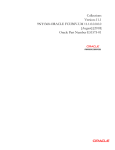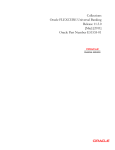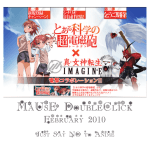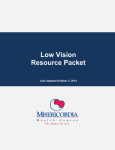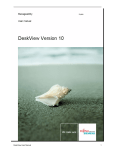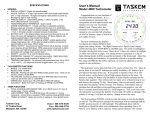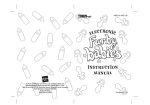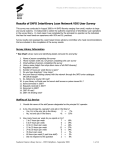Download Collections User Manual
Transcript
Collections User Guide Oracle FLEXCUBE Universal Banking Release 12.0.3.0.0 Part No. E53393-01 April 2014 Collections User Guide April 2014 Oracle Financial Services Software Limited Oracle Park Off Western Express Highway Goregaon (East) Mumbai, Maharashtra 400 063 India Worldwide Inquiries: Phone: +91 22 6718 3000 Fax:+91 22 6718 3001 www.oracle.com/financialservices/ Copyright © 2007, 2014, Oracle and/or its affiliates. All rights reserved. Oracle and Java are registered trademarks of Oracle and/or its affiliates. Other names may be trademarks of their respective owners. U.S. GOVERNMENT END USERS: Oracle programs, including any operating system, integrated software, any programs installed on the hardware, and/or documentation, delivered to U.S. Government end users are "commercial computer software" pursuant to the applicable Federal Acquisition Regulation and agency-specific supplemental regulations. As such, use, duplication, disclosure, modification, and adaptation of the programs, including any operating system, integrated software, any programs installed on the hardware, and/or documentation, shall be subject to license terms and license restrictions applicable to the programs. No other rights are granted to the U.S. Government. This software or hardware is developed for general use in a variety of information management applications. It is not developed or intended for use in any inherently dangerous applications, including applications that may create a risk of personal injury. If you use this software or hardware in dangerous applications, then you shall be responsible to take all appropriate failsafe, backup, redundancy, and other measures to ensure its safe use. Oracle Corporation and its affiliates disclaim any liability for any damages caused by use of this software or hardware in dangerous applications. This software and related documentation are provided under a license agreement containing restrictions on use and disclosure and are protected by intellectual property laws. Except as expressly permitted in your license agreement or allowed by law, you may not use, copy, reproduce, translate, broadcast, modify, license, transmit, distribute, exhibit, perform, publish or display any part, in any form, or by any means. Reverse engineering, disassembly, or decompilation of this software, unless required by law for interoperability, is prohibited. The information contained herein is subject to change without notice and is not warranted to be error-free. If you find any errors, please report them to us in writing. This software or hardware and documentation may provide access to or information on content, products and services from third parties. Oracle Corporation and its affiliates are not responsible for and expressly disclaim all warranties of any kind with respect to third-party content, products, and services. Oracle Corporation and its affiliates will not be responsible for any loss, costs, or damages incurred due to your access to or use of third-party content, products, or services. Contents 1. Preface ...................................................................................................... 1-1 1.1 1.2 1.3 1.4 1.5 1.6 2. Introduction.............................................................................................................. 2-1 2.1.1 Processing Collections ............................................................................... 2-1 2.1.2 Collection Process flow Diagram................................................................ 2-1 Maintenances and Operations ................................................................ 3-1 3.1 4. 1-1 1-1 1-1 1-1 1-2 1-2 Collections – An Overview ...................................................................... 2-1 2.1 3. Introduction.............................................................................................................. Audience.................................................................................................................. Documentation Accessibility.................................................................................... Organization ............................................................................................................ Related Documents ................................................................................................. Glossary of Icons..................................................................................................... Introduction.............................................................................................................. 3-1 3.1.1 Maintaining Collection Action Codes .......................................................... 3-1 3.1.2 Viewing the Summary of Collection Action Codes ..................................... 3-2 3.1.3 Operations on Action Code Maintenance Record ...................................... 3-3 3.1.4 Maintaining Collection Result Codes .......................................................... 3-4 3.1.5 Viewing the Summary of Collection Result Codes ..................................... 3-4 3.1.6 Operations on Result Code Maintenance Record ...................................... 3-5 3.1.7 Maintaining Action Result and Next Action................................................. 3-6 3.1.8 Viewing the Summary of Action-Result-Next Action................................... 3-7 3.1.9 Operations on Action-Result-Next Action Maintenance Record ................. 3-8 3.1.10 Maintaining Delinquency Reason Codes.................................................... 3-8 3.1.11 Viewing the Summary of Delinquency Reason Codes ............................... 3-9 3.1.12 Operations on Delinquency Reason Code Maintenance Record ............. 3-10 3.1.13 Maintaining Collection States Code.......................................................... 3-10 3.1.14 Viewing the Summary of Collection States Codes ................................... 3-11 3.1.15 Operations on Collection State Maintenance Record............................... 3-12 3.1.16 Maintaining Collection Agent Groups ....................................................... 3-12 3.1.17 Viewing the Summary of Collection Agent Group .................................... 3-14 3.1.18 Operations on Agent Group Maintenance Record ................................... 3-15 3.1.19 Maintaining PTP Policy............................................................................. 3-15 3.1.20 Viewing the Summary of PTP Policy ........................................................ 3-16 3.1.21 Operations on PTP Policy ........................................................................ 3-17 Product Maintenances and Product ...................................................... 4-1 4.1 4.2 4.3 Introduction.............................................................................................................. Maintaining Collection Products .............................................................................. 4.2.1 Preferences Tab ......................................................................................... 4.2.2 Accounting Roles Tab ................................................................................ 4.2.3 Events Tab ................................................................................................. 4.2.4 Charges Tab............................................................................................... 4.2.5 MIS Tab ...................................................................................................... 4.2.6 Viewing the Summary of Collection Products............................................. Mapping of Collection State to a Product ................................................................ 4-1 4-1 4-2 4-4 4-4 4-4 4-4 4-4 4-6 4.4 4.5 4.6 4.7 4.8 4.9 5. Collection Contract Online ..................................................................... 5-1 5.1 5.2 5.3 5.4 5.5 5.6 5.7 5.8 5.9 5.10 5.11 5.12 5.13 5.14 5.15 5.16 5.17 5.18 5.19 5.20 5.21 5.22 6. Introduction.............................................................................................................. Batch Process Flowchart......................................................................................... 6.2.1 Extraction of Data from Loans .................................................................... 6.2.2 Processing Collection ................................................................................. 6.2.3 Uploading the Collection Details................................................................. 6-1 6-1 6-1 6-2 6-2 Annexure – Events and Advices for Collections .................................. 7-1 7.1 7.2 8. Introduction.............................................................................................................. 5-1 Capturing Collection Reference............................................................................... 5-1 Recording Customer Interactions ............................................................................ 5-4 5.3.1 Asset Details Tab ....................................................................................... 5-5 5.3.2 Interaction Details Tab................................................................................ 5-8 5.3.3 Promise to Pay Details Tab ...................................................................... 5-10 5.3.4 Legal Proceedings Tab............................................................................. 5-11 Viewing the Summary of Interaction Record ......................................................... 5-11 Operations on Collection Interaction Record......................................................... 5-13 Reminder Capturing Diary Messages.................................................................... 5-13 Viewing the Summary of Reminder Message Record........................................... 5-15 Operations on Reminder Message Record ........................................................... 5-16 Changing Collection Queue for Loans................................................................... 5-16 Viewing the Summary of Collection Queue Change Details ................................. 5-18 Operations on Collection Queue change for Loans Record .................................. 5-19 Reversing Broken Promise Fee............................................................................. 5-19 Viewing the Summary of Reversal of Broken Fee Record .................................... 5-20 Processing Collection Interaction Queues............................................................. 5-21 Activities for the Day.............................................................................................. 5-21 Assigning Collection Agent for a Loan................................................................... 5-22 5.16.1 Component Wise Balance ........................................................................ 5-24 5.16.2 Processing Collection Agent Fee ............................................................. 5-25 Viewing the Summary of Collection Agent Assignment Record ............................ 5-25 Operations on Collection Agent Assignment Record ............................................ 5-26 Restricting User – Agent Access ........................................................................... 5-26 Viewing User - Agent Details................................................................................. 5-27 Viewing the Plan Activity ....................................................................................... 5-28 Viewing Collection Agent Dashboard .................................................................... 5-32 Batch Processing .................................................................................... 6-1 6.1 6.2 7. Viewing the Summary of Collection State to a Product ........................................... 4-7 Collection Queue Derivation.................................................................................... 4-8 Viewing the Summary of Collection Queue Derivation.......................................... 4-10 Assigning Exceptional Queues.............................................................................. 4-11 Viewing the Summary of Collection Queue Assignment Exception ...................... 4-12 Operations on Queue Assignment Exception Record ........................................... 4-13 Collection Events..................................................................................................... 7-1 7.1.1 Advices ....................................................................................................... 7-1 Process Codes for Collection Module ..................................................................... 7-3 Reports ..................................................................................................... 8-1 8.1 8.2 Introduction.............................................................................................................. 8-1 OBIEE Repository ................................................................................................. 8-1 8.2.1 Loans under Collection Process................................................................. 8-1 8.3 8.4 8.5 8.6 8.7 8.8 8.9 9. Activity Report ......................................................................................................... 8-2 8.3.1 Contents of the Report ............................................................................... 8-3 Delinquency Analysis by Overdue Days.................................................................. 8-4 8.4.1 Contents of the Report ............................................................................... 8-5 Account Level Activity.............................................................................................. 8-6 8.5.1 Contents of the Report ............................................................................... 8-7 8.5.2 Contents of the Report ............................................................................... 8-9 8.5.3 Contents of the Report ............................................................................. 8-12 Customer Aging Report by Collector (Agent) ........................................................ 8-12 8.6.1 Contents of the Report ............................................................................. 8-13 Contacts Results and tickles by Collector (Agent) Summery ................................ 8-14 8.7.1 Contents of the Report ............................................................................. 8-15 Contacts Results and tickles by Collector (Agent) Detailed Report....................... 8-16 8.8.1 Contents of the Report ............................................................................. 8-17 8.8.2 Contents of the Report ............................................................................. 8-20 Collection Interaction Details ................................................................................. 8-20 8.9.1 Contents of the Report ............................................................................. 8-22 Function ID Glossary ............................................................................... 9-1 1. Preface 1.1 Introduction This user manual is designed to help you quickly get acquainted with the Collections (CN) module of Oracle FLEXCUBE. The manual gives you an overview of the CN module, and takes you through the various steps involved in processing to track the collection process after the particular loan is delinquent. You can obtain information specific to a particular field by placing the cursor on the relevant field, and striking <F1> on the keyboard. 1.2 Audience This manual is intended for the following User/User Roles: 1.3 Role Function Back office clerk Input functions for contracts Back office managers/officers Authorization functions Product Managers Product definition and authorization End of Day operators Processing during End of Day/ Beginning of Day. Financial Controller/Product Managers Generation of reports Documentation Accessibility For information about Oracle's commitment to accessibility, visit the Oracle Accessibility Program website at http://www.oracle.com/pls/topic/lookup?ctx=acc&id=docacc. 1.4 Organization This manual is organized into the following chapters: Chapter 1 About this Manual gives information on the intended audience. It also lists the various chapters covered in this User Manual Chapter 2 Collections - An Overview is a snapshot of the features that the module provides. Chapter 3 Maintenances and Operations explains about how to maintain the details of the collection queue in Oracle FLEXCUBE. Chapter 4 Product Maintenances and Product describes the procedure to define attributes specific to collections product in Oracle FLEXCUBE. Chapter 5 Collection Contract Online describes the processing of collections module. 1-1 1.5 Chapter 6 Batch Processing explains the different phases of batch processing covered in this module. Chapter 7 Annexure – Events and Advices for Collections lists the accounting entries for events and advices for Collections module. Chapter 8 Reports provide a list of reports that can be generated in this module and also explains their contents. Chapter 9 Function ID Glossary has alphabetical listing of Function/Screen ID's used in the module with page references for quick navigation. Related Documents You may need to refer to any or all of the User Manuals while working on the Collections (CN) module: 1.6 CL Leasing Mortgage Procedures Glossary of Icons This User Manual may refer to all or some of the following icons. Icons Function Exit Add row Delete row Option List 1-2 2. Collections – An Overview 2.1 Introduction Loans module is supported for operational procedures of a Loan. The collection module is used to support the later stage of a loan cycle related to records of collecting a defaulted loans / Islamic assets / Leasing / Mortgage accounts. In normal scenario collections process can be done through the collection department within the bank or it can be outsourced to an external agent Collection module in Oracle FLEXCUBE helps you to track the process of collecting by external agent or department in the bank itself. Depending upon success or failure factors of agent and customer credit rating existing agent can be replaced by another agent. You can pay the fee to the collection agent for enabling the payment by customer. There are various stages or events in the entire collection process. Collections module can cater to the needs of the collection functionality once the asset becomes default. This module is integrated to other modules like Retail Lending, Leasing, Islamic Assets and Mortgage facilities provided by the bank. 2.1.1 Processing Collections The processing of collection module is briefed here in different stages. During the batch processing of retail lending module, the defaulted loans are extracted and updated in a table. The details in this table are taken to CN/collections module and queue numbers are assigned. While assigning queues an agent group or an agent is assigned to process the collection of the defaulted asset product with a collection reference number. In case of any issues you can manually assign agent later and generate the collection reference number. The default action record is assigned at the interaction data for the newly created Collection references i.e. the action code that appears first in the Action –Result –Next Action mapping. New interaction for the records is displayed for which the next action date is due. The stage is updated after verifying the authorization. PTP (Promise to Pay) charge processing happens after verifying the dates have been honored or not. For broken promise, a charge is calculated on the basis amount. System checks for collection closure and if it is not closed, Reminder messages are generated during the BOD or EOD batch run. CNMS event is fired in the Collection references wherever applicable. The corresponding batch function ID is CNDREMSG. Closure of pending interaction and cancellation of pending reminders happens later and thus the collection interaction is marked as closed. If ‘Wait for Chile to Close’ option is selected for the collection contract, then the system will not close the parent collection until the child collection is closed. 2.1.2 Collection Process flow Diagram The entire process of collection is represented in the below flow chart. 2-1 2-2 3. Maintenances and Operations 3.1 Introduction Your bank may have certain maintenance to track the collection process. Few of the maintenances are done in the common maintenance of Oracle FLEXCUBE and some are exclusively for the collection module. This chapter provides details on all specific maintenances required for tracking collection process. 3.1.1 Maintaining Collection Action Codes The collection agent has to perform certain actions as a part of collection process. Oracle FLEXCUBE identifies these actions as action codes. Following factory shipped action code is available in the system: REMINDERMSG - If a reminder message is to be sent to the customer, this action code can be used as the next action. You can maintain additional actions performed by the agent in the ‘Actions Codes’ screen. These actions might require approval before the action can be executed in the interactions screen which can also be maintained here. You can invoke this screen by typing ‘CNDACTCD’ in the field at the top right corner of the Application tool bar and clicking on the adjoining arrow button. You can maintain the action codes and the details of approver who approves that action here. 3-1 Action Code Specify the action code for the action you are maintaining. This code identifies a unique action in the system. You can devise a code consisting of a maximum of 20-alphanumeic characters as the action code. Description Specify a description for the action code you are maintaining here. You can give a brief description in not more than 35 alphanumeric characters. Approval Required Check this box to indicate that an approval is required to perform this action. Approvers Allowed The list of valid approvers can be maintained here. Approvers Select the approver from the list of approvers for the action code you are maintaining. System shows an error if you leave this field blank after selecting the approval required option. The name of the approver gets displayed when you select the approver. When you save the action code, system assigns serial incremental numbers in the order in which the approvers list appear in the multiple entry blocks. Click add icon to add another approver to the action code being defined. To remove an approver from the list, click delete icon. Note The user ids maintained here in the approver’s list need to have access rights on the screens CNDCOLIN (Collection Interaction Screen) and CNDINTRQ (Interaction Approval Queue). 3.1.2 Viewing the Summary of Collection Action Codes You can view the summary of collection action in the ‘Summary Action code’ screen. You can invoke this screen by typing ‘CNSACTCD’ in the field at the top right corner of the Application tool bar and clicking on the adjoining arrow button. 3-2 To view the summary of action codes, you can perform a search based on any of the following. Authorisation Status Select the authorisation status of the action code as: Authorised Unauthorised Action Code Select a valid action code from the list of action codes maintained. Record Status Select the record status of the action code as: Open Closed Description Select a valid description from the list of options available. Click ‘Search’ button to view the records based on criteria you have selected. The following details of the record get displayed. 3.1.3 Authorisation Status Record Status Action Code Description Operations on Action Code Maintenance Record You can perform the following operations on action code maintenance record (if any function under the Actions Menu is disabled, it means that the function is not allowed for the record): Create and save a new record Authorize the record Query the details of a record Delete the record 3-3 Refer to the manual on Common Procedures for details of these operations. 3.1.4 Maintaining Collection Result Codes In Oracle FLEXCUBE, the collection results are maintained as collection result codes. All the standard result codes are available in the system. Following factory shipped action codes are available in the system. WAITING - This result code can be used in cases where the action does not yield a result immediately. PTP Policy – Promise to Pay Policy You can maintain additional results in the ‘Collection Interaction Result Set’ screen. These result codes can be selected in the interaction screen during the action as per the result. You can invoke this screen by typing ‘CNDRESLT’ in the field at the top right corner of the Application tool bar and clicking on the adjoining arrow button. You can maintain the result codes and details here. Result code Specify a result code for the action result you are maintaining. This code identifies a result uniquely in the system. You can devise a code consisting of a maximum of 20-alphanumeic characters. Description Specify a description for the result code you are maintaining here. You can a brief description in not more than 35 alphanumeric characters. 3.1.5 Viewing the Summary of Collection Result Codes You can view the summary of collection result in the ‘Summary Result code’ screen. 3-4 You can invoke this screen by typing ‘CNSRESLT’ in the field at the top right corner of the Application tool bar and clicking on the adjoining arrow button. To view the summary of result codes, you can perform a search based on any of the following. Authorisation Status Select the authorisation status of the result code as: Authorised Unauthorised Result Code Select a valid result code from the list of result codes maintained. Record Status Select the record status of the result code as: Open Closed Description Select a valid description from the list of options available. Click ‘Search’ button to view the records based on criteria you have selected. The following details of the record get displayed. 3.1.6 Authorisation Status Record Status Result Code Description Operations on Result Code Maintenance Record You can perform the following operations on result code maintenance record (if any function under the Actions Menu is disabled, it means that the function is not allowed for the record): Amend the details of the record Authorize the record Copy the details of a record on to a new record Close the record 3-5 Reopen the closed record Print the details of a record Delete the record Refer to the manual on Common Procedures for details of these operations. 3.1.7 Maintaining Action Result and Next Action In Oracle FLEXCUBE you can maintain a next action for each possible action and its result. The action result and next action can be maintained in the ‘Action-Result-Next Action Mapping’ screen. You can invoke this screen by typing ‘CNDAXRSN’ in the field at the top right corner of the Application tool bar and clicking on the adjoining arrow button. You maintain next action for the various results of a particular action here. Queue ID Select a queue from the option list. The LOV displays all the queue ids maintained as collection queue in the ‘Queue Maintenance’ screen. Action ID Select a valid action Id for the selected queue id from the option list. The description of the action id gets displayed along with this. Result code Select a valid result code for the action you have selected for the queue. The description of the result id gets displayed. 3-6 Next Action Description Select a valid action for the selected combination of action and result. The description of the action gets displayed. You can map multiple actions and results combination with multiple next action codes. Select ‘Add’ from the Actions menu in the Application tool bar or click add icon to add another approver to the action code being defined. To remove a set of action result and next action from the list, Select ‘Delete’ from the Actions menu in the Application tool bar or click delete icon. 3.1.8 Viewing the Summary of Action-Result-Next Action You can view the summary of action-result-next action in the ‘Summary Action-Result-Next Action’ screen. You can invoke this screen by typing ‘CNSAXRSN’ in the field at the top right corner of the Application tool bar and clicking on the adjoining arrow button. To view the summary of action-result-next action, you can perform a search based on any of the following. Authorisation Status Select the authorisation status of the result code as: Authorised Unauthorised Record Status Select the record status of the result code as: Open Closed Queue ID Select a valid queue id from the list of options available. Click ‘Search’ button to view the records based on criteria you have selected. The following details of the record get displayed. Authorisation Status 3-7 3.1.9 Record Status Queue ID Operations on Action-Result-Next Action Maintenance Record You can perform the following operations on action-result-next action maintenance record (if any function under the Actions Menu is disabled, it means that the function is not allowed for the record): Amend the details of the record Authorize the record Copy the details of a record on to a new record Close the record Reopen the closed record Print the details of a record Delete the record Refer to the manual on Common Procedures for details of these operations. 3.1.10 Maintaining Delinquency Reason Codes You can maintain the reasons for a loan delinquency in the ‘Delinquency Reasons’ screen. The option list in the interaction screen lists the reasons you maintain here. You can invoke this screen by typing ‘CNDDLQRS’ in the field at the top right corner of the Application tool bar and clicking on the adjoining arrow button. You can maintain the delinquency reasons and details here. Delinquency code Specify a delinquency code for the delinquency reason of a loan you are maintaining. This code identifies a delinquency reason uniquely in the system. You can devise a code consisting of a maximum of 20-alphanumeic characters 3-8 Description Specify a description for the delinquency code you are maintaining here. You can a brief description in not more than 35 alphanumeric characters. 3.1.11 Viewing the Summary of Delinquency Reason Codes You can view the summary of delinquency reason in the ‘Summary delinquency reason code’ screen. You can invoke this screen by typing ‘CNSDLQRS’ in the field at the top right corner of the Application tool bar and clicking on the adjoining arrow button. To view the summary of delinquency reason codes, you can perform a search based on any of the following. Authorisation Status Select the authorisation status of the delinquency reason code as: Authorised Unauthorised Delinquency Code Select a valid delinquency code from the list of delinquency reason codes maintained. Record Status Select the record status of the delinquency reason code as: Open Closed Description Select a valid description from the list of options available. Click ‘Search’ button to view the records based on criteria you have selected. The following details of the record get displayed. Authorisation Status Record Status Delinquency Code Description 3-9 3.1.12 Operations on Delinquency Reason Code Maintenance Record You can perform the following operations on delinquency reason maintenance record (if any function under the Actions Menu is disabled, it means that the function is not allowed for the record): Amend the details of the record Authorize the record Copy the details of a record on to a new record Close the record Reopen the closed record Print the details of a record Delete the record Refer to the manual on Common Procedures for details of these operations. 3.1.13 Maintaining Collection States Code In Oracle FLEXCUBE you can classify different states or stages of a collection process. Each collection state can be a broader group of classification of the Asset’s under the collection process. You can maintain these states in the ‘Collection States’ screen. For normal collection status, ‘NORM’ collection code is available in the system. You can invoke this screen by typing ‘CNDCLNST’ in the field at the top right corner of the Application tool bar and clicking on the adjoining arrow button. You can maintain the collection states and details here. Collection State Specify a collection state code you want to maintain as a part of collection process here. This code identifies a collection status uniquely in the system. You can devise a code consisting of a maximum of 20-alphanumeic characters 3-10 Description Specify a description for the collection state you are maintaining here. You can a brief description in not more than 35 alphanumeric characters. You can amend the description after authorization. During the EOD batch process, system changes the collection state as per the mapping maintenance for the collection state. 3.1.14 Viewing the Summary of Collection States Codes You can view the summary of collection states in the ‘Summary collection state code’ screen. You can invoke this screen by typing ‘CNSCLNST’ in the field at the top right corner of the Application tool bar and clicking on the adjoining arrow button. To view the summary of collection states, you can perform a search based on any of the following. Authorisation Status Select the authorisation status of the collection states as: Authorised Unauthorised Collection State Select a valid collection state from the list of collection states maintained. Record Status Select the record status of the collection state as: Open Closed Description Select a valid description from the list of options available. Click ‘Search’ button to view the records based on criteria you have selected. The following details of the record get displayed. Authorisation Status Record Status Collection state 3-11 3.1.15 Description Operations on Collection State Maintenance Record You can perform the following operations on collection state maintenance record (if any function under the Actions Menu is disabled, it means that the function is not allowed for the record): Amend the details of the record Authorize the record Copy the details of a record on to a new record Close the record Reopen the closed record Print the details of a record Delete the record Refer to the manual on Common Procedures for details of these operations. 3.1.16 Maintaining Collection Agent Groups In Oracle FLEXCUBE, you can define Collection Groups based on the list of collection agents. You can maintain these groups in the ‘Collection Agent Groups’ screen. Note Collection agents are maintained in the intermediary maintenance. You can invoke this screen by typing ‘CNDCAGRP’ in the field at the top right corner of the Application tool bar and clicking on the adjoining arrow button. You can maintain the collection group and map the valid queues to the group. 3-12 Collection Agent Group Specify a collection group code you are maintaining for a particular group of collection agents. This code identifies a collection agent group uniquely in the system. You can devise a code consisting of a maximum of 20-alphanumeic characters. Description Specify a description for the collection group you are maintaining here. You can a brief description in not more than 35 alphanumeric characters. During the EOD batch process total number of collections assigned to this particular group gets displayed. Valid Queues You can link valid collection Queues to the Collection Agent group you are maintaining here. Queue ID Select a valid collection queue from the list of options available. The LOV consists of all the selected collection queues maintained in the ‘Queue Maintenance’ screen. The queue description gets displayed. A particular Collection queue can be linked only to one collection agent group, where as a collection agent group can be linked to multiple queues. Click add icon to add another approver to the action code being defined. To remove an approver from the list, click delete icon. Collection Agents You can add collection agents to the collection group you maintaining here. Agent ID Select the agent id of the collection agent to be added to this collection group. The LOV lists all the agents maintained in the ‘Collection Agent Assignment’ screen The description of the selected collection agent id gets displayed. Percentage Specify the percentage of the total collections assigned to the group that are allocated to the collection agent selected. The number of collections assigned to this collection agent gets displayed. Click add icon to add another approver to the action code being defined. To remove an approver from the list, click delete icon. When you save the collection group, system assigns serial incremental numbers in the order in which the collection agents list appear in the multiple entry blocks. 3.1.16.1 Allocating Collection Agent within the Group During the batch process, the Collection Queue is arrived based on the rules maintained for the Asset product. The associated Collection agent group is determined from the list of Queues maintained here. The loan account will be allocated to the appropriate collection agent as per the percentage allocation within the group. 3-13 Collection agent for the new loan = collection agent with the maximum (Allotted percentage – Used percentage) 3.1.17 Viewing the Summary of Collection Agent Group You can view the summary of agent group in the ‘Summary collection Agent Group’ screen. You can invoke this screen by typing ‘CNSCAGRP’ in the field at the top right corner of the Application tool bar and clicking on the adjoining arrow button. To view the summary of agent group codes, you can perform a search based on any of the following. Authorisation Status Select the authorisation status of the agent group code as: Authorised Unauthorised Collection Agent Group Select a valid agent group from the list of agent group maintained. Record Status Select the record status of the agent group as: Open Closed Description Select a valid description from the list of options available. Click ‘Search’ button to view the records based on criteria you have selected. The following details of the record get displayed. Authorisation Status Record Status Collection Agent Group Description 3-14 3.1.18 Operations on Agent Group Maintenance Record You can perform the following operations on agent group code maintenance record (if any function under the Actions Menu is disabled, it means that the function is not allowed for the record): Amend the details of the record Authorize the record Copy the details of a record on to a new record Close the record Reopen the closed record Print the details of a record Delete the record Refer to the manual on Common Procedures for details of these operations. 3.1.19 Maintaining PTP Policy Sometimes during the customer agent interaction, the customer promise to pay the amount due to the bank by a certain date. You can maintain the guidelines for the PTP (Promise to Pay) policy for every Collection Agent Group in the system. You can invoke this screen by typing ‘CNDPTPPO’ in the field at the top right corner of the Application tool bar and clicking on the adjoining arrow button. You can maintain the PTP policy details here for a Collection Agent Group. Collection Agent group Specify the collection agent group code for whom you want o maintain the PTP details here. Amount Restriction You can maintain the amount details for PTP policy for this collection agent group. If the percentage maintained here is violated; an override message gets displayed. 3-15 Minimum Percentage of Outstanding Specify the minimum percentage of the outstanding amount the customer has to pay. Each PTP amount promised by the customer should not be less than this percentage of the total outstanding. Maximum percentage of Outstanding Specify the maximum percentage of the outstanding amount the customer has to pay. Each PTP amount promised by the customer should not be more than this percentage of the total outstanding. If the percentage maintained here is violated; an override message gets displayed. Days Restriction You can maintain the restriction days for PTP policy for this collection agent group. If the days maintained here are violated; an override message gets displayed. Minimum Promise to Pay Days Specify the minimum days elapsed between the action date and the first PTP date. Maximum Promise to Pay days Specify the maximum days from the action date beyond which a PTP should not be accepted from the customer. Minimum days between dates Specify the minimum number of days between multiple PTP dates provided by the customer. Refer the heading ‘Recording Customer Interactions’ under the chapter ‘Collection Contract Online ’for more details on PTP policy. 3.1.20 Viewing the Summary of PTP Policy You can view the summary of PTP policy in the ‘Summary PTP Policy’ screen. You can invoke this screen by typing ‘CNSPTPPO’ in the field at the top right corner of the Application tool bar and clicking on the adjoining arrow button. To view the summary of PTP, you can perform a search based on any of the following. 3-16 Authorisation Status Select the authorisation status of the agent group code as: Authorised Unauthorised Collection Agent Group Select a valid agent group from the list of agent group maintained. Record Status Select the record status of the agent group as: Open Closed Minimum Promise to Pay Days Select a minimum PTP days from the list of options. Minimum Percentage of Outstanding Select a minimum percentage of outstanding amounts. Maximum Promise to Pay Days Select a maximum PTP days from the list of options. Click ‘Search’ button to view the records based on criteria you have selected. The following details of the record get displayed. 3.1.21 Authorisation Status Record Status Collection Agent Group Minimum Percentage of Outstanding Maximum Promise to Pay Days Minimum Promise to Pay Days Operations on PTP Policy You can perform the following operations on PTP policy record (if any function under the Actions Menu is disabled, it means that the function is not allowed for the record): Create and save the record Authorize the record Delete the record Query the details of the record Refer to the manual on Common Procedures for details of these operations. 3-17 4. Product Maintenances and Product 4.1 Introduction Like any other module in Oracle FLEXCUBE collection module also got some collection products which can be mapped to the contracts. Collection Product can be mapped to the asset products and if any default happens during the payment, this product can be used for mapping to agent group. For any product you create in Oracle FLEXCUBE, you can define generic attributes. For a CN product, in addition to these generic attributes, you can specifically define other attributes. These attributes are discussed in detail in this chapter. For further information on the generic attributes that you can define for a product, please refer the following Oracle FLEXCUBE User Manuals under Modularity: Product Definition Interest User Defined Fields Settlements In Oracle FLEXCUBE, you can maintain following details for a collections product: 4.2 Broken Promise Fee Rule Accounting Roles Definition of Events Accounting entries for the event – BFEE (Broken promise Penalty Charge) Mapping Collection product with asset product Maintaining Collection Products You can maintain the product details in the ‘Product Maintenance for Collection’ screen. You can invoke this screen by typing ‘CNDPRMNT’ in the field at the top right corner of the Application tool bar and clicking on the adjoining arrow button. 4-1 You can maintain the basic information relating to collection product here. Product Code Specify a product code for the product you are maintaining. Product Description Specify a product description for the product you are maintaining. Start Date Specify the date from which this product should be open for contracts to be created under it. End Date Specify the date until which contracts should be created using this particular product. Slogan Specify the details that should appear in the report or an advice generated with regard to this product. Remarks Specify any remarks or comments regarding the product here. 4.2.1 Preferences Tab ‘Preferences’ are the attributes or terms related to core processing that you define for a product. By default, any action involving a product inherits all the attributes defined for the product. However, some attributes (preferences) that are defined during the product creation can be changed during the processing of individual collection contracts involving the product. Click ‘Preferences’ button to invoke the Collections Product Preferences screen. Through this screen you can define the following Preferences for a product: 4-2 The product code you specified for the product in the product definition screen gets displayed at the top of the screen. You can provide the other attributes here: Allow Manual Collection Agent Assignment Select this box if the manual assignment of Collection Agents for the collections under this product has to be enabled. Allow Manual Queue Assignment Select this box if the manual assignment of Queues for the underlying collections has to be enabled. Note Manual Collection Agent and Queue assignment are not applicable when an exception is being processed from the ‘Queue Assignment Pending Queue’ screen. (CNDASGNQ) Auto Closure Select this box if the automatic closure of the collections should be enabled when the loan status comes to normal without any overdue. Wait for Chile collection to Close Check this box to indicate that the parent collection contract should wait till the child collection is closed. If this box is unchecked, then the parent contract will be closed even if the child collection is in active status. Module Product Mapping You can map asset products with the collections product here. Mod Id Select the asset module code to which you want to link the collections product. The description of the selected module code also gets displayed. Product Code Select the asset product code to which you want to link the collections product. The description of the selected product code also gets displayed. 4-3 4.2.2 Accounting Roles Tab For further details on accounting role, refer to heading ‘Setting up Accounting Details for a Product’ in the Product Module. 4.2.3 Events Tab A contract goes through different stages in its life cycle. In Oracle FLEXCUBE, the different stages a contract passes through in its life cycle are referred to as ’Events‘. At an event, typically, you would want to post the accounting entries to the appropriate account heads and generate the required advices. While setting up a product, you can define the accounting entries that have to be posted and the advices that have to be generated, after the product is authorized. Therefore, for the required events you have to specify the Accounting entries, Charges, Policies and Advices. To do this, click ’Events’ tab in the ‘Collections Product’ screen – the following screen is displayed. For further information on the maintaining ‘Accounting Entries’ and Advices’ please refer the Product User Manuals 4.2.4 Charges Tab You can refer the module ‘Charges and Fees’ module also for a complete reference on Charges details. 4.2.5 MIS Tab For further details on MIS, refer to the heading ‘Capturing MIS Details’ for a Product in the Product Module. You can refer the module ‘Management Information System’ module also for a complete reference on MIS details. 4.2.6 Viewing the Summary of Collection Products You can view the summary of collection products in the ‘Summary Collection Product Codes’ screen. You can invoke this screen by typing ‘CNSPRMNT’ in the field at the top right corner of the Application tool bar and clicking on the adjoining arrow button. 4-4 To view the summary of collection product codes, you can perform a search based on any of the following Authorisation Status Select the authorisation status of the collection product as: Authorised Unauthorised Record Status Select the record status of the collection product as: Open Closed Product Code Select a valid product code from the options available. Product Description Select a valid product code description from the options available. Start Date Select a valid start date of the product code from the calendar option from available End Date Select a valid end date of the product code from the calendar option from available Click ‘Search’ button to view the records based on criteria you have selected. The following details of the record get displayed. Authorisation Status Record Status Product Code Product Description Start Date End Date 4-5 4.3 Mapping of Collection State to a Product You can assign a new state for a collection product after validating the combination of previous state and the action- result. The mapping of a collection state for a product is done for branch, product and source code combination. During the batch process the state change becomes effective. You can invoke this screen by typing ‘CNDSTMAP’ in the field at the top right corner of the Application tool bar and clicking on the adjoining arrow button. You can assign new state for the branch, product and source code combination here. Branch Specify the branch code for which the state mapping should be done. You can also specify ‘ALL’ if it applies to all branches of your bank. Product Specify the product code for which the state mapping should be done. You can also specify ‘ALL’ if it applies to all collection products. Source Code Specify a source code to maintain the state mapping if there is no product involved. You can assign the new state here: Previous State Specify a valid state code maintained in the system. Action Select a valid action code from the option list provided. Result Select a valid result from the option list provided. 4-6 New state Specify the new state of the collection product here. You can map new state to multiple previous state of collection product. Click add icon to add another approver to the action code being defined. To remove a particular status from the list, click delete icon. 4.4 Viewing the Summary of Collection State to a Product You can view the summary of collection state mapping to product in the ‘Summary of Collection State Mapping’ screen. You can invoke this screen by typing ‘CNSSTMAP’ in the field at the top right corner of the Application tool bar and clicking on the adjoining arrow button. To view the summary of collection state mapping to a product, you can perform a search based on any of the following Authorisation Status Select the authorisation status of the collection state mapping as: Authorised Unauthorised Record Status Select the record status of the collection state mapping as: Open Closed Branch Select a valid branch for querying the collection state mapping Source Code Select a valid source for querying the collection state mapping Product Select a valid product code from the options available. 4-7 Product Description Select a valid product code description from the options available. Click ‘Search’ button to view the records based on criteria you have selected. The following details of the record get displayed. 4.5 Authorisation Status Record Status Branch Source Code Product Collection Queue Derivation You can provide the logic for the system to assign a particular queue to a collection reference number in the ‘Queue Derivation Rule’ screen. You can invoke this screen by typing ‘CNDQRULE’ in the field at the top right corner of the Application tool bar and clicking on the adjoining arrow button. You can provide the following details here. Source Code Specify a source code for which the queue derivation logic has to be maintained. FLEXCUBE is applicable if you are selecting CL, CI, LE or MO modules. You can provide external source for all other cases. Module Specify the module for which the Queue derivation logic has to be maintained from the following list if the source code is FLEXCUBE: CL LE 4-8 MO CI Product Specify a product code for which the queue derivation logic has to be maintained. The products of the selected module appear in the list of values. Rule Rule Sequence number is assigned by the system in order of the in the multiple entry block. The rules will be executed in ascending order of the rule sequence to arrive at the queue applicable. Condition Specify the condition using the condition screen provided for this field, which is validated during save Queue Name Enter the queue name for which this rule is maintained. Click ‘Rule’ button to provide condition details for queue derivation in the ‘Condition’ screen. You can provide the condition details here. Elements Select a valid system data element which can be used in the condition to form a criterion. Condition Specify the condition which can be used in the condition to form a criterion. You can select the mathematical, logical options along with operators. Value Specify the value which can be used in the condition to form a criterion Click ‘Accept’ to select the criterion specified here, which will be assigned for queue derivation. 4-9 4.6 Viewing the Summary of Collection Queue Derivation You can view the summary of collection queue derivation in the ‘Summary of Collection Queue Derivation’ screen. You can invoke this screen by typing ‘CNSQRULE’ in the field at the top right corner of the Application tool bar and clicking on the adjoining arrow button. To view the summary of collection queue derivation rule, you can perform a search based on any of the following Authorisation Status Select the authorisation status of the queue derivation rule as: Authorised Unauthorised Record Status Select the record status of the queue derivation rule as: Open Closed Source Code Select a valid source for querying the queue derivation rule Product Select a valid product code from the options available. Module Select a valid module from the options available. Click ‘Search’ button to view the records based on criteria you have selected. The following details of the record get displayed. Authorisation Status Record Status Module Source Code 4-10 4.7 Product Assigning Exceptional Queues During batch process system assigns the new collection references as per the queue derivation rule you have defined. There can be exceptional cases during this process due to which the queue could not be assigned and in such cases, the Queue, Collection Agent Group and Collection Agent gets displayed as “##”. And in some cases, the new Queue derived based on the parameters differ from the currently assigned queues. Hence system doesn’t change the collection queue automatically you need to change the queue and the collection agent. You can manually assign or change the queue after batch process using the ‘Queue Assignment Exception’ screen. You can invoke this screen by typing ‘CNDASGNQ’ in the field at the top right corner of the Application tool bar and clicking on the adjoining arrow button. You can perform query in this screen for the records for assigning new queue or rejecting. Branch Code Specify the branch code to perform query based on this. Batch Processing Date Specify the batch processing date to perform query based on this. Collection Product Specify the collection product to perform query based on this. List Exceptions only Select a specific exception case from the option available to perform query based on this. Asset Product Specify the asset product code to perform query based on this. 4-11 List Queue Changes only Select the specific queue changes perform query based on this. Asset Reference Specify the asset reference code to perform query based on this. Collection Reference Specify the collection reference code to perform query based on this. Process Exceptions The query details get displayed in the multiple entry boxes in ‘Process Exception’ section. . After the required records have been queried, the same can be assigned or rejected upon using the two buttons “Assign New Queues” (which will accept the new queue suggested by the batch) or “Reject New Queues” (which will ignore this queue assignment suggested by the batch) System generates Bulk Reference number during save to store the audit log 4.8 Viewing the Summary of Collection Queue Assignment Exception You can view the summary of collection queue assignment exception in the ‘Summary of Collection Queue Assignment Pending’ screen. You can invoke this screen by typing ‘CNSASGNQ’ in the field at the top right corner of the Application tool bar and clicking on the adjoining arrow button. To view the summary of collection queue assignment exception, you can perform a search based on any of the following Bulk Reference Select the bulk reference number from the list of values available here. Comments Select a valid comment from the list of values available here. Click ‘Search’ button to view the records based on criteria you have selected. The following details of the record get displayed. 4-12 4.9 Bulk Reference Comments Operations on Queue Assignment Exception Record You can perform the following operations on action-result-next action maintenance record (if any function under the application toolbar is disabled, it means that the function is not allowed for the record): Create and save a new record Authorize the record Query the details of a record Delete the record Refer to the manual on Common Procedures for details of these operations. 4-13 5. Collection Contract Online 5.1 Introduction During batch processing in Collections Module, the corresponding queue ids are assigned to the asset contracts and the collection reference number gets generated. In case of any error during the batch process and if the queue and collections agents are not mapped, you can manually assign it. The collection reference number for these exceptional queues can be created in the ‘Collections Online’ screen. 5.2 Capturing Collection Reference The features of Collections online screen are given below: You can create a new Collection Reference Number. Amend the parameters “Allow Manual collection Agent assignment”, and “Allow Manual Queue Assignment” and “Auto Closure” Close a Collection Record. Fire CLOS (click of Close button) event against the collection reference. Note Batch program takes care in automatically closing the collection record if no due for assets and auto closure is checked. You can invoke this screen by typing ‘CNDONONL’ in the field at the top right corner of the Application tool bar and clicking on the adjoining arrow button. Collection reference number is generated by the system. Product Select a valid collection product for which you want to generate a collection reference number. Asset Reference Number Specify the CL account number for which you need to map to collections. 5-1 In new mode, after supplying the Asset reference number and the product, click ‘P’ button to update the details of the selected combination. The following details get displayed. Collection Reference Number Latest Event Event Sequence Number Source Code Collection Creation Date Counterparty Collection Agent Queue ID State Allow Manual Collection Agent Assignment Check this box to indicate that assigning collection agent manually is allowed. Allow Manual Queue Assignment Check this box to indicate that assigning collection queue manually is allowed. Auto closure Check this box to indicate that automatic closing of the collection product is allowed. There will be ‘##’ symbols against the queue and collections agents when a collection is created manually. You can manually assign it through the screen CNDCNQCH (Manual Queue change.) and subsequently the Collection agent assignment using the screen CNDCAASG (Collection Agent Assignment). Parent Collection Reference Number Specify the parent collection reference number from the adjoining option list. Wait for the Child Collection to Close Check this box to indicate that the parent collection contract should wait till the child collection is closed. If this box is unchecked, then the parent contract will be closed even if the child collection is in active status. Note During EOD the collection contract gets created based on this check box checked or unchecked at the collection product level. Asset Details The following asset details also get displayed: Asset Amount Asset User Defined Status Asset Currency Customer Status Asset Outstanding Principal Customer Category Asset Total Overdue 5-2 Customer Credit Rating Asset No. of Schedules Overdue Click ‘Events’ button to view the events that got fired on this collection reference number. The following events detail gets displayed: Event Number Event Date Event Code Description Click ‘Interactions’ button to view the interactions that happened for this Collection reference number. The following interaction details are displayed here: Interaction Sequence Number Interaction Date 5-3 5.3 Action Result Next Action Recording Customer Interactions While booking a new interaction (Event CNIB/CNEX) for a collection reference number a new interaction Sequence number is generated. You can record the customer interactions during collection process by the agent in the ‘Collection Interactions’ screen. In case of external collection agency, you can upload the recordings from ASCII file for bulk uploads or through the Gateway for single upload. Interaction for each loan is recorded separately. While saving the interaction execution, system validates the result code and next action code based on the Action-Result-Next Action Mapping. You can invoke this screen by typing ‘CNDCOLIN’ in the field at the top right corner of the Application tool bar and clicking on the adjoining arrow button. You can record the interactions between the customer and the collection agent here. The interaction sequence number is generated by the system. Collection Reference Specify the collection reference number of the collection process for which you are recoding the details The following details get displayed: Collection Agency gets displayed as per the name of the agent. Customer gets displayed as the counterparty of the underlying Asset Customer Name gets displayed as per the customer name mapped in the system. Processing Stage gets displayed as per the current status of the collection process. Record Origin gets displayed as per the origination of the interaction created in system. 5-4 Source Code gets displayed as per the origination of interaction. External Reference Number gets displayed if the interaction is uploaded from an external source. Record Date displays the date on which the interaction is created in the system. In case of any further actions performed on a recorded interaction, the latest interaction sub sequence number gets generated and displayed. In the case where the Action code does not require an approval, upon save itself system will accept the result code/date and next action code/date. If all the data are supplied CNEX Event will be fired directly and CNIB will not be fired. If Result is “WAITING”, CNIB will be fired and Execution needs to be carried out using button ‘Liquidate’. On supply of result and next action codes, Execution event CNEX will be carried out. After the event CNIB is fired processing stage is updated as ‘Initiated’, if the action code entered by the user requires an approval. In this case the result code, result date, next action and next action date are not accepted by the system while saving the interaction. After the authorisation, Approval (CNAP) event is fired provided you have the approval rights. Bulk Approval is also possible from the screen CNDINAPQ. Authorized records are available for execution. The processing stage after authorization is “Approved”/”Rejected”. In case of the approved records, click ‘Liquidate’ and if all the data is supplied execution is fired and the Processing stage gets changed to ‘Executed’. During amend the interaction subsequence number get incremented by one. During authorisation, if the next action is ‘REMINDERMSG’ and the next action date is current date the CNMS event gets fired. 5.3.1 Asset Details Tab Click ‘Asset Details’ Tab to view the asset details. The following asset specific details are displayed here: 5.3.1.1 Asset Branch – Branch of the asset product gets displayed Asset Reference Number - Asset Reference Number gets displayed Asset Amount – Total asset amount gets displayed Asset Ccy – Asset currency gets displayed Asset Outstanding Principal - Principal Outstanding Amount as on date gets displayed Asset User Defined Status - User Defined Status for the Asset Reference gets displayed Asset Total Overdue - Total Overdue Amount as on Date gets displayed Asset No Of Schedules Overdue - Total No of Schedules Overdue gets displayed. No of Days Delinquent – Maximum number. of days overdue for the asset (including all overdue components). Collateral Type – Type of asset. Maturity Date – Maturity date of the asset. Interest Rate – Interest rate of the main interest component as on current date.(UDE which has been mapped for the main interest component). Interest Overdue – Total interest overdue payment. Principal Overdue – Total principal overdue payment. Viewing Collection Asset Details Click ‘Asset Details’ to invoke the ‘Collection Asset Details’ screen. 5-5 You can view the asset details here. 5.3.1.2 Viewing Asset Payment History Click ‘Payment History’ to invoke the ‘Asset Payment History’ screen. You can view the asset payment history details using this screen. System displays the following details here: Asset Reference Number Branch Code Currency Code System displays the summery of asset payments in ‘Asset Payment Summery’ section: Schedule Number – Schedule sequence number 5-6 Schedule Date – Payment schedule date for the asset including all components Amount Due – Payment due amount Amount Settled – Amount paid Amount Overdue – Overdue payment for the asset System displays the payment details of individual components in ‘Asset Payment Details’ section: 5.3.1.3 Component Name – Individual component in the asset Amount Due – Payment due amount Amount Settled – Amount paid Amount Overdue – Overdue payment for the asset Status – Status of the payment Viewing Collection Interaction History Click ‘Interaction History’ to invoke the ‘Collection Interaction History’ screen. You can view the collection interaction history details using this screen. System displays the following details here: Asset Reference Branch System displays the interaction history of the selected asset in ‘Interaction Details’ section: Interaction Reference – Reference number to identify the interaction Interaction Date – Date on which interaction has been initiated Action – Action performed on interaction date Result – Result of the action Next Action – Next action after the result Next Action Date – Date on which the next action has been scheduled to be initiate PTP Amount – Amount promised to pay PTP Date – Date on which customer has promised to pay amount 5-7 5.3.1.4 Viewing Customer Contact Details Click ‘Customer Contacts’ to invoke the ‘Customer Address Details’ screen. System displays the following details here: Asset Reference Number Branch Code System displays the customer address of the selected asset reference number: Customer Number Location Media Authorization Status Record Status Click the ‘Detail’ button to invoke the ‘Customer Address’ screen. 5.3.2 Interaction Details Tab Click ‘Interaction Details’ Tab to view the interaction details. 5-8 You can capture the following interaction details here. Action Code Specify the action which is executed as a part of interaction Action Date Specify the date of execution of the aforesaid action Result of Action Specify a valid result code from Action-Result-Next Action maintenance Result Date Specify the result date in case the customer did not respond on the same date of action. Next Action Specify a valid next action as per the Action-Result-Next Action maintenance Next Action Date Specify the date of execution of the next action. Delinquency Reason Specify delinquency reason for the account going into overdue as per the Customer. Hour Specify the hour of the interaction with the customer if available. Minutes Specify the minutes of the interaction with the customer if available. 5-9 Customer Email Specify the email id of the customer if available. Mobile Number Specify the mobile number of the customer if available. Interaction Place Specify the interaction place with the customer if the action is a personal visit. Total PTP Specify the total amount, the customer promises to pay if the result of action is PTP. Comments Specify the comments related to the interaction you have recorded if any. 5.3.3 Promise to Pay Details Tab Click ‘Promise to Pay Details’ Tab to view the PTP details. The following details of promise to pay are displayed here: Currency – The currency in which the customer has promised to pay. PTP Amount – The amount which customer has promised to pay. PTP Date – The date on which the amount will be paid. Amount Paid - Actual Amount paid by the customer. PTP Status – The status of PTP as on date. PTP Charge – The PTP Charge calculated by the system This record is processed on next action date specified during the interaction. 5-10 Note CNMS (Collection reminder message) diary event gets fired in the underlying Collection Reference during BOD batch run. 5.3.4 Legal Proceedings Tab Click ‘Legal Proceedings’ Tab to view the legal proceedings for the asset. You can specify all the legal proceedings details for the selected asset reference number: 5.4 Action Reference Number – Sequence number for the legal proceedings for the asset Compliant Reference Number – FIR number for the legal interaction Lawyers Name – Lawyers who has been involved in the legal verification Location – Location Date of Last hearing – Date on which the last hearing was initiated Next Action – Next action defined Date of Next Hearing – Next hearing date Proceedings Summary – Description for the legal proceedings Viewing the Summary of Interaction Record You can view the summary of collection interaction record in the ‘Summary interaction record’ screen. You can invoke this screen by typing ‘CNSCOLIN’ in the field at the top right corner of the Application tool bar and clicking on the adjoining arrow button. 5-11 To view the summary of collection interaction record, you can perform a search based on any of the following. Collection Reference Select collection reference number from the options maintained. Customer Select a valid customer from the options maintained. Collection Agent Select a valid collection agent from the options maintained. Interaction Sequence Number Select a valid interaction sequence number from the options maintained. Action code Select a valid action code from the options maintained. Click ‘Search’ button to view the records based on criteria you have selected. The following details of the record get displayed. Collection Reference Customer Code Customer Name Record Origin Collection Agent Agency Name Interaction Sequence Number Action Code Processing Stage Total PTP Amount Result of Action Action Date 5-12 5.5 Operations on Collection Interaction Record You can perform the following operations on collection interaction record (if any function under the application toolbar is disabled, it means that the function is not allowed for the record): Create a record Liquidate the record Amend the details of the record Authorize the record Copy the details of a record on to a new record Print the details of a record Refer to the manual on Common Procedures for details of these operations. 5.6 Reminder Capturing Diary Messages During the collection process, there could be an action item which requires a reminder message to be sent from the system. The reminder details can be created as a diary based on the action date and the reminder date based on the details of interaction with the customer. When a Customer Interaction is recorded by a Collection agent, a record is automatically created in the collection ‘Collection Reminder Messages’ screen depending on the next action code. If the message should be send manually, you can generate it using the manual option and the message date can be given manually. You can invoke this screen by typing ‘CNDCLDRY’ in the field at the top right corner of the Application tool bar and clicking on the adjoining arrow button. You can map reminder messages to the action codes here. The branch code gets defaulted to the screen. The Message Sequence Number gets generated by the system. 5-13 Collection Reference Number Select the collection reference number associated with the message for which you want to map reminder. The following details of the selected collection reference number get defaulted here: Branch Collection Agent Asset Reference Number Collection Event Number Interaction Details The interaction reference number and details are captured here. Interaction sequence number Specify the interaction sequence number if have opted for manual input. If opted for automatic input, the interaction sequence number gets defaulted. The date of interaction gets defaulted. Message Details The message details get defaulted here. Message Date Specify the date on which the message has to be generated. Message Status The message status can be selected as per the current state of collection interaction from the following options: Generated – G Un-Generated – U Cancelled – C Generation Mode Specify the mode of message generation as auto or manual. The media of reminder message gets defaulted here as per the maintenance. Incase the default media is null; ‘Mail’ gets selected as media. Additional Text Specify the additional information about the reminder message. Media The medium of communication gets defaulted from the Media/Address maintenance. You can amend the details here. You can save the mapping of reminder message and interaction details. CNMS event gets fired with Collection Event Number while generating message. No operations are allowed after authorizing a reminder message. 5-14 5.7 Viewing the Summary of Reminder Message Record You can view the summary of collection interaction reminder record in the ‘Summary Reminder Message Record’ screen. You can invoke this screen by typing ‘CNSCLDRY’ in the field at the top right corner of the Application tool bar and clicking on the adjoining arrow button. To view the summary of collection reminder message, you can perform a search based on any of the following. Authorisation Status Select the authorisation status of the collection reminder message as: Authorised Unauthorised Record Status Select the record status of the collection reminder message as: Open Closed Collection Reference Select collection reference number from the options maintained. Collection Agent Select a valid collection agent from the options maintained. Message Date The date on which message is generated for the customer. Click ‘Search’ button to view the records based on criteria you have selected. The following details of the record get displayed. Authorisation Status Record Status Collection Reference Collection Agent 5-15 5.8 Generation Mode Message Date DCN Message Sequence Number Operations on Reminder Message Record You can perform the following operations on collection interaction record (if any function under the application toolbar is disabled, it means that the function is not allowed for the record): Create a record Amend the details of the record Authorize the record Query the record Delete the record Refer to the manual on Common Procedures for details of these operations. 5.9 Changing Collection Queue for Loans In Oracle FLEXCUBE, you can manually change the collection queue of a particular loan. You can use ‘Collection Queue Change’ screen to change the existing collection queue and apply new collection queue. You can invoke this screen by typing ‘CNDCNQCH’ in the field at the top right corner of the Application tool bar and clicking on the adjoining arrow button. For every manual collection queue change a unique queue change reference number will be generated with the maker id, checker id details stored against each such reference number. 5-16 Comments Specify any comments related to this queue change here, which can be used while retrieving information in the summary screen. Query You can query this screen on the following details. Asset Reference Number Specify a valid asset reference number to perform a query based on it. Customer ID Specify a valid customer id to perform a query based on it. Collection Queue The collection Agent can be assigned only within the collection Agent group linked to the Queue. Specify a valid collection queue value to perform a query based on it. Product Specify a valid asset product code to perform a query based on it. Loan Status Specify the loan status to perform a query based on it. Minimum Total amount over due Specify the minimum amount overdue to query the asset records with the total amount Overdue greater than or equal to this amount. Minimum Overdue Days Specify a minimum number of overdue days to query the asset records with total number of overdue days greater than or equal to this number. Minimum Overdue Schedules Specify a minimum number of overdue schedules to query the asset records with total number of overdue schedules greater than or equal to this number. Customer Category Specify the customer category to perform a query based on it. Customer Credit Rating Specify the customer credit rating to perform a query based on it. Currency If you have mentioned the minimum amount overdue this field is mandatory. Specify the asset currency to perform a query based on it. Click ‘Query’ button to perform query based on the selected values. The following values get displayed below in the multiple entry blocks of the screen: Asset Reference Number Total Amount Due Currency Current Collection Queue New Collection Queue New Collection Queue Specify the new assign queue to the each asset retrieved. 5-17 Note The event CQAS (Collection Queue assignment) is fired for all the Collection contracts listed after the save. Apply to All Select this box if the particular queue selected should be applied to all. Click ‘Apply’ button to apply the selected queue to be applied to all the asset references queried. And your access to the selected queue is validated while saving the queue change. Note You cannot amend the record after the authorization. 5.10 Viewing the Summary of Collection Queue Change Details You can view the summary of collection queue change details in the ‘Summary Collection Queue Change’ screen. You can invoke this screen by typing ‘CNSCNQCH’ in the field at the top right corner of the Application tool bar and clicking on the adjoining arrow button. You can query the Collection Queue Change details here. Queue Change Reference Select a valid Collection Queue Change reference number from the list of options available. Comments Select valid comments for Collection Queue Change from the list of options available. Click ‘Search’ button to view the records based on criteria you have selected. The following details of the record get displayed. Queue Change Reference Comments 5-18 5.11 Operations on Collection Queue change for Loans Record You can perform the following operations on collection queue change maintenance record (if any function under the application toolbar is disabled, it means that the function is not allowed for the record): Create and save new record Authorize the record Delete the record Query the details of record Refer to the manual on Common Procedures for details of these operations. 5.12 Reversing Broken Promise Fee During EOD batch run broken promise fee is collected from the customer if he defaults a PTP (promise to pay) policy. However, if required the fee collected can be reversed through ‘Broken Promise Fee Reversal’ screen. You can invoke this screen by typing ‘CNDBPFEE’ in the field at the top right corner of the Application tool bar and clicking on the adjoining arrow button. You can reverse the fee of broken fee here. Collection Reference Number Specify the collection reference associated with the broken promise fee. Click ‘query’ button to view all the details of broken fee collected related to the specified collection reference number. The following details get displayed: Asset Refernce number Fee Date 5-19 Fee Event Sequence Number Customer Fee Details You can view the following fee details here. Currency Fee Status Broken Promise Fee Fee Rule You can click Reverse from the menu to pass the reversal entries. An event Reversing Broken Promise Fee (RFEE) gets fired. After the fee has been reversed the reversal event sequence number and the date of reversal gets defaulted. 5.13 Viewing the Summary of Reversal of Broken Fee Record You can view the summary of broken fee reversal record in the ‘Summary broken fee reversal record’ screen. You can invoke this screen by typing ‘CNSBPFEE’ in the field at the top right corner of the Application tool bar and clicking on the adjoining arrow button. Collection Reference Select collection reference number from the options available. Fee Event Sequence Number Select a valid fee event sequence number from the options available. Click ‘Search’ button to view the records based on criteria you have selected. The following details of the record get displayed. Collection Reference Fee Event Sequence Number Reversal Esn Fee Status 5-20 5.14 Processing Collection Interaction Queues You can process the interaction processing approvals using the screen ‘Interaction pending Approval Queues’. The following types of approvals for the interactions which are in the initiated stages can be processed here: The Interactions generated by the batch process on next action date of the previously executed interactions that requires approval. The Interactions pending approvals from the daily processing. You can invoke this screen by typing ‘CNDINAPQ’ in the field at the top right corner of the Application tool bar and clicking on the adjoining arrow button. The records can be approved or rejected in bulk. Bulk reference numbers are generated for storing the audit log. The two events which can be fired here are ‘CNAP’ or ‘CNRJ’ which are auto authorised. 5.15 Activities for the Day You can track the daily activities for an agent across the queues. You can invoke this screen from the ‘Collection Agent Dashboard’ by clicking on the ‘Plan Activity ‘button. 5-21 You can specify any or all of the followig details and click on ‘Query’ to view the daily activities for the agent. Agent Id Agent Name Collection Contract Source Asset Contract System displays the following information based on the query: Asset Reference Number – Reference number of the asset Collection reference Number – Reference number of the collection contract Counterparty Name – Owner of the asset Counterparty – Owner Id of the asset Currency – Currency of the asset Principal Overdue – Overdue of the principal component Total Overdue – Total overdue of the principal and the main interest component Total No of Asset Schedules Overdue – Maximum number of days overdue for the main interest or principal components Phone Number – Contact number of the customer E-mail – E-mail address of the customer Comments – User comments 5.16 Assigning Collection Agent for a Loan In Oracle FLEXCUBE, you can change the collection agent, if a particular collection agent fails to collect the loan amount due in the ‘Collection Agent Assignment’ screen. You can assign new agent through ‘Collection Agent Assignment’ screen. When you assign a new collection agent the interactions recorded for the old agent gets cancelled. You can invoke this screen by typing ‘CNDCAASG’ in the field at the top right corner of the Application tool bar and clicking on the adjoining arrow button. 5-22 You can query the screen based on the following fields: Customer ID Specify the customer ID of the customer whose loan amount is due. Product Specify the asset product for which the amount due. Asset Reference number Specify the asset reference number as per the collection assignment. Collection Reference number Specify the collection reference number of the amount due. Asset Amount From Specify the starting amount range for which you want to change the collection agent. Asset Amount To Specify the amount limit for which you want to change the collection agent. Collection State Specify the collection status of the loan for which you want to change the collection agent. 5-23 Collection Agent Group Specify the collection agent group for which you want to change the collection agent. Minimum Total Amount Overdue Specify the total outstanding amount of a loan for which you want to change the collection agent. Minimum Overdue Schedules Specify the limit of overdue schedules of a loan for which you want to change the collection agent. Minimum Overdue Days Specify the limit of overdue days of a loan for which you want to change the collection agent. Currency Specify the currency of a loan for which you want to change the collection agent. Collection Agent Now Specify the current collection agent of a loan for which you want to change the collection agent. Click ‘Query’ button to perform a query based on any of the fields above. The bellow grid displays the following details of all the records matching the selected criteria. Apply to All Check this box and click apply button to assign the new collection agent to all the records with the selected criteria. Comments Specify any comments related to this new collection agent assignment here. While authorizing the new collection agent assignment, as event ‘CASG’ (Collection Agent Re-Assignment) is fired in all the underlying Collection contracts. A unique assignment reference number is generated which can be used to identify the bunch of contracts for which the assignment has been done in a particular lot. You cannot perform any operation after the authorization. 5.16.1 Component Wise Balance Click ‘Component Wise Balance Details’ button to view component wise due details of the asset reference number selected in the ‘Collection Agent assignment’ screen. You can view the details of assets from the Oracle FLEXCUBE in the ‘component wise balance’ screen. 5-24 5.16.2 Processing Collection Agent Fee In the intermediary module, total liquidated amount paid as collection agent fee is available as an SDE for the definition of collection agent fee. The payment reversal is also handled through another SDE for the reversal amount. The liquidation process also happens in intermediary module. Element Description. LOAN_COLLECTED_AMT This SDE will return the sum of the amount collected by the intermediary (collection agent). LOAN_COLL_REV_AMT This SDE will return the sum of the reversed amount, which was collected by the intermediary (collection agent) but reversed. Refer intermediary module to know more details on collection agent fee definition, fee reversal and liquidation 5.17 Viewing the Summary of Collection Agent Assignment Record You can view the summary of collection agent assignment record in the ‘Summary Collection Agent Assignment’ screen. You can invoke this screen by typing ‘CNSCAASG’ in the field at the top right corner of the Application tool bar and clicking on the adjoining arrow button. 5-25 Assignment Reference Select assignment reference number from the options available. Maker Select a valid maker id of the record from the options available. Effective Date Select a valid date from the calendar option from available Click ‘Search’ button to view the records based on criteria you have selected. The following details of the record get displayed. Assignment Reference Effective Date Maker 5.18 Operations on Collection Agent Assignment Record You can perform the following operations on collection agent assignment record (if any function under the application toolbar is disabled, it means that the function is not allowed for the record): Create and save a record Amend the details of the record Authorize the record Query the record Delete the record Refer to the manual on Common Procedures for details of these operations. 5.19 Restricting User – Agent Access You can restrict the agent access for the user using ‘User Agent Access’ screen. You can invoke this screen by typing ‘CNDUSRAG’ in the field at the top right corner of the Application tool bar and clicking on the adjoining arrow button. 5-26 Specify the following details: User Id Specify the user Id from the adjoining option list for whom the agent access is restricted. User Name Specify the name of the user. Agent restrictions Agent Id Specify the agent Id from the adjoining option list. Agent Name Specify the name of the agent. Allowed Check this box to indicate that the agent access is allowed for the user. 5.20 Viewing User - Agent Details You can view the agent details using ‘User Agent Summary’ screen. You can invoke this screen by typing ‘CNSUSRAG’ in the field at the top right corner of the Application tool bar and clicking on the adjoining arrow button. 5-27 In the above screen, you can base your queries on any or all of the following parameters and fetch records: Authorization Status User ID Record Status Select any or all of the above parameters for a query and click ‘Search’ button. The records meeting the selected criteria are displayed. System displays the following details pertaining to the fetched records: Authorization Status User ID Record Status 5.21 Viewing the Plan Activity You can query the process of collection through ‘Plan Activity’ screen. You can view the details in the screen though you cannot perform any operations. You can invoke this screen by typing ‘CNDCADSH’ in the field at the top right corner of the Application tool bar and clicking on the adjoining arrow button. You can query the screen using F7 & F8. After the screen is displayed you can press F7 you can get all the fields enabled to enter the data for querying. 5-28 You can perform the query here. Query Specify the following details to perform query. Branch Specify the branch code to query the collection details based on it. Collection Product Specify the collection product code to query the collection details based on it. Asset Product Specify the asset product code to query the collection details based on it. Collection Status Specify the collection status to query the collection details based on it. Collection Queue Specify the collection queue to query the collection details based on it. Collection Agent Group Specify the collection agent group code to query the collection details based on it. Collection Agent Specify the collection agent code to query the collection details based on it. Collection Reference Specify the collection refernce number to query the collection details based on it. Asset Reference Specify the asset reference code to query the collection details based on it. Customer Specify the customer code to query the collection details based on it. 5-29 Minimum Overdue Specify the minimum sum of the overdue amount of principal and main interest components for the asset. Minimum Principal Overdue Specify the minimum overdue of the principal component for the asset. Minimum Interest Specify the minimum overdue amount for the main interest component for the asset. Unique Identifier Specify the unique identifier for the asset owner. Next Activity Specify the next planed interaction activity for the asset. Customer Name Specify the name of the customer. Next Activity Dates Specify the next due date for the planed activity. After specifying the values in the screen, click ‘Query’ button or press F8 to perform the query. The following list of assets under collections process conforming to the query criterion is displayed: Asset Reference Latest Collection Reference Queue Collection Agent Group Collection Agent State Collection Status Select Click ‘View Collection Details’ to view the following collection details. The different collection references and interactions that are associated to the Asset reference selected in the parent screen. Events that got fired in the latest collection reference number. PTP Details for each Collection Reference-Interaction Reference combination 5-30 The following details are displayed: Asset Reference Current Collection Reference Collections List Collection Reference External Reference Interaction Sequence Number Record Date Record Origin Processing Stage PTP Associated Events Event Code Description Event Date Event Sequence Number Maker ID Checker ID On click of “Interaction Details” button, the Customer Interaction Screen (CNDCOLIN) is launched for the Collection Reference number and Interaction Reference number selected. 5-31 Click ‘View Asset Details’ to view the basic asset details. The Asset Reference Number and Due Details as of Date are displayed from the parent screen. Asset Details Following asset details are displayed here: Counter Party Asset Product Asset Amount Asset Booking Date Asset Value Date Name Description Asset Currency Asset Maturity Date Due Details The following due details are displayed here: Component Earlier Due Date Total Amount Due Amount Paid 5.22 Viewing Collection Agent Dashboard You can view the collection activities across the queues for an agent. You can invoke this screen by typing ‘CNDDASH’ in the field at the top right corner of the Application tool bar and clicking on the adjoining arrow button. 5-32 Agent Id Specify the identification number of the agent from the adjoining option list. Note You can access only allowed agents’ details in the dashboard. System displays the following details: Branch – The current branch code from the adjoining option list. Agent Name – The agent’s name. Agent Group Code – The agent group code. Collection Agent Group – The agent group description. For further information on generic attributes about collection agent, please refer the same user manual. 5-33 6. Batch Processing 6.1 Introduction The batch process of Collections module is explained in this chapter. The batch process takes place in different phases. And collection batch will be processed after the Loans batch. 6.2 Batch Process Flowchart The tasks which will be carried out by the Batch in connection with the Collection Process is explained in the flowchart below. 6.2.1 Extraction of Data from Loans Loan accounts with amount dues are extracted to CN (Collection) module. While processing the data the details required for the SDE’s mentioned under the Queue derivation logic are extracted and made available for further processing. 6-1 Note You can also upload the details of asset from external system using General Interface. 6.2.2 Processing Collection Extracted data from the loans module or the asset details are used for further processing. During the batch process run the following sub processes related to collection are performed: System checks for collection records which are due for closure with the due amount in the contract as zero and the contracts which are back to normal status. Pending collection messages are cancelled and interactions (other than executed) are cancelled. Note If the check box ‘Wait for Child Collection to Close’ is checked in the ‘Collection Online’ screen, then system waits for the child collection to close and only then the parent collection will be closed. System checks for multiple mapping of collection reference and the base table is taken for Queue Assignment Exception. The same is picked up next day from the ‘Queue assignment Exception’ screen after confirming the new queue assigned for these collections. Agents are assigned based on the allocation maintained in the collection agent group level for the various collection Agents. If another loan of the customer has been assigned to a particular collection agent, then a subsequent one (assigned to the same group) will also be assigned to the same collection agent. The default action record is assigned at the interaction data for the newly created Collection references i.e. the action code that appears first in the Action –Result –Next Action mapping. New interaction for the records is displayed for which the next action date is due. The stage is updated after verifying the authorization. Based on the State mapping maintenance, collection state change happens during the batch process PTP charge processing happens after verifying the dates have been honoured or not. For broken promise, a charge is calculated on the basis amount. Reminder messages are generated during the BOD or EOD batch run. CNMS event is fired in the Collection references wherever applicable. The corresponding batch function ID is CNDREMSG. Refer ‘Maintenances and Operations’ and ‘Collection Contract Online’ chapters of the CN (Collections) module user manual to know more about the details of collection sub process. 6.2.3 Uploading the Collection Details Entering high volume collection details can be laborious and time consuming. You can avoid entering such details using the Batch Upload Function. 6.2.3.1 Customer Interactions upload You can upload the Customer Interactions done by the Collection Agents through the Generic Interface module. It should contain the following details: 6-2 Sl. No. Column Name Widt h 1 COLLECTION_REF 2 Type Description 16 CHARACTER This will identify the collection in the System. SOURCE_CODE 15 CHARACTER This will identify the External system who is sending in the details 3 COLLECTION_AGENT_ID 15 CHARACTER Identifies the a Valid Collection Agent defined in the System 4 ASSET_REFERENCE_NUMBER 35 CHARACTER Valid Loan reference in the System 5 LOAN_BRANCH 35 CHARACTER The Branch in which the Loan was issued 6 ACTION_CODE 20 CHARACTER Valid Follow up mode defined in the System 7 ACTION_DATE 11 DATE 8 RESULT_CODE 20 CHARACTER 9 RESULT_DATE 11 DATE 10 NEXT_ACTION_CODE 20 CHARACTER 11 NEXT_ACTION_DATE 11 DATE Usually the date agreed upon by the customer to honor the payment due 12 PTP_AMOUNT 22 NUMBER The promised to pay amount in Asset Currency.(Could be multiple) 13 PTP_DATE 11 DATE The date on which the above amount has been agreed to pay.(Could be multiple) 14 MEDIA 15 CHARACTER Media for Message Generation 15 INTERACTION_DETAILS 2000 CHARACTER The Details of the conversation 16 INTERACTION_PLACE 35 CHARACTER Place of interaction , if not phone 17 INTERACTION_DATE 11 DATE Date of Interaction 18 INTERACTION_HR 2 NUMBER Hour 6-3 Valid Result code in the System 6.2.3.2 19 INTERACTION_MIN 2 NUMBER Minute 20 CUSTOMER_EMAIL_ID 105 CHARACTER Email ID of the Customer 21 CUSTOMER_MOBILE 20 CHARACTER Mobile number of the Customer. Asset Details Upload You can upload the Asset Details using the following fields in an ASCII file. The upload is through Generic Interface module. Field Name Lengt h SOURCE_CODE Type Description 15 CHARACTER Source code to identify the External system ASSET_REFERENCE 35 CHARACTER Reference number used to identify the Asset at the source PRODUCT 4 CHARACTER If there is something like a product code in the external system COUNTERPARTY 9 CHARACTER Counterparty id for the Asset CUST_CATEGORY 10 CHARACTER Customer Category CUST_GROUP 10 CHARACTER Customer Group CUST_CRDT_RATING 10 CHARACTER Customer Credit Rating CUST_STATUS 4 CHARACTER Customer Level status ASSET_BOOKING_DATE 11 DATE Booking date of the Asset. ASSET_VALUE_DATE 11 DATE Value Date of the Asset ASSET_MATURITY_DATE 11 DATE Maturity Date of the Asset. SETTLEMENT_ACC 20 CHARACTER Settlement Account number. SETTLEMENT_ACC_BRN 3 CHARACTER Branch where the Settlement Account is available CUST_CHARGE_GRO UP 10 CHARACTER Customer Charge Group ASSET_OUTSTANDING 22 NUMBER Outstanding Principal Amount of the Asset 6-4 ASSET_PRINC_DUE 22 NUMBER Due amount for the Principal ASSET_OTHER_DUE 22 NUMBER Due amount for the other components ASSET_CCY 3 CHARACTER Currency of the Asset ASSET_BRN 3 CHARACTER Asset branch ASSET_BRN_LCY 3 CHARACTER Local Currency of the asset branch ASSET_TOTAL_OVD 22 NUMBER Total Overdue amount for the Asset. ASSET_SCH_OVD 3 NUMBER Number of Schedules in Overdue status ASSET_EARLIEST_OVD 5 NUMBER Number of days by which the earliest schedule is overdue ASSET_UDEF_STATUS 4 CHARACTER User defined status Assigned to the Asset. ASSET_AMOUNT 22 NUMBER Asset Contract Amount USERDEF_C1 35 CHARACTER User defined Character fields USERDEF_C2 35 CHARACTER User defined Character fields USERDEF_C3 35 CHARACTER User defined Character fields USERDEF_C4 35 CHARACTER User defined Character fields USERDEF_C5 35 CHARACTER User defined Character fields USERDEF_C6 35 CHARACTER User defined Character fields USERDEF_C7 35 CHARACTER User defined Character fields USERDEF_C8 35 CHARACTER User defined Character fields USERDEF_C9 35 CHARACTER User defined Character fields USERDEF_C10 35 CHARACTER User defined Character fields USERDEF_N1 22 NUMBER User Defined Number fields USERDEF_N2 22 NUMBER User Defined Number fields 6-5 6.2.3.3 USERDEF_N3 22 NUMBER User Defined Number fields USERDEF_N4 22 NUMBER User Defined Number fields USERDEF_N5 22 NUMBER User Defined Number fields USERDEF_N6 22 NUMBER User Defined Number fields USERDEF_N7 22 NUMBER User Defined Number fields USERDEF_N8 22 NUMBER User Defined Number fields USERDEF_N9 22 NUMBER User Defined Number fields USERDEF_N10 22 NUMBER User Defined Number fields USERDEF_D1 11 DATE User Defined Date fields USERDEF_D2 11 DATE User Defined Date fields USERDEF_D3 11 DATE User Defined Date fields USERDEF_D4 11 DATE User Defined Date fields USERDEF_D5 11 DATE User Defined Date fields USERDEF_D6 11 DATE User Defined Date fields USERDEF_D7 11 DATE User Defined Date fields USERDEF_D8 11 DATE User Defined Date fields USERDEF_D9 11 DATE User Defined Date fields USERDEF_D10 11 DATE User Defined Date fields Payment Details Upload You can upload the payment details through the Generic Interface module. It should contain the following details: Field Name Lengt h SOURCE_CODE Type Description 15 CHARACTER Source code to identify the External system ASSET_REFERENCE 35 CHARACTER Reference number used to identify the Asset at the source PAYMENT_ESN 4 NUMBER Event Sequence number for the payment. PAYMENT_AMOUNT 22 NUMBER Payment Amount PAYMENT_CCY 3 CHARACTER Payment Currency 6-6 PAYMENT_DATE 11 CHARACTER Date of payment COLLECTION_AGNT 9 CHARACTER Collection Agent ID associated with the Payment. REVERSAL_ESN 4 NUMBER The ESN of the Reversal of payment. REVERSAL_DATE 11 CHARACTER Date on which the reversal happened. PAYMENT_STATUS 1 CHARACTER ‘A’ for Active,’R’ for Reversed. Refer ‘Generic Interface’ user manual for more details on upload functionality. 6-7 7. Annexure – Events and Advices for Collections 7.1 Collection Events The following is an exhaustive list of events that can take place during the lifecycle of Collection module. 7.1.1 Sr. No. Event Code Description New Version? 1 CQAS Collection Queue Assignment Y 2 CASG Collection Agent Assignment Y 3 CNIB Interaction Booking N 4 CNAP Interaction Approval N 5 CNRJ Interaction Rejection N 6 CNEX Interaction Execution N 7 CNMS Interaction Reminder Message N 8 BFEE Broken promise Penalty Charge. N 9 RFEE Reversal of Broken Promise Fee N 10 CAMD Collection amendment Y 11 CIAM Collection Interaction Amendment N 12 CLOS Collection Closure N 13 CLST Collection State Change N 14 INIT Collection Initiation Y Advices The following advice is available for Collection Module. The advice is sent only to the customer. There will not be any advices for the collection Agent except when he holds an account with the bank. Sr. No. 1 Message Type Description COLL_REMINDER Collection Reminder Message The following Advice tags are provided for the above message. 7-1 Sr. No. Advice Tags Description Message Type 1 _COLL-AGENTID_ The Collection Agent Id COLL_REMINDER 2 _COLL-AGENTNAME_ Collection Agent Name COLL_REMINDER 3 _CUST-ID_ Customer ID COLL_REMINDER 4 _ACTION-CODE_ Follow-up Mode Description COLL_REMINDER 5 _ASSET-REF_ Asset Reference number. COLL_REMINDER 6 _ASSET-CCY_ Asset Currency COLL_REMINDER 7 _INTERACTIONREFERENCE_ Interaction Reference Generated by the system. Will be null if the message is not linked to an existing interaction. COLL_REMINDER 8 _INTERACTIONPLACE_ Interaction place as captured in the system. Will be null if the message is not linked to an existing interaction. COLL_REMINDER 9 _INTERACTIONTIME_ Interaction time. Will be null if the message is not linked to an existing interaction. COLL_REMINDER 10 _INTERACTIONCOMMENTS_ Interaction Comments. Will be null if the message is not linked to an existing interaction. COLL_REMINDER 11 _INTERACTIONDATE_ Interaction Date. Will be null if the message is not linked to an existing interaction. COLL_REMINDER 12 _NEXT-ACTIONDATE_ Next Action Date. Will be null if the message is not linked to an existing interaction. COLL_REMINDER 13 _ADDL-TXT_ The Additional text keyed in the diary message screen. COLL_REMINDER 14 _PTP-AMOUNT_ Amount the Customer has promised to pay. Will be null if the message is not linked to an existing interaction. COLL_REMINDER 7-2 7.2 15 _PTP-DATE_ Date by which the above amount will be paid. Will be null if the message is not linked to an existing interaction. COLL_REMINDER 16 _TOTAL-PTPAMT_ Total PTP amount COLL_REMINDER 17 _ASSET-OUTSTANDING_ Total Amount outstanding for the Asset. COLL_REMINDER 18 _COLLECTIONREF_ Collection Reference associated with this message. COLL_REMINDER 19 _COLLECTIONSTATE_ Collection State COLL_REMINDER 20 _COLLECTIONQ_ Collection Queue. COLL_REMINDER 21 _PTP-CHG_ PTP Charge calculated COLL_REMINDER Process Codes for Collection Module The following is a list of process codes that are available to serve the reference number generation across various screens. Process Code Purpose ZCAA Reference Number generated during Assignment/Re-assignment of Collection Agent ZINT For Customer Interaction recording, Interaction reference. ZCQC Queue Change reference Generation ZCBK Bulk reference used in the two queue screens. 7-3 8. Reports 8.1 Introduction The report programs available under the Collections (CN) module are explained in this chapter. All activities that are performed by the CN module are recorded. The inputs you have made at different stages of the contract are pieced together and can be extracted in the form of meaningful reports as and when you may require them. The reports that can be generated for the CN Module are as follows: OBIEE Repository Activity Report Delinquency Analysis by Overdue Days Account Level Activity Delinquency and Activity by each Collection Agent Cash Receipts by Collector, Daily and Month to Date Customer Aging Report by Collector (Agent) Contacts Results and tickles by Collector (Agent) Summery Contacts Results and tickles by Collector (Agent) Detailed Report Fee Liquidated to Collection Agent Collection Interaction Details Note Note that for some of the reports you do not have to make any specifications. For such reports, there is no Report Options screen. 8.2 OBIEE Repository An OBIEE repository is created for the customer collection interaction details. In addition to the CN module data stores some core data stores like the customer, currency, branch is also provided. Note This can be used where the source of an Asset is “FLEXCUBE” 8.2.1 Loans under Collection Process You can generate a report with all the loans that are under collection process with the following details: Collection Agent Collection Agent Name Loan Reference number Collection Status Loan Status Customer ID 8-1 8.3 Customer Name Loan amount Value Date Total Amount Due Activity Report The ‘Activity Report’ provides the list of the actionable items for the day for the agent. You can invoke this report screen by typing ‘CNRAGTAC’ in the field at the top right corner of the Application tool bar and clicking the adjoining arrow button. You can specify the following preferences for generating the report: Agent ID Specify the agent Id from the adjoining option list for whom you want to generate the report. Agent Name Based on the agent ID selected, the system displays the name of the agent. Agent Group Code Based on the agent ID selected, the system displays the group code to which the agent belongs. Date Specify the date till which you want to generate the report for the pending activities for the agent. Collection Contract Status Specify the status of the collection contract from the adjoining option list. Report Format Select the report format from the adjoining drop-down list in which you want to generate the report. You can select one of the following: HTML RTF PDF Excel 8-2 Report Output Select the mode of output from the adjoining drop-down list. You can select one of the following: Print View Spool Printer At Select the printerlocation from the adjoining drop-down list. You can select one of the following: Client Server Printer Specify the path of the printer if you want to print the report. 8.3.1 Contents of the Report The parameters specified while generating the report are printed at the beginning of the report. Other content displayed in the report is as follows: Header The Header carries the title of the Report, information on the branch code, the branch date, the user id, the module name, the date and time at which the report was generated and the page number of the report. 8-3 Body of the Report 8.4 Sr. No. Field Name Field Description 1 Asset Reference Number Reference number of the asset 2 Collection Reference Number Reference number of the collection contract 3 Collection Contract Status Status of the collection contract 4 Counterparty Name of the asset holder 5 Counterparty ID Counterparty identification number 6 Currency Currency of the asset 7 Status Collection contract status 8 Current Action Action performed 9 Next Action Next action after the result 10 Next Action Date Date on which the next action has been scheduled to initiate 11 Asset Amount The total asset amount Delinquency Analysis by Overdue Days This report displays the list of assets that are overdue in the current branch. You can invoke this report screen by typing ‘CNRDLQOD’ in the field at the top right corner of the Application tool bar and clicking the adjoining arrow button. You can specify the following preferences for generating the report: Branch Code Specify the unique code for the branch from the adjoining option list. 8-4 Delinquency Component Specify the delinquency for collection from the adjoining option list. Minimum Delinquency Days Specify the minimum days of delinquency. Report Format Select the report format from the adjoining drop-down list in which you want to generate the report. You can select one of the following: HTML RTF PDF Excel Report Output Select the mode of output from the adjoining drop-down list. You can select one of the following: Print View Spool Printer At Select the printerlocation from the adjoining drop-down list. You can select one of the following: Client Server Printer Specify the path of the printer if you want to print the report. 8.4.1 Contents of the Report The parameters specified while generating the report are printed at the beginning of the report. Other content displayed in the report is as follows: Header The Header carries the title of the report, information on the branch code, the branch date, the user id, the module name, the date and time at which the report was generated and the page number of the report. 8-5 Body of the Report Sr. No. Field Name Field Description 1 Asset Reference Number Reference number of the asset 2 Customer Number Customer identification number 3 Customer Name The name of the customer 4 Component Name Defaulted component name 5 Schedule Due Date Due date for the payment 6 Currency Currency in which the amount is displayed 7 Amount Due Total due to be paid. 8 Amount Settled Amount paid 9 Delinquency Days Days when the payment is not made from the schedule due date. Note This report is generated manually. 8.5 Account Level Activity This report displays the list of actions and payments for an asset reference. You can invoke this report screen by typing ‘CNRASACT’ in the field at the top right corner of the Application tool bar and clicking the adjoining arrow button. You can specify the following preferences for generating the report: Asset Reference Number Specify the asset reference number from the adjoining option list for which you want to generate the report. 8-6 Branch Code Specify the unique code for the branch from the adjoining option list. From Date Specify the date from when the report needs to be generated. To Date Specify the date until when the report needs to be generated. Report Format Select the report format from the adjoining drop-down list in which you want to generate the report. You can select one of the following: HTML RTF PDF Excel Report Output Select the mode of output from the adjoining drop-down list. You can select one of the following: Print View Spool Printer At Select the printer location from the adjoining drop-down list. You can select one of the following: Client Server Printer Specify the path of the printer if you want to print the report. 8.5.1 Contents of the Report The parameters specified while generating the report are printed at the beginning of the report. Other content displayed in the report is as follows: Header The Header carries the title of the report, information on the branch code, the branch date, the user id, the module name, the date and time at which the report was generated and the page number of the report. 8-7 Body of the Report Field Name Field Description Customer No Customer identification number Collection Reference Number Reference number of the collection contract Interaction Reference Number Reference number to identify the interaction Agent Code Agent identification number Agent Name The name of the agent Action Code Code of the action performed Action Result Result of the action initiated Action Date Date on which the action was initiated Next Action Next action after the result Next Action Date Date on which the next action has been scheduled to initiate Queue Id Name of the queue to which the collection belong to Media of Communication Mode of communication Currency The currency in which the amount is displayed Payment Amount Total due to be paid. Payment Date Date on which payment was made Note This report is generated manually. 0.6 Delinquency and Activity by each Collection Agent This report displays the list of delinquency and activities for the agent. You can invoke this report screen by typing ‘CNRDLQAG’ in the field at the top right corner of the Application tool bar and clicking the adjoining arrow button. 8-8 You can specify the following preferences for generating the report: Agent Id Specify the agent Id from the adjoining option list for whom you want to generate the report. Report Format Select the report format from the adjoining drop-down list in which you want to generate the report. You can select one of the following: HTML RTF PDF Excel Report Output Select the mode of output from the adjoining drop-down list. You can select one of the following: Print View Spool Printer At Select the printerlocation from the adjoining drop-down list. You can select one of the following: Client Server Printer Specify the path of the printer if you want to print the report. 8.5.2 Contents of the Report The parameters specified while generating the report are printed at the beginning of the report. Other content displayed in the report is as follows: 8-9 Header The Header carries the title of the report, information on the branch code, the branch date, the user id, the module name, the date and time at which the report was generated and the page number of the report. Body of the Report 0.7 Sr. No. Field Name Field Description 1 Agent Id Agent identification number 2 Branch Code Code of the branch 3 Collection Reference No Reference number of the collection contract 4 Asset Reference No Reference number of the asset 5 Component Name Defaulted component name 6 Schedule Due Date Due date scheduled for the payment 7 Amount Due Total due to be paid. 8 Amount Settled Amount paid 9 Delinquency Days Days when the payment is not made from the schedule due date 10 Action Code Code of the action performed 11 Action Result Result of the action initiated 12 Next Action Next action after the result 13 Next Action Date Date on which the next action has been scheduled to initiate Cash Receipts by Collector, Daily and Month to Date This report displays the payment mode for all the assets which has been handled by the agent between the ‘From’ and ‘To’ date. You can invoke this report screen by typing ‘CNRCASRT’ in the field at the top right corner of the Application tool bar and clicking the adjoining arrow button. 8-10 You can specify the following preferences for generating the report: Agent Id Specify the agent Id from the adjoining option list for whom you want to generate the report. From Date Specify the date from when the report needs to be generated. To Date Specify the date until when the report needs to be generated. Report Format Select the report format from the adjoining drop-down list in which you want to generate the report. You can select one of the following: HTML RTF PDF Excel Report Output Select the mode of output from the adjoining drop-down list. You can select one of the following: Print View Spool Printer At Select the printer location from the adjoining drop-down list. You can select one of the following: Client Server Printer Specify the path of the printer if you want to print the report. 8-11 8.5.3 Contents of the Report The parameters specified while generating the report are printed at the beginning of the report. Other content displayed in the report is as follows: Header The Header carries the title of the Report, information on the branch code, the branch date, the user id, the module name, the date and time at which the report was generated and the page number of the report. Body of the Report Sr. No. Field Name Field Description 1 Collection Reference Number Reference number of the collection contract 2 Asset Reference Number Reference number of the asset 3 Branch Code Code of the branch 4 Value Date Amount paid date 5 Payment Amount Total amount paid. 6 Currency of Payment Payment currency Note This report is generated manually. 8.6 Customer Aging Report by Collector (Agent) This report displays the list of customers and their asset details which are under selected agent. You can invoke this report screen by typing ‘CNRCUSRP’ in the field at the top right corner of the Application tool bar and clicking the adjoining arrow button. 8-12 You can specify the following preferences for generating the report: Agent Name Specify the agent name from the adjoining option list for whom you want to generate the report. From Date Specify the date from when the report needs to be generated. Number of Days Specify the number of days for which you want to generate the report. Report Format Select the report format from the adjoining drop-down list in which you want to generate the report. You can select one of the following: HTML RTF PDF Excel Report Output Select the mode of output from the adjoining drop-down list. You can select one of the following: Print View Spool Printer At Select the printer location from the adjoining drop-down list. You can select one of the following: Client Server Printer Specify the path of the printer if you want to print the report. 8.6.1 Contents of the Report The parameters specified while generating the report are printed at the beginning of the report. Other content displayed in the report is as follows: Header The Header carries the title of the report, information on the branch code, the branch date, the user id, the module name, the date and time at which the report was generated and the page number of the report. 8-13 Body of the Report Sr. No. Field Name Field Description 1 Customer Id Customer identification number 2 Collection Ref Number Reference number of the collection contract 3 Collection Initiated Date Date on which the collection was initiated 4 Asset Reference No Reference number of the asset 5 Asset Related Details Product code of the asset 6 Number of Days Number of overdue days for the payment Note This report is generated manually. 8.7 Contacts Results and tickles by Collector (Agent) Summery This report displays the list of interactions which are initiated by the agent. You can invoke this report screen by typing ‘CNRINTSM’ in the field at the top right corner of the Application tool bar and clicking the adjoining arrow button. You can specify the following preferences for generating the report: Agent Name Select the name of the agent from the option list. From Date Specify the date from when the report needs to be generated. 8-14 To Date Specify the date until when the report needs to be generated. Report Format Select the report format from the adjoining drop-down list in which you want to generate the report. You can select one of the following: HTML RTF PDF Excel Report Output Select the mode of output from the adjoining drop-down list. You can select one of the following: Print View Spool Printer At Select the printerlocation from the adjoining drop-down list. You can select one of the following: Client Server Printer Specify the path of the printer if you want to print the report. 8.7.1 Contents of the Report The parameters specified while generating the report are printed at the beginning of the report. Other content displayed in the report is as follows: Header The Header carries the title of the Report, information on the branch code, the branch date, the user id, the module name, the date and time at which the report was generated and the page number of the report. 8-15 Body of the Report Sr. No. Field Name Field Description 1 Branch Code Code of the branch 2 Interaction Reference Number Reference number to identify the interaction 3 Asset Reference Number Reference number of the asset 4 Customer Id Customer Identification number 5 Customer Name The name of the customer 6 Collection Reference Number Reference number of the collection contract 7 Collection Initiated Date Date on which the collection was initiated 8 Asset Related Details Asset product code Note This report is generated manually. 8.8 Contacts Results and tickles by Collector (Agent) Detailed Report This report displays the list of interactions which are initiated by the agent and corresponding result of the interaction. You can invoke this report screen by typing ‘CNRAGIND’ in the field at the top right corner of the Application tool bar and clicking the adjoining arrow button. You can specify the following preferences for generating the report: 8-16 Agent Name Select the collection agent name from the adjoining option list. From Date Specify the start date of the report date range. The system will generate the report covering the details from this date. To Date Specify the end date of the report date range. The system will generate the report covering the details until this date. 8.8.1 Contents of the Report The parameters specified while generating the report are printed at the beginning of the report. Other content displayed in the report is as follows: Header The Header carries the title of the Report, information on the branch code, the branch date, the user id, the module name, the date and time at which the report was generated and the page number of the report. 8-17 Body of the Report Field Name Field Description Interaction Ref No Reference number to identify the interaction Asset Reference Number Reference number of the asset Asset Currency Currency of the asset Asset Amount Total asset amount Customer Id Customer identification number Customer Name The name of the customer Collection Reference Number Reference number of the collection contract Collection Initiated Date Date on which the collection was initiated Action Initiated Action performed Action Initiation Date Date on which the action was initiated Result of Action Result of the action initiated Next Action Next action after the result Next Action Date Date on which the next action has been scheduled to initiate PTP Amount Amount promised to pay Note This report is generated manually. 0.11 Fee Liquidated to Collection Agent This report displays the collection fee liquidation to the agent in a specified internal for the given branch. You can invoke this report screen by typing ‘CNRFEEL’ in the field at the top right corner of the Application tool bar and clicking the adjoining arrow button. 8-18 You can specify the following preferences for generating the report: Branch Code Specify the Unique code of the branch from the adjoining option list. From Date Specify the date from when the report needs to be generated. To Date Specify the date until when the report needs to be generated. Agent ID Select the agent ID from the option list. Report Format Select the report format from the adjoining drop-down list in which you want to generate the report. You can select one of the following: HTML RTF PDF Excel Report Output Select the mode of output from the adjoining drop-down list. You can select one of the following: Print View Spool Printer At Select the printer location from the adjoining drop-down list. You can select one of the following: Client Server 8-19 Printer Specify the path of the printer if you want to print the report. 8.8.2 Contents of the Report The parameters specified while generating the report are printed at the beginning of the report. Other content displayed in the report is as follows: Header The Header carries the title of the Report, information on the branch code, the branch date, the user id, the module name, the date and time at which the report was generated and the page number of the report. Body of the Report Sr. No. Field Name Field Description 1 Branch Code Code of the branch 2 Agent Id Agent identification number 3 Collection Reference Number Reference number of the collection contract 4 Asset Reference Number Reference number of the asset 5 Liquidation Ref Number Reference number of liquidation of the asset 6 Liquidated Date Date on which the asset was liquidated 7 Currency Currency of the asset 8 Asset Liq Amount The asset liquidation amount 9 Fee Liq Amount The fee liquidation amount Note This report is generated manually. 8.9 Collection Interaction Details You can invoke this report screen by typing ‘CNRINTDT’ in the field at the top right corner of the Application tool bar and clicking the adjoining arrow button. 8-20 You can specify the following preferences for generating the report: Collection Agent ID Select the collection agent id from the following options: Specific All Collection Agent ID If the collection agent id is selected as Specific, then specify the collection agent id from the adjoining option list. Loan Reference Number Select the loan reference number from the following options: Specific All Loan Reference Number If the loan reference number is selected as specific, then specify the loan reference number from the adjoining option list. Product Select the product from the following options: Specific All Product If the product is selected as specific, then specify the product from the adjoining option list. Collection Status Specify the collection status from the adjoining option list. Customer ID Specify the customer ID from the adjoining option list. 8-21 8.9.1 Contents of the Report The parameters specified while generating the report are printed at the beginning of the report. Other content displayed in the report is as follows: 8-22 Header Field Name Field Description Report Name Indicates Report Name Branch Code / Branch Name Indicates Current Branch code and Branch Name User ID Indicates the Identification of the User Module Indicates the Module of the Report Report Run Date Indicates Current Branch Date Report Run Time Indicates Current Branch Time Body of the Report Field Name Field Description Interaction Reference Number Indicates the interaction reference number Collection Reference Number Reference number of the collection contract Loan Reference Number Indicates the loan reference number Product Indicates the product code Customer ID Indicates the customer ID Customer Name Indicates the name of the customer Collection Status Indicates the status of the collection Collection Agent Indicates the collection agent Currency Currency of the asset Action Code Indicates the action code Interaction Date Indicates the interaction date Next Action Indicates the next action Next Action Date Indicates the date of the next action date Result Code Indicates the result code Result Date Indicates the date of the result code Amount Total due to be paid Comments Indicates comments, if any 8-23 9. Function ID Glossary CNRCASRT .................... 8-10 CNRCUSRP .................... 8-12 CNRDLQAG ...................... 8-8 CNRDLQOD ...................... 8-4 CNRFEEL ....................... 8-18 CNRINTDT ...................... 8-20 CNRINTSM ..................... 8-14 CNSACTCD ...................... 3-2 CNSASGNQ .................... 4-12 CNSAXRSN ...................... 3-7 CNSBPFEE ..................... 5-20 CNSCAASG .................... 5-25 CNSCAGRP .................... 3-14 CNSCLDRY .................... 5-15 CNSCLNST ..................... 3-11 CNSCNQCH ................... 5-18 CNSCOLIN ..................... 5-11 CNSDLQRS ...................... 3-9 CNSPRMNT ...................... 4-4 CNSPTPPO .................... 3-16 CNSQRULE .................... 4-10 CNSRESLT ....................... 3-5 CNSSTMAP ...................... 4-7 CNSUSRAG .................... 5-27 C CNDACTCD ......................3-1 CNDASGNQ ....................4-11 CNDAXRSN ......................3-6 CNDBPFEE .....................5-19 CNDCAASG ....................5-22 CNDCADSH ....................5-28 CNDCAGRP ....................3-12 CNDCLDRY ....................5-13 CNDCLNST .....................3-10 CNDCNQCH ....................5-16 CNDCOLIN ........................5-4 CNDDASH ......................5-32 CNDDLQRS ......................3-8 CNDINAPQ .....................5-21 CNDONONL ......................5-1 CNDPRMNT ......................4-1 CNDPTPPO ....................3-15 CNDQRULE ......................4-8 CNDRESLT .......................3-4 CNDSTMAP ......................4-6 CNDUSRAG ....................5-26 CNRAGIND .....................8-16 CNRAGTAC ......................8-2 CNRASACT .......................8-6 9-1