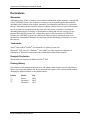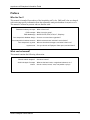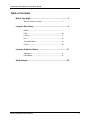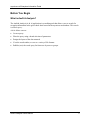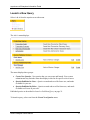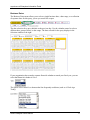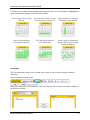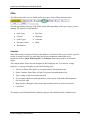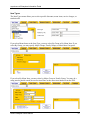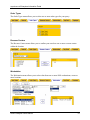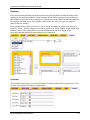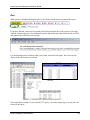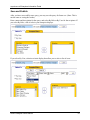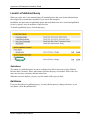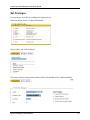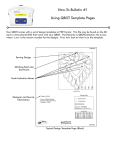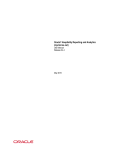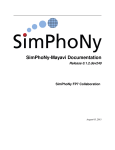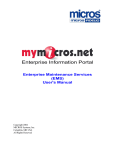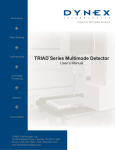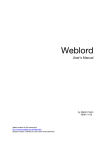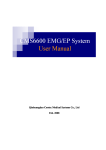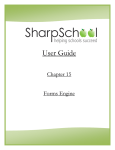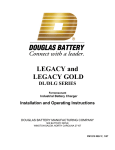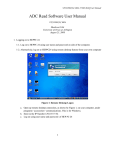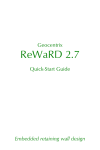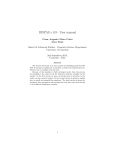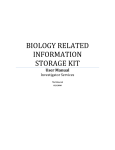Download mymicros.net Audit & Analysis
Transcript
Enterprise Information Portal Audit & Analysis (A&A) User's Manual Copyright 2011 MICROS Systems, Inc. Columbia, MD USA All Rights Reserved mymicros.net Enterprise Information Portal Declarations Warranties Although the best efforts are made to ensure that the information in this manual is complete and correct, MICROS Systems, Inc. makes no warranty of any kind with regard to this material, including but not limited to the implied warranties of marketability and fitness for a particular purpose. Information in this manual is subject to change without notice. No part of this manual may be reproduced or transmitted in any form or by any means, electronic or mechanical, including photocopying, recording, or information recording and retrieval systems, for any purpose other than for personal use, without the express written permission of MICROS Systems, Inc. MICROS Systems, Inc. shall not be liable for errors contained herein or for incidental or consequential damages in connection with the furnishing, performance, or use of this manual. Trademarks Adobe® and Acrobat® Reader® are trademarks of Adobe Systems, Inc. Microsoft®, SQL Server™, Windows® ,Visio 2000® are either registered trademarks or trademarks of Microsoft Corporation in the United States and/or other countries. Design & Production This manual was written with Microsoft Word® 2007. Printing History New editions of this manual incorporate new and changed material since the previous edition. Minor corrections and updates may be incorporated into reprints of the current edition without changing the publication date or the edition number. Edition Month Year 1st 2nd 3rd March November November 2004 2004 2011 Audit & Analysis User's Manual 2 mymicros.net Enterprise Information Portal Preface Who Are You? This manual is intended for members of the hospitality staff (a.k.a. F&B staff) who are charged with retrieving specific information from the restaurant's enterprise database on mymicros.net. The manual is written for persons who are familiar with: Restaurant industry concepts POS concepts POS database(s) Your enterprise's database design Your enterprise's locations structure Your enterprise's org chart mymicros.net What is food cost? What is a major group? MICROS 3700, 8700, 9700, e7, Simphony How are our menu items organized? Which restaurants are included in each district? Who are the district managers, and what is their role? Can you launch an Employee Sales report, and drill down? What can be learned? This manual contains the following information: What is Audit & Analysis? Audit & Analysis Concepts How-to Audit & Analysis User's Manual How does it work? What are the basic tasks, navigational elements, etc.? How do I select, launch, save, and publish a query? 3 mymicros.net Enterprise Information Portal Table of Contents Before You Begin .......................................................................... 5 W hat is A udit & A nalysis? ................................................. 5 Launch a New Query ..................................................................... 6 R efine.................................................................................... 7 F ilter ................................................................................... 10 F or mat ................................................................................ 17 R un...................................................................................... 18 Save and Publish................................................................ 19 E xpor t ................................................................................. 20 Launch a Published Query ......................................................... 21 Selections ............................................................................ 21 E dit/Delete.......................................................................... 21 Set Privileges ............................................................................... 22 Audit & Analysis User's Manual 4 mymicros.net Enterprise Information Portal Before You Begin What is Audit & Analysis? The Audit & Analysis (A & A) application is an auditing tool that allows a user to search for exception information in the guest check detail stored in the mymicros.net database. This search is called a query. A & A allows users to: • Create a query. • Filter the query using a broad selection of parameters. • Design the layout of the data returned. • View the results online, or save to a variety of file formats. • Publish (save) the saved query for future use by users or groups. Audit & Analysis User's Manual 5 mymicros.net Enterprise Information Portal Launch a New Query Select A & A from the mymicros.net side menu. The A & A menu displays. The menu displays three groups: • Create New Queries - New queries that you can create and launch. Your system administrator may limit the items that display in this list for specific roles or users. • Queries Published to Users – Queries created and saved for future use, and made available for your use. • Queries Published by Roles – Queries created and saved for future use, and made available to all users in your role. Published queries are described in Launch a Published Query on page 21. To launch a query, select one from the Create New Queries menu. Audit & Analysis User's Manual 6 mymicros.net Enterprise Information Portal Refine Your mymicros.net enterprise database may contain thousands, or perhaps millions, of transaction records. If you define your query in very broad terms, the result may be an unmanageably large list of transaction data. Audit & Analysis will return a maximum of 2,000 records from any query. Refining a query reduces the number of records that are returned to a specific transaction or group of transactions. In other words, a query to “show all transactions” will not produce a useful result. A query must be refined to, “show only those transactions that meet the following criteria…” You can refine the transaction search by any or all of the following criteria: business date, location, and by specific transaction data. For each query, select the criteria that are relevant to your search. Audit & Analysis User's Manual 7 mymicros.net Enterprise Information Portal Business Dates The Business Dates menu allows you to select a single business date, a date range, or a collection of separate dates for this query, just as you would for a report. The date selection for a query defaults to the previous day. Use the calendar control to select a different date, group of dates, or date range. The date selected for the query displays in the Selection window to the right. If your organization has created a separate financial calendar to match your fiscal year, you can select that financial calendar in View. The Quick Select control is a shortcut that lists frequently used dates (such as A Week Ago Today). Audit & Analysis User's Manual 8 mymicros.net Enterprise Information Portal Click one or more dates in the calendar grid for specific dates. The selected date is highlighted in green, and that date displays in the Selection window. Select a single day by clicking that date. Select an entire week by clicking the arrow to the left of the row. Select weekdays in a month by clicking the column heading. Select an entire month by clicking the month name. Click and drag the mouse to select a date range. Select a group of unconnected dates by clicking each day while pressing the Ctrl key. Locations The Locations menu allows you to confine your search to one or more locations within the enterprise. Select Locations from the menu. Select one or more specific locations, or select all locations. The locations you choose display in the Selection window. Audit & Analysis User's Manual 9 mymicros.net Enterprise Information Portal Filter The Filters menu allows you to further refine your query. Select Filters from the menu. The tabs that display at the top of the Filters menu differ depending on the type of query you are running. The superset of tabs includes: • Item Types • Day Parts • General • Employee • Order Types • Customer • Revenue Centers • Other • Workstation Searches Some tabs reference long lists of items in the database. Search tools allow you to select a specific record, or group of records. On some tabs, the tools are dropdown controls that select parameters, such as Starts With, Equal To, or Contains. Some tabs provide a small search engine. The example below shows the search engine for the Employees tab. To search for a single employee, or a group of employees, take the following steps: 1. Select Last Name, First Name, or Location from the first dropdown list. 2. Select Contains, Starts With, or Equal To from the second dropdown list. 3. Type a string of characters in the text field. 4. If you want to add more search parameters, select And or Or from the third dropdown list, and click Add. 5. Repeat steps 1 through 4 until you have narrowed the search as much as necessary. 6. Click Find. The sample search illustrated below returned employee John Smith from the Columbia store. Audit & Analysis User's Manual 10 mymicros.net Enterprise Information Portal Audit & Analysis User's Manual 11 mymicros.net Enterprise Information Portal Item Types The Item Types menu allows you to select specific discounts, menu items, service charges, or tender/media. If you select Menu Items as the Item Type, you may select By Group or By Menu Item. If you select By Group, you may specify Major Groups, Family Groups, or Menu Item Categories. If you select By Menu Item, you may select by Major Group or Family Group. You may do a string search (partial search) on a menu item Name or the menu item number from the POS. Audit & Analysis User's Manual 12 mymicros.net Enterprise Information Portal General The General menu allows you to refine the query by additional transaction data. The selections on this menu differ depending on the type of query selected. Selections that display on the General menu for a Transaction Detail query: Selections that display on the General menu for a Transaction Summary query: Audit & Analysis User's Manual 13 mymicros.net Enterprise Information Portal Order Types The Order Types menu allows you to select one or more order types for your query. Revenue Centers The Revenue Centers menu allows you to confine your search to one or more revenue centers within the location. Workstation The Workstation menu allows you to select data from one or more POS workstations, at one or more locations. Audit & Analysis User's Manual 14 mymicros.net Enterprise Information Portal Day Parts The Day Parts menu allows you to select specific day parts (as defined in the mymicros.net enterprise). You may also select specific times of day. In the example shown, the first 15 minutes of a threehour period is selected. Audit & Analysis User's Manual 15 mymicros.net Enterprise Information Portal Employee Guest check transactions that post to the mymicros.net data warehouse include the names of the employees who performed specific actions on those checks. Refine your query by searching on these names to return one or more employees. When the Selection window includes the names of the employees needed, select a role window, and click the arrow keys to copy the employee name to that role window. In the example below, the search tool was used to return all employees whose First Name was Equal To “Steve”. Specific employees were then copied to the Check Employee and Authorizing Employee roles. The resulting filter will return all transactions that were begun by Mr. Stevenson, and that include an authorization by Mr. Emmerson. Customer The Customer menu allows you to search against the customer data stored in mymicros.net. Not all query types support filtering by customer data. Audit & Analysis User's Manual 16 mymicros.net Enterprise Information Portal Format The Format menu allows you to design the output of the query report, and to select a file format. Select the file output type in which you want to display or save the report. Select location names if you want to use location-specific names of menu items, tender/media, discounts, and service charges on the report. Clear this option to use the names in the master definition table instead. Selecting this option may increase the amount of time required to generate the report. Clear the Show Detail selection to show only group totals on the report. Select the columns that you want included on your report. For example, if the seat number is not important to you, you may deselect this, and the report will not include a seat number column. You may also group, sort, and sum some of the columns. This example shows some column selections for a Check Detail query. Other queries may include more or fewer columns. Audit & Analysis User's Manual 17 mymicros.net Enterprise Information Portal Run When you have finished filtering the query, select Run from the menu to generate the report. If you have defined your query too broadly (not filtered enough), the result set may be too large. Audit & Analysis imposes a size limitation. Queries that return more than 2,000 records will fail, and generate the following error message. Use the filtering menus to further refine your search, and select Run again. The result set will display in the file format you selected. The results display online. If you selected CSV, .pdf, or .xls as the output type, you may save the results of this query. Audit & Analysis User's Manual 18 mymicros.net Enterprise Information Portal Save and Publish After you have successfully run a query, you may save the query for future use. (Note: This is not the same as saving the results.) Enter a name and description for the query, and select By Role or By User for the recipients. If you select By Role, a list of roles in your enterprise displays. If you select By User, selection criteria display that allow you to select a list of users. Audit & Analysis User's Manual 19 mymicros.net Enterprise Information Portal If you would like the query to allow the user to set specific filters each time, you may select those from the list. Some filters may be set by default. For example, the system assumes that the user will not want to run the same query over and over for the same business date. So the Business Dates selection is automatically checked. Click Save to save and publish this query for future use. Export The Export As menu allows you to save reports that are launched in HTML format to one of the other report formats. To save in Adobe® Acrobat® or Microsoft® Excel format, that application must be installed on your PC. Audit & Analysis User's Manual 20 mymicros.net Enterprise Information Portal Launch a Published Query When you select A & A, the menu displays all standard queries that your System Administrator has assigned for you and other members of your role in the enterprise. In addition, the menu may list published queries that individual users have created and published for use by specific users or members of specific roles. To launch a published query, click on that query. Selections The author of a published query may have configured it to allow each user to select different business dates, locations, filters, and formats each time the query is launched. If this is the case, enter any necessary selections, and then select Run. When the result set displays, you may save the results of this query to disk. Edit/Delete If you are the author of a published query, you may edit the query to change selections, or you may delete it from the published list. Audit & Analysis User's Manual 21 mymicros.net Enterprise Information Portal Set Privileges User privileges for A&A are configured in mymicros.net. Select the Portal | Roles | Portlets admin menu. Select a Role, and click Configure. Select the portlet privileges that members of this role should have for Audit & Analysis. Audit & Analysis User's Manual 22