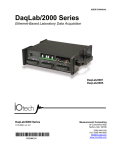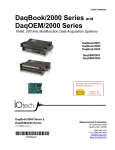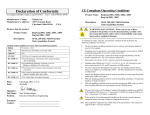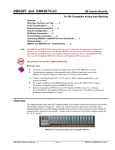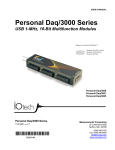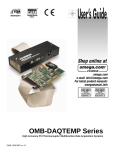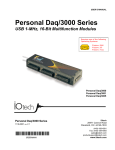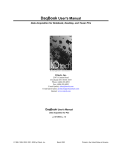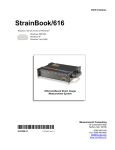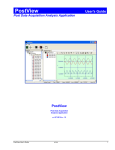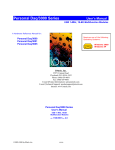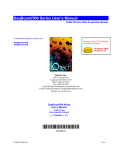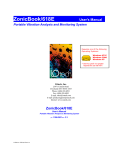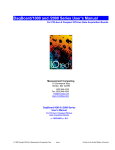Download DaqScan/2000 Series Use`rs Manual
Transcript
USER’S MANUAL DaqScan/2000 Series Ethernet-Based Data Acquisition System Components DaqScan/2001 DaqScan/2002 DaqScan/2004 DaqScan/2005 DaqScan/2000 Series 1126-0901 rev 2.2 *327556B-01* 372556B-01 Measurement Computing 10 Commerce Way Norton, MA 02766 (508) 946-5100 Fax: (508) 946-9500 [email protected] www.mccdaq.com ii Warranty Information Contact Measurement Computing by phone, fax, or e-mail in regard to warranty-related issues: Phone: (508) 946-5100, fax: (508) 946-9500, e-mail: [email protected] Limitation of Liability Measurement Computing cannot be held liable for any damages resulting from the use or misuse of this product. Copyright, Trademark, and Licensing Notice All Measurement Computing documentation, software, and hardware are copyright with all rights reserved. No part of this product may be copied, reproduced or transmitted by any mechanical, photographic, electronic, or other method without Measurement Computing’s prior written consent. IOtech product names are trademarked; other product names, as applicable, are trademarks of their respective holders. All supplied IOtech software (including miscellaneous support files, drivers, and sample programs) may only be used on one installation. You may make archival backup copies. CE Notice Many Measurement Computing products carry the CE marker indicating they comply with the safety and emissions standards of the European Community. When applicable these products have a Declaration of Conformity stating which specifications and operating conditions apply. You can view the Declarations of Conformity at www.mccdaq.com/legal.aspx (CE Information page). Warnings, Cautions, Notes, and Tips Refer all service to qualified personnel. This caution symbol warns of possible personal injury or equipment damage under noted conditions. Follow all safety standards of professional practice and the recommendations in this manual. Using this equipment in ways other than described in this manual can present serious safety hazards or cause equipment damage. This warning symbol is used in this manual or on the equipment to warn of possible injury or death from electrical shock under noted conditions. This ESD caution symbol urges proper handling of equipment or components sensitive to damage from electrostatic discharge. Proper handling guidelines include the use of grounded anti-static mats and wrist straps, ESD-protective bags and cartons, and related procedures. This symbol indicates the message is important, but is not of a Warning or Caution category. These notes can be of great benefit to the user, and should be read. In this manual, the book symbol always precedes the words “Reference Note.” This type of note identifies the location of additional information that may prove helpful. References may be made to other chapters or other documentation. Tips provide advice that may save time during a procedure, or help to clarify an issue. Tips may include additional reference. Specifications and Calibration Specifications are subject to change without notice. Significant changes will be addressed in an addendum or revision to the manual. As applicable, the hardware is calibrated to published specifications. Periodic hardware calibration is not covered under the warranty and must be performed by qualified personnel as specified in this manual. Improper calibration procedures may void the warranty. CAUTION Using this equipment in ways other than described in this manual can cause personal injury or equipment damage. Before setting up and using your equipment, you should read all documentation that covers your system. Pay special attention to Warnings and Cautions. Note: During software installation, Adobe® PDF versions of user manuals will automatically install onto your hard drive as a part of product support. The default location is in the Programs group, which can be accessed from the Windows Desktop. Initial navigation is as follows: Start [Desktop “Start” pull-down menu] Programs IOtech DaqX Software You can also access the PDF documents directly from the data acquisition CD by using the <View PDFs> button located on the opening screen. Refer to the PDF documentation for details regarding both hardware and software. DaqScan2000.pdf PDF Contains hardware-related material for DaqScan/2000 Series devices. This pdf file plus the following constitute a complete set of documentation for these devices. 1126-0901 DaqView_DaqViewXL.pdf Discusses how to install and use these “out-of-the-box” data acquisition programs. PDF 457-0909 PostAcquisition Analysis.pdf PDF 1086-0926 1086-0922 iv This pdf consists of two documents. The first discusses eZ-PostView, a post data acquisition analysis program. The application is included free as a part of product support. The second includes information regarding eZ-FrequencyView and eZ-TimeView. These two applications have more features than does eZ-PostView and are available for purchase. They can; however, be used freely during a 30-day trial period. 947091 DaqScan/2000 Series DBK Options.pdf PDF 457-0905 The DBK Option Cards and Modules User’s Manual discusses each DBK product. In addition, the document includes chapters on signal management, system connections, pinouts, DBK set up in software, and troubleshooting. ProgrammersManual.pdf PDF 1008-0901 The Programmer’s Manual pertains to developing custom programs using Applications Program Interface (API) commands. Programmers should check the readme.file on the install CD-ROM for the location of program examples included on the CD. Manual Layout Chapter 1 – Daq Systems Chapter 2 – DaqScan/2000 Series, Device Overviews Chapter 3 – Block Diagrams Chapter 4 – Connectors, Indicators, Cables, & Pinouts Chapter 5 – Software Chapter 6 – Configuring the System for Operation Chapter 7 – CE Compliance and Noise Considerations Chapter 8 – Taking Measurements Chapter 9 – Calibration Chapter 10 – Troubleshooting and Customer Support Chapter 11 – Specifications Glossary Reference Note: A reference to additional documents of importance begins on page iv. DaqScan/2000 Series 947091 v This page is intentionally blank. vi 947091 DaqScan/2000 Series Table of Contents Quick Start 1 – Daq Systems 2 – DaqScan/2000 Series, Device Overviews Overview …… 2-1 Product Features …… 2-2 System Applications …… 2-3 3 – Block Diagrams 4 – Connectors, Indicators, Cables, & Pinouts DaqScan/2000 Series Hardware …… 4-1 Cables ……4-3 Pinouts ……4-5 5 – Software 6 – Configuring the System for Operation 7 – CE Compliance and Noise Considerations 8 – Taking Measurements Introduction …… 8-1 Scanning …… 8-1 Triggering …… 8-2 Synchronous I/O Operations …… 8-3 Asynchronous I/O Operations …… 8-5 Synchronizing Multiple Units …… 8-6 Using DBK Cards and Modules for Signal Conditioning …… 8-8 9 – Calibration 10 – Troubleshooting and Customer Support Electrostatic Discharge (ESD), Handling Notice…… 10-1 Product Care …… 10-1 ReadMe Files and the Install CD-ROM …… 10-2 Driver Support…… 10-2 DaqCOM Issues …… 10-2 Ethernet Problems …… 10-3 Frequently Asked Questions …… 10-4 Customer Support …… 10-5 11 - Specifications Glossary DaqScan/2000 Series 898095 vii This page is intentionally blank. viii 898095 DaqScan/2000 Series DaqScan/2000 Series Quick Start Ethernet-Based Data Acquisition Components Before you get started Verify that you have the following items. • • • • • • • DaqScan/2001 DaqScan/2000 Series Device AC Power Cord Ethernet Patch Cable Ethernet jack [on PC or on a hub connected to the Ethernet] Data Acquisition CD Monitor: SVGA, 1024 x 768 screen resolution Windows 2000 and Windows XP users: PC with Intel™ Pentium, 1 GHz or equivalent; 512 MB memory; 10 GB disk space • Windows Vista users: PC must be Windows Vista Premium Ready Step 1 - Install Software 1. 2. Close all running applications on the host PC. Insert the Data Acquisition CD into your CD-ROM drive and wait for the CD to auto-run. An Opening Screen will appear. As an alternative, you can download software from www.PFFGDT.com/VRIWZDUH 3. Click the <ENTER SETUP> button. Note: If you are downloading software from our website, follow instructions provided there. 4. From the hardware selection screen [which follows a licensing agreement], select the device from the drop-down list and follow the on-screen instructions. Step 2 - Connect the DaqScan to the Ethernet In the figure, the DaqScan is connected directly to an Ethernet port on a host computer. Please consult your user’s manual (located in PDF format on the CD) should you need information regarding network types other than this simple direct connection. 1. Connect the Ethernet cable to the Ethernet jack on the DaqScan rear panel. 2. Connect the other end of the Ethernet cable to the Ethernet jack on the host computer or network hub. Step 3 - Connect the DaqScan to Power 1. With the DaqScan’s power switch “OFF,” connect the power cord to the unit. 2. Connect the cord’s plug to a standard AC outlet; then turn the DaqScan Power switch to “ON.” 1126-0940, rev 1.0 324633A-01 Printed in Hungary Step 4 - Configure Computer Network Settings Note: We recommend that you discuss this procedure with your Network Administrator before proceeding. 1. 2. 3. 4. 5. 6. 7. 8. 9. Open the Control Panel by navigating from the Windows Desktop as follows: Start Menu ⇒ Settings ⇒ Control Panel. Double-click the “Network Connections” icon. Double-click the icon for the network that the 2000 Series device is connected to. In the “Local Area Connection Status” box, click on the <Properties> button. The “Local Area Connection Properties” box will appear. Double-click the “Internet Protocol (TCP/IP)” component. The “Internet Protocol (TCP/IP) Properties” box will appear. Select the “Use the following IP Address” radio button. (See figure at left). Set the IP address field to 10.0.0.x where x is some number from 1 to 254. Make sure that each computer and each device on the dedicated network has a unique IP address. Set the Subnet mask to 255.0.0.0. Note that the remaining fields can be left as is. Click <OK>. Internet Protocol (TCP/IP) Properties Click <OK> on follow-up screens to exit. (Partial View) Step 5 - Configure & Test the System 1. Open the Daq Configuration Applet. a. b. Navigate from the Windows’ Desktop: Start Menu ⇒ Settings ⇒ Control Panel From the Control Panel, double-click the Daq Configuration icon. 2. Add the 2000 Series Device to the list of installed devices. a. b. c. d. e. f. g. Select the Computer image in the Device Inventory configuration tree. Click the <Add Device> button. The “Select Device Type” box will appear. Select the DaqScan/2000 Series device from the list of devices. Click the <OK> button. The “Properties” box will appear for the selected device. Enter the Serial Number of the device. The number is on the MAC label (rear panel, upper left). The serial number is located just below a barcode. Select the “Auto IP Setting” radio button. The IP Address of the device will automatically be calculated and displayed in the IP Address field Click the <OK> button. 3. Test the system connections. a. b. c. d. e. Make sure the device has been properly installed and is powered-on. Make sure all cables are properly and securely connected. Click the “Test Hardware” tab. Click the <TCP/IP Test> button. This tests the Transmission Control Protocol / Internet Protocol. Upon completion of the TCP/IP test, click the <Resource Test> button. When testing, if the unit does not respond within 30 seconds perform the following steps: 1) reboot the system, 2) upon power-up, re-open the Daq Configuration applet, 3)select another configuration setting, 4) reinitiate the test. Step 6 - Connect Data Acquisition Signal Lines Prior to making signal connections review the Specifications chapter of your user’s manual to ensure that your intended signal inputs do not exceed the specified limits. The manual is included in PDF format on your CD. Measurement Computing 10 Commerce Way Norton, MA 02766 (508) 946-5100 Fax: (508) 946-9500 [email protected] www.mccdaq.com *324633A-01* 324633A-01 Printed in Hungary Daq Systems 1 Daq Systems, the Modular Concept …… 1-1 DaqBooks, DaqBoards, and Daq PC-Cards ….. 1-2 Using DBK Cards and Modules for Signal Conditioning …… 1-4 Daq Software …… 1-5 This chapter provides a brief overview of Daq devices. Users interested in jumping straight to DaqScan information should skip directly to chapter 2. Daq Systems, the Modular Concept Daq equipment and software form a modular, interrelated family of products that provide great flexibility in data acquisition system design. This flexibility allows for the development of custom systems that are unique to the user, and which can be optimized for his or her specific application needs. With the Daq product line, system expansion or redesign can typically be accomplished with relative ease. • Primary Acquisition Device. This is the main data acquisition device, e.g., a DaqBook, DaqBoard, DaqLab, DaqScan, or Daq PC-Card. These devices provide a vital data conversion and communications link between the data source of transducers and signal conditioners and the data processor of the host computer. • DBK Option Cards and Modules. Over 35 DBK cards and modules (the number is constantly growing) provide various types of signal conditioning and system expansion. Note that certain DBK modules exist for the purpose of supplying power to other members of the acquisition system. The DBK options are discussed in the DBK Option Cards and User’s Manual (p/n 457-0905). Note: Only passive DBKs, such as the DBK1 BNC module, the DBK11A screw terminal card, and the DBK40 BNC analog interface, can be used with a Daq PC-Cards. Reference Note: DBK options are discussed in the DBK Option Cards and Modules User’s Manual (p/n 457-0905). As a part of product support, this manual is automatically loaded onto your hard drive during software installation. The default location is the Programs directory, which can be accessed through the Windows Desktop. • Software. DaqView out-of-the-box software provides a graphical user interface with easy to read spreadsheet formats for viewing channel data, as well as a choice of analog, digital, and bar-graph meters. Waveform analysis can be performed, when applicable. A product support option, included on the data acquisition CD, provides a means of performing post data analysis. More information is included in the software-specific PDF documents that are installed on your hard-drive as a part of product support. In addition to the included out-of-the-box software, Daq products can be controlled via user-written custom programs through Applications Program Interface (API). Several languages are supported, e.g., C/C++, and VisualBASIC. Note that third party icon-driven software, such as DASYLab and LabView, can be used with the Daq devices. DaqScan/2000 Series 949595 Daq Systems 1-1 DaqView and DASYLab can only be used with one DaqScan/2000 Series device at a time. LabView can be used with multiple Daq/2000 Series devices. For multiple device applications (via custom programming) refer to the Using Multiple Devices section of the Programmer’s Manual. During software installation from the data acquisition CD (p/n 1022-0601), a PDF version of the Programmer’s Manual is automatically loaded onto your hard drive as a part of product support. The default location is the Programs directory. Reference Note: Programming topics are covered in the Programmer’s User Manual (p/n 1008-0901). As a part of product support, this manual is automatically loaded onto your hard drive during software installation. The default location is the Programs directory, which can be accessed through the Windows Desktop. DaqBooks, DaqBoards and Daq PC-Cards Daq products typically connect to one or more DBKs on their signal input side and to a host computer on their output side. The following table categorizes the various Daq devices and provides very basic information. 1-2 Daq Systems 949595 DaqScan/2000 Series Daq Data Acquisition Devices Category Primary Data Acquisition Device DBK Option Cards and Modules* Software Device Description DaqLab/2001 DaqLab/2005 Ethernet-Based Laboratory Data Acquisition 16-bit, 200 kHz devices with Ethernet connectivity. Each can serve as host to an internal analog and/or digital DBK card. Each has a built-in AC-to-DC power circuit and can be plugged directly into a standard AC outlet. DaqScan/2001 DaqScan/2002 DaqScan/2004 DaqScan/2005 Ethernet-Based Data Acquisition System Components 16-bit, 200 kHz devices with Ethernet connectivity. Each has a built-in AC-to-DC power circuit and can be plugged directly into a standard AC outlet. DaqBook/2001 DaqBook/2005 DaqBook/2020 Portable Data Acquisition 16-bit, 200 kHz devices with Ethernet connectivity. Make use of an external power supply. DaqOEM/2001 DaqOEM/2005 Portable Data Acquisition 16-bit, 200 kHz boards with Ethernet connectivity. These boards reside external to the host PC. DaqBook/100 Series DaqBook/200 Series Portable Data Acquisition 12-bit: DaqBook/100, /112, /120 16-bit: DaqBook/200, /216, /260 DaqBook/2000A DaqBook/2000E DaqBook/2000X Portable Data Acquisition 16-bit, 200 kHz devices with Ethernet connectivity, though only the DaqBook/2000E provides for a direct Ethernet connection. These devices include a 100-pin P4 connector. Each makes use of an external power supply. DaqBoard/2000 Series Plug-In Boards for PCI Bus-Slots 16-bit , 200 kHz. Six boards identified as /2000 through /2005 DaqBoard/2000c Series Plug-In Boards for Compact-PCI Bus-Slots 16-bit , 200 kHz. Six boards identified as /2000c through /2005c DaqBoard (ISA types)* Plug-In Boards for ISA Bus-Slots 12-bit: DaqBoard/100A, /112A 16-bit: DaqBoard/200A, /216A, /2000 Daq PC-Card* Plug-In PCMCI Card 12-bit: Daq/112B 16-bit: Daq/216B Analog Signal Conditioning Cards and DBK modules used to condition Analog Signals DBK/ 4, 7, 8, 9, 12, 13, 15, 17, 18, 19, 42, 43A, 44, 45, 50, 51, 52, 53, 54, 55, 65, 80, 81, 82, 83, 84, 85, 90, 100, 207, 207/CJC Analog Output Cards used to modify Analog Output Signals DBK/ 2, 5 Digital I/O and Control Cards and DBK modules used to condition Digital I/O Expansion Connections Cards and DBK modules used to expand the acquisition system. DBK/ 1, 10, 11A, 35, 40, 41, 60, 200, 201, 202, 203, 204, 205, 206, 209 Power Supply DBKs: 30A, 32A, 33, 34 Included Software DaqView, Post Data Acquisition Analysis Program (actual application not specified), Visual Basic extensions, Application Programming Interface (API) Optional Software DaqViewXL, DASYLab DBK/ 20, 21, 23, 24, 25, 208, 210 * The list of DBK cards and modules continues to grow. For information regarding new and upcoming products consult out website, your sales representative, or contact the factory directly. DaqScan/2000 Series 949595 Daq Systems 1-3 Using DBK Cards and Modules for Signal Conditioning The DBK signal-conditioning cards and modules are designed for use with DaqLab, DaqScan, DaqBook, LogBook, and various data acquisition boards, i.e., ISA, PCI, and compact-PCI types. The DBKs perform best when used with an acquisition device that can dynamically select channel, gain, and range. DBK cards and modules with dynamic channel and gain/range selection allow for high channel-to-channel scan rates with a variety of transducers. Note: Only passive DBKs, such as the DBK1 BNC module, the DBK11A screw terminal card, and the DBK40 BNC analog interface, can be used with Daq PC-Cards. DBK output signals can be bipolar, e.g., -5 to +5 V, or unipolar, e.g., 0 to 10 V. The user can select a range of relevant values to correspond to the lowest signal (e.g., -5 or 0 V) and the highest signal (e.g., 5 or 10 V) signal. This type of range selection guarantees the highest resolution in 12-bit or 16-bit conversion. DBK modules share the same footprint as the DaqBook and a typical notebook PCs; allowing for convenient stacking. The majority of these modules have their own power supply; however, several options exist for packaging and powering the DBKs. Reference Note: DBK options are detailed in the DBK Option Cards and Modules User’s Manual (p/n 457-0905). As a part of product support, this manual is automatically loaded onto your hard drive during software installation. The default location is the Programs directory, which can be accessed through the Windows Desktop. 1-4 Daq Systems 949595 DaqScan/2000 Series Daq Software The Daq devices have software options capable of handling most applications. Three types of software are available: • ready-to-use graphical programs, e.g., DaqView, DaqViewXL, and post acquisition data analysis programs such as eZ-PostView • drivers for third-party, icon-driven software such as DASYLab and LabView • various language drivers to aid custom programming using API Ready-to-use programs are convenient for fill-in-the-blank applications that do not require programming for basic data acquisition and display: • DaqView is a Windows-based program for basic set-up and data acquisition. DaqView lets you select desired channels, gains, transducer types (including thermocouples), and a host of other parameters with a click of a PC’s mouse. DaqView lets you stream data to disk and display data in numerical or graphical formats. PostView is a post-acquisition waveform-display program within DaqView. • DaqViewXL allows you to interface directly with Microsoft Excel to enhance data handling and display. Within Excel you have a full-featured Daq control panel and all the data display capabilities of Excel. • A post acquisition data analysis programs, e.g., eZ-PostView, typically allows you to view and edit post-acquisition data. • The Daq Configuration control panel allows for interface configuration, testing, and troubleshooting. Each Daq system comes with an Application Programming Interface (API) via a subroutine library (DAQ) or an ActiveX/COM based library (DaqCOM). API-language drivers include: C/C++, and Visual Basic. The latest software is a 32-bit version API. Reference Notes: ¾ ¾ PDF Note: The software document modules, DaqView, DaqViewXL, and Post Acquisition Data Analysis User’s Guide, are not included as part of the hardcopy manual, but are available in PDF version. See the PDF Note, below. Programming topics are covered in the Programmer’s User Manual (10080901). As a part of product support, this manual is automatically loaded onto your hard drive during software installation. The default location is the Programs directory, which can be accessed through the Windows Desktop. During software installation, Adobe® PDF versions of user manuals will automatically install onto your hard drive as a part of product support. The default location is in the Programs group, which can be accessed from the Windows Desktop. Refer to the PDF documentation for details regarding both hardware and software. A copy of the Adobe Acrobat Reader® is included on your CD. The Reader provides a means of reading and printing the PDF documents. Note that hardcopy versions of the manuals can be ordered from the factory. DaqScan/2000 Series 949595 Daq Systems 1-5 1-6 Daq Systems 949595 DaqScan/2000 Series DaqScan/2000 Series 2 Device Overviews Overview …… 2-1 Product Features …… 2-2 System Applications …… 2-3 Overview DaqScan/2000 Series devices are high-speed, multi-function, data acquisition devices for use with Ethernet PCs and Ethernet networks. Each unit connects directly to a PC’s Ethernet port or network hub. All I/O is accessed via female DB37 connectors located on the rear of the unit, making cabling easy from the DaqScan to the test device. The DaqScan/2000 Series includes four models, ranging from the DaqScan/2002, which offers digital/frequency I/O, to the full-featured DaqScan/2001 which includes 16 analog inputs, 4 analog outputs, 40 digital I/O, 4 counter inputs and 2 timer outputs. Each features a 16-bit, 200 kHz A/D converter and digital calibration. In addition, all four units include an internal AC-to-DC power converter. I/O Comparison Matrix Model Analog Inputs SE / DIFF Digital I/O Counter Inputs Timer Outputs Analog Outputs DaqScan/2001 16/8 40 4 2 4 DaqScan/2002 0 40 4 2 0 DaqScan/2004 0 40 4 2 4 DaqScan/2005 16/8 40 4 2 0 Synchronous Operation Matrix Operation DaqScan/ 2001 DaqScan/ 2002 DaqScan/ 2004 DaqScan/ 2005 Yes Yes Yes Yes Yes No No Yes Yes Yes No No Yes Yes Yes Yes Yes Yes Yes Yes Yes No Yes No Yes Yes Yes Yes Yes Yes Yes Yes Yes Yes Yes Yes Yes No Yes No Synchronous Input Analog Main Unit Inputs Analog Expansion Input Counter Inputs Digital Main Unit Inputs Digital Expansion Inputs Synchronous Output Analog D/A Waveform Output Asynchronous IO Main Unit Digital I/O Expansion Digital I/O Timer Output (Pulse Generation) Analog Output DaqLab/2000 Series 898095 Device Overviews 2-1 Each DaqScan/2000 Series model is packaged in 1U high (1.75”), 19” wide full-rack package, and includes a rackmount kit that can attach to either the front or the rear of the enclosure. Multiple DaqScan models can be combined in the same system. Up to 4 units can be synchronized [scan synchronous post-trigger] via rear panel SYNC connectors. DaqScan/2000 Series devices include comprehensive drivers for popular Windows-based environments, including Visual Basic, C/C++, ActiveX/COM, LabVIEW, MATLAB, and DASYLab. The devices include DaqView, an interactive spreadsheet-style application that is ideal for verifying signal connections during system design. Reference Notes: ¾ Block diagrams are presented in chapter 3. ¾ Connectors and pinouts are discussed chapter 4. Product Features • Can be used to add analog I/O, digital I/O and frequency I/O to Ethernet-based test systems. Each DaqScan/2000 Series device has a different combination of features (see comparison matrix on page 2-1). • All I/O can be synchronous, enabling precise timing between various I/O functions Up to 4 units can be synchronized [scan synchronous post-trigger] via rear panel SYNC connectors. • 8 differential, or 16 single-ended inputs, expandable up to 256 voltage or 896 TC channels using signal conditioning and expansion options • Up to 40 built-in TTL-level digital I/O, expandable up to 256 channels of isolated I/O using low-cost isolation modules • Configuration through software only. Device settings are made via software. There are no hardware settings to be made, for example, there are no device DIP switches to be set or jumpers to be positioned. However, note that DBK expansion options may require s small degree of manual set up. Refer to the DBK Option Cards and Modules User’s Manual (457-0905) for details. A PDF version of the document is included on the installation CD. • Includes support for Visual Basic®, C/C++, ActiveX/COM, LabVIEW®, MATLAB®, and DASYLab® • Includes Out-of-the-Box™ DaqView™ software to facilitate signal and wiring verification with no programming required • Convenient 1U high (1.75”), 19” wide rack mount package minimizes rack space in test systems • Four 16-bit counters. Each can accept frequency inputs up to 10 MHz. The counters can be cascaded into two 32-bit counters. Counter connection is via a removable screw terminal block on the front panel. • Two 16-bit timer outputs. Each can generate square waves from 16 Hz to 1 MHz. Connection to the timer outputs is via a removable screw terminal block on the front panel • Scan Sequencing. Each DaqLab/2000 Series device has a scan sequencer that can select up to 16384 channel/range combinations. Scan rates are programmable on a per channel basis to 5 µs/channel, 10 µs/channel, or 1000 µs/channel. Note: 2-2 Device Overviews Inputs can be measured at the 5 µs/channel rate. However, some DBK expansion options require more settling time and can be measured at the slower rate of 10 µs/channel or 1000 µs/channel. All types of measurements can be mixed within the scan group. 898095 DaqLab/2000 Series System Applications In addition to basic applications that make use of a DaqScan model’s built-in I/O, a wide variety of signal conditioning and expansion options make additional applications possible. Each of the following sample systems are obtained by using a DaqScan along with one or more DBK options. The applications, which are only briefly discussed, include: • • • • • High Channel Count Thermocouple Measurements High-Isolation Voltage & Thermocouple Measurements Isolated Digital I/O High Speed Voltage Measurement Multifunction I/O High Channel Count Thermocouple Measurements When combined with 56-channel DBK90 thermocouple input modules, DaqScan can measure up to 896 channels of thermocouple (TC) input. Any TC type can be installed into any channel using standard mini-TC connectors. DBK90’s built-in cold junction compensation (CJC) coupled with the software’s TC conversion algorithms make temperature measurements easy. Note that thermocouples are measured at a rate of 1 ms/channel in DBK90 based systems. High-Isolation Voltage & Thermocouple Measurements DaqScan units can be combined with DBK207/CJC™ options to create an isolated system capable of measuring up to 256 channels of voltage, thermocouple, RTD and strain gage inputs. All input channels can be scanned up to 200 kHz, and are isolated by 500V from other channels and from system common. Any combination of input signals is possible by selecting the appropriate 5B signal conditioning module for the DBK207/CJC. Isolated Digital I/O System When the DaqScan/2002 is combined with a DBK208 or DBK210, up to 256 channels of isolated digital I/O are possible, capable of controlling AC or DC voltages up to 250V, or sensing the presence of AC or DC voltages. All channels are isolated from one another and from the system by up to 500V. Inputs can be scanned in 16-bit increments at speeds up to 200 Kreadings/s. High-speed Voltage Measurement System The DaqScan/2005 can be combined with DBK85 16-channel voltage input modules. This creates a 5 µs/channel voltage measurement system with up to 256 channels. Each input can have a range from 156 mV FS to 10V FS, which is programmable on a per-channel basis. Multifunction I/O System All of the aforementioned capabilities can be combined into one system, using one DaqScan/2001 as the heart of the system. Such a DaqScan/2001 system could provide 56 non-isolated TC inputs, 16 isolated voltage inputs, 16 low-voltage inputs, 4 analog outputs, 4 frequency inputs, and 32 isolated discrete high-voltage outputs. Reference Note: For information regarding DBK options refer to the DBK Options User’s Manual (p/n 457-0905). A PDf version of the manual is included on your installation CD. DaqLab/2000 Series 898095 Device Overviews 2-3 2-4 Device Overviews 898095 DaqLab/2000 Series Block Diagrams 3 DaqScan/2001 Block Diagram DaqScan/2000 Series 947495 Block Diagrams 3-1 DaqScan/2002 Block Diagram DaqScan/2004 Block Diagram 3-2 Block Diagram 947495 DaqScan/2000 Series DaqScan/2005 Block Diagram DaqScan/2000 Series 947495 Block Diagrams 3-3 3-4 Block Diagram 947495 DaqScan/2000 Series Connectors, Indicators, Cables, & Pinouts 4 DaqScan/2000 Series Hardware …… 4-1 Cables …… 4-3 Pinouts …… 4-5 DaqScan/2000 Series Hardware DaqScan Front Panel Front Panel The DaqScan/2000 Series front panels contain a power indicator LED. The power switch and connectors are on the rear panel. DaqScan/2001, Rear Panel Rear Panel The DaqScan/2000 Series rear panels each contain a Power Switch, AC power cord connector, 2 Synchronization jacks, a MAC Address Label, Ethernet connector, 5 LEDs [ 2 of which are on the Ethernet connector], and a set of DB37 connectors. All four DaqScan models have P2 and P3 connectors; but in addition, DaqScan/2001 and DaqScan/2005 have P1 connectors for analog I/O. P1 - DB37 Connector: P1 applies to DaqScan/2001 and DaqScan/2005 only. P1 is the analog input port for 16 single-ended analog inputs or 8 differential, programmable on a perchannel basis as single-ended or differential and as uni-polar or bipolar. The 3 programmable ranges are from ±10 V to ±156 mV full scale. P1 can be used to connect the DaqScan to an optional analog DBK card. P2 - DB37 Connector: P2 is a general purpose digital I/O port with 24 (3 x 8-bit) lines on P2, or digital I/O expansion port controlling up to 272 external lines. Programmable as input or output. P2 can be used to connect to an optional digital DBK card. P3 - DB37 Connector: 16-bit digital I/O port with 4 counter inputs and 2 timer outputs. In addition, DaqScan/2001 and DaqScan/2004 each have a P3 connection to 4 analog outputs (DAC0, DA1, DAC2, and DAC3). DaqScan/2000 Series 898095 Connectors, Indicators, Cables, & Pinouts 4-1 POWER Switch and Power LED: A rocker-type switch with a “0” label for Power Off, and a “1” for Power On. When the unit is on and has power, the POWER LED will light. An AC to DC power converter resides within each DaqScan/2000 series device. MAC Address Label: The Media Access Control (MAC) label shows the device serial number in three formats: (1) Barcode, (2) base 10, and (3) hexadecimal. If prompted to enter a serial number in software, use the base 10 number. Conversion to a hexadecimal number for use in addressing will be automatic. ETHERNET: The 10/100BaseT Ethernet jack can be used to connect to the Ethernet port of the host PC, or to an Ethernet network. Either of two Ethernet patch cables may be used to make the connection. CA-242 is a 1.5 foot cable. CA-242-7 is a 7-foot cable. The Ethernet connector has two built in LEDs (Tx and Rx) that indicate traffic flow. These are defined in the following LED section. Note that the Ethernet cable length must be <10m in order for the system to be CE Compliant. LEDs: There are 5 ETHERNET Status LEDS. Two rectangular LEDs, Tx and Rx are built right into the frame of the Ethernet jack. The other three, located just to the right of the jack, are round and are labeled L, T, and D. Tx – “ON” indicates traffic is being transmitted (see figure at right). Rx – “ON” indicates that the port is receiving traffic. L (Link) “ON” indicates a link exists. “OFF” indicates no link. T (Transmit) “ON” indicates 100 M-Bits, “OFF” indicates 10 M-Bits. D (Duplex) “ON” indicates full duplex, which allows simultaneous two-way data traffic. “OFF” indicates halfduplex, which only allows one-way data traffic at any given time. Tx and Rx LEDs SYNC (Qty of 2) – Two “synchronization ports” provide a means of synchronizing up to four DaqScan/2000 Series units in regard to post post-trigger scanning. The ports accept CA-74-1 and CA-74-5 RJ-11, 6 conductor type cables. The total combined length of the SYNC cables is not to exceed 15 feet (4.57 m). POWER IN: 90 to 250 VAC, 3-prong socket for power cord. 4-2 Connectors, Indicators, Cables, & Pinouts 898095 DaqScan/2000 Series Cables Should you need help in regard to cables or have any other product inquiries please contact the factory. Cables for use with DaqScan/2000 Series Devices Description Part No. 1. Molded expansion cable. Connects a DBK module to a DaqScan, 2 in. CA-255-2T 2. Molded expansion cable. Connects a DBK module to a DaqScan, 4 in. CA-255-4T 3. DBK expansion cable. Connects a DBK module to a DaqScan, 2.5 in. CA-37-1T 4. DBK expansion cable. Connects a DBK module to a DaqScan, 4.5 in. CA-37-3T 5. Expansion-card cable. Connects DBK series expansion card options. The “x” in the part no. indicates the number of cards that can be connected via the cable. CA-37-x 6. Ethernet patch cable, shielded, 18 in. CA-242 7. Ethernet patch cable, shielded, 7 ft. CA-242-7 8. Sync cable, RJ-11, 6 conductor, 1 ft. CA-74-1 9. Sync cable, RJ-11, 6 conductor, 5 ft. CA-74-5 The total combined length of the SYNC cables is not to exceed 15 feet (4.57 m). DaqScan/2000 Series 898095 Connectors, Indicators, Cables, & Pinouts 4-3 4-4 Connectors, Indicators, Cables, & Pinouts 898095 DaqScan/2000 Series Pinouts P1 – Analog I/O (Applies to DaqScan/2001 and DaqScan/2005 only) …… 4-6 P2 – Digital I/O …… 4-7 P3 – Pulse/Frequency/Digital I/O…… 4-8 CAUTION Turn off power to all devices connected to the system before connecting cables or setting configuration jumpers and switches. Electrical shock or damage to equipment can result even under low-voltage conditions. CAUTION The discharge of static electricity can damage some electronic components. Semiconductor devices are especially susceptible to ESD damage. You should always handle components carefully, and you should never touch connector pins or circuit components unless you are following ESD guidelines in an appropriate ESD controlled area. Such guidelines include the use of properly grounded mats and wrist straps, ESD bags and cartons, and related procedures. Each of the four DaqScan/2000 Series devices has 37-pin connectors designated as P2 and P3. In addition, DaqScan/2001 and DaqScan/2005 have a third DB37 connector, P1. Signal assignment to connectors is as follows. • P1 is used for Analog I/O (DaqScan/2001 and DaqScan/2005 only) • P2 is used for Digital I/O • P3 is used for Pulse/Frequency and Digital I/O; in addition, for DaqScan/2001 and DaqScan/2004, P3 includes active pins for 4 analog output (DAC) channels. To connect a DBK option to a DaqScan connect an appropriate cable (see table page 4-2) to the appropriate DB37 connector [P1, P2, or P3] on the DaqScan and connect the free end of the cable to the DBK card or module. If you are not familiar with DBK options, or need refreshed, refer to the DBK Options Manual, p/n 457-0905. DaqScan/2000 Series 898095 Connectors, Indicators, Cables, & Pinouts 4-5 P1 (Applies only to DaqSCan/2001 and DaqScan/2004) P1 Pin 1 2 3 4 5 6 7 8 9 10 11 12 13 14 15 16 17 18 19 20 21 22 23 24 25 26 27 28 29 30 31 32 33 34 35 36 37 4-6 Signal Name +5 Volts -15 Volts Expansion 7 Expansion 9 Expansion 5 Expansion 6 DGND Negative Reference Positive Reference Not Connected CH 15 (SE), or CH 7 LO DIFF CH 14 (SE), or CH 6 LO DIFF CH 13 (SE), or CH 5 LO DIFF CH 12 (SE), or CH 4 LO DIFF CH 11 (SE), or CH 3 LO DIFF CH 10 (SE), or CH 2 LO DIFF CH 9 (SE), or CH 1 LO DIFF CH 8 (SE), or CH 0 LO DIFF Signal Ground (SGND) A/I Clock +15 Volts Expansion 8 Expansion 10 Not Connected TTL Trigger Expansion 11 Not Connected AGND AGND CH 7 (SE), or CH 7 HI DIFF CH 6 (SE), or CH 6 HI DIFF CH 5 (SE), or CH 5 HI DIFF CH 4 (SE), or CH 4 HI DIFF CH 3 (SE), or CH 3 HI DIFF CH 2 (SE), or CH 2 HI DIFF CH 1 (SE), or CH 1 HI DIFF CH 0 (SE), or CH 0 HI DIFF Connectors, Indicators, Cables, & Pinouts Analog I/O Description Expansion +5 V power Expansion -15 VDC power Digital OUT, external ADDRESS select bit 3 Digital OUT, external ADDRESS select bit 1 Digital OUT, external GAIN select bit 1 Digital OUT, external GAIN select bit 0 Digital Ground Analog, -5 V reference Analog +5V reference N/A Ch 15 HI IN (single-ended mode) / Ch 7 LO IN (differential mode) Ch 14 HI IN (single-ended mode) / Ch 6 LO IN (differential mode) Ch 13 HI IN (single-ended mode) / Ch 5 LO IN (differential mode) Ch 12 HI IN (single-ended mode) / Ch 4 LO IN (differential mode) Ch 11 HI IN (single-ended mode) / Ch 3 LO IN (differential mode) Ch 10 HI IN (single-ended mode) / Ch 2 LO IN (differential mode) Ch 9 HI IN (single-ended mode) / Ch 1 LO IN (differential mode) Ch 8 HI IN (single-ended mode) / Ch 0 LO IN (differential mode) Sense Common (SGND) External ADC Pacer Clock Input / Internal ADC Pacer Clock Output Expansion +15 V power Digital OUT, external ADDRESS select bit 2 Digital OUT, external ADDRESS select bit 0 N/A Digital IN, External TTL Trigger Input Digital OUT, Simultaneous sample and hold (SSH) N/A Analog Ground Analog Ground Ch 7 IN (single-ended mode) / Ch 7 HI IN (differential mode) Ch 6 IN (single-ended mode) / Ch 6 HI IN (differential mode) Ch 5 IN (single-ended mode) / Ch 5 HI IN (differential mode) Ch 4 IN (single-ended mode) / Ch 4 HI IN (differential mode) Ch 3 IN (single-ended mode) / Ch 3 HI IN (differential mode) Ch 2 IN (single-ended mode) / Ch 2 HI IN (differential mode) Ch 1 IN (single-ended mode) / Ch 1 HI IN (differential mode) Ch 0 IN (single-ended mode) / Ch 0 HI IN (differential mode) 898095 DaqScan/2000 Series P2 P2 Pin 1 2 3 4 5 6 7 8 9 10 11 12 13 14 15 16 17 18 19 20 21 22 23 24 25 26 27 28 29 30 31 32 33 34 35 36 37 Digital I/O Signal Name Not Connected Not Connected Port B - B7 Port B - B6 Port B - B5 Port B - B4 Port B - B3 Port B - B2 Port B - B1 Port B - B0 DGND Not Connected DGND Not Connected DGND Not Connected DGND + 5 Volt Supply DGND + 5 Volt Supply DGND Port C - C7 Port C - C6 Port C - C5 Port C - C4 Port C - C3 Port C - C2 Port C - C1 Port C - C0 Port A - A7 Port A - A6 Port A - A5 Port A - A4 Port A - A3 Port A - A2 Port A - A1 Port A - A0 DaqScan/2000 Series Description N/A N/A Digital I/O: P2 Digital Port Digital I/O: P2 Digital Port Digital I/O: P2 Digital Port Digital I/O: P2 Digital Port Digital I/O: P2 Digital Port Digital I/O: P2 Digital Port Digital I/O: P2 Digital Port Digital I/O: P2 Digital Port Digital Ground N/A Digital Ground N/A Digital Ground N/A Digital Ground Expansion +5 Volt Power Digital Ground Expansion +5 Volt Power Digital Ground Digital I/O: P2 Digital Port Digital I/O: P2 Digital Port Digital I/O: P2 Digital Port Digital I/O: P2 Digital Port Digital I/O: P2 Digital Port Digital I/O: P2 Digital Port Digital I/O: P2 Digital Port Digital I/O: P2 Digital Port Digital I/O: P2 Digital Port Digital I/O: P2 Digital Port Digital I/O: P2 Digital Port Digital I/O: P2 Digital Port Digital I/O: P2 Digital Port Digital I/O: P2 Digital Port Digital I/O: P2 Digital Port Digital I/O: P2 Digital Port B, B, B, B, B, B, B, B, Bit Bit Bit Bit Bit Bit Bit Bit 7; 6; 5; 4; 3; 2; 1; 0; or, or, or, or, or, or, or, or, P2 P2 P2 P2 P2 P2 P2 P2 Expansion Expansion Expansion Expansion Expansion Expansion Expansion Expansion Address Bit 0 Out Address Bit 1 Out Address Bit 2 Out Address Bit 3 Out Address Bit 4 Out RESET Output WRITE Output READ Output C, C, C, C, C, C, C, C, A, A, A, A, A, A, A, A, Bit Bit Bit Bit Bit Bit Bit Bit Bit Bit Bit Bit Bit Bit Bit Bit 7; 6; 5; 4; 3; 2; 1; 0; 7 6 5 4 3 2 1 0 or, or, or, or, or, or, or, or, P2 P2 P2 P2 P2 P2 P2 P2 Expansion Expansion Expansion Expansion Expansion Expansion Expansion Expansion Data Data Data Data Data Data Data Data 898095 Bit Bit Bit Bit Bit Bit Bit Bit 7 6 5 4 3 2 1 0 Connectors, Indicators, Cables, & Pinouts 4-7 P3 Pulse/Frequency/Digital I/O P3 Pin 1 2 3 4 5 6 7 8 9 10 11 12 13 14 15 16 17 18 19 20 21 22 23 24 25 26 27 28 29 30 31 32 33 34 35 36 37 4-8 Signal Name DGND DGND Digital 7 Digital 6 Digital 5 Digital 4 Digital 3 Digital 2 Digital 1 Digital 0 DGND Expansion 2 Expansion 3 Expansion 4 Timer 0 Timer 1 Counter 2 Counter 0 + 15 Volts + 5 Volt Supply Analog Out Clock Digital 15 Digital 14 Digital 13 Digital 12 Digital 11 Digital 10 Digital 9 Digital 8 AGND Analog Out DAC 3 Analog Out DAC 2 Analog Out DAC 1 Analog Out DAC 0 Counter 3 Counter 1 - 15 Volts Description Digital Ground Digital Ground P3 Digital Port Bit 7 P3 Digital Port Bit 6 P3 Digital Port Bit 5 P3 Digital Port Bit 4 P3 Digital Port Bit 3 P3 Digital Port Bit 2 P3 Digital Port Bit 1 P3 Digital Port Bit 0 Digital Ground Reserved for XC/DReserved for XWRReserved for XRDP3 Timer 0 Output P3 Timer 1 Output P3 Counter 2 Input P3 Counter 0 Input Expansion, +15 VDC Expansion, +5 Volt Power External DAC Pacer Clock Input/Internal DAC Pacer Clock Output Digital I/O; P3 Digital Port Bit 15 Digital I/O; P3 Digital Port Bit 14 P3 Digital Port Bit 13 P3 Digital Port Bit 12 P3 Digital Port Bit 11 P3 Digital Port Bit 10 P3 Digital Port Bit 9 P3 Digital Port Bit 8 Analog Ground Analog DAC 3 Output Note: DAC0, DAC1, DAC2, and DAC3 apply to DaqScan/2001 and Analog DAC 2 Output DaqScan/2004. They do not apply to DaqScan/2002 or DaqScan/2005. Analog DAC 1 Output Analog DAC 0 Output P3 Counter 3 Input P3 Counter 1 Input Expansion, - 15 VDC Power Connectors, Indicators, Cables, & Pinouts 898095 DaqScan/2000 Series Software 5 Overview …… 5-1 Out-of-the-BoxTM Software …… 5-1 Drivers for Third-party, Icon-driven Software …… 5-2 Language Drivers …… 5-2 Overview The Daq devices have software options capable of handling most applications. Three types of software are available: • Out-of the-box graphical programs, e.g., DaqView, DaqViewXL, and post acquisition data analysis programs such as eZ-PostView, eZ-TimeView, and eZ-FrequencyView. • drivers for third-party, icon-driven software such as DASYLab and LabVIEW. • various language drivers to aid custom programming using API; includes DaqCOMTM ActiveX/COM support. Out-of-theBoxTM Software Out-of-the-Box programs are convenient for fill-in-the-blank applications that do not require programming for basic data acquisition and display: DaqScan/2000 Series • DaqView is a Windows-based program for basic set-up and data acquisition. DaqView lets you select desired channels, gains, transducer types (including thermocouples), and a host of other parameters with a click of a PC’s mouse. DaqView lets you stream data to disk and display data in numerical or graphical formats. • DaqViewXL allows you to interface directly with Microsoft Excel to enhance data handling and display. Within Excel you have a full-featured Daq control panel and all the data display capabilities of Excel. • eZ-PostView provides a simple method of graphically viewing acquired waveforms from the acquisition device. Up to 8 windows can be displayed on one screen, with up to 16 channels overlaid on each window. eZ-PostView makes it simple to visually inspect acquired waveforms from multiple channels within seconds of acquiring the data. Documentation, in Adobe PDF format, is provided on the CD. Refer to the PostAcquisition Analysis.PDF. • eZ-TimeView & eZ-FrequencyView eZ-TimeView and eZ-FrequencyView are optional post-acquisition analysis packages, which are related to eZ-PostView, but include more features. eZ-TimeView is targeted at time-domain analysis, including min/max, peak-peak, mean, RMS, plus a wide variety of plotting and waveform viewing capabilities. eZ-FrequencyView is targeted at post-acquisition frequency-domain analysis, including FFT’s, octave analysis, plus dozens of other analysis features. Documentation, in Adobe PDF format, is provided on the CD. Refer to the PostAcquisition Analysis.PDF. • The Daq Configuration control panel allows for interface configuration, testing, and troubleshooting. 948895 Software 5-1 Reference Notes: ¾ ¾ PDF Note: The software documentation for DaqView, DaqViewXL, and Post Acquisition Data Analysis are not included as part of the hardcopy manual, but are available in PDF format. See the PDF Note, below. Programming topics are covered in the Programmer’s User Manual (1008-0901). As a part of product support, that manual is automatically loaded onto your hard drive during software installation. The default location is the Programs directory, which can be accessed through the Windows Desktop. During software installation, Adobe® PDF versions of user manuals will automatically install onto your hard drive as a part of product support. The default location is in the Programs group, which can be accessed from the Windows Desktop. Refer to the PDF documentation for details regarding both hardware and software. Note that the PDF documents can be read directly from the CD by using the <View PDFs> button located on the opening install screen. A copy of the Adobe Acrobat Reader® is included on your CD. The Reader provides a means of reading and printing the PDF documents. Note that hardcopy versions of the manuals can be ordered from the factory. Drivers for Third-party, Icon-driven Software LabVIEW® Support We provide LabVIEW® support for expansion and signal conditioning modules. Our data acquisition VIs for LabVIEW are more than just simple hardware access VIs, they are complete with engineering data conversion, data display and logging capabilities. DASYLab® If your application requirements go beyond the scope of DaqView, you may want to consider DASYLab software, as the latter offers a greater degree of flexibility and customizing. Language Drivers Each Daq system comes with an Application Programming Interface (API). API-language drivers include: C/C++, and Visual Basic. The latest software is a 32-bit version API. DaqScan/2000 Series devices are supplied with DaqX Subroutine API Libraries. These provide complete support for all of the functionality available on each data acquisition device in Visual Basic®, and C/C++. In addition, DaqX is supported under all versions of Windows®. Over 100 program examples are included with DaqX Subroutine API Libraries. API documentation is provided in a Programmer’s Manual (p/n 1008-0901), which is included on the installation CD. The DaqCOM™ suite of programming allows applications developers to rapidly develop and deploy custom systems by leveraging COM (Component Object Model) technology. DaqCOM does this by providing a powerful easy-to-use interface to most programming languages including, Visual Basic®, VBA, C++, and J++. In addition, DaqCOM supports the new Windows.NET architecture and includes examples for VisualBasic.NET and C++. Support for VisualStudio.NET is accomplished via the COMInterop feature within VisualStudio.NET. 5-2 Software 948895 DaqScan/2000 Series Configuring the System for Operation Step Step Step Step Step Step Step 1 2 3 4 5 6 7 - 6 Install the Software ….. 6-2 Determine the type of Network Connection …… 6-2 Connect System Components …… 6-4 Power-up the System …… 6-5 Configure the Computer’s Network Settings …… 6-6 Configure Device Network Settings using DaqIPConfig …… 6-9 Configure and Test the System using the Daq Configuration …… 6-10 Connecting a DaqLab/2000 Series or DaqScan/2000 Series Device to the Ethernet The DaqLab/2000 Series and DaqScan/2000 Series acquisition devices connect directly to an Ethernet port on a PC or network hub via a built-in 10/100BaseT Ethernet interface. An Ethernet patch cable CA-242 (1.5 foot) or CA-242-7 (7 foot) cable is used to make the connection. CAUTION Turn off power to the system devices and externally connected equipment before connecting cables. Electric shock or damage to equipment can result even under lowvoltage conditions. Take ESD precautions (packaging, proper handling, grounded wrist strap, etc.) Reference Note: Adobe PDF versions of user manuals will automatically install onto your hard drive as a part of product support. The default location is in the Programs group, which can be accessed from the Windows Desktop. You can also access documents directly from the data acquisition CD via the <View PDFs> button located on the CD’s opening screen. Before you get started Verify that you have the following items. DaqLab/2000 or DaqScan/2000 Series Device DBK option cards, as applicable AC Power Cord Ethernet Patch Cable Ethernet jack [on PC or on a hub connected to the Ethernet] Data Acquisition CD Monitor: SVGA, 1024 x 768 screen resolution Windows 2000 SP4 and Windows XP users: PC with Intel™ Pentium, 1 GHz or equivalent; 512 MB memory; 10 GB disk space Windows Vista users: PC must be Windows Vista Premium Ready DaqLab/2000 Series & DaqScan/2000 Series 947091 Configuring the System for Operation 6-1 STEP 1 – Install the Software 1. Remove previous version Daq drivers, if present. You can do this through Microsoft’s Add/Remove Programs feature. 2. Place the Data Acquisition CD into the CD-ROM drive. Wait for PC to auto-run the CD. This may take a few moments, depending on your PC. If the CD does not auto-run, use the Desktop’s Start/Run/Browse feature to locate and run Setup.exe [from the applicable CD-ROM drive]. 3. After the intro-screen appears, follow the screen prompts. STEP 2 – Determine the type of Network Connection To properly connect and configure the device you must determine the type of network it will become part of. This is because the type of network used has a direct bearing on the IP address of the device. Briefly, the four network types are as follows: Dedicated Network - with a direct cable connection from the PC to the device Dedicated Network - making use of a network hub or switch LAN with a DHCP server (Local Area Network with a Dynamic Host Configuration Protocol) LAN without a DHCP server (Local Area Network with no Dynamic Host Configuration Protocol) Brief descriptions and illustrations follow. Dedicated Network - with a direct cable connection from the PC to the device In this scenario a DaqLab/2000 Series device is connected directly to an Ethernet jack on a host computer. The following figure could just as easily portray a DaqScan/2000 Series device. Dedicated Network using a Direct Cable Connection 6-2 Configuring the System for Operation 947091 DaqLab/2000 Series & DaqScan/2000 Series Dedicated Network - making use of a network hub or switch In the following figure a DaqLab/2000 Series device is connected to the Ethernet through a network hub/switch. At least one computer is also connected to the hub. DaqScan/2000 series devices can be connected directly to the hub/switch in the same manner. Dedicated Network using a Hub/Switch Some network devices such as a wireless access point may act as a DHCP server. If this is the case, follow the instructions for the LAN with a DHCP server. For detailed information consult the documentation that is specific to your network device. LAN with a DHCP Server (Local Area Network with a Dynamic Host Configuration Protocol server) Many corporations use the LAN/Server with DHCP arrangement for their networks. In this type of setup several computers are typically connected to a network that makes use of a DHCP server. In addition, the primary data acquisition device, e.g., DaqLab/2001, is connected to the network hub/switch. LAN with a DHCP Server DaqLab/2000 Series & DaqScan/2000 Series 947091 Configuring the System for Operation 6-3 Notes: Using a DaqLab/2000 Series or DaqScan/2000 Series device on a typical LAN may affect the speed of the network and internet data transfer. Because of this we recommend adding a network card to the computer and using one of the two dedicated network configurations. Contact your network administrator before connecting your device to a corporate network. LAN with no DHCP Server (Local Area Network with no Dynamic Host Configuration Protocol server) This scenario looks the same as that shown in the previous illustration, except there is no Dynamic Host Configuration Protocol (DHCP). In this type of setup, one or more computers are connected to a network; and each computer has a static IP address. STEP 3 – Connect the System Components Reference Note: For information regarding connections, refer to Chapter 4, Connectors, Indicators, Cables, & Pinouts. What you will need to connect your DaqLab/2000 Series or DaqScan/2000 Series device to the Ethernet: An available connection to the Ethernet. The connection can be either - an Ethernet jack on a computer or - an Ethernet jack on a hub that is connected to the Ethernet. An Ethernet patch cable, e.g., a CA-242 (1.5 foot cable) or a CA-242-7 (7-foot cable). 1. Connect the Ethernet cable to the Ethernet jack on the Daq device. 2. Connect the other end of the Ethernet cable to the Ethernet jack on the host computer or network hub. 6-4 Configuring the System for Operation 947091 DaqLab/2000 Series & DaqScan/2000 Series STEP 4 – Power-up the System What you will need: A 90 to 240 VAC power supply. Your unit’s power supply cord. How to make the connection: In the following steps we use the term “Daq Device” to mean a DaqLab/2000 Series device or DaqScan/2000 Series device as applicable to your system. 1. Using the unit’s power switch, turn the Daq device “OFF.” The switch will be in the “0” position and the power LED will be unlit. 2. Connect the power cord to the Power In connector on the Daq device. 3. Connect the plug to a standard AC outlet, or to the outlet of another reliable 90 to 240 VAC power supply. 4. If your power supply has a switch or breaker, close it to turn power “ON.” 5. Turn ON the Daq device by placing its power switch to the “1” position. The unit’s power led will light up. DaqLab/2000 Series & DaqScan/2000 Series 947091 Configuring the System for Operation 6-5 STEP 5 – Configure the Computer’s Network Settings [Applies to “dedicated networks” only] If using a LAN (Local Area Network), which has a DHCP server, skip this section and continue with STEP 7 - Configure and Test the System using the Daq*Configuration Applet (page 6-10). If using a LAN (Local Area Network), which has no DHCP server, skip this section and continue with STEP 6 - Configure Device Network Settings using DaqIPConfig (page 6-9). 1. Open the Control Panel by navigating from the Windows Desktop as follows: Start Menu Settings Control Panel. 2. Double-click the “Network and Dial-up Connections” icon. 3. Double-click the “Network Connection” icon for the network that the Daq device is connected to. Local Area Connection Status 4. 6-6 In the “Local Area Connection Status” box (previous figure), click on the <Properties> button. The “Local Area Connection Properties” box will appear (following figure). Configuring the System for Operation 947091 DaqLab/2000 Series & DaqScan/2000 Series Local Area Connection Properties 5. Double-click the “Internet Protocol (TCP/IP)” component (previous figure). The “Internet Protocol (TCP/IP) Properties” box will appear (following figure). Internet Protocol (TCP/IP) Properties DaqLab/2000 Series & DaqScan/2000 Series 947091 Configuring the System for Operation 6-7 Configure the Computer’s TCP/IP settings as follows. Make sure that each computer on the dedicated network has a unique IP address. Make sure that the IP address of the acquisition device is also unique. The computer and the device cannot use the same IP address. Internet Protocol (TCP/IP) Properties 6. Select the “Use the following IP Address” radio button. 7. Set the IP address field to 10.0.0.x where x is some number from 1 to 255. Make sure that each computer on the dedicated network has a unique IP address! 8. Set the Subnet mask to 255.0.0.0. Note that the remaining fields can be left unchanged. 6-8 Configuring the System for Operation 947091 DaqLab/2000 Series & DaqScan/2000 Series STEP 6 – Configure Device Network Settings using DaqIPConfig Applies only to a LAN (Local Area Network), which has a no DHCP server. Never set the TCP/IP for the device to be the same as the host computer’s IP address! Each computer and each device on a dedicated network must have a unique IP address! If using a LAN (Local Area Network), which has a DHCP server, skip this section and continue with STEP 7 - Configure and Test the System using the Daq*Configuration Applet (page 6-10). The DaqIPConfig applet is designed for 32-bit Windows/2000/XP/Vista systems. You can use DaqIPConfig to change the IP address of the device to be compatible with networks that require fixed IP addresses. As a precaution, you should always consult with your IT administrator before using the applet to ensure that each device and host computer connected to the network maintains a unique IP address. The applet is located in the program group for the associated device and can be accessed from the Windows Desktop via the start menu. 1. Locate the DaqIPConfig Applet. Locate the DaqIPConfig applet by navigating from the Windows’ Desktop as follows: Programs IOtech DaqX Start Menu Software DaqIPConfig 2. Open the DaqIPConfig Applet. Click on the DaqIPConfig selection to open the applet. 3. Select the device that is to have the address change. Note: In the above figure there is only one device to select, i.e., DaqLab/2001. 4. Set the internet protocol (TCP/IP) settings to be compatible with host computer. (a) Select the radio button labeled “Use the following IP address.” (b) Enter the new internet protocol settings. If needed, consult your network administrator for acceptable numbers. Do not set the TCP/IP to the computer’s IP address! (c) Click the <OK> button. 5. Reboot the device. The new IP address will not take affect until the device has been powered-off, then powered back on. 6. Repeat steps 3, 4, and 5 for other devices in the system. After configuring the network settings for all devices, proceed to Step 7. DaqLab/2000 Series & DaqScan/2000 Series 947091 Configuring the System for Operation 6-9 STEP 7 – Configure and test the System using the Daq* Configuration Applet The Daq* Configuration applet is located in the Windows Control Panel. It allows you to add or remove a device and change configuration settings. The included test utility provides feedback on the validity of current configuration settings and performance summaries. 1. Open the Daq* Configuration Applet. a. Open the Control Panel by navigating from the Windows’ Desktop as follows: Start Menu Settings Control Panel b. From the Control Panel, double-click the Daq* Configuration icon. 2. Add the first-level device to the list of installed devices. The first-level device is the device that will be connected directly to the Ethernet, via a host computer’s Ethernet jack or a jack on a network hub. DaqLab/2001 is an example of a firstlevel device. a. Select the Computer image in the Device Inventory configuration tree (following figure). b. Click the <Add Device> button. The “Select Device Type” box will appear. c. Select the device from the list of devices. In our example we are selecting a DaqLab/2001. d. Click the <OK> button. The “Properties” box will appear for the selected device. Using Daq Configuration’s “Device Inventory” and ”Select Device Type” to Add a Device Note: Although the above figure indicates that a DaqLab/2001 was selected as the first level device, we could similarly have selected another device, for example, a DaqLab/2005 or a DaqScan/2004. 3. Set the properties of the first-level device. In this step you will set the device properties according to one of the following two methods, depending on whether you have a “Dedicated Network” or a “LAN with DHCP Server Network.” Illustrations of the network types are provided on page 6-3. 6-10 Configuring the System for Operation 947091 DaqLab/2000 Series & DaqScan/2000 Series Users of Dedicated Networks follow these 2 steps. a. Enter the Serial Number of the first-level device, e.g., DaqLab/2001. In the following screen shots the Serial Number is 800069. b. Select the “Auto IP Setting” radio button. Note that the IP Address of the DaqLab/2001 will automatically be calculated and displayed in the IP Address field as indicated in the following left-hand figure. c. Click the <OK> button. For LAN with DHCP Server Networks For DEDICATED Networks Daq Configuration, Properties Dialog Boxes Note: The above images are based on DaqLab/2001. We could similarly have selected another device. Users of LAN with DHCP Server Networks follow these 3 steps. The DaqIPConfig applet provides the Serial Number and the IP Address of the device. Users of LAN with DHCP Server Networks will need to enter both numbers in the Daq Configuration, Properties dialog boxes (previous right-hand figure). Page 6-9 includes instructions for accessing DaqIPConfig. If needed, refer to the upper right-hand figure in regard to radio-button and data entry locations. a. Enter the base 10 version of the Serial Number of the device, e.g., DaqLab/2001. b. Select the “Manual IP Setting” radio button. c. In the IP Address field, enter the IP address. d. Click the <OK> button. Provide your network administrator with the information located on the device’s MAC label. Find out from the administrator if the IP Address will be changing. If so, see if you can obtain a permanent IP Address that will be dedicated specifically to your device. 4. Test the system connections. a. Make sure the device has been properly installed and is powered-on. b. Make sure all cables are properly and securely connected. c. Click the “Test Hardware” tab. d. Click the <TCP/IP Test> button. This tests the Transmission Control Protocol / Internet Protocol. The TCP/IP test has two components: Pinging Device and TCP Connection. The Pinging Device test is an ICMP (Internet Control Message Protocol) ping test. In addition to indicating either “Passed” or “Failed,” the test displays the round-trip DaqLab/2000 Series & DaqScan/2000 Series 947091 Configuring the System for Operation 6-11 time of the ping, for example, <10 ms; and Packet Loss expressed as a percent of data lost. A long ping round trip time, for example, >50 ms and/or any packet loss indicates a slow network that is not optimized. If the Pinging Device Test fails a <Details> button will appear just above the <Resource Test> button. If this is the case, click the <Details> button to obtain possible causes and possible solutions. The result of the TCP (Transmission Control Protocol) test will be either passed or failed. If the TCP test failed a <Details> button will appear just above the <Resource Test> button. If this is the case, click the <Details> button to obtain possible causes and possible solutions. e. Upon completion of the TCP/IP test, click the <Resource Test> button. The Resource Test consists of two components: Resource Tests and Performance Tests. The Resource Test performs a quick communications check. If the host PC can communicate with the device a message that the test passed is displayed. The Performance Tests obtain quantitative results using the current configuration of the acquisition device. The test results represent the maximum rates at which various operations can be performed, and will vary according to port hardware capabilities. The ADC FIFO Input Speed part of the test results in a display of the maximum rate at which data can be transferred from the tested device’s internal ADC FIFO to computer memory. Results are given in samples/second, where a sample (2 bytes in length) represents a single A/D value. When testing a DaqLab/2000 Series or a DaqScan/2000 Series device, if the unit does not respond within 30 seconds perform the following steps: 1) reboot the system 2) upon power-up, re-open the Daq Configuration applet 3) select another configuration setting 4) reinitiate the test This completes the procedure for connecting a DaqLab/2000 Series or a DaqScan/2000 Series device to the Ethernet. Reference Notes: Depending on your application and system setup, related information can be found in the following sources: The DBK Options Manual (p/n 457-0905). The Programmer’s Manual, (p/n 1008-0901). Note: You can access PDF documents directly from the opening screen of the data acquisition CD via the <View PDFs> button. 6-12 Configuring the System for Operation 947091 DaqLab/2000 Series & DaqScan/2000 Series CE Compliance & Noise Considerations 7 Overview ……7-1 CE Standards and Directives …… 7-1 Safety Conditions ……7-2 Emissions/Immunity Conditions ……7-2 CE Enhancements for DBKs .…… 7-3 CE Compliance for System Expansion …… 7-3 Noise Considerations …… 7-4 Overview CE-compliant products bear the “CE” mark and include a Declaration of Conformity stating the particular specifications and conditions that apply. The test records and supporting documentation that validate the compliance are kept on file at the factory. The European Union established CE standards in 1985. The standards include specifications for safety, EMI emissions, and immunity from electromagnetic interference. Products that are intended for placement in the European Union must meet or exceed the standards and bear the "CE" mark. Although not required in the USA, meeting or exceeding the CE standards is considered good engineering practice, since doing so enhances safety while reducing noise and ESD problems. In contracted and in-house testing, most Daq products met the required specifications. In many cases, products that were not originally in compliance were redesigned accordingly. In noted instances, alternate product versions, shield plates, edge guards, special connectors, or add-on kits are required to meet CE compliance. CE Standards and Directives The electromagnetic compatibility (EMC) directives specify two basic requirements: 1. 2. The device must not interfere with radio or telecommunications. The device must be immune from electromagnetic interference from RF transmitters, etc. The standards are published in the Official Journal of European Union under direction of CENELEC (European Committee for Electrotechnical Standardization). The specific standards relevant to Daq equipment are listed on the product’s Declaration of Conformity. The safety standard that applies to Daq products is EN 61010-1:1993 (Safety Requirements for Electrical Equipment for Measurement, Control, and Laboratory Use, Part 1: General Requirements). Environmental conditions include the following: • • • • indoor use • • • mains supply voltage fluctuations not to exceed ±10% of the nominal voltage • pollution degree I or II in accordance with IEC 664 altitude up to 2000 m temperature 5°C to 40°C (41°F to 104°F) maximum relative humidity 80% for temperatures up to 31°C (87.8°F) decreasing linearly to 50% relative humidity at 40°C (104°F) other supply voltage fluctuations as stated by the manufacturer transient overvoltage according to installation categories (overvoltage categories) I, II and III. For mains supply, the minimum and normal category is II. DaqLab/2000 Series and DaqScan/2000 Series 959195 CE-Compliance & Noise Considerations 7-1 For clarification, terms used in some Declarations of Conformity include: • pollution degree: any addition of foreign matter, solid, liquid or gaseous (ionized gases) that may produce a reduction of dielectric strength or surface resistivity. Pollution Degree I has no influence on safety and implies: the equipment is at operating temperature with non-condensing humidity conditions; no conductive particles are permitted in the atmosphere; warm-up time is sufficient to avert any condensation or frost; no hazardous voltages are applied until completion of the warm-up period. Pollution Degree II implies the expectation of occasional condensation. • overvoltage (installation) category: classification with limits for transient overvoltage, dependent on the nominal line voltage to earth. Category I implies signals without high transient values. Category II applies to typical mains power lines with some transients. Safety Conditions Users must comply with all relevant safety conditions in the user’s manual and the Declarations of Conformity. This manual and Daq hardware make use of the following Warning and Caution symbols: If you see either of these symbols on a product, carefully read the related information and be alert to the possibility of personal injury. This warning symbol is used in this manual or on the equipment to warn of possible injury or death from electrical shock under noted conditions. This warning/caution symbol is used to warn of possible personal injury or equipment damage under noted conditions. Daq products contain no user-serviceable parts; refer all service to qualified personnel. The specific safety conditions for CE compliance vary by product; but general safety conditions include: • The operator must observe all safety cautions and operating conditions specified in the documentation for all hardware used. • • The host computer and all connected equipment must be CE compliant. • Isolation voltage ratings: do not exceed documented voltage limits for power and signal inputs. All wire insulation and terminal blocks in the system must be rated for the isolation voltage in use. Voltages above 30 Vrms or ±60 VDC must not be applied if any condensation has formed on the device. • Current and power use must not exceed specifications. Do not defeat fuses or other over-current protection. All power must be off to the device and externally connected equipment before internal access to the device is permitted. Emissions/Immunity Conditions The specific immunity conditions for CE compliance vary by product; but general immunity conditions include: 7-2 • Cables must be shielded, braid-type with metal-shelled connectors. Input terminal connections are to be made with shielded wire. The shield should be connected to the chassis ground with the hardware provided. • • The host computer must be properly grounded. In low-level analog applications, some inaccuracy is to be expected when I/O leads are exposed to RF fields or transients over 3 or 10 V/m as noted on the Declaration of Conformity. CE-Compliance & Noise Considerations 959195 DaqLab/2000 Series and DaqScan/2000 Series CE Enhancements for DBKs The following CE enhancements are detailed in the DBK Cards and Modules User’s Manual (p/n 457-0905). • • • DBK41/CE Edge Guard (for DBK5, DBK8, and DBK44) Applicable cables and connectors CE Compliance for System Expansion The Daq devices are CE compliant at the time they leave the factory, and will remain in compliance providing that the conditions stated on their respective Declaration of Conformity cards continue to be met. You may want to expand your data acquisition system while having it retain its “CE Compliant” status. If so, refer to the most recent Declaration of Conformity for each device, prior to making any efforts to expand the system. Connecting a non-CE Compliant DBK module or card to your system will make the system non-compliant. In order to remain CE Compliant, DaqLab/2000 Series and DaqScan/2000 Series devices require the use of ferrite inductive collars and a ground line, which are included in an Ethernet CE Kit. Installation instructions for the kit follow this chapter. General rules of thumb regarding expansion, while remaining CE Compliant, are: • • • • Review the most recent Declaration of Conformity for each device. Use short cables. When possible, use shielded cables. When assembling or disassembling components, take ESD precautions, including the use of grounded wrist straps. • Ensure that the host computer is CE Compliant. • Ensure that expansion devices are CE Compliant • Ensure all system components are properly grounded. DaqLab/2000 Series and DaqScan/2000 Series 959195 CE-Compliance & Noise Considerations 7-3 Noise Considerations Controlling electrical noise is imperative because it can present problems even with the best measurement equipment. Most laboratory and industrial environments suffer from multiple sources of electrical noise. For example, AC power lines, heavy equipment (particularly if turned on and off frequently), local radio stations, and electronic equipment can create noise in a multitude of frequency ranges. Local radio stations are a source of high frequency noise, while computers and other electronic equipment can create noise in all frequency ranges. Creating a completely noise-free environment for test and measurement is seldom practical. Fortunately, simple techniques such as using shielded/twisted pair wires, filtering, and differential voltage measurement are available for controlling the noise in our measurements. Some techniques prevent noise from entering the system; other techniques remove noise from the signal. While many techniques for controlling noise in signals provide a means of removing the noise that is already present, the preferred solution is to prevent the occurrence of noise in the signal in the first place. The following practices, some of which are required for CE compliance, should be employed to minimize noise. • Make a solid earth ground connection. Required for CE Compliance. Ensure that the chassis of the primary data acquisition device, e.g., DaqLab/2001 is connected to earth ground. This practice: (a) keeps radiated emissions low by keeping the chassis electrically quiet, (b) keeps potential common-mode voltages low, (c) improves user safety, and (d) provides a safe path for Electrostatic Discharge energy back to earth ground. Use a shielded Ethernet cable, e.g., CA-242, to connect the DaqLab or DaqScan chassis to the host computer’s chassis. • Use short Ethernet cables. shorter the cable the better. • Use shielded cables. Loose wires are effective antennae for radio frequency pickup and can form loops for inductive pickup. The use of properly connected shields will greatly reduce such noise. • Minimize ambient EMI. The lower the ambient EMI, the better. Sources of electromagnetic interference include solenoids, motors, computer equipment, high power distribution wiring, etc. • Distance cables. Power supply switch transients can vary in strength and frequency. Ethernet cables can radiate digital switching noise. For these reasons route the power supply and Ethernet cables such that they are as far as possible from all analog lines. The analog lines include those that connect to P1 on the front panel, as well as those that connect to the rear panel via an expansion port, or through the P4 connector. • Use ferrite inductive collars. A clamp-on ferrite collar can be secured at each end of the Ethernet cable and at both ends of the power supply cable. The collars on the Ethernet cable will reduce digital switching noise. Note that the collars will not reduce the integrity of the Ethernet channel if the system is making use of shielded Ethernet cables, part number CA-242. Ferrite collars on the power cable will reduce the effects of power transients. The use of short Ethernet cables will reduce noise. The This partial view of the host PC shows the Ethernet cable with a ferrite collar. The PC’s connection to the ground-line is also visible. 7-4 CE-Compliance & Noise Considerations 959195 This partial view of the data acquisition device shows its connection to the ground-line. It also shows two ferrite collars, the foremost of which is clamped to the power cable. The background collar is clamped onto the Ethernet cable. DaqLab/2000 Series and DaqScan/2000 Series Taking Measurements 8 Introduction …… 8-1 Scanning …… 8-1 Triggering …… 8-2 Synchronous I/O Operations…… 8-3 Asynchronous I/O Operations …… 8-5 Synchronizing Multiple Units …… 8-6 Using DBK Cards and Modules for Signal Conditioning ….. 8-8 Introduction With signal lines connected and a system up and running you can begin acquiring data. Specific connector details and pinouts are provided in chapter 4. You should refer to the software documentation applicable to your data acquisition system, for example, DaqView. Scanning DaqScan/2000 Series devices have an on-board scan sequencer that permits the user to select any combination of up to 16384 channel/range combinations. The sequencer scans all channels contained in the sequence at the rate of 5 µs/channel, 10 µs/channel, or 1000 µs/channel, depending on the speed of the DBK expansion options; thereby minimizing the time-skew from channel-to-channel. The user can also set the time between scan groups, from 0 to 6 hours. In addition to scanning analog inputs, the sequencer can scan digital inputs and counter inputs. Digital and frequency inputs can be scanned using the same scan sequencer employed for analog inputs, enabling the time correlation of acquired digital data to acquired analog data. (See Note) 5µs, 10µs, or 1000µs (See Note) Scanning Example Note: DaqScan/2000 Series All inputs can be measured at the 5 µs/channel rate. Some DBK expansion options require more settling time and can be measured at the slower rate of 10 µs/channel or 1000 µs/channel. All types of measurements can be mixed within the scan group. 898095 Taking Measurements 8-1 Triggering Triggering can be the most critical aspect of acquiring data. DaqScan/2000 Series devices support a full complement of trigger modes to accommodate a wide variety of applications. Hardware Analog Triggering. Many data acquisition products claim analog triggering, but rely on the PC to take readings and make a decision, which leads to uncertain and potentially long latencies. DaqScan/2000 Series devices use true analog triggering, whereby the trigger level programmed by the user, sets an analog DAC, which is then compared in hardware to the analog input level on the selected channel. The result is analog trigger latency that is guaranteed to be less than 5 µs, significantly shorter than most data acquisition devices. Any analog channel can be selected as the trigger channel. The user can program both the trigger level, as well as the edge (rising or falling). Digital Triggering (P1). Applies to DaqScan/2001 and DaqScan/2005 only. A separate digital trigger input line is provided, allowing TTL-level triggering, again with latencies guaranteed to be less than 5 µs. Both the logic levels (1 or 0), as well as the edge (rising or falling), can be programmed for the discrete digital trigger input. The digital trigger input is labeled TTLTRG. Digital Pattern Triggering (P2 and P3). The devices support digital pattern triggering, whereby the user can designate any of the digital input ports as the trigger port. The programmed digital pattern, including the ability to mask or ignore specific bits, is then compared to the actual input until a match is detected, after which the sequencer begins the scan sequence. Counter Triggering. Triggering can be programmed to occur when one of the counters reaches, exceeds, or is within a programmed level. Any of the built-in counter/totalizer channels can be programmed as a trigger source. Software-Based Triggering. Software-based triggering differs from the modes described above because the readings [analog, digital, or counter] are interrogated by the PC to detect the trigger event [not in the hardware as described above]. The advantage of this mode is that it permits triggering based on more complex situations. For example: to trigger on a specific temperature, which was derived from the acquisition of at least two analog measurements, plus the calculation of the measured temperature using linearization algorithms. Normally software-based triggering results in long latencies from the time that a trigger condition is detected, until the actual capturing of data commences. However, circuitry circumvents this undesirable phenomenon by use of pre-trigger data. Specifically, when software-based triggering is employed, and the PC detects that a trigger condition has occurred, (which may be thousands of readings later than the actual occurrence of the signal), the Daq driver automatically looks back to the location in memory where the actual triggercausing measurement occurred. The acquired data that is presented to the user actually begins at that point. The latency in this mode is equal to one scan cycle. 8-2 Taking Measurements 898095 DaqScan/2000 Series Pre- and Post-Triggering Modes. Six modes of pre- and post-triggering are supported, providing a wide variety of options to accommodate any measurement requirement. When using pre-trigger, the user must use software-based triggering to initiate an acquisition. • No pre-trigger, post-trigger stop event. This, the simplest of modes, acquires data upon receipt of the trigger, and stops acquiring upon receipt of the stoptrigger event. • Fixed pre-trigger with post-trigger stop event. In this mode, the user specifies the number of pre-trigger readings to be acquired, after which, acquisition continues until a stop-trigger event occurs. • No pre-trigger, infinite post-trigger. No pre-trigger data is acquired in this mode. Instead, data is acquired beginning with the trigger event, and is terminated when the operator issues a command to halt the acquisition. • Fixed pre-trigger with infinite post-trigger. The user specifies the amount of pre-trigger data to acquire, after which the system continues to acquire data until the program issues a command to halt acquisition. • Variable pre-trigger with post trigger stop event (driver support only). Unlike the previous pre-trigger modes, this mode does not have to satisfy the pre-trigger number of readings before recognizing the trigger event. Thus the number of pretrigger readings acquired is variable and dependent on the time of the trigger event relative to the start. In this mode, data continues to be acquired until the stop trigger event is detected. • Variable pre-trigger with infinite post trigger (driver support only). This is similar to the mode just described, except that the acquisition is terminated upon receipt of a command from the program. • Stop Trigger. Any of the software trigger modes described above can be used to stop an acquisition. Thus an acquisition can be programmed to begin on one event, such as a temperature level, and then stopped on another, such as a digital pattern event. Synchronous I/O Operations Synchronous Input Operations The DaqScan/2000 Series devices allow synchronous scanning and acquisition of Analog Input [for those models with a P1 connector], Digital Input and Counter Input Data at up to 200 kHz aggregate scanning rates. When applicable, the Analog Input data can be either main unit (DaqScan/2001 or DaqScan/2005) or expansion modules from P1-compatible analog input modules. The Digital Input data can be main unit 8-bit P2 (8255) digital input or from P2 compatible DBK digital input expansion modules. Analog Input Channels P1 – Channels 0 through 15 (DaqScan/2001 and DaqScan/2005 only) DaqScan/2001 and DaqScan/2005 allow analog input configuration of themselves, as well as for any connected P1 compatible DBK analog input expansion modules. Channel Selection and Mode Settings DaqScan/2001 and DaqScan/2005 have P1 connectors that allow for expansion of up to 256 high-speed channels, or 896 TC channels. In regard to system expansion, refer to the DBK Option Cards & Modules User’s Manual (p/n 457-0905). Channel Range and Polarity The analog input channels of DaqScan/2001 and DaqScan/2005 can be programmed for gain settings of 1, 2, 4, 8, 16, 32, and 64. DaqScan/2000 Series 898195 Taking Measurements 8-3 Channel Sampling Interval In regard to analog input, DaqScan/2001 and DaqScan/2005 allow for programmable sampling intervals of 5 us, 10 us, or 1000 us on a per channel basis. This mode allows some DBK expansion channels [that change slowly for a higher degree of accuracy] to be sampled at a longer interval, and channels that change more rapidly to be sampled at a shorter interval. Each 5 µs, 10 µs, or 1000 µs interval reduces the maximum aggregate acquisition rate for the entire scan by that amount. Digital I/O Channels There are 40 Digital I/O channels available to DaqScan/2000 Series devices. The channels are grouped as follows: 8 Channels, A0 through A7 from P2 Port A 8 Channels, B0 through B7 from P2 Port B 8 Channels, C0 through C7 from P2 Port C 16 Channels, Digital 0 through Digital 15 from P3 The devices allow for either synchronous scanning of digital input channels or asynchronous I/O operations for all configured digital channels. Counter Input Channels Counter 0, 1, 2, 3 (CTR0, CTR1, CTR2, CTR3) DaqScan/2000 Series devices allow synchronous scanning of four16-bit counter input channels. The 4 channels can be cascaded into two 32-bit counter channels. For either cascaded or non-cascaded counter channels each channel can be configured for: • • Pulse Counting Mode – specifies that each counter should be cleared upon being read and placed into the input scan. Totalize Counting Mode – specifies that each counter is to free-run and not be cleared during the input acquisition. Synchronous Input Acquisition Clocking A /I Clock DaqScan/2000 Series devices allow clocking of the synchronized inputs either by an internal, programmable pacer clock or by external clocking. These products use a sequencer to implement a multiplexing approach to gathering the input data. This means that with either internal or external clocking the entire channel scan (including the sampling time for each channel) may not exceed the maximum aggregate rate of 200 kHz. Synchronous Output Operations DaqScan/2001 and DaqScan/2004 allow synchronous output of any available D/A channels at up to 100 kHz for each channel. All D/A channels may have output clocked out synchronously. Output Channel Configuration Analog Output Channels (DaqScan/2001 and DaqScan/2004 only) Each of the four D/A channels for DaqScan/2001 and DaqScan/2004 can be configured for waveform output individually. If the D/A channel is not configured for waveform output it then is available for asynchronous output operations. Synchronous Output Clocking (DaqScan/2001 and DaqScan/2004 only) A / O Clock DaqScan/2001 and DaqScan/2004 allow clocking of the synchronized output by the acquisition clock source, an internal, programmable pacer clock or by an external clock source. When the clock source generates a new clock signal all outputs are updated concurrently. Regardless of the clock source, the clock may not exceed the maximum update rate of 100 kHz. 8-4 Taking Measurements 898095 DaqScan/2000 Series Synchronous Output Data Source (DaqScan/2001 and DaqScan/2004 only) DaqScan/2001 and DaqScan/2004 allow the data source for synchronized DAC output operations to be that of an internal memory-based buffer. The output data, for all channels, is contained in the buffer. Asynchronous I/O Operations Each DaqScan/2000 Series device allows asynchronous input of any counter or digital channel that is not currently configured for synchronous acquisition. The circuitry allows for asynchronous output to any D/A channels that are not currently configured for waveform output. Likewise, the digital port can be used for both asynchronous input and output operations. In addition, the timer outputs can be programmed at any time regardless of the current state of synchronous or asynchronous operations on other channels. Digital I/O Channels Local 8255 Channels (P2: Port A, Port B, Port C) The devices have an implemented Intel 8255 core in the digital I/O logic on the P2 port. With the Intel 8255 there are three 8-bit wide ports available for I/O and one 8-bit wide port for configuration purposes. The configuration port is used to configure the other three 8-bit ports for either input or output operations. Local 16-bit P3 Port The 16-bit P3 digital port can be used as either an input or output port. With this port, no configuration is required. The port simply outputs when written to and inputs when read. Expansion Digital I/O The devices have the ability to expand their digital I/O capabilities via the P2 port and the connection of applicable digital I/O expansion modules. These modules are discussed in the DBK Option Cards & Modules User’s Manual (p/n 457-0905). When using the digital I/O expansion modules the local P2 Intel 8255 digital I/O becomes inaccessible in lieu of the expansion modules. These expansion modules provide additional Intel 8255 ports as well as input isolation for applications that require the expanded capabilities. Pulse Stream Output Using Timers (Timer0, Timer1) Each device allows for the generation of output pulses based upon a programmable setting. These output timers can be set at any time regardless of the state of any synchronous or asynchronous operations which are currently taking place on other channels. The timer outputs are through screw terminals on the front panel. Analog Output Channels (DaqScan/2001 and DaqScan/2004 only) DaqScan/2001 and DaqScan/2004 can output analog data to any of their four D/A channels. Each D/A channel may be asynchronously updated by an application if the D/A channel is not currently being used for waveform output operations. The four analog outputs are via P3 (see pinout in chapter 4). Counter Input Channels (CTR0, CTR1, CTR2, CTR3) DaqScan/2000 Series devices have counter input capabilities and have the ability to read counter input providing that the counter channel is not configured for synchronous acquisition. As in the case of synchronous operations the four 16-bit counter input channels can be used individually or cascaded into two 32-bit counter channels. For either cascaded or noncascaded counter channels each channel can be configured for: DaqScan/2000 Series • Clear on Read Mode - specifies that each counter should be cleared (reset to 0) upon being read. • Continuous Totalize Mode – specifies that each counter is to free-run and not be cleared during the read operation. 898195 Taking Measurements 8-5 Synchronizing Multiple Units Up to four DaqScan/2000 Series devices can be synchronized to each other via their rear panel SYNC connectors and associated cables. Each device has two identical SYNC ports; either [or both] can be used to connect units. The DaqScan units can be scan-synchronized and triggered from any other SYNC-connected unit. Note that cables CA-74-1 and CA-74-5 are 1-foot and 5-foot in length, respectively. The total combined cable length of the Sync cables is not to exceed 15 feet (4.57 m). Synchronization Concept Block Diagram The preceding diagram shows how a DaqScan/2000 Series device can input or output synchronization timing and trigger events on either SYNC connector. A more detailed block diagram follows shortly. Reference Notes: ¾ The SYNC features are programmable via software. For detailed information see the Using Multiple Devices and the daqAdcSetClockSource sections of the Programmer’s Manual (p/n 1008-0901). ¾ During software installation, Adobe® PDF versions of user manuals automatically install onto your hard drive as a part of product support. The default location is in the Programs group, which can be accessed from the Windows Desktop. Refer to the PDF documentation for details regarding both hardware and software. Synchronization Model for DaqScan/2000 Series Devices (see note) Note: DaqScan/2002 and DaqScan/2004 have no P1 connector; thus the pin 20 and pin 25 lines do not apply to those two devices. 8-6 Taking Measurements 898095 DaqScan/2000 Series In regard to synchronization, the following applies: • One of three signals can be used to drive the DaqScan/2000 Series acquisition scan rate. These are: − the internal acquisition pacer clock − an external acquisition pacer clock (for DaqScan/2001 and /2005 only) − the global sync (G-SYNC) input from the SYNC ports • Both the SYNC connector input and the external clock input can be divided down. • When a DaqScan is in the Master Mode, both the trigger condition and the scan timing are output on the SYNC port. The global trigger (G-TRIG) is selected instead of the TTL Trigger Input. Whether the DaqScan is using its internal scan clock, or external clock input, it can be programmed to output the clock on the SYNC connector. In either case, the unit is behaving like a synchronization master. Other DaqScan units [that are connected to the master, via a SYNC port] should be programmed as synchronization slaves. When a DaqScan is programmed as a synchronization slave, it will derive its scan period from the SYNC port. If the slave unit must be triggered at the same time as the master unit, then the slave unit should use TTL Trigger as its trigger source. Sync Notes: • When a DaqScan/2000 Series device is programmed as a synchronization slave, the TTL trigger source is automatically derived from the SYNC port. • When a DaqScan/2000 Series device is programmed as a synchronization master, it will output its trigger condition on the SYNC port. • When synchronizing two or more DaqScan/2000 Series devices, the slave units should have at least 0.1 µs of dead time in the scan period. By “dead time,” we mean a duration in which no channels are sampled. This accommodates fundamental differences in the clocks [for each DaqScan]. • All DaqScans that are connected via SYNC cables can be scan-synchronized to within 0.1 µs of each other. • A maximum of 4 units can be synchronized; scan-synchronous (post-trigger). • Sync cables are not to exceed a total combined length of 15 feet (4.57m). Multi-unit synchronization via the SYNC ports does not support pre-trigger data. Only post-trigger data can be collected and time correlated between the units. DaqScan/2000 Series 898195 Taking Measurements 8-7 Using DBK Cards and Modules for Signal Conditioning The DBK signal-conditioning cards and module are designed for use with DaqLabs, DaqScans, DaqBooks, LogBooks, and various types of data acquisition boards, i.e., ISA, PCI, and compact-PCI types. The DBKs perform best when used with an acquisition device that can dynamically select channel, gain, and range. DBK cards and modules with dynamic channel and gain/range selection allow for high channel-to-channel scan rates with a variety of transducers. Note: Only passive DBKs, such as the DBK1 BNC module, the DBK11A screw terminal card, and the DBK40 BNC analog interface, can be used with Daq PC-Cards. DBK output signals can be bipolar, e.g., -5 to +5 V, or unipolar, e.g., 0 to 10 V. The user can select a range of relevant values to correspond to the lowest signal (e.g., -5 or 0 V) and the highest signal (e.g., 5 or 10 V) signal. This type of range selection guarantees the highest resolution in 12-bit or 16-bit conversion. The majority of these modules have their own power supply; however, several options exist for packaging and powering the DBKs. Reference Note: DBK options are detailed in the DBK Option Cards and Modules User’s Manual (p/n 457-0905). As a part of product support, the manual is automatically loaded onto your hard drive during software installation. The default location is the Programs group, which can be accessed through the Windows Desktop. A PDF version of the document can be read directly from the data acquisition CD via the introduction screen’s <View PDFs> button. 8-8 Taking Measurements 898095 DaqScan/2000 Series Calibration 9 Overview …… 9-1 Using DaqCal.exe …… 9-1 Overview Daqscan/2000 Series devices are digitally calibrated at the factory. The digital method involves storing a correction factor on the circuit board for each range at the time of calibration. Whenever a particular range is selected, the appropriate calibration constant is automatically applied to a compensating DAC, thereby calibrating the specific range. The result is that readings generated by the A/D are already calibrated, and do not require additional processing. This is significantly better than the calibration method in which readings are adjusted in software after they are transferred to the host PC. That method reduces the dynamic range of the A/D, and can adversely affect the speed at which the PC obtains a calibrated reading. Daqscan/2000 Series devices include a user-cal mode, whereby the user can adjust the calibration of the unit’s board, without destroying the supplied factory calibration. This is accomplished with two distinct calibration tables in the unit’s on-board EPROM, one which contains the factory calibration factors, and the other which is available for user calibration. Using DaqCal.exe When calibration adjustments are needed they should be completed in the following order: 1. 2. 3. 4. 5. 6. 7. 8. PGA Input and Output Offset Sample/Hold Offset A/D Offset and Gain VDC Voltage Reference DAC0 Full-Scale1 DAC1 Full-Scale1 DAC2 Full-Scale1 DAC3 Full-Scale1 1 DAC Full-Scale only applies to Daqscan/2001 and DaqScan/2004. A Windows-based program, DaqCal.exe, is used to calibrate Daq systems, including analog expansion cards. DaqCal.exe is used in conjunction with: • • • a 4.5 digit, digital multi-meter an adjustable voltage calibrator an ambient temperature meter To use the calibration program: 1. Launch DaqCal. Note: 2. Daqscan/2000 Series DaqCal is installed automatically from your data acquisition CD as a part of product support. This takes place during software installation. DaqCal’s default location is the IOtech DaqX Software folder, in the Programs group. When DaqCal opens you will be prompted to select your device from a list. After doing so, simply follow the illustrated on-screen instructions. 948695 Calibration 9-1 9-2 Calibration 948695 Daqscan/2000 Series Troubleshooting and Customer Support 10 Electrostatic Discharge (ESD), Handling Notice…… 10-1 Product Care …… 10-1 ReadMe Files and the Install CD-ROM ……10-2 DaqCOM Issues …… 10-2 Driver Support……10-2 Ethernet Problems …… 10-3 Frequently Asked Questions …… 10-4 Customer Support …… 10-5 Electrostatic Discharge (ESD), Handling Notice The discharge of static electricity can damage some electronic components. Semiconductor devices are especially susceptible to ESD damage. You should always handle components carefully, and you should never touch connector pins or circuit components unless you are following ESD guidelines in an appropriate ESD-controlled area. Such guidelines include the use of properly grounded mats and wrist straps, ESD bags and cartons, and related procedures. Product Care Daq products and DBK options are essentially maintenance free and require a minimal amount of care. They should be treated much like any other high-tech equipment. In general: • Keep them clear of harsh chemicals and abrasive elements. • Avoid exposing the products to extreme heat, for example, avoid setting up a Daq system near a boiler or furnace. • Avoid extreme shock and vibration. • Avoid subjecting the units to liquids and extremely fine air particulate, such as silica dust. • Never touch circuit boards without proper ESD (Electrostatic Discharge) measures in place. A “common-sense” approach to handling your data acquisition equipment will go a long way in protecting it from inadvertent damage. Note that you can use lint-free rags and Isopropyl Alcohol (Rubbing Alcohol) to clean the outer plate surfaces of Daq devices and optional DBK modules. DaqScan/2000 Series 898095 Troubleshooting & Customer Support 10-1 ReadMe Files and the Install CD-ROM The Install CD-ROM includes ReadMe Files. These files often contain late-breaking information that may not appear in the user documentation. During installation you should review the ReadMe files when prompted to by the program. The Install CD-ROM includes: • DaqBook/2000 Series1 Windows NT/2000/XP driver • DaqX.DLL (32-bit API) • Microsoft C/C++ API support • Microsoft VB API support • Daq Configuration Control Panel Applet • User documentation in Adobe® PDF format • DaqView Upon installation, the user needs to run the Daq Configuration Control Panel applet. The applet is used to configure the Daq device for an appropriate Ethernet Port. This must be performed in order for the application to access the device through the Windows NT/2000/XP driver. 1 DaqBook/2000 Series drivers also apply to DaqScan/2000 Series devices. Driver Support The daqX API can be used with WaveBook, DaqBook, DaqBoard, DaqLab, DaqScan, Daq PC Card and TempBook product lines. All daqX functions share the daq prefix. The API support examples can be found in the installed directory: <Install> ProgrammingLanguageSupport\DAQ Refer to the Programmer’s Manual, p/n 1008-0901. DaqCOM Issues DaqCOM support is contained within the Help file support, which is installed with DaqCOM. It is located within the DaqCOM program group. DaqCOM support will not be available unless it has been specifically installed with the product. If the DaqCOM program group is not listed under programs (which can be accessed via the Windows desktop), then you will need to install it from the data acquisition CD, or download it from our website. 10-2 Troubleshooting & Customer Support 898095 DaqScan/2000 Series Ethernet Problems • Make sure the Ethernet network is not experiencing technical problems. Check with your Network Administrator. • Ensure that your system is properly configured in the Daq Configuration Applet [located in the Windows’ Control Panel]. If a device is not configured correctly it will not be accessible from an application. • Verify that the correct MAC (Media Access Control) number is reflected by the software. • If communications cannot be established with the Daq device or, if trying to connect causes the system to hang or crash, try the following: - Verify that the device power switch is set to ON and that the POWER ON indicator is lit. - Ensure that all physical device interface connections are correct. This includes Ethernet connections from the Daq device to the host PC’s Ethernet jack, or Ethernet Network hub. - Run the Daq Configuration applet from the Windows Control Panel. Make sure the device is configured to the appropriate Ethernet port with the appropriate protocol. Run the device test and if it fails try other protocols for the device. Be sure to click on <Apply> to apply the settings, before re-running the test. • If problems persist, notify your Network Administrator. If he or she can’t solve the problem, contact the factory. DaqScan/2000 Series 898095 Troubleshooting & Customer Support 10-3 Frequently Asked Questions (1) Topic: Environmental Factors Question: What environments are the products intended for? Answer: Refer to the product specifications in regard to operating and storage temperature ranges, and relative humidity. Note that system components are not intended to be exposed to harsh environments and should always be protected from snow, rain, extreme dust, and harsh sun. (2) Topic: DaqX Question: What is DaqX software? Answer: DaqX software is low-level software support for application development. DaqX is installed during the installation of the DaqView application. DaqX supports Visual C++ and Visual Basic programming environments. Question: Where can I get the latest version of DaqX software? Answer: You can download the latest versions from our website. This service is free. (3) Topic: Calibration Question: Should I calibrate my Daq device when I receive it? Answer: No, because each Daq-related product is factory-calibrated to its rated accuracy before it leaves the factory. Question: When is calibration required? Answer: Depending on your operating guidelines, your equipment will require periodic calibration to ensure the original accuracy is maintained. We recommend that you have your DaqScan system calibrated at least once a year. (4) Topic: Computers for Data Acquisition 10-4 Question: What type of computer do you recommend for use with DaqScan/2000 Series devices? Answer: The PC should have built in Ethernet capabilities and use an operating system of Windows NT, 2000, XP, or later. Troubleshooting & Customer Support 898095 DaqScan/2000 Series Customer Support If you want to Expand or Enhance Your Daq System . . . You can visit our internet site at ZZZPFFGDTFRP to find the latest accessories, expansion cards and modules. You can also call our sales department directly at () -. If you need to Report Problems or Request Product Support Note: Please do not return any equipment to the factory unless it has an RMA number (Return Merchandise Authorization number). RMA numbers are issued by the factory. To report problems or request support, contact our applications department or your service representative. Contact information follows shortly. When you contact us, please have the following information available, as applicable: • Hardware model numbers and software version numbers. • Operating system, type of computer, and device information in the Windows control panel, such as interrupts and address settings for our hardware and others. • Results of tests, such as the Daq Configuration control panel. • Hardware setup and software configuration. • Information on input signals, including voltage ranges, signal impedance ranges, noise content, and common mode voltages. • The name of a contact person from your company who can discuss the problems encountered. • • Instructions for return shipping. • All troubleshooting notes and comments on tests performed, and all problemrelated conditions. If your problem is Ethernet related, discuss the problem with your Network Administrator prior to contacting the factory. Please provide us with your administrator’s comments, if applicable. Note: Before calling for assistance, take a few minutes to read all parts of the manual that may be relevant to the problem. Also, please review the troubleshooting material. You can reach 0HDVXUHPHQW&RPSXWLQJ by one of the following means: Phone: () Fax: ( E-mail (Product Information/Sales7HFKQLFDO6XSSRUW): [email protected] ,QWHUQHWZZZPFFGDTFRP Mail: 0HDVXUHPHQW&RPSXWLQJ&RUS. z &RPPHUFH:D\ z 1RUWRQ0$ All equipment returned to the manufacturer must have an RMA (Return Material Authorization) number. You can obtain an RMA number by calling the Applications Department. When returning the equipment, use the original shipping container (or equivalent) to prevent damage. Put the RMA number on your shipping label to ensure that your shipment will be handled properly. After receiving your equipment, we will fax a confirmation form that summarizes the charges (if applicable) and expected return date. DaqScan/2000 Series 898095 Troubleshooting & Customer Support 10-5 10-6 Troubleshooting & Customer Support 898095 DaqScan/2000 Series Specifications 11 DaqScan/2000 Series General Supply Voltage Range: 90 to 250 VAC Power Required: 15W, assuming no DBK options Power Available for External Signal Conditioning & Expansion Options: 5V at 1A, ±15V at 500 mA, not to exceed 10W Operating Temperature: 0°C to + 50°C (32° to 122°F) Storage Temperature: -40°C to +80°C (-40° to 176°F) Relative Humidity: 0 to 95% non-condensing Vibration: MIL STD 810E, Categories 1 and 10 Signal I/O Connectors: DaqScan/2001 and DaqScan/2005: DB37 male connectors: P1, P2, P3 on rear panel DaqScan/2002 and DaqScan/2004: DB37 male connectors: P2 and P3 on rear panel Dimensions: 425 mm W x 220 mm D x 45 mm H (16.75” x 8.5” x 1.75”) Weight: 2.3 kg (5 lbs.) A/D Specifications Type: Successive approximation Resolution: 16 bit Conversion Time: 5 µs Maximum Sample Rate: 200 kHz Nonlinearity (Integral): ±1 LSB Nonlinearity (Differential): ± 2 LSB Missing Codes: None, over full operating temperature range Analog Inputs (DaqScan/2001 and DaqScan/2005 only) Channels: 16 single-ended or 8 differential; programmable on a per-channel basis as single-ended or differential and as unipolar or bipolar Connectors: 37-pin DSUB (P1) on rear panel Expansion: Up to 896 TC channels when used with DBK90 expansion option [1 µs/channel], or up to 256 channels when used with other expansion options [5 µs/channel] Bandwidth: 500 kHz Settling Time: 5 µs maximum to 1 LSB for full-scale step Temperature Coefficient: ±(10ppm +0.3 LSB)/°C outside the range of 0° to 35°C Input Impedance: 10 MΩ for single-ended; 20 MΩ for differential Bias Current: <1nA at 0° to 35°C Common Mode Rejection: 86 dB, DC to 60 Hz for gains < 8; >100 dB for gains >16 Maximum Input Voltage: +11V relative to analog common Over-Voltage Protection: ±35V Crosstalk: -100 dB DC to 60 Hz; -86 dB @ 10 kHz DaqScan/2000 Series 898095 Specifications 11-1 Specifications are subject to change without notice. Ranges: Software programmable via sequencer on a per-channel basis. Voltage Range (Note 1) Accuracy (Note 2) One Year, 0 to 35°C ±(% reading + % range) Input Noise (Note 3) (LSB rms) 10 Hz to 200 kHz Absolute 0.015 + 0.005 0.015 + 0.005 0.015 + 0.005 0.015 + 0.008 0.015 + 0.008 0.015 + 0.008 0.015 + 0.005 0.015 + 0.005 0.015 + 0.005 0.015 + 0.005 0.015 + 0.008 0.015 + 0.008 0.020 + 0.008 Typical 1 1 1 2 2 2 1 1 1 2 2 3 3 0 to +10 V 0 to +5 V 0 to +2.5 V 0 to +1.25 V 0 to +0.625 V 0 to +0.3125 V -10 to +10 V -5 to +5 V -2.5 to +2.5 V -1.25 to +1.25 V -0.625 to +0.625 V -0.3125 to +0.3125 V -0.156 to +0.156 V Notes: 1) Specifications assume differential input single channel scan, 200 kHz scan rate, unfiltered. 2) Accuracy specification is exclusive of noise. Measurements were taken at P1. 3) Inputs shorted to Signal Ground (SGND). 8192 samples. Input Sequencer Analog, digital and counter inputs can be scanned synchronously based either on an internal programmable timer, or an external clock source. Analog and digital outputs can be synchronized to either of these clocks. Scan Clock Sources: 2 • Internal, programmable from 5 µs to 5.96 hours maximum in 1 µs steps • External, TTL level input up to 200 kHz maximum Programmable Parameters per Scan: channel (random order), gain, unipolar or bipolar Depth: 16,384 locations On-board Channel-to-Channel Scan Rate: 5 or 10 µs per channel, programmable Expansion Channel Scan Rate: 5 µs,10 µs, or 1000 µs per channel, programmable External Acquisition Scan Clock Input Maximum Rate: 200 kHz Clock Signal Range: 0V to +5V Minimum Pulse Width: 50 ns high, 50 ns low External Sync Ports Number of External Sync Ports: 2, on rear panel Maximum Number of Units to be Synchronized: 4 units, scan-synchronous (post trigger) Maximum Length of Sync Cables: 15 feet (4.57 m), total for all cables Triggering Trigger Sources: 6, individually selectable for starting and stopping an acquisition. Stop acquisition can occur on a different channel than start acquisition; stop acquisition can be triggered via modes 2, 4, 5, or 6 described below. Pre-trigger is supported with fixed or variable pre-trigger periods. 1. Single-Channel Analog Hardware Trigger Any analog input channel, including any of the analog expansion channels, can be software programmed as the analog trigger channel. Input Signal Range: -10V to +10V max Trigger Level: Programmable, 11-bit resolution Hysteresis: Programmable, 11-bit resolution Latency: 5 µs max 11-2 Specifications 898095 DaqScan/2000 Series Specifications are subject to change without notice. 2. Single-Channel Analog Software Trigger. Any analog input channel, including any of the analog expansion channels, can be selected as the software trigger channel. If the trigger channel involves a calculation, such as with temperature, then the driver automatically compensates for the delay required to calculate the reading, resulting in a maximum latency of one scan period. Input Signal Range: Anywhere within the range of the selected trigger channel Trigger Level: Programmable, 16-bit resolution, including “window triggering” Hysteresis: Programmable, 16-bit resolution Latency: One scan period max. 3. Single-Channel Digital Trigger: A separate digital input is provided for digital triggering. Input Signal Range: -15V to +15V max. Trigger Level: TTL Minimum Pulse Width: 50 ns high, 50 ns low Latency: 5 µs max. 4. Digital Pattern Triggering: 8 or 16-bit pattern triggering on any digital input. Programmable for trigger on equal, above, below, or within or outside of a window. Individual bits can be masked for “don’t care” condition. Latency: One scan period maximum. 5. Counter/Totalizer Triggering: Counter/totalizer inputs can trigger an acquisition. User can select to trigger on a frequency or on total counts that are equal, above, below, or within/outside of a window. Latency: One scan period maximum. 6. Software Triggering: Trigger can be initiated under program control. Analog Outputs (DaqScan/2001 and DaqScan/2004 only) For DaqScan/2001 and DaqScan/2004, four analog output channels are updated synchronously relative to scanned inputs, and clocked from either an internal onboard clock, or an external clock source. Analog outputs can also be updated asynchronously, independent of any other scanning in the system. Channels: 4 DAC channels; numbered 0, 1, 2, and 3 Connectors: pins 31 (DAC3), 32 (DAC2), 33 (DAC1), and 34 (DAC0) on the P3 DB37 connector Resolution: 16 bits Data Buffer: 256 Ksample Output voltage range: ±10 V Output current: ±10 mA Offset error: ±0.0045 V maximum Gain error: ±0.01% Digital Feedthru: 50 mV when updated Update rate: 100 kHz maximum, 1.5 Hz minimum (no minimum with external clock) Settling Time: 10 µs maximum to 1 LSB for full-scale step Clock Sources: 4 programmable 1. Onboard D/A clock, independent of scanning input clock 2. Onboard scanning input clock 3. External D/A input clock, independent of external scanning input clock 4. External scanning input clock; available via screw-terminal on front panel removable block DaqScan/2000 Series 898095 Specifications 11-3 Specifications are subject to change without notice. Digital I/O Channels: 40, expandable up to 272 with external digital DBK options Input Scanning Modes: 2 programmable 1. Asynchronous, under program control at any time relative to input scanning 2. Synchronous with input scanning Ports: 3 x 8-bit (82C55 emulation), and 1 x 16-bit; each port is programmable as input or output. Connectors: 37-pin DSUB (P2) on rear panel: for three 8-bit ports (24-bits) 37-pin DSUB (P3) on rear panel for DIGITAL I/O channels 0 through 15 (16-bit port) Input Characteristics: See following Digital I/O figures Input protection: ±8 kV ESD clamp diodes parallel I/O levels: TTL Sampling/Update rate: 200 kHz maximum Output Characteristics: See following Digital I/O figures Frequency/Pulse Counters Counter inputs can be scanned synchronously along with analog and digital scanned inputs, based either on internal programmable timer, or an external clock source. Bus mastering DMA provides CPU and systemindependent data transfers, ensuring data acquisition performance irrespective of other system activities. Counters can be configured to clear when read, or to totalize and clear under program control. Channels: 4 x 16-bit, cascadable as 2 x 32-bit Frequency Measurement Rate: 10 MHz maximum Connectors: 37-pin DSUB (P3) on rear panel; pin 18 (CTR0), pin 36 (CTR1), pin 17 (CTR2), pin 35 (CTR 3) Input Signal Range: -15 V to +15 V Trigger Level: TTL Input Characteristics: 2.7 kΩ series in parallel with 20 pF to common and 10 kΩ to +5 V Input protection: ±8 kV ESD clamp diodes parallel Minimum pulse width: 50 ns high, 50 ns low Timer Outputs Channels: 2 x 16-bit Connectors: 37-pin DSUB (P3) on rear panel; pin 15 (TMR0), pin 16 (TMR1) Output Waveform: Square wave Output rate: 1 MHz base rate divided by 1 to 65535 (programmable) High level output voltage: 2.0 V minimum @ -3.75 mA, 3.0 V minimum @ -2.5 mA Low level output voltage: 0.4 V maximum @ 2.5 mA 11-4 Specifications 898095 DaqScan/2000 Series Specifications are subject to change without notice. Accessories and Cables Cables for use with DaqScan/2000 Series Devices Description Part No. 1. Molded expansion cable, 2 in. CA-255-2T 2. Molded expansion cable, 4 in. CA-255-4T 3. DBK expansion cable, not-molded, 2.5 in. CA-37-1T 4. DBK expansion cable, not-molded, 4.5 in. CA-37-3T 5. Expansion-card cable. Connects DBK series expansion card options. The “x” in the part no. indicates the number of cards that can be connected via the cable. CA-37-x 6. Ethernet patch cable, shielded, 18 in. CA-242 7. Ethernet patch cable, shielded, 7 ft. CA-242-7 8. SYNC cable, RJ-11, 6 conductor, 1 ft. CA-74-1 9. SYNC cable, RJ-11, 6 conductor, 5 ft. CA-74-5 The total combined length of the SYNC cables is not to exceed 15 feet (4.57 m). Manuals Manual Set (Set #1126-0900). This is a hardcopy set of manuals that is available for purchase. The set includes the following three manuals: DaqScan/2000 Series User’s Manual (p/n 1126-0901) Programmer’s Manual for developing custom programs using API commands. (p/n 1008-0901) DBK Option Cards & Modules User’s Manual. (p/n 457-0905) Software DaqViewXL for seamless execution of DaqView from within Microsoft Excel’s tool palette. DASYLab icon-based data acquisition graphics, control, and analysis software. eZ-TimeView post-acquisition time-domain analysis software eZ-FrequencyView post-acquisition frequency domain analysis software DaqScan/2000 Series 898095 Specifications 11-5 Specifications are subject to change without notice. This page is intentionally blank. 11-6 Specifications 898095 DaqScan/2000 Series Glossary Acquisition A collection of scans acquired at a specified rate as controlled by the sequencer. Analog A signal of varying voltage or current that communicates data. Analog-to-Digital Converter (ADC) A circuit or device that converts analog values into digital values, such as binary bits, for use in digital computer processing. API Application Program Interface. The interface program within the Daq system’s driver that includes function calls specific to Daq hardware and can be used with user-written programs (several languages supported). Bipolar A range of analog signals with positive and negative values (e.g., -5 to +5 V); see unipolar. Buffer Buffer refers to a circuit or device that allows a signal to pass through it, while providing isolation, or another function, without altering the signal. Buffer usually refers to: (a) A device or circuit that allows for the temporary storage of data during data transfers. Such storage can compensate for differences in data flow rates. In a FIFO (First In - First Out) buffer, the data that is stored first is also the first data to leave the buffer. (b) A follower stage used to drive a number of gates without overloading the preceding stage. (c) An amplifier which accepts high source impedance input and results in low source impedance output (effectively, an impedance buffer). Buffer Amplifier An amplifier used primarily to match two different impedance points, and isolate one stage from a succeeding stage in order to prevent an undesirable interaction between the two stages. (Also see, Buffer). Channel In reference to Daq devices, channel simply refers to a single input, or output entity. In a broader sense, an input channel is a signal path between the transducer at the point of measurement and the data acquisition system. A channel can go through various stages (buffers, multiplexers, or signal conditioning amplifiers and filters). Input channels are periodically sampled for readings. An output channel from a device can be digital or analog. Outputs can vary in a programmed way in response to an input channel signal. Common mode Common mode pertains to signals that are identical in amplitude and duration; also can be used in reference to signal components. Common mode voltage Common mode voltage refers to a voltage magnitude (referenced to a common point) that is shared by two or more signals. Example: referenced to common, Signal 1 is +5 VDC and Signal 2 is +6 VDC. The common mode voltage for the two signals is +5.5 VDC [(5 + 6)/2]. Crosstalk An undesired transfer of signals between systems or system components. Crosstalk causes signal interference, more commonly referred to as noise. Digital A digital signal is one of discrete value, in contrast to a varying signal. Combinations of binary digits (0s and 1s) represent digital data. Digital-to-Analog Converter (DAC) A circuit or device that converts digital values (binary bits), into analog signals. DIP switch A DIP switch is a group of miniature switches in a small Dual In-line Package (DIP). Typically, users set these switches to configure their particular application. Differential mode The differential mode measures a voltage between 2 signal lines for a single channel. (Also see single-ended mode). Glossary 959395 G-1 Differential mode voltage Differential mode voltage refers to a voltage difference between two signals that are referenced to a common point. Example: Signal 1 is +5 VDC referenced to common. Signal 2 is +6 VDC referenced to common. If the +5 VDC signal is used as the reference, the differential mode voltage is +1 VDC (+ 6 VDC - +5 VDC = +1 VDC). If the +6 VDC signal is used as the reference, the differential mode voltage is -1 VDC (+ 5 VDC - +6 VDC = -1 VDC). ESD Electrostatic discharge (ESD) is the transfer of an electrostatic charge between bodies having different electrostatic potentials. This transfer occurs during direct contact of the bodies, or when induced by an electrostatic field. ESD energy can damage an integrated circuit (IC). Excitation Some transducers [e.g. strain gages, thermistors, and resistance temperature detectors (RTDs)] require a known voltage or current. Typically, the variation of this signal through the transducer corresponds to the condition measured. Gain The degree to which an input signal is amplified (or attenuated) to allow greater accuracy and resolution; can be expressed as ×n or ±dB. Isolation The arrangement or operation of a circuit so that signals from another circuit or device do not affect the isolated circuit. In reference to Daq devices, isolation usually refers to a separation of the direct link between the signal source and the analog-to-digital converter (ADC). Isolation is necessary when measuring high common-mode voltage. Linearization Multiplexer (MUX) Some transducers produce a voltage in linear proportion to the condition measured. Other transducers (e.g., thermocouples) have a nonlinear response. To convert nonlinear signals into accurate readings requires software to calibrate several points in the range used and then interpolate values between these points. A device that collects signals from several inputs and outputs them on a single channel. Sample (reading) The value of a signal on a channel at an instant in time. When triggered, the ADC reads the channel and converts the sampled value into a 12- or 16-bit value. Scan A series of measurements across a pre-selected sequence of channels. Sequencer A programmable device that manages channels and channel-specific settings. Simultaneous Sample-and-Hold An operation that gathers samples from multiple channels at the same instant and holds these values until all are sequentially converted to digital values. Single-ended mode The single-ended mode measures a voltage between a signal line and a common reference that may be shared with other channels. (Also see differential mode). Trigger An event to start a scan or mark an instant during an acquisition. The event can be defined in various ways; e.g., a TTL signal, a specified voltage level in a monitored channel, a button manually or mechanically engaged, a software command, etc. Some applications may use pre- and post-triggers to gather data around an instant or based on signal counts. TTL Transistor-Transistor Logic (TTL) is a circuit in which a multiple-emitter transistor has replaced the multiple diode cluster (of the diode-transistor logic circuit); typically used to communicate logic signals at 5 V. Unipolar A range of analog signals that is always zero or positive (e.g., 0 to 10 V). Evaluating a signal in the right range (unipolar or bipolar) allows greater resolution by using the full-range of the corresponding digital value. See bipolar. G-2 959395 Glossary