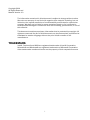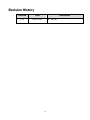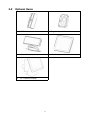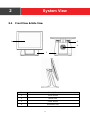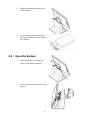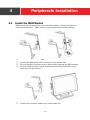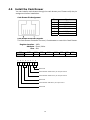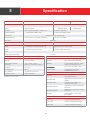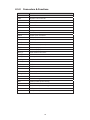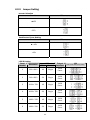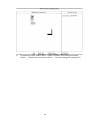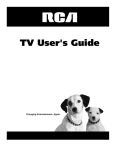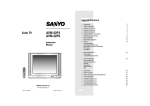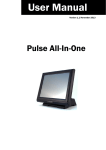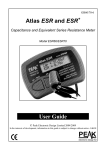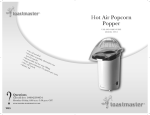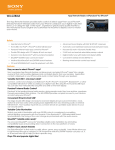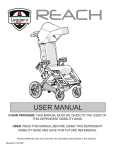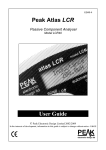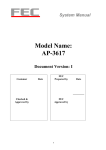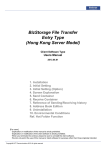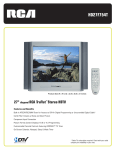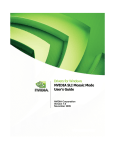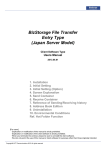Download Fit POS Terminal User Manual
Transcript
Fit POS Terminal User Manual Version 1.0 August 2014 1975 Midway Lane, Suite O Bellingham, WA 98226 [email protected] 360.738.8433 www.pos-x.com POS-X Warranty POS-X Service and Support Industry-leading Warranty Protection • 3 year warranty • *2-day Advance Exchange - standard on all products • Warranty extensions and overnight exchanges are available to provide means to further reduce the total cost of ownership *Available in USA and Canada 24/7 Technical Support and Lifetime Customer Support • 24/7 access to our USA-based experienced technical support representatives • Support techs utilize advanced techniques such as remote access for quick and accurate system analysis • Lifetime support on all POS-X products Copyright 2014 All Rights Reserved Manual Version 1.0 The information contained in this document is subject to change without notice. We make no warranty of any kind with regard to this material, including, but not limited to, the implied warranties of merchantability and fitness for a particular purpose. We shall not be liable for errors contained herein or for incidental or consequential damages in connection with the furnishing, performance, or use of this material. This document contains proprietary information that is protected by copyright. All rights are reserved. No part of this document may be photocopied, reproduced or translated to another language without the prior written consent of the manufacturer. TRADEMARK Intel®, Pentium® and MMX are registered trademarks of Intel® Corporation. Microsoft® and Windows® are registered trademarks of Microsoft Corporation. Other trademarks mentioned herein are the property of their respective owners. i Safety IMPORTANT SAFETY INSTRUCTIONS 1. 2. 3. 4. 5. 6. 7. 8. 9. To disconnect the machine from the electrical Power Supply, turn off the power switch and remove the power cord plug from the wall socket. The wall socket must be easily accessible and in close proximity to the machine. Read these instructions carefully. Save these instructions for future reference. Follow all warnings and instructions marked on the product. Do not use this product near water. Do not place this product on an unstable cart, stand, or table. The product may fall, causing serious damage to the product. Slots and openings in the cabinet and the back or bottom are provided for ventilation; to ensure reliable operation of the product and to protect it from overheating. These openings must not be blocked or covered. The openings should never be blocked by placing the product on a bed, sofa, rug, or other similar surface. This product should never be placed near or over a radiator or heat register, or in a built-in installation unless proper ventilation is provided. This product should be operated from the type of power indicated on the marking label. If you are not sure of the type of power available, consult your dealer or local power company. Do not allow anything to rest on the power cord. Do not locate this product where persons will walk on the cord. Never push objects of any kind into this product through cabinet slots as they may touch dangerous voltage points or short out parts that could result in a fire or electric shock. Never spill liquid of any kind on the product. CE MARK This device complies with the requirements of the EEC directive 2004/108/EC with regard to “Electromagnetic compatibility” and 2006/95/EC “Low Voltage Directive” FCC This device complies with part 15 of the FCC rules. Operation is subject to the following two conditions: (1) This device may not cause harmful interference. (2) This device must accept any interference received, including interference that may cause undesired operation ii CAUTION ON LITHIUM BATTERIES There is a danger of explosion if the battery is replaced incorrectly. Replace only with the same or equivalent type recommended by the manufacturer. Discard used batteries according to the manufacturer’s instructions. Battery Caution Risk of explosion if battery is replaced by an incorrectly type. Dispose of used battery according to the local disposal instructions. Safety Caution Note: To comply with IEC60950-1 Clause 2.5 (limited power sources, L.P.S) related legislation, peripherals shall be 4.7.3.2 "Materials for fire enclosure" compliant. 4.7.3.2 Materials for fire enclosures For MOVABLE EQUIPMENT having a total mass not exceeding 18kg.the material of a FIRE ENCLOSURE, in the thinnest significant wall thickness used, shall be of V-1 CLASS MATERIAL or shall pass the test of Clause A.2. For MOVABLE EQUIPMENT having a total mass exceeding 18kg and for all STATIONARY EQUIPMENT, the material of a FIRE ENCLOSURE, in the thinnest significant wall thickness used, shall be of 5VB CLASS MATERIAL or shall pass the test of Clause A.1 LEGISLATION AND WEEE SYMBOL 2012/19/EU Waste Electrical and Electronic Equipment Directive on the treatment, collection, recycling and disposal of electric and electronic devices and their components. The crossed dustbin symbol on the device means that it should not be disposed of with other household wastes at the end of its working life. Instead, the device should be taken to the waste collection centers for activation of the treatment, collection, recycling and disposal procedure. To prevent possible harm to the environment or human health from uncontrolled waste disposal, please separate this from other types of wastes and recycle it responsibly to promote the sustainable reuse of material resources. Household users should contact either the retailer where they purchased this product, or their local government office, for details of where and how they can take this item for environmentally safe recycling. Business users should contact their supplier and check the terms and conditions of the purchase contract. This product should not be mixed with other commercial wastes for disposal. iii Revision History Revision Date V1.0 March, 2014 Description iv Release Table of Contents 1 Item Checklist................................................1 1-1 1-2 Standard Items............................................................................... 1 Optional Items ................................................................................ 2 2 System View...................................................3 2-1 2-2 2-3 2-4 Front View & Side View .................................................................. 3 Rear View ........................................................................................ 4 Dimension....................................................................................... 4 I/O View........................................................................................... 5 3 System Assembly & Disassembly.................7 3-1 3-2 3-3 3-4 Install the Power Adapter............................................................... 7 Replace the HDD............................................................................ 7 Open the System ............................................................................ 8 Replace the RAM............................................................................ 9 4 Peripherals Installation.............................. 10 4-1 4-2 4-3 4-4 4-5 Install the MSR Module ...............................................................10 Install the Fingerprint Module .....................................................11 Install the Customer Display........................................................12 Install the 2nd Display ................................................................13 Install the Cash Drawer ...............................................................14 5 Specification ............................................... 16 6 Jumper Setting.............................................17 6-1 6-2 C56L Motherboard....................................................................... 17 D36 Motherboard.........................................................................22 Appendix: Driver Installation......................... 27 v 1 1-1 Item Checklist Standard Items a. System b. Power adapter (65W) c. Power cable d. COM-RJ45 cable (x2) e. Driver CD f. USB Extension cable 1 1-2 Optional Items a. MSR module b. Fingerprint module c. Customer display d. c. 15” Customer display 2 2nd display 2 2-1 System View Front View & Side View 1 3 4 2 No. Description 1 Touch screen 2 Stand base 3 Power button 4 Ventilation hole 3 2-2 Rear View 6 6 2-3 No. Description 6 MSR /Fingerprint dummy cover Dimension 4 2-4 I/O View C56L Motherboard Number Description a Cash drawer b USB x 4 (USB2.0) c LAN d COM1~4 (from left to right) e VGA f DC Jack 19V g Power button h Printer 5 D36 Motherboard Number Description a Cash drawer b USB x 4 (USB2.0) c LAN d COM1~3 (from left to right) e VGA f DC Jack 19V g Power button h USB (USB2.0) i USB (USB3.0) j Printer 6 3 3-1 System Assembly & Disassembly Install the Power Adapter The system is equipped with a 65W or 90W power adapter. Please plug it into the system as shown below. 1. 2. 3. 3-2 Place the system face down. Make sure not to scratch the monitor. You will find the I/O panel located at the bottom of the stand. Find the DC Jack on the I/O panel.(refer to chapter 2-4.) and connect the power adapter directly to the DC Jack connector. Replace the HDD 1. Use both hands to pull the top cover of the stand. 2. The HDD is secured by a clip, slide the clip aside. 7 3-3 3. Hold the plastic tab and pull the HDD outward. 4. To remove the HDD module pull the ejector clips out of the side of the module. Open the System 1. Use both hands to pull the top cover of the stand outwards. 2. Remove the screw as shown in the picture. 8 3-4 3. Disconnect the LCD cables (x2). 4. 5. Lay the system on its back to access the bottom of the system. Pull the motherboard tray towards you by the handle Replace the RAM 1. Follow the steps described in Chapter 3-3 to open the system. 2. Find the RAM location on the motherboard (refer to Chapter 6-1-1 and). 3. Slide the memory module into the memory slot and press down until it locks in place. Removing a RAM module: To remove the module pull the ejector clips out of the side of the module. 9 4 4-1 Peripherals Installation Install the MSR Module MSR module can be installed to either side of the system. Choose one side and follow the steps below. Make sure the unit is powered down before starting. 1. 2. 3. 4. Remove the dummy cover first. Connect the MSR cable to the connector on the system side. Remove the M3*6 screws (must be done before inserting the MSR module). Insert the MSR module in place and fasten the M3*8L screws (x2) on the back to secure the module. 5. Finally cover the screw holes by the rubber pads (x2). 10 4-2 Install the Fingerprint Module 1. 2. 3. Remove the dummy cover first. Remove the M3*6 screws (x2). Fix the hex standoffs (x2) to the screw hole as shown in the picture. 4. 5. Connect the fingerprint cables to the connector on the system side. Insert the fingerprint module in place and fasten the M3*4 screws (x2) on the back to secure the module. *Please note the M3*6 screws (x2) should be removed before inserting the Fingerprint module. 11 4-3 Install the Customer Display ② ① 1. 2. 3. Use both hands to pull the top cover of the stand upwards. Release the plastic plate from the top cover. Put the top cover of the stand back to the position. 3. Connect the customer display cable (x1) to the connector on system side and fasten the ground cable (x1) with a M3*4 screw. Attach the customer display and fasten the M4 screws (x2). Cover the screw holes by the rubber pads (x2). 4. 5. 12 4-4 Install the 2nd Display 1. 2. Use both hands to pull the top cover of the stand upwards. Remove the M3*8 screws (x2) as shown in the picture. 3. 4. Connect the 2nd display cables (x1) to the connector on system side. Attach the 2nd display and fasten screws (x4). (M4 screw x2 / M3*12 screw x2 ) Finally cover the screw holes by the rubber pads (x4). 5. 13 4-5 Install the Cash Drawer You can install a cash drawer through the cash drawer port. Please verify the pin assignment before installation. Cash Drawer Pin Assignment Pin 1 2 3 4 5 6 Signal GND DOUT bit0 DIN bit0 12V / 19V DOUT bit1 GND Cash Drawer Controller Register The Cash Drawer Controller use one I/O addresses to control the Cash Drawer. Register Location: 48Ch Attribute: Read / Write Size: 8bit BIT BIT7 BIT6 BIT5 BIT4 Attribute Reserved Read Reserved 7 X 6 5 4 X X 3 2 1 0 X X BIT3 BIT2 Write BIT1 BIT0 Reserved Reserved Cash Drawer “DOUT bit0” pin output control Cash Drawer “DOUT bit1” pin output control Reserved Cash Drawer “DIN bit0” pin input status Reserved 14 Bit 7: Reserved Bit 6: Cash Drawer “DIN bit0” pin input status. = 1: the Cash Drawer closed or no Cash Drawer = 0: the Cash Drawer opened Bit 5: Reserved Bit 4: Reserved Bit 3: Cash Drawer “DOUT bit1” pin output control. = 1: Opening the Cash Drawer = 0: Allow close the Cash Drawer Bit 2: Cash Drawer “DOUT bit0” pin output control. = 1: Opening the Cash Drawer = 0: Allow close the Cash Drawer Bit 1: Reserved Bit 0: Reserved Note: Please follow the Cash Drawer control signal design to control the Cash Drawer. Cash Drawer Control Command Example Use Debug.EXE program under DOS or Windows98 Command Cash Drawer O 48C 04 Opening O 48C 00 Allow to close Set the I/O address 48Ch bit2 =1 for opening Cash Drawer by “DOUT bit0” pin control. Set the I/O address 48Ch bit2 = 0 for allow close Cash Drawer. Command Cash Drawer I 48C Check status The I/O address 48Ch bit6 =1 mean the Cash Drawer is opened or not exist. The I/O address 48Ch bit6 =0 mean the Cash Drawer is closed. 15 5 Specification MODELS ION-TP3A-D ION-TP3A-F Processor Intel Atom D2550 1.86 GHz Dual Core Bezel Standard Bezel Chip Set CPU integrated graphic + NM10, 2W Processor Integrated System Memory 1 x DDR3 SO-DIMM 2-4GB 1 x DDR3 SO-DIMM 4-8GB Hard Drive Graphic Memory ION-TP3C-F Intel Celeron J1900 2.42GHz Quad-Core Standard Bezel TruFlat Bezel 320GB HDD or 60-120GB SSD DX9, Graphic core speed at 640MHz Intel Gen7 at 300MHz 65W/19V Electrical PORTS USB 4 x USB Type A (default) (USB 2.0) 6 x USB Type A (USB 3.0 / 2.0 x1, USB 2.0 x5) Serial 4 x RJ45 COM4 with 5V/12V 3 x RJ45 COM3 with 5V/12V VGA 1 GigaLAN (10/100/1000) 1 x RJ45 PHYSICAL ENVIRONMENTAL Housing ABS Operating Temperature 32°F to 95°F (0°C to 35°C) Weight 12.27lb (5.57kg) Humidity 20% ~ 85% non condensing Dimensions (w/base) (WxDxH) 14.3” x 8.26” x 14.56” (364mm x 210mm xt 370mm) Warranty 3-year warranty with free *2-day Advance Exchange Service Tilt Angle 40° ~ 90° Housing Color Black LCD Display 15″ (381mm) LED LCD Resistive Touch 5-Wire Resistive *Available in USA and Canada FCC, CE, LVD, RoHs, NOM Supported OS POS Ready7, Win 7 Pro, Available with no O/S OPTIONAL ACCESSORIES ION-MR3 3-track Magnetic Stripe Reader with USB interface ION-RD3-LCM Integrated 2 x 20 LCM customer display ION-RD3-LCD8 Integrated rear display, 8.4” (213mm) LCD, VGA ION-RD3-LCD15A Integrated 15” (381mm) Bezeled Rear LCD ION-RD3-LCD15C Integrated 15” (381mm) TruFlat Rear LCD ION-BR3 ION Integrated U.are.U 4500 BIO Reader WARRANTY EXTENSION AND UPGRADES ZWE-TPC 2-Year Warranty Extension ZOE-TPC3 *3-Year Overnight Exchange ZOE-TPC5 *5-Year Overnight Exchange 16 6 6-1 Jumper Setting C56L Motherboard 6-1-1 Motherboard Layout 17 6-1-2 Connectors & Functions Connector Function CN1 LVDS inverter connector CN2 System FAN connector CN3 LVDS connector CN4 Power LED connector CN5 HDD LED connector CN6 Speaker & MIC connector CN8 SATA power connector CN9 COM5 (touch) connector CN10 Printer port connector CN11/12 USB port (internal) CN14 PS2 keyboard connector CN15 MSR Connector CN17 Power button (internal) PWR2 DC Jack (4 pin) PWR1 DC Jack (2 pin) RJ11_1 Cash drawer connector RJ45_1 LAN connector RJ45_2 COM1/ COM2/ COM3/ COM4 DDR3_A1 DDR3 SO-DIMM SATA1/4 SATA1 SATA2 SATA2 USB1/2 USB2.0 VGA1 CRT connector SW1 Power button MINI_PCIE1 MINI PCIE JP1 Inverter select JP3 LCD ID setting JP6 COM3/COM4 power setting JP8 Touch connector JP9 Cash drawer power setting JP10 CRT power select JP11 MSR/PS2 keyboard select 18 6-1-3 Jumper Setting Inverter Selection Function JP1 (1-2) (3-4) ▲LED CCFL Cash Drawer Power Setting Function JP9 (1-2) (3-4) ▲+19V +12V VGA Power Setting Function JP10 (1-2) ▲+0V +12V ▲ = Manufacturer Default Setting OPEN 19 SHORT MSR/PS2 Keyboard Power Setting Function JP11 (1-2) (3-4) ▲MSR + PS2 Keyboard MSR Only PS2 COM 3 & COM4 Power Setting Function JP6 (1-2) (3-4) (5-6) (7-8) ▲COM3 +0V COM3 +5V COM3 +12V COM4+ 5V ▲COM4 +12V ▲ = Manufacturer Default Setting OPEN 20 SHORT LCD ID Setting Panel Resolution Number Bits LVDS Channel Output Interface 1 800 x 600 18 Single LVDS Panel 2 800 x 600 18 Single LVDS Panel 3 800 x 600 24 Single LVDS Panel 4 1024 x 600 18 Single LVDS Panel 5 1024 x 768 18 Single LVDS Panel 6 800 x 600 24 Single LVDS Panel 7 1024 x 768 24 Single LVDS Panel 10 1366 x 768 18 Single LVDS Panel 11 1366 x 768 24 Single LVDS Panel CRT 21 JP3 (1-2) (3-4) (5-6) (7-8) (9-10) 6-2 D36 Motherboard 6-2-1 Motherboard Layout 22 6-2-2 Connectors & Functions Connector Function CN1 Front I/O board CN2 Inverter connector CN3 LVDS connector CN6 System FAN connector CN7 LPT port connector CN8 Speaker & MIC connector CN9 40pin external connector CN10 HDD LED connector CN11 Power LED connector CN12 SATA power connector CN13/14 USB port (internal) CN15 PS2 keyboard connector CN16 LPT touch CN17 MSR connector CN18 COM5 (touch) connector CN19 Wide Range CN20 Power button (internal) CN21 LCM connector CN22 POS325 51pin connector PWR1/PWR2 DC Jack RJ11_1 Cash drawer connector RJ45_1 LAN connector RJ45_2 COM1/ COM2 RJ48_1 COM3 DDR3_A1 DDR3 SO-DIMM SATA0/SATA2 SATA USB1/USB2 USB2.0 USB3 USB3.0 VGA1 CRT connector SW1 Power button MINI_PCIE1 MINI PCIE JP1 Inverter select JP4 LCD ID setting JP6 Cash drawer power setting JP7 Touch connector 23 6-2-3 Jumper Setting Inverter Selection Function JP1 (1-2) (3-4) ▲LED CCFL Cash Drawer Power Setting Function JP6 (1-2) (3-4) ▲+19V +12V LCD ID Setting Panel Resolution Number LVDS Bits Channel Output Interface 1 800 x 600 18 Single LVDS Panel 2 800 x 600 24 Single LVDS Panel 3 1024 x 768 18 Single LVDS Panel 4 1024 x 768 24 Single LVDS Panel 5 1366 x 768 18 Single LVDS Panel 6 1366 x 768 24 Single LVDS Panel 24 JP4 (1-2) (3-4) (5-6) (7-8) (9-10) 7 1024 x 600 18 Single LVDS Panel 8 1280 x 1024 24 Dual LVDS Panel 9 1440 x 900 24 Dual LVDS Panel 15 1920 x 1080 24 Dual LVDS Panel CRT COM1/COM2/COM3 Power Setting COM1, COM2 and COM3 can be set to provide power to your serial device. The voltage can be set to +5V or +12V in the BIOS. 1. Power on the system, and press the <DEL> key when the system is booting up to enter the BIOS Setup utility. 2. Select the Advanced tab. 3. Select VGA/COM Power Configuration Ports and press <Enter> to go to display the available options. 25 4. To enable the power, select COM1 , COM2 or COM3 Power setting and press <Enter>. Select Power and press <Enter>. Save the change by pressing F10. 26 Appendix: Driver Installation The shipping package includes a Driver CD. All drivers and utilities can be found on the driver CD. Please insert the Driver CD into a computer with a CD drive and double click on the “index.htm” to pick the models. You can refer to the drivers installation guide for each driver in the “Driver/Manual List”. For more information please visit www.pos-x.com 1975 Midway Lane, Suite O Bellingham, WA 98226 [email protected] 360.738.8433 www.pos-x.com 27