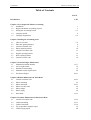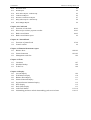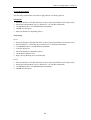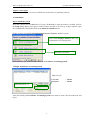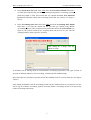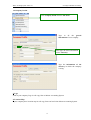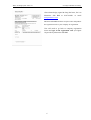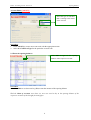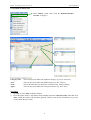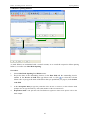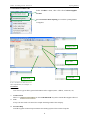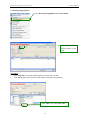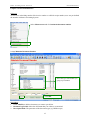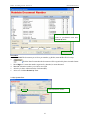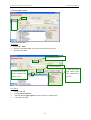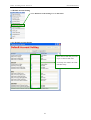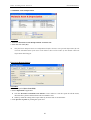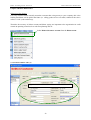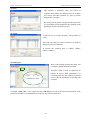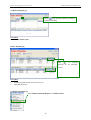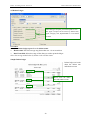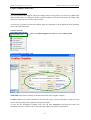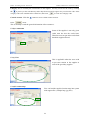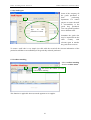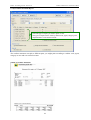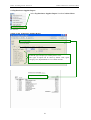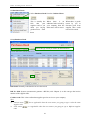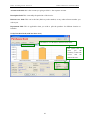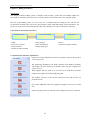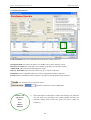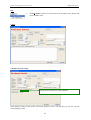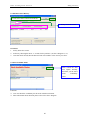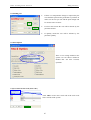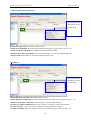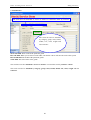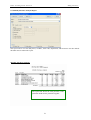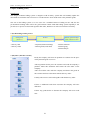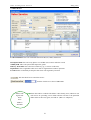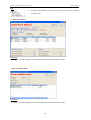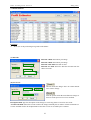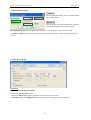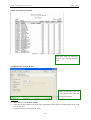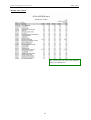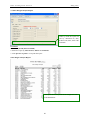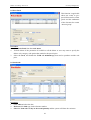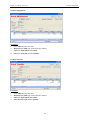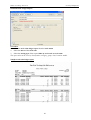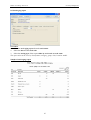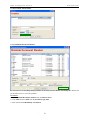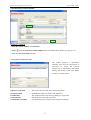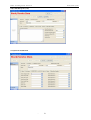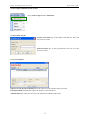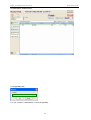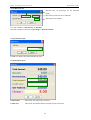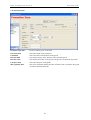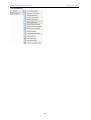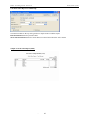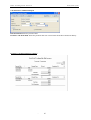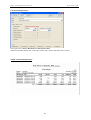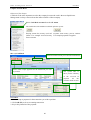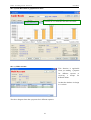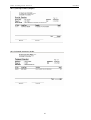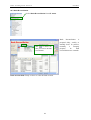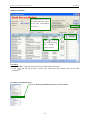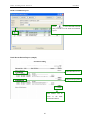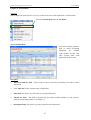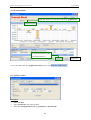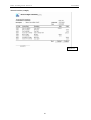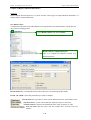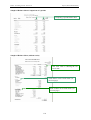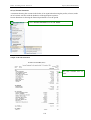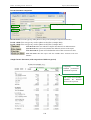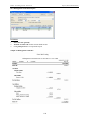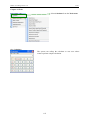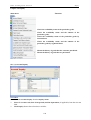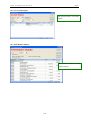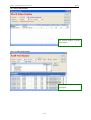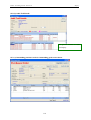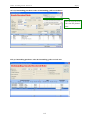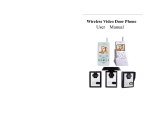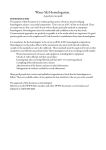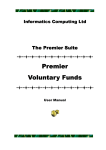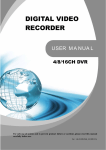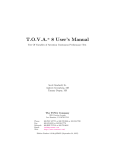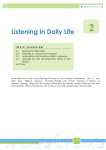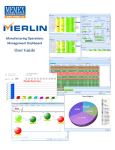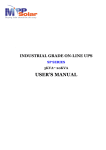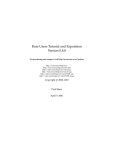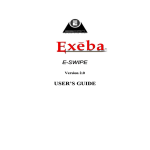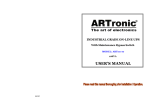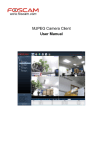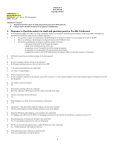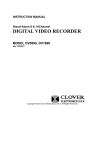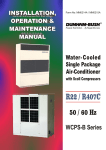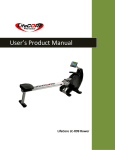Download MasterItec Manual
Transcript
CONTENTS Master Accounting- Version 3.0 Table of Contents PAGE Introduction I-III Chapter 1 Let’s begin with Master Accounting 1.1 Installation 1.2 Begin with Master Accounting System 1.3 Setting the Accounting Period 1.4 Company Profile 1.5 Company Registration 1 1 2-3 4 5-6 Chapter 2 Starting the accounting work 2.1 Chart of Account 2.2 Enter the opening balances 2.3 Creation of debtor code 2.4 Debtor opening balance 2.5 Creation of creditor code 2.6 Supplier opening balance 2.7 Stock opening balance 2.8 Creation of stock code 7-8 8 9 10 11 12 13 14 Chapter 3 General Ledger Maintenance 3.1 Maintain Document Number 3.2 Access right control 3.3 Default Account Setting 3.4 Maintain Asset & depreciation 3.5 Fixed Asset Report 15-17 18 19 20 20-21 Chapter 4 Debtor Maintenance & Sales Book 4.1 Creation of debtor code 4.2 Debtor matching 4.3 Debtor statement 4.4 Debtor overdue letter 4.5 Debtor ledger 4.6 Debtor aging 4.7 Sales Book 22-25 26 26-27 28 29 30 31-32 Chapter 5 Creditor Maintenance & Purchases Book 5.1 Creation of creditor code 5.2 Creditor matching 5.3 Creditor statement 5.4 Top 10 purchases supplier report 5.5 Creditor aging report 33-36 36-37 37-38 39 40 CONTENTS 5.6 Purchases Book Chapter 6- Billing 6.1 Flow for movement of inventory 6.2 Purchase invoice 6.3 Purchases Price History 6.4 Stock available status 6.5 Landing cost 6.6 Stock option 6.7 Creation of item code (stock code) 6.8 Purchases Analysis Report 6.9 Monthly Purchase Analysis Report Master Accounting- Version 3.0 41-42 43 44-45 46 46 47 47 47-49 50 51 Chapter 7-Billing (Sales) 7.1 Recording of sales process 7.2 Sales Invoice 7.3 Sales Price History 7.4 Stock Available Status 7.5 Profit estimator 7.6 Sales Invoice Report 7.7 Sales Analysis Report 7.8 Monthly Sales Analysis Report 7.9 Sales Margin Analysis Report 52 53 54 54 55 56-57 57-58 58-59 60 Chapter 8- Inventory management 8.1 Stock/ Service Item 8.2 Price Book 8.3 Stock-take 8.4 Stock Adjustment 8.5 Stock Transfer 8.6 Stock Reorder Advice Report 8.7 Stock Ledger Report 8.8 Stock Value Ledger Report 8.9 Stock aging report 61 62 62 63 63 64 65 66 67 Chapter 9- Point-of Sales 9.1 POS- General setup 9.2 Creation of a counter 9.3 Creation of POS debtor 9.4 Maintain Document Number 9.5 Creation of supervisor code 9.6 Creation of cashier 9.7 POS option 9.8 Creation of stock code 9.9 Let’s begin with Master POS system 9.10 Creation of Promoter 9.11 Creation of Member Type 68 69 69-70 70-71 71 72 72-74 75-76 77-81 82 82 CONTENTS 9.12 9.13 9.14 9.15 9.16 9.17 9.18 Promotion Item POS Reports Stock Sales Report- Cash Receipt Cash In/Out Report Promoter Commission Report Daily Sales Report- Cash Receipt Profit Margin Report Master Accounting- Version 3.0 83 84 85 86 87 88 89 Chapter 10- Cash book 10.1 Functions of cash book 10.2 Print receipt voucher/ payment voucher 10.3 Bank reconciliation 10.4 Bank reconciliation report 90-92 92-93 94-95 96 Chapter 11- Journal Book 11.1 Functions of journal book 11.2 Journal voucher 97-98 99 Chapter 12 Financial Statements report 12.1 Balance sheet 12.2 Income Statement 12.3 Management cash flow Chapter 13 Tools 13.1 Calculator 13.2 Schedule Backup 13.3 To Do List Chapter 14 Inquiry 14.1 Account Inquiry 14.2 Trial Balance Inquiry 14.3 Balance Sheet Inquiry 14.4 Income Statement Inquiry 14.5 Segment Income Statement Inquiry 14.6 Stock Inquiry 14.7 Stock Value Inquiry 14.8 Audit Trail Details 14.9 Outstanding purchases order & Outstanding goods received note 100-102 103-105 106 107 108 108 109 110 111 111 112 112 113 113-114 114-115 Master Accounting System-~ Version 3.0 Introduction Master Accounting was developed by a group of members consists of programmers and professional accountant in designing the process and the development of the software; with integrated knowledge and experience of the expertise the system is seem to be suits for every businesses. The accounting process of Master Accounting is simple and easy, flexible, fast. The aim of this user-manual is to ease our valuable client to facilitate them in doing accounting transaction or when there is a doubt in our system, and let user know more about the functions about Master Accounting System. Disclaimer No person should rely on the contents of this publication without first obtaining advice from a qualified professional person. This publication is sold on the terms and understanding that (1) the author and editor are not responsible for the results of any actions taken on the basis of information in this publication, nor for any error in or omission from this publication; and (2) the publisher is not engaged in rendering legal, accounting, professional or other advice services. The publisher, author, and editor expressly disclaim all and any liability and responsibility to any person, whether a purchaser or reader of this publication or not, in respect of anything, and of the consequences of anything, done or omitted to be done by any such person in reliance, whether wholly or partially, upon the whole or any part of the contents of this publication. Copyright All rights reserved. No part of this publication may be reproduced, stored in a retrieval system, or transmitted in any form or by any means, electronic, mechanical, photocopying, recording, or otherwise without the prior written permission of Masteritec Sdn Bhd. No patent liability is assumed with respect to the use of the information contained herein. Every precaution has been made to supply complete and accurate information. However, Masteritec Sdn Bhd. resumes no responsibility for its use, or for any infringement of patents or others right of third parties which would result. Copyright 2005-2007©, MASTERITEC SDN BHD Create and designed by: Masteritec Sdn Bhd. Masteritec Sdn Bhd (Co. No. 666843-H) 32, Jalan Maju 6, Taman Kajang Utama, 43000 Kajang, Selangor. Tel: 603-8736 6601 Fax: 603-8739 6601 Email: [email protected] Website: http://www.masteritec.com I Master Accounting System-~ Version 3.0 System Requirements The following requirements are needed to apply Master Accounting System: Stand-alone • Microsoft Windows NT/2000/XP/2003 or above (Microsoft Windows NT Family Only) • Intel Pentium III 600 MHz or above (Pentium IV 1.4 GHz Recommended) • 256 MB RAM above (512 MB RAM Recommended) • 500MB free disk space • Microsoft Windows compatible printers Networking Server: • Microsoft Windows NT/2000/XP/2003 or above (Microsoft Windows NT Family Only) • Intel Pentium IV 1.4 GHz and above (Pentium IV 2.0 GHz Recommended) • 512 MB RAM above (1 GB RAM Recommended) • 2 GB free disk space • Microsoft Windows compatible printers • 10/100 Baset Network Card • High Capacity Backup drive recommended Client: • Microsoft Windows NT/2000/XP/2003 or above (Microsoft Windows NT Family Only) • Intel Pentium III 600 MHz or above (Pentium IV 1.4 GHz Recommended) • 256 MB RAM above (512 MB RAM Recommended) • 500MB free disk space II Master Accounting System-~ Version 3.0 Features Highlight ♦ ♦ ♦ ♦ ♦ ♦ ♦ ♦ ♦ ♦ ♦ ♦ ♦ ♦ ♦ ♦ ♦ ♦ ♦ ♦ ♦ ♦ ♦ A 32-bit Windows Technology Multi-Tasking Client- Server Architecture Unlimited Accounting Period Truly Real-Time Automatic Posting User-Friendly Screen Interface Fully Keyboard operable User Access Right Control Zoom in facility On-line Help Powerful Report Writer All Business Documents can be printed out Debtor statement up-to-date Contra for AR & AP can be made by journal entry Multiple Report Format for the same report type All records can be easily edited Omitted enteries can be entered easily No cumbersome month end Imaging support Powerful search engine Daily Bank Reconciliation Date Sensitive Report Output Support Data Exporting to multiple file formats (eg. Excel, html, etc) III Master Accounting System- Version 3.0 Let’s Begin with Master Accounting Chapter 1 Let’s Begin The aim of this chapter is to let our valuable user to know how to install the software. 1.1 Installation Step to install the system Insert the CD into your CD-ROM drive. If your CD-ROM drive auto-run feature is enabled, wait for the Setup dialog appear (see Figure1). If the CD does not start on its own, go to My Computer, open the CD-ROM drive and double click on the MasterAccInstall.exe file. Firstly, we have to install the MySQL Database Server 5.0.24 the database system. After install MySQL database then only install Master Accounting System Install this system first. After install MySQL database system then we install Master Accounting System. 1.2 Begin with Master Accounting System Key to log in: User code Password : Master : Master More about it see 1.3 After successfully installed Master Accounting System, user needs to create a new account book, and log in. 1 Master Accounting System- Version 3.0 Let’s Begin with Master Accounting 1.3 Setting-up the Accounting Period Click Create for create new account book. After click the Create the new account book button, now user need to set-up the Accounting Period and the Chart of Account of their company. 1.4 Database Database server setting basically is to set the data that you going to key in to where they will store. Database filed (as Figure 3) need not be acc-001 you can entered any name that you want, same thing apply to Account Book field and the Description field. User field and the password field let is default (i.e. just left it blank), for more information click Help menu and select the Video tutorials. 1 In the Length of First Year Period field, enter 12 (or enter the length of the first year period for your company. The maximum length is 18 months). 2 Master Accounting System- Version 3.0 Let’s Begin with Master Accounting 2 In the Fiscal Start Year field, enter 2005 and in the Fiscal Start Month field enter 6 (or enter the month and the year that you starting using Master Accounting System). With the Length of First Year Period that you entered the First Year Financial Period will automatic shown the accounting period that you entered. (As Figure 4 above). 3 In the Accounting Start Year field, enter 2005 and in the Accounting Start Month field enter 6 (or enter the month and the year that you starting using Master Accounting System). This would mean any transaction before the Cut Off Date (As figure 4) the system would not be accepted, these data need to be just with the opening balances of the respective accounts. After setting the 3 things click the button of create. To facilitate user in forming chart of account Master Accounting System have few type of Chart of Account of different industries such as (trading, construction and manufacturing). Select the radio box of business type then choose the standard Chart of Account of the list. (See Figure 5 above} After setting the database and the accounting period with the standard chart of account user can now start to log in to Master Accounting System, and using Master Accounting System to do day-to-day routine accounting transactions. 3 Master Accounting System- Version 3.0 Let’s Begin with Master Accounting 1.4 Company Profile Click Company Profile from the File menu. Type in all the general information of user company After type all of this information selects Currency Type the information of the currency in which the company is using. 3. Logo Load in your company Logo in soft copy form to Master Accounting System. 4. Location Map If your company have location map in soft copy form can load it into Master Accounting System. 4 Master Accounting System- Version 3.0 Let’s Begin with Master Accounting Click system generate the system will general the Report Header for the information you provided (see Figure 7) 1.5 Company Registration Click Print after that system will show you a requisition code letter. Select the product name and the additional module Figure 10 Procedures 1. Select the product name and the additional module if applicable. 2. Type in the information of the dealer. 3. Click Print and fax us the copy. 5 Master Accounting System- Version 3.0 Let’s Begin with Master Accounting After acknowledge (signed & chop) the letter, fax it to Masteritec Sdn Bhd at 03-87396601 or email [email protected] Masteritec Sdn Bhd will then verify the letter and produce the registration code to your company for registration. User will need to go back to company registration screen and type in the registration code (see figure 10) provide by Masteritec Sdn Bhd. 6 Master Accounting System- Version 3.0 Opening Balance Chapter 2 Starting the accounting work Introduction The normal procedures of prepare an account by using accounting software the first thing must be constructed a chart of account, the second thing normally it be the opening balances. Therefore in this chapter the aim to show user the procedures to enter the opening balance. Before starting the day-to-day routine accounting transaction user need to ensure the opening balances need to be tally first before starting the routine work. Select Maintain Account opening from the Master Menu to key-in the opening balances of the respective accounts. 2.1 Chart of Account Procedures 1. Select the Chart of Account from the GL Menu. 7 Master Accounting System- Version 3.0 Opening Balance Account Editor [Add (F5)] Select the type of cash flow that is relating to the nature of the account. Procedures 1. Click Add (F5) to create an account code with the appropriate nature. 2. Select the Cash Flow Type for the particular account code. 2.2 Enter the opening balances Click Edit to type in the opening balance of the respective account. Procedures 1. Select Edit or use short-cut key (F6) to enter the amount of the opening balance With the Chart of Accounts users have set, now user need to key in the opening balance of the respective accounts of the brought forward figure. 8 Master Accounting System- Version 3.0 Opening Balance 2.3 Creation of debtor code Select Debtor menu, then click the Debtor/Customer Account. As figure 8. Category code Area Term Agent This can split your debtor into different category (eg. Local, Overseas) This can split your debtor into different place (eg. KL, Cheras) This is the terms the you allowed to your debtor (eg. 30days, 60days) This can split your debtor into sales person basis. (eg. Alice, Eric) Procedures 1. Press F5 or select Add, to add new Debtor. 2. Fill in the Name field (i.e. the debtor name) and then select the control account. After that click Auto or F12 the system will automatic generate a debtor code for the said debtor (or you can use any name that you want). 9 Master Accounting System- Version 3.0 Opening Balance 2.4 Debtor’s opening balances As trade debtors are maintained with a control account, so to record the respective debtor opening balance, we need to use Sales Book Opening. Procedures 1. Select Sales Book Opening from Debtor menu. 2. Key-in the date of the outstanding invoices in the Date field and the outstanding invoice number in the Invoice no field then type debtor code or click to select the relevant debtor code or just type the name of the debtor that you predefined (see page 6) in the debtor code field 3. 4. In the description field just type the particular of the invoice or invoices, in the reference field perhaps user can type the Delivery order (DO) number of the relevant invoice. Department field it can split the sales into different segment to know more please refer to the latter chapter. 10 Master Accounting System- Version 3.0 Opening Balance 2.5 Creation of creditor code Select Creditor menu, then click the Creditor/supplier account. Select Purchases Book Opening to record the opening balance of suppliers. Category code Area code Term code Agent code More information (see Chapter 5.) Procedures 1. General User need to type in all the general information of the supplier (name , address, contact no, etc) 2. Credit control & the credit limit field: key in the amount that supplier allowed. There is a 3. Note If any extra note need to be noted for example the background of the company. 4. Location Map Load the supplier location map into Master Accounting System if the format is bmp file 11 Master Accounting System- Version 3.0 Opening Balance 2.6 Creditor opening balance The procedure of recording creditor opening balance is similar as debtor opening balances. Procedures 1. Select Sales Book Opening from Debtor menu. 2. Key-in the date of the outstanding invoices in the Date field and the outstanding invoice number in the Invoice no field then type debtor code or click to select the relevant debtor code or just type the name of the debtor that you predefined (see page 6) in the debtor code field 3. 4. In the description field just type the particular of the invoice or invoices, in the reference field perhaps user can type the Delivery order (DO) number of the relevant invoice. Department field it can split the sales into different segment to know more please refer to the latter chapter. 12 Master Accounting System- Version 3.0 Opening Balance 2.7 Stock opening balances Select Stock Opening Balance from Stock Menu. Click Add to record the opening balance of the stock Procedures 1. Click Add (F5) to enter the opening balances of stock base on item. 2. Click Insert row to enter the Item code and the Description and Quantity. Click Add to create new stock code. 13 Master Accounting System- Version 3.0 Opening Balance 2.8 Creation of stock code Figure 22 Default Sales Qty: This is normally same as purchase default purchase qty. Default Sales UOM: This is the units of measurement of the goods example box, pcs, card,unit, set, etc). Sales price: This is the normal retailing price of the particular goods. Minimum price: It is the minimum selling price. Sales tax: It can be the sales tax or service tax, so user just need to type in the rate. For more information about Classification, UOM, Note, Pictures, Sales Items Template please refer to the later chapter. Default Purchases Qty: It can be 1 or other number. Default Purchases UOM: The goods could be measured in (units, box, pack, etc) Purchase Price: It means the cost price you purchased. Reorder Level: It means that when your goods reach the particular level, this is the time to reorder the same goods. Reorder quantity: It means the quantity you going to reorder for the goods. Reorder UOM: It is could be box or any other UOM. UOM= Unit of measurement 14 Master Accounting System- Version 3.0 General Maintenance Chapter 3 General Maintenance Objective To ease user in deciding number like invoice number or official receipt number, user can pre-defined the number in Master Accounting System. Select Master menu and click maintain document number. 3.1 (a) Maintain Document Number Select the type of document you going to pre-defined. Click Add. Procedures 1 Click Add(F5) to add the document you want to pre-define. 2 Document type field: Select the document that you wishes to customized 3 Description field: The particular of the document type (eg. RHB receipt) 15 Master Accounting System- Version 3.0 General Maintenance After select the document that we want to pre-defined click Set Default By User. Procedures 1 Prefix field: The document you wish to pre-number (eg ROR-) mean RHB official receipt. 2 Tick the Date Format then the document will be organized by date & month format. 3 4 5 6 No of Digit: If 3 mean the number organized by hundred, 4 mean thousand. Next No: Mean the number you wish to start with. After key-in those information the click save (F7). After save click Set Default by User 3.1 (b) System User Select document number 16 Master Accounting System- Version 3.0 General Maintenance After clicking Set Default click save. Select cash book-receipt follow then the choose ROR. Procedures 1 Select Cash Book-Receipt, then 2 Go to Format Document Number field: select ROR 3 After select ROR, click System Default. 4 After that click save. 3.1 (c) Receipt no.pre-number Click Add then the number will be Automatic shown. 17 After Select ROR then click Set Default. Master Accounting System- Version 3.0 General Maintenance 3.2 Access right control 3.2(i) Creation of user Procedures 1. Firstly click Add, 2. Then key in the user code, name & position and also password. 3. After that click save 4. After that click save. 2. Select Full Select. 3. Then the access right options form will automatically tick all. 1. Select the area you wish to authorize the right to access Procedures 1 Choose GL and 2 Click Full Select button 3 Then the access right options form the will tick it automatically. 4 After that click save. 18 Master Accounting System- Version 3.0 General Maintenance 3.3 Default Account Setting Select Default Account Setting from the file menu. 3.3(a) Default Account Setting Select the account that you want to pre-set the account code. It can help user reduce the work of double entry. 19 Master Accounting System- Version 3.0 General Maintenance 3.4 Maintain Asset & Depreciation Procedures 1. Select the Fixed Asset Code & Depreciation Account Code. 2. After that click save (F7). ♦ The fixed asset & depreciation are independent therefore whenever user provide depreciation for the asset the Net Book Value of the asset in the balance sheet will be reduce by the amount which the depreciation had charged. Fixed Asset Register Report Procedures 1. Select the period (date from field). 2. Select department if applicable. ♦ Tick the check-box of includes zero balance if user wishes to view the report for all the assets, otherwise the system would not shown the zero balance asset ♦ Order by mean the sorting of the report either by account code or account name 3. Click preview or print for printing the report/view. 20 Master Accounting System- Version 3.0 General Maintenance Sample of Fixed Asset Register Report 21 Master Accounting System- Version 3.0 Debtor Maintenance & Sales Book Chapter 4 Debtor Maintenance Objective of the chapter For every business debtor basically mean the customer that owing money to your company, this is the liability that debtor will be paid in the future (i.e. selling goods/services on credit). Otherwise the sale is called “C.O.D” (cash on delivery). Therefore the accuracy of debtor account and debtor ageing are important to the organization in credit control & operating control such as cash flow planning and etc. Select Debtor/Customer Account from the Debtor menu. 4.1 Creation of debtor code (a) Type in the General information of customer 22 Master Accounting System- Version 3.0 Debtor Maintenance & Sales Book Procedures 1. Name field: This field is normally recorded as the name of the debtor company. 2. Debtor code: Every debtor should have their own code. Once you have entered in a control account, all the related posting will be updated in the general ledger. To ease user for deciding the debtor code, user can click Auto (F12) which the system will automatic generate a debtor code. 3. Category: this is normally the classification of the customer. You may search for the code by clicking the or just key in the code directly and a drop down list will be appear for you select the code. If the category code is not available in the combo box, then click to create new category code. 4. Control account: Click the button to select a debtor control account. 5. In the menu: This is normally record the general information of the customers’. (b) Credit Control This is the amount that your company allows the customer to purchase the goods/ obtain services on credit. (c) Branch Some client/customer have more than 1 business place. 23 Master Accounting System- Version 3.0 Debtor Maintenance & Sales Book (d) Note Additional note for the debtor. For example the payment pattern of the company and also when the credit controller wish to put extra caution when the customer still have some outstanding debt haven’t settle. (e) Location Map This function is to record the actual location of the debtor because sometime is difficult reading the address and it will be good if we have the location map of the debtor. User can easy access to the right place easier by referring to the map cut down the lead time and this further improve the efficiency & effectiveness of the business operation. Load the bmp file to Master Accounting System (f) Category This function is applicable when user wishes to segregate their debtor in the form of business nature or the even business location of the debtor. 24 Master Accounting System- Version 3.0 Debtor Maintenance & Sales Book (g) Area This function is applicable when user wishes to segregate their debtor into different area for example user maybe split their customer by state say Kuala Lumpur(KL), Selangor. By setting area the system can generate the report base on area and this will be helpful for the company in the planning & business operation process. (h) Term A term will be set on the customers who purchase on credit. This is the day that you expect customer to be paid for the goods & services rendered In practice the common term is (30days, 60days, 90days, 120days) (i) Staff/Agent Most of the trading company has their own salesman to handle different customer. Therefore create a staff/ an agent will be helpful in review their performance by rewarding and also the business operation process like the likelihood of bad debt will occurred. Type in the particular of a staff To create a staff code is very simple just click Add (F5) the record all the relevant information of the particular staff that are accountability to the goods they ordered/ purchased. 25 Master Accounting System- Version 3.0 Debtor Maintenance & Sales Book 4.2 Debtor Matching (a) Click , then choose the debtor you wish to do debtor matching Procedures 1. Select the debtor code. Debtor Matching (b) Tick if received payment for the particular invoice. Procedures 1. Tick the payment for the relevant invoice no. 2. After that click save. 4.3 Debtor Statement (a) Select Debtor Statement Report from Debtor menu. 26 Master Accounting System- Version 3.0 Debtor Maintenance & Sales Book Debtor Statement Report (b) Procedures 1. Select debtor statement report from the debtor menu. 2. Header field: The field can type any phrase that user 1 is not restriction. 3. Date From field: Select the range of date that you wish to print the statement. 4. Select the statement type by default statement type, brought forward statement or open item statement. Select the sorting method either by debtor code or debtor name. Sample of Debtor Statement The report will also show the invoice that has outstanding for so & so month. 27 Master Accounting System- Version 3.0 Debtor Maintenance & Sales Book 4.4 Debtor overdue Letter Procedures 1. Select debtor overdue letter from the debtor menu. 2. Header field: The field can type any phrase that user 1 is not restriction. 3. Date field: This is the date that you going to issue the overdue letter. Select the sorting method among document no, document date, debtor code and debtor name. Sample of Debtor overdue letter 28 Master Accounting System- Version 3.0 Debtor Maintenance & Sales Book 4.5 Debtor Ledger Select the type of report you wish to print or view. The types of report can be select by debtor code, agent, category, area, departmental or even control account. Procedures 1. Select debtor ledger report from the debtor menu. 2. Header field: The field can type any phrase that user 1 is not restriction. 3. Date From field: Select the range of date that you wish to print the ledger. Select the sorting method either by debtor code or debtor name. Sample Debtor ledger Debtor ledger are break down the debtor into individual account. Break down the debtor into individual account 29 Master Accounting System- Version 3.0 Debtor Maintenance & Sales Book 4.6 Debtor Aging Procedures 1. Select debtor aging report from the debtor menu. 2. Header field: The field can type any phrase that user 1 is not restriction. 3. Date field: Select the date that you wish to print. Select the sorting method either by debtor code or debtor name. Sample Debtor Aging Report Other reports in relation to Debtor includes: Debtor/Customer Listing Report Invoice Listing Report Debtor Receipt Report Debtor Matching Report Debtor Outstanding Invoice Listing Report Debtor Due Invoice Listing Report 30 Master Accounting System- Version 3.0 Debtor Maintenance & Sales Book 4.7 Sales Book Select Sales Book from the Debtor menu. This is the documents that we send to customer when they buying goods/services from us. When there is an additional order raised from customer then the debit notes will be raised. Sales Book Select the type of bill you wish to record. 31 When there are goods returned from customer or discount given to debtor then credit note will be raised. Master Accounting System- Version 3.0 Debtor Maintenance & Sales Book Click this to view the data in the form of bar chart. The system able to show you the summary of the bills issued and the credit note. Procedures 1. Debtor code: Select the debtor that your company provide good or services to them. Tips: Unclear mean this is applicable when the next invoice you going to type is also the same debtor code Clear mean it is applicable when the next invoice you going to type is different debtor code. 2. Account code field: this is the account you going to credit i.e. the revenue account it can be sales. 3. Description field: Type in the particular of the invoice. 4. Reference no. field: This can be the DO (Delivery order number) or any other reference number you wish to put. 5. Department field: This is applicable when you wish to split the sales for different location or branches or even on salesman basis. 32 Master Accounting System- Version 3.0 Creditor maintenance & Purchases Book Chapter 5 Supplier maintenance Objective of the chapter For every business their supplier will be the company that provide good or services but you didn’t paid them therefore there is a obligation for the recipient company to be paid in the future. In simple word mean your company owes money to the provider. An accuracy of creditor account and creditor aging are important to the organization in the planning process & operation control. Creditor Account Select Creditor/Supplier Account from the Creditor menu. 5.1 (a) Creation of creditor code Provide the General information of supplier. Name field: This field is normally recorded as the name of the supplier company. Creditor code: Every creditor should have its own code. Once you have entered in a control account, all the related posting will be updated in the general ledger. To easy user for deciding the creditor code, user can click Auto(F12), after that the system will automatic generate a creditor code for the particular supplier accordance to their name. 33 Master Accounting System- Version 3.0 Creditor maintenance & Purchases Book Category: this is normally the classification of the supplier. You may search for the code by clicking or just key in the code directly and a drop down list will be appear for you select the code. If the the category code is not available in the combo box, then click to create new category code. Control account: Click the button to select a debtor control account. In the menu: This is normally record the general information of the customers’. 5.1 (b) Credit Limit Some of the supplier is not only given credit term but also the credit limit. Therefore user can put in the credit limit that their supplier allowed. 5.1 (c) Note This is applicable when the users wish to put extra caution to the supplier in term of the good they supplies. 5.1 (d) Location map User can load the supplier location map into system with support file. (example bmp, jpg files) 34 Master Accounting System- Version 3.0 Creditor maintenance & Purchases Book 5.1 (e) Category This is applicable when user wishes to split their creditor into different kinds of service or goods the supplier provided or split by location. 5.1 (f) Area This function is applicable when users wish to segregate their creditor into different area for example user maybe split their supplier by state say Kuala Lumpur (KL), Selangor. By setting area the system can generate the report base on area and this will be helpful for company in the planning & operation. 5.1 (g) Term Normally the supplier will be given a terms to your company. This is the day that supplier expect you to paid for the good & services rendered. In practice the common term is (30days, 60days, 90days, 120days) 35 Master Accounting System- Version 3.0 Creditor maintenance & Purchases Book 5.1 (h) Staff/Agent Some of the company all the goods purchased is from purchasing department. For control purpose to ensure the staff is accountability to the goods they purchased. User can split the purchase into to different staff. Type in the particular of a staff Sometime the goods also may be imported from the other country with relevant agent to transfer the goods from overseas. To create a staff code is very simple just click Add the record all the relevant information of the particular staff that are accountability to the goods they ordered/ purchased. 5.2 Creditor matching Select creditor matching from the creditor menu. Click , then choose the creditor you wish to do creditor matching This function is applicable when user made payment to its supplier. 36 Master Accounting System- Version 3.0 Creditor maintenance & Purchases Book Tick if made payment for the particular invoice. As we seen at the above diagram, we have made a cheque payment to the supplier and this payment is the Matched form to indicate that the for the invoices number (INV-1234). Therefore users can invoice has been paid. 5.3 (a) Creditor Statement Select the Creditor Statement Report from the Creditor Menu. Having a good relationship with trade creditor is important to the organization, therefore must pay the creditor on time if not this will affect the company credit rating. 37 Master Accounting System- Version 3.0 Creditor maintenance & Purchases Book 5.3 (b) Creditor Statement Report Select the type of report you wish to print or view. The types of report can be select by debtor code, agent, category, area, departmental or even control account. The creditor statement can split to different parts you might print according to creditor code, agent, category or area and even control account. Sample of Creditor Statement 38 Master Accounting System- Version 3.0 Creditor maintenance & Purchases Book 5.4 Top Purchases Supplier Report Select Top Purchases Supplier Report from the Creditor Menu. Sample of Top 10 Purchases Supplier Report Select the type of report you wish to print or view. The types of report can be select by debtor code, agent, category, area, departmental or even control account. 39 Master Accounting System- Version 3.0 Creditor maintenance & Purchases Book 5.5 Creditor Aging Report (sample) Procedures 1. Select creditor aging report from the creditor menu. 2. Select either creditor aging summary or creditor aging detail report. 40 Master Accounting System- Version 3.0 Creditor maintenance & Purchases Book 5.6 Purchases Book Select Purchases Book from the Creditor Menu. This is actually the bills that your supplier send to you when you buying goods/services from them. When there is an additional order raised by your company then the debit notes will be raised. When there is goods return by you or discount given from supplier then credit note will be raised. 5.6 (a)Purchases Book Select the type of bill you wish to do the transaction. Date field: Normally is the date the invoice has raised. Bill No. field: System can automatic generate a Bill No (refer Chapter 3) or this can type the invoice number of the supplier bills. Creditor code: This is the creditor that supplier good or services to your company. Tips: Unclear mean this is applicable when the next invoice you going to type is also the same supplier code it is applicable when the next invoice you going to type is different supplier Clear mean code. 41 Master Accounting System- Version 3.0 Creditor maintenance & Purchases Book Account code field: this is the account you going to debit i.e. the expenses account. Description field: This is normally the particular of the invoice. Reference no. field: This can be the DO (Delivery order number) or any other reference number you wish to put. Department field: This is applicable when you wish to split the purchase for different location or branches. 5.6 (b) Purchase Book (with bar chart view) Click this to view the data in the form of bar chart. The system able to show you the summary of the bills issued and the debit/credit note. 42 Master Accounting System- Version 3.0 Billing (Purchases) Chapter 6 –Billing (Purchases) Introduction The design of Master billing system is integrates with inventory system that will instantly update the movement of stock when raise an invoice or a credit not have been raised relate to the particular goods. The aim of the billing system is to ease users for a standard format of billing invoice and also the pre-numbered running order will be the good internal control. With this billing system hopefully it can provide user a precise account with regard to their Sales, Purchases as well as movement of inventory. 6.1(a) Flow for movement of inventory Purchase goods - UOM - Unit cost (cost price) - Goods returned - Transfer to other branches Create stock code - Stock category - Stock classification - Setting selling price Sold goods - Invoice - Credit note (goods returned) 6.1 (b) Purchases (The flow of purchases) Firstly the relevant department will raise an purchase quest for the goods or services they want. The purchasing department will obtain quotation from different company and compare the price and raise an purchase order with the company have “better services”. When supplier delivery goods to us we will issue a Goods Received Note (GRN) to the supplier for acknowledge the goods. The supplier will issue us the invoice and this invoice will become our purchase invoice. If we make additional order from supplier the supplier will issue us a debit note. If there any goods defect or discount to the company will receive credit note. 43 Master Accounting System- Version 3.0 Billing (Purchases) 6.2 (a) Purchases Invoice Load from button: This can recalled the data from PR, PO, GRN, and Invoice. Description field: This can be any phrase or word that users want to make the record. Reference No. field: This can be the invoice number or the delivery order (DO) number. Validity field: This is the person that inspect the goods. Delivery Term field: This is the basis of delivery (eg. C.O.D or credit term). Department: This is applicable when users wish to segment their business operation. Location: This wil normally be the warehouse or the place where the goods stored or placed. Tick the check box to cancel the invoice. Tick the check box to select of GRN Date/ Creditor code Agent code Term Area Address Attention These data will be recalled if the creditor codes already exist; otherwise user will need to be providing a new creditor and the relevant to the particular creditor. Such as the term, agent, area and etc. (More see Chapter 5) 44 Master Accounting System- Version 3.0 Billing (Purchases) Info The Info button contains of 2 items that is the purchases price history and stock available status. 2. Note 3. Default Account Setting Select the account that you want to default. After default posting account all the subsequent purchase invoice will directly post into the relevant corresponding account. 45 Master Accounting System- Version 3.0 Billing (Purchases) 6.3 Purchases Price History 2. After select those criteria click refresh 1. Firstly select the criteria. Procedures 1. Firstly Select the criteria. 2. Follow by choosing the latest “x” records for the purchase. (As above diagram is “5”). 3. After that click refresh, then the data will run in accordance to the criteria you select. 6.4 Stock Available Status Click refresh the data will update instantly and show you the latest stock availability status. Functions User can check the availability for the stock in different location. More information about location please refers to the above diagram. 46 Master Accounting System- Version 3.0 Billing (Purchases) 6.5 Landing cost If there is a transportation charges or import duty the cost should be split into the goods that we purchase to make sure the cost per unit and the profit margin can be measure more accurate. If select value means the cost will be allocate by the purchase amount. If quantity means the cost will be allocate by the purchase quantity. 6.6 Stock Option There a few costing method in the system user can choose whichever method that suit their business operation. 6.7(i) Creation of item code (stock code) Click Add to create more stock code if the stock code hasn’t records in the system. 47 Master Accounting System- Version 3.0 Billing (Purchases) 6.7(ii) Creation of stock (item) code Firstly provide that information for the relevant field. Default Sales Qty field: The number of units we sell. Default Sales UOM field: The unit of measurement of the goods (eg, pack, units, can, box , etc) Sales Price (Base UOM) field: The selling price of the particular product. Minimum Price (Base UOM) field: This is the minimum price we sell for the particular goods. Sales Tax field: This will be tax rate for the particular goods if any. 2. Purchases Firstly provide that information for the relevant field. Default Purchases Qty field: The number of units we buy. Default Purchases UOM field: The unit of measurement of the goods (eg, pack, units, can, box , etc) Purchases Price (Base UOM) field: The buying price of the particular product. Reorder Level (Base UOM) field: This is the reorder level (when the stock left the balance) Reorder Qty field: This is the reorder quantity (meaning the quantity to order). Reorder UOM field: This is the reorder level in terms of UOM (eg, pack, units, can, box , etc) 48 Master Accounting System- Version 3.0 Billing (Purchases) 3. Classification The stock also can classified as service or inactive or control the stock by serial no. The stock can also be classified by category, group, class, brand, model, size, color, weight and also reference. Stock code field: Stock code for the particular goods Bar code field: When you use the bar code reader scan the bar code it will store the code to the system. Base UOM field: The UOM of the particular goods. Name field: This is the name of the goods. The stock also can also classified as service or inactive or control the stock by serial no. control. The stock can also be classified by category, group, class, brand, model, size, color, weight and also reference. 49 Master Accounting System- Version 3.0 Billing (Purchases) 6.8 Purchases Analysis Report The report can be view the daily basis, creditors, stock code, department, and location it can also include the debit note & credit in the report. Purchase analysis The report is break-down into Purchase invoice, debit note and also the credit note. 50 Master Accounting System- Version 3.0 Billing (Purchases) 6.9 Monthly Purchase Analysis Report The report can be view the daily basis, creditors, stock code, department, and location it can also include the debit note & credit in the report. Monthly Purchases Analysis The report had shown the total purchase of the particular month for the particular supplier. 51 Master Accounting System- Version 3.0 Billing (Sales) Chapter 10 Billing (Sales) Introduction The design of Master billing system is integrates with inventory system that will instantly update the movement of stock when raise an invoice or a credit not have been raised relate to the particular goods. The aim of the billing system is to ease users for a standard format of billing invoice and also the pre-numbered running order will be the good internal control. With this billing system hopefully it can provide user a precise account with regard to their Sales, Purchases as well as movement of inventory. 7.1(a) Recording of sales process Sold goods (Invoice) - Sales by cash - Sales by credit Debtor - Payment (debtor matching) - Return goods (credit note) Debtor general ledger with control account - Debtor statement - Debtor ageing - Debtor analysis 7.1(b) Sales- (The flow of sales) Firstly the company will raise an quotation to customer for the price of the particular gods or services After negotiation for the price the customer will send the company a purchase orders this document will become the sales order of the company. After received the sales order the company will deliver the goods to the customer and raise a document called “delivery order”. Usually sales invoices will send together with the delivery order. If there is additional order from customer the company will raise debit note. If there any goods defect or discount the company will issue credit note. 52 Master Accounting System- Version 3.0 Billing (Sales) 7.2 Sales Invoice Load from button: This can recalled the data from PR, PO, GRN, and Invoice. Description field: This can be any phrase or word that users want to make the record. Validity field: This is the person that inspect the goods. Delivery Term field: This is the basis of delivery (eg. C.O.D or credit term). Department: This is applicable when users wish to segment their business operation. Location: This wil normally be the place that users wish segment by location. Tick the check box to cancel the invoice. Tick the check box to select of GRN Date. Debtor code Agent code Term Area Address Attention These data will be recalled if the debtor codes already exist; otherwise user will need to be providing a new debtor and the relevant to the particular debtor. Such as the term, agent, area and etc. (More see Chapter 4) 53 Master Accounting System- Version 3.0 Billing (Sales) Info The info button contains of 2 items that is the sales price history and stock available status. 7.3 Sales Price History Functions Show user of the selling price of the particular goods in different invoice or bills. 7.4 Stock Available Status Functions Show user of the selling price of the particular goods in different invoice or bills. 54 Master Accounting System- Version 3.0 Billing (Sales) 7.5 Profit estimator Functions Show user of the profit margin of goods for the debtor. (a) Discount Discount 1 field: Discount in percentage Discount 2 field: Discount in percentage Discount value field: Discount in value Discount A/c field: Select the discount account from the chart of account. (b) Service tax Un-tick means the charges base on certain amount users want to charge. Tick the percent mean the miscellaneous charges is base on certain percent of services rendered. Description field: Type the description of the charges it can be any phrase of word as users want. Account code field: Select the account code for the charges normally this is credit to income statement as a revenue and that need to do an adjustment because this service tax is liable by the customer. 55 Master Accounting System- Version 3.0 Billing (Sales) (c) Miscellaneous Charges Un-tick means the charges base on certain amount users want to charge. Tick the percent mean the miscellaneous charges is base on certain percent of services rendered. Description field: Type the description of the charges it can be any phrase of word as users want. Account code field: Select the account code for the charges normally this is credit to income statement as revenue. 7.6 Sales Invoice Report Procedures 1. Select the period (date from field). 2. Select the sales invoice no. from 3. Select the debtor code. (This is applicable if the invoice is print in batch). 4. Tick check-box of the Aging Title the invoice will show the aging for the relevant debtor. 56 Master Accounting System- Version 3.0 Billing (Sales) Sample of sales Invoice The invoice shows the aging of the relevant debtor. 7.7 Sales Analysis Report Order by mean the report can sort by debtor code, name and stock code or name. Procedures: 1. Select the period (date from field). 2. Select the report by debtor code, stock code, department, location and even include debit note & credit note in the report 3. Click preview/print to view/print the report. 57 Master Accounting System- Version 3.0 Billing (Sales) Sample sales analysis with Staff The report show the total sales make by the staff and the stock code. 7.8 Monthly Sales Analysis Report Order by mean the report can sort by debtor code, name and stock code or name. Procedures 1. Select the date from the date to field. 2. Select the report by debtor code, stock code, department, location and even include debit note & credit note in the report 3. Click preview/print to view/print the report. 58 Master Accounting System- Version 3.0 Billing (Sales) Monthly Sales Analysis The reports show the sales from different debtors by monthly basis. 59 Master Accounting System- Version 3.0 Billing (Sales) 7.9 Sales Margin Analysis Report Order by mean the report can sort by document no, date, debtor code, name, stock code and name. Procedures 1. Select the period (date from field) 2. Select the report by sales invoices, debtor or stock basis. 3. Click preview or print to view/print the report. Sales Margin Analysis Report The report shows the profit & the margin for each individual debtor. 60 Master Accounting- Version 3.0 Inventory Management Chapter 8- Inventory Management Introduction Inventory management is another important issue to the organisation, therefore every company will need an inventory system to have some form of control over their inventory and the availability of the particularly goods are also important especially for retailing business. 8.1 Stock/ Service Item The procedures of creation of stock please refer to the billing-purchase chapter. 61 Master Accounting- Version 3.0 Inventory Management 8.2 Price Book This function is applicable when user wants to give special discount for certain goods and the entitlement of the discount for certain “interest group”. Procedures 1. Select Price Book from the stock menu. 2. Tick all debtors if the promotion if available to all the debtor or user may want to specify the debtor or by category code parties that entitle for the special price. 3. Select the stock, and furnish the UOM and minimum qty that need to purchase and the unit price. 8.3 Stock-take Procedures 1. Click Add and select the date 2. Reference No. field type in the reference number 3. Select the Item code and key in the actual quantity and the system will show the variances. 62 Master Accounting- Version 3.0 Inventory Management 8.4 Stock Adjustment Procedures 1. Click Add and select the date 2. Reference No. field type in the reference number 3. Select the department or location. 4. Select the item code and the quantity. 8.5 Stock Transfer Procedures 1. Click Add and select the date 2. Reference No. field type in the reference number 3. Select the department or location. 4. Select the item code and the quantity. 63 Master Accounting- Version 3.0 Inventory Management 8.6 Stock Reorder Advice Report Procedures 1. Select the stock reorder advice report from the stock menu. 2. Select the date and the stock code. 3. Select the calculation method 4. Select the sorting method either by stock code or stock name. Sample of Stock Reorder Advice Report 64 Master Accounting- Version 3.0 Inventory Management 8.7 Stock Ledger Report Procedures 1. Select the stock ledger report from the stock menu. 2. Select the date and the stock code. 3. Select the location or department. 4. Select the sorting type of the report either by stock code or stock name. Sample of Stock Ledger Report 65 Master Accounting- Version 3.0 Inventory Management 8.8 Stock Value Ledger Report Procedures 1. Select the stock value ledger report from the stock menu. 2. Select the date and the stock code. 3. Select the sorting type of the report either by stock code or stock name. The report also can be view by classification, category, group, class, brand or model. Sample stock value ledger report 66 Master Accounting- Version 3.0 Inventory Management 8.9 Stock aging report Procedures 1. Select the stock aging report from the stock menu. 2. Select the date and the stock code. 3. Select the sorting type of the report either by stock code or stock name. The report also can be view by classification, category, group, class, brand or model. Sample of stock aging report 67 Master Accounting System- Version 3.0 Point-of-sales system Business flow for Master Point-of-Sales (POS) Back-end Front-end Data will update Real time Functions Functions ♦ Accounting work, able to see the report of sales for the outlets can also raise invoices for those customers buy on credit. ♦ Dealing with outlets customer more for cash sales items. ♦ Have the authorization to control the access right of different users. ♦ No access rights to see the information of accounts. 9.1 POS- General setup Select counter from the POS menu. - 68 Master Accounting System- Version 3.0 Point-of-sales system 9.2 Creation of a counter Procedures: 1. Furnish a counter code for the particular counter. 2. Description field can be the name of staff or any phrase or word. 3. Select/create a debtor code for the POS customer. For Master Accounting normally we will create a cash sales debtor or POS debtor. 9.3 (a) Creation of POS debtor Procedures 1. Tick the POS checkbox and the other step is same as creation of debtor code (refer Chapter 4). - 69 Master Accounting System- Version 3.0 Point-of-sales system 9.3 (b) Creation of POS debtor 9.4 (a) Maintain Document Number To ease users to in deciding running number of the POS invoice. Master Accounting can default the pre-number invoice to solve the problem. Procedures 1. Select Maintain Document Number from the Master menu. 2. Click Add and select POS from the document type field. 3. After save click Set Default By User button. - 70 Master Accounting System- Version 3.0 Point-of-sales system 9.4(b) Maintain Document Number Procedure- continued 4. Click Document Number and select POS 5. Click from the Format Document Number and select that document number you type as 12.4 6. After that click set default and save. 9.5 Creation of supervisor code For control purposes a supermarket normally will need the supervision of supervisor to control the business operation of a supermarket. Particularly dealing with money in the cash drawer and price of certain goods. Supervisor code field Description field Position field Password field Confirm Password field : : : : : This can be the sure name of the staff or any phrase. Normally this will be the name of the supervisor. The actual position of the staff (e.g manager or supervisor). This is the password of the supervisor To confirm the password type in the same password again. - 71 Master Accounting System- Version 3.0 Point-of-sales system 9.6 Creation of cashier Cashier Code field: Description field: Password field: Confirm password field: Cash Amount field: This can be the sure name of the staff or any phrase. Normally the name of the cashier. This is the password for the particular staff user for control purposes. Re-type the above password you type. Should there any cash take by the staff can type in the field. Tick the check box to authorize the particular the right to perform the said task. 9.7 (a) POS option Select the Sales A/C Code from the chart of account and this will become default account when there is any POS sales transaction. Select the Tax A/C Code from the chart of account and this will become default account when given there is a sales/service tax. Select the Discount A/C Code from the chart of account and this will become default account when given discount to customer. POS Description field this will become the default description in the sales invoice Tick the check-box it would mean whenever there is customer using credit card to make payment the system would required to record the information of the credit card. - 72 Master Accounting System- Version 3.0 Point-of-sales system 9.7 (b) Export the database 9.7 (c) 2. Local Setting Tick is check box it would mean whenever there is a sales the cash receipt will print out. Tick is check box it would mean whenever there is a cash in/out transaction they must be supervisor to approved. It would be suggested to default the counter if the shop has only 1 counter. - 73 Master Accounting System- Version 3.0 Point-of-sales system 9.7 (d) 3. Local Cash Drawer 9.7 (e) 4. Local Customer Display This is the message that will show in the customer display. The message can be change to other phrase as users want. - 74 Master Accounting System- Version 3.0 Point-of-sales system 9.8(a) Creation of stock code 9.8(b) Creation of stock code - 75 Master Accounting System- Version 3.0 Point-of-sales system 9.8(c) Purchase price (cost) 9.8 (d) Stock classification - 76 Master Accounting System- Version 3.0 Point-of-sales system 9.9 Let’s begin with Master POS system 9.9 (a) Cash receipt Select Cash receipt from the POS menu. 9.9 (b) Cashier Log In Cashier code field: Key in the cashier code that user has set in the previous section. Password field: Key in the password that user has set in the previous section. 9.9 (c) Cash In/Out Supervisor code & password field: Select the supervisor code and key-in the password Description field: Normally this will be the purpose of the transaction. Amount field: This will be the money for the transaction (whether cash in/out) - 77 Master Accounting System- Version 3.0 Point-of-sales system 9.9 (d) Features of Master POS 9.9 (e) Quantity (F5) User can used F5 as a shortcut key to amend the quantity. - 78 Master Accounting System- Version 3.0 Point-of-sales system 9.9 (f) Discount (F7) Discount base on percentage for the particular goods. Discount in percent for the overall bills. Discount base on amount. User can used F7 as a shortcut key for discount. Discount can either in the form of percentage or discount amount. 9.9 (g) Unit Price (F6) Use F6 as a shortcut key and amend the unit price. 9.9 (h) Payment (F12) Cash amount Credit card : : This will be the cash paid by customer. This will be the amount that the customer paid by credit card. - 79 Master Accounting System- Version 3.0 Point-of-sales system 9.9 (i) Discount 9.9 (j) Credit Card Info 9.9 (k) - 80 Master Accounting System- Version 3.0 Point-of-sales system 9.9 (l) Master POS 9.9 (m) Hold List Click Restore to recall the data of the customer that on hold. - 81 Master Accounting System- Version 3.0 Point-of-sales system 9.10 Creation of Promoter Procedures 1. Provide a promoter code for the particular staff (promoter). 2. In the description field it can be the name of the staff or any other word or phrase. 3. In the commission field just provide the percentage that the staff entitle for the particular goods. 9.11 Creation of Member Type Some retail shop will provide membership to their valuable customer and these customers will have more privilege advantage compare to customer that don’t have membership with the retail shop. Such as in term of points redeem or discount entitlement. - 82 Master Accounting System- Version 3.0 Point-of-sales system 9.12 Promotion Item Promotion type field Date from field UOM field Discount field Discount value Unit price field Min. Quantity field : : : : : : : It can be either by price or discount. Select the period of the promotion. This is the unit of measurement of the goods. Type the percentage of the discount of the particular goods. Type the discount value of the goods is the goods is not discount on percent. This is the unit price of the goods. This is the minimum quantity that the customer needs to purchase the goods in order to obtain the discount. - 83 Master Accounting System- Version 3.0 Point-of-sales system 9.12 POS Reports - 84 Master Accounting System- Version 3.0 Point-of-sales system 9.13 Stock Sales Report- Cash Receipt To found out what are the top sales goods user maybe want to read this report. Date From field: Select the period of time. Stock code From field: Select the stock that user want to know about the sales volume Sample of stock Sales Report (POS) - 85 Master Accounting System- Version 3.0 Point-of-sales system 9.14 Cash In/Out Report Date From field: Select the period of time. Counter code From field: Select the counter that user want to know about the cash in/ out history Cash In/Out Listing (sample) - 86 Master Accounting System- Version 3.0 Point-of-sales system 9.15 Promoter Commission Report Date From field: Select the period of time. Promoter code From field: Select the promoter that user want to know about their commission history Promoter Commission Report (sample) - 87 Master Accounting System- Version 3.0 Point-of-sales system 9.16 Daily Sales Report- Cash Receipt Cashier code from field: Select the range of cashier. Counter code from field: Select the range of cashier Date From field: Select the period of time. Daily Sales Report (POS) {sample} - 88 Master Accounting System- Version 3.0 Point-of-sales system 9.17 Profit Margin Report The report can be view by Date basis and sales invoice basis. Other basis includes debtor code, stock code, cashier code, counter code and also by location. Sample of Profit Margin Report - 89 Master Accounting System- Version 3.0 Cash Book Chapter 10 Cash Book Objective of the chapter Cash book is the most important record to the company because the cash is the most liquid items. Management is always concern about the inflow/outflow of their company. Select Cash Book Account from the GL menu. The cash book is like tradition cash book split into 2 parts: Receipt means the money received/ Payment mean money paid or outflow. inflow. For example received money For example payment to supplier. from customer. 10.1 (a) Cash Book Select the bank account you wish to do transactions Select either receipt/ payment for the transaction you wish to perform. Procedures 1. Select receipt or payment for the transaction you wish to perform. 2. Click Add (F5) to do an accounting transaction. 3. Key in the particular of the payment. 90 The system able to show you the summary of the received & payment for the particular bank account. Master Accounting System- Version 3.0 Cash Book 10.1 (b)Cash Book data in graphical bar chart Click this to view the data in the form of bar chart. 10.1 (c) Multi Account This function is applicable when you making 1 payment for different expense or receiving a cheque for different debtor. In short the database in design in 1-m basis. The above diagram show that a payment for 2 different expenses. 91 Master Accounting System- Version 3.0 Cash Book 10.1 (d) Department To segregate the payment/receipt from different segment user can segregate it by department. This will able to see the results of receipt/payment from which segment and therefore will know which segment have the higher inflow (better performance) and vice-versa. 10.1 (e) Debtor & Creditor Matching After user made the transaction can also directly perform the debtor/creditor immediately after the transaction had performed. 10.2 Print receipt/payment voucher To print the receipt/payment voucher just click Print (F11). There were 3 options available to choose you want to print the voucher among sorting by date, receipt number or debtor code. 92 Master Accounting System- Version 3.0 Cash Book 10.2 (a) Receipt voucher (sample) 10.2 (b) Sample payment voucher 93 Master Accounting System- Version 3.0 Cash Book 10.3 Bank Reconciliation Select Bank Reconciliation from GL menu. Click to choose the bank you wish to do bank reconciliation. Bank Account field: Firstly we have to select the bank account. 94 Bank Reconciliation is prepared daily, weekly or monthly basis. In practice, normally a company prepares its bank reconciliation once a month. Master Accounting System- Version 3.0 Cash Book Bank reconciliation This figure will be same as the Bank Statement figure if the bank reconciliation are correct. Tick it if in the bank statement this payment is shown cleared. Procedures 1. Click Edit (F6). To tick the cheque has been cleared in bank statement. 2. Click and the type the date cleared if the cheque has been cleared shown in the bank statement. 10.4 Bank reconciliation report Select the bank reconciliation report from the GL menu. 95 Master Accounting System- Version 3.0 Cash Book Bank reconciliation report Click to select the bank account that you wish to see the bank reconciliation report. Bank Reconciliation Report (sample) Fatt Fatt Trading Uncredited Received Unpresented payment This balance will be same as the bank statement balances 96 Master Accounting System- Version 3.0 Journal Book Chapter 11 Journal Book Objective In this chapter the main objective is to give an idea to the user of the applications of Journal book. Select the Journal Book from the GL Menu. 11.1(a) Journal Book In practice normally journal is used to record accounting adjustment for example contra debtor account with sales account, make audit adjustment to the account. Procedures 1. Date From field: To field: adjustment. These fields are used to select the period that you wishes to make 2. Click Add (F5) to past a journal entry or adjustment. 3. Date field: This field is to put the date you past the adjustment 4. Journal No. field: This field is normally put the journal voucher number or used system to generate an automatic number (see Chapter 3). 5. Description field: This field is to put the particular of the transaction. 97 Master Accounting System- Version 3.0 Journal Book 11.1(b) Journal Book Click this button view the data in the form graphical bar To print the journal voucher just click print (F11). Figure 93 To view the data in the form graphical bar chart format Click 11.2 Journal voucher Procedures 1. Select the date. 2. Select journal no. user wants to print. 3. Select the sorting method either by journal no or journal date. 98 . Master Accounting System- Version 3.0 Journal Book Journal voucher (sample) Figure 95 99 Master Accounting System- Version 3.0 Report (Financial Statements) Chapter 12 Report (Financial Statements) Objective In this chapter the main objective is to show user the various types of report financial statements. (i.e. Balance Sheet, Income Statement) 12.1 Balance Sheet A statement of the total assets and liabilities of an organization at a particular date, usually the last day of the accounting period. Select Balance Sheet from the GL menu. Balance Sheet Comparison Report This is to compare the financial position of 2 different periods. Header field: This is actually the name of the report user can amend upon their needs. Period 1 & 2 field : Select the period that you wish to compare Tick the form the system able to show user the different business of the balance sheet. Tick the form the system will calculate the different variance in the report. Tick the form the system will calculate the ratio of the account over sales. Tick the form then the report will also include those accounts with zero balance. 100 Master Accounting System- Version 3.0 Report (Financial Statements) Sample of Balance Sheet Comparison of 2 periods Comparing 2 period balance sheet Sample of Balance Sheet (without ratios) The asset value is showing the net book value Trade debtor can be break down (see previous page) Trade creditor can be break down (see previous page) 101 Master Accounting System- Version 3.0 Report (Financial Statements) Sample Balance Sheet (with ratios) 102 Master Accounting System- Version 3.0 Report (Financial Statements) 12.2(a) Income Statement A statement showing the account in the books of an organization showing the profit (or losses) made on its business activities with the deduction of the appropriate expenses. Income Statement is showing the financial performance over the period. Select Income Statement from the GL menu. Sample of Income Statement The ratio calculate base on sales. 103 Master Accounting System- Version 3.0 Report (Financial Statements) Income Statement comparison Select the period you wish to compare Header field: User can type any other phrase as they want (example Comparison between) Period 1 field: User can type any word or phrase as they like (example 2006) Period 2 field: User can type any word or phrase as they like (example 2007) Tick the form when user which to compare their business in different nature. Tick the form the system will calculate the different variance in the report. Tick the form the system will calculate the ratio of the account over sales. Tick the form then the report will also include those accounts with zero balance. Sample Income Statement (with comparison of different period) Comparing the financial performance of different 2 periods. The system will automatic calculate the different between the 2 periods. 104 Master Accounting System- Version 3.0 Report (Financial Statements) 12.2(b) Segment Income Statement Click Select all to tick all the department and click Preview the system will show you the Segment Income Statement as the figure below. The purpose of segmental information To provide information about enterprise which carry on several classes of business or operate in several geographical areas ,with different rates of profitability, different opportunities for growth and different degrees of risk Sample of Segment Income Statement The income statement is shown by segment basis. This can allow user to compare their performance with few segments. 105 Master Accounting System- Version 3.0 Report (Financial Statements) 12.3 Management Cash Flow Report Procedures 1. Select the date (period) 2. Tick the account code for the relevant bank account. 3. Click print/preview to view/print the report. Sample of Management cash flow Fatt Choi Trading 106 Master Accounting Version- 3.0 Tools Chapter 13 Tools Select Calculator from the Tools menu. 13.1 Calculator The system can call-up the calculator to ease user whose wants to perform simple calculation. 107 Master Accounting Version- 3.0 Tools 13.2 Schedule Backup To ensure the data will not be lost it is suggested user should backup their data everyday after working hour. 13.3 To Do List The functions are to remind user of the particular important even on the particular time. The system will prompt up at alert message to user and remind user for the even they wrote for the particular time. The functions of To Do List are actually similar with Microsoft Outlook. 108 Master Accounting System- Version 3.0 Inquiry Chapter 14- Inquiry Functions Main Menu Check the availability status of the particular goods. Check the availability status and the amount of the particular goods. Check the availability status of the particular goods by location basis. Check the availability status and the amount of the particular goods by segmental basis. Shown the history of goods that the customer purchased. Shown the history of goods that we purchased. 14.1 (a) Account Inquiry Procedures 1. Select the account inquiry from the inquiry menu. 2. Select the account code, date from (period) and the department (if applicable) from the relevant field. 3. Click inquiry button after select those variables. 109 Master Accounting System- Version 3.0 Inquiry 14.1 (b) Account Inquiry The general features of account inquiry 14.2 Trial Balance Inquiry The general features of trial balance inquiry 110 Master Accounting System- Version 3.0 Inquiry 14.3 Balance Sheet Inquiry The general features of balance sheet inquiry 14.4 Income Statement Inquiry The general features of income statement inquiry 111 Master Accounting System- Version 3.0 Inquiry 14.5 Segment Income Statement Inquiry The general features of segment income statement inquiry 14.6 Stock Inquiry The general features of stock inquiry 112 Master Accounting System- Version 3.0 Inquiry 14.7 Stock Value Inquiry The general features of stock value inquiry 14.8 (a) Audit Trail Inquiry The general features of audit trail inquiry 113 Master Accounting System- Version 3.0 Inquiry 14.8 (b) Audit Trail Details The general features of audit trail inquiry 14.9 (a) Outstanding purchases order & Outstanding goods received note 114 Master Accounting System- Version 3.0 Inquiry 14.9 (b) Outstanding purchases order & Outstanding goods received note User can copy the item code from the purchase order. 14.9 (c) Outstanding purchases order & Outstanding goods received note 115