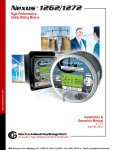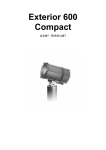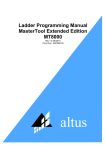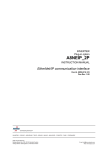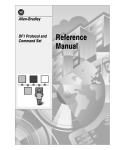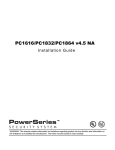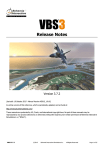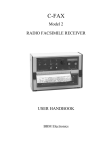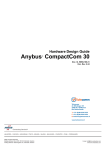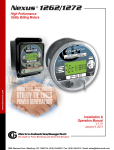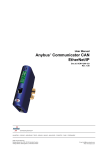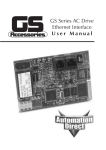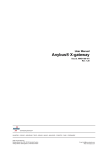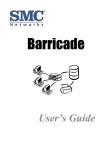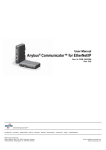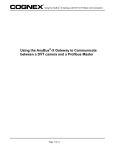Download User Manual, Anybus-Communicator Ethernet-USS
Transcript
User Manual Anybus® Communicator™ PROFINET/USS Gateway Rev. 1.01 HMS Industrial Networks AB Germany + 49 - 721 - 96472 - 0 Japan + 81 - 45 - 478 -5340 Sweden + 46 - 35 - 17 29 20 U.S.A + 1 - 773 - 404 - 3486 [email protected] [email protected] [email protected] [email protected] Table of Contents Table of Contents Preface About This Document How To Use This Document ............................................................................................................ P-1 Important User Information .............................................................................................................. P-1 Related Documents.............................................................................................................................. P-2 Document History ............................................................................................................................... P-2 Conventions & Terminology.............................................................................................................. P-3 Support .................................................................................................................................................. P-3 Chapter 1 Introduction General Information.............................................................................................................................1-1 Features...................................................................................................................................................1-1 External View ........................................................................................................................................1-2 Status LEDs ...........................................................................................................................................1-3 Chapter 2 Data Exchange Overview ................................................................................................................................................2-1 USS Master Implementation ...............................................................................................................2-2 General Information...................................................................................................................... 2-2 Configuration................................................................................................................................ 2-2 Operation...................................................................................................................................... 2-2 Slave Data Set ........................................................................................................................................2-3 General Information...................................................................................................................... 2-3 Slave Status Register..................................................................................................................... 2-3 Process Data (PZD)..................................................................................................................... 2-3 Parameter Data (PKW) ............................................................................................................... 2-3 Chapter 3 Network Configuration General Information.............................................................................................................................3-1 TCP/IP Settings ....................................................................................................................................3-1 SMTP Account Setting.........................................................................................................................3-1 Station Name .........................................................................................................................................3-2 General Information...................................................................................................................... 3-2 SIMATIC Primary Setup Tool ................................................................................................... 3-2 SIMATIC Manager (Edit Ethernet Node) ................................................................................. 3-3 USS & PROFINET Configuration (SIMATIC Manager)..............................................................3-4 General Information...................................................................................................................... 3-4 Step 1: Set Up and Add the Gateway to the Configuration ........................................................... 3-4 Step 2: Specify the Baudrate for the USS Network ....................................................................... 3-5 Step 3: Add Data from the USS Network to the Configuration ................................................... 3-6 Step 4: Downloading the Configuration ......................................................................................... 3-6 Chapter 4 Web Interface General Information.............................................................................................................................4-1 Administration Pages............................................................................................................................4-2 General Information...................................................................................................................... 4-2 IP Address Settings ...................................................................................................................... 4-2 Master Communication Settings .................................................................................................... 4-3 Master Configuration .................................................................................................................... 4-3 E-Mail Notification Settings......................................................................................................... 4-4 Slave Diagnostics...................................................................................................................................4-5 General......................................................................................................................................... 4-5 Identification and Status ............................................................................................................... 4-5 Slave Status.................................................................................................................................. 4-6 View Process Data of Operational Slaves...................................................................................... 4-6 Appendix A Anybus IPconfig (HICP) General...................................................................................................................................................A-1 Operation...............................................................................................................................................A-1 Appendix B Connector Pin Assignments PROFINET Interface (RJ45)............................................................................................................. B-1 Power Connector ................................................................................................................................. B-1 USS Interface (DB9F) ......................................................................................................................... B-1 Appendix C Technical Specification Mechanical Properties.......................................................................................................................... C-1 Electrical Characteristics ..................................................................................................................... C-1 Environmental Characteristics ........................................................................................................... C-1 Regulatory Compliance ....................................................................................................................... C-2 Preface About This Document How To Use This Document This document contains a general introduction as well as a description of the technical features provided by the Anybus Communicator PROFINET-USS Gateway. The reader of this document is expected to be familiar with USS and PROFINET network technology, as well as communication systems in general. The reader is also expected to be familiar with the Microsoft Windows operating system. Important User Information The data and illustrations found in this document are not binding. We, HMS Industrial Networks AB, reserve the right to modify our products in line with our policy of continuous product development. The information in this document is subject to change without notice and should not be considered as a commitment by HMS Industrial Networks AB. HMS Industrial Networks AB assumes no responsibility for any errors that may appear in this document. There are many applications of this product. Those responsible for the use of this device must ensure that all the necessary steps have been taken to verify that the application meets all performance and safety requirements including any applicable laws, regulations, codes, and standards. Anybus® is a registered trademark of HMS Industrial Networks AB. All other trademarks are the property of their respective holders. The examples and illustrations in this document are included solely for illustrative purposes. Because of the many variables and requirements associated with any particular implementation, HMS cannot assume responsibility or liability for actual use based on these examples and illustrations. Warning: This is a class A product. In a domestic environment this product may cause radio interference in which case the user may be required to take adequate measures. ESD Note: This product contains ESD (Electrostatic Discharge) sensitive parts that may be damaged if ESD control procedures are not followed. Static control precautions are required when handling the product. Failure to observe this may cause damage to the product. About This Document P-2 Related Documents Document - Author - Document History Summary of Recent Changes (1.00... 1.01) Change Removed redundant section ‘Gateway Status Register’ Misc. minor corrections and adjustments Page(s) - Revision List Revision 1.00 1.01 Date 2006-09-05 2007-08-27 Author PeP PeP Chapter(s) All - Description Initial revision Misc. minor corrections About This Document P-3 Conventions & Terminology The following terms and conventions are used throughout this document: • Numbered lists provide sequential steps • Bulleted lists provide information, not procedural steps • The terms ‘gateway’ and ‘ABC’ refers to the Anybus Communicator gateway. • The term ‘USS’ refers to the Universal Serial Interface networking system. • ‘PRT’ refers to the PROFINET networking system. • ‘Slave Data Set’ refers to all data associated with a slave. • Hexadecimal values are written in the format 0xNNNN, where NNNN is the hexadecimal value. Support HMS Sweden (Head Office) E-mail: Phone: Fax: Online: [email protected] +46 (0) 35 - 17 29 20 +46 (0) 35 - 17 29 09 www.anybus.com HMS America E-mail: Phone: Toll Free: Fax: Online: [email protected] +1-773-404-2271 888-8-Anybus +1-773-404-1797 www.anybus.com HMS Germany E-mail: Phone: Fax: Online: [email protected] +49-721-96472-0 +49-721-964-7210 www.anybus.com HMS Japan E-mail: Phone: Fax: Online: [email protected] +81-45-478-5340 +81-45-476-0315 www.anybus.com Chapter 1 Introduction General Information The Anybus Communicator Ethernet-USS Gateway functions as a gateway between the Universal Serial Interface Protocol (from now on referred to as ‘USS’) and PROFINET IO. Acting as a slave with Real Time capabilities on the PROFINET side, and as a master on the USS network, it controls up to 31 USS slaves. The gateway can be configured solely via the PROFINET configuration tool, i.e. no proprietary configuration utilities are required. The built-in web server allows monitoration of data through an easy to use web-based user interface. Additionally, a built-in email client can issue email-messages as the status of the slaves on the USS network changes. ,2&RQWUROOHU3/& $Q\EXV&RPPXQLFDWRU 0LFURPDVWHU00[[ 352),1(7QRGH 352),1(7 9HFWRU&RQWURO 352),1(7QRGH 0RWLRQ&RQWURO 866 5HPRWH$GPLQLVWUDWLRQ Features • PROFINET IO slave, Real Time operation • USS master, controls up to 31 USS slaves • Up to 16 words of Process Data (PZD) per slave • Up to 4 words of Parameter Data (PKW) per slave • Configuration via PROFINET • Web-based monitoration of data • Status notifications via Email • DCP (Discovery and Basic Configuration) capable • DHCP capable • Supports Anybus IPconfig (HICP) Introduction 1-2 External View (See also B-1 “Connector Pin Assignments”). A: PROFINET Interface See also... % - B-1 “PROFINET Interface (RJ45)” B: Status LEDs See also... - 1-3 “Status LEDs” $ C: Service Port (reserved) D: USS Interface See also... - B-1 “USS Interface (DB9F)” & E: Power Supply Input See also... - B-1 “Power Connector” ' ) - C-1 “Technical Specification” F: DIN-rail Mechanism ( The DIN-rail mechanism works as follows: To snap the gateway on, first press the it downwards (1) to compress the spring in the DIN-rail mechanism, then push it towards the DIN-rail as to make it snap on (2) To snap the gateway off, push the it downwards (1) and pull it out from the DIN-rail (2), as to make it snap off. Introduction 1-3 Status LEDs # 1 - Comm. Status State Off Off Status Off line - No connection with IO Controller On line, RUN - Connection to IO Controller established - IO Controller is in RUN state On line, STOP - Connection to IO Controller established - IO Controller in STOP state No power or not initialized Green Initialized Green, 1 flash Diagnostic data available Green, 2 flashes Red, 1 flash Blink. Used by engineering tools for identification. Configuration Error: - I/O Size or Configuration Mismatch No Station Name or invalid TCP/IP configuration Internal error Ethernet link established Transmitting/receiving data on ethernet interface Ethernet link not established (no power) Accessing new configuration No configuration present Configuration error Initialization error Operational Configuration in progress Initialization in progress Idle (or no power) Communication detected Transmitting data Communication timeout Green Green, flashing 2 - Module Status Red, 3 flashes Red, 4 flashes 3 - Link/Activity Off Green Green, flashing 4 - (not used) 5 - Gateway Status Off Red (short period) Red, flashing (1Hz) Red, flashing (2Hz) Red, flashing (4Hz) Green Green, flashing (1Hz) Green, flashing (4Hz) 6 - USS Status Off Green Green, flickering Red Chapter 2 Data Exchange Overview The mapping of USS data to PROFINET is based on the mapping scheme defined by the PNO working group for PROFINET IO Proxy Devices. In short, this means that on PROFINET, each USS slave is represented through a dedicated slot. Slot #0 is reserved for the gateway itself, while slot #1... 31 is associated with the slaves on the USS network. Each slot uses one subslot for the mapping of its assigned data to PROFINET. In addition to the Process Data (PZD) and Parameter Data (PKW), the Slave Data Set also features a Slave Status Register, which reflects the overall status of the slave. Note that all data is exchanged transparently. This means that in order to be able to access Parameter Data (PKW), the parameter access protocol used to access PKW data must be implemented entirely on the PLC side. 8666ODYHV $Q\EXV&RPPXQLFDWRU*DWHZD\ 6ODYH3.: ,2&RQWUROOHU 6ODYH6WDWXV5HJLVWHU 6ORW 6ODYH3.: 6ODYH3=' 6ODYH3=' 6ODYH6WDWXV5HJLVWHU ,QSXW 2XWSXW 6ODYH6WDWXV5HJLVWHU UHVHUYHGVHWWR]HUR 6ODYH3.: 6ODYH3.: 6ODYH3=' 6ODYH3=' 6ODYH3.: 6ODYH3.: 6ODYH3=' 6ODYH3=' 6ORW ,QSXW 2XWSXW 6ODYH6WDWXV5HJLVWHU UHVHUYHGVHWWR]HUR 6ODYH3.: 6ODYH3.: 6ODYH3=' 6ODYH3=' 6ODYH16WDWXV5HJLVWHU 6ODYH13.: 6ODYH13=' 6ODYH3.: 8660DVWHU UHVHUYHG]HUR 6ODYH3=' 352),1(7 ,QWHUIDFH 6ORW ,QSXW 2XWSXW 6ODYH3.: 6ODYH6WDWXV5HJLVWHU UHVHUYHGVHWWR]HUR 6ODYH3=' 6ODYH3.: 6ODYH3.: 6ODYH3=' 6ODYH3=' UHVHUYHG]HUR 6ODYH3.: 6ODYH3=' 6ORW1 6ODYH13.: ,QSXW 2XWSXW UHVHUYHG]HUR 6ODYH16WDWXV5HJLVWHU UHVHUYHGVHWWR]HUR 6ODYH13.: 6ODYH13.: 6ODYH13.: 6ODYH13=' 6ODYH13=' 6ODYH13=' 6ODYH13=' See also... • 2-2 “USS Master Implementation” • 2-3 “Slave Data Set” • 3-4 “USS & PROFINET Configuration (SIMATIC Manager)” • 4-1 “Web Interface” (4-3 “Master Configuration”) Data Exchange 2-2 USS Master Implementation General Information The USS protocol (Universal Serial Interface Protocol), defines an access technique according to the Master-Slave principle for communication via a serial RS-485 based communication bus. The protocol includes fixed- or variable frame length, cyclic, acyclic and point-to-point communications. The gateway communicates according to a subset of the protocol, implementing support for cyclic communication with fixed frame lengths. All PKW and PZD data is exchanged transparently. This means that the parameter access protocol used to access PKW data, if required, must be implemented entirely on the PLC side. Configuration The gateway can be configured solely using the PROFINET Configuration Tool, e.g. Step 7. No local configuration tools or settings are required. See also... • 3-1 “Network Configuration” Operation The gateway will only poll slaves marked as ‘Operational’ in the internal scanlist. Each time a bus cycle is completed, the gateway checks the status of slaves previously marked as ‘Non-Operational’ and updates the scanlist for the next cycle as necessary. The status of each individual USS slave can be read in its’ corresponding Slave Status Register. See also... • 2-3 “Slave Status Register” • 4-5 “Slave Diagnostics” (4-5 “Slave Diagnostics”) Data Exchange 2-3 Slave Data Set General Information The data associated with each slave is organized as follows: Data from Gateway Slave Status Register Parameter Data (PKW) Process Data (PZD) Data from IO Controller (reserved, set to zero) Parameter Data (PKW) Process Data (PZD) (2 bytes) (size is device dependent) - “ - Slave Status Register This register reflects the current status of the slave. (lsb) b15 • b14 b13 RES b12 b11 b10 b9 FNF USSF b8 OP b7 b6 RES CFG b5 RES b4 b3 b2 b1 Slave No. (lsb) b0 RES (Reserved) Reserved for future use, mask off and ignore. • FNF (Fieldbus Network Fault) This bit indicates if the fieldbus has gone on- (set) or off- (cleared) line. • USSF (USS Fault) This bit is set if a USS master-slave communication fault has been detected. • OP (Operational) This bit is set if the gateway has detected the slave and found it operational. • CFG (Configured) This bit is set (1) if the node is configured in the master or cleared (0) if not configured. • Slave No. USS slave address (0... 31). Process Data (PZD) This is the actual Process Data (PZD) image. Parameter Data (PKW) The gateway does not process the Parameter Data (PKW) data in any way. This means that the parameter access protocol used to access PKW data, if required, must be implemented entirely on the PLC side. Exactly how this is done is beyond the scope of this document. Chapter 3 Network Configuration General Information As mentioned previously, the gateway can be configured solely via the PROFINET configuration tool (e.g. Step 7). No local configuration utilities or settings are required. The configuration is based on the PROFINET GSD-file, which can be downloaded from the HMS web site (‘www.anybus.com’). TCP/IP Settings To participate on the PROFINET network, the gateway needs a valid TCP/IP configuration. The gateway fully supports the DCP protocol, allowing the IO Controller/Supervisor to change the TCP/IP settings of the gateway during runtime. In addition, the gateway supports DHCP and Anybus IPconfig (HICP). The TCP/IP settings can also be accessed via the web-based configuration interface. When using DHCP, the gateway will attempt to retrieve the TCP/IP settings from a DHCP server during startup. If no DHCP server is found, the gateway falls back to its current settings (i.e. any manual settings that may have been specified earlier). If no current settings are available (i.e. if the previous settings are invalid), the gateway will halt and indicate an error on the on-board status LEDs. The TCP/IP configuration may however still be accessed via Anybus IPconfig (HICP). See also... • 4-2 “IP Address Settings” • A-1 “Anybus IPconfig (HICP)” SMTP Account Setting In addition, in order to be able to send notification messages via email, the gateway needs a valid SMTP server account. These settings can be accessed through the web-based configuration interface. See also... • 4-2 “IP Address Settings” Network Configuration 3-2 Station Name General Information When used for the first time, the gateway needs to be assigned a Station Name. This can either be done using the SIMATIC Manager or using the SIMATIC Primary Setup Tool. Both cases are described in this document. SIMATIC Primary Setup Tool Note: The following example uses the SIMATIC Primary Setup Tool. This tool is sometimes not included in a typical Step 7 installation. In such case, it is also possible to use a built-in function called ‘Edit Ethernet node’, see 3-3 “SIMATIC Manager (Edit Ethernet Node)” To specify the Station Name using the Primary Setup Tool, perform the following steps. 1. Open the SIMATIC Primary Setup Tool 2. Select the ‘Network Adapter’-entry in the ‘Settings’-menu 3. Highlight the ethernet interface used for the gateway, and select the ‘Browse’-entry in the ‘Network’-menu. 4. When prompted, enter the station name (e.g. ‘ABC-USS-PRT’) See also... • 3-3 “SIMATIC Manager (Edit Ethernet Node)” Network Configuration 3-3 SIMATIC Manager (Edit Ethernet Node) Note: The following example uses the SIMATIC Manager. It is also possible to use the SIMATIC Primary Setup Tool, see 3-2 “SIMATIC Primary Setup Tool” To specify the Station Name using the SIMATIC Manager, perform the following steps. 1. Open the SIMATIC Manager. 2. Select the ‘Edit Ethernet Node...’-entry in the ‘PLC’-menu 3. Select the gateway in the list of devices (‘Browse Network’) and click ‘OK’ 4. Specify the Station Name in the ‘Assign device name’-field. 5. When done, click ‘Close’. See also... • 3-2 “SIMATIC Primary Setup Tool” Network Configuration 3-4 USS & PROFINET Configuration (SIMATIC Manager) General Information The purpose of this section is to illustrate how to add the gateway and data from the USS slaves to the PROFINET configuration. Note that a prerequisite for the following examples is that all TCP/IP settings are properly configured. Step 1: Set Up and Add the Gateway to the Configuration To configure the gateway, perform the following steps. 1. Open the SIMATIC Manager and start a new project. 2. Select ‘Set PG/PC Interface...’-entry in the ‘Options’-menu. 3. Change the PG/PC Interface to ‘TCP/IP (Auto)’. 4. Highlight the station and double-click on ‘Hardware’. 5. In the ‘HW Config’-window, import the GSD-file by selecting the ‘Install GSD file...’-entry in the ‘Options’-menu. 6. Drag & Drop the ABC-USS-PRT into the network. Network Configuration 3-5 Step 2: Specify the Baudrate for the USS Network To specify the baudrate for the USS communication, perform the following steps: 1. Highlight the gateway in the network configuration (‘HW Config’-window, ‘A’) 2. Right-click on slot #0 (‘B’) and select ‘Object Properties’. $ % 3. Select the ‘Parameter’-tab (‘C’) 4. Specify the baudrate for the USS network (‘D’) & ' ( 5. Click ‘OK’ when done (‘E’) Network Configuration 3-6 Step 3: Add Data from the USS Network to the Configuration Each slave on the USS network is represented trough a dedicated slot. The slot number correlates 1:1 to the USS slave number, i.e. slot #23 on PROFINET represents USS slave #23. To add data from the USS network to the configuration, perform the following steps: 1. Right-click on a slot corresponding to the USS slave for which data shall be added. 2. Select the ‘Insert Object...’-entry. 3. Select an object which matches the data sizes (PKW and PZD) of the slave which shall be added. 4. Repeat steps 1... 3 for all USS slaves which shall be included in the configuration. Example: Example with a single USS slave with the following properties: - Slave address #1 - 4 words of Parameter Data (PKW) - 16 words of Process Data (PZD) Note: The ranges shown in the ‘I Address’- and ‘Q address’columns includes space for the Slave Status Register in both directions. Step 4: Downloading the Configuration To download the finished configuration to the IO Controller, select the ‘Download...’-entry in the ‘PLC’-menu. Chapter 4 Web Interface General Information The gateway features a web-based configuration and monitoration interface, used to set up basic communication properties (i.e. IP address, network mask etc.) as well as to monitor the status and data of the individual slaves on the USS network. To access the web-based configuration interface, perform the following steps: 1. Open a web browser (e.g. Mozilla Firefox) 2. Enter the IP address of the gateway in the address field. The gateway will ask for authentication. The username is ‘USS Gateway’, and the password is ‘1234’. The main page contains links to the following sub-pages: • Administration See also... - 4-2 “Administration Pages” • Slave Diagnostics See also... - 4-5 “Slave Diagnostics” • User defined pages (Expert Users Only) Optionally, advanced users may create custom web pages. Contact HMS for further information. Note: Certain features requires a JAVA-capable browser. Web Interface 4-2 Administration Pages General Information The main administration page features the following sub-pages: • IP address settings See also... - 4-2 “IP Address Settings” • Master Communication Settings See also... - 4-3 “Master Communication Settings” • Master Configuration See also... - 4-3 “Master Configuration” • E-Mail Notification Settings See also... - 4-4 “E-Mail Notification Settings” IP Address Settings This page provides access to basic network settings, i.e. IP address, subnet mask etc. By default, the gateway retrieves these settings from a DHCP server. If using manually specified settings, make sure to uncheck the ‘DHCP enabled’-checkbox. See also... • 3-1 “TCP/IP Settings” Note: Generally, any changes made to the settings on this page requires a reset to have effect. Web Interface 4-3 Master Communication Settings This page presents the communication settings for the USS interface. • Baudrate The following baudrates are supported: - 9600bps - 19200bps - 38400bps (Note that the baudrate is specified in the PROFINET configuration tool, see 3-5 “Step 2: Specify the Baudrate for the USS Network”) • Data bits (fixed to 8) • Start bits (fixed to 1) • Stop bits (fixed to 1) • Parity (fixed to even) Master Configuration This page presents an overview of the communication with the slaves on the USS network. The leftmost column contains the USS device address, followed by the data sizes (specified in words) for that device. The remaining columns reflects how the data is mapped internally in the gateway. Web Interface 4-4 E-Mail Notification Settings The gateway continuously monitors the status of OP, USSF and FNF in the Slave Status Registers. Optionally, an email notification can be issued when the status of a slave changes. • Recipient Destination address. • Sender Address of the sender. • Subject Subject for the message. • Message Actual message body. Optionally, additional keywords can be included in the message as follows: Keyword <Slave> <Status> • Action Includes the number of the slave Includes the status of the slave Email Notification Setup Specifies which slaves that shall trigger email status notifications; to enable notification for a particular slave, check the corresponding checkbox. To disable notification for a slave, uncheck the checkbox. Click ‘Store’ to save any changes. Example: Recipient: Sender: Subject: Message: ‘[email protected]’ ‘[email protected]’ ‘Oops’ ‘Slave no. <Slave> has changed status to <Status>’ Note: This features requires a valid SMTP server account. The SMTP account settings can be accessed via the built-in web server. See also... • 4-2 “IP Address Settings” Web Interface 4-5 Slave Diagnostics General The main diagnostic page features the following sub-pages: • Identification and Status See also... - 4-5 “Identification and Status” • Slave Status See also... - 4-6 “Slave Status” • View Process Data of Operational Slaves See also... - 4-6 “View Process Data of Operational Slaves” Identification and Status This page displays information about the gateway as well as the general status of the USS network (this information may be useful when contacting HMS support services). • Gateway Name (‘Profinet Gateway for Siemens Drives with USS Protocol ’). • Gateway Version (General gateway firmware revision). • Anybus Type (Higher level network interface type). • Anybus Version (Fieldbus interface firmware revision). • Gateway Status (Overall gateway status). • USS Master Status (Status of USS master). • PROFINET Interface (Fieldbus interface status). Web Interface 4-6 Slave Status This page shows status information for each slave device on the USS network. • Dev Device address. • Operational Device status (e.g. ‘Operational’, ‘Non-Operational’, ‘Not Present’ etc.). • PKW Size Size (in words) of Parameter Data (PKW) associated with the slave device. • PZD Size Size (in words) of Process Data (PZD) associated with the slave device. View Process Data of Operational Slaves This page can be used to monitor the Process Data (PZD) of all operational slaves on the USS network. All data is represented as an array of words in hexadecimal format. Appendix A Anybus IPconfig (HICP) General The gateway supports the HICP protocol used by the Anybus IPconfig utility, which can be downloaded free of charge from the HMS web site. This utility may be used to access the TCP/IP settings of any Anybus product connected to the network via UDP port 3250. Operation Upon starting the program, the network is scanned for Anybus products. The network can be rescanned at any time by clicking ‘Scan’. In the list of detected devices, the gateway will by default appear as ‘ABC-PRT-USS’. To alter the network settings of the gateway, doubleclick on its entry in the list. A window will appear, containing the actual IP settings. Validate any changes by clicking ‘Set’, or click ‘Cancel’ to cancel. Optionally, the configuration can be protected from unauthorized access by a password. To enter a password, click on the ‘Change password’ checkbox, and enter the password under ‘New password’. See also... • 3-1 “TCP/IP Settings” • 4-2 “IP Address Settings” Appendix B Connector Pin Assignments PROFINET Interface (RJ45) Pin 1 2 3 4 5 6 7 8 Signal TD+ TDRD+ RD- Notes Normally left unused; to ensure signal integrity, these pins are tied together and terminated to PE via a filter circuit. Normally left unused; to ensure signal integrity, these pins are tied together and terminated to PE via a filter circuit. Power Connector Pin 1 2 Signal +24VDC GND Notes - Notes: • • Use good quality 60/75 or 75×C copper (CU) wire only. Terminal tightening torque must be between 5... 7 lbs-in (0.5... 0.8 Nm) USS Interface (DB9F) Pin 1 2 3 4 5 6 7 8 8 Signal +5V Output Signal Ground RS485 + RS485 - Notes 100mA max. (do not connect) IHPDOH IMPORTANT: This pin should only be connected to the Signal Ground of other nodes (if available). It must not be connected to Protective Earth (PE), since doing so may cause serious damage to the serial transceivers in the gateway. (do not connect) - Appendix C Technical Specification Mechanical Properties Housing Plastic housing with snap-on connection to DIN-rail, protection class IP20 Dimensions 120 mm x 75 mm x 27 mm, L x W x H (inches: 4,72” x 2,95” x 1,06”; L x W x H) Electrical Characteristics Power Supply Power: 24V ± 10% Power Consumption Maximum power consumption is 280mA. Typically around 100 mA Environmental Characteristics Relative Humidity The product is designed for a relative humidity of 0 to 95% non-condensing Temperature Operating: Non Operating: ±0°C to +55°C -25°C to +85°C Technical Specification C-2 Regulatory Compliance EMC Compliance (CE) This product is in accordance with the EMC directive 89/336/EEC, with amendments 92/31/EEC and 93/68/EEC through conformance with the following standards: • EN 50082-2 (1993) EN 55011 (1990) • Class A EN 61000-6-2 (1999) EN 61000-4-3 (1996) 10V/m EN 61000-4-6 (1996) 10V/m (all ports) EN 61000-4-2 (1995) ±8kV ±4kV Air Discharge Contact discharge EN 61000-4-4 (1995) ±2kV ±1kV Power port Other ports EN 61000.4.5 (1995) ±0.5kV Power ports (DM/CM) ±1kV Signal ports UL/c-UL compliance The certification has been documented by UL in file E214107.