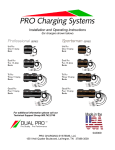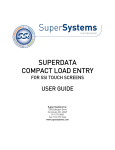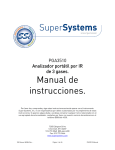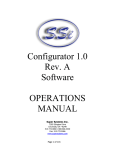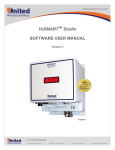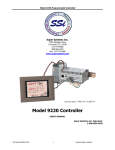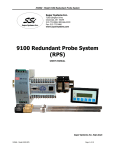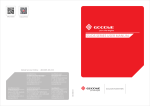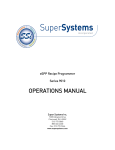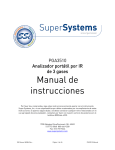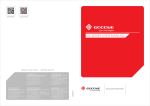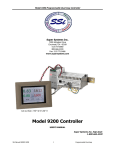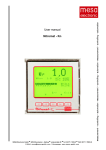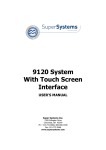Download Operation Manual - Whaley Food Service
Transcript
PGA3510 Portable Multi-Gas IR Analyzer (CO, CO2, and CH4 Gas Analyzer with O2 and Optional H2 Measurement and % Carbon, % Dissociated Ammonia, % NH3, KN, and KC Calculation Capabilities) Operations Manual Please read, understand, and follow these instructions before operating this equipment. Super Systems, Inc. is not responsible for damages incurred due to a failure to comply with these instructions. If at any time there are questions regarding the proper use of this analyzer, please contact us at (800) 666-4330 for assistance. PGA3510 Operations Manual Super Systems Inc. USA Office Corporate Headquarters 7205 Edington Drive Cincinnati, OH 45249 Phone: (800) 666-4330 http://www.supersystems.com Super Systems Europe Units 3 & 4, 17 Reddicap Trading Estate, Sutton Coldfield, West Midlands B75 7BU UNITED KINGDOM Phone: +44 (0) 121 329 2627 http://www.supersystemseurope.com Super Systems Mexico Sistemas Superiores Integrales S de RL de CV Querétaro, QRO CP, MEXICO 76120 Phone: +52 (442) 410 9040 http://www.supersystems.com Super Systems China No. 335 XianXia Road Room 308 Shanghai, CHINA 200336 Phone: +86 21 5206 5701/2 http://www.supersystems.com Super Systems Inc. Page 2 of 33 PGA3510 Operations Manual Table of Contents Introduction ................................................................................................................................................... 4 Specifications ................................................................................................................................................ 5 Unpacking the Device .................................................................................................................................... 5 Basic Operating Description ......................................................................................................................... 6 Default Screen .............................................................................................................................................. 6 Pump Operation ............................................................................................................................................ 7 Carbon Calculation ........................................................................................................................................ 7 Chart ............................................................................................................................................................. 8 Chart Sub Menu ........................................................................................................................................... 9 Menu Lists ................................................................................................................................................... 10 Carbon Calculation .................................................................................................................................... 12 Nitrider Calculation ................................................................................................................................... 12 Sessions ..................................................................................................................................................... 13 Pump Control............................................................................................................................................. 15 Sensor Calibration ..................................................................................................................................... 15 Performing a Zero Calibration .............................................................................................................. 16 Use of a CO2 Scrubber for Zero Calibrations ........................................................................................ 17 Performing a Span Calibration ............................................................................................................. 17 Calibrating the Oxygen Sensor ............................................................................................................. 17 Automatic Sampling Parameters .............................................................................................................. 18 COF/PF Adjustment Increment............................................................................................................. 19 COF/PF Adjustment Interval (minutes) ................................................................................................ 19 Minimum COF / PF Value ...................................................................................................................... 19 Maximum COF / PF Value ..................................................................................................................... 19 COF / PF Adjustment Mode ................................................................................................................... 19 Communications and Source Setup .......................................................................................................... 20 IP Address ............................................................................................................................................. 20 Atmosphere/Temp Sources .................................................................................................................. 21 Port Setup ............................................................................................................................................. 22 Instrument Setup ....................................................................................................................................... 23 Calculation Factors ............................................................................................................................... 23 General Setup........................................................................................................................................ 23 Security Settings ................................................................................................................................... 24 Factory Default Settings ....................................................................................................................... 24 Other Settings ....................................................................................................................................... 24 Language Setup .................................................................................................................................... 24 Instrument Information ............................................................................................................................. 24 General Information .............................................................................................................................. 24 Calibration Dates .................................................................................................................................. 24 Power Status ......................................................................................................................................... 25 Tools........................................................................................................................................................... 25 Database Maintenance.......................................................................................................................... 25 Pressure Sensor Calibration ................................................................................................................ 26 Thermister Calibration.......................................................................................................................... 26 SuperCalc .............................................................................................................................................. 26 User Manual .......................................................................................................................................... 26 Set User Cal / Load User Cal ................................................................................................................ 26 Calibration Log ...................................................................................................................................... 26 Analog Input Calibration ....................................................................................................................... 26 Valve Setup ............................................................................................................................................ 29 Parts List ..................................................................................................................................................... 31 Warranty...................................................................................................................................................... 32 Revision History .......................................................................................................................................... 33 Super Systems Inc. Page 3 of 33 PGA3510 Operations Manual Introduction The Model PGA3510 (see part numbers in the Parts List on page 31) is a portable Multi-Gas IR analyzer with an Oxygen (O2) cell. It measures Carbon Monoxide (CO), Carbon Dioxide (CO2) and Natural Gas (CH4) typically found in an endothermic atmosphere. The measurement of these gases, combined with furnace temperature information, allows the PGA3510 to calculate the percent Carbon (%C) of the measured gas. A Hydrogen (H2) sensor can also be incorporated as an option to provide a more complete picture of the measured gas. For nitriding and ferritic nitrocarburizing (FNC) applications, the PGA3510 can calculate carburizing potential (KC) and nitriding potential (KN). Finally, the PGA3510 can be configured for compatibility with environments containing ammonia (NH3) gas. NH3 compatibility must be specifically requested when the PGA3510 is ordered. IMPORTANT! Do not use a PGA3510 for gas analysis with NH3-containing gas if the PGA3510 has not been configured with NH3 compatibility. Any use of a non-NH3 compatible PGA3510 with NH3containing gas will void the product warranty. Super Systems Inc. Page 4 of 33 PGA3510 Operations Manual Specifications The unit is designed and manufactured for the atmosphere heat treating industry; however, its uses go beyond the scope of these applications. CO range: CO2 range: CH4 range: O2 range: H2 range: 0.00 to 30.00 % 0.000 to 2.000 % 0.00 to 15.00 % 0.1 to 25.0% 0.00 to 100% * Note: These sensors have been optimized for use at the levels normally seen in an Endothermic atmosphere. The ranges can be adjusted to fit other applications. For information regarding modifications to the ranges shown above, please contact Super Systems. Sampling method: Measurement Method (CO, CO2, CH4): Measurement Method (O2): Measurement Method (H2): Accuracy and repeatability: Recommended Calibration Interval: Flow Meter: AC Power Requirements: DC Power Source: Communications: Data Storage: Data Retrieval: Operating Temperature: External Dimensions: Weight: Extraction by internal pump (when necessary) Non-Dispersive Infrared (NDIR) Electrochemical Thermal Conductivity ± 1% of full scale Annual Inside case lid and also on-screen 90 to 230 VAC, 50 to 60 Hz, 60 Watts 12VDC rechargeable NiCd battery with Integral charger Ethernet, USB(A), USB(B), RS485 Modbus Continuous automatic data logging XGA Viewer Software (included) or on-screen 32° to 122° F (0° to 50° C) Approx. 16”H X 20”L X 8”D Approx. 28 lbs. Unpacking the Device The following items should be included with the PGA: 1. Portable Gas Analyzer 2. Bowl Filter 3. Sample Tubing 4. In-Line Filter 5. Notepad 6. Touch Screen Stylus 7. XGA Viewer Software CD 8. USB Cable 9. CO2 Scrubber 10. Power Cord 11. Product Manual Super Systems Inc. Page 5 of 33 PGA3510 Operations Manual Basic Operating Description The Model PGA3510 has been designed for the simultaneous analysis of CO, CO2 and CH4 in heat-treat furnace atmosphere gases. It uses a color touch screen display / operator interface for data entry and for viewing. Selections can be made on the screen using a finger or a stylus. Avoid the use of sharp objects (pens, paperclips, screw drivers, etc.) as they can cause permanent damage to the screen and void the warranty of the instrument. After the power switch is turned on, it will take approximately 30 seconds for the PGA3510 software to automatically load. Once the software is properly loaded, the instrument is ready to use. When the power switch is turned off, the PGA3510 initiates a controlled shutdown procedure which takes about 15 seconds. Following the controlled shutdown, the instrument will completely turn off. Hydrogen Cell Note: For highest H2 accuracy, it is recommended that the instrument be powered on for 60 minutes before measurements are taken. Default Screen Once the PGA3510 has successfully loaded its software, the default screen will be displayed. A L K B C D E F G H I J A – Measured values of CO, CO2, and CH4 (and H2, if the H2 sensor is present) B – Pump status indicator / Button to change pump status C – Button to access menu list D – Session status indicator E – Temperature / Instrument Temperature indicator F – Button for Carbon Calculation screen G – Automatic Carbon Calculation Adjustment indicator H – External Instrument Communications status indicator I – Measured value of Oxygen J – Button for Trend Chart screen K – Numeric Flow indicator L – Visual Flow indicator Super Systems Inc. Page 6 of 33 PGA3510 Operations Manual Pressing the Return button at the bottom right of the operator interface on any screen will take the display to the default. It may be necessary to press the Return button multiple times. Pump Operation Initially, the pump will be off. The pump should remain off while sampling an endothermic generator or any other atmosphere under positive pressure. The pump should also remain off during calibration. For proper operation, the flow of gas through the sensors should be between 1.0 and 2.0 SCFH. If the flow meter on the right of the screen or on the inside of the lid does not indicate sufficient flow, turn the pump on. When accessed from the main screen, the pump has two possible modes: On and Off. Carbon Calculation The PGA3510 determines the percent carbon in the sample gas using measured amounts of CO, CO2, and CH4 along with the Furnace Temperature. The Furnace Temperature is either entered by the user or obtained automatically from the Furnace Temperature Controller via RS-485 communications. Additionally, the carbon percentage measured by the PGA3510 can be used as a comparison to the carbon percentage measured by a furnace’s oxygen probe. This is accomplished either by manually entering the Probe Temperature, Probe Millivolts, and the Probe CO Factor into the PGA3510 or by obtaining the information automatically via RS-485 communications to the Furnace Carbon Controller. Providing the probe information allows the PGA3510 to suggest an adjustment for the probe CO Factor (or Process Factor) in order to keep the oxygen probe measuring properly. Super Systems Inc. Page 7 of 33 PGA3510 Operations Manual Using infra-red analysis is considered a more accurate method for determining the percent carbon of a gas compared to using an oxygen probe alone. The single point oxygen probe assumes a theoretical mixture of endothermic gas to infer the percent carbon whereas the gas analyzer will measure the exact composition of the process gas. The percent carbon determined by the gas analyzer can then be used to adjust the carbon percentage determined by the oxygen probe. Chart The Chart Display shows between 1 hour and 24 hours of process variable data on the screen and can be scrolled back to view all of the data stored on the flash card. The vertical timelines change as the time changes on the screen. The function buttons run along the bottom of the screen. - will allow the user to select or de-select the trend lines on the trend The Trend Lines button chart to display. If the checkbox next to each trend line is checked, then that trend line will be displayed. - will display a screen with the trend data in a grid format instead of The Datagrid View button with trend lines. The trend data is shown in 1-minute intervals. Clicking on the OK button on this screen will close the screen down and return to the Chart Display screen. The Refresh button - - will refresh the screen’s trend data if the screen is not in real-time mode. The left-pointing green arrow button specified chart interval. - will move the chart’s view backward in time by the - will determine the number of hours displayed on the trend chart. The The chart interval button options are: 1 Hour, 2 Hours, 4 Hours, 8 Hours, 12 Hours, or 24 Hours. Super Systems Inc. Page 8 of 33 PGA3510 Operations Manual The right-pointing green arrow button specified chart interval. - will move the chart’s view forward in time by the - will toggle between viewing the The right-pointing arrow with the vertical line next to it button chart in or out of real-time. When in real-time mode, the chart will automatically be updated once a minute. Chart Sub Menu There is a sub-menu available by putting a finger or a stylus anywhere on the chart and holding it there for a couple of seconds. The sub-menu will have the following options available: Zoom, Restore, Add Note, Data, and Exit. The Zoom option will allow the user to zoom in on a particular part of the screen. Once this has been selected, the user can take a stylus or a finger and create a box around the data. Once the user releases the stylus or finger, a zoom is no longer possible, and the user will need to re-select the option from the sub-menu to zoom in again. The Restore option will back out of any zoom options that have been performed and display the initial chart screen. The Add Note option allows the operator to enter a note on the chart, similar to writing on a paper chart. The note is available when the chart is printed out using the utility software included with the Series 9010 instrumentation. Pressing the Add Note option displays a screen where the operator can enter the operator ID or initials and a note. The user has the option to enter a note using either the operator interface keyboard and typing or using the Signature mode and writing the note with the stylus. Super Systems Inc. Page 9 of 33 PGA3510 Operations Manual The Data option will show the trend data as a data grid instead of the trend lines on a chart. This functionality is exactly the same as if the user pressed the Datagrid View button screen. - from the chart Exit will close out the sub-menu without selecting an item. Pressing the red ‘X’ in the top right-hand corner of the screen will take the user back to the status screen. Menu Lists Accessing the menu screen will show four available options. Carbon Calculation, Nitrider Calculation, Sessions, and Instrument Information can be accessed by any users. Additional menu items are available when an authorized user logs in using an appropriate Pass Code. When the Supervisor Pass Code is entered (default = 1), the user will also be able to access the Pump Control screen. Super Systems Inc. Page 10 of 33 PGA3510 Operations Manual To see the full range of options available, the user must use the Configuration Pass Code (Default = 2). This provides the user with all available options including calibration and setup functions. Super Systems Inc. Page 11 of 33 PGA3510 Operations Manual To access any items on the menu list, touch the item to highlight it and then press Detail. A specific description of each item on the list follows: Carbon Calculation Please see the Carbon Calculation section starting on page 7. Nitrider Calculation The PGA3510 has the ability to provide a calculation of values essential in nitriding and ferritic nitrocarburizing (FNC) processes—specifically, nitriding potential (KN) and carburizing potential (KC). To access these values, open the Nitrider Calculation page. The Nitrider Calculation page displays data on current atmosphere parameters such as temperature and measured values for % CO, % CO2, % CH4, % O2, and % H2 (if the H2 sensor is installed). The calculated value for %C is also shown. User-provided flow values for N2, NH3, DA, and CO2 are used by the PGA3510 in performing calculations. The flow values are visible on the right side of the Nitrider Calculation page. To change a flow value, simply tap on the blue field for that value. A numeric entry page will appear, allowing you to change the value. For the purpose of KN and KC calculations, any valid gas flow unit (for example, cubic feet per minute, or cfm) may be used. The flow unit must be the same for all gases. NOTE: If one or more of the flow gases do not show up in the list, it is likely that the gas flow valve is not enabled in the Tools → Valve Setup menu. Refer to the Valve Setup section on page 27 for more information. KN provides a measurement of the amount of nitrogen that can be diffused into a metal (e.g., iron); it is a derived measurement based on the partial pressures of NH3 and H2. The PGA3510 performs the calculation of KN using user-provided flow values and displays the calculated KN value on the Nitrider Calculation page. Super Systems Inc. Page 12 of 33 PGA3510 Operations Manual KC provides a measurement of the amount of carbon that can be diffused into a metal; it is derived from a calculation involving the partial pressures of CO2, H2, CO, and H20. The PGA3510 performs the required calculation using user-provided flow values and displays the calculated KC value on the Nitrider Calculation page. Sessions The instrument is logging data any time that it is powered on. Data of interest can be viewed by entering its date and time. Users can apply custom tags to sections of data, allowing for easy identification of viewing and recalling data. These tags can include the name of the operator and the name of the equipment that is being measured. The instrument has default values for each of these variables. However, it is highly recommended that the selections be modified so that data may be tagged in a way that is easily recognized. For more information on how to set up these selections with custom entries, see the “Tools – Database Maintenance” section of this manual. Using the pull-down menus, select the Operator Name and Equipment Name from the list of available selections. Then begin the session by pressing Start. After confirming the beginning of a session, a sessions summary screen will be displayed. To end the session, press the red End button. Super Systems Inc. Page 13 of 33 PGA3510 Operations Manual This screen will identify sessions within the date range specified at the top of the screen. As a default, sessions from the past 24 hours are shown. By expanding the data range, additional sessions can be seen. These sessions are sorted with the newest entry at the top, but they can be sorted by End Time, Equipment Name, or Operator Name by touching the header of each column. To see the details of any session, highlight it by touching it, and then press Detail. This will display a graphical representation of the data from the selected session. For more information on navigating the Chart Screen see the “Chart” section of this manual. To leave the Chart view, press the red X in the upper right hand corner of the screen. Super Systems Inc. Page 14 of 33 PGA3510 Operations Manual Pump Control The Pump Control screen will identify and allow the modification of the pump status (On or Off). Sensor Calibration Two types of calibrations can be performed on the NDIR sensor; Zero and Span. The Zero calibration should be performed with a gas that has none of the measured gases in it. Ideally this would be pure Nitrogen or Argon. The concentration of the Span calibration gas should closely resemble the gas that is Super Systems Inc. Page 15 of 33 PGA3510 Operations Manual being measured. For a heat treating application measuring endothermic gas, the ideal composition would be: • • • • • CO: 20% CO2: 0.5% CH4: 5.0% H2: 40% N2: Balance Since the accuracy of the calibration gas directly influences the resulting accuracy of the instrument, the highest possible accuracy grade should be obtained. Some gas suppliers refer to this as a “Certified Primary Standard”. The high degree of accuracy is not required to obtain nominal values that exactly match the values shown above. The accuracy is required to know the exact composition of the gas in the cylinder. The actual composition will be shown on the bottle when it is delivered. When flowing calibration gas is into the analyzer, turn the pump off. The amount of flow from the gas cylinder should be approximately 1.5 SCFH at no pressure. The gas cylinders will be under high pressure, so it is recommended that a two stage regulator with a low pressure secondary stage be used. It is good practice to begin the flow of gas before attaching the calibration gas to the instrument. This will prevent any high pressure bursts from entering the instrument. Calibration gases can be obtained from Super Systems, however they can also be obtained from any supplier of custom gases. Hydrogen Cell Note: It is recommended that the instrument be turned on for three hours prior to performing an H2 calibration. Performing a Zero Calibration From the Sensor Calibration screen, be sure that the button at the upper left of the instrument is selecting Zero Calibration and not Span Calibration. When this is selected, the target values will automatically go to zero. Begin the flow of gas at the appropriate rate, and allow the readings to come to equilibrium. This occurs when the actual values are not moving in a specific direction, and they display only slight movements up and down. This should take approximately 45 seconds. There is a column showing the Status of each gas. In this area the instrument is making a comparison between the Target value and the Actual value and providing feedback based on the amount of difference between the two. There are three possible words that can appear in this area: “OK” – The gas is within 10% of where it is expected to be. “OK?” – The gas is between 10% and 20% of where it is expected to be. This could indicate an issue with the calibration gas, so the calibration gas and the associated tubing should be checked and verified to be free from leaks or improper gas composition. This message does not necessarily indicate that there is a problem with the sensor or the calibration. It is meant only to have the operator make sure that the proper procedures are being followed. “BAD” – The gas is more than 20% from where it is expected to be. The same items should be checked as described above. This message could indicate an issue with the sensor. Regardless of the status of each of the gases, the instrument can be calibrated by waiting for the readings to stabilize and pressing Start Calibration. Timers will begin to count down, and when they reach zero the Actual values should be the same as the Target values (allowing for slight variations as a result of gas fluctuations). Super Systems Inc. Page 16 of 33 PGA3510 Operations Manual Use of a CO2 Scrubber for Zero Calibrations If an appropriate Zero calibration gas is not available, the included CO2 Scrubber can be used. The scrubber is designed to remove CO2 from ambient air. Ambient air should not have a significant amount of CO or CH4. However it does have some CO2 in it. Using the scrubber will result in the instrument measuring a gas with no CO, CO2, or CH4 which is the function of a good zero gas. Unfortunately, depending on the environment where the calibration is being performed, ambient air may contain trace amounts of CO and/or CH4. Also, the scrubber uses an expendable media that loses its effectiveness after repeated uses. For these reasons, Super Systems Inc. recommends the use of Nitrogen or Argon instead of the scrubber whenever possible. To use the CO2 scrubber: Remove the protective caps from the scrubber and attach it to the inlet hose on the PGA3510. The pump should then be turned on. This will pull ambient air through the scrubber and into the analyzer. Always replace the caps on the CO2 scrubber after use. If it is left exposed to ambient air, the media will lose its effectiveness. The amount of time that the Scrubber is exposed to ambient air is directly related to its effective life span. If the protective caps are replaced after each use, the scrubber will provide years of service. Never mistake the scrubber for a particulate filter. Not only is it not designed for this purpose, but because it removes the CO2 from the gas it will result in very inaccurate readings. For these reasons, it should never be used during a Span calibration. Performing a Span Calibration A Span calibration is performed the similarly to the zero calibration but with two small changes. First, the selector button at the top should be on Span Calibration instead of Zero Calibration. Second, the gas values for the specific cylinder of gas being used need to be entered into the Target values. To do this, press the blue box associated with each gas and enter the value shown on the cylinder. For example, the nominal value for CO may be 20%, but your cylinder may actually have 19.96% CO. 19.96 is the value that should be entered as a Target. After the gas values have been entered, proceed with the calibration in the same manner as with the zero calibration. Never perform a span calibration without first doing a zero calibration. Calibrating the Oxygen Sensor The PGA3510 uses an electrochemical oxygen sensor that should last approximately two years (depending on usage). It measures oxygen to a resolution of 0.1%, so it is not suitable for calculating carbon in a furnace. Its intended use is for troubleshooting problems such as air and/or water leaks. The information from this sensor is not used in the calculation of percent carbon. Calibration of the Oxygen sensor does not require a special calibration gas. Ambient air contains 20.9% O2, and since that concentration is relatively stable, it can be used to perform a span calibration on the sensor. There is no drift at the low range of the sensor so there is no Zero Calibration function for the Oxygen sensor. There is only a Span Calibration. To perform a Span calibration: Take the instrument to an office or outdoors where it will be in fresh air. Press the Calibrate O2 button on the Sensor Calibration screen. When the Oxygen Calibration screen is entered, the pump automatically turns on. When the Actual value stabilizes, press the Start Calibration button. This will make the Actual value match the Target value. Super Systems Inc. Page 17 of 33 PGA3510 Operations Manual Automatic Sampling Parameters This instrument is capable of communicating directly with a control instrument. This is valuable because it will provide real-time entry of the temperature and millivolt information from the probe, allowing for an accurate comparison between the IR % Carbon and the Probe %Carbon. To establish this communications link, see “Communications and Source Setup – Atmosphere/ Temp Sources.” The Automatic Sampling Parameters screen will allow the user to adjust the way that the PGA3510 updates the COF / PF in the atmosphere controller. All of the parameters on this page can be disregarded if the “COF/PF Adjustment Mode” is set to Monitor mode. These parameters only apply when the instrument is in Control mode. Super Systems Inc. Page 18 of 33 PGA3510 Operations Manual COF/PF Adjustment Increment When adjustments are made automatically, this value indicates the size of the step that is made when the COF/PF is changed. It is recommended that this number remain low to avoid making sudden changes to the process that could be caused by temporary conditions. COF/PF Adjustment Interval (minutes) This indicates the frequency that automatic adjustments are made. We recommend making small changes at a frequent interval instead of making large changes at longer intervals. This will prevent temporary changes in atmosphere from making dramatic adjustments to the COF/PF. Minimum COF / PF Value As a safeguard, the COF/PF can be prevented from dropping below a certain point. This point is the Minimum COF/PF value. Maximum COF / PF Value The Maximum COF/PF can also be entered as a safeguard. COF / PF Adjustment Mode This selection determines if changes to the COF/PF will be made automatically or if the instrument will monitor the conditions without making any changes. When in Monitor mode, a COF/PF will continue to be suggested, but no modifications will be made to the atmosphere controller. Super Systems Inc. Page 19 of 33 PGA3510 Operations Manual Communications and Source Setup This screen allows the user to view and modify the method of communications between the instrument and external devices. IP Address This section identifies the IP Address of the instrument. When connected to a network, the PGA3510 screen will obtain its own IP Address. It does this during the power-up procedure, so if communication via Ethernet is preferred, plug the cable into the instrument before turning it on. To use a specific IP address, it must be entered on the Windows CE screen. This can only be accessed when the Gas Analyzer software has been shut down. Manually Setting the IP Address 1. Contact SSI to obtain the access code that is specific for the date and time shown on the instrument. 2. Log in using that access code. 3. Select “Factory Use Only” from the bottom of the menu list. 4. Select “Shut Down Software” followed by “Yes”. 5. The program will shut down and a Windows CE screen will appear. 6. Click the Start menu in the lower left corner. 7. Select ‘Settings” and then “Network and Dial-up Connections”. 8. Select “CS89001” 9. Select the option for “Specify an IP Address” 10. Enter the desired IP Address, Subnet Mask, and Default Gateway. 11. Select “OK” 12. Close open windows to return to the main Windows CE Screen. 13. Double-click on the “SaveRegs” icon. 14. Select “OK” from the Registry Save Complete notification. 15. Turn the instrument off and wait for the screen to turn off. 16. Turn the instrument back on. 17. The instrument will automatically boot up as a gas analyzer with the IP address that has been manually entered. Super Systems Inc. Page 20 of 33 PGA3510 Operations Manual Atmosphere/Temp Sources RS485 communications can be set up to automatically enter and update data from the oxygen probe and, if desired, make modifications to the COF/PF in the atmosphere controller. Port Usage This is the communication method used to supply information to the instrument. The possible values are: Modbus Master Modbus Host Port Baud Rate This is the speed of communications which can range between 1200 and 115200. Probe Temp/mV Instrument This is the make and model of the device that will be supplying the instrument with information on: probe temperature, probe millivolts, and COF/PF. Possible choices are: • • • • • • SSi AC20 SSI 9200/9205 Loop 1 Yokogawa UDP750 Honeywell UDC3300 Dualpro Loop 1 Modbus Dualpro Loop 2 Modbus Probe Temp/mV Instrument Address This is the address of the atmosphere controller. It can be directly entered using the numeric keypad on the touch screen. Furnace Temp Instrument This is the make and model of the device that will be supplying the instrument with information on furnace temperature. If there is no instrument associated with this input, the probe temperature will be used. Possible selections are: Super Systems Inc. Page 21 of 33 PGA3510 Operations Manual • • • • • • • • • SSi AC20 SSI 9200/9205 Loop 1 SSI 9200/9205 Loop 2 SSI 9200/9205 Loop 3 SSI 9100 Loop 1 Yokogawa UDP750 Honeywell UDC3300 Dualpro Loop 1 Modbus Dualpro Loop 2 Modbus Furnace Temp Instrument Address This is the address of the furnace temperature instrument. It can be directly entered using the numeric keypad on the touch screen. Port Setup This page is used to set the parameters for the communications ports. The factory default settings are shown below, and they should not need to be changed by the operator. Super Systems Inc. Page 22 of 33 PGA3510 Operations Manual Instrument Setup The items shown in this menu list are settings that should only need to be changed once. Any modifications to the default values will be saved in the instrument. Calculation Factors There are two items that will influence the calculation of carbon – the IR Shim Factor and the CH4 Factor. These values should only be changed after determining that additional adjustments are required based on the specific conditions and equipment at each facility. Neither of these items should be modified without significant testing or consultation from Super Systems, Inc. IR Shim Factor Changing the IR Shim Factor is a way of modifying the computed percent carbon. The nominal value is 180. There is an inverse relationship between the IR Shim Factor and computed percent carbon. To increase the computed percent carbon this number should be lowered, and to decrease the computed percent carbon it should be increased. CH4 Factor This factor increases or decreases the significance of CH4 in the calculation of carbon. CH4 does not have a significant impact on the computed percent carbon, so it has a minor role in the equation. If the measured gas has over 5% CH4, its role in the equation becomes greater than it should be. In these cases the CH4 factor should be reduced. In cases where the CH4 is present in excess of 7 or 8%, this factor can be reduced to zero. General Setup This screen shows the current time and date for the instrument, as well as the temperature scale. The temperature mode can be changed from this screen, but the time cannot be changed unless the PGA software is closed. This can be done through the following steps: Manually Setting the Time 1. Contact SSI to obtain the access code that is specific for the date and time shown on the instrument. 2. Log in using that access code. 3. Select “Factory Use Only” from the bottom of the menu list. Super Systems Inc. Page 23 of 33 PGA3510 Operations Manual 4. 5. 6. 7. 8. 9. 10. 11. 12. 13. Select “Shut Down Software” followed by “Yes”. The program will shut down and a Windows CE screen will appear. Click the time in the lower right corner (press the stylus in this corner if the time does not automatically appear). Set the time and date to the desired settings Select “OK” Double-click on the “SaveRegs” icon. Select “OK” from the Registry Save Complete notification. Turn the instrument off and wait for the screen to turn off. Turn the instrument back on. The instrument will automatically boot up as a gas analyzer with the IP address that has been manually entered. Security Settings This page is used to change the pass code used for logging into the menu list. The default setting for the Supervisor Pass Code is 1, and the default setting for Configuration is 2. The maximum value for either code is 32767. The Configuration Code will also work for all items on the Supervisor Pass Code items, so entering the Configuration Code (default =2) will provide access to all available menus. Factory Default Settings Selecting this option will cause the instrument to revert back to the settings that it contained when it came from Super Systems. Any changes or modifications made since then will be lost. Other Settings This screen displays calculated dew point. This value is not normally displayed because it is only accurate during certain conditions. Calculating dew point by using the gas values requires assumptions to be made regarding the composition of the gas being sampled. Since these assumptions are not always accurate the resulting dew point is not always accurate. When using Endothermic gas in a heat treating environment, the calculated dew point will usually be close to the correct value, but there is no substitute for a dew point that is determined through direct measurement of the moisture content of the gas. When the dew point is enabled, it will appear near the bottom left of the Carbon Calculation screen. Language Setup The instrument language should be pre-configured at Super Systems prior to shipment but can also be changed by making a selection from the drop-down list. For the language change to take effect, the instrument must be powered off and then back on again. Instrument Information These items cannot be modified; they can only be viewed. General Information This is information on the revision levels of various components of the instrument. This can be valuable when consulting with Super Systems about issues with the instrument. Calibration Dates This area describes the last time the instrument was calibrated at Super Systems, plus any calibrations that have been performed since then. These dates and times are automatically computed and cannot be manually entered. Super Systems Inc. Page 24 of 33 PGA3510 Operations Manual Power Status This screen will identify the amount of voltage that is available to the instrument and also indicate if the instrument is being charged or not. When plugged in, the Internal Supply Voltage will show the amount of power coming from the internal power supply. When unplugged, the Internal Supply Voltage will indicate the battery voltage. Tools Database Maintenance To make the information recorded during a Session more valuable, the Sessions database should be populated with relevant information regarding the people who will be using the instrument and the equipment that they will be working on. Taking the time to enter this information will provide additional fields to sort by after the data has been collected in a session. Maintain Equipment Types Many of the common types of heat treating equipment have been added into the PGA3510 as default entries. This screen allows irrelevant items to be removed and additional items to be added. Maintain Equipment Each organization has different names for the various pieces of equipment in their shop. Those names should be entered here. Each name needs to be associated with a specific Equipment Type, so that database should be populated first. Maintain Sessions The PGA3510 is designed to delete the oldest files first in the event that the storage capacity has been exceeded. It is also possible to delete old files manually by entering a date on this screen. All files that were made before that date would be permanently deleted. It is important to note that after the data has been downloaded to a computer, a copy is stored on that computer. The data will always be available on the computer even if it has been deleted from the screen. Super Systems Inc. Page 25 of 33 PGA3510 Operations Manual Maintain Users The names of all potential users can be entered here. Names can be added and deleted as required. Compact Database Periodic database compaction will help make data storage more efficient and allow more data to be stored before it is automatically deleted. Nothing is deleted or lost when this button is pressed, and the only result will be a performance improvement. Pressure Sensor Calibration The pressure it set at Super Systems for local conditions. For optimal performance, the ambient pressure should be reset at the final destination. This can be done by determining the barometric pressure and the elevation and entering them on this screen. After the two values have been entered, press the Calibrate button and the pressure sensor calibration will be complete. Thermister Calibration This will be set at Super Systems and should not need to be adjusted by the end user. It allows for the sample gas temperature and the ambient temperature inside the instrument to be set. This should only be performed after the instrument has been powered on long enough for it to achieve temperature equilibrium. SuperCalc SuperCalc is a proprietary software tool developed by SSI to allow the user to perform different scenarios and view the resulting percent carbon. It allows the user to enter gas percentages, probe information, and temperatures to see the effects of each variable on the calculated percent carbon. The data on this screen is independent of any values that are determined by the PGA3510, and it is only provided as a reference tool. User Manual An electronic version of the User Manual is located within the instrument for ease of reference. Set User Cal / Load User Cal This feature allows the user to create new factory default calibration settings for the sensor. Instead of reverting to the factory calibration values, it can revert back to different calibration settings. This is accomplished by first setting the user calibration values. At any time after they are set, they can be restored by selecting Load User Cal. Calibration Log The calibration log is not used on the PGA3510. If this option is selected, a screen that reads “Not valid for PGA” will appear. Analog Input Calibration The True Temp PGA3510 is equipped with an analog input card that is calibrated at the factory before the True Temp unit is shipped. Optionally, you can verify the calibration or re-calibrate the unit at a later time if desired. The Analog Input Calibration includes Zero and Span calibrations for millivolt input and calibration of the actual thermocouple inputs based on the type of thermocouple wire used (the PGA3510 supports calibration with type “K” and type “S” wire). This section provides more information on performing those calibrations, if you wish to perform them. Note the warning below. Super Systems Inc. Page 26 of 33 PGA3510 Operations Manual IMPORTANT! SSi strongly recommends that anyone who performs these calibrations have previous experience with and strong working knowledge of this type of procedure. If in doubt, contact SSi at (800) 6664330 to request assistance or to have the unit returned to the factory for calibration. An improperly performed calibration will significantly impact temperature readings in a negative way. To perform a millivolt calibration (Zero and Span): Needed: Copper wire (not thermocouple wire), millivolt sourcing device 1. 2. 3. 4. 5. 6. 7. 8. Open the Analog Input Calibration page. Make sure that the selected input at the top of the screen is mV. Prepare the millivolt sourcing device. This device should be capable of sourcing a specified raw voltage between 0 and 1 volt. Connect the copper wire from the millivolt device to the white input jack labeled “CU” (uncompensated) on the side of the case. Tap Zero on the touch screen. Configure the millivolt sourcing device to deliver zero millivolts. Wait for the “Current Value” displayed on the screen to get as close to zero as possible. Tap Calibrate. Tap “Yes” when asked if you want to proceed with the calibration. A progress indicator will appear. 9. When the process completes, Zero calibration is finished. 10. Tap Span on the touch screen. 11. Configure the millivolt sourcing device to deliver the desired voltage at the high end of the desired span. Super Systems Inc. Page 27 of 33 PGA3510 Operations Manual 12. Wait for the “Current Value” displayed on the screen to get as close as possible to the voltage being delivered by the millivolt sourcing device. 13. Tap Calibrate. Tap “Yes” when asked if you want to proceed with the calibration. A progress indicator will appear. 14. When the process completes, Span calibration is finished. To perform a temperature calibration (“Cold Junction Trim”): Needed: Thermocouple wire type “S” and/or “K”, temperature sourcing device 1. 2. Open the Analog Input Calibration page. Make sure that the selected input at the top of the screen is T/C K or T/C S, depending on which thermocouple wire type you are using. Super Systems Inc. Page 28 of 33 PGA3510 Operations Manual 3. 4. 5. 6. 7. 8. 9. Prepare the temperature sourcing device. This device should be capable of sourcing a temperature from type “S” and type “K” thermocouple types. Connect the thermocouple wire from the temperature sourcing device to the appropriate input on the side of the case. Enter the desired temperature value based on which to deliver a corresponding voltage. Configure the temperature sourcing device to deliver the proper voltage. Wait for the “Current Value” displayed on the screen to get as close to the target voltage as possible. Tap Calibrate. Tap “Yes” when asked if you want to proceed with the calibration. A progress indicator will appear. When the process completes, temperature calibration is finished. Valve Setup The PGA3510 uses four flow control valves for nitriding gas analysis. These valves are enabled and set up in the Valve Setup window. Super Systems Inc. Page 29 of 33 PGA3510 Operations Manual A B C D E The Valve Setup window contains the following items: A – Valve Selection Drop-Down List. Using this drop-down list, you can select the valve number ( through 4) that you want to configure. B – Valve Maximum. This field is used to set the maximum valve that can be entered for the valve gas flow. Tap on the field to change it. C – Valve Decimal Place. This field is used to set the number of decimal places that will be used in the valve gas flow value in the Nitrider Calculation page. For example, if the valve decimal place is set to “1” in this menu, and “600” is entered for valve 1 flow on the Nitrider Calculation page, the displayed value will be “60.0”. NOTE: This field will also change the number of decimal places used for the Valve Maximum field in the Valve Setup menu. D – Gas Selection Drop-Down List. This drop-down list allows you to select the gas used in the selected flow control valve. If used, valve 1 must be used with N2, and valve 2 must be used with NH3 (these are fixed). Valve 3 may be used with Dissociated Ammonia (DA), NH3, a miscellaneous gas (Misc), endothermic gas (Endo), or CO2. Valve 4 may be used with H2, NH3, a miscellaneous gas (Misc), endothermic gas (Endo), or CO2. E – “Enabled” checkbox. If this box is checked, the selected flow control valve number is enabled and will be displayed on the Nitrider Calculation page. If it is not checked, the valve is disabled; it will not be displayed on the Nitrider Calculation page. When finished with valve setup, tap the “Done” button. Super Systems Inc. Page 30 of 33 PGA3510 Operations Manual Parts List The following items can be purchased as needed for the PGA3510. Part Number Description 32012 Battery 12VDC 20623 IR Cell 31409 O2 Cell 20624 H2 Sensor 13550 Touch Screen Display 33018 Power Cord, AC 20634 Notepad, Universal portable instruments 36033 Flow scope, .2 to 2.0scfh 13112 CO2 Scrubber 33095 Fuse, 2 amp slow blow 20315 Sample Tubing Assembly 31033 In-Line Filter 37048 Bowl Filter Assembly 31027 Element for Bowl Filter 13084 Span Gas Calibration Kit (including regulator) 30054 Zero Gas Calibration Kit (including regulator) Full PGA Units Super Systems Inc. 13533 Standard 3-Gas PGA [CO, CO2, & CH4 (with O2)] 13544 4-Gas PGA (Standard plus H2 measurement) 13548 3-Gas PGA for Corrosive Gases (Standard plus compatibility with NH3 gas) 13549 4-Gas PGA for Corrosive Gases (Standard plus H2 measurement and compatibility with NH3 gas) Page 31 of 33 PGA3510 Operations Manual Warranty Limited Warranty for Super Systems Products: The Limited Warranty applies to new Super Systems Inc. (SSI) products purchased direct from SSI or from an authorized SSI dealer by the original purchaser for normal use. SSI warrants that a covered product is free from defects in materials and workmanship, with the exceptions stated below. The limited warranty does not cover damage resulting from commercial use, misuse, accident, modification or alteration to hardware or software, tampering, unsuitable physical or operating environment beyond product specifications, improper maintenance, or failure caused by a product for which SSI is not responsible. There is no warranty of uninterrupted or error-free operation. There is no warranty for loss of data—you must regularly back up the data stored on your product to a separate storage product. There is no warranty for product with removed or altered identification labels. SSI DOES NOT PROVIDE ANY OTHER WARRANTIES OF ANY KIND, INCLUDING, BUT NOT LIMITED TO, THE IMPLIED WARRANTIES OR CONDITIONS OF MERCHANTABILITY AND FITNESS FOR A PARTICULAR PURPOSE. SOME JURISDICTIONS DO NOT ALLOW THE LIMITATION OF IMPLIED WARRANTIES, SO THIS LIMITATION MAY NOT APPLY TO YOU. SSI is not responsible for returning to you product which is not covered by this limited warranty. If you are having trouble with a product, before seeking limited warranty service, first follow the troubleshooting procedures that SSI or your authorized SSI dealer provides. SSI will replace the PRODUCT with a functionally equivalent replacement product, transportation prepaid after PRODUCT has been returned to SSI for testing and evaluation. SSI may replace your product with a product that was previously used, repaired and tested to meet SSI specifications. You receive title to the replaced product at delivery to carrier at SSI shipping point. You are responsible for importation of the replaced product, if applicable. SSI will not return the original product to you; therefore, you are responsible for moving data to another media before returning to SSI, if applicable. Data Recovery is not covered under this warranty and is not part of the warranty returns process. SSI warrants that the replaced products are covered for the remainder of the original product warranty or 90 days, whichever is greater. IMPORTANT! Do not use a PGA3510 for gas analysis with NH3-containing gas if the PGA3510 has not been configured with NH3 compatibility. Any use of a non-NH3 compatible PGA3510 with NH3containing gas will void the product warranty. Super Systems Inc. Page 32 of 33 PGA3510 Operations Manual Revision History Rev. A B C Description Initial Release Please Reference MCO #2084 Updated for revised capability of H2 sensor Updated for added nitriding calculations, available compatibility with ammonia gas. Updated parts list. Tools menu updated as needed. Super Systems Inc. Date 9/1/2011 11/16/2012 2/7/2014 Page 33 of 33 MCO# N/A 2084 2107 2135