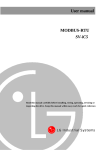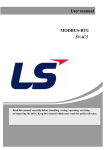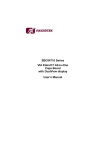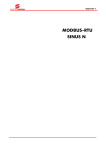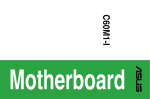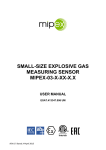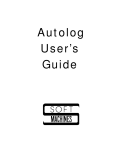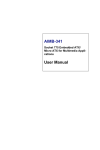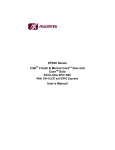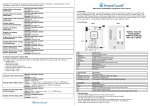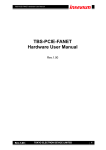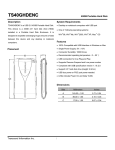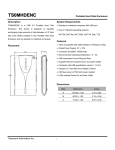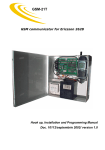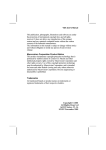Download User`s Manual PP-9260 series
Transcript
User's Manual PP-9260 series Federal Communications Commission (FCC) This equipment has been tested and found to comply with the limits for a Class A digital device, pursuant to Part 15 of the FCC Rules. These limits are designed to provide reasonable protection against harmful interference in a residential installation. This equipment generates, uses, and can radiate radio frequency energy and, if not installed and used in accordance with the instructions, may cause harmful interference to radio communications. However, there is no guarantee that interference will not occur in a particular installation. If this equipment does cause harmful interference to radio or television reception, which can be determined by turning the equipment off and on, the user is encouraged to try to correct the interference by one or more of the following measures: Reorient or relocate the receiving antenna. Increase the separation between the equipment and the receiver. Connect the equipment to an outlet on a circuit different from that to which the receiver is connected. Consult the dealer or an experienced radio/TV technician for help. Shielded interconnect cables and shielded AC power cables must be employed with this equipment to insure compliance with the pertinent RF emission limits governing this device. Changes or modifications not expressly approved by the system’s manufacturer could void the user’s authority to operate the equipment. Declaration of Conformity This device complies with part 15 of the FCC Rules. Operation is subject to the following two conditions: 1. This device may not cause harmful interference, and 2. This device must accept any interference received, including interference that may cause undesired operation. Important Safety Information SAFETY INSTRUCTIONS 1. 2. 3. 4. 5. 6. 7. 10. 11. 12. 14. 15. Please read these safety instructions carefully. Keep this User’s Manual for later reference. Don’t use liquid or spray detergent for cleaning. Use only a moistened sheet or cloth. For pluggable equipment, the socket-outlet should be installed near the equipment and should be easily accessible. Keep this equipment from extreme humidity areas. Lay this equipment on a stable surface when installing. Do not leave this equipment in a non-air conditioned environment, or in a storage temperature above 40∘C. Such conditions may damage the equipment. Place the power cord so that it will not be stepped on. Do not place anything over the power cord. The power cord must be rated for the product and for the voltage and current marked on the product’s electrical ratings label. The voltage and current rating of the cord should be greater than the voltage and current rating marked on the product. All cautions and warnings on the equipment should be noted. If the equipment is not used for a long time, disconnect the equipment from the mains to avoid damage. Never open the equipment. For safety reasons, qualified service personnel should only open the equipment. If one of the following situations arises, get the equipment checked by service personnel: a. The Power cord or plug is damaged. b. Liquid has penetrated the equipment. c. The equipment has been exposed to extreme moisture conditions. d. The equipment does not work well or you cannot get it work according to the user’s manual. e. The Equipment has been dropped and damaged. f. The equipment has obvious signs of damage.Copyright The information in this guide is subject to change without prior notice. The manufacturer shall not be liable for technical or editorial errors or omissions contained herein, nor for incidental or consequential damages resulting from the furnishing, performance, or use of this material. This manual contains information protected by copyright. No part of this manual may be photocopied or reproduced in any form without prior written consent from the manufacturer. © 2008 All rights reserved. The software described in this guide is furnished under a license agreement or nondisclosure agreement. The software may be used or copied only in accordance with the terms of the agreement. Product names mentioned herein may be trademarks and/or registered trademarks of their respective companies. First Edition July 2008 Table of Content I N D E X Pages Chapter 1 Introduction 1 …How to use this manual 1 …What comes with PP-9265/9267 2 …Dimensions 3 …PP-9260 Assemble 5 …Hard Disk Drive Installation 7 Chapter 2 Software Setup 9 …Windows XP Installation 9 …Device Driver Installatin 10 …Intel Chipset Driver Installation for Windows XP Operating System 10 …Graphics Driver Installation 14 …Enable second display 18 …Ethernet Driver Installation 23 …Audio Driver Installation 25 …TouchScreen Driver Installation (Elo Resistive/IR touch) 27 …Elo Control Panel 32 …TouchKit Tools Installation 37 …TouchKit Control Panel 43 Chapter 3 Specifications 48 …System specifications 48 …Motherboard conigurations 50 …SATA docking board 55 …PP-9265 I/O board 56 …PP-9267 I/O board 59 …PP-9265 system I/O panel 61 …PP-9267 system I/O panel 61 PP-9260 series user’s manual ver 1.0 Chapter 1 Introduction How to Use This Manual This manual contains all the information you need to set up and use PP-9265/PP-9267. In addition, you can also consult the manuals for the operating system and any additional hardware manuals for peripherals that you may have added. Chapter 1 An introduction to PP-9265/PP-9267 and this manual. Chapter 2 All necessary information for all hardware setup. Chapter 3 The necessary information for installing the video drivers, touch screen tools, audio and LAN drivers. Chapter 4 Lists all PP-9265/PP-9267 specifications and Information for the motherboard configuration 1 PP-9260 series user’s manual ver 1.0 What comes with PP-9265/PP-9267 The following items are standard peripherals with PP-9265/PP-9267: • User’s Driver / Utility disk • AC power cord • Power adaptor • Wall mount brackets • Screws 2 PP-9260 series user’s manual ver 1.0 Dimensions PP-9267 3 PP-9260 series user’s manual ver 1.0 PP-9265 4 PP-9260 series user’s manual ver 1.0 PP-9260 assemble Please make sure that the power supply is disconnected when making any hardware changes to PP-9265/PP-9267. Front View : 5 PP-9260 series user’s manual ver 1.0 Rear View : 6 PP-9260 series user’s manual ver 1.0 Hard Disk Drive Installation A standard PP-9265/PP-9267 comes without a hard disk drive (HDD), unless it is pre-requested. 1. Turn off power and remove power cable from main unit. 2. Remove the fixed screw.. 3. Draw the tray out and install the 2.5” SATA HDD with PCB facing backward. 7 PP-9260 series user’s manual ver 1.0 4. Fixed HDD by four M3x5 screws 8 PP-9260 series user’s manual ver 1.0 Chapter 2 Software Setup Windows XP installation Installing Windows XP can be performed on the PP-9265/PP-9267 quite simply Items required: An USB CDROM drive 1. Attach the USB CDROM drive to PP-9265/PP-9267. 2. In the CMOS setup “Advanced Chipset setup” change the item “USB Device Legacy Support” to “All Devices” this will allow booting from any USB bootable device. 3. Power on and modify CMOS BIOS settings to enable the USB CDROM to be the first bootable device (see CMOS setup in the motherboard manual) 4. Insert the XP CDROM disk into the drive 5. Reboot the system 6. The PP-9265/PP-9267 will boot from CDROM drive and automatically start the setup programs 7. Follow the onscreen instructions for normal installation of 2K or XP 9 PP-9260 series user’s manual ver 1.0 Device Driver Installation PP-9265/PP-9267 comes with a variety of drivers for different operating systems. You will find 1 CD with PP-9265/PP-9267. The CD has all the necessary drivers to setup PP-9265/PP-9267. Driver installation sequence: Chipset (should be the first step) -> Graphics -> Ethernet -> Audio-> TouchScreen Intel Chip Set Driver Installation for Windows XP Operating Systems 1. Insert the CD into your CD ROM Drive. 2. Locate D:\Driver\chipset folder 3. Double click infinst_autol.exe 10 PP-9260 series user’s manual ver 1.0 4. Click Next. 5. Read the License Agreement and click Yes. 11 PP-9260 series user’s manual ver 1.0 6. Click Next and finished the drivers for the Intel Chip set will install. 7. When the 'Setup COMPLETE' message appears click Finish to restart your computer. 12 PP-9260 series user’s manual ver 1.0 13 PP-9260 series user’s manual ver 1.0 Graphics Driver Installation PP-9260 series uses only one chipset “Intel 945GME” that is capable of driving a single or dual panel display. Only one driver needs to be installed. 945GME GraphicsM driver installation Windows 2000 & XP 1. Open D:\Driver\Graphics folder 2. Run setup.exe 14 PP-9260 series user’s manual ver 1.0 3. Select Next to continue. 4. Read the License Agreement and click Yes. 15 PP-9260 series user’s manual ver 1.0 5. Click Next to continue the setup procedures and click Finish to complete the installation. (Need to restart computer to active the settings) 16 PP-9260 series user’s manual ver 1.0 17 PP-9260 series user’s manual ver 1.0 Enable second Display After you have installed the Graphics driver you must adjust the settings for the second display . 5. Right click your mouse anywhere on the desktop then click properties. 6. Click the settings tab. 18 PP-9260 series user’s manual ver 1.0 7. Click Advanced. 19 PP-9260 series user’s manual ver 1.0 8. Click Intel(R) Graphics. Media Accelerator Driver For Mobile 20 PP-9260 series user’s manual ver 1.0 9. Click Graphics Properties. 21 PP-9260 series user’s manual ver 1.0 10. Click Extended Desktop and select Notebook for primary device, monitor for secondary device. 11. Click OK. 12. Select the second LCD panel. This is done either by clicking on the number 2 or selecting from the dropdown menu. For the second LCD panel make sure that Extend my Windows desktop onto this monitor is selected. 13. Click Apply then click OK to finish the settings. Note. During boot sequence “No Sync” will appear on the second LCD panel. The boot sequence can take a minute or so when a second LCD panel is installed. 22 PP-9260 series user’s manual ver 1.0 Ethernet Driver Installation 1. Open D:\Driver\Ethernet folder 2. Run setup.exe and system will automatically install the driver 3. Click Finish 23 PP-9260 series user’s manual ver 1.0 24 PP-9260 series user’s manual ver 1.0 Audio Driver Installation 1. Open D:\Driver\Audio 2. Double click Setup.exe. and system will automatically install the driver 3. Click Next to continue 25 PP-9260 series user’s manual ver 1.0 4. Click Continue Anyway Note: For XP If you receive this warning message, please click Continue Anyway. 5. Click Finish 26 PP-9260 series user’s manual ver 1.0 TouchScreen Driver Installation (Elo Resistive/IR touch ) 1. Locate D:\Utility\TouchScreen\ELO Touch 2. Select the Elo Touch 2K_XP folder 3. Run SW600188.exe 4. Click OK 5. Click “Unzip” to continue. 27 PP-9260 series user’s manual ver 1.0 6. Click “OK” 7. Click “Default” and Next 28 PP-9260 series user’s manual ver 1.0 8. Select “Install Serial Touchscreen Drivers” and click Next 9. Click Yes 29 PP-9260 series user’s manual ver 1.0 10. Select “Auto-detect Elo drivers” and Click Next 11. Select COM 3 and Next . 30 PP-9260 series user’s manual ver 1.0 12. Click once on COM 3 and click NEXT 13. Click Finish and continue the procedure of Calibrate Elo Touchscreen 31 PP-9260 series user’s manual ver 1.0 ELO Control Panel This section explains the options in the ELO control Panel. General tab The general tab allows you to: • Change the COM port your touch screen is set to. • Calibrate the touch screen with the Align button. 32 PP-9260 series user’s manual ver 1.0 Mode tab The Buttons tab allows you to: • Adjust all mouse emulation controls. • Change cursor properties • Enable or disable right mouse button utility. Sound tab The Sound tab allows you to: • To change sound properties for ELO touch tools. 33 PP-9260 series user’s manual ver 1.0 Properties tab The Diagnostics tab allows you to: • View Controller Information. 34 PP-9260 series user’s manual ver 1.0 About tab The About tab displays Information about ELO Touch systems 35 PP-9260 series user’s manual ver 1.0 36 PP-9260 series user’s manual ver 1.0 TouchKit Tools Installation Driver Locate in D:\Driver\TOUCHSCREEN\TouchKit(Fujitsu)\Windows 20000 XP . 1. Open Setup.exe 2. Click Next 37 PP-9260 series user’s manual ver 1.0 3. Click Next 4. Click OK 38 PP-9260 series user’s manual ver 1.0 5. Click Next 6. Click Next 39 PP-9260 series user’s manual ver 1.0 7. Click Next 8. Auto scan the COM port and select COM 3 40 PP-9260 series user’s manual ver 1.0 9. Installation finished and do 4 point calibration, Click Yes 41 PP-9260 series user’s manual ver 1.0 10. Calibrations 42 PP-9260 series user’s manual ver 1.0 TouchKit Control Panel This section explains the different options in the TouchKit control Panel. 43 PP-9260 series user’s manual ver 1.0 44 PP-9260 series user’s manual ver 1.0 45 PP-9260 series user’s manual ver 1.0 46 PP-9260 series user’s manual ver 1.0 47 PP-9260 series user’s manual ver 1.0 Chapter 3 Specifications System specifications PP9620 series Panel PC specifications CPU Socket M (479-pin) for Intel® Core™2 Duo/Core™ Duo/Solo 667/533MHz; Default: Yonah Dual Core T2500 2.0 Ghz FSB 667Mhz L2 cache 2M Yonah Single Core Celeron M 440_1.86GHz FSB 533Mhz L2 cache 1M System Chipset Intel® 945GME + ICH7M, System memory Model name LCD Display Display memory Touch and controller HDD Watchdog Timer I/O 1 x 200-pin DDR2 DIMM up to 2GB Default: 512MB PP-9267 PP-9265 17“ TFT LCD 1280x1024, 300 15“ TFT LCD 1024x768, 350 nits nits Intel® Graphics Media Accelerator (GMA) 950 * LVDS with 18/36 bit channel mode as primary LCD display * DVI-I connector for DVI and CRT output for secondary display Max. up to 224MB frame buffer sharing system memory 5-wire/4-wire Resistive touch (RS-232) IR touch(RS-232) Default: Elo 5-wire Resistive touch One removable slide-in SATA 2.5” HDD with cables connection Default : 80 GB Reset supported; 255 levels USB 2.0 x 5 USB 2.0 x6 Powered USB 12V x1 SATA-150 x2 (1 for HDD, 1 reserved for future upgrade), RS-232 x3(COM1/2/4) with +5V/12V powered, D-sub 9 connector RS-232 x1 pinheader for touch controller DVI-I output for secondary display ( A DVI-VGA adaptor attached)_ Line-in, Line-out, Mic-in Giga LAN x1 Printer port x1, D-sub 25 connector PS/2 for Keyboard, Mouse 48 PP-9260 series user’s manual ver 1.0 RJ-11 for digital I/O IDE x1( 44 pin, DMA 100,reserved for DOM) Compact Flash Type I/II socket Power DIN 4P plug and power switch Dimensions 403Wx325Hx68Dmm Mounting VESA standard 75mm screws holes for wall mount arm Panel mount bracket x2 (depends on customer’s requirement) Housing Heavv duty steel, black color EMI safety CE, FCC,RoHS 367Wx283Hx68Dmm Weight 6.5 kg Power Supply External 12V adaptor 150W,, AC 90~230 50~60Hz universal input 49 PP-9260 series user’s manual ver 1.0 Motherboard configurations This chapter describes the jumpers/connectors of EP-830F motherboard. Motherboard layout 50 PP-9260 series user’s manual ver 1.0 COM1~COM4 Mode Select for Type Jumpers: JP9, JP10, JP12, JP13 COM1 JP12 Pin 1=12V Short 1-3 Pin 1=5V Short 3-5 or 5-7 *Pin Short 7-9 1=DCD (Default) Pin 9=12V Short 2-4 Pin 9=5V Short 4-6 or 6-8 *Pin 9=RI Short 8-10 (Default) COM3 JP10 Pin 1=12V Short 1-3 Pin 1=5V Short 3-5 or 5-7 *Pin Short 7-9 1=DCD (Default) Pin 8=12V Short 2-4 *Pin 8=5V Short 4-6 or (Default) 6-8 Pin 8=RI Short 8-10 COM2 Pin 1=12V Pin 1=5V *Pin 1=DCD (Default) Pin 8=12V Pin 8=5V *Pin 8=RI (Default) JP9 Short 1-3 Short 3-5 or 5-7 Short 7-9 Short 2-4 Short 4-6 or 6-8 Short 8-10 COM4 JP13 Pin 11=12V Short 1-3 Pin 11=5V Short 3-5 or 5-7 *Pin Short 7-9 1=DCD (Default) Pin 8=12V Short 2-4 Pin 8=5V Short 4-6 or 6-8 *Pin 8=RI (Default) Short 8-10 JP9, JP10, JP12, JP13 Description Function COM1 Mode RS-232 Select (JP14/JP8/ (Default) JP11) RS-422 Jumper Setting RS-485 Description LVDS Voltage Select (JP3) Function 3.3V (Default) Jumper Setting 5V CompactFlash Voltage 3.3V (Default) Selection (JP6) 5V 51 PP-9260 series user’s manual ver 1.0 CMOS Clear (JP5) Normal (Default) Clear CMOS 52 PP-9260 series user’s manual ver 1.0 Description Audio Line Out/Speaker Out Selection (JP15) Function Line Out (Default) CompactFlash Mode Selection (JP1) Slave (Default) Jumper Setting Speak Out Master Power ATX/AT Mode Selection (JP2) ATX (Default) AT USB Voltage Selection 5V_SBY (JP4/ JP7/ JP16) 5V (Default) III. Connectors Connector Power Control Connector EPIC EXPRESS Slot Power-Out Connector LVDS Backlight Connector LVDS1 Connector SM BUS Connector Front Panel Bezel Connector Connector Audio Connector Digital I/O Connector LAN2 Connector (Optional) 6-Pin Mini Dim Keyboard / Mouse Connector Label CN1 CN2 CN3 CN4 CN5 CN6 CN8 Connector Serial Port3 Connector Serial Port4 Connector CompactFlash™ Socket COM3 COM4 CFS1 DDRII SO-DIMM DIMMS1 Digital Visual Interface (DVI) Connector CPU FAN Connector System FAN Connector Label CN9 Label Connector Parallel IDE Connector CN11 LAN2 Connector DVI1 FAN1 FAN2 Label IDE1 LAN2 CN12 Parallel Port Connector LPT1 CN13 USB Port0 & Port1 Connector USB1 53 PP-9260 series user’s manual ver 1.0 +12V-IN Power USB Port2 & ATX1 USB2 Connector Port3 Connector Serial Port1 USB Port4 & USB3/ COM1 Connector Port5 Connector USB4 SATA Serial Port2 SATA1/2 COM2 Connectors Connector 54 PP-9260 series user’s manual ver 1.0 SATA docking board SATA 7PIN Connector(SATA1) Pin 1 3 5 7 Signal GND STXN_1 SRXN_1 GND Pin 2 4 6 Signal STXP_1 GND SRXP_1 Pin 2 4 6 8 10 12 14 16 18 20 22 Signal STXP_1 GND SRXP_1 N/A N/A GND +5V +5V N/A N/A N/A Pin 2 4 Signal GND +5V SATA 22PIN Connector(SATA2) Pin 1 3 5 7 9 11 13 15 17 19 21 Signal GND STXN_1 SRXN_1 GND N/A GND GND +5V GND GND N/A SATA Power Connector(J1) Pin 1 3 Signal +12V GND 55 PP-9260 series user’s manual ver 1.0 PP-9265 I/O board COM4 Ring/+5V/+12V Selection(JP2) 1-2 +12V 3-4 +Ring 5-6 +5V COM2 Ring/+5V/+12V Selection(JP2) 7-8 +12V 9-10 +Ring 11-12 +5V DRAW +12V/GND Selection(CN3) 1-2 +12V 2-3 GND 2Port USB Connector(CN1) Pin 1 3 5 7 9 Signal GND GND USBD0+ USBD0+5V Pin 2 4 6 8 10 Signal GND GND USBD1+ USBD1+5V Pin 2 4 6 8 10 Signal DSR4 RTS4 CTS4 RI4 DSR2 Serial Port Connector(CN2) Pin 1 3 5 7 9 Signal DCD4 RXD4 TXD4 DTR4 DCD2 56 PP-9260 series user’s manual ver 1.0 11 13 15 17 19 RXD2 TXD2 DTR2 DIO OUT 0 DIO OUT 1 12 14 16 18 20 RTS2 CTS2 RI2 DIO IN 0 GND Pin 2 Signal GND Pin 2 4 Signal GND +12V Signal +12V +12V Pin 2 4 Signal GND GND Signal +5V USBD0+ USBD0GND Pin 2 4 6 8 Signal +5V USBD1+ USBD1GND Pin 2 4 6 Signal DI/O Out 0 +12V GND Pin 6 7 8 9 10 Signal DSR2 RTS2 CTS2 +5V/+12V/RI N/A Power Control Connector(JP3) Pin 1 Signal PWR_PSON +12V Power Connector(PWR1) Pin 1 3 Signal GND +12V Power Input Connector(PWR2) Pin 1 3 USB Connector(USB1) Pin 1 3 5 7 Digital I/O Connector(DRAW1) Pin 1 3 5 Signal GND DI/O IN 0 DI/O Out 1 COM2 Serial Port Connector(COM2) Pin 1 2 3 4 5 Signal DCD2 RXD2 TXD2 DTR2 GND COM4 Serial Port Connector(COM1) 57 PP-9260 series user’s manual ver 1.0 Pin 1 2 3 4 5 Signal DCD4 RXD4 TXD4 DTR4 GND Pin 6 7 8 9 10 58 Signal DSR4 RTS4 CTS4 +5V/+12V/RI N/A PP-9260 series user’s manual ver 1.0 PP-9267 I/O board COM4 Ring/+5V/+12V Selection(JP2) 1-2 +12V 3-4 +Ring 5-6 +5V COM2 Ring/+5V/+12V Selection(JP2) 7-8 +12V 9-10 +Ring 11-12 +5V DRAW +12V/GND Selection(CN3) 1-2 +12V 2-3 GND 2Port USB Connector(CN1) Pin 1 3 5 7 9 Signal GND GND USBD0+ USBD0+5V Pin 2 4 6 8 10 Signal GND GND USBD1+ USBD1+5V Pin 2 4 6 8 10 12 14 16 Signal DSR4 RTS4 CTS4 RI4 DSR2 RTS2 CTS2 RI2 Serial Port Connector(CN2) Pin 1 3 5 7 9 11 13 15 Signal DCD4 RXD4 TXD4 DTR4 DCD2 RXD2 TXD2 DTR2 59 PP-9260 series user’s manual ver 1.0 17 19 DIO OUT 0 DIO OUT 1 18 20 DIO IN 0 GND Pin 2 Signal GND Pin 2 4 Signal GND +12V Pin 2 4 Signal GND GND Pin 2 4 6 8 Signal USBD0GND +12V GND Pin 2 4 Signal USBD1GND Pin 2 4 6 Signal DI/O Out 0 +12V GND Pin 6 7 8 9 10 Signal DSR2 RTS2 CTS2 +5V/+12V/RI N/A Power Control Connector(JP3) Pin 1 Signal PWR_PSON +12V Power Connector(PWR1) Pin 1 3 Signal GND +12V Power Input Connector(PWR2) Pin 1 3 Signal +12V +12V Powered USB Connector(P-USB1) Pin Signal 1 +5V 3 USBD0+ 5 GND 7 +12V USB Connector(USB1) Pin 1 3 Signal +5V USBD1+ Digital I/O Connector(DRAW1) Pin 1 3 5 Signal GND DI/O IN 0 DI/O Out 1 COM2 Serial Port Connector(COM2) Pin 1 2 3 4 5 Signal DCD2 RXD2 TXD2 DTR2 GND 60 PP-9260 series user’s manual ver 1.0 COM4 Serial Port Connector(COM1) Pin 1 2 3 4 5 Signal DCD4 RXD4 TXD4 DTR4 GND Pin 6 7 8 9 10 PP-9265 system I/O panel PP-9267 system I/O panel 61 Signal DSR4 RTS4 CTS4 +5V/+12V/RI N/A