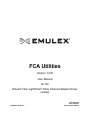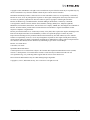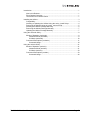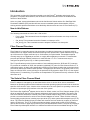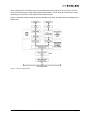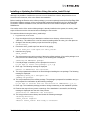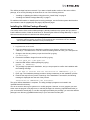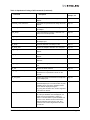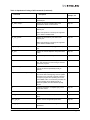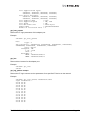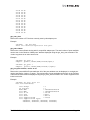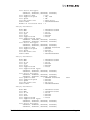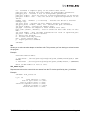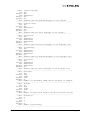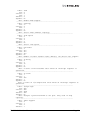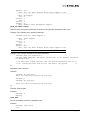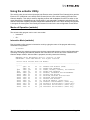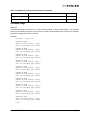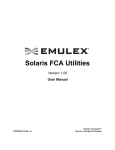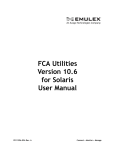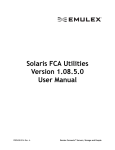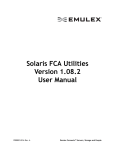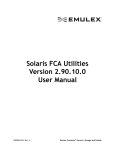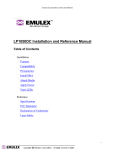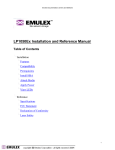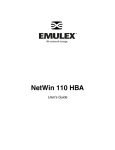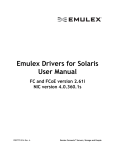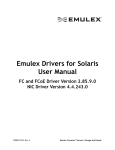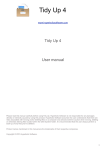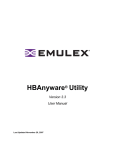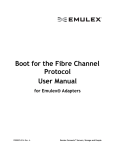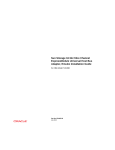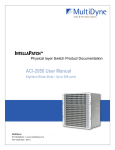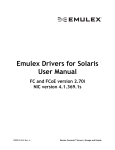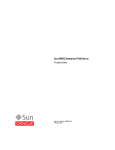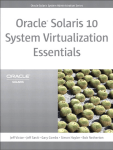Download FCA Utilities User Manual
Transcript
FCA Utilities Version 1.03h User Manual for the Emulex®-Sun LightPulse® Fibre Channel Adapter Driver (emlxs) P003594-01A Rev. A One Network. One Company. Connect with Emulex. Copyright © 2003-2009 Emulex. All rights reserved worldwide. No part of this document may be reproduced by any means or translated to any electronic medium without the prior written consent of Emulex. Information furnished by Emulex is believed to be accurate and reliable. However, no responsibility is assumed by Emulex for its use; or for any infringements of patents or other rights of third parties which may result from its use. No license is granted by implication or otherwise under any patent, copyright or related rights of Emulex. Emulex, the Emulex logo, AutoPilot Installer, AutoPilot Manager, BlockGuard, Connectivity Continuum, Convergenomics, Emulex Connect, Emulex Secure, EZPilot, FibreSpy, HBAnyware, InSpeed, LightPulse, MultiPulse, OneCommand, OneConnect, One Network. One Company., SBOD, SLI, and VEngine are trademarks of Emulex. All other brand or product names referenced herein are trademarks or registered trademarks of their respective companies or organizations. Emulex provides this manual "as is" without any warranty of any kind, either expressed or implied, including but not limited to the implied warranties of merchantability or fitness for a particular purpose. Emulex may make improvements and changes to the product described in this manual at any time and without any notice. Emulex assumes no responsibility for its use, nor for any infringements of patents or other rights of third parties that may result. Periodic changes are made to information contained herein; although these changes will be incorporated into new editions of this manual, Emulex disclaims any undertaking to give notice of such changes. Emulex, 3333 Susan Street Costa Mesa, CA 92626 OpenSolaris DH-CHAP Notice. Contains portions of Covered Software subject to the Common Development and Distribution License (CDDL) Version 1.0. Such portions of Covered Software in Source Code form may be obtained from the web site www.opensolaris.org, or by contacting online support from the web site www.emulex.com. Derived from the RSA Data Security, Inc. MD5 Message-Digest Algorithm. Copyright (C) 1991-2, RSA Data Security, Inc. Created 1991. All rights reserved. The FCA Utilities User Manual Page ii Introduction.............................................................................................................. 1 New in this Release........................................................................................... 1 Fibre Channel Overview .................................................................................... 1 The Solaris Fibre Channel Stack ....................................................................... 1 Installing the Utilities................................................................................................ 3 Compatibility...................................................................................................... 3 Installing or Updating the Utilities Using the emlxu_install Script....................... 4 Removing the Utilities Using the emlxu_remove Script ..................................... 5 Installing the Utilities Package Manually............................................................ 6 Removing the Utilities Package Manually.......................................................... 7 Updating the Utilities Package Manually ........................................................... 7 Using the emlxadm Utility ........................................................................................ 8 Modes of Operation (emlxadm) ......................................................................... 8 Interactive Mode (emlxadm)........................................................................ 8 CLI Mode (emlxadm)................................................................................. 10 Command Descriptions (emlxadm) ................................................................. 11 Command Usage ...................................................................................... 14 Using the emlxdrv Utility ........................................................................................ 31 Modes of Operation (emlxdrv) ......................................................................... 31 Interactive Mode (emlxdrv)........................................................................ 31 CLI Mode (emlxdrv)................................................................................... 33 Command Descriptions (emlxdrv) ................................................................... 33 Command Usage ...................................................................................... 34 The FCA Utilities User Manual Page iii Introduction This document provides the information needed to use the Emulex® emlxadm and elmxdrv utility programs. For system administrators, this document includes information about the installation and removal of these utilities. At the very least, system administrators should be familiar with Solaris and the Sun StorEdge SAN Foundation Software (SFS) and should have access to standard system documentation. Anyone working with this product should have some familiarity with the nature and use of Fibre Channel (FC). New in this Release The following commands are new to the 1.03h version: • Force_dump. This command forces the adapter to perform a firmware core dump to the core dump buffer. • Get_dump. This command saves the firmware core dump to a file. • Get_dump_size. This command returns the adapter’s firmware core dump size. Fibre Channel Overview Fibre Channel is a general-purpose, high-throughput, low-latency interconnect. It employs serial bit transmission over copper media, short-wave and long-wave optical media. Cable distances may range up to 30 meters for copper media and up to 10 kilometers for optical media. Transmission speeds currently range up to 8 gigabits per second, or roughly 800 megabytes per second. FC transmission protocols provide high reliability, with bit error rates less than 1 in 10-12. Interconnects may be configured as point-to-point, loop, or fabric (network switch). The FC specifications provide for the emulation of two traditional protocols: SCSI and IP. For storage, FC provides an emulation of SCSI; this emulation is dubbed FCP, short for Fibre Channel Protocol – a confusing acronym, in that it refers specifically to SCSI-on-Fibre Channel rather than to the lower-level protocols by which Fibre Channel itself operates. Throughout this document, we generally refer to FCP; when we mention SCSI, we are referring to the particular SCSI properties within FCP, or to the original SCSI protocol. For networking, FC provides an encapsulation of IP (Internet Protocol), referred to in this document as IP. The Solaris Fibre Channel Stack Each FC adapter is managed by an associated device driver. A device driver acts as a translator between an operating system and the hardware so that the operating system's kernel need not know the specifics of the device it uses. A device driver contains all of the code specific to operating a device and provides an input/output (I/O) interface to the rest of the system. The Emulex-Sun LightPulse® adapter device driver for Solaris, emlxs, is a Fibre Channel adapter (FCA) driver as specified by the Sun Fibre Channel architecture (also known as Leadville). The heart of the Sun Fibre Channel architecture consists of the Fibre Channel transport layer (FCTL) modules, which provide a common interface for various Fibre Channel adapters on a host. These modules consist of several tightly coupled pieces, including a per-port driver (FP) and a system-wide transport layer (FCTL) driver. The FP driver handles all per-port state and common services needed by a variety of protocols and the FCA drivers. The FCTL module provides consistent, system-wide access of Fibre Channel devices and services to upper layer protocols (ULP) and administration utilities. The point of providing a Fibre Channel port/transport interface is to abstract and define all services available through an FCA The FCA Utilities User Manual Page 1 driver needed by FC-4 ULP drivers such as the SCSI driver (FCP) and the IP driver (FCIP). The FCP function provides access to Fibre Channel disk and tape drives. The IP function provides peer-to-peer networking, such as TCP or UDP, between Fibre Channel hosts. Figure 1 shows the software stack for network operations and SCSI operations from the standpoint of a Solaris host. Figure 1: The Solaris Software Stack The FCA Utilities User Manual Page 2 Installing the Utilities The Emulex utility programs are provided on the Emulex Web site. You can download them by going to http://www.emulex.com/support/solaris/index.jsp and selecting the appropriate Solaris SFS operating system version. Then look for Utilities and click Download. Compatibility The StorEdge SAN Foundation Software (SFS) driver and utilities support the following operating systems: • Solaris 10 SPARC • Solaris 10 x64 and x86 The following table specifies the adapters supported by the Solaris SFS FCA (emlxs) driver and the Emulex Fibre Channel Adapter Utilities (FCA Utilities). Table 1: Adapter Compatibility FCA Utilities ® emlxadm emlxdrv Adapter Solaris SFS Driver HBAnyware Utility SG-XPCIE20FC-NEM-Z* X X X N/A SG-XPCIE2FC-ATCA-Z* X X X N/A SG-XPCI1FC-EM2* X X X N/A SG-XPCI2FC-EM2* X X X N/A SG-XPCIE2FC-EB4-Z X X X X LP21002 X X ** ** LP21000 X X ** ** LPe12002 X X X X LPe12000 X X X X LP11002 X X X X LP11000 X X X X LPe11004 X X X X LPe11002 X X X X LPe11000 X X X X LP10000ExDC X X X X LP10000DC X X X X LP10000 X X X X LP9802 X X X X LP9002DC X X X X LP9002L X X X X LP9002S X X X X ** These utilities support the Fibre Channel (FC) component of converged network adapters (CNAs) such as the LP21000 and LP21002. These utilities do not support the Ethernet component of CNAs. * Sun branded adapter. Special firmware installation considerations apply. Refer to the HBAnyware User Manual for more information about updating firmware. The FCA Utilities User Manual Page 3 Installing or Updating the Utilities Using the emlxu_install Script Although it is possible to install emlxu onto one or more clients from a server, that procedure is not covered in this document; refer to the Solaris documentation. Before installing the Emulex emlxu utilities package, you must completely install the Sun StorEdge SAN Foundation Software package, all the recommended patches as described in the Sun StorEdge SAN Foundation Software Installation Guide, and the Emulex-Sun Fibre Channel adapter driver package SUNWemlxs. If an earlier version of the emlxu utilities package is already installed on the system, the emlxu_install script will first remove the old version before installing the new version. To install the utilities kit using the emlxu_install script: 1. Log in as root, or su to root. 2. Copy the utilities kit from your distribution medium into a directory, referred to here as <directory>. The utilities kit is a .tar file named something similar to emlxu_kit-1.00x-sparc.tar. 3. Change to the directory where you put the kit tar file by typing: cd <directory> 4. Extract the emlxu_install script from the tar file by typing: tar xf emlxu_kit-1.00x-sparc.tar emlxu_install 5. Install the kit by typing: emlxu_install 6. The script removes any earlier version of the emlxu utilities package. (If an earlier package is not found, this fact is indicated; skip to step 9.) The following text is displayed: <Removing old EMLXemlxu package> 7. If an old package is installed, you are prompted to remove it: Do you want to remove this package? [y,n,?,q] 8. Enter <y>. The following message is displayed: Removal of <EMLXemlxu> was successful. 9. The script expands the utilities kit .tar file and begins installing the new package. The following message is displayed: <Expanding emlxu_kit-1.00x-sparc.tar> <Adding new package> 10. The script installs the emlxu utilities package. The package is prepared for installation and you are prompted for confirmation by the following message: Do you want to continue with the installation of <EMLXemlxu> [y,n,?]: 11. Enter <y>. The installation package provides running commentary on the installation process. 12. Examine the output for any errors or warnings. If the installation is successful, the following message is displayed near the end of the process: Installation of <EMLXemlxu> was successful. 13. The script performs some cleanup and shows the following messages: <Cleaning directory> <emlxu_install complete> <Execute "emlxu_remove" when ready to uninstall> The FCA Utilities User Manual Page 4 14. The script leaves a copy of the emlxu_remove script in your working directory with the original utilities kit tar file. You can remove this script, or leave it in the directory if you may want to uninstall the emlxu utilities from your system in the future. See “Removing the Utilities Using the emlxu_remove Script” on page 5 for more details. The emlxu utilities installation is complete. The utility package's programs are located in the /opt/EMLXemlxu/bin directory. You do not need to reboot your system to run a utility program. However, to run a program you must either enter the program’s full path name, or add the package's bin directory (/opt/EMLXemlxu/bin) to your environment’s search path. To use the man pages provided by the package, you must also add the package's man directory (opt/EMLXemlxu/man) to your environment's man path. For further information on installing and removing packages, consult the Solaris system administration documentation and the pkgadd(1M) and pkgrm(1M) manual pages. Removing the Utilities Using the emlxu_remove Script You can uninstall the utilities kit using the emlxu_remove script. If you do not have the emlxu_remove script and you do not have the original emlxu utilities kit tar file, you must uninstall the emlxu package manually; follow the instructions in “Removing the Utilities Package Manually” on page 7. If you are updating the emlxu utilities to a newer version and you have the new utilities kit tar file, you do not need to use the emlxu_remove script; the emlxu_install script removes any old version as it installs the newer version; see “Installing or Updating the Utilities Using the emlxu_install Script” on page 4 for more details. If you do not want to update the utilities package, and only want to uninstall it, use the emlxu_remove script by doing the following (all emlxu files are removed): 1. Log in as root, or su to root. 2. Go to the directory where the emlxu_remove script is located, or to the directory where the original utilities kit tar file is located, by typing: cd <directory> 3. If you have the emlxu_remove script, skip to step 4. If you do not have the emlxu_remove script but you do have the original emlxu utilities kit tar file, extract the emlxu_remove script from the tar file by typing: tar xf emlxu_kit-1.00x-sparc.tar emlxu_remove 4. Remove the emlxu utilities package by typing: emlxu_remove 5. The script locates the EMLXemlxu utilities package, and the following message is displayed: <Removing EMLXemlxu package> If no package is installed, a message indicates this; skip to step 7. Otherwise, you are prompted to remove the package with the following message: Do you want to remove this package? [y,n,?,q] 6. Enter <y>. The following message is displayed: Removal of <EMLXemlxu> was successful. 7. The script performs some cleanup and shows the following message: <Removing emlxu scripts> <emlxu_remove complete> The FCA Utilities User Manual Page 5 The utilities package has been removed. If you want to install another version of the emlxu utilities package, do so now by following the instructions in one of the following sections: • “Installing or Updating the Utilities Using the emlxu_install Script” on page 4. • “Installing the Utilities Package Manually” on page 6. For additional information on installing and removing packages, see the Solaris system administration documentation and the pkgadd(1M) and pkgrm(1M) manual pages. Installing the Utilities Package Manually If an earlier version of the emlxu utilities package is already installed on the system and you want to install a different version, follow the instructions in “Removing the Utilities Package Manually” on page 7, then return to this section to install the new utilities package. Caution: Before installing the Emulex utilities package, you must first install the Sun StorEdge SAN Foundation Software package and all the recommended patches as described in the Sun StorEdge SAN Foundation Software Installation Guide provided by Sun. To install the emlxu utilities package manually: 1. Log in as root, or su to root. 2. Copy the utilities kit from your distribution medium into a directory, referred to here as <directory>. The utilities kit is a .tar file named something similar to emlxu_kit-1.00x-sparc.tar. 3. Change to the directory where you put the kit tar file by typing: cd <directory> 4. Extract the installation images from the tar file by typing: tar xvf emlxu_kit-1.00x-sparc.tar 5. Install the EMLXemlxu utilities package by typing: pkgadd -d . EMLXemlxu 6. The package is prepared for installation, and you are prompted to confirm the installation with the following message: Do you want to continue with the installation of <EMLXemlxu> [y,n,?] 7. Enter <y>. The installation package provides running commentary on the installation process. 8. Examine the output for any errors or warnings. If the installation is successful, the following message is displayed near the end of the process: Installation of <EMLXemlxu> was successful. The emlxu utilities installation is complete. The utility package's programs are located in the /opt/EMLXemlxu/bin directory. You do not need to reboot your system to run a utility program. However, to run a program you must either enter the program’s full path name, or add the package's bin directory (/opt/EMLXemlxu/bin) to your environment’s search path. To use the man pages provided by the package, you must also add the package's man directory (opt/EMLXemlxu/man) to your environment's man path. The FCA Utilities User Manual Page 6 Removing the Utilities Package Manually To remove the emlxu utilities package: 1. Remove the EMLXemlxu utilities package by typing: pkgrm EMLXemlxu 2. You are prompted to confirm the removal by the following message: Do you want to remove this package? [y,n,?,q] 3. Enter <y>. The package is prepared for removal, and you are prompted again for confirmation: Do you want to remove this package? [y,n,?,q] 4. Enter <y>. The following message is displayed: Removal of <EMLXemlxu> was successful For additional information on installing and removing packages, see the Solaris system administration documentation and the pkgadd(1M) and pkgrm(1M) manual pages. Updating the Utilities Package Manually To update the emlxu utilities: 1. Remove the old emlxu utilities package by following the instructions in “Removing the Utilities Package Manually” on page 7. 2. Install the new emlxu utilities package by following the instructions in “Installing the Utilities Package Manually” on page 6. The FCA Utilities User Manual Page 7 Using the emlxadm Utility The emlxadm utility is used to change driver parameters through a local interactive or command-line interface. It can also be used for firmware updates on non-Sun branded devices. HBAnyware provides the same functions as emlxadm, and a number of additional ones, on multiple systems, through a choice of a graphical user interface and a scriptable command-line interface. It is intended to be a direct user interface to the Fibre Channel input/output (FCIO) interface provided by the Sun StorEdge SFS. The FCIO interface provides a Sun common ioctl interface to the FCTL driver, which manages the FCA drivers for each Fibre Channel adapter attached to the host system. Modes of Operation (emlxadm) The emlxadm utility program can be run in two modes: • Interactive • Command line interface (CLI) Interactive Mode (emlxadm) The emlxadm utility program can be run in an interactive command mode by typing the name of the program without any command line arguments. For example: # emlxadm After it is started, the emlxadm program scans the host system and prepares a list of qualified adapter ports to choose from. Qualified adapter ports are devices that attach to the Sun StorEdge SFS through the FP driver. After the list is prepared, the utility shows the following information: EMLXADM Device Management Utility, Version: v1.03h COPYRIGHT (c) 2004-2009 Emulex. All rights reserved. Available Emulex HBAs: 1. SFS:emlxs0 :/devices/pci@7c0/pci@0/pci@1/pci@0,2/SUNW,emlxs@1/fp@0,0 (CONNECTED) 2. FCT:emlxs1 :/devices/pci@7c0/pci@0/pci@1/pci@0,2/SUNW,emlxs@1,1 (CONNECTED) Enter an HBA number or zero to exit: Enter an adapter number or zero to exit: You must choose from one of the available adapters in the list by entering the appropriate number. In this example, if you enter <1>, the utility shows the adapter device name selected and presents a list of command options: HBA 1: /devices/pci@7c0/pci@0/pci@1/pci@0,2/SUNW,emlxs@1/fp@0,0 Available commands: [FCIO rev2] get_num_dev - Returns the number of FC devices seen by this HBA. get_dev_list - Returns a list of FC devices seen by this HBA. get_logi_params <wwpn> - Returns the login parameters for a specified FC device. get_host_params - Return the host parameters. get_sym_pname - Returns the symbolic port name of a device. set_sym_pname <string> - Sets the symbolic port name for a device. get_sym_nname - Returns the symbolic node name of a device. set_sym_nname <string> - Sets the symbolic node name for a device. dev_login <wwpn> - Performs an FC login to a device. dev_logout <wwpn> - Performs an FC logout to a device. The FCA Utilities User Manual Page 8 get_state <wwpn> - Returns current SFS state of a specified device. dev_remove <wwpn> - Removes the FC device from SFS management. link_status <d_id> - Requests link error status from a specified D_ID. get_fcode_rev - Returns the current Fcode revison of the HBA. download_fcode [filename] - Downloads the HBA fcode. get_fw_rev - Returns the current firmware revison of the HBA. download_fw [filename] - Downloads the HBA firmware. get_boot_rev - Returns the current boot revison of the HBA. download_boot [filename] - Downloads the HBA boot image. get_dump_size - Returns the HBA's firmware core dump size. force_dump - Forces a firmware core dump on this HBA. get_dump [-h] - Saves firmware core dump to a file. get_topology - Returns the current FC network topology. reset_link [wwpn] - Resets the link of a specified FC device. reset_hard - Resets the HBA. diag - Performs a diagnostic test on the HBA. ns - Performs a complete query of the fabric name server. parm_get_num - Returns the total number of configurable parameters. parm_get_list - Returns a list of configurable parameters. parm_get <label> - Gets the value of a specified parameter in the driver. parm_set <label> <val> - Sets the value of a specified parameter in the driver. msgbuf [all], <number> [-i interval] - Returns the driver's internal message log. get_host_attrs - Returns the host adapter and port attributes. get_port_attrs <index>, <wwn>, all - Returns the port attributes. get_path <index> - Returns the adapter path. get_vpd - Returns the adapter's Vital Product Data (VPD). boot_code [enable, disable] - Sets or shows the boot code state in this HBA. get_rnid [wwpn] - Gets the RNID information for local or specified port. get_inst - Gets the driver instance. q - Exits this program. h - Returns this help screen. hba - Select another HBA. p - Repeat previous command. emlxadm> At the bottom of the command list is an emlxadm> prompt. From this point, the utility is prompt driven. When the prompt is displayed, you must enter one of the commands in the list. The list is displayed automatically only once, but you can display it again by typing <h> at the prompt. To exit the program, type <q>. Some commands require additional arguments, such as a FC World Wide Port Name (WWPN) or a FC port address (D_ID). To display the available arguments for a command, enter the command without any arguments. For example, the command get_state requires a WWPN for the target device. If only the command without the argument is entered, the following statement appears to indicate that the command requires an argument to be executed. For example: emlxadm> get_state Usage: get_state <wwpn> emlxadm> get_state 21000020371938fa State: PORT_DEVICE_LOGGED_IN The FCA Utilities User Manual Page 9 CLI Mode (emlxadm) There are two ways to run emlxadm in a CLI mode: 1. Device path option: USAGE: emlxadm <device path> [-y] <cmd> [cmd_options] Run the emlxadm utility program using the device path option by typing the name of the program, followed by the full device name of the desired adapter (or a pattern string for multiple adapters), followed by a valid command and any required command arguments. In the following example, the emlxadm utility pauses to ask if you want to continue before executing the command. To specify a full device name, type: # emlxadm /devices/pci@1e,600000/SUNW,emlxs@2/fp@0,0:devctl get_state 21000020371938fa Information similar to the following is displayed: Found path to 1 HBA port(s). HBA port: /devices/pci@1e,6000000/SUNW,emlxs@2/fp@0,0:devctl >Do you wish to continue with this device [y,n,q] ? y <---Response required State: PORT_DEVICE_LOGGED_IN # If you do not want the utility to pause for verification, add a "-y" option just after the device path, and the emlxadm utility will skip the verification. For example: # emlxadm /devices/pci@1e,600000/SUNW,emlxs@2/fp@0,0:devctl get_state 21000020371938fa -y Information similar to the following is displayed: Found path to 1 HBA port(s). HBA port: /devices/pci@1e,600000/SUNW,emlxs@2/fp@0,0:devctl State: PORT_DEVICE_LOGGED_IN # If you want to run a command on multiple adapters at once, you can use a pattern string instead of a full device path. If the entire pattern string matches any part of an adapter device path, the command will execute against that adapter. Again, in this example the emlxadm utility pauses to ask if you want to continue before executing the command. For example: # emlxadm "SUNW,emlxs@2" get_num_devs Information similar to the following is displayed: Found path to 2 HBA port(s). HBA port: /devices/pci@1e,600000/SUNW,emlxs@2/fp@0,0:devctl > Do you wish to continue with this device [y,n,q] ? y <-- (Response required) There are 5 devices reported on this port. HBA port: /devices/pci@1e,600000/SUNW,emlxs@2,1/fp@0,0:devctl > Do you wish to continue with this device [y,n,q] ? y <-- (Response required) There are 0 devices reported on this port. # The FCA Utilities User Manual Page 10 If you do not want the utility to pause for verification, add a "-y" option just after the pattern string, and the emlxadm utility will skip the verification. For example: # emlxadm "SUNW,emlxs@2" -y get_num_devs Information similar to the following is displayed: Found path to 2 HBA port(s). HBA port: /devices/pci@1e,600000/SUNW,emlxs@2/fp@0,0:devctl There are 5 devices reported on this port. HBA port: /devices/pci@1e,600000/SUNW,emlxs@2,1/fp@0,0:devctl There are 0 devices reported on this port. # 2. Instance option: USAGE: emlxadm -i<N, SFS, FCT, or all> [-y] <cmd> [cmd_option(s)] Run the emlxadm utility program using the instance option by typing the name of the program, followed by one of the options listed below, followed by a valid command and any required command arguments. <N> SFS FCT all - A specific emlxs All emlxs driver All emlxs driver All emlxs driver driver instance. (N=1 means emlxs1, N=2 means emlxs2). instances attached to the Sun SFS interface. instances attached to the Sun COMSTAR. interface. instances. This mode of operation enables you to use the emlxadm utility as part of a script or another program capable of executing system level calls. Command Descriptions (emlxadm) This section provides a list of commands and descriptions that can be issued with the emlxadm utility. Table 2: Alphabetical Listing of All Commands Command Description For an example, see boot_code [enable or disable] Sets or shows the boot code state of the current adapter. page 14 dev_login <wwpn>. Performs an FC login to an FC device on the network, if not already logged in. page 14 dev_logout <wwpn> Performs an FC logout to an FC device on the network, if not already logged out. page 14 dev_remove <wwpn> Removes the specified FC device from Leadville management. page 14 Warning: This command is currently not properly supported in the Leadville stack and will cause the host operating system to panic. diag <test [parameters]> or diag code <cmd_code (hex)> The FCA Utilities User Manual Performs the specified diagnostics function or command code on the adapter port. This command provides support for the Emulexspecific tests shown below, or generic support to issue an adapter specific diagnostic code (in hexadecimal) to any third party adapter. page 15 Page 11 Table 2: Alphabetical Listing of All Commands (Continued) Command Description For an example, see download_boot <filename> Downloads the specified boot image file to the adapter. page 15 download_fcode <filename> Downloads the specified FCode image file to the adapter. page 16 download_fw <filename> Downloads the specified firmware image file to the adapter. page 16 force_dump Forces the adapter to perform a firmware core dump to the core dump buffer. page 16 get_boot_rev Returns the current boot revision of the adapter. page 16 get_dev_list Returns a list of FC devices currently seen by this adapter port. page 17 get_dump Saves the firmware core dump to a file. page 17 get_dump_size Returns the adapter’s firmware core dump size. page 18 get_fcode_rev Returns the current FCode revision of the adapter. page 18 get_fw_rev Returns the current firmware revision of the adapter. page 18 get_host_attrs Returns all of the current host adapter API attributes. page 18 get_host_params Returns the FC login parameters of this adapter port. page 19 get_inst Returns the driver instance. page 19 get_logi_params <wwpn> Returns the FC login common service parameters for a specified FC device on the network. page 19 get_num_devs Returns the number of FC devices currently seen by this adapter port. page 16 get_path <index> Returns the current Solaris device path for a specified adapter port. The total number of ports available can be seen in the "Number of HBA ports" attribute displayed using the get_host_attrs command. The <index> argument is an index into this list. page 20 get_port_attrs <index>, <wwn> or all Returns the current adapter API port attributes. All of the port attributes can be displayed, or a single port can be specified by <index> or <wwn>. The total number of ports available can be seen in the "Number of Discovered Ports" attribute displayed using the get_host_attrs command. The <index> argument is an index into this list. page 20 The FCA Utilities User Manual Page 12 Table 2: Alphabetical Listing of All Commands (Continued) Command Description For an example, see get_rnid [wwpn] Gets the RNID information for the local or specified port. page 22 get_state <wwpn> Returns the current Leadville state of the specified FC device on the network. page 22 get_sym_nname Returns the symbolic FC node name of the adapter port. page 22 Note: This operation is currently not supported by the Solaris Leadville stack. get_sym_pname Returns the symbolic FC port name of the adapter port. page 22 Note: This operation is currently not supported by the Solaris Leadville stack. get_topology Returns the FC network topology of the adapter port. page 23 get_vpd Returns the current adapter's vital product data (VPD). page 23 h Returns a help menu of utility commands. page 23 hba Allows you to select another adapter to interface with. This prevents you from having to exit and reenter the program. page 24 link_status <d_id> Requests and returns the current link error status from the FC device specified by the D_ID address. page 24 msgbuf all or <number> [-i interval] Returns all or part (the last <number> of lines) of the current driver message log, and can update the screen every <interval> seconds if desired. To stop the program from updating the screen, press <Ctrl>+ <C>. If no interval is provided, the current message log is displayed with no additional updates, and the emlxadm prompt returns. page 25 ns Performs and returns a complete query of the fabric name server. page 25 p Repeats the last command. page 29 parm_get <label> Gets the value of a specified parameter in the driver. page 29 parm_get_list Returns a list of configurable parameters. page 26 parm_get_num Returns the total number of configurable parameters. page 26 The FCA Utilities User Manual Page 13 Table 2: Alphabetical Listing of All Commands (Continued) Command Description For an example, see parm_set <label> <value> Sets the value of a specified parameter in the driver. Only dynamic parameters can be set. page 29 q Exits the utility program. page 29 reset_hard Forces the adapter to perform a hardware reset. page 29 reset_link <wwpn or zero for local link> Resets the local link, if zero is specified, or the link of a specified FC device on the network. page 30 set_sym_nname <"string"> Sets the symbolic FC node name of the adapter to the string provided. page 30 Note: This operation is currently not supported by the Solaris Leadville stack. set_sym_pname <"string"> Sets the symbolic FC port name of the adapter to the string provided. page 30 Note: This operation is currently not supported by the Solaris Leadville stack. Command Usage boot_code [enable or disable] Sets or shows the boot code state of the current adapter. Example: emlxadm> boot_code Boot code: Disabled emlxadm> boot_code enable Boot code: Enabled emlxadm> boot_code disable Boot code: Disabled dev_login <wwpn> Performs an FC login to an FC device on the network, if not already logged in. Example: emlxadm> dev_login 21000020371938fa Done. dev_logout <wwpn> Performs an FC logout to an FC device on the network, if not already logged out. Example: emlxadm> dev_logout 21000020371938fa Done. dev_remove <wwpn> The FCA Utilities User Manual Page 14 Removes the specified FC device from Leadville management. WARNING: This command is currently not properly supported in the Leadville stack and will cause the host operating system to panic. diag <test [parameters]> or diag code <cmd_code (hex)> Performs the specified diagnostics function or command code on the adapter port. This command provides support for the Emulex-specific tests shown below, or generic support to issue an adapterspecific diagnostic code (in hexadecimal) to any third party adapter. Tests: emlx_biu [pattern] emlx_echo <did> [pattern] id. emlx_post - Performs the Bus Interface Unit test. - Performs the ECHO test to a specified port - Performs the Power-On Self Tests. Parameters: pattern - 4 byte hex pattern to be used for test. (e.g. 0xA5A5A5A5) Example: emlxadm> diag emlx_biu Result: EMLX_DIAG_BIU: Operation successful. or emlxadm> diag emlx_echo fffffc Result: EMLX_DIAG_ECHO: Operation successful. or emlxadm> diag emlx_post Result: EMLX_DIAG_POST: Operation successful. Example: emlxadm> diag code 0x4526 Result: CODE(0x4526): 16 (0x10) Note: The return status from the adapter is displayed in decimal and hexadecimal if the diagnostic code is valid for the adapter. No interpretation of the return status is provided. download_boot <filename> Downloads the specified boot image file to the adapter. Example: emlxadm> download_boot TD190A4.PRG Image Components: REL type size=143416 DWC file: BOOT: version=03845054, 1.90a4 Current: Boot: 1.90a3 New: Boot: 1.90a4 143416 (0x23038) bytes Are you sure you want to download this image? (y or n): y Downloading... Done. The FCA Utilities User Manual Page 15 download_fcode <filename> Downloads the specified FCode image file to the adapter. Example: emlxadm> download_fcode LP10000DC-S.fcode Image Components: REL type size=33848 DWC file: BOOT: version=03841512, 1.50a2 Current: Fcode: 1.50a1 New: Fcode: 1.50a2 33848 (0x8438) bytes Are you sure you want to download this image? (y or n): y Downloading... Result: Operation successful. Done. download_fw <filename> Downloads the specified firmware image file to the adapter. Note: The Emulex FCA driver does not allow firmware updates to SUN branded adapters. Example: emlxadm> download_fw LP10000DC-S.fw Image Components: NOP type AWC file: KERN: version=ff801315, DWC file: SLI2: version=07831914, DWC prog: TEST: version=00f51010, DWC prog: STUB: version=02881914, DWC prog: SLI1: version=06831914, DWC prog: SLI2: version=07831914, Current: Firmware: 1.90a3 New: Firmware: 1.90a4 1.30a5 1.90a4 1.00a0 1.90a4 1.90a4 1.90a4 366712 (0x59878) bytes Are you sure you want to download this image? (y or n): y Downloading... Done. force_dump Forces the adapter to perform a firmware core dump to the core dump buffer. Example: emlxadm> force_dump Done. get_boot_rev Returns the current boot revision of the adapter. Example: emlxadm> get_boot_rev Firmware revision: LP10000DC-S 1.90a3 The FCA Utilities User Manual Page 16 get_dev_list Returns a list of FC devices currently seen by this adapter port. Example: emlxadm> get_dev_list ----------------------------------------------Device 0: Dtype: 0 FC4_type[proto]: 0x00000100, 0x00000000, 0x00000000, 0x00000000, 0x00000000, 0x00000000, 0x00000000 State: Logged_In D_id: 113e1 LILP: 0 Hard Addr: e1 WWPN: 21000020371938fa WWNN: 20000020371938fa ----------------------------------------------Device 1: Dtype: 0 FC4_type[proto]: 0x00000100, 0x00000000, 0x00000000, 0x00000000, 0x00000000, 0x00000000, 0x00000000 State: Logged_In D_id: 113e2 LILP: 0 Hard Addr: e2 WWPN: 21000020371939a2 WWNN: 20000020371939a2 ----------------------------------------------Device 2: Dtype: 0 FC4_type[proto]: 0x00000100, 0x00000000, 0x00000000, 0x00000000, 0x00000000, 0x00000000, 0x00000000 State: Logged_In D_id: 113e4 LILP: 0 Hard Addr: e4 WWPN: 21000020371938a3 WWNN: 20000020371938a3 ----------------------------------------------Device 3: Dtype: 0 FC4_type[proto]: 0x00000100, 0x00000000, 0x00000000, 0x00000000, 0x00000000, 0x00000000, 0x00000000 State: Logged_In D_id: 113e8 LILP: 0 Hard Addr: e8 WWPN: 2100002037193670 WWNN: 2000002037193670 0x00000000, 0x00000000, 0x00000000, 0x00000000, get_dump <get_dump or get_dump -h> Saves firmware core dump to a file. The DMP and TXT files are created in the current working directory. If -h is specified, then the only the header information of the firmware core is displayed. The core files are not created. Example: emlxadm> get_dump Core size: 2033060 bytes files: 2 TXT file: 10348 DMP file: 2022692 The FCA Utilities User Manual Page 17 get_dump_size Returns the byte size of the adapter's firmware core dump buffer. Example: emlxadm> get_dump_size Size: 2033060 (0x1f05a4) bytes get_fcode_rev Returns the current FCode revision of the adapter. Example: emlxadm> get_fcode_rev FCODE revision: LP10000-S 1.41a3 get_fw_rev Returns the current firmware revision of the adapter. Example: emlxadm> get_fw_rev Firmware revision: LP10000DC-S 1.90a3 get_host_attrs Returns all of the current host adapter API attributes. Example: emlxadm> get_host_attrs Hoxc/’ FD/st Attributes: Manufacturer Serial Number Model Model Description FIBRE CHANNEL ADAPTER Node WWN Node Symbolic Name Hardware Version Driver Version Optional ROM Version Firmware Version Vendor Specific ID Number of HBA ports Driver Name Last Change fp Instance Node WWN Port WWN Port Fc Id Port Type Port State Port Supported COS The FCA Utilities User Manual = = = = Sun Microsystems, Inc. BG43918495 LP10000DC-S EMULEX LIGHTPULSE LP10000DC-S 2GB PCI-X = = = = = = = = = = = = = = = = = 20000000C942097E none 1001206d 1.11f.t3 (2006.04.25.11.43) 1.50a9test1 1.91b5 fc00 1 Emulex-S s9-64 sparc v1.11f.t3 5 e 20000000C942097E 10000000C942097E 011700 Nport Online Class3 Page 18 Port Supported FC4 Types: 00000000, 00000000, 00000000, 00000000, 00000000, 00000000, 00000000, 00000000, Port Active FC4 Types: 00000120, 00000000, 00000000, 00000000, 00000000, 00000000, 00000000, 00000000, Port Symbolic Name = none Port Supported Speed = 1Gb, 2Gb Port Speed = 1Gb Port Max Frame Size = 0x800 bytes Fabric Name = 0000000000000000 Number of Discovered Ports = 4 get_host_params Returns the FC login parameters of this adapter port. Example: emlxadm> get_host_params Host: Dtype: 0 FC4_type[proto]: 0x00000120, 0x00000000, 0x00000000, 0x00000000, 0x00000000, 0x00000000, 0x00000000, 0x00000000 State: Online Linkspeed: 1Gb D_id: 11700 LILP: 5 Hard Addr: 0 WWPN: 10000000c942097e WWNN: 20000000c942097e get_inst Returns driver instance for this adapter port. Example: emlxadm> get_inst emlxs0 get_logi_params <wwpn> Returns the FC login common service parameters for a specified FC device on the network. Example: emlxadm> get_logi_params 21000020371938fa Login Parameters: 00 00 00 00 20 20 00 00 88 00 08 00 00 ff 00 02 00 00 01 f4 21 00 00 20 37 19 38 fa 20 00 00 20 37 19 38 fa 00 00 00 00 00 00 00 00 00 00 00 00 00 00 00 00 00 00 00 00 The FCA Utilities User Manual Page 19 00 00 00 80 00 00 00 00 00 00 00 00 00 00 00 00 00 00 00 00 ff 01 00 00 00 00 00 00 00 00 00 00 00 00 08 00 00 00 00 00 00 00 00 00 00 00 00 00 00 00 00 00 00 00 00 00 00 00 00 00 get_num_devs Returns the number of FC devices currently seen by this adapter port. Example: emlxadm> get_num_devs There are 4 devices reported on this port. get_path <index> Returns the current Solaris device path for a specified adapter port. The total number of ports available can be seen in the "Number of HBA ports" attribute displayed using the get_host_attrs command. The <index> argument is an index into this list. Example: emlxadm> get_path 0 Adapter: /pci@1e,600000/SUNW,emlxs@2/fp@0,0 emlxadm> get_path 1 Adapter: /pci@1e,600000/SUNW,emlxs@2,1/fp@0,0 get_port_attrs <index>, <wwn> or all Returns the current HBA API port attributes. All of the port attributes can be displayed, or a single port can be specified by <index> or <wwn>. The total number of ports available can be seen in the "Number of Discovered Ports" attribute displayed using the get_host_attrs command. The <index> argument is an index into this list. Example: emlxadm> get_port_attrs all Host Port Attributes: Last Change = 5 fp Instance = e Node WWN = 20000000C942097E Port WWN = 10000000C942097E Port Fc Id = 011700 Port Type = Nport Port State = Online Port Supported COS = Class3 Port Supported FC4 Types: 00000000, 00000000, 00000000, 00000000, 00000000, 00000000, 00000000, 00000000, The FCA Utilities User Manual Page 20 Port Active FC4 Types: 00000120, 00000000, 00000000, 00000000, 00000000, 00000000, 00000000, 00000000, Port Symbolic Name = none Port Supported Speed = 1Gb, 2Gb Port Speed = 1Gb Port Max Frame Size = 0x800 bytes Fabric Name = 0000000000000000 Number of Discovered Ports = 4 Port[0] Attributes: Node Port Port Port Port Port Port WWN = 20000020371938FA WWN = 21000020371938FA Fc Id = 0113e1 Type = Unknown State = Unknown Supported COS = Class3 Supported FC4 Types: 00000000, 00000000, 00000000, 00000000, 00000000, 00000000, 00000000, 00000000, Port Active FC4 Types: 00000000, 00000000, 00000000, 00000000, 00000000, 00000000, 00000000, 00000000, Port Symbolic Name = SEAGATE ST39103FC Port Supported Speed = Unknown Port Speed = Unknown Port Max Frame Size = 0x0 bytes Fabric Name = 0000000000000000 0004 Port[1] Attributes: Node Port Port Port Port Port Port WWN = 20000020371938A2 WWN = 21000020371938A2 Fc Id = 0113e2 Type = Unknown State = Unknown Supported COS = Class3 Supported FC4 Types: 00000000, 00000000, 00000000, 00000000, 00000000, 00000000, 00000000, 00000000, Port Active FC4 Types: 00000000, 00000000, 00000000, 00000000, 00000000, 00000000, 00000000, 00000000, Port Symbolic Name = SEAGATE ST39103FC Port Supported Speed = Unknown Port Speed = Unknown Port Max Frame Size = 0x0 bytes Fabric Name = 0000000000000000 0004 Port[2] Attributes: Node Port Port Port Port Port Port WWN = 20000020371939A3 WWN = 21000020371939A3 Fc Id = 0113e4 Type = Unknown State = Unknown Supported COS = Class3 Supported FC4 Types: 00000000, 00000000, 00000000, 00000000, 00000000, 00000000, 00000000, 00000000, Port Active FC4 Types: 00000000, 00000000, 00000000, 00000000, 00000000, 00000000, 00000000, 00000000, The FCA Utilities User Manual Page 21 Port Symbolic Name Port Supported Speed Port Speed Port Max Frame Size Fabric Name = = = = = SEAGATE ST39103FC Unknown Unknown 0x0 bytes 0000000000000000 0004 Port[3] Attributes: Node Port Port Port Port Port Port WWN = 2000002037193670 WWN = 2100002037193670 Fc Id = 0113e8 Type = Unknown State = Unknown Supported COS = Class3 Supported FC4 Types: 00000000, 00000000, 00000000, 00000000, 00000000, 00000000, 00000000, 00000000, Port Active FC4 Types: 00000000, 00000000, 00000000, 00000000, 00000000, 00000000, 00000000, 00000000, Port Symbolic Name = SEAGATE ST39103FC Port Supported Speed = Unknown Port Speed = Unknown Port Max Frame Size = 0x0 bytes Fabric Name = 0000000000000000 0004 get_rnid [wwpn] Gets the RNID information for the local or specified port. Example: emlxadm> get_rnid Offset: 00 01 02 03 04 05 06 07 08 09 0A 0B 0C 0D 0E 0F ASCII: -------------------------------------------------------------------------------0: 31 30 30 30 30 30 30 30 63 39 34 63 62 64 34 65 10000000c94cbd4e 10: 00 00 00 07 00 00 00 00 00 00 00 00 00 01 00 00 ................ 20: 00 00 00 00 00 00 00 00 00 00 00 00 00 00 00 00 ................ 30: 00 00 00 00 .... Done. get_state <wwpn> Returns the current Leadville state of the specified FC device on the network. Example: emlxadm> get_state 21000020371938fa State: PORT_DEVICE_LOGGED_IN get_sym_pname Returns the symbolic FC port name of the adapter port. Example: emlxadm> get_sym_pname ioctl: FCIO_GET_SYM_PNAME: Operation not supported get_sym_nname Returns the symbolic FC node name of the adapter port. Example: emlxadm> get_sym_nname ioctl: FCIO_GET_SYM_NNAME: Operation not supported The FCA Utilities User Manual Page 22 get_topology Returns the FC network topology of the adapter port. Example: emlxadm> get_topology Topology: PRIVATE_LOOP get_vpd Returns the current adapter's vital product data (VPD). Example: emlxadm> get_vpd Vital Product Data: Identifier (ID): Part Number (PN): Manufacturer (MN): Serial Number (SN): Description (V1): ADAPTER Model (V2): Program Types (V3): Port Number (V4): FC2G PCI-X LP10000DC - SUN LP10000DC-S Sun Microsystems, Inc. BG43918495 EMULEX LIGHTPULSE LP10000DC-S 2GB PCI-X FIBRE CHANNEL LP10000DC-S T2:83,88,T3:84,T6:83,T7:83,TB:83,TFF:80 0 h Returns a help menu of utility commands. Example: emlxadm> h get_num_dev - Returns the number of FC devices seen by this HBA. get_dev_list - Returns a list of FC devices seen by this HBA. get_logi_params <wwpn> - Returns the login paramters for a specified FC device. get_host_params - Return the host parameters. get_sym_pname - Returns the symbolic port name of a device. set_sym_pname <string> - Sets the symbolic port name for a device. get_sym_nname - Returns the symbolic node name of a device. set_sym_nname <string> - Sets the symbolic node name for a device. dev_login <wwpn> - Performs an FC login to a device. dev_logout <wwpn> - Performs an FC logout to a device. get_state <wwpn> - Returns current SFS state of a specified device. dev_remove <wwpn> - Removes the FC device from SFS management. link_status <d_id> - Requests link error status from a specified D_ID. get_fcode_rev - Returns the current Fcode revison of the HBA. download_fcode [filename] - Downloads the HBA fcode. get_fw_rev - Returns the current firmware revison of the HBA. download_fw [filename] - Downloads the HBA firmware. get_boot_rev - Returns the current boot revison of the HBA. download_boot [filename] - Downloads the HBA boot image. get_dump_size - Returns the HBA's firmware core dump size. force_dump - Forces a firmware core dump on this HBA. get_dump [-h] - Saves firmware core dump to a file. get_topology - Returns the current FC network topology. reset_link [wwpn] - Resets the link of a specified FC device. reset_hard - Resets the HBA. diag - Performs a diagnostic test on the HBA. The FCA Utilities User Manual Page 23 ns - Performs a complete query of the fabric name server. parm_get_num - Returns the total number of configurable parameters. parm_get_list - Returns a list of configurable parameters. parm_get <label> - Gets the value of a specified parameter in the driver. parm_set <label> <val> - Sets the value of a specified parameter in the driver. msgbuf [all], <number> [-i interval] - Returns the driver's internal message log. get_host_attrs - Returns the host adapter and port attributes. get_port_attrs <index>, <wwn>, all - Returns the port attributes. get_path <index> - Returns the adapter path. get_vpd - Returns the adapter's Vital Product Data (VPD). boot_code [enable, disable] - Sets or shows the boot code state in this HBA. get_rnid [wwpn] - Gets the RNID information for local or specified port. get_inst - Gets the driver instance. q - Exits this program. h - Returns this help screen. hba - Select another hba. p - Repeat previous command.. emlxadm> hba Allows you to select another adapter to interface with. This prevents you from having to exit and reenter the program. Example: Available Emulex HBA's: 1. SFS:emlxs0 : /devices/pci@7c0/pci@0/pci@1/pci@0,2/SUNW,emlxs@1/fp@0,0 (CONNECTED) 2. FCT:emlxs1 : /devices/pci@7c0/pci@0/pci@1/pci@0,2/SUNW,emlxs@1,1 (CONNECTED) Enter an HBA number or zero to exit: link_status <d_id> Requests and returns the current link error status from the FC device specified by the d_id address. Example: emlxadm> link_status e8 D_ID: e8 Link failures: Loss of sync count: Loss of signal count: Primitive sequence errors: Invalid tx words: Invalid CRC count: The FCA Utilities User Manual 3 (0x3) 12 (0xc) 0 (0x0) 0 (0x0) 17 (0x11) 0 (0x0) Page 24 msgbuf all or <number> [-i interval] Returns all or part (the last <number> of lines) of the current driver message log, and can update the screen every <interval> seconds if desired. To stop the program from updating the screen, press <Ctrl>+ <C>. If no interval is provided, the current message log is displayed with no additional updates, and the emlxadm prompt returns. Example: emlxadm> msgbuf 10 155130.01: 1002033:[B.1C35]emlxs0: [00011000,00000000]) 155130.02: 1002034:[4.00C9]emlxs0: Rsn=0 Exp=0 [020113e1,21000020]) 155130.02: 1002035:[B.1C35]emlxs0: [000113e1,00000000]) 155130.02: 1002036:[4.00C9]emlxs0: Rsn=0 Exp=0 [020113e2,21000020]) 155130.02: 1002037:[B.1C35]emlxs0: [000113e2,00000000]) 155130.02: 1002038:[4.00C9]emlxs0: Rsn=0 Exp=0 [020113e4,21000020]) 155130.03: 1002039:[B.1C35]emlxs0: [000113e4,00000000]) 155130.03: 1002040:[4.00C9]emlxs0: Rsn=0 Exp=0 [020113e8,21000020]) 155130.03: 1002041:[B.1C35]emlxs0: [000113e8,00000000]) 155130.03: 1002042:[4.00C9]emlxs0: Rsn=0 Exp=0 [01011500,210000e0]) DEBUG: 800: ELS sent. DEBUG: 801: ELS comp. DEBUG: 800: ELS sent. DEBUG: 801: ELS comp. DEBUG: 800: ELS sent. DEBUG: 801: ELS comp. DEBUG: 800: ELS sent. DEBUG: 801: ELS comp. DEBUG: 800: ELS sent. DEBUG: 801: ELS comp. (GA_NXT: did=fffffc (GA_NXT: CT_ACC: (GA_NXT: did=fffffc (GA_NXT: CT_ACC: (GA_NXT: did=fffffc (GA_NXT: CT_ACC: (GA_NXT: did=fffffc (GA_NXT: CT_ACC: (GA_NXT: did=fffffc (GA_NXT: CT_ACC: ns Performs and returns a complete query of the fabric name server. Example: emlxadm> ns Nameserver: ----------------------------------------------------------------TYPE: Lport PID: 0113E1 WWPN: 21000020371938fa PORT_NAME: (SEAGATE ST39103FC 0004) WWNN: 20000020371938fa NODE_NAME: (null) IPA: ffffffffffffffff IP_ADDR: 0.0.0.0 CLASS: Class3 FC4_TYPES: 00000100,00000000,00000000,00000000,00000000,00000000,00000000,00000000 ----------------------------------------------------------------TYPE: Lport PID: 0113E2 WWPN: 21000020371939a2 PORT_NAME: (SEAGATE ST39103FC 0004) WWNN: 20000020371939a2 NODE_NAME: (null) IPA: ffffffffffffffff IP_ADDR: 0.0.0.0 CLASS: Class3 FC4_TYPES: 00000100,00000000,00000000,00000000,00000000,00000000,00000000,00000000 ----------------------------------------------------------------- The FCA Utilities User Manual Page 25 TYPE: Lport PID: 0113E4 WWPN: 21000020371938a3 PORT_NAME: (SEAGATE ST39103FC 0004) WWNN: 20000020371938a3 NODE_NAME: (null) IPA: ffffffffffffffff IP_ADDR: 0.0.0.0 CLASS: Class3 FC4_TYPES: 00000100,00000000,00000000,00000000,00000000,00000000,00000000,00000000 ----------------------------------------------------------------TYPE: Lport PID: 0113E8 WWPN: 2100002037193670 PORT_NAME: (SEAGATE ST39103FC 0004) WWNN: 2000002037193670 NODE_NAME: (null) IPA: ffffffffffffffff IP_ADDR: 0.0.0.0 CLASS: Class3 FC4_TYPES: 00000100,00000000,00000000,00000000,00000000,00000000,00000000,00000000 parm_get_num Returns the total number of configurable parameters. Example: emlxadm> parm_get_num Result: There are 18 configurable parameters in the driver. parm_get <label> Gets the value of a specified parameter in the driver. Example: emlxadm> label: min: current: max: default: dynamic: desc: parm_get adisc-support adisc-support 0 1 2 1 yes Sets the Fibre Channel ADISC login support level. parm_get_list Returns a list of configurable parameters. Example: emlxadm> parm_get_list Parameter: ----------------------------------------------------------------label: console-notices min: 0x0 current: 0x0 max: 0xffffffff default: 0x0 dynamic: yes desc: Verbose mask for notice messages to the console. ----------------------------------------------------------------- The FCA Utilities User Manual Page 26 label: console-warnings min: 0x0 current: 0x0 max: 0xffffffff default: 0x0 dynamic: yes desc: Verbose mask for warning messages to the console. ----------------------------------------------------------------label: console-errors min: 0x0 current: 0x0 max: 0xffffffff default: 0x0 dynamic: yes desc: Verbose mask for error messages to the console. ----------------------------------------------------------------label: log-notices min: 0x0 current: 0xffffffff max: 0xffffffff default: 0xffffffff dynamic: yes desc: Verbose mask for notice messages to the messages file. ----------------------------------------------------------------label: log-warnings min: 0x0 current: 0xffffffff max: 0xffffffff default: 0xffffffff dynamic: yes desc: Verbose mask for warning messages to the messages file. ----------------------------------------------------------------label: log-errors min: 0x0 current: 0xffffffff max: 0xffffffff default: 0xffffffff dynamic: yes desc: Verbose mask for error messages to the messages file. ----------------------------------------------------------------label: num-iocbs min: 128 current: 1024 max: 10240 default: 1024 dynamic: no desc: Number of outstanding IOCBs driver can queue to adapter. ----------------------------------------------------------------label: ub-bufs min: 40 current: 1000 max: 16320 default: 1000 dynamic: no desc: Number of unsolicited buffers the driver should allocate. ----------------------------------------------------------------label: network-on min: 0 current: 1 max: 1 default: 1 dynamic: no desc: Enable IP processing. ----------------------------------------------------------------The FCA Utilities User Manual Page 27 label: ack0 min: 0 current: 0 max: 1 default: 0 dynamic: no desc: Enable ACK0 support. ----------------------------------------------------------------label: topology min: 0 current: 0 max: 6 default: 0 dynamic: no desc: Select Fibre Channel topology. ----------------------------------------------------------------label: link-speed min: 0 current: 0 max: 4 default: 0 dynamic: no desc: Select link speed. ----------------------------------------------------------------label: num-nodes min: 2 current: 512 max: 512 default: 512 dynamic: no desc: Number of fibre channel nodes (NPorts) the driver will support. ----------------------------------------------------------------label: cr-delay min: 0 current: 0 max: 63 default: 0 dynamic: no desc: A count of milliseconds after which an interrupt response is generated. ----------------------------------------------------------------label: cr-count min: 1 current: 1 max: 255 default: 1 dynamic: no desc: A count of I/O completions after which an interrupt response is generated. ----------------------------------------------------------------label: assign-alpa min: 0x0 current: 0x0 max: 0xef default: 0x0 dynamic: no desc: Assigns a preferred ALPA to the port. Only used in Loop topology. ----------------------------------------------------------------label: adisc-support min: 0 current: 1 max: 2 default: 1 The FCA Utilities User Manual Page 28 dynamic: yes desc: Sets the Fibre Channel ADISC login support level. ----------------------------------------------------------------label: pm-support min: 0 current: 1 max: 1 default: 1 dynamic: no desc: Enables power management support. parm_set <label> <value> Sets the value of a specified parameter in the driver. Only dynamic parameters can be set. Example: This example sets a dynamic parameter: emlxadm> parm_set adisc-support 2 label: min: current: max: default: dynamic: desc: adisc-support 0 2 2 1 yes Sets the Fibre Channel ADISC login support level. Note: To make this change permanent, you must edit the /kernel/drv/emlxs.conf file. Example: This example attempts to set a static parameter: emlxadm> parm_set network-on 1 emlxadm: EMLX_PARM_SET: Parameter (network-on) is not dynamic and cannot be changed here. ** To make this change you must edit the /kernel/drv/emlxs.conf or ** ** the /kernel/drv/emlx.conf file(s) and reboot the system. ** p Repeats the last command. Example: emlxadm> get_num_devs There are 4 devices reported on this port. emlxadm> p emlxadm> get_num_devs There are 4 devices reported on this port. q Exits the utility program. Example: emlxadm> q Exiting... reset_hard Forces the adapter to perform a hardware reset. Example: emlxadm> reset_hard Done. The FCA Utilities User Manual Page 29 reset_link <wwpn or zero for local link> Resets the local link, if zero is specified, or the link of a specified FC device on the network. Example: emlxadm> reset_link 0 Done. or emlxadm> reset_link 21000020371938fa Done. set_sym_nname <"string"> Sets the symbolic FC node name of the adapter to the string provided. Note: This operation is currently not supported by the Solaris Leadville stack. Example: emlxadm> set_sym_nname "Emulex Corporation" ioctl: FCIO_SET_SYM_NNAME: Operation not supported set_sym_pname <"string"> Sets the symbolic FC port name of the adapter to the string provided. Note: This operation is currently not supported by the Solaris Leadville stack. Example: emlxadm> set_sym_pname "Emulex Corporation" ioctl: FCIO_SET_SYM_PNAME: Operation not supported The FCA Utilities User Manual Page 30 Using the emlxdrv Utility The emlxdrv utility is used to bind (associate) the Emulex emlxs (Leadville Fibre Channel) driver and the Emulex LPFC (traditional non-Leadville Fibre Channel) driver to the various models of Emulex Fibre Channel adapters. This utility is used for migrating a server and its adapters from LPFC to emlxs or vice versa. Note that the simultaneous use of both drivers is not supported in production and should only be used as a step when migrating complex configurations between drivers. If the driver binding configuration is changed, the host system must usually be rebooted in order for the new configuration to take effect. Modes of Operation (emlxdrv) The emlxdrv utility program can be run in two modes: • Interactive • CLI Interactive Mode (emlxdrv) Run the emlxdrv utility program in interactive mode by typing the name of the program without any command line arguments: # emlxdrv After it is started, the emlxdrv program scans the host system and prepares a driver configuration table consisting of bindings (associations) between the emlxs and LPFC drivers and a list of Emulex Fibre Channel adapter models. After the table is prepared, the utility returns the following: EMLXDRV Driver Management Utility, Version: v1.00m COPYRIGHT © 2004-2008 Emulex. All rights reserved. Driver Alias Present Boot Sun Models -----------------------------------------------------------------------------lpfs no no no LP8000S and LP9002S (SBUS) f800 no no no LP8000 and LP8000DC lpfc f900 yes no no LP9002, LP9002C, LP9002DC, and LP9402DC lpfc f980 no no no LP9802 and LP9802DC emlxs fa00 yes no no LP10000, LP10000DC and LP10000ExDC emlxs fd00 no no no LP11000 and LP11002 emlxs fe00 no no no LPe11000,LPe11002 and LPe11004 emlxs f100 no no no LPe12000 and LPe12002 emlxs fe05 no no no LP21000 and LP21002 emlxs f0a5 no no no 2G Blade Adapter (emlxs only) emlxs fc00 yes no yes LP10000-S and LP10000DC-S (emlxs only) emlxs fc10 no no yes LP11000-S and LP11002-S (emlxs only) emlxs fc20 no no yes LPe11000-S and LPe11002-S (emlxs only) emlxs fc40 no no yes LPe12000-S and LPe12002-S (emlxs only) The FCA Utilities User Manual Page 31 Available commands: ----------------------------------------------------------------set_emlxs <Alias> - Sets emlxs driver to bind to the specified device(s) set_emlxs_sun - Sets emlxs driver to bind to all Sun devices set_emlxs_all - Sets emlxs driver to bind to all devices set_lpfc <Alias> - Sets lpfc driver to bind to the specified device(s) set_lpfc_nonsun - Sets lpfc driver to bind to all non-Sun devices clear_dev <Alias> - Clears driver binding to the specified device(s) clear_lpfc - Clears all lpfc driver bindings clear_emlxs - Clears all emlxs driver bindings clear_sun - Clears driver bindings to all Sun devices clear_nonsun - Clears driver bindings to all non-Sun devices clear_all - Clears driver bindings to all devices q - Exits this program emlxdrv> The display comprises three parts: the current driver configuration table, a list of available commands and the emlxdrv prompt. The driver configuration table contains the following columns of data: • Driver: Indicates which driver (emlxs, lpfc or "-" if none) is currently configured to bind or attach to a specific adapter alias. • Alias: Indicates the specific adapter alias associated with a set of Emulex adapter models. Driver bindings can be made only with a specific adapter alias and not with a specific adapter model. • Present: Indicates whether this specific type of adapter is currently present in the host system. Emlxdrv allows you to bind a driver to adapters that are not currently present in the system but that may be present at some point in the future. • Boot: Indicates whether this specific type of adapter is currently providing connectivity to the system's boot disk. This is important because emlxdrv does not allow you to change the driver binding to an adapter currently providing connectivity to the boot disk. If the driver binding needs to be changed to a boot device, the system must first be configured to boot through an adapter of another type. This procedure is not in the scope of this document. • Sun: Indicates whether this specific type of adapter is branded and sold directly by Sun Microsystems. • Models: Provides a list of Emulex adapter models that are identified by a common adapter alias. Driver bindings can be made only with a specific adapter alias and not with a specific adapter model. After the driver configuration table is a list of available commands. For a detailed explanation of each command and its arguments, see “Command Descriptions (emlxdrv)” on page 33. Below the command list is an emlxdrv> prompt. From this point, the utility is prompt driven. When the prompt is displayed, you must enter one of the commands in the list. The current driver configuration table and the available command list are displayed automatically after each command is issued. Some commands require an additional <alias> argument. You must specify one of the valid adapter aliases listed in the current driver configuration table. Each alias is shared by multiple adapter models. Driver bindings can be made only with an adapter alias and not with a specific adapter model. The FCA Utilities User Manual Page 32 CLI Mode (emlxdrv) The emlxdrv utility program can be run in CLI mode by typing the name of the program followed by a valid command and any required command arguments. For example, you can update the a device binding by entering all the information on one line at the operating system prompt: # emlxdrv set_emlxs f980 Updating f980 ... Done. Driver Alias Present Boot Sun Models -----------------------------------------------------------------------lpfs no no no LP8000S and LP9002S (SBUS) f800 no no no LP8000 and LP8000DC lpfc f900 yes no no LP9002, LP9002C, LP9002DC, and LP9402DC emlxs f980 no no no LP9802 and LP9802DC emlxs fa00 yes no no LP10000, LP10000DC and LP10000ExDC emlxs fd00 no no no LP11000 and LP11002 emlxs fe00 no no no LPe11000,LPe11002 and LPe11004 emlxs f100 no no no LPe12000 and LPe12002 emlxs fe05 no no no LP21000 and LP21002 emlxs f0a5 no no no 2G Blade Adapter (emlxs only) emlxs fc00 yes no yes LP10000-S and LP10000DC-S (emlxs only) emlxs fc10 no no yes LP11000-S and LP11002-S (emlxs only) emlxs fc20 no no yes LPe11000-S and LPe11002-S (emlxs only) emlxs fc40 no no yes LPe12000-S and LPe12002-S (emlxs only) # This mode of operation enables you to use the emlxdrv utility as part of a script or another program capable of executing system-level calls. Command Descriptions (emlxdrv) This section provides a list of commands that can be issued with the emlxdrv utility program. You can view the list of commands at any time by running the emlxdrv utility in interactive mode (see “Interactive Mode (emlxdrv)” on page 31). Table 3: Alphabetical Listing of All Commands Command Description See clear_all Clears driver bindings to all devices. page 34 clear_dev <alias> Clears driver binding to the specified devices. page 35 clear_emlxs Clears all emlxs driver bindings. page 35 clear_lpfc Clears all lpfc driver bindings. page 35 clear_nonsun Clears driver bindings to all non-Sun devices. page 36 clear_sun Clears driver bindings to all Sun devices. page 36 q Exits the program. page 37 set_emlxs <alias> Sets the emlxs driver to bind to the specified devices. page 37 set_emlxs_all Sets the emlxs driver to bind to all devices. page 37 set_emlxs_sun Sets the emlxs driver to bind to all Sun devices. page 38 The FCA Utilities User Manual Page 33 Table 3: Alphabetical Listing of All Commands (Continued) Command Description See set_lpfc <alias> Sets the lpfc driver to bind to the specified devices. page 38 set_lpfc_nonsun Sets the lpfc driver to bind to all non-Sun devices. page 38 Command Usage clear_all Clears driver bindings to all devices. You may see the message "Cannot unload module". This indicates that you must reboot the system to get a driver to unbind from that adapter alias; emlxdrv only updates the system configuration for the next boot. Example: emlxadm> clear_all Updating lpfs ... Cannot unload module: emlxs Will be unloaded upon reboot. Updating f800 ... Cannot unload module: emlxs Will be unloaded upon reboot. Updating f900 ... Cannot unload module: lpfc Will be unloaded upon reboot. Updating f980 ... Cannot unload module: lpfc Will be unloaded upon reboot. Updating fa00 ... Cannot unload module: emlxs Will be unloaded upon reboot. Updating fd00 ... Cannot unload module: emlxs Will be unloaded upon reboot. Updating fe00 ... Cannot unload module: emlxs Will be unloaded upon reboot. Updating fc00 ... Cannot unload module: emlxs Will be unloaded upon reboot. Updating fc10 ... Cannot unload module: emlxs Will be unloaded upon reboot. Updating fc20 ... Cannot unload module: emlxs Will be unloaded upon reboot. Done. The FCA Utilities User Manual Page 34 clear_dev <alias> Clears driver binding to the specified devices. You must specify one of the adapter aliases listed on the screen. Each alias is shared by multiple adapter models. Driver bindings can be made only with an adapter alias and not with a specific adapter model. You may see the message "Cannot unload module." This indicates that you must reboot the system to get a driver to unbind from that adapter alias; emlxdrv only updates the system configuration for the next boot. Example: emlxdrv> clear_dev fe00 Updating fe00 ... Cannot unload module: emlxs Will be unloaded upon reboot. Done. clear_emlxs Clears all emlxs driver bindings. You may see the message "Cannot unload module." This indicates that you must reboot the system to get a driver to unbind from that adapter alias; emlxdrv only updates the system configuration for the next boot. Example: emlxdrv> clear_emlxs Cannot unload module: emlxs Will be unloaded upon reboot. Updating fc00 ... Cannot unload module: emlxs Will be unloaded upon reboot. Updating fc10 ... Cannot unload module: emlxs Will be unloaded upon reboot. Updating fc20 ... Cannot unload module: emlxs Will be unloaded upon reboot. Done. clear_lpfc Clears all LPFC driver bindings. You may see the message "Cannot unload module." This indicates that you must reboot the system to get a driver to unbind from that adapter alias; emlxdrv only updates the system configuration for the next boot. Example: emlxdrv> clear_lpfc Updating f900 ... Cannot unload module: lpfc Will be unloaded upon reboot. Updating f980 ... Cannot unload module: lpfc Will be unloaded upon reboot. Done. The FCA Utilities User Manual Page 35 clear_nonsun Clears driver bindings to all non-Sun devices. You may see the message "Cannot unload module." This indicates that you must reboot the system to get a driver to unbind from that adapter alias; emlxdrv only updates the system configuration for the next boot. Example: emlxdrv> clear_nonsun Updating lpfs ... Cannot unload module: emlxs Will be unloaded upon reboot. Updating f800 ... Cannot unload module: emlxs Will be unloaded upon reboot. Updating f900 ... Cannot unload module: lpfc Will be unloaded upon reboot. Updating f980 ... Cannot unload module: lpfc Will be unloaded upon reboot. Updating fa00 ... Cannot unload module: emlxs Will be unloaded upon reboot. Updating fd00 ... Cannot unload module: emlxs Will be unloaded upon reboot. Updating fe00 ... Cannot unload module: emlxs Will be unloaded upon reboot. Done. clear_sun Clears driver bindings to all Sun devices. You may see the message "Cannot unload module." This indicates that you must reboot the system to get a driver to unbind from that adapter alias; emlxdrv only updates the system configuration for the next boot. Example: emlxdrv> clear_sun Updating fc00 ... Cannot unload module: emlxs Will be unloaded upon reboot. Updating fc10 ... Cannot unload module: emlxs Will be unloaded upon reboot. Updating fc20 ... Cannot unload module: emlxs Will be unloaded upon reboot. Done. The FCA Utilities User Manual Page 36 q Exits the program. If changes were made to the driver bindings, a system reboot is usually required in order for all the changes to take effect. Example: emlxdrv> q Exiting... NOTE: If changes were made, then a system reboot may be required. # set_emlxs <alias> Sets the emlxs driver to bind to the specified devices. You must specify one of the valid adapter aliases listed on the screen. Note that each alias is shared by multiple adapter models. Driver bindings can be made only with an adapter alias and not with a specific adapter model. You may see the message "Cannot unload module." This indicates that you must reboot the system to get a driver to unbind from that adapter alias; emlxdrv only updates the system configuration for the next boot. Example: emlxdrv> set_emlxs f980 Updating f980 ... Cannot unload module: lpfc Will be unloaded upon reboot. Done. set_emlxs_all Sets the emlxs driver to bind to all devices. You may see the message "Cannot unload module." This indicates that you must reboot the system to get a driver to unbind from that adapter alias; emlxdrv only updates the system configuration for the next boot. Example: emlxdrv> set_emlxs_all Updating lpfs ... Updating f800 ... Updating f900 ... Cannot unload module: lpfc Will be unloaded upon reboot. Updating f980 ... Cannot unload module: lpfc Will be unloaded upon reboot. Updating Updating Updating Updating Updating Updating Done. fa00 fd00 fe00 fc00 fc10 fc20 ... ... ... ... ... ... The FCA Utilities User Manual Page 37 set_emlxs_sun Sets the emlxs driver to bind to all Sun devices. Example: emlxdrv> set_emlxs_sun Updating fc00 ... Updating fc10 ... Updating fc20 ... Done. set_lpfc <alias> Sets the lpfc driver to bind to the specified devices. You must specify one of the valid adapter aliases listed on the screen. Each alias is shared by multiple adapter models. Driver bindings can be made only with an adapter alias and not with a specific adapter model. You may see the message "Cannot unload module." This indicates that you must reboot the system to get a driver to unbind from that adapter alias; emlxdrv only updates the system configuration for the next boot. Example: emlxdrv> set_lpfc fa00 Updating fa00 ... Cannot unload module: emlxs Will be unloaded upon reboot. Done. set_lpfc_nonsun Sets the lpfc driver to bind to all non-Sun devices. You may see the message "Cannot unload module". This indicates that you must reboot the system to get a driver to unbind from that adapter alias; emlxdrv only updates the system configuration for the next boot. Example: emlxdrv> set_lpfc_nonsun Updating lpfs ... Updating f800 ... Updating f900 ... Updating f980 ... Updating fa00 ... Cannot unload module: emlxs Will be unloaded upon reboot. Updating fd00 ... Updating fe00 ... Done. The FCA Utilities User Manual Page 38