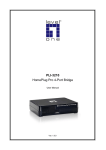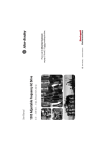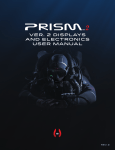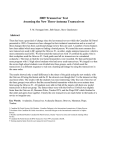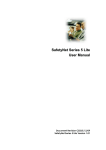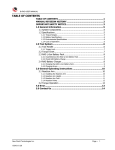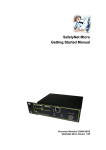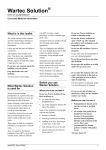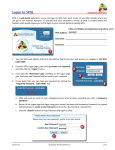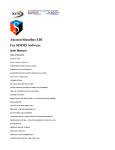Download SNMP Configuration Guide (PDF 1.2 MB)
Transcript
Safeguard Network Adapter SNMP Configuration Document Revision CSSSNA 02/04 Safeguard Network Adapter Version 1.05 Safeguard Network Interface –Front Panel Viewer Copyright and Trademark © 2003, Computer Support Systems. All rights reserved. No part of the contents of this manual may be transmitted or reproduced in any form or by any means without the written permission of Computer Support Systems. Ethernet is a trademark of XEROX Corporation. UNIX is a registered trademark of The Open Group. Windows 95®, Windows 98®, Windows 2000, Windows NT®, and Windows XP are trademarks of Microsoft Corp. Netscape is a trademark of Netscape Communications Corporation. Java™ is a trademark or a registered trademark of Sun Microsystems, Inc. in the United States and other countries. Computer Support Systems Pty Ltd. Head Office: 373 Johnston Street Abbotsford VICTORIA 3067 Australia Telephone:Facsimile-: Web Address:- 61 3 9419 3955 61 3 9419 3509 www.csspl.com.au [email protected] [email protected] Safeguard Network Adapter - i- 04/02/2004 Safeguard Network Interface –Front Panel Viewer Disclaimer and Revisions Operation of this equipment in a residential area may cause interference in which case the user, at his or her own expense, will be required to take whatever measures may be required to correct the interference. Date 21/10/2003 11/11/2003 09/12/2003 03/02/2004 Revision CSSSNA10/03 CSSSNA11/03 CSSSNA12/03 CSSSNA02/04 Safeguard Network Adapter Comments NK – Version 1.02 updates on SNMP NK – Version 1.03 updates on SNMP NK – SNMP GET NEXT commands/ snmpwalk updates NK – Version 1.05 updates - ii - 04/02/2004 Safeguard Network Interface –Front Panel Viewer Contents Copyright and Trademark...................................................................................................................................... i Disclaimer and Revisions ..................................................................................................................................... ii Contents ................................................................................................................................................................... iii 1 Introduction to the Safeguard Network Adapter SNMP Features............................ 1 2 Requirements ......................................................................................................... 2 3 The Safeguard SNMP Configuration Web Interface ................................................ 3 3.1 4 5 6 Accessing the SNMP Configuration ................................................................... 3 Receiving SNMP Traps ........................................................................................... 5 4.1 How to receive traps ......................................................................................... 5 4.2 How to set the Management Information Base.................................................... 5 4.3 Interpreting Safeguard Traps ............................................................................. 7 SNMP Graphing ...................................................................................................... 8 5.1 Introduction to SNMP Graphing ......................................................................... 8 5.2 Requirements................................................................................................... 8 5.3 Configuration.................................................................................................... 8 Troubleshooting ....................................................................................................11 Safeguard Network Adapter - iii - 04/02/2004 Safeguard Network Interface –Front Panel Viewer 1 Introduction to the Safeguard Network Adapter SNMP Features The Safeguard network adapter coverts the Safeguard Pro RM into a network element thus giving networking features such as SNMP (Simple Management Network Protocol). The Safeguard network adapter converts any alert, warning or error messages from Safeguard into SNMP traps and sends them over the network to predetermined Network Management Systems (NMS). The Management Information Base (MIB) supplied by Computer Support Systems describes the alerts as they are detected at a NMS. The MIB also allows performing SNMP GET commands to any of the analogue sensors attached to Safeguard. What this means is that with a NMS such as HP OpenView or similar you are able to poll data in order to store them locally. These stored data will allow graphing possible over a period of time. Analogue Sensors Safeguard Pro Networ Networ k Analogue Sensor values are plotted over a period of time Safeguard Network Adapter -1- 04/02/2004 Safeguard Network Interface –Front Panel Viewer 2 Requirements The minimum requirements to run the Safeguard Network Adapter SNMP features are as follows: o o o o o o o o Fully configured Safeguard unit with a configured Safeguard network adapter according to adapter user manual. Access to the local network. Java enabled web browser. (Netscape 4.0 or higher & IE 5.5 or higher recommended) Java™ 2 Runtime Environment, Standard Edition, Version 1.4.2. (You may install this from http://java.sun.com/j2se/1.4.2/download.html) SNMP software package for SNMP traps and to poll data. (Eg. HP OpenView) Input labels on Safeguard for each sensor precedes with the input number in front. Eg: o Input number 01 label should read “01 My temp on A/C” o Input number 02 label should read “02 My humid on A/C” o Input number 03 label should read “03Another Sensor” (the space in between the numbers and the start of characters is optional) o Input number XX label should read “XX UPS Alarm” Registration keys for SNMP Traps and/or SNMP Graphing software. Safeguard Network Adapter -2- 04/02/2004 Safeguard Network Interface –Front Panel Viewer 3 The Safeguard SNMP Configuration Web Interface The SNMP configuration of the adapter is accessible through the main menu of the Safeguard network adapter web interface when enabled using the correct registration key obtained by Computer Support Systems. If your system is not up-to-date with the runtime envi ronment your brows er will prompt you to download the latest Java™ 2 Runtime Environment from Sun Microsystems. 3.1 Accessing the SNMP Configuration From the main menu of the adapter click on the button next the label “SNMP Configuration”. Note: The factory default password is “password”. It is possible to change the password on the adapter configuration page. The password on the Safeguard Network Adapter is case sensitive. This web interface allows setting the SNMP read and write communities. It also allows setting the trap IP addresses of the machines where the traps need to be sent. SNMP Settings SNMP Read Community: Select public, private or other (default: public) SNMP Write Community: Select public, private or other (default: private) Network Manager Addresses: Enter IP addresses of your Network Management Software hosts. You may have multiple NMS’. Note: Ensure that trap IP’s/Network Manager IP’s are filled starting from number one and down. If the first Manager IP address is not filled out and the rest are filled there will be no traps sent at all and polling would not be possible. Safeguard Network Adapter -3- 04/02/2004 Safeguard Network Interface –Front Panel Viewer Update Settings Click on “Update Settings” to save your settings. You will be prompted with a confirmation box. Main Menu Click on “Main Menu” to return to menu. If you stay inactive for over 5 minutes you will be automatically directed out from the Safeguard Network Adapter SNMP configuration back to the menu page. Safeguard Network Adapter -4- 04/02/2004 Safeguard Network Interface –Front Panel Viewer 4 Receiving SNMP Traps 4.1 How to receive traps In order to receive traps, you need to have a SNMP Sniffer or similar program installed on your computer. You may also need to enable the SNMP protocol on your system. (Control Panel->Add/Remove Programs->Add/Remove Windows Components>Management and Monitoring Tools -> ENABLE SNMP) There are many types of software programs that detect SNMP traps. A few examples are: o o o o MG-SOFT Trap Ringer Professional Edition. Network Node Manager - HP Open View SNMP Sniffer from Icon Laboratories, Inc - http://www.icon-labs.com Other third party SNMP sniffers You will need to enter the IP addresses of the machine that you install the SNMP sniffing software as the trap IP addresses on adapter configuration. Once you have configured the adapter, run your SNMP detecting software. When the Safeguard Network Adapter reboots it sends a “coldstart” trap as an indication of start. If you receive this trap on your SNMP detecting software you are able to receive Safeguard SNMP traps. 4.2 How to set the Management Information Base Use the CSS.MIB file given on the CD, to set your MIB structure settings. The SNMP software you use will allow you to configure/add paths to where your MIB file is. Read your software help files to find out how to apply MIB paths. Once you have your MIB path effectively applied the trap bindings will indicate the details of the trap message. The following screen shot depicts a correct trap binding display. Safeguard Network Adapter -5- 04/02/2004 Safeguard Network Interface –Front Panel Viewer Safeguard Alert String Correct Binding Safeguard Network Adapter -6- 04/02/2004 Safeguard Network Interface –Front Panel Viewer 4.3 Interpreting Safeguard Traps Interpreting the Safeguard SNMP traps is straightforward. All Safeguard alerts, warnings and error messages are sent as strings. The string contains details of the alert/warning/error, the date and time set on Safeguard it self. Eg: of a few strings are: o ### Safeguard Monitor Mode ### 1/ 8/ 3 1:11.59pm o !!! Fire Detector ALARM on input number 5 1/ 8/ 3 1:49.42pm o - Fire Detector O.K. on input number 5 1/ 8/ 3 1:49.45pm o ### o !!!> Temperature ALARM on input number 32 1/ 8/ 3 1:52.16pm o !!!>Temperature SHUTDOWN on input number 32 1/ 8/ 3 1:52.28pm Configuration Mode Entered ### 1/ 8/ 3 1:50.21pm If the Safeguard Network Adapter does not receive any data from Safeguard for one minute it will send a trap indicating the serial link failure and will not respond until the serial link is back. The link failure trap messages will appear as: o o Serial Link Down... Check Safeguard Serial Link Up... Safeguard Active If the serial link fails turn safeguard off, check connections and try again. If failed contact CSS technical support. Safeguard Network Adapter -7- 04/02/2004 Safeguard Network Interface –Front Panel Viewer 5 SNMP Graphing 5.1 Introduction to SNMP Graphing SNMP graphing is possible due to the fact that SNMP GET commands send current analogue sensor values to the (Network Management System) NMS. Most NMS’s are capable of polling this type of data periodically and storing them for future reference. They also provide methods in plotting the stored data. The values retrieved are integers and hence a temperature or humidity value is shown as a multiplication of 10. Most SNMP graphing tools provide a method to view the graph by using a customized multiplier. In this case use the multiplier to retrieve the exact value. Eg: Temperature value 25.6°C is retrieved as 256 & humidity value 60.4% is retrieved as 604. 5.2 Requirements You need to enter the Network Manger IP address on the SNMP Configuration Web interface. A Network Management System similar to HP OpenView that allows storing SNMP data. 5.3 Configuration The document uses HP OpenView as the NMS System. Most screen shots are from this application. Insert the MIB file provided by Computer Support Systems. Do an “snmpwalk” on the IP address to see if you are able to talk to the device. If fails check if you have entered the correct Network Manager IP address. Safeguard Network Adapter -8- 04/02/2004 Safeguard Network Interface –Front Panel Viewer Use the menu Tools->SNMP MIB Browser to browse the CSS.MIB file. Click on the Sensor number, which the analogue sensor is connected to, and click “Start Query”. This will indicate the current sensor value. Use the data collection & Thresholds: SNMP section to store data. Configure it to store data periodically. Safeguard Network Adapter -9- 04/02/2004 Safeguard Network Interface –Front Panel Viewer If you are able to poll data using the “MIB Browser”, and if you have set the correct settings on data collection and thresholds you would be able to view graphs of any of the analogue sensors. Below is a screen shot of data collected of three analogue sensors simultaneously. Note: Make sure to use the multiplier of 0.1 to get the correct view of the graph. Safeguard Network Adapter - 10 - 04/02/2004 Safeguard Network Interface –Front Panel Viewer 6 Troubleshooting Make sure the input label for each sensor precedes with the input number in front. Eg: o Input number 01 label should read “01 My temp on A/C” o Input number 02 label should read “02 My humid on A/C” o Input number 03 label should read “03Another Sensor” (the space in between the numbers and the start of characters is optional) o Input number XX label should read “XX UPS Alarm” For further troubleshooting methods read the trouble shooting section of the user manual. Safeguard Network Adapter - 11 - 04/02/2004