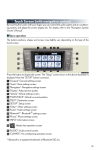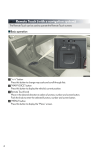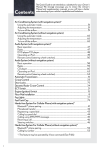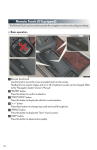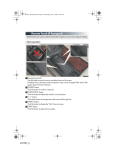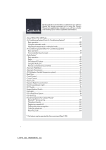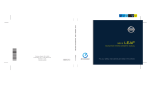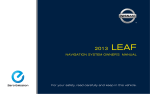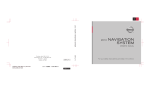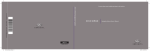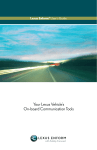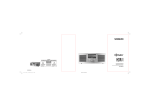Download Remote Touch (with navigation system)
Transcript
Remote Touch (with navigation system) The Remote Touch can be used to operate the Remote Touch screens. ■ Basic operation 1 “∧•∨” button Press this button to change map scale and scroll through lists. 2 “MAP/VOICE” button Press this button to display the vehicle’s current position. 3 Remote Touch knob Use this knob to move the cursor and select items on the screen. Feedback force, pointer sound volume, on or off of selection sounds etc. can be changed. Refer to the “Navigation System Owner’s Manual”. 4 “MENU” button Press this button to display the “Menu” screen. 48 ES350_QG_OM33A11U_(U) ■ Menu Press the “MENU” button on the Remote Touch to display the “Menu” screen. 1 “Destination” (→P.51) 2 “Info/Apps” 3 “Setup” 4 “Radio” (→P.61) 5 “Media” (→P.60) 6 “Climate” (→P.64) 7 “Phone” (→P.55) 8 “Display” (→P.49) ■ Display Press the “MENU” button on the Remote Touch and select “Display” on the “Menu” screen. 1 Displays the screen in “Day Mode” with the headlight switch on 2 Turns the screen off 3 Change function 4 Adjust contrast/brightness 49 ES350_QG_OM33A11U_(U) ■ Screen scroll operation To scroll over the map, place the pointer in a position near the desired destination and then press and hold the Remote Touch knob. 1 Indicates the street name, city name, etc. for the selected point 2 Displays various information for the selected point 3 Indicates the distance from the current position to the pointer 4 Switches the screens 5 Zooms in on the map 6 Zooms out on the map ■ Setting a route While route guidance is operating, you can change the route using the following method. Select “Route”. The following settings can be accessed 1 Detour setting 2 Route preferences 3 Route overview 4 Pause and resume route guidance Some functions are unavailable while the vehicle is in motion. Refer to the “Navigation System Owner’s Manual”. 50 ES350_QG_OM33A11U_(U) Navigation System (if equipped) ■ Register home 3 1 Press the “MENU” button on the Remote Touch. Please refer to page 48 for the Remote Touch operation. 2 Select “Setup”. 3 Select “Navigation.”. 4 Select “Home”. 4 5 Select “Set Home”. 6 Select “Address”. 7 Select “City”. 8 Input a city name and select “OK”. 9 Select the screen button of the desired city name from the displayed list. 10 Input the street name and select “OK”. 7 11 When the desired street name is found, select the corresponding screen button. 12 Input a house number and select “OK”. 13 Select “Enter”. 14 Select “OK”. 51 ES350_QG_OM33A11U_(U) ■ Destination input ⎯⎯ Search by address Select by city name 4 1 Press the “MENU” button on the Remote Touch. Please refer to page 48 for the Remote Touch operation. 2 Select “Destination”. 3 Select “Address”. 4 Select “City”. 5 5 Input a city name and select “OK”. 6 Select the screen button of the desired city name from the displayed list. 7 Input the street name and select “OK”. 8 When the desired street name is found, select the corresponding screen button. 9 Input a house number and select “OK”. 10 Select “Go to”. 11 Select “OK”. Select by street address 4 1 Press the “MENU” button on the Remote Touch. Please refer to page 48 for the Remote Touch operation. 2 Select “Destination”. 3 Select “Address”. 4 Select “Street Address”. 5 5 Input a house number and select “OK”. 6 Input the street name and select “OK”. 7 When the desired street name is found, select the corresponding screen button. 8 Input a city name and select “OK”. 9 Select the screen button of the desired city name from the displayed list. 10 Select “Go to”. 11 Select “OK”. 52 ES350_QG_OM33A11U_(U) ■ Destination input ⎯⎯ Search points of interest by name 4 1 Press the “MENU” button on the Remote Touch. Please refer to page 48 for the Remote Touch operation. 2 Select “Destination”. 3 Select “Point of Interest”. 4 Select “Name”. 5 5 Input the name of the point of interest and select “OK”. 6 Select the screen button of the desired destination. 7 Select “Go to”. 8 Select “OK”. ■ Destination input ⎯⎯ Search points of interest by category 4 1 Press the “MENU” button on the Remote Touch. Please refer to page 48 for the Remote Touch operation. 2 Select “Destination”. 3 Select “Point of Interest”. 4 Select “Category”. 5 5 Select “Near a Destination”. 6 Select the screen button of the desired destination and set screen the search point. 7 Select the desired point of interest category from the displayed list. 8 Select the screen button of the desired item. 9 Select “Go to”. 10 Select “OK”. 53 ES350_QG_OM33A11U_(U) ■ Destination input ⎯⎯ Search points of interest by telephone number 4 1 Press the “MENU” button on the Remote Touch. Please refer to page 48 for the Remote Touch operation. 2 Select “Destination”. 3 Select “Point of Interest”. 4 Select “Phone #”. 5 5 Input a telephone number and select “OK”. 6 Select “Go to”. 7 Select “OK”. 54 ES350_QG_OM33A11U_(U) Hands-free System For Cellular Phone (with navigation system) ■ Bluetooth® phone pairing Compatible Bluetooth®-equipped phones can be connected to the vehicle, enabling hands-free operation. Please refer to the cellular phone manufacturer’s user guide for pairing procedures, or go to “www.lexus.com/bluetooth” for more phone information. 3 To use a Bluetooth® phone, it is necessary to first register it in the system. 1 Press the “MENU” button on the Remote Touch. Please refer to page 48 for the Remote Touch operation. 2 Select “Phone”. 3 Select “Yes”. 4 4 Enter the passcode displayed on the screen into the phone. Refer to the cellular phone user’s manual for cellular phone operation. 5 If a completion message is displayed, registration is complete. 55 ES350_QG_OM33A11U_(U) ■ Phonebook transfer 6 1 Press the “MENU” button on the Remote Touch. Please refer to page 48 for the Remote Touch operation. 2 Select “Setup”. 3 Select “Phone”. 4 Select “Phonebook”. 8 5 Select “Manage Contacts”. 6 Select “Transfer Contacts”. 7 Select “Update Contacts”. 8 Transfer the phonebook data to the system using the cellular phone. Refer to the cellular phone user’s manual for cellular phone operation. Phonebook transfer may not be possible depending on phone model. ■ Registering a speed dial 6 1 Press the “MENU” button on the Remote Touch. Please refer to page 48 for the Remote Touch operation. 2 Select “Setup”. 3 Select “Phone”. 4 Select “Phonebook”. 7 5 Select “Manage Speed Dials”. 6 Select “New”. 7 Select the data you want to register. 8 Select the desired phone number. 9 Select the button you want to register in. 56 ES350_QG_OM33A11U_(U) ■ Calling by name You can call by saying a name registered in the phonebook. For setting the voice recognition, refer to the “Navigation System Owner’s Manual”. Only when English is selected as the system language can you call by saying a name registered in the phonebook without registering any voice tags beforehand. (Names in the phonebook work as voice tags.) 1 1 Press . 2 Follow the voice guidance and say “Call <name> <type>”. 3 Follow the voice guidance and say a contact name. 4 Follow the voice guidance and say “Dial”. 3 : Pressing this switch turns the voice command system on. Say a command after the beep. 57 ES350_QG_OM33A11U_(U) ■ Calling by speed dial 3 1 Press the “MENU” button on the Remote Touch. Please refer to page 48 for the Remote Touch operation. 2 Select “Phone”. 3 Select “Speed Dials”. 4 Select the desired number to call. 4 ■ Calling using SMS/MMS message 3 1 Press the “MENU” button on the Remote Touch. Please refer to P.48 for the Remote Touch operation. 2 Select “Phone”. 3 Select “Messages”. 4 Select “SMS/MMS” tab. 5 Select the desired received message from the displayed list. 6 Press on the steering wheel. The tab display may vary depending on the type of cellular phone. 58 ES350_QG_OM33A11U_(U) ■ Receiving a call 1 1 When a call is received, this screen is displayed with a sound. 2 Press on the steering wheel to talk on the phone. To refuse the call, press ing wheel. on the steer- 2 ■ Steering switches 1 Sending/Receiving/“Phone” display screen 2 End call/Refuse call 3 Start the voice command system 4 Return to the previous screen 5 Increases/decreases volume 59 ES350_QG_OM33A11U_(U) Audio System (with navigation system) ■ Audio control screen Follow the procedure below to display the audio control screen. 1 Press the “MENU” button on the Remote Touch. Please refer to page 48 for the Remote Touch operation. The “Menu” screen will be displayed. 2 Using the Remote Touch, select “Radio” or “Media” and select each tab. ■ Basic operation 1 Sound quality modes 2 Audio sources AM: AM radio FM: FM radio SAT: Satellite radio Apps: Internet radio broadcast DISC: DVD player/CD player iPod: iPod USB: USB memory BT Audio: Bluetooth® audio AUX: Auxiliary audio device 3 Power/Volume 60 ES350_QG_OM33A11U_(U) ■ Radio 1 Station selector 2 Scanning for receivable stations 3 Using HD RadioTM Technology (if equipped) 4 Adjusting the frequency 5 Preset turning/seeking the frequency ■ Entering station presets 1 Select the desired station by using the tune, the seek or the scan function. 2 Using the Remote Touch, select one of the left side screen buttons (1-6) and hold it until a beep is heard, indicating that the station has been set. There are 6 sets of 6 presets. There is a total of 36 presets. 61 ES350_QG_OM33A11U_(U) ■ DVD player/CD player ■ Playing an audio CD 1 Random playback 2 Repeat play 3 Playback/pause 4 Selecting a track 5 CD eject ■ Playing a CD with MP3/WMA files 1 Random playback 2 Repeat play 3 Playback/pause 4 Selecting a file 5 Folder selection 6 CD eject 62 ES350_QG_OM33A11U_(U) ■ Playing a DVD 1 Image display (full screen) 2 Reverse 3 Stop 4 Playback/pause 5 Fast forward 6 Chapter selection 7 DVD eject ■ Operating an iPod 1 Shuffle playback 2 Repeat play 3 Playback/pause 4 Select play mode 5 Song selection ■ Remote control (steering wheel switches) Some audio features can be controlled using the switches on the steering wheel. 1 Radio mode: Selects a radio station Audio CD mode: Selects a track MP3/WMA disc mode: Selects a file and folder DVD mode: Selects a chapter iPod mode: Selects a song 2 Increases/decreases volume 3 Turns the power on, selects an audio source 63 ES350_QG_OM33A11U_(U) Air Conditioning System (with navigation system) 1 Fan speed control 9 Cooling and dehumidification function on/off 2 Air flows to the feet and the windshield defogger operates 10 Driver’s side temperature display 3 Outside temperature 11 Driver’s side temperature control Passenger’ s side temperature control 4 12 Automatic mode 5 Passenger’s side temperature display 6 Air outlet selector 13 Off 14 Windshield defogger 7 Micro dust and pollen filter on/off 8 DUAL mode 15 Outside air or recirculated mode ■ Using the automatic mode Press the automatic mode button to turn on the airflow and the driver’s side temperature control buttons to adjust the temperature. ■ Adjusting the temperature In dual mode, driver and passenger side temperature settings can be adjusted separately. Press the passenger’s side temperature control buttons to adjust the temperature for the passenger side. To cancel the dual mode, press the DUAL mode button. 64 ES350_QG_OM33A11U_(U) Voice Command System (with navigation system) NOTE:When inputting voice commands you must wait until after the beep to speak. ■ Basic operation 1 Press on the steering wheel. 2 - If you know the command: Press again. - If you do not know the command: Follow the voice guidance to learn the command and then press again. 3 Say a command after the beep. Continue on to pages 66-67 for a detailed list of Voice Commands for the following categories: Set a Destination . . . . . . . . . . . . . . . . . . . . . . . . . . . . . . . . . . . . . . . . . . page 66 Use the Phone . . . . . . . . . . . . . . . . . . . . . . . . . . . . . . . . . . . . . . . . . . . . page 66 Play Music . . . . . . . . . . . . . . . . . . . . . . . . . . . . . . . . . . . . . . . . . . . . . . . . page 66 Get Information. . . . . . . . . . . . . . . . . . . . . . . . . . . . . . . . . . . . . . . . . . . page 67 Select audio mode . . . . . . . . . . . . . . . . . . . . . . . . . . . . . . . . . . . . . . . . page 67 Climate/air conditioning system command. . . . . . . . . . . . . . . . page 67 ■ Important voice commands information and tips • Voice commands can be used while driving. • You must wait until after the beep to say a command. • In vehicles with a navigation system, a large TALK icon will appear on the naviga- tion screen to prompt you to say a command. • If you know what command to use, you can press voice guidance. at any time to interrupt the • If a desired outcome is not shown, or if no selections are available, press steering wheel to return to the previous screen. 65 ES350_QG_OM33A11U_(U) on the ■ Command list Set a Destination Command Action “Find Nearby <POI category>” Displays a list of <POI category*> near the current position. “Enter an Address” Enables setting a destination by saying the address. “Go Home” Displays the route to home. “Call Destination Assist” Connects Lexus Enform with Safety Connect response center. “Destination by Phone Number” Enables setting a destination by saying the phone number. *: For example; Gas stations, Restaurants, etc. Use the Phone Command Action “Call <name> <type>” Calls made by saying a name from the phonebook. For example: Say “Call John Smith”, “Call John Smith, mobile” etc. “Dial <number>” Calls made by saying the phone number. For example: Say “Dial 911”, “Dial 5556667777” etc. “International Call” Calls international numbers by saying the phone number. Play Music Command Action “Play Artist <name>” Plays tracks by the selected artist. For example: Say “Play artist <XXXXX>”* “Play Album <name>” Plays tracks from the selected album. For example: Say “Play album <XXXXX>”* “Play Song <name>” Plays the selected track. For example: Say “Play song Summertime”, “Play song Concerto in A Major” etc. “Play Playlist <name>” Plays tracks from the selected playlist. For example: Say “Play playlist My Favorite Songs”, “Play Playlist Classic Hits” etc. *: Say the desired artist name or album name in the place of the “<>”. 66 ES350_QG_OM33A11U_(U) Get Information Action Command “Traffic” Displays the traffic incident list. “Weather” Displays weather information. “Sports Scores” Displays the sports list. “Stock Quotes” Displays the stocks list. “Fuel Prices” Displays the fuel prices list. “Lexus Insider” Displays the Lexus insider list. Select audio mode Action Command “Radio”, “AM”, “FM”, “Satellite radio”, “Disc”, “Auxiliary”, “Bluetooth* audio”, “iPod”, “USB audio” Change the audio mode. “Audio on” Turns the audio system on. “Audio off” Turns the audio system off. *: Bluetooth is a registered trademark of Bluetooth SIG, Inc. Climate/air conditioning system command Action Command “Automatic climate control” Turns air conditioning system on and off. “Warmer” Turns temperature up. “Cooler” Turns temperature down. “Select audio mode” and “Climate/air conditioning system command” are enable when expanded voice commands are turned “On”. Refer to the “Navigation System Owner’s Manual”. 67 ES350_QG_OM33A11U_(U) Lexus Display Audio controller (with Lexus Display Audio) By using the Lexus Display Audio controller, you can control the audio system and hands-free system, etc. ■ Basic operation 1 “AUDIO” button Displaying the audio control screen 2 “MENU” button Displaying the “Menu” screen 3 Back button Displaying the previous screen 4 Lexus Display Audio controller Turn or move the controller to select a function, number and screen button. Push the controller to enter the selected function, number and screen button. 68 ES350_QG_OM33A11U_(U) ■ Menu To display the “Menu” screen, press the “MENU” button on the Lexus Display Audio controller. 1 “Climate” (→P.85) 2 “Phone” (→P.70) 3 “Car” 4 “Setup” 5 “Display” ■ Display Press the “MENU” button on the Lexus Display Audio controller and select “Display” on the “Menu” screen. 1 Turns the screen off 2 Displays the screen in “Day Mode” with the headlight switch on 3 Adjust screen contrast/brightness 4 Adjust screen contrast/brightness of rear view monitor camera 69 ES350_QG_OM33A11U_(U) Hands-free System For Cellular Phone (with Lexus Display Audio) ■ Bluetooth® phone pairing To use the hands-free system, you must register a Bluetooth® phone in the system. 3 1 Press the “MENU” button on the Lexus Display Audio controller. 2 Select “Phone”. 3 Select “Yes”. 4 4 Enter the passcode displayed on the screen into the phone. Refer to the mobile phone user’s manual for mobile phone operation. 5 If a completion message is displayed, registration is complete. ■ Phonebook transfer 1 Press the “MENU” button on the Lexus Display Audio controller. 2 Select “Setup”. 3 Select “Phone”. 4 Select “Phonebook”. 5 Select “Manage Contacts”. 6 Select “Transfer Contacts”. 7 Transfer the phonebook data to the system using the mobile phone. Refer to the mobile phone user’s manual for mobile phone operation. 70 ES350_QG_OM33A11U_(U) ■ Registering a speed dial 4 1 Press the “MENU” button on the Lexus Display Audio controller. 2 Select “Setup”. 3 Select “Phone”. 4 Select “Phonebook”. 5 Select “Manage Speed Dials”. 6 6 Select “New Speed Dial from Contacts”. 7 7 Select the data you want to register. 71 ES350_QG_OM33A11U_(U) ■ Calling by speed dial 2 1 Press the “MENU” button on the Lexus Display Audio controller. 2 Select “Phone”. 3 Select “Speed Dials”. 4 4 Select the desired tab and choose the desired number to make a call. ■ Receiving a call 1 1 When a call is received, this screen is displayed with a sound. 2 Press on the steering wheel to talk on the phone. To refuse the call, press on the steering wheel. ■ Steering switches 1 Sending/Receiving/“Phone” display screen 2 End call/Refuse call 3 Start the voice command system 4 Increases/decreases volume 72 ES350_QG_OM33A11U_(U) Audio System (with Lexus Display Audio ) ■ Audio control screen Follow the procedure below to display the audio control screen. 1 Press the “AUDIO” button on the Lexus Display Audio controller. 2 Using the Lexus Display Audio controller, select “Source” and select the desired audio source. ■ Basic operation 1 Sound quality modes 2 Audio sources “RADIO” button: AM: AM mode FM: FM mode SAT: Satellite radio “MEDIA” button: CD: CD player AUX: Auxiliary audio device USB: USB memory iPod: iPod Bluetooth* Audio: Bluetooth® audio 3 Power/Volume *: Bluetooth is a registered trademark of Bluetooth SIG, Inc. ■ Radio 1 Audio control screen 2 Mute button 3 Frequency adjustment knob 4 Seek/preset station selector button 73 ES350_QG_OM33A11U_(U) ■ Audio control screen “Presets” screen 1 “Options” screen appears 2 Audio source selection screen appears 3 Changing the Multicast Ch 4 Information in the music under broadcasting is memorized 5 Selecting HD Radio™ technology 6 Setting the sound Options” screen 7 Displaying text messages 8 Scanning for receivable station 9 Preset stations 10 “Presets” screen appears 11 Selecting program type or channel category 12 RBDS message display on/off 13 Displaying traffic messages ■ Entering station presets 1 Select the desired station by using the tune or the seek function. 2 Using the Remote Touch, select one of the preset buttons (1-6) and hold it until a beep is heard, indicating that the station has been set. 74 ES350_QG_OM33A11U_(U) ■ Using the CD player 1 Audio control screen 2 Playback/Pause button 3 Track/file selector knob 4 Track/file selector button 5 Eject button ■ Audio control screen Audio CD 1 Audio source selection screen appears 2 Displaying the track/file list 3 Select: Playing the previous track/file Select and hold: Reversing a track/file 4 Pause Select MP3/WMA disc to play 5 Select: Playing the next track/file Select and hold: Fast-forwarding a track/file 6 Repeat play 7 Random playback 8 Setting the sound 9 Displaying the folder list 75 ES350_QG_OM33A11U_(U) ■ Operating an iPod 1 Audio control screen 2 Playback/Pause button 3 Song selector knob 4 Song selector button ■ Audio control screen iPod video mode Selecting the play mode Audio source selection screen appears Setting the sound Shuffle play Repeat play Select: Playing the next song Select and hold: Fast-forwarding a song 8 Pause 1 2 3 4 5 6 7 Select to playback 9 Select: Playing the previous song Select and hold: Reversing a song 10 Displaying the song list 76 ES350_QG_OM33A11U_(U) ■ Remote control (steering wheel switches) Some audio features can be controlled using the switches on the steering wheel. 1 Radio mode: Selects a radio station Audio CD mode: Selects a track MP3/WMA disc mode: Selects a file and folder iPod mode: Selects a song 2 Increases/decreases volume 3 Turns the power on, selects an audio source 77 ES350_QG_OM33A11U_(U) Air Conditioning System (with Lexus Display Audio) 1 Adjusting driver’s side temperature setting 2 Outside temperature display 7 Dual mode on/off 8 Micro dust and pollen filter on/off 9 3 Adjusting passenger’s side tempera- 10 ture setting 11 4 Adjusting the fan speed 12 5 Selecting air outlet mode 13 6 Cooling and dehumidification function on/off Windshield wiper de-icer on/off Automatic mode button “OFF” button Windshield defogger button Outside/recirculated air mode button ■ Using the automatic mode Press the automatic mode button to turn on the airflow and the driver’s side temperature control buttons to adjust the temperature. ■ Adjusting the temperature In dual mode, driver and passenger side temperature settings can be adjusted separately. Press the passenger’s side temperature control buttons to adjust the temperature for the passenger side. To cancel the dual mode, press the DUAL mode button. 78 ES350_QG_OM33A11U_(U) Hands-free System For Cellular Phone (without navigation system or Lexus Display Audio) ■ Bluetooth® phone pairing Compatible Bluetooth®-equipped phones can be connected to the vehicle, enabling hands-free operation. Please refer to the cellular phone manufacturer’s user guide for pairing procedures, or go to “www.lexus.com/bluetooth” for more phone information. To use a Bluetooth® phone, it is necessary to first register it in the system. 1 Press the off-hook switch or the talk switch, and select “Pair Phone” using a voice command or . 2 Select “Record Name” using and say the name to be registered after the beep or press the talk switch and say the name to be registered. 3 Select “Confirm” using a voice com- mand or . 4 Enter the passkey displayed on the screen into the phone. Refer to the cellular phone user’s manual for cellular phone operation. 5 When “Pair Audio?” is displayed, select “Yes” using a voice command or . 79 ES350_QG_OM33A11U_(U) ■ Dialing by inputting a number 1 Press the talk switch and say “Dial by number”. 2 Press the talk switch and say the phone number. 3 Dial by one of the following methods: a. Press the off-hook switch. b. Press the talk switch and say “Dial”. c. Select “Dial” using . ■ Dialing by inputting a name 1 Press the talk switch and say “Dial by name”. 2 Select a registered name to be input by either of the following methods: a. Press the talk switch and say a registered name. b. Press the talk switch and say “List Names”. Press the talk switch when the desired name is read aloud. 3 Dial by one of the following methods: a. Press the off-hook switch. b. Press the talk switch and say “Dial”. c. Select “Dial” using . ■ Speed dial 1 Press the off-hook switch. 2 Press the preset button in which the desired number is registered. 3 Press the off-hook switch. 80 ES350_QG_OM33A11U_(U) ■ When receiving a phone call ■ Answering a phone call Press the off-hook switch. ■ Refusing a phone call Press the on-hook switch. Audio System (without navigation system or Lexus Display Audio) ■ Basic operation Type A 1 Power/Volume 2 Audio sources AM: AM mode FM: FM mode SAT: SAT mode CD: CD player AUX: Auxiliary audio device/USB memory/iPod/Bluetooth® audio 3 Sound quality modes Type B 1 Power/Volume 2 Audio sources AM: AM mode FM: FM mode CD: CD player AUX: Auxiliary audio device/USB memory/iPod/Bluetooth® audio 3 Sound quality modes 81 ES350_QG_OM33A11U_(U) ■ Radio Type A 1 Scan button 2 Seek button 3 Channel category button 4 Frequency adjustment (AM/FM mode) and channel (SAT mode) knob 5 Traffic information button 6 Preset station buttons 7 Radio text message button Type B 1 Seek button 2 Channel category button 3 Frequency adjustment knob 4 Traffic information button 5 Preset station buttons 6 Radio text message button ■ Entering station presets 1 Select the desired station by using the tune or the seek function. 2 Press and hold one of the preset buttons (1-6) until you hear a beep, indicating that the station has been set. ■ CD player ■ Playing an audio CD 1 Eject button 2 Load button 3 Search playback button (if equipped) 4 Track selector button 5 CD selector button 6 Playback/Pause button 7 Repeat play button 8 Random playback button 9 Text button 82 ES350_QG_OM33A11U_(U) ■ Playing a CD with MP3/WMA files 1 Eject button 2 Load button 3 Search playback button (if equipped) 4 File selector button 5 Disc selector button 6 File selector knob 7 Folder selector buttons 8 Playback/Pause button 9 Repeat play button 10 Random playback button 11 Text button ■ Loading a CD 1 Press . “WAIT” is shown on the display. 2 When the indicator on the slot turns from amber to green, insert a CD. The display changes from “WAIT” to “LOAD”. ■ Loading multiple CDs 1 Press and hold until you hear a beep. “WAIT” is shown on the display. 2 When the indicator on the slot turns from amber to green, insert a CD. The display changes from “WAIT” to “LOAD”. The indicator on the slot turns to amber when the CD is being inserted. 3 When the indicator on the slot turns from amber to green, insert the next CD. Repeat the procedure for the remaining CDs. To cancel the operation, press . If you do not insert a disc within 15 seconds, loading will be canceled automatically. 83 ES350_QG_OM33A11U_(U) ■ Operating an iPod 1 Song selector button 2 iPod menu/Song selector knob 3 Go back button 4 Playback/Pause button 5 Repeat play button 6 Shuffle playback button 7 Text button ■ Remote control (steering wheel switches) Some audio features can be controlled using the switches on the steering wheel. 1 Radio mode: Selects a radio station Audio CD mode: Selects a track and disc (press and hold) MP3/WMA disc mode: Selects a file and disc (press and hold) iPod mode: Selects a song 2 Increases/decreases volume 3 Turns the power on, selects an audio source 84 ES350_QG_OM33A11U_(U) Air Conditioning System (without navigation system or Lexus Display Audio) 1 Driver’s side temperature display 2 Airflow display 3 Fan speed display 4 Outside temperature 5 Passenger’s side temperature display 10 Micro dust and pollen filter on/off button 11 Outside air or recirculated mode button 12 Off button 6 Air outlet selector 13 Driver’s side temperature control button 7 Cooling and dehumidification function on/off button 14 Automatic mode button 8 DUAL mode button 9 Passenger’s side temperature control button 15 Fan speed control button 16 Windshield defogger button ■ Using the automatic mode Press the automatic mode button to turn on the airflow and the driver’s side temperature control buttons to adjust the temperature. ■ Adjusting the temperature In dual mode, driver and passenger side temperature settings can be adjusted separately. Press the passenger’s side temperature control buttons to adjust the temperature for the passenger side. To cancel the dual mode, press the DUAL mode button. 85 ES350_QG_OM33A11U_(U) Portable Audio Device Ports These ports can be used to connect a portable audio device and listen to it through the vehicle’s speakers. Open the console box, open the cover and connect the portable audio device. Seat Heaters/Seat Ventilators (if equipped) ■ Seat heaters Heats the seat The indicator light comes on. The higher the number of dots, the warmer the seat becomes. ■ Seat heaters and ventilators 1 Heats the seat The indicator light comes on. The higher the number of dots, the warmer the seat becomes. 2 Blows air from the seat The indicator light comes on. The higher the number of dots, the stronger the airflow becomes. 86 ES350_QG_OM33A11U_(U) Rear Sunshade/Rear Door Sunshades (if equipped) ■ Rear sunshade The rear sunshade can be raised and lowered by operating the button shown below. Raise/lower ■ Rear door sunshades Pull the tab of the rear door sunshade and hook the shade on using the anchors. To retract the rear door sunshade, unhook the shade and retract it slowly. 87 ES350_QG_OM33A11U_(U) Trunk Storage Extension (if equipped) Long objects can be loaded into the vehicle by utilizing the trunk space and rear seat area. 1 Fold down the armrest. 2 Fold down the handle and open the armrest door. 88 ES350_QG_OM33A11U_(U) Garage Door Opener The garage door opener can be programmed to operate garage doors, gates, entry doors, door locks, home lighting systems, security systems, and other devices. The garage door opener (HomeLink® Universal Transceiver) is manufactured under license from HomeLink®. ■ Programming the HomeLink® The HomeLink® compatible transceiver in your vehicle has 3 buttons which can be programmed to operate 3 different devices. Refer to the programming method below appropriate for the device. 1 Indicator light 2 Buttons 89 ES350_QG_OM33A11U_(U) ■ Programming HomeLink® 1 Hold your hand-held transmitter 1 to 3 in. (25 to 75 mm) of the HomeLink® buttons. 2 Press and hold down the desired HomeLink® button. 3 For U.S.A. owners: While pressing the HomeLink® button, press and hold down the button on the hand-held transmitter until the indicator light changes from a slow to a rapid flash. For Canadian owners: While pressing the HomeLink® button, repeatedly press and release (cycle) the button on the hand-held transmitter every 2 seconds until the indicator light changes from a slow to a rapid flash. If your garage door is of the rolling code type: 4 Press the training button on the motorhead unit in your garage. 5 Press and hold the vehicle’s programmed HomeLink® button for 2 seconds and release it. Repeat this step once again. If the door does not open, press and release the same button once again. 90 ES350_QG_OM33A11U_(U) ■ Programming other devices For U.S.A. owners: To program an entry gate, see the Owner’s Manual. To program other devices, contact your Lexus dealer. For Canadian owners: To program all other devices, follow the same procedure as for garage door programming. ■ Operating HomeLink® Press the appropriate HomeLink® button. The indicator light should come on. Safety Connect (if equipped) Safety Connect is a subscription-based telematics service that uses Global Positioning System (GPS) data and embedded cellular technology to provide safety and security features to subscribers. Safety Connect is supported by Lexus’ designated response center, which operates 24 hours per day, 7 days per week. Safety Connect service is available by subscription on select, telematics hardwareequipped vehicles. ■ System components 1 “SOS” button 2 LED light indicators 3 Microphone 91 ES350_QG_OM33A11U_(U) ■ Services Subscribers have the following Safety Connect services available: ● Automatic Collision Notification* In case of either airbag deployment or severe rear-end collision, the system is designed to automatically call the response center. The responding agent receives the vehicle’s location and attempts to speak with the vehicle occupants to assess the level of emergency. If the occupants are unable to communicate, the agent automatically treats the call as an emergency, contacts the nearest emergency services provider to describe the situation, and requests that assistance be sent to the location. *: U.S. Patent No. 7,508,298 B2 ● Stolen Vehicle Location If your vehicle is stolen, Safety Connect can work with local authorities to assist them in locating and recovering the vehicle. After filing a police report, call the Safety Connect response center at 1-800-25-LEXUS (1-800-255-3987) and follow the prompts for Safety Connect to initiate this service. In addition to assisting law enforcement with recovery of a stolen vehicle, Safety-Connect-equipped vehicle location data may, under certain circumstances, be shared with third parties to locate your vehicle. Further information is available at Lexus.com. ● Emergency Assistance Button (SOS) In the event of an emergency on the road, push the “SOS” button to reach the Safety Connect response center. The answering agent will determine your vehicle’s location, assess the emergency, and dispatch the necessary assistance required. If you accidentally press the “SOS” button, tell the response-center agent that you are not experiencing an emergency. ● Enhanced Roadside Assistance Enhanced Roadside Assistance adds GPS data to the already included warranty-based Lexus roadside service. Subscribers can press the “SOS” button to reach a Safety Connect response-center agent, who can help with a wide range of needs, such as: towing, flat tire, fuel delivery, etc. For a description of the Roadside Assistance services and their limitations, please see the Safety Connect Terms and Conditions, which are available at Lexus.com. ■ Subscription After you have signed the Telematics Subscription Service Agreement and are enrolled, you can begin receiving services. A variety of subscription terms is available for purchase. Contact your Lexus dealer, call 1800-25-LEXUS (1-800-255-3987) or push the “SOS” button in your vehicle for further subscription details. 92 ES350_QG_OM33A11U_(U) Lexus Enform with Safety Connect (if equipped) Lexus Enform with Safety Connect is a generic name for Apps, Destination Assist, eDestination, Lexus Insider, and Safety Connect. The functions included in Lexus Enform with Safety Connect are classified into the following three functions. For details, refer to the “Owner’s Manual” and “Navigation System Owner’s Manual”. ■ Function achieved by using a cellular phone ■ Services Of the functions included with Lexus Enform with Safety Connect, only Apps can be achieved by using a cellular phone. Apps is a service that enables the usable contents of a cellular phone to be displayed on and operated from the navigation screen. ● APPS Each time “Apps” is activated, the system checks for updates. When there are no updates available, the main menu screen will be displayed right after a screen indicating that updates are being checked for has been displayed. ■ Subscription Apps will be available on a trial period included upon purchase of a new vehicle. User registration is required to start using the service. When a trial period has elapsed after purchasing a new vehicle, a fee will be charged to renew the contract. Services requiring a separate contract can also be used. For details, refer to http://www.lexus.com/enform/ or call 1-800-255-3987. ■ Function achieved by using DCM and the navigation system ■ Services Of the functions included with Lexus Enform with Safety Connect, Destination Assist, eDestination, and Lexus Insider can be achieved by making DCM cooperate with the navigation system. These are subscription-based telematics services that use Global Positioning System (GPS) data, embedded cellular technology to provide safety and security as well as convenience features to subscribers. The services are supported by Lexus’ designated response center, which operates 24 hours per day, 7 days per week. The services are available by subscription on select, telematics hardware-equipped vehicles. ● Destination Assist Destination Assist provides you with live assistance for finding destinations via the Lexus Enform with Safety Connect response center. You can request either a specific business, address, or ask for help locating your desired destination by category, such as restaurants, gas stations, shopping centers or other points of interest (POI). After you tell the agent your choice of destination, its coordinates are sent wirelessly to your vehicle’s navigation system. 93 ES350_QG_OM33A11U_(U) ● eDestination With the eDestination feature, you can go online, via the Lexus.com owner’s Web site, to select and organize destinations of your choice and then wirelessly send them to your vehicle’s navigation system. You can store up to 200 locations online to access and update at any time. Your locations can be organized into up to 20 personalized folders. You must first go online at www.lexus.com/drivers/ to view the Owners site where you will need to register and log in. After this, you can create your personalized folders containing the locations you wish to send to your vehicle. (See Lexus Enform with Safety Connect Guide for more information.) ● Lexus Insider Lexus Insider is an optional service that can send audio messages, or articles, to participating owners’ vehicles via the navigation system. Potential Lexus Insider subjects might include, for example, Lexus vehicle technology tips, updates on regional Lexus events, or audio excerpts from Lexus Magazine articles. Up to 20 articles can be stored at a time. You may opt out of receiving Lexus Insider messages at any time. ■ Subscription After you have signed the Telematics Subscription Service Agreement and are enrolled, you can begin receiving services. A variety of subscription terms is available for purchase. Contact your Lexus dealer, call 1-800-25-LEXUS (1-800-255-3987), or select the “Destination Assist” in your vehicle for further subscription details. ■ Function achieved by using DCM ■ Services Of the functions included with Lexus Enform with Safety Connect, Safety Connect can be achieved by using DCM. ● Safety Connect (→P.91) 94 ES350_QG_OM33A11U_(U) XM Services (if equipped) XM services are subscription-based XM Satellite Radio services to provide convenient features to subscribers. For details, refer to the “Owner’s Manual” and “Navigation System Owner’s Manual”. ■ Services With an active XM subscription, the following features are available: ● XM Sports and Stocks*1 XM Sports and Stocks is a service included with an XM Satellite Radio subscription. This service is also available with an XM TravelLink subscription. With this service, you can receive updates via the navigation system on your personally selected sports teams and stocks. ● XM Fuel Prices*2 XM Fuel Prices is a service included with an XM TravelLink subscription. It enables the navigation system to display current fuel prices and gas station locations, which can be set as a destination if desired. ● XM NavWeatherTM*2 The subscription-based XM NavWeatherTM service allows the navigation system to display weather information on the map screen. ● XM NavTraffic®*2 The subscription-based XM NavTraffic® service allows the navigation system to display traffic information on the map screen. *1: Available at no extra charge with an active XM Satellite Radio subscription. *2: Available via separate XM subscription(s). ■ Subscription XM NavTraffic®, XM NavWeatherTM and XM TravelLink require separate XM subscription(s). XM Sports*, XM Stocks* and XM Fuel Prices are available with an XM TravelLink subscription. After a 90-day trial, you must contact XM and set up the appropriate XM subscription(s) to continue receiving these services. *: XM Sports and XM Stocks are included with an XM Satellite Radio subscription. 95 ES350_QG_OM33A11U_(U)